Poquet Poqet PC User Manual
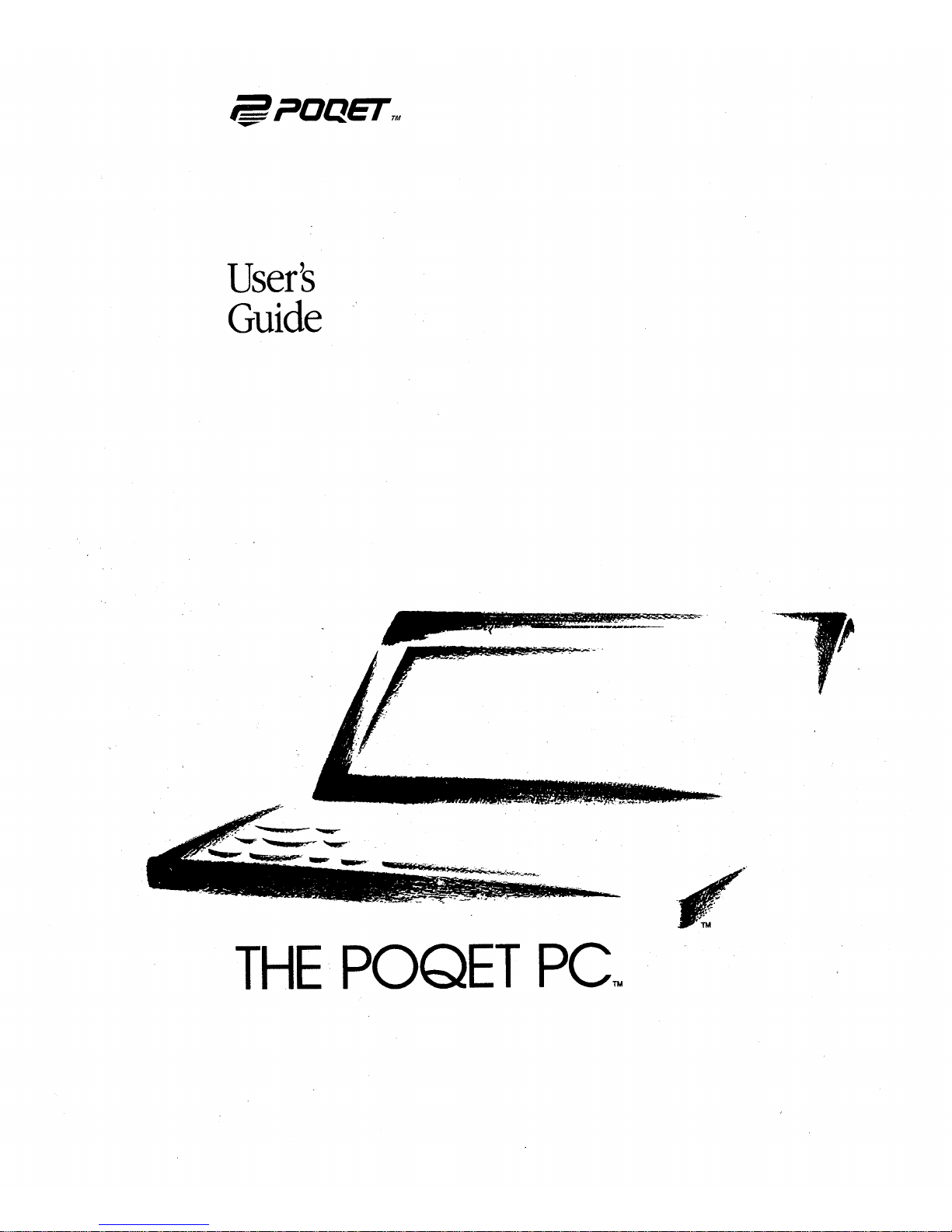
Users
Guide
."
~
._---
0-
_
'._~"",,::._._
THE
POQET
PC~
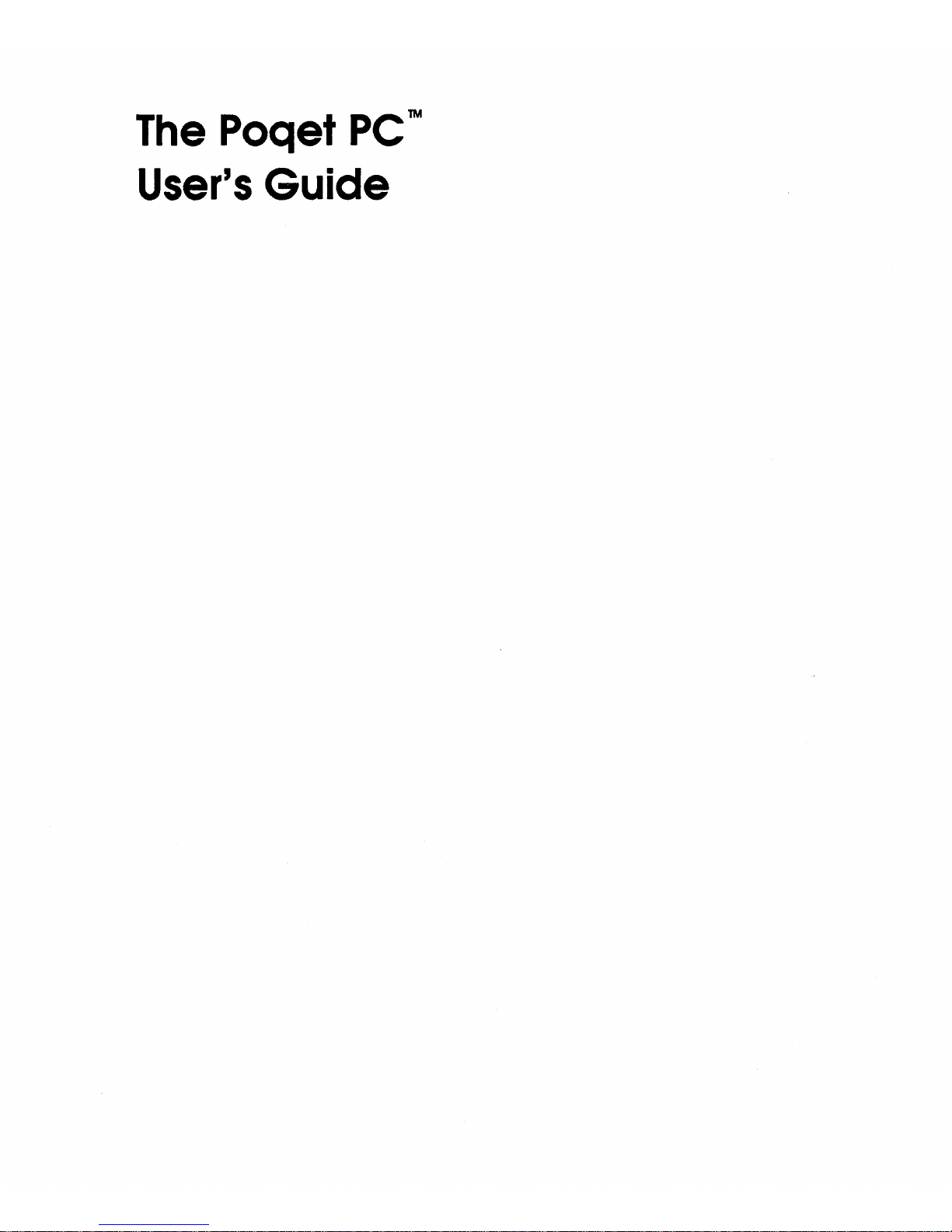
The
Poqet
PC
1M
User's
Guide
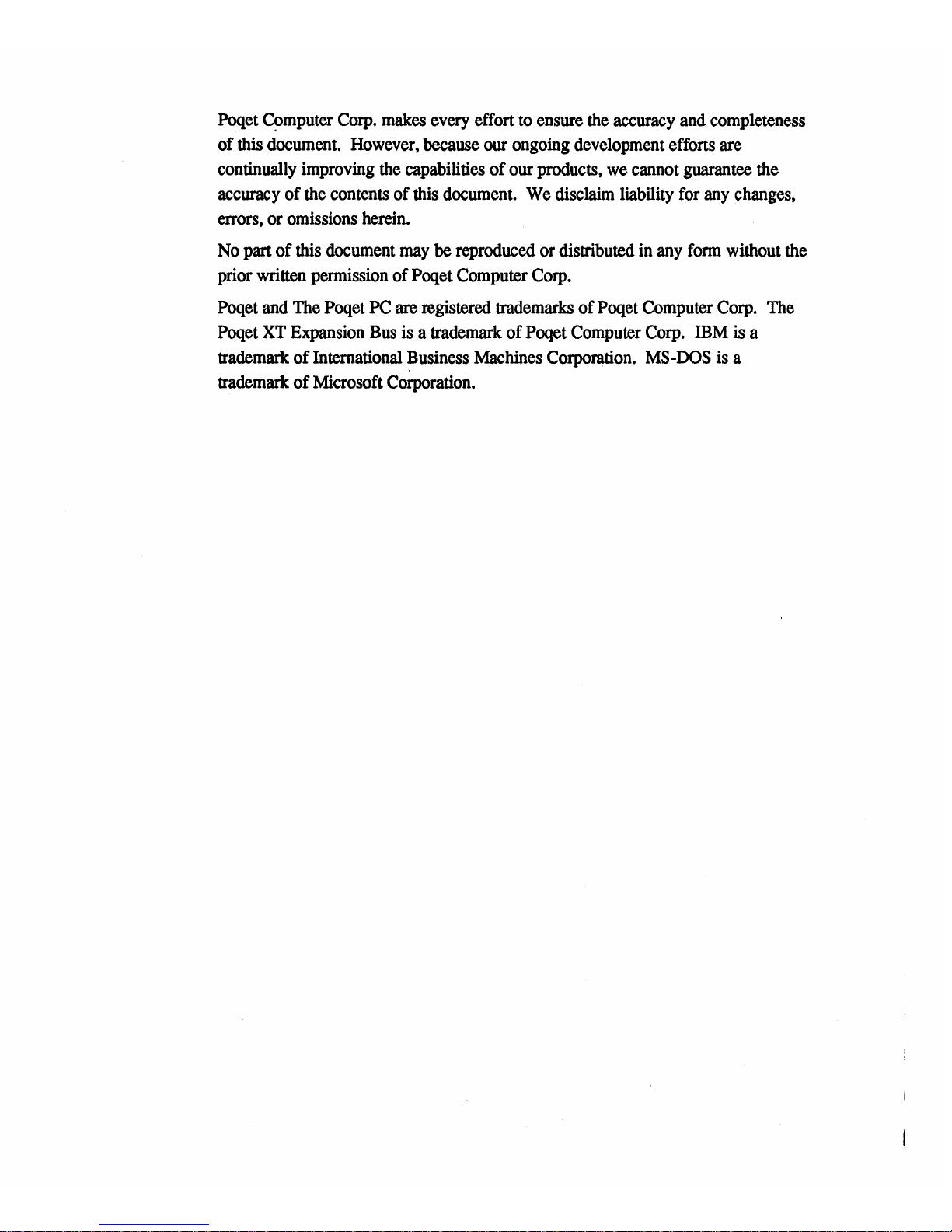
Poqet
C~mputer
Corp.
makes
every
effort
to
ensure
the
accuracy
and
completeness
of
this
document.
However,
because
our
ongoing
development
efforts are
continually
improving
the
capabilities
of
our
products,
we
cannot
guarantee
the
accuracy
of
the
contents
of
this
document.
We
disclaim
liability
for
any
changes,
errors,
or
omissions
herein.
No
part of
this
document
may
be
reproduced
or
distributed
in
any
form
without
the
prior
written
permission
of Poqet
Computer
Corp.
Poqet
and
The
Poqet
PC
are
registered
trademarks
of Poqet
Computer
Corp.
The
Poqet
XT
Expansion
Bus
is a trademark
of Poqet
Computer
Corp.
IBM
is
a
trademark
of
International
~usiness
Machines
Corporation.
MS
..
DOS
is
a
trademark
of
Microsoft
Corporation.
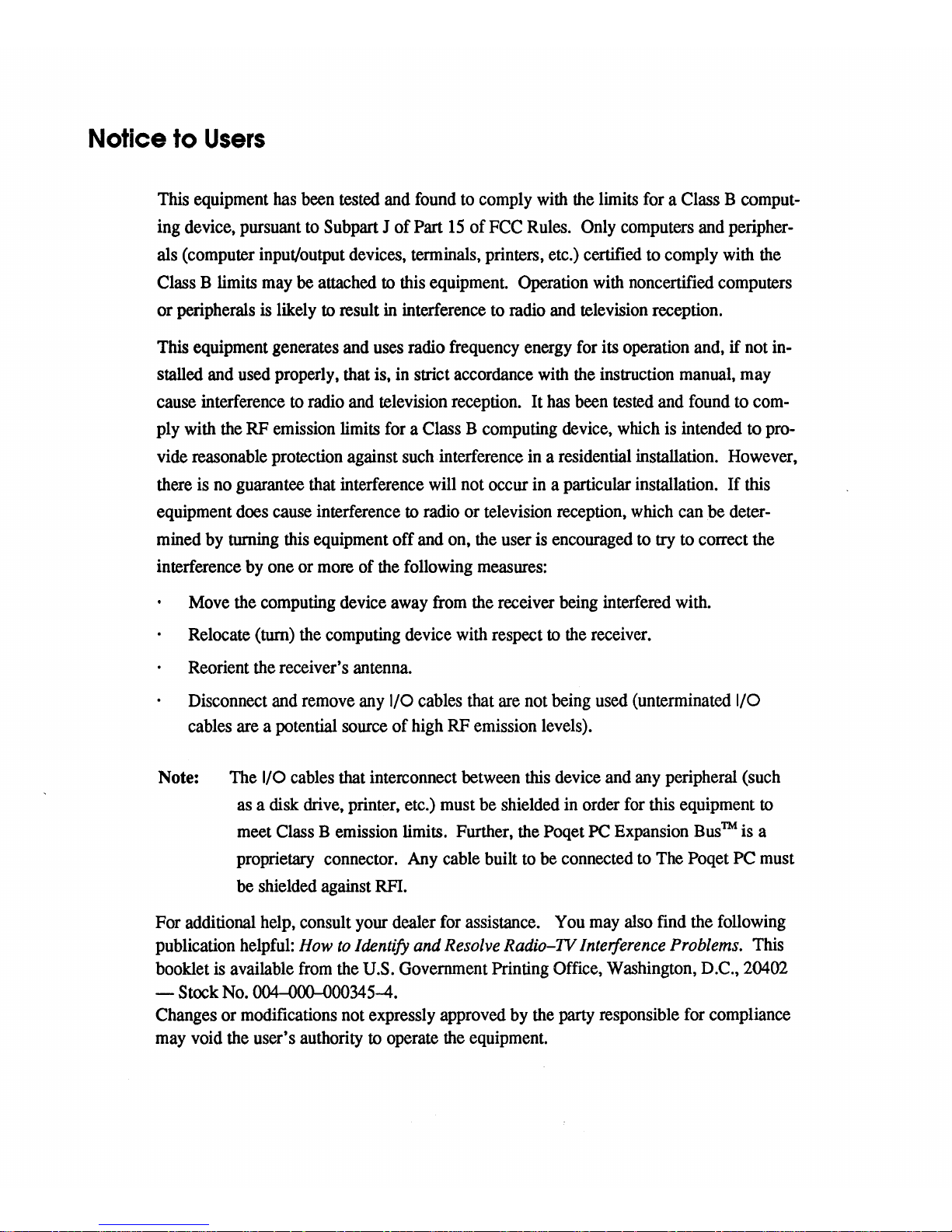
Notice
to
Users
This equipment
has
been
tested
and
found
to
comply
with
the
limits
for
a Class B comput-
ing device, pursuant
to
Subpart J of Part
15
of
FCC
Rules.
Only
computers
and
peripher-
als (computer input/output devices, terminals, printers, etc.) certified
to
comply
with
the
Class B limits
may
be
attached to
this
equipment. Operation
with
noncertified computers
or peripherals
is
likely to result
in
interference
to
radio
and
television reception.
This equipment generates and
uses
radio frequency energy
for
its operation and, if not
in-
stalled
and
used
properly, that is,
in
strict accordance
with
the
instruction
manual,
may
cause interference
to
radio
and
television reception. It
has
been
tested
and
found
to
com-
ply with
the
RF
emission limits
for
a Class B computing
device,
which
is
intended
to
pro-
vide reasonable protection against
such
interference
in
a residential installation. However,
there
is
no
guarantee that interference will not occur
in
a particular installation.
If
this
equipment
does
cause interference to radio or television reception,
which
can
be deter-
mined
by
turning
this
equipment off and
on,
the
user
is
encouraged
to
try
to
correct the
interference
by
one or
more
of
the
following
measures:
Move
the
computing device
away
from
the
receiver
being
interfered
with.
Relocate (turn)
the
computing device
with
respect to
the
receiver.
Reorient the receiver's antenna.
Disconnect
and
remove
any
I/O
cables that
are
not being
used
(un
terminated I/O
cables are a potential source of high
RF
emission levels).
Note:
The
I/O
cables that interconnect between
this
device and
any
peripheral (such
as
a disk drive, printer, etc.) must be shielded
in
order
for
this equipment to
meet
Class B emission limits. Further,
the
Poqet
PC
Expansion
Bus™
is a
proprietary connector.
Any
cable built
to
be
connected
to
The
Poqet PC must
be shielded against
RFI.
For additional help, consult
your
dealer
for
assistance.
You
may
also
find the following
publication
helpful:
How
to
Identify and Resolve Radio-IV
Interference
Problems.
This
booklet
is
available
from
the
U.S.
Government Printing Office, Washington, D.C., 20402
- Stock
No.
004--000-000345-4.
Changes or modifications not expressly approved
by
the
party
responsible
for
compliance
may
void
the user's authority to operate
the
equipment.
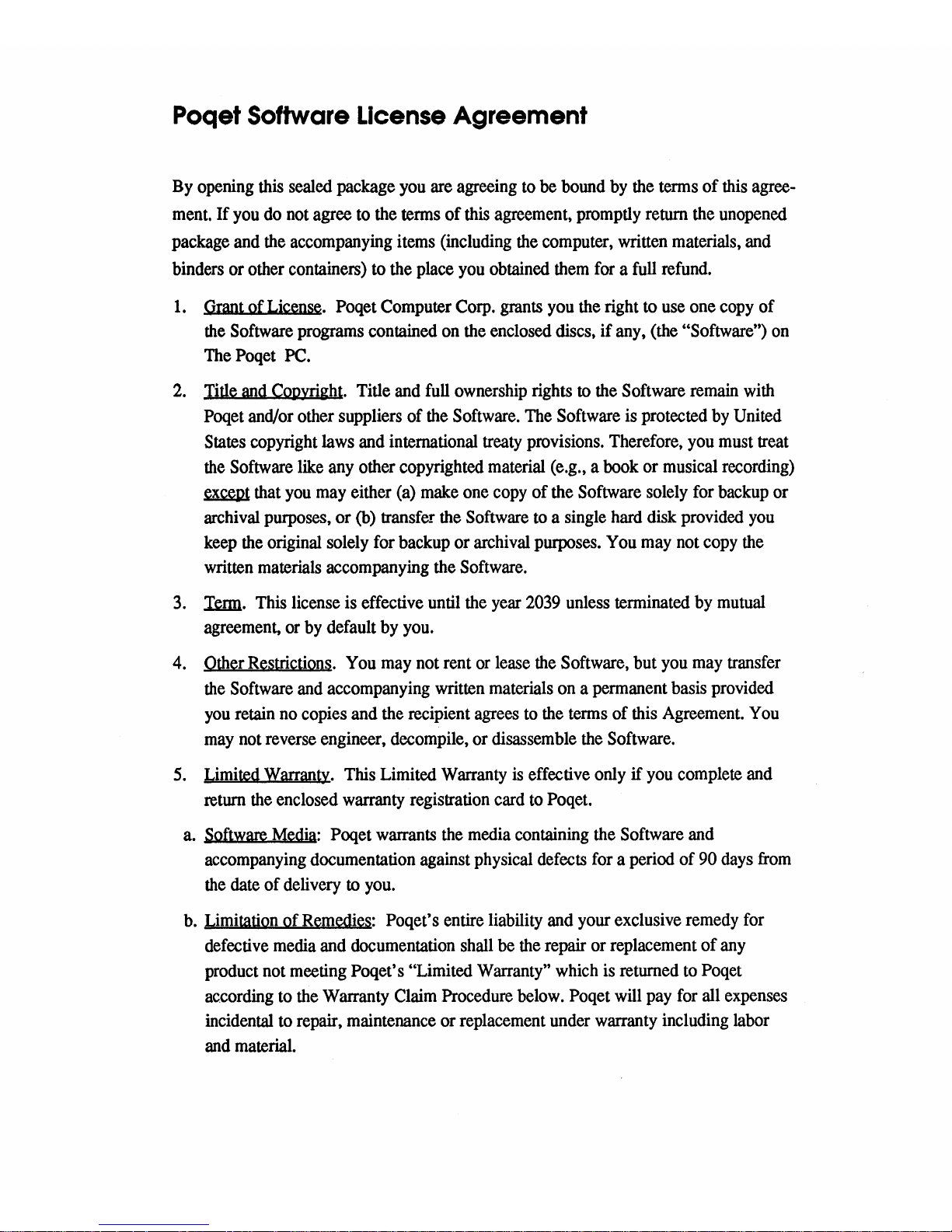
Poqet Software License Agreement
By
opening
this
sealed package
you
are
agreeing
to
be
bound
by
the
terms of
this
agree-
ment.
If
you
do
not
agree
to
the
terms
of
this
agreement, promptly return the
unopened
package and
the
accompanying items (including
the
computer, written materials,
and
binders or other containers)
to
the place
you
obtained
them
for a full
refund.
1.
Graut of License. Poqet Computer
Corp.
grants
you
the right
to
use
one
copy
of
the
Software programs contained
on
the
enclosed discs, if any,
(the
"Software")
on
The
Poqet
PC.
2.
Title
and
Cot)yright.
Title
and
full
ownership rights to
the
Software remain
with
Poqet and/or other suppliers of
the
Software.
The
Software
is
protected
by
United
States copyright laws
and
international
treaty
provisions. Therefore,
you
must treat
the
Software
like
any
other copyrighted material (e.g., a
book
or musical recording)
~
that
you
may
either
(a)
make
one
copy
of the Software solely
for
backup
or
archival purposes, or
(b) transfer
the
Software
to
a single
hard
disk provided
you
keep
the
original solely for backup or archival purposes.
You
may
not
copy
the
written materials accompanying the Software.
3.
Imn.
This
license is effective until
the
year
2039
unless
terminated
by
mutual
agreement,
or
by
default
by
you.
4.
Other Restrictions.
You
may
not rent
or
lease
the
Software, but
you
may
transfer
the
Software
and
accompanying written materials
on
a permanent basis provided
you
retain
no
copies and the recipient
agrees
to
the
terms
of
this
Agreement.
You
may
not
reverse engineer, decompile, or disassemble
the
Software.
5.
Limited
Warranty.
This Limited Warranty
is
effective only
if
you
complete
and
return
the
enclosed warranty registration card
to
Poqet.
a.
Software
Media:
Poqet warrants
the
media
containing the Software
and
accompanying
documentation against physical defects
for
a period of
90
days
from
the
date of delivery to
you.
b.
Limitation of
Remedies:
Poqet's entire liability
and
your exclusive remedy
for
defective
media
and
documentation shall be
the
repair or replacement of
any
product not meeting Poqet's "Limited Warranty"
which
is
returned
to
Poqet
aC.cording
to
the Warranty
Claim
Procedure
below.
Poqet
will
pay
for
all
expenses
incidental
to
repair, maintenance or replacement under warranty including labor
and
material.
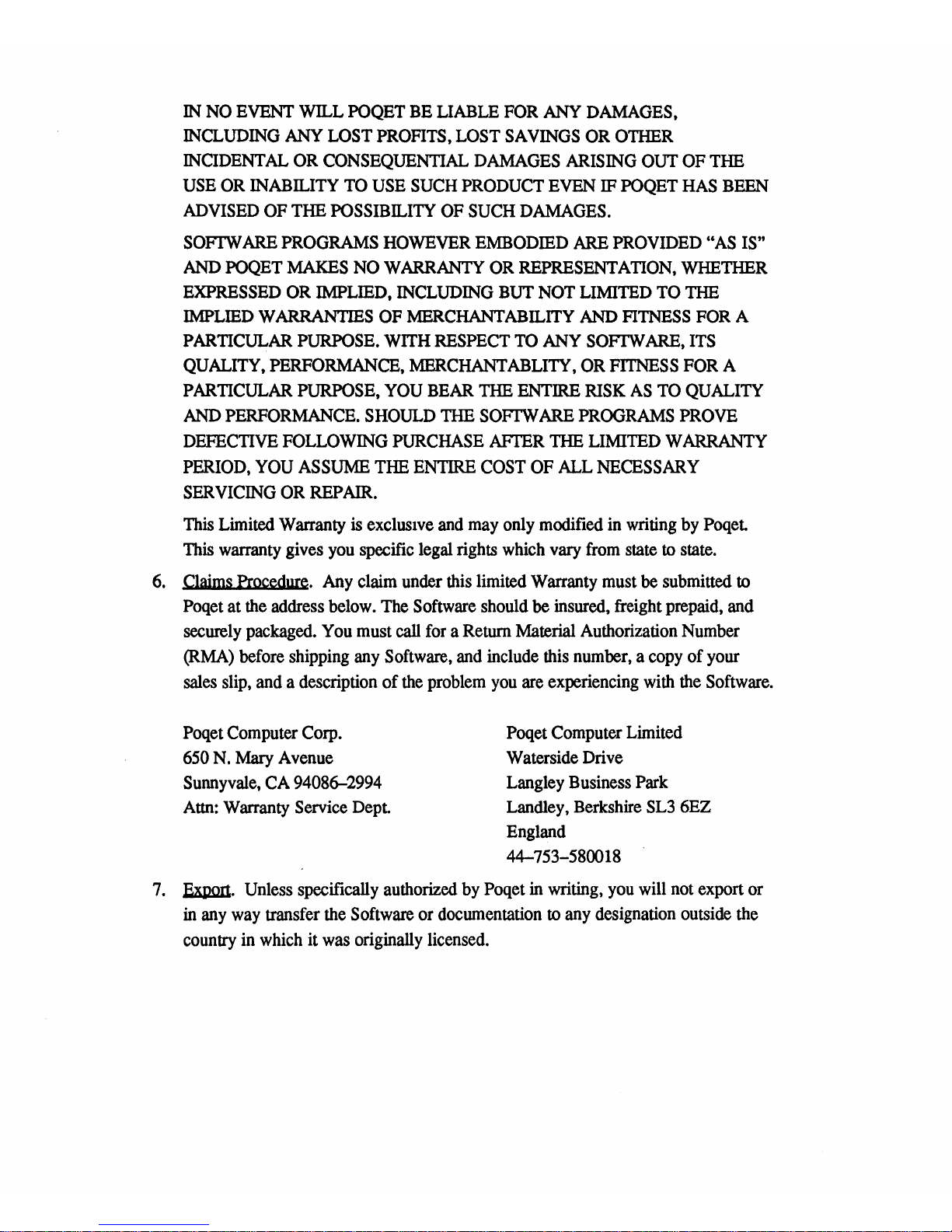
IN
NO
EVENT
WILL
POQET
BE
LIABLE
FOR
ANY
DAMAGES,
INCLUDING
ANY
LOST PROFITS,
LOST
SAVINGS
OR
OTHER
INCIDENTAL
OR
CONSEQUENTIAL
DAMAGES
ARISING
OUT
OF
THE
USE
OR
INABILITY
TO
USE
SUCH
PRODUCT
EVEN
IF
POQET
HAS
BEEN
ADVISED
OF
THE
POSSIBILITY
OF
SUCH
DAMAGES.
SOFIW
ARE
PROGRAMS
HOWEVER
EMBODIED
ARE
PROVIDED
"AS
IS"
AND
POQET
MAKES
NO
WARRANTY
OR
REPRESENTATION,
WHETHER
EXPRESSED
OR
IMPLIED,
INCLUDING
BUT
NOT
LIMITED
TO
THE
IMPLIED
WARRANTIES
OF
MERCHANTABILITY
AND
FITNESS
FOR
A
PARTICULAR
PURPOSE.
WITH
RESPECT
TO
ANY
SOFIW
ARE,
ITS
QUALITY,
PERFORMANCE,
MERCHANTABLITY,
OR
FITNESS
FOR
A
PARTICULAR
PURPOSE,
YOU
BEAR
THE
ENTIRE
RISK
AS
TO
QUALITY
AND
PERFORMANCE.
SHOULD
THE
SOFIW
ARE
PROGRAMS
PROVE
DEFECTIVE
FOLLOWING
PURCHASE
AFl'ER
THE
LIMITED
WARRANTY
PERIOD,
YOU
ASSUME
THE
ENTIRE
COST
OF
ALL
NECESSARY
SERVICING
OR
REPAIR.
This
Limited Warranty is
exclUSIve
and
may
only modified
in
writing
by
Poqet.
This
warranty gives
you
specific legal rights
which
vary
from
state to state.
6.
Claims
Procedure.
Any
claim under this limited Warranty must
be
submitted to
Poqet at
the
address below.
The
Software should be insured, freight prepaid, and
securely packaged.
You
must
call
for
a Return Material Authorization Number
(RMA)
before shipping
any
Software,
and
include
this
number, a
copy
of your
sales
slip, and a description
of
the
problem
you
are
experiencing
with
the
Software.
Poqet Computer Corp.
650
N.
Mary Avenue
Sunnyvale,
CA
94086-2994
Attn:
Warranty Service
Dept.
Poqet Computer Limited
Waterside Drive
Langley Business
Park
Landley, Berkshire
SL3
6EZ
England
44-753-580018
7.
B31mt.
Unless specifically authorized
by
Poqet
in
writing,
you
will not export or
in
any
way
transfer the Software or documentation to
any
designation outside the
country
in
which
it
was
originally licensed.
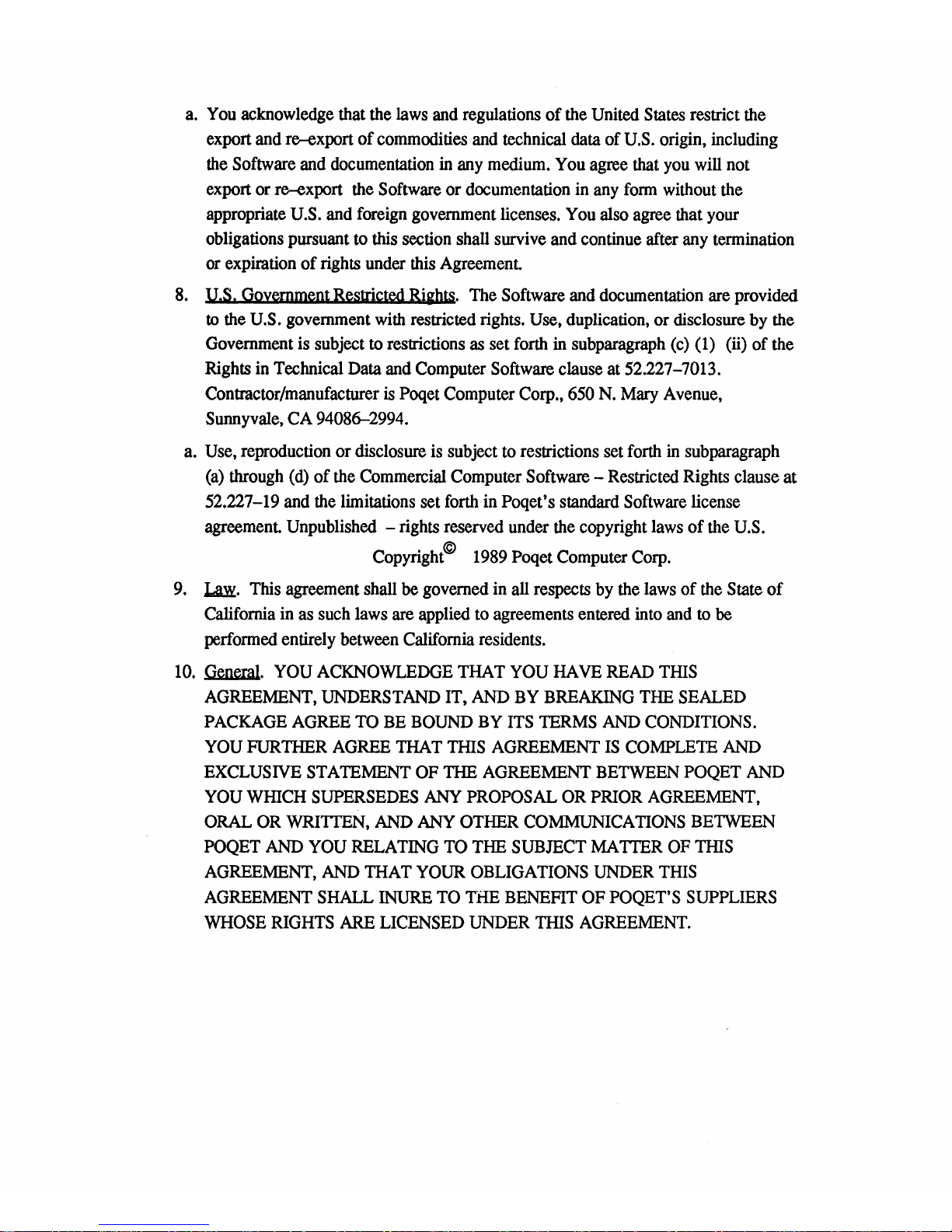
a.
You
acknowledge that the
laws
and
regulations of the United
States
restrict the
export
and
re-export of commodities
and
technical data of
U.S.
origin, including
the
Software
and
documentation
in
any
medium.
You
agree that
you
will
not
export or re-export
the
Software or documentation
in
any
form
without
the
appropriate
U.S.
and
foreign
government licenses.
You
also agree that
your
obligations pursuant
to
this section shall survive and continue after
any
termination
or
expiration of rights under
this
Agreement.
8.
u.s.
Goyernment Restricted Riihts.
The
Software
and
documentation
are
provided
to
the
U.S.
government
with
restricted rights.
Use,
duplication, or disclosure
by
the
Government
is
subject
to
restrictions
as
set
forth
in
subparagraph
(c)
(1)
(ii) of the
Rights
in
Technical Data
and
Computer Software clause at 52.227-7013.
Contractor/manufacturer
is
Poqet Computer Corp.,
650
N.
Mary
Avenue,
Sunnyvale,
CA
94086-2994.
a.
Use,
reproduction or disclosure
is
subject
to
restrictions set
forth
in
subparagraph
(a)
through
(d)
of
the
Commercial Computer Software - Restricted Rights clause at
52.227-19
and
the
limitations set
forth
in Poqet's standard Software license
agreement. Unpublished - rights reserved under
the
copyright
laws
of the
U.S.
Copyright@
1989
Poqet Computer
Corp.
9.
~.
This
agreement shall be governed
in
all respects
by
the
laws
of
the
State of
California
in
as
such
laws are applied to agreements entered
into
and
to
be
performed entirely between California residents.
10.
General.
YOU
ACKNOWLEDGE
THAT
YOU
HA
VB
READ
THIS
AGREEMENT,
UNDERSTAND
IT,
AND
BY
BREAKING
THE
SEALED
PACKAGE
AGREE
TO
BE
BOUND
BY
ITS
TERMS
AND
CONDITIONS.
YOU
FURTHER
AGREE
THAT
THIS
AGREEMENT
IS
COMPLETE
AND
EXCLUSIVE
STATEMENT
OF
THE
AGREEMENT
BETWEEN
POQET
AND
YOU
WHICH
SUPERSEDES
ANY
PROPOSAL
OR
PRIOR
AGREEMENT,
ORAL
OR
WRITTEN,
AND
ANY
OTHER
COMMUNICATIONS
BETWEEN
POQET
AND
YOU
RELATING
TO
THE
SUBJECT
MATTER
OF
THIS
AGREEMENT,
AND
THAT
YOUR
OBLIGATIONS
UNDER
THIS
AGREEMENT
SHALL
INURE
TO
THE BENEFIT OF POQET'S
SUPPLIERS
WHOSE
RIGHTS
ARE
LICENSED
UNDER
THIS
AGREEMENT.
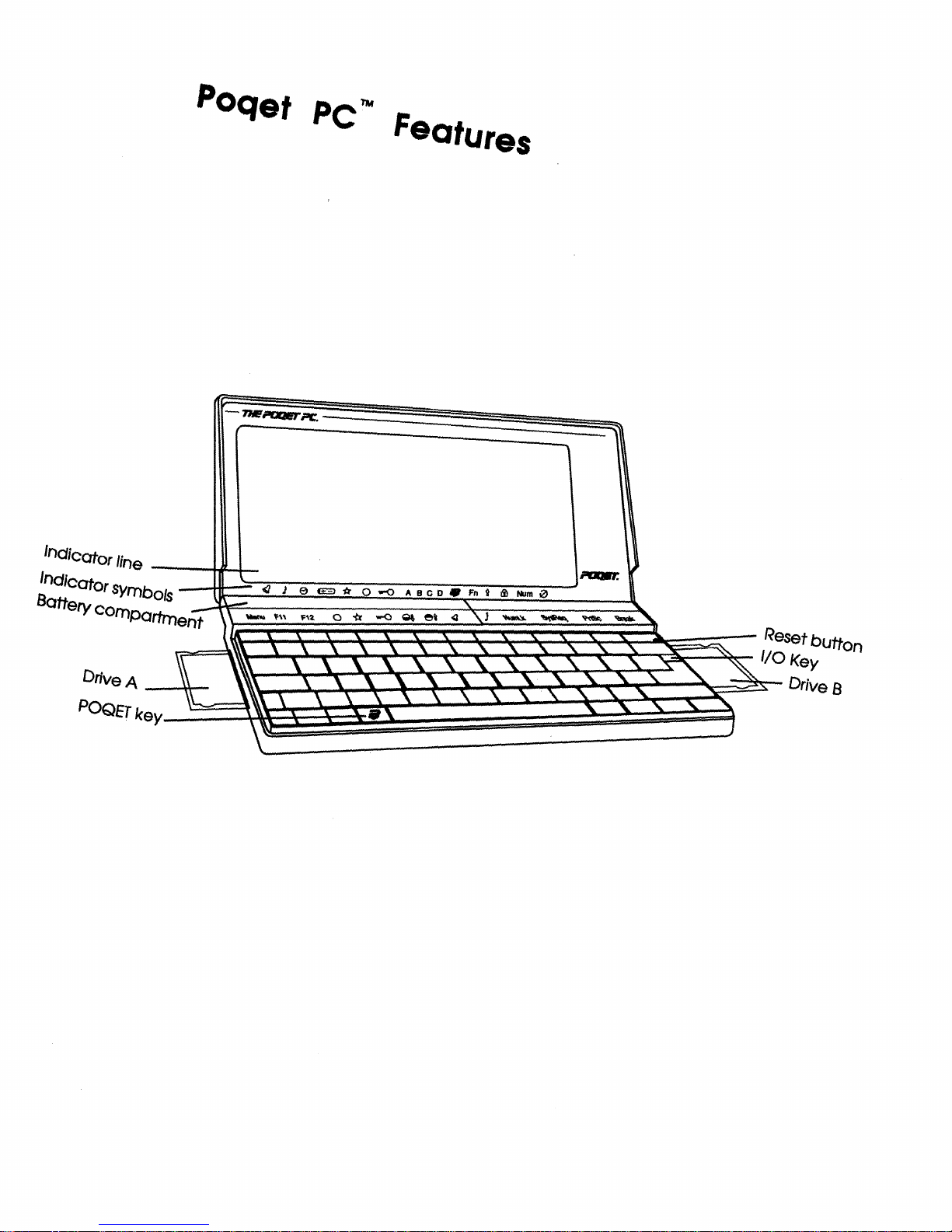
Poqet
PC'"
Feotures
Drive
A
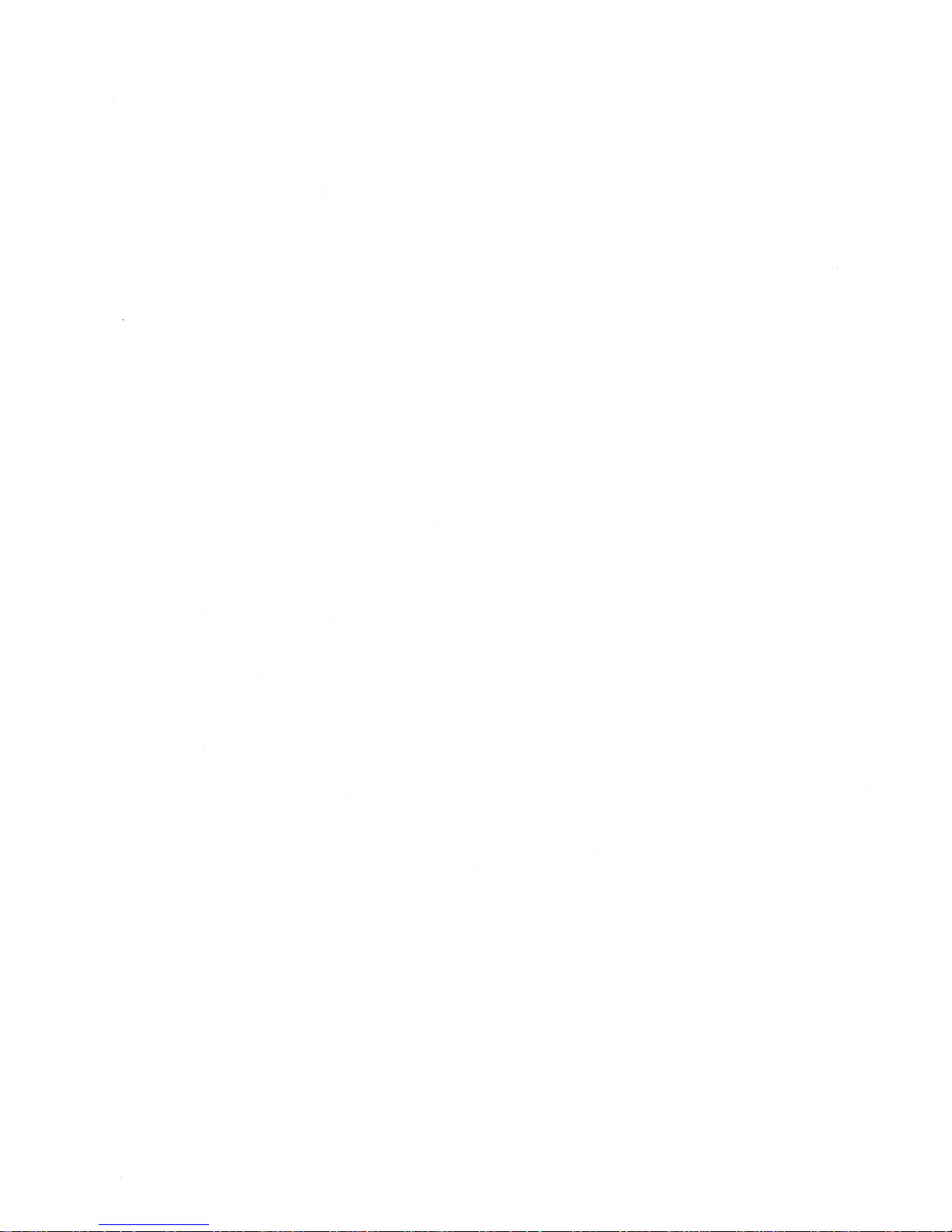
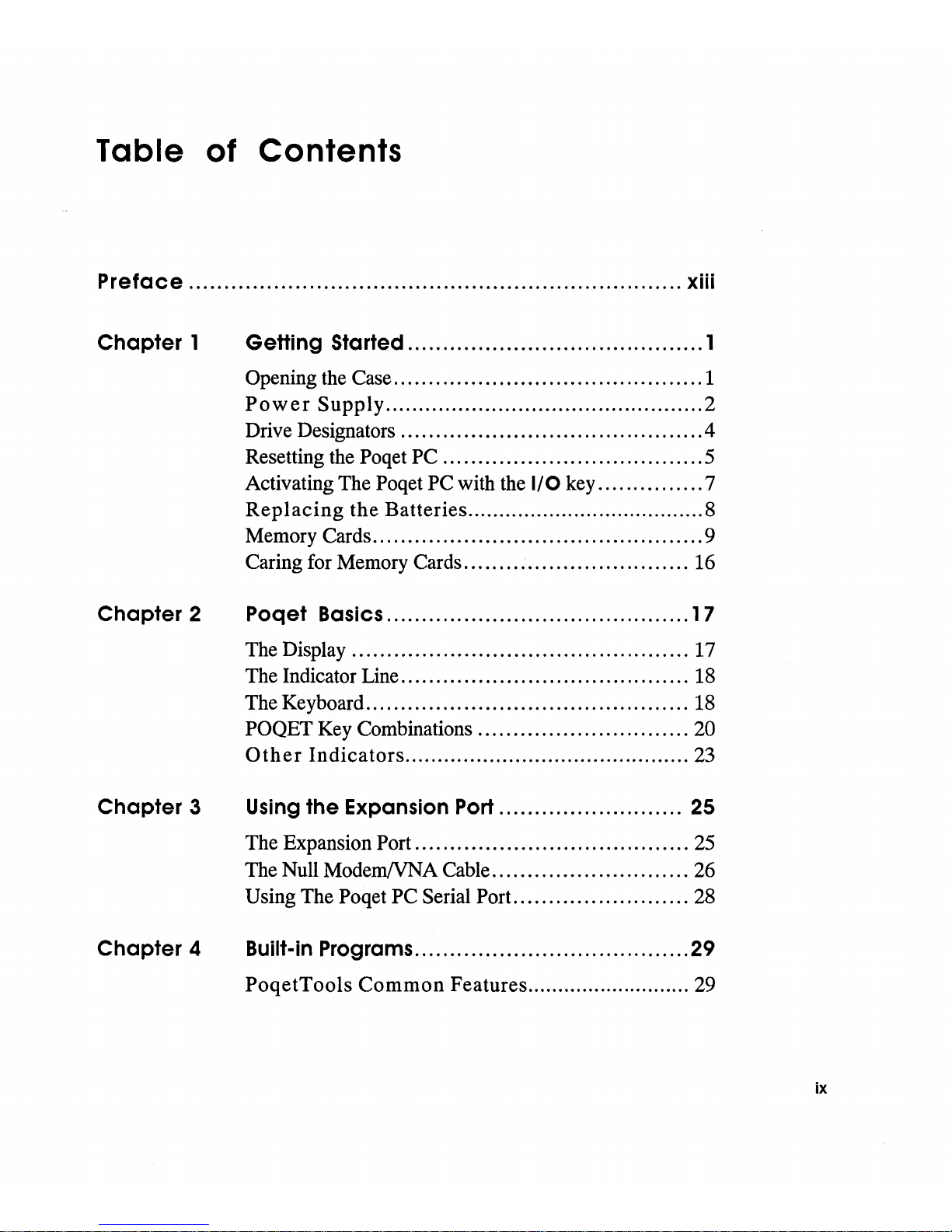
Table of Contents
Preface
......................................................................
xiii
Chapter
1
Getting Started
..........................................
1
Opening the Case
............................................
1
Power
Supply
................................................
2
Drive Designators
...........................................
4
Resetting the
Poqet PC
.....................................
5
Activating The
Poqet PC with the
I/O
key
...............
7
Replacing
the
Batteries
......................................
8
Memory Cards
...............................................
9
Caring for Memory Cards
................................
16
Chapter
2
Poqet Basics
...........................................
1 7
The Display
................................................
17
The Indicator Line
.........................................
18
The Keyboard
..............................................
18
POQET Key Combinations
..............................
20
Other
Indicators
............................................
23
Chapter
3
Using
the Expansion
Port
..........................
25
The Expansion Port
.......................................
25
The Null ModemNNA Cable
............................
26
Using The
Poqet PC Serial Port.
........................
28
Chapter
4
Built-in
Programs
.......................................
29
PoqetTools
Common
Features
........................... 29
ix

Chapter 5
PoqetLin k
...............................................
33
Installing PoqetLink
.......................................
34
Setting up the Virtual Network
...........................
35
File Transfer: Desktop to Poqet
PC
....................
37
File Transfer: Poqet PC to Desktop
....................
38
Disconnecting
..............................................
39
PoqetLink Basics
..........................................
40
Using PoqetLink
...........................................
42
Menu Summary
............................................
43
Chapter 6
PoqetTools
.............................................
45
Starting
......................................................
46
Selecting a PoqetTools Program
.........................
48
Changing Programs
.......................................
49
PoqetTools Commands
...................................
50
Using the Menus
...........................................
50
Saving PoqetTools Files
..................................
51
Leaving
a
Program
.........................................
51
Exiting PoqetTools
........................................
52
Printing to a Serial Printer
................................
52
Chapter 7
PoqetCalc
.........................................
.... 53
Configuring PoqetCalc
....................................
54
Performing
a Calculation ..................................
54
Clearing an Entry
..........................................
55
The Register
................................................
55
Menu Summary
............................................
56
Chapter 8
PoqetWrlte
..............................................
59
Selecting Files
..............................................
59
Editing
Text
.................................................
61
Menu Summary
............................................
63
x
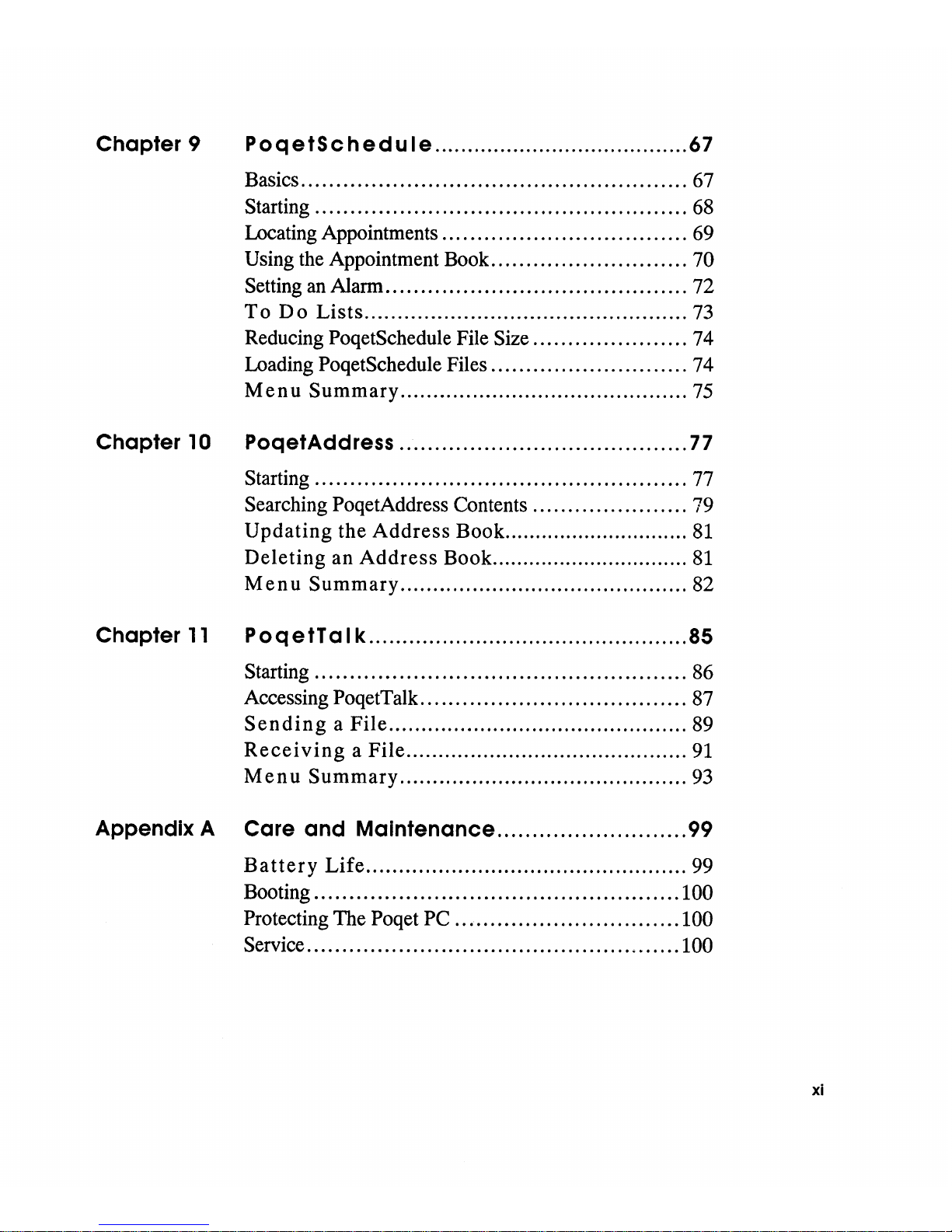
Chapter 9
PoqetSchedule
.......................................
67
Basics
.......................................................
67
Starting
.....................................................
68
Locating Appointments
...................................
69
Using the Appointment Book
............................
70
Setting an Alarm
...........................................
72
To
Do
Lists
.................................................
73
Reducing PoqetSchedule File
Size
......................
74
Loading PoqetSchedule Files
............................
74
Menu
Summary
............................................
75
Chapter
10
PoqetAddress
.........................................
77
Starting
.....................................................
77
Searching PoqetAddress Contents
......................
79
Updating
the
Address
Book
.............................. 81
Deleting
an
Address
Book
................................ 81
Menu
Summary
............................................
82
Chapter
11
PoqetTa
I k ................................................ 85
Starting
.....................................................
86
Accessing PoqetTalk
......................................
87
Sending a File
..............................................
89
Receiving a File
............................................
91
Menu
Summary
............................................
93
Appendix A Care and
Maintenance
........................... 99
Battery
Life
.................................................
99
Booting
....................................................
100
Protecting The Poqet PC
................................
100
Service
.....................................................
100
xi
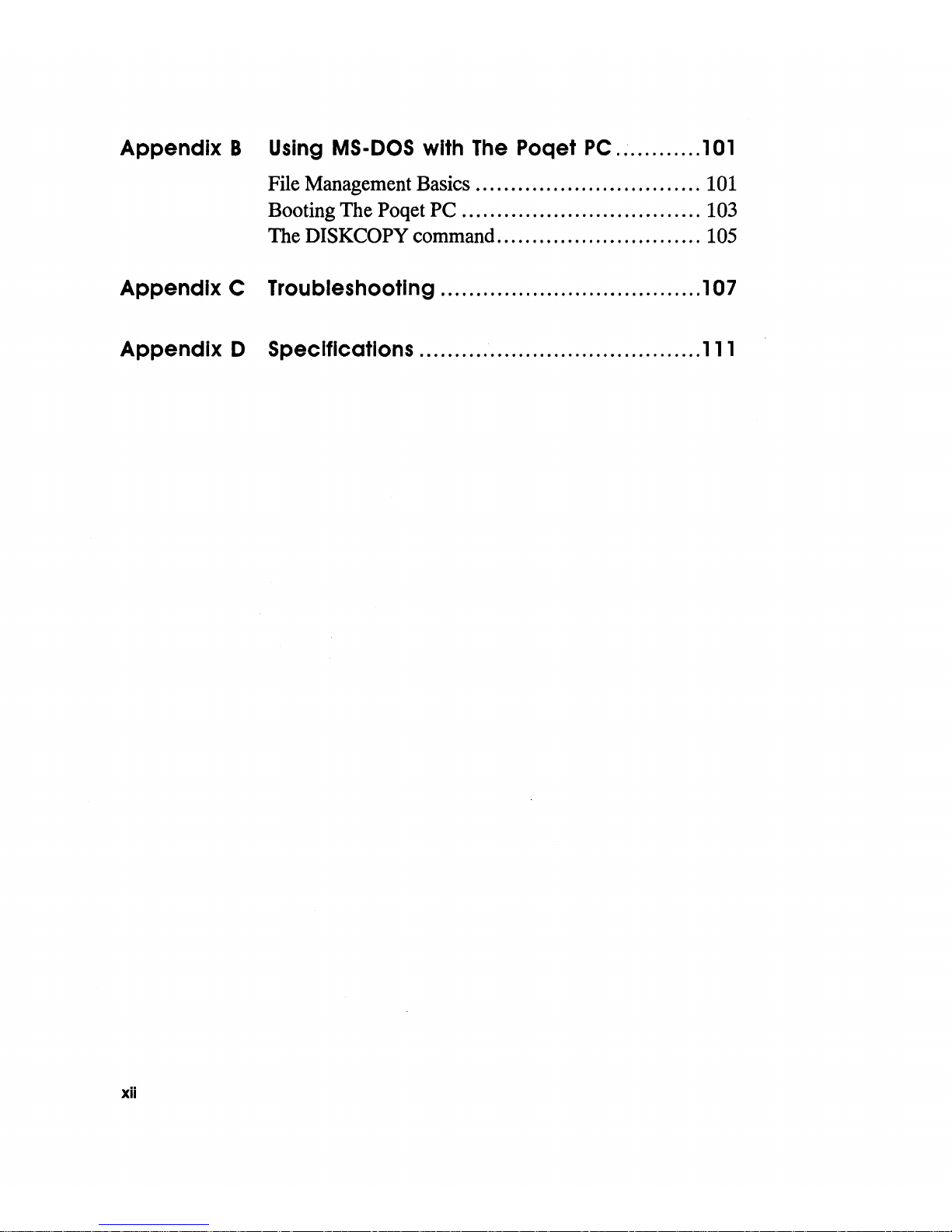
Appendix
BUsing
MS·DOS with
The
Poqet
PC
............ 1 01
File Management Basics
................................
101
Booting The Poqet PC
..................................
103
The DISKCOPY command
.............................
105
Appendix C Troubleshootlng
.....................................
1 07
Appendix D Specifications
........................................
111
xii
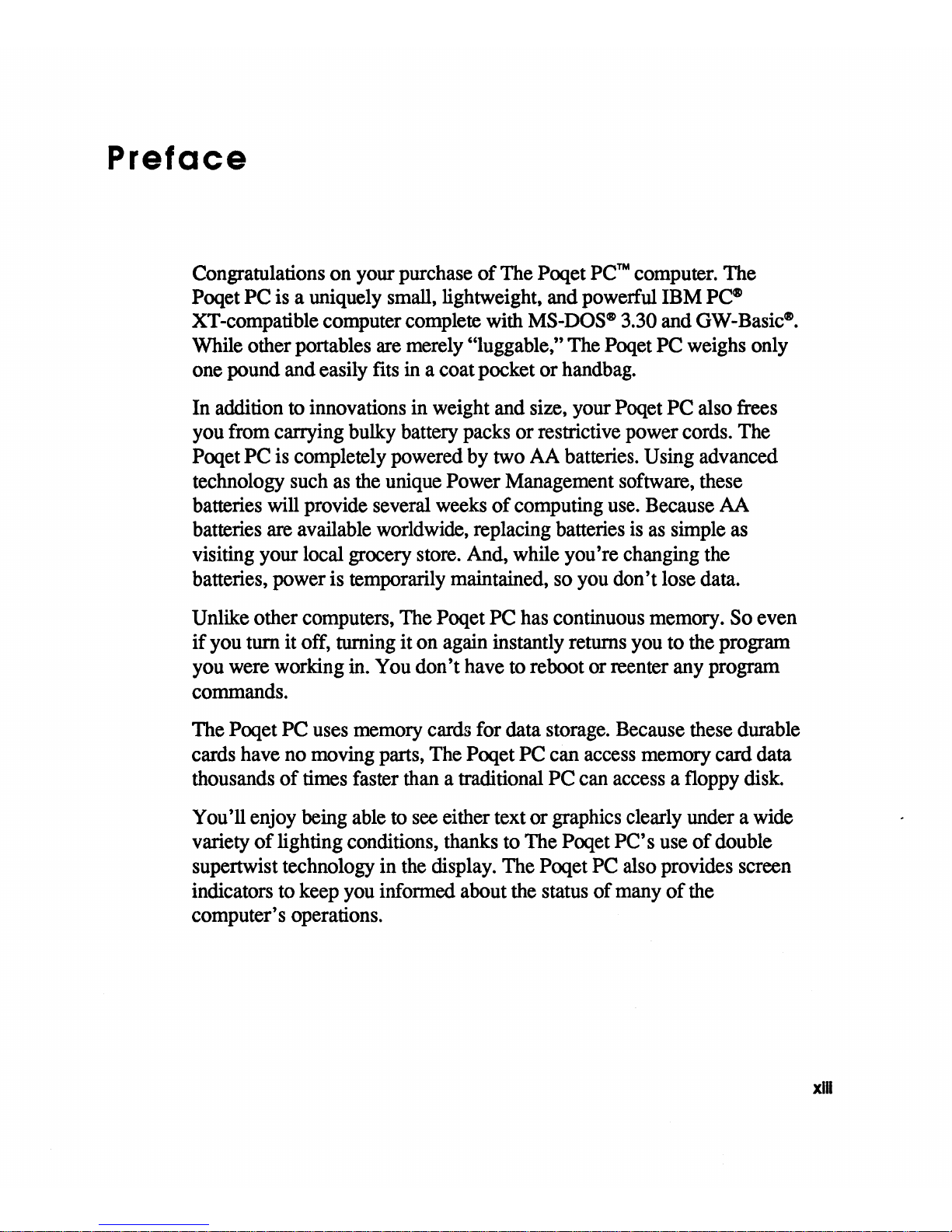
Preface
Congratulations
on
your purchase of The Poqet
PC™
computer. The
Poqet PC
is
a uniquely small, lightweight, and powerful IBM
PCGP
XT -compatible computer complete with
MS-DOSGP
3.30 and OW -
BasicGP.
While other portables
are
merely "luggable," The Poqet PC weighs only
one
pound and easily
fits
in
a coat pocket or
handbag.
In addition
to
innovations
in
weight and size, your Poqet PC also frees
you
from carrying bulky battery packs or restrictive power cords. The
Poqet PC
is
completely powered
by
two
AA
batteries. Using advanced
technology such
as
the
unique Power Management software, these
batteries
will
provide several
weeks
of computing
use.
Because
AA
batteries
are
available
worldwide,
replacing batteries
is
as
simple
as
visiting your local grocery
store.
And,
while you're changing
the
batteries, power is temporarily maintained,
so
you
don't lose data.
Unlike other computers,
The
Poqet PC
has
continuous memory. So even
if
you
turn it off, turning it
on
again instantly returns
you
to
the
program
you
were working
in.
You
don't have
to
reboot or reenter
any
program
commands.
The Poqet PC
uses
memory
cards for data storage. Because these durable
cards have
no
moving parts,
The
Poqet
PC
can
access
memory card data
thousands of
times
faster
than
a traditional PC
can
access
a floppy disk.
You'll enjoy
being
able
to
see
either text or graphics clearly under a
wide
variety
of
lighting conditions, thanks to The Poqet PC's use of double
supertwist technology
in
the
display. The Poqet
PC
also provides screen
indicators to keep
you
informed about
the
status of
many
of
the
computer's operations.
xIII
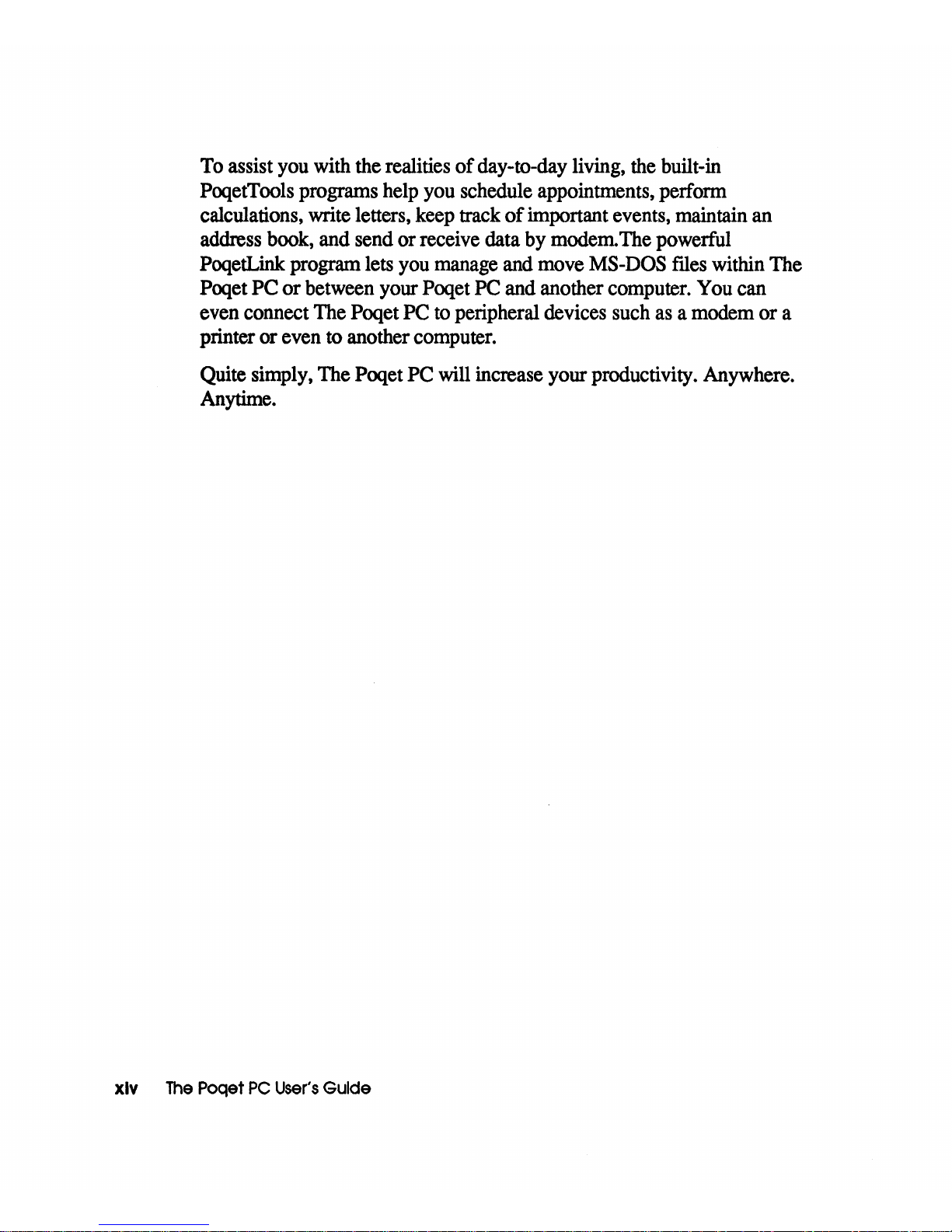
To
assist
you
with the realities of day-to-day living,
the
built-in
PoqetTools programs help
you
schedule appointments, perform
calculations, write letters, keep track
of
important events, maintain an
address book, and send or receive data
by
modem.
The
powerful
PoqetLink program lets
you
manage
and
move
MS-DOS
flIes
within The
Poqet PC or between your Poqet
PC
and another computer.
You
can
even connect The
Poqet PC
to
peripheral devices such
as
a modem or a
printer
or even
to
another computer.
Quite simply, The
Poqet PC will increase your productivity. Anywhere.
Anytime.
xlv
The
Poqet
PC
User's
Guide
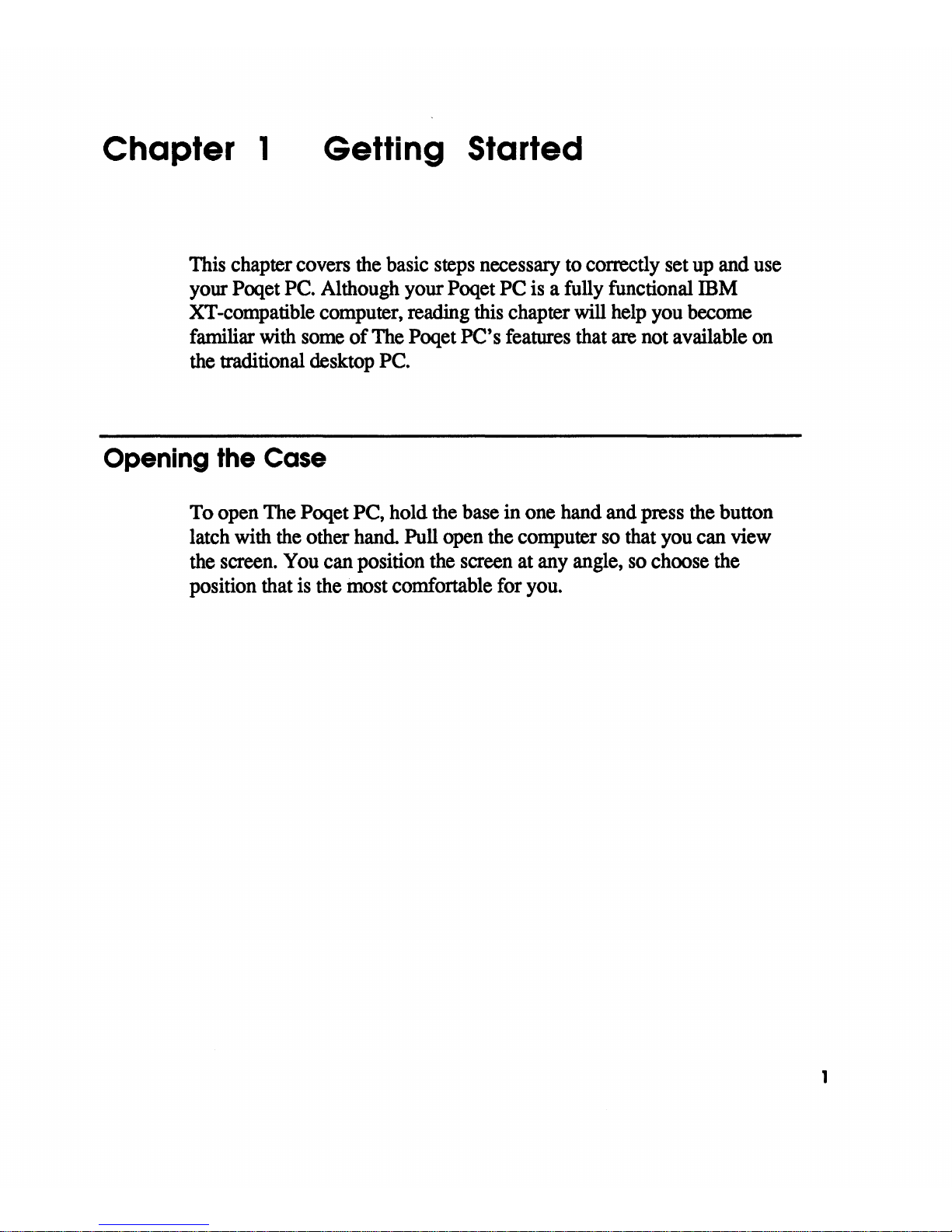
Chapter 1
Getting Started
This chapter covers
the
basic
steps
necessary to correctly set
up
and
use
your Poqet
PC.
Although your Poqet PC
is
a fully functional
mM
XT -compatible computer, reading
this
chapter will
help
you
become
familiar
with
some
of
The
Poqet PC's features that
are
not available
on
the
traditional desktop
PC.
Opening the Case
To open The Poqet PC, hold
the
base in one hand and press
the
button
latch with
the
other hand Pull open the computer
so
that you can view
the
screen.
You
can position
the
screen at
any
angle,
so
choose the
position that
is
the
most comfortable for
you.
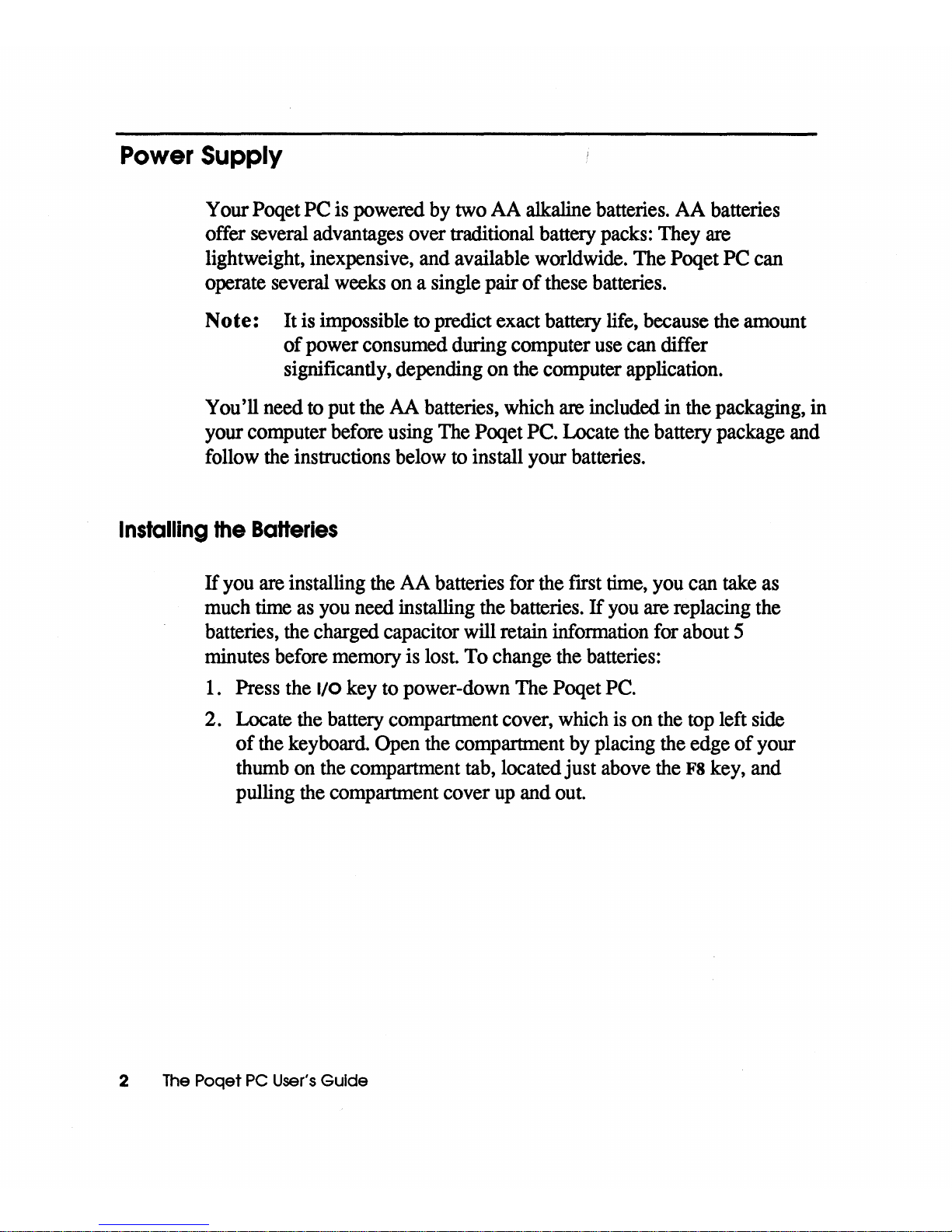
Power
Supply
Your Poqet PC
is
powered
by
two
AA
alkaline batteries.
AA
batteries
offer several
advantages
over traditional battery
packs:
They
are
lightweight, inexpensive, and available worldwide. The Poqet PC
can
operate several
weeks
on
a single pair
of
these batteries.
Note: It
is
impossible
to
predict exact battery life, because the amount
of power consumed during computer
use
can differ
significantly, depending
on
the
computer application.
You'll need
to
put
the
AA
batteries,
which
are
included
in
the
packaging,
in
your computer
before
using
The
Poqet PC. Locate the battery package
and
follow
the
instructions below
to
install your batteries.
Installing
the
BaHeries
If
you
are
installing
the
AA
batteries for
the
first
time,
you
can
take
as
much
time
as
you
need installing the batteries.
If
you
are
replacing
the
batteries,
the
charged capacitor will retain information for about 5
minutes before
memory
is
lost.
To change
the
batteries:
1.
Press the 1/0 key to power-down The Poqet
PC.
2. Locate
the
battery compartment cover,
which
is
on
the
top
left
side
of
the
keyboard.
Open
the
compartment
by
placing
the
edge of your
thumb
on
the
compartment
tab,
located just above
the
F8 key, and
pulling
the
compartment cover
up
and
out.
2
The
Poqet
PC
User's
Guide
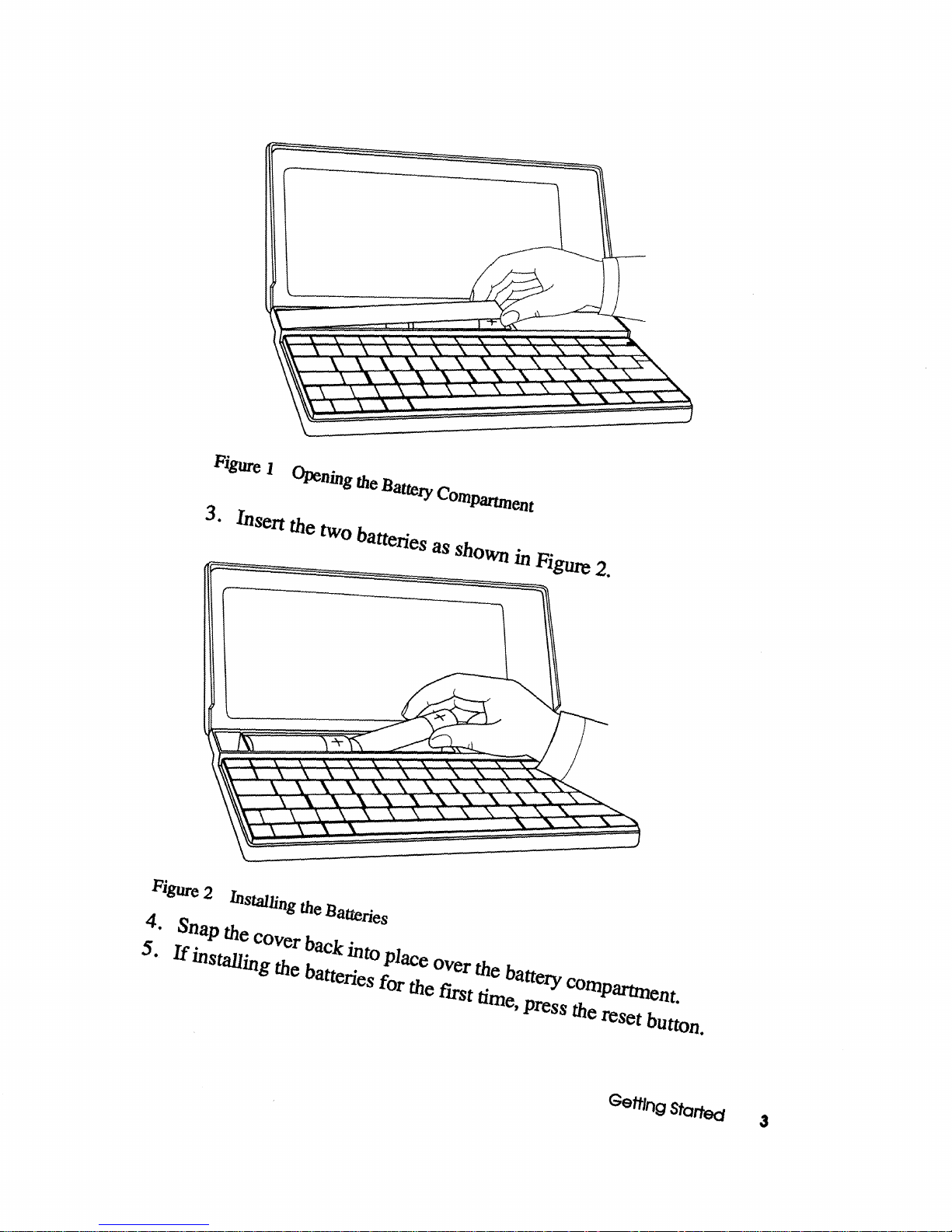
3. msen
the
two
batteries
as
shoWn
in
Figure
2.
Fi8Ure
4.
5 ·
2
Snap
the
If
installing
Installing
cover
the
the
back
batteries
Batteries
into
for
place
the
over
first
the
time,
battety
press
COIlJPlll1lnent.
the
reset
button.
GaffIng
Stortecs
3
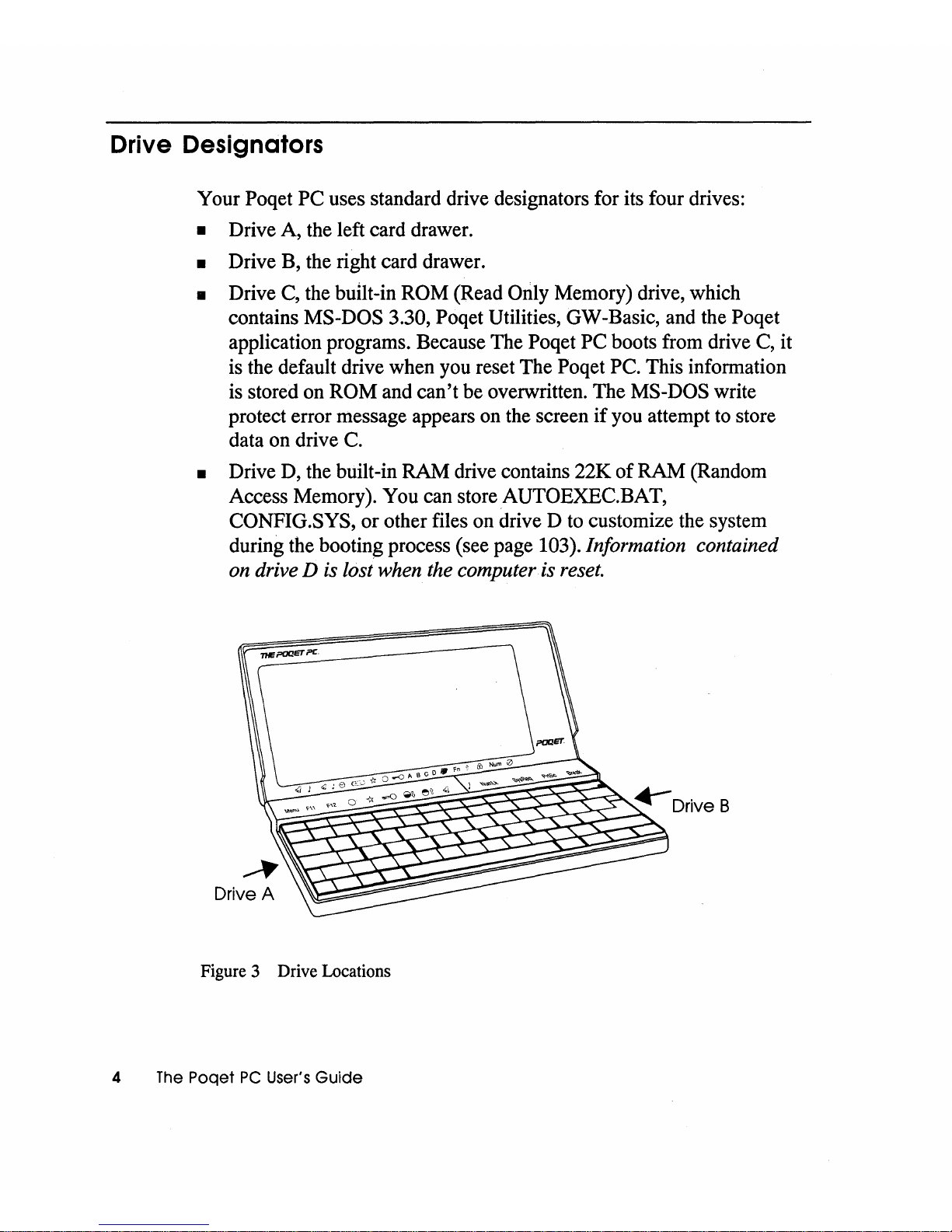
Drive Designators
Your Poqet
PC
uses standard drive designators for its four drives:
• Drive A, the left card drawer.
• Drive B, the right card drawer.
• Drive C, the bUilt-in ROM (Read Only Memory) drive, which
contains
MS-DOS 3.30, Poqet Utilities, GW-Basic, and the Poqet
application programs. Because The Poqet
PC
boots from drive C, it
is the default drive when you reset The Poqet PC. This information
is stored on
ROM
and
can't
be overwritten. The MS-DOS write
protect error message appears on the screen
if
you attempt to store
data on drive C.
• Drive D, the built-in RAM drive contains 22K
of
RAM (Random
Access Memory). You can store AUTOEXEC.BAT,
CONFIG.SYS,
or
other files on drive D to customize the system
during the booting process (see page
103). Information contained
on drive D is lost when the computer is reset.
Drive A
Figure 3 Drive Locations
4
The
Poqet
PC
User's
Guide
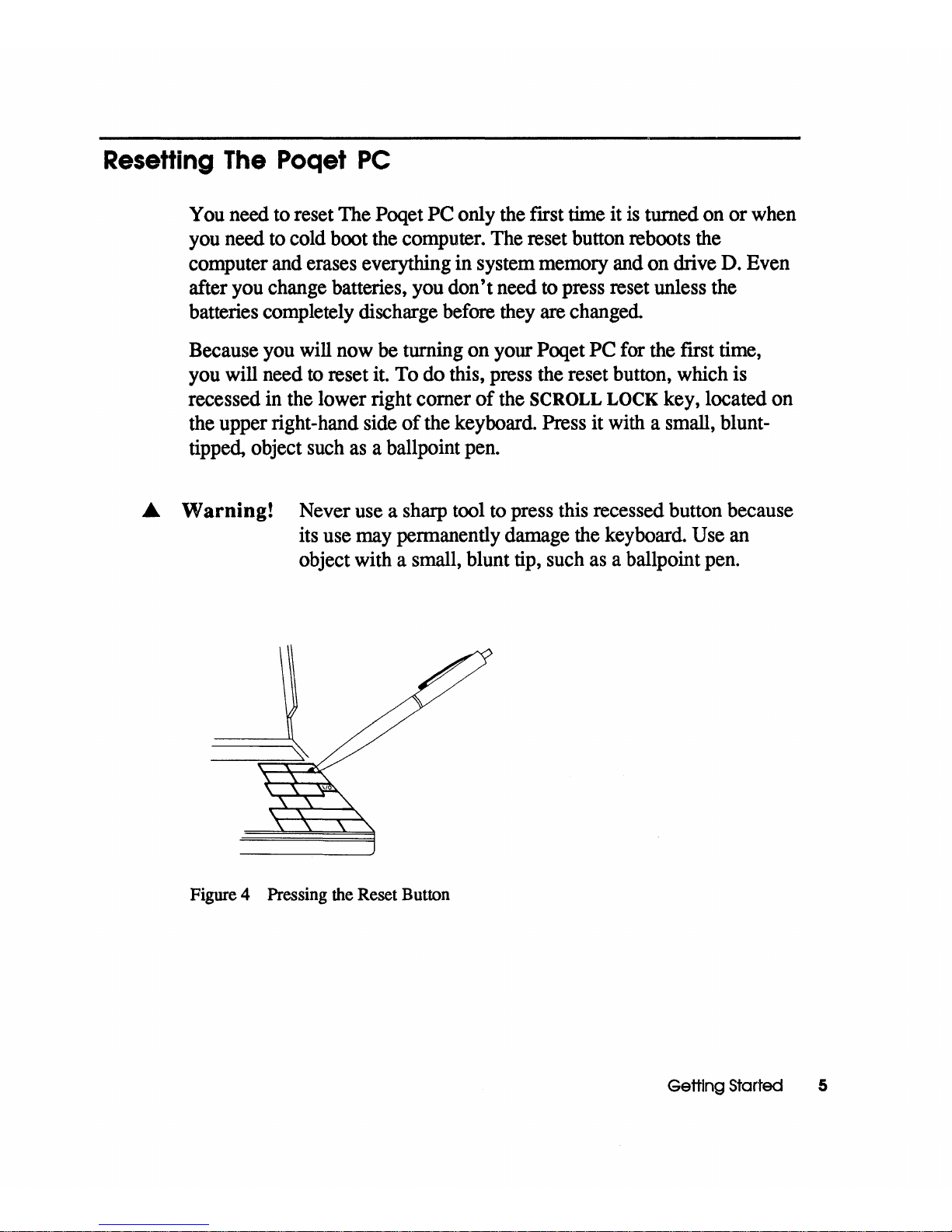
Resetting The Poqet
PC
You
need
to
reset The Poqet
PC
only
the
fIrst
time it
is
turned
on
or
when
you
need
to
cold boot
the
computer.
The
reset button reboots
the
computer
and
erases everything in system memory
and
on
drive
D.
Even
after
you
change batteries,
you
don't need
to
press reset unless
the
batteries completely discharge
before
they
are
changed.
Because
you
will
now
be turning on your Poqet PC for
the
fIrst
time,
you
will need
to
reset
it.
To
do this, press
the
reset button, which
is
recessed
in
the
lower right comer of the
SCROLL
LOCK
key, located
on
the
upper right-hand side
of
the keyboard. Press it
with
a small, blunt-
tipped, object
such
as
a ballpoint
pen.
...
Warning! Never
use
a sharp tool
to
press
this
recessed button because
its
use
may
pennanently damage
the
keyboard.
Use
an
object with a small, blunt
tip,
such
as
a ballpoint
pen.
Figure 4 Pressing the Reset Button
Getting Started 5
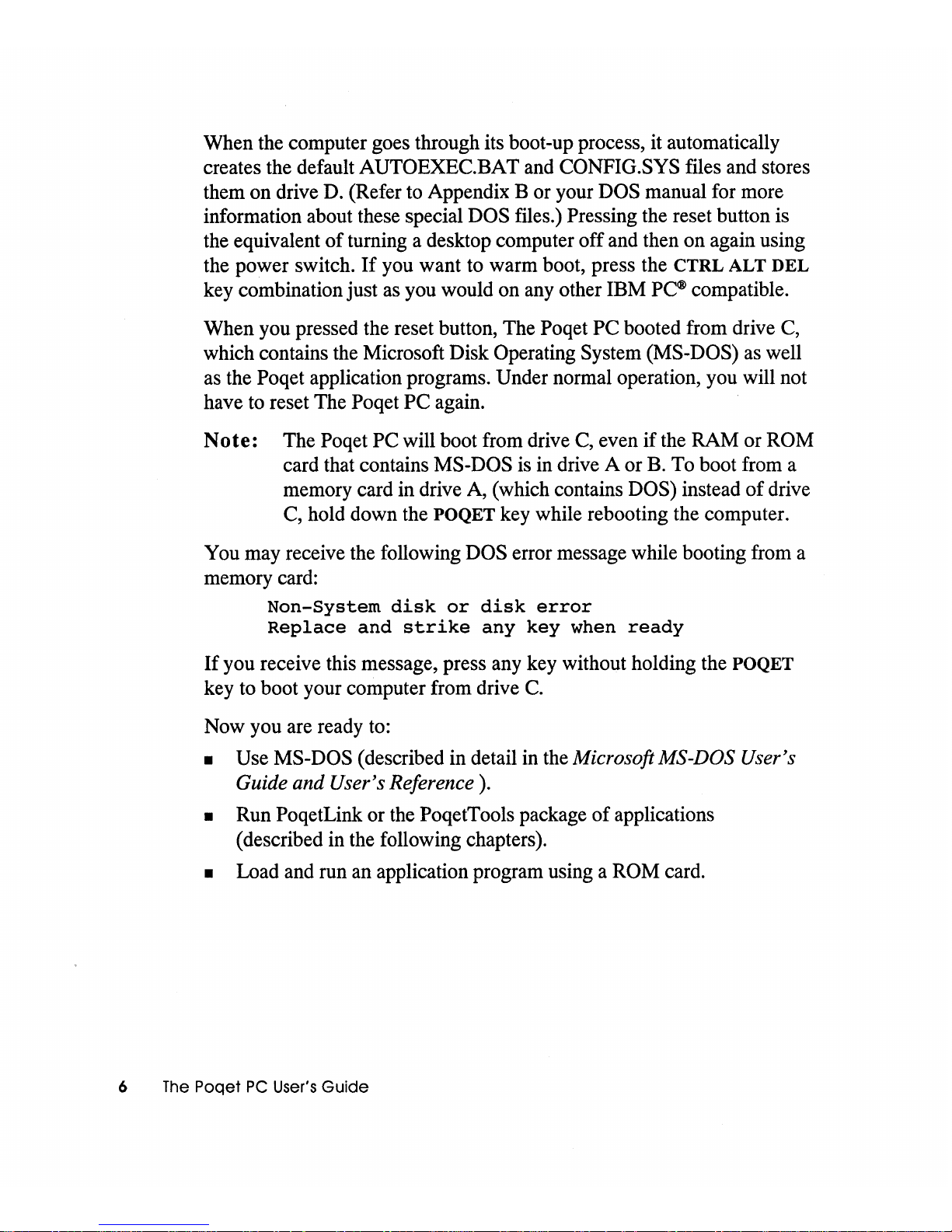
When the computer goes through its boot-up process, it automatically
creates the default
AUTOEXEC.BAT and CONFIG.SYS files and stores
them on drive D. (Refer to Appendix B or your
DOS manual for more
information about these special
DOS files.) Pressing the reset button is
the equivalent
of
turning a desktop computer
off
and then on again using
the power switch.
If
you want to warm boot, press the
CTRL
ALT
DEL
key combination just as you would on any other IBM
PC®
compatible.
When you pressed the reset button, The
Poqet
PC
booted from drive C,
which contains the Microsoft Disk
Operating System (MS-DOS) as well
as the
Poqet application programs. Under normal operation, you will not
have to reset The
Poqet
PC
again.
Note:
The Poqet PC will boot from drive C, even
if
the RAM or ROM
card that contains MS-DOS is in drive A or B. To boot from a
memory card in drive A, (which contains
DOS) instead
of
drive
C, hold down the
POQET key while rebooting the computer.
You may receive the following
DOS error message while booting from a
memory card:
Non-System
disk
or
disk
error
Replace
and
strike
any
key
when
ready
If
you receive this message, press any key without holding the POQET
key to boot your computer from drive
C.
Now you are ready to:
• Use MS-DOS (described in detail in the Microsoft MS-DOS User's
Guide and User's Reference).
• Run PoqetLink or the PoqetTools package
of
applications
(described in the following chapters).
• Load and run an application program using a ROM card.
6
The
Poqet
PC
User's
Guide

Activating The Poqet
PC
with the
1/0
key
The Poqet
PC
is activated by pressing the small I/O key, located in the
right section
of
the keyboard
just
above the ENTER key. Use the I/O
key
any time you would normally want to turn your computer off. When
The
Poqet
PC
is active, pressing the I/O key merely switches it to a
low-power mode. This low-power mode halts the microcomputer's
operation and deactivates the keyboard and screen to reduce battery
consumption.
Because your
Poqet
PC
does not completely turn
off
when you press the
I/O key,
it
resumes whatever operation was
in
process when you
originally pressed this key. You will return to the program you were
working
in
when you last used your computer without having to reboot
or
reenter any program commands. Calculations
or
operations that were
in progress when you pressed
I/O will continue from the same point, and
any data in memory will remain exactly as you left it. This feature is
particularly useful
in
environments where you are frequently interrupted
or
need to quickly access information, such as a phone number, while
performing
other
tasks.
Don't
confuse the I/O key with the reset button! They have two entirely
different functions. The
I/O key, located in the upper right corner
of
the
keyboard, controls the power mode
of
The
Poqet PC. The reset button
cold boots the
PC.
If
you
don't
use
The
Poqet
PC
for four minutes, the Power Management
software automatically turns
off
the computer screen. (This power-down
is equivalent to pressing the
I/O key manUally.) Once your screen goes
off, pressing the
I/O key brings the computer back up to full power.
You
can
disable the
Power
Management software
by
pressing
POQET
F4.
However, turning
off
the Power Management software significantly
reduces battery life.
Getting Started 7
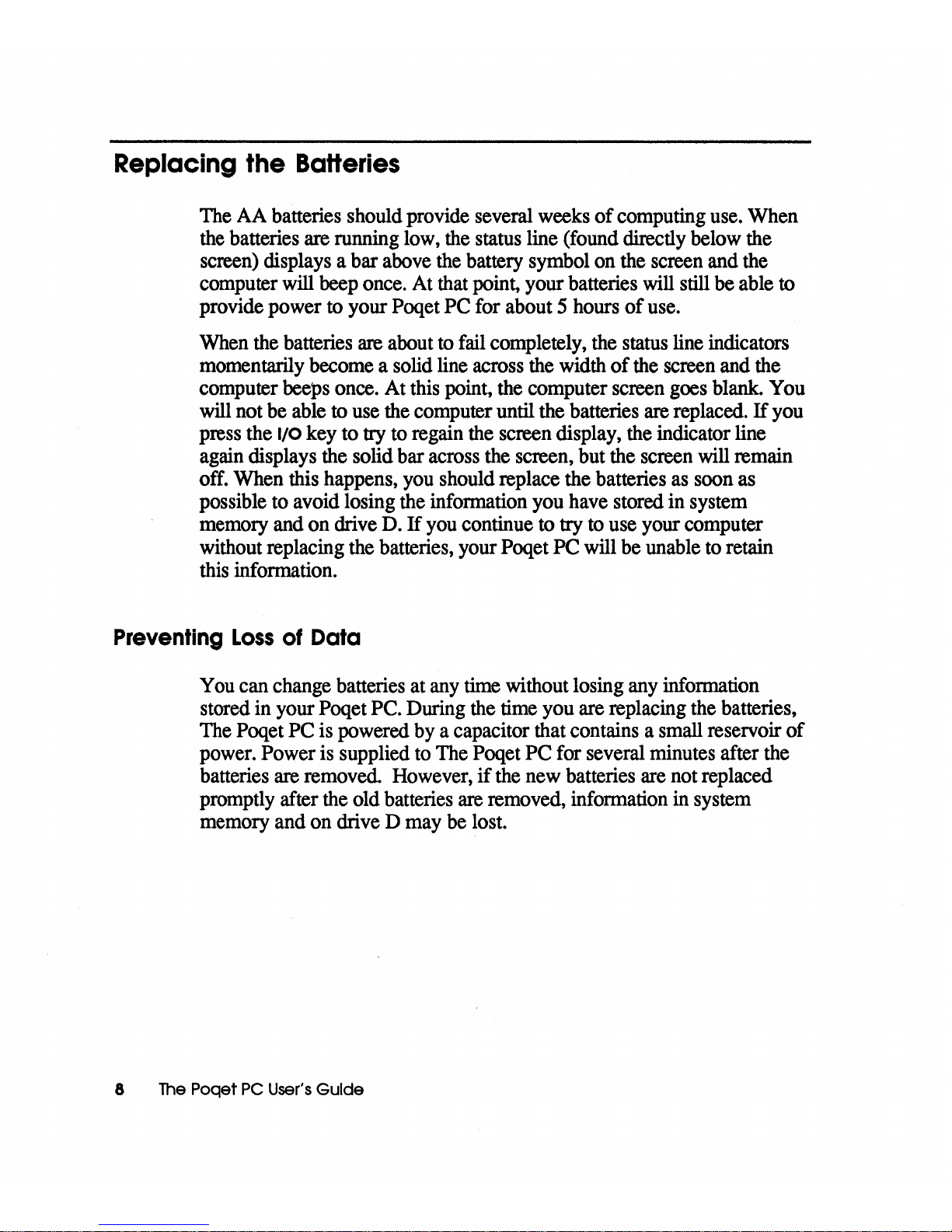
Replacing the BaHeries
The
AA
batteries should provide several
weeks
of computing
use.
When
the
batteries
are
running
low,
the
status line (found directly below
the
screen)
displays a bar
above
the
battery symbol
on
the
screen and
the
computer will
beep
once.
At
that
point, your batteries
will
still be able
to
provide power
to
your Poqet PC for about 5 hours
of
use.
When
the
batteries
are
about
to
fail
completely,
the
status
line indicators
momentarily become a solid line
across
the
width
of
the
screen and
the
computer beeps once.
At
this
point,
the
computer screen
goes
blank. You
will
not
be
able
to
use
the
computer until
the
batteries
are
replaced.
If
you
press the
I/O
key to
try
to
regain
the
screen display,
the
indicator line
again
displays
the
solid bar
across
the
screen, but
the
screen
will
remain
off. When
this
happens,
you
should replace the batteries
as
soon
as
possible to avoid losing
the
infonnation
you
have stored in system
memory
and on drive
D.
If
you
continue
to
try
to
use your computer
without replacing
the
batteries, your Poqet PC will
be
unable
to
retain
this
information.
Preventing
Loss
of
Data
You
can change batteries
at
any
time
without losing
any
infonnation
stored in your
Poqet
PC.
During
the
time
you are replacing
the
batteries,
The
Poqet
PC
is
powered
by
a capacitor that contains a small reservoir of
power.
Power
is
supplied
to
The
Poqet PC for several minutes after
the
batteries
are
removed. However,
if
the
new batteries
are
not replaced
promptly after
the
old batteries
are
removed, information
in
system
memory and on drive D
may
be
lost.
8
The
Poqet
PC
User's
Guide
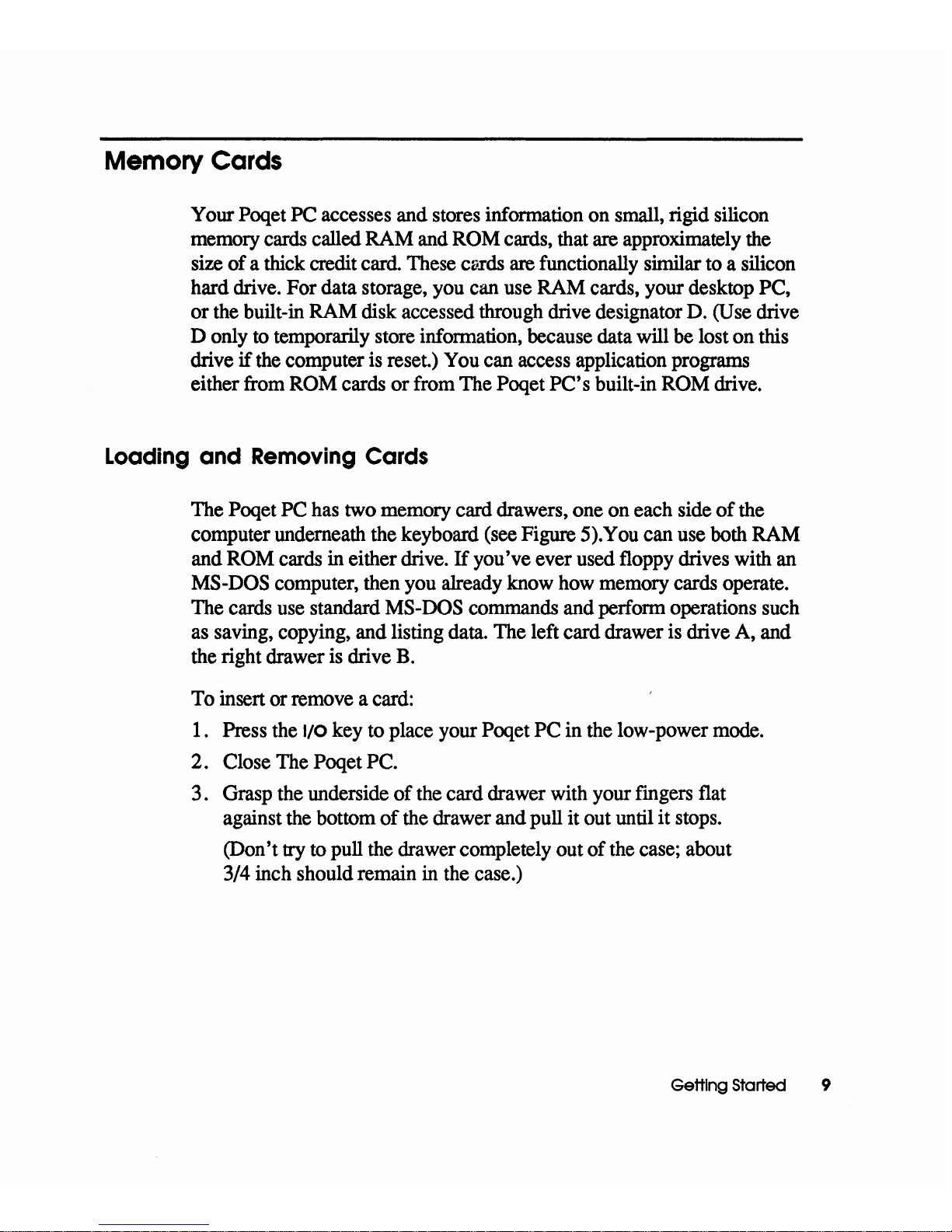
Memory
Cards
Your Poqet
PC
accesses and stores information
on
small, rigid silicon
memory
cards
called
RAM
and
ROM
cards, that
are
approximately
the
size of a thick credit card. These
c~Ids
are
functionally similar
to
a silicon
hard drive. For data storage,
you
can
use
RAM
cards, your desktop PC,
or
the
built-in
RAM
disk accessed through drive designator
D.
(Use
drive
D only
to
temporarily store information, because data will
be
lost on
this
drive
if
the
computer
is
reset.)
You
can access application programs
either from
ROM
cards or from The Poqet PC's built-in
ROM
drive.
Loading and Removing Cards
The Poqet
PC
has
two
memory card drawers, one on each side of the
computer underneath the keyboard
(see
Figure 5).You can use
both
RAM
and
ROM
cards
in
either drive.
If
you've ever used floppy drives with
an
MS-DOS
computer, then
you
already know
how
memory cards operate.
The
cards
use
standard
MS-DOS
commands and perform operations
such
as
saving, copying, and listing data. The left card drawer
is
drive
A,
and
the
right drawer
is
drive
B.
To
insert or remove a card:
1. Press
the
I/O
key to place your Poqet PC in
the
low-power
mode.
2. Close
The
Poqet
PC.
3. Grasp the underside of the card drawer with your
fmgers
flat
against
the
bottom of
the
drawer and pull it out until
it
stops.
(Don't try
to
pull
the
drawer completely out of
the
case;
about
3/4 inch should remain
in
the
case.)
Getting Started 9
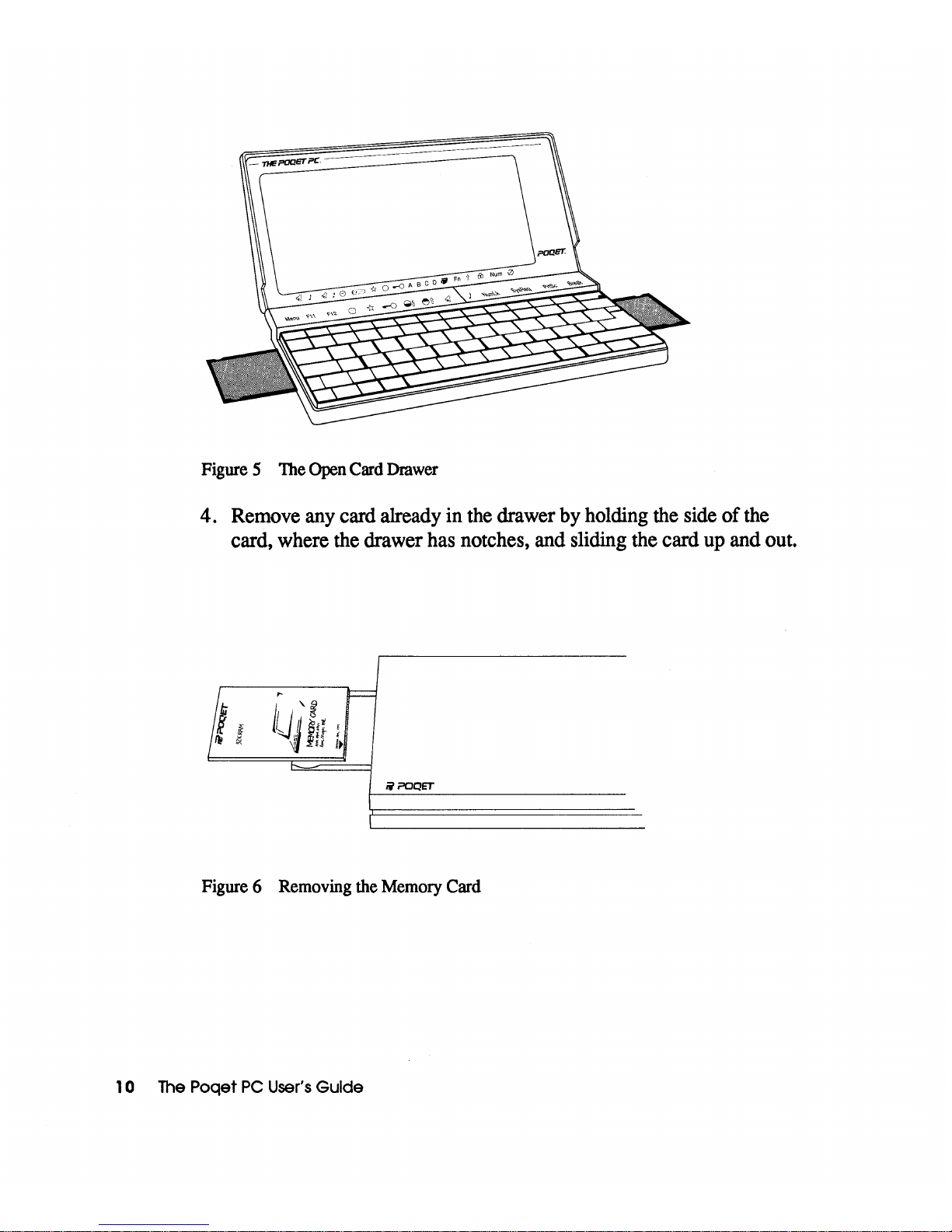
Figure 5 The Open Card Drawer
4.
Remove any card already in the drawer by holding the side
of
the
card, where the drawer has notches, and sliding the card up and out.
ii?OQET
Figure 6 Removing the Memory Card
1 0
The
Poqet
PC
User's
Guide
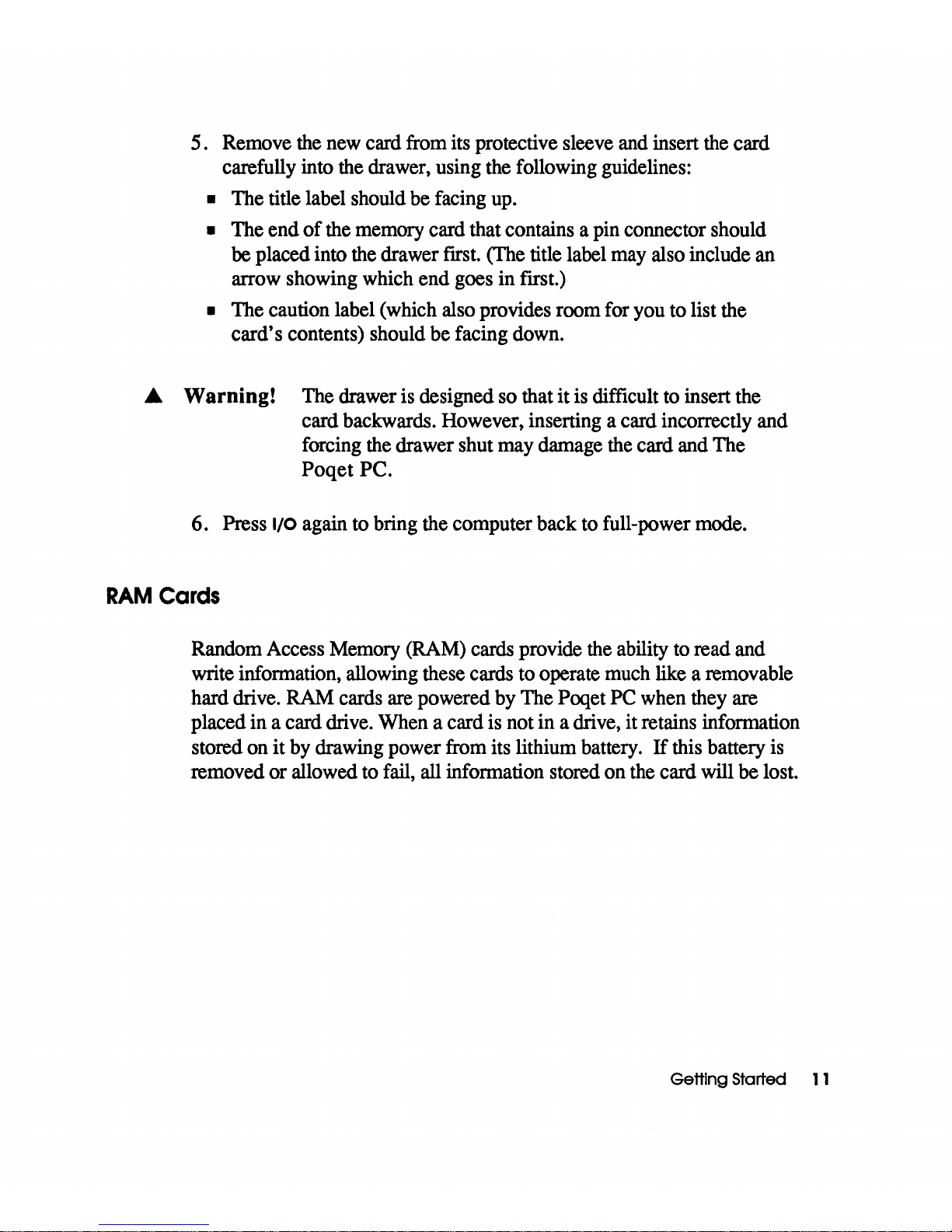
5. Remove
the
new
card from its protective sleeve
and
insert
the
card
carefully into
the
drawer, using
the
following guidelines:
• The title label should
be
facing
up.
• The end
of
the
memory card that contains a pin connector should
be
placed into
the
drawer
fIrSt.
(The
title label
may
also include
an
arrow showing which end goes in ftrst.)
•
The caution label (which also provides room for you to list the
card's contents) should
be
facing down.
£.
Warning!
The drawer
is
designed
so
that it
is
difftcult
to
insert the
card backwards. However, inserting a card incorrectly and
forcing
the
drawer shut
may
damage
the
card and The
Poqet PC.
6. Press 1/0 again to bring the computer back
to
full-power mode.
RAM
Cards
Random Access
Memory
(RAM)
cards
provide
the
ability
to
read and
write information, allowing these cards
to
operate
much
like a removable
hard drive.
RAM
cards
are
powered
by
The Poqet
PC
when they are
placed in a card drive. When a card
is
not in a drive,
it
retains information
stored
on
it
by
drawing power from its lithium battery.
If
this battery
is
removed or allowed to
fail,
all information stored on
the
card will be lost.
Getting Started
11
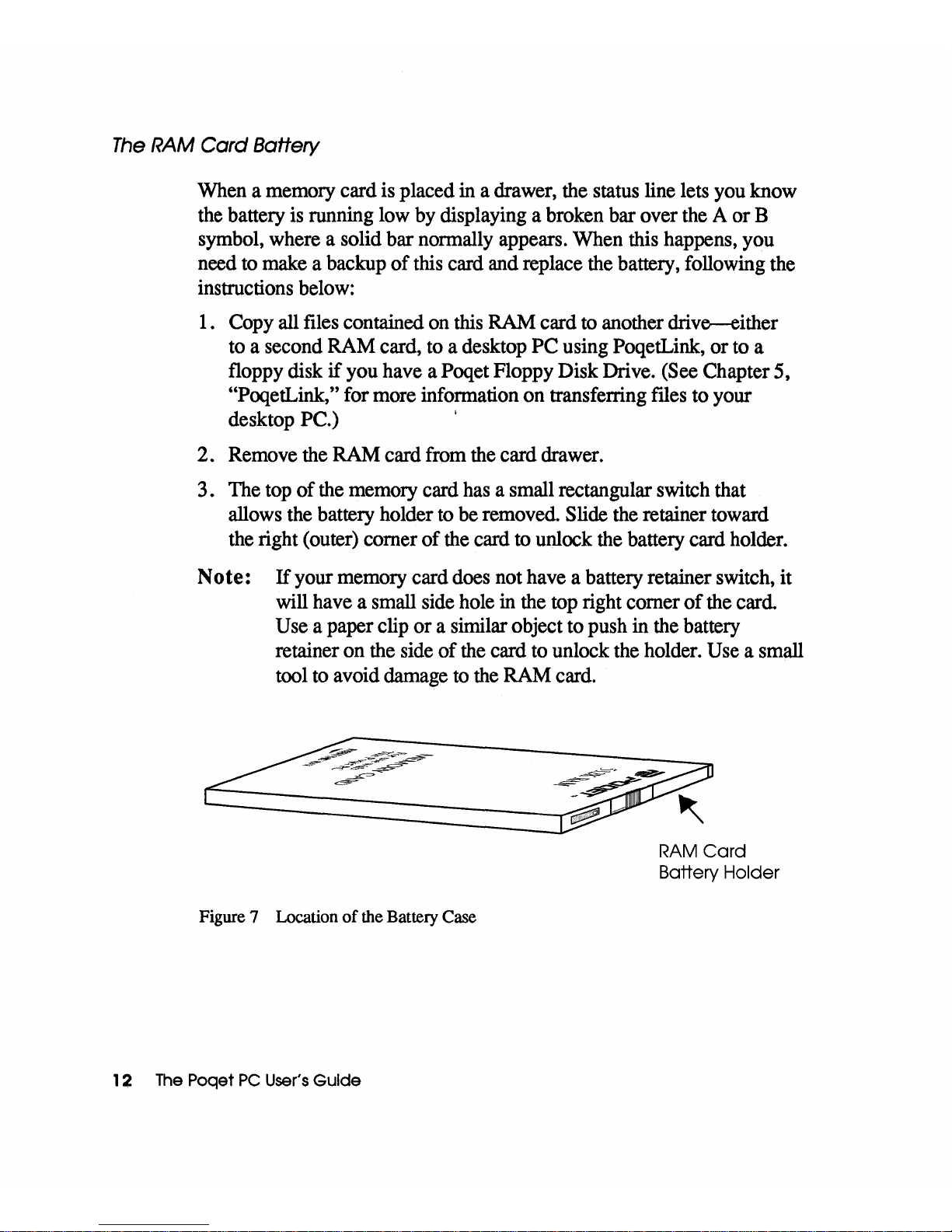
The
RAM
Card
Battery
When
a memory card
is
placed
in
a drawer,
the
status line lets
you
know
the
battery
is
running
low
by
displaying a broken bar over
the
A or B
symbol, where a solid bar normally appears. When
this
happens, you
need
to
make
a backup of
this
card
and
replace
the
battery, following
the
instructions
below:
1.
Copy
all
files
contained
on
this
RAM
card
to
another drive-either
to
a second
RAM
card,
to
a desktop PC using PoqetLink, or
to
a
floppy disk
if
you
have a Poqet Floppy Disk Drive.
(See
Chapter 5,
"PoqetLink," for more information on transferring
flIes
to your
desktop PC.)
·
2.
Remove
the
RAM
card
from
the
card drawer.
3.
The
top
of
the
memory
card
has
a small rectangular switch that
allows
the
battery holder
to
be
removed. Slide
the
retainer toward
the
right (outer) comer of
the
card
to
unlock
the
battery card holder.
Note:
If
your memory card
does
not
have
a battery retainer switch, it
will
have
a small
side
hole
in
the
top
right comer of
the
card
Use
a paper clip or a similar object to push
in
the
battery
retainer
on
the
side of
the
card
to
unlock
the
holder.
Use
a small
tool
to
avoid
damage
to
the
RAM
card.
c~=====~-=~=~=---:;-·~-~==--_~
____
~
Figure 7 Location
of
the Battery Case
12
The
Poqet
PC
User's
Guide
RAM
Card
Battery Holder

4.
Pull the battery holder out
of
the RAM card.
Figure 8 Removing the Battery Holder
5.
Remove the old battery from the holder and insert the fresh battery
facing
it
in the same direction as it was removed.
Figure 9 Removing the Battery
6.
Insert the holder back into the RAM card.
Do
not force the holder
back into the card, it should slide in easily.
7.
Format the card following the instructions below and copy the flIes
back onto the card.
Getting Started 1 3
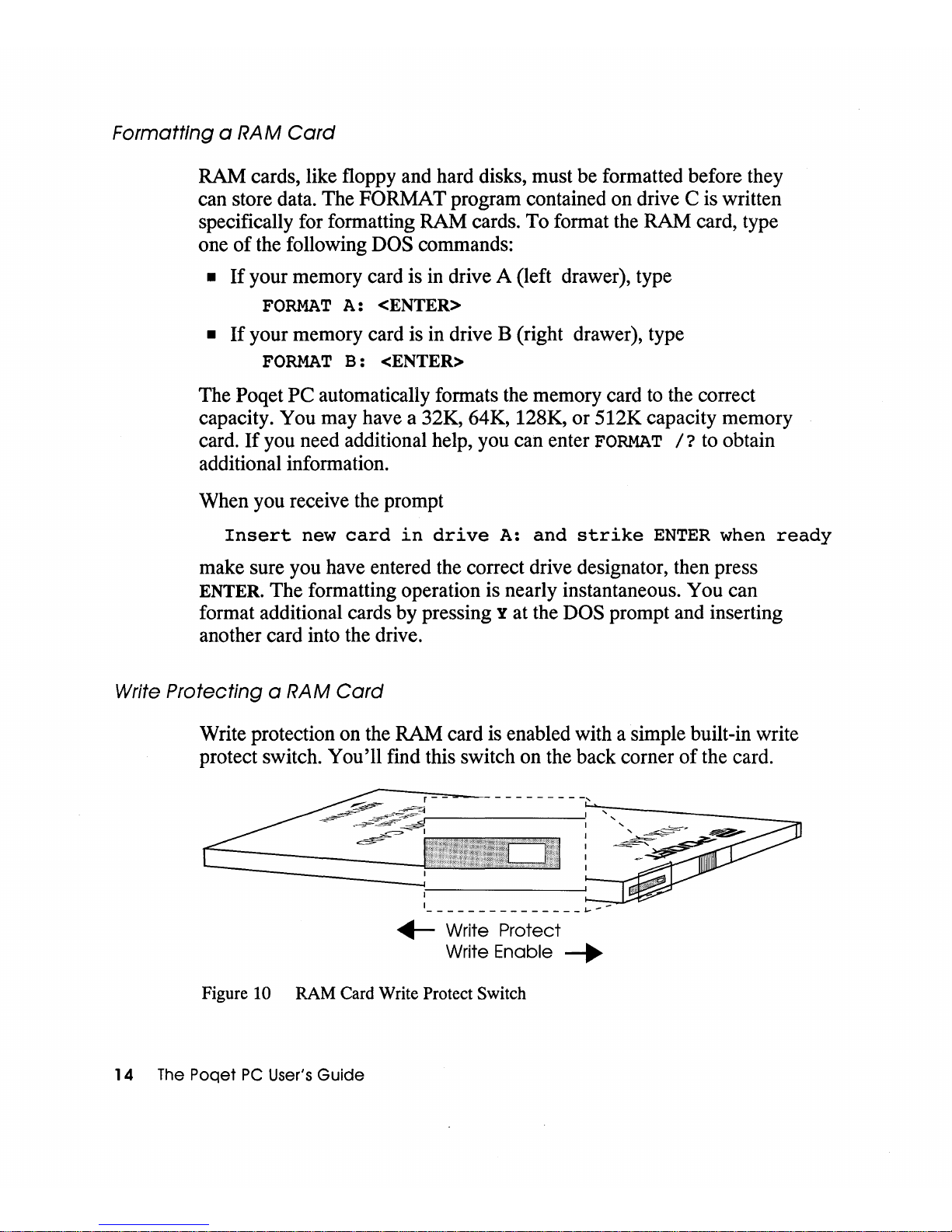
Formatting a RAM
Card
RAM cards, like floppy and hard disks, must be formatted before they
can store data. The
FORMAT program contained on drive C is written
specifically for formatting RAM cards. To format the RAM card, type
one
of
the following DOS commands:
•
If
your memory card is in drive A (left drawer), type
FORMAT
A:
<ENTER>
•
If
your memory card is in drive B (right drawer), type
FORMAT
B:
<ENTER>
The Poqet
PC
automatically formats the memory card to the correct
capacity. You may have a
32K, 64K, I28K, or SI2K capacity memory
card.
If
you need additional help, you can enter
FORMAT
/?
to obtain
additional information.
When you receive the prompt
Insert
new
card
in
drive
A:
and
strike
ENTER
when
ready
make sure you have entered the correct drive designator, then press
ENTER.
The formatting operation is nearly instantaneous. You can
format additional cards by pressing
Y at the DOS prompt and inserting
another card into the drive.
Write Protecting a RAM
Card
Write protection on the RAM card is enabled with a simple built-in write
protect switch.
You'll
find this switch on the back corner
of
the card.
~
~
- - - - - - - - - -
-,
,
~~~~~~~----------~~,~-------------
~~
I
',~,--;,
~
~
~~~
-~
1
1-
______________
j...
_ -
+- Write Protect
Write
Enable
-.
Figure 10 RAM Card Write Protect Switch
14
The
Poqet
PC
User's
Guide
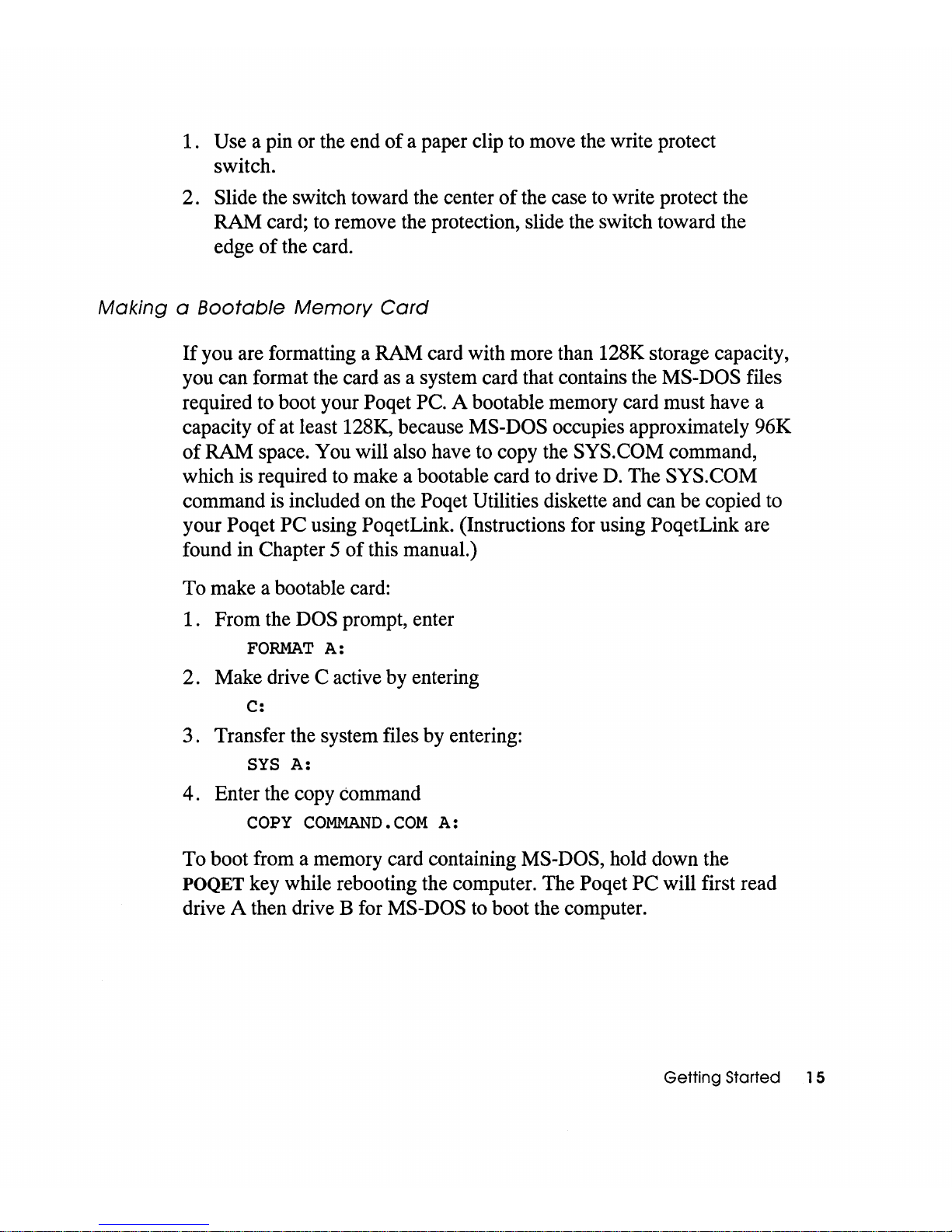
1. Use a pin or the end
of
a paper clip to move the write protect
switch.
2.
Slide the switch toward the center
of
the case to write protect the
RAM card; to remove the protection, slide the switch toward the
edge
of
the card.
Making a Bootable
Memory
Card
If
you are formatting a RAM card with more than 128K storage capacity,
you can format the card as a system card that contains the
MS-DOS files
required to boot your
Poqet PC. A bootable memory card must have a
capacity
of
at least 128K, because MS-DOS occupies approximately 96K
of
RAM space. You will also have to copy the SYS.COM command,
which is required to make a bootable card to drive
D.
The SYS.COM
command is included on the Poqet Utilities diskette and can be copied to
your Poqet
PC
using PoqetLink. (Instructions for using PoqetLink are
found in Chapter 5
of
this manual.)
To make a bootable card:
1.
From the DOS prompt, enter
FORMAT
A:
2.
Make drive C active by entering
C:
3.
Transfer the system files by entering:
SYS
A:
4.
Enter the copy command
COpy
COMMAND.COM
A:
To boot from a memory card containing MS-DOS, hold down the
POQET key while rebooting the computer. The Poqet
PC
will first read
drive A then drive B for
MS-DOS to boot the computer.
Getting Started 1 5
