Page 1

19-3-2021 POPP SMart Thermostat User Guide : Aeotec Help Desk
POPP Smart Thermostat user guide
Modified on: Thu, 21 Jan, 2021 at 9:31 PM
POPP Smart Thermostat is a connected radiator thermostat for residential use. It is battery powered, compact, easy to
operate, and install with a manual hand wheel and single button.
This product is Zigbee Certified using Popp Zigbee technology (https://www.popp.eu/technologies/), compatible with the
POPP ZB-Stick, ZB-Shield and with third-party certified systems compatible to Zigbee 3.0.
Package contents
1x POPP Smart Thermostat
1x Adapter for Danfoss RA-Valve
1x Adapter for Danfoss M30-Valve
1x Adapter for Danfoss RAV
1x Adapter for Danfoss RAVL
1x User Guide
2x Battery 1,5V AA LR6
Mechanical installation
1. Determine the correct adapter to use with your Popp Smart Thermostat
2. Insert the batteries, then mount the thermostat onto the adapter by turning it until you hear a click.
3. Leave the Smart Thermostat in mounting mode, which will be shown by the “M” on its display.
https://aeotec.freshdesk.com/support/solutions/articles/6000245082 1/4
Page 2
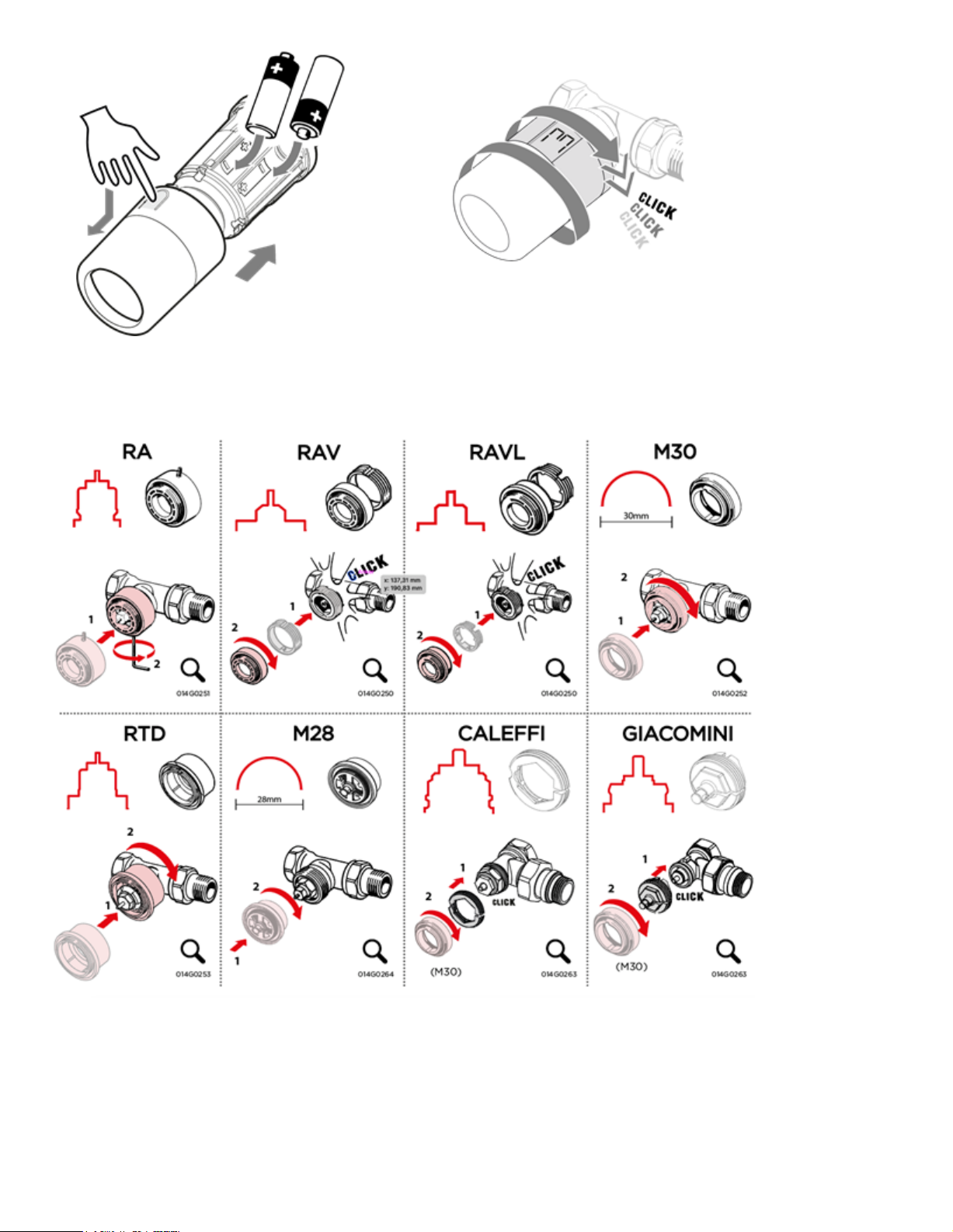
19-3-2021 POPP SMart Thermostat User Guide : Aeotec Help Desk
Adapter
The following adapters below are included in with Smart Thermostat. Adapter code number can be found below each adapter
illustration.
https://aeotec.freshdesk.com/support/solutions/articles/6000245082 2/4
Page 3

19-3-2021 POPP SMart Thermostat User Guide : Aeotec Help Desk
If a separate adapter is needed in the overview, it must be purchased separately. If your adapter is not listed, you can check
which adapter you need in the following solution.
Thermostat Adapter (https://aeotec.freshdesk.com/a/solutions/articles/6000226449)
Add your POPP Smart Thermostat to Zigbee Network
1. Open your Zigbee enabled gateway App or user interface.
2. Start the Zigbee connection mode in your gateways App or User interface.
Look up the Gateways user manual to get the instructions on how you start the Zigbee pairing process in your
App or user interface if you are not sure how.
3. Tap/Press the button on the POPP Smart Thermostat once. The connection symbol on the Screen will start to flash
4. The POPP Smart Thermostat should now appear in your gateways app or user interface.
5. Finish the installation by pressing and holding the button for 3 seconds on POPP Smart Thermostat. Popp Smart
Thermostat will finish mounting mode and will display the temperature setting on the following screen.
https://aeotec.freshdesk.com/support/solutions/articles/6000245082 3/4
Page 4

19-3-2021 POPP SMart Thermostat User Guide : Aeotec Help Desk
Room temperature measurement
POPP Smart Thermostat measures the temperature using several built-in sensors to ensure accurate and precise control.
Room temperature in POPP Smart Thermostat is calculated and measured about 20 cm in front of this thermostat.
Please note that sources of cold or heat, such as open fires, direct sunlight or draughts, may affect the temperature
measurements of POPP Smart Thermostat.
Device Reset
If you need to pair POPP Smart Thermostat to a new Zigbee hub/gateway, you must factory reset this device before it can
be paired to a new hub.
To factory reset POPP Smart Thermostat:
1. Remove one battery.
2. Hold the button on the Smart Thermostat while inserting the battery.
The display will start flashing if performed correctly.
3. When the display stops flashing, release the button.
The POPP Smart Thermostat is now reset to factory default.
4. POPP Smart Thermostat will change into the mounting mode. You will see the “M” on the screen of the Smart
Thermostat which indicates that you should now be able to pair your POPP Smart Thermostat to a new Zigbee
hub/gateway.
Note: If the device is deleted from a hub/gateway, POPP Smart Thermostat should automatically reset. In the case that it does
not, you can use these steps to manually reset POPP
https://aeotec.freshdesk.com/support/solutions/articles/6000245082 4/4
