Polypipe UFHTIME4RFB User Manual
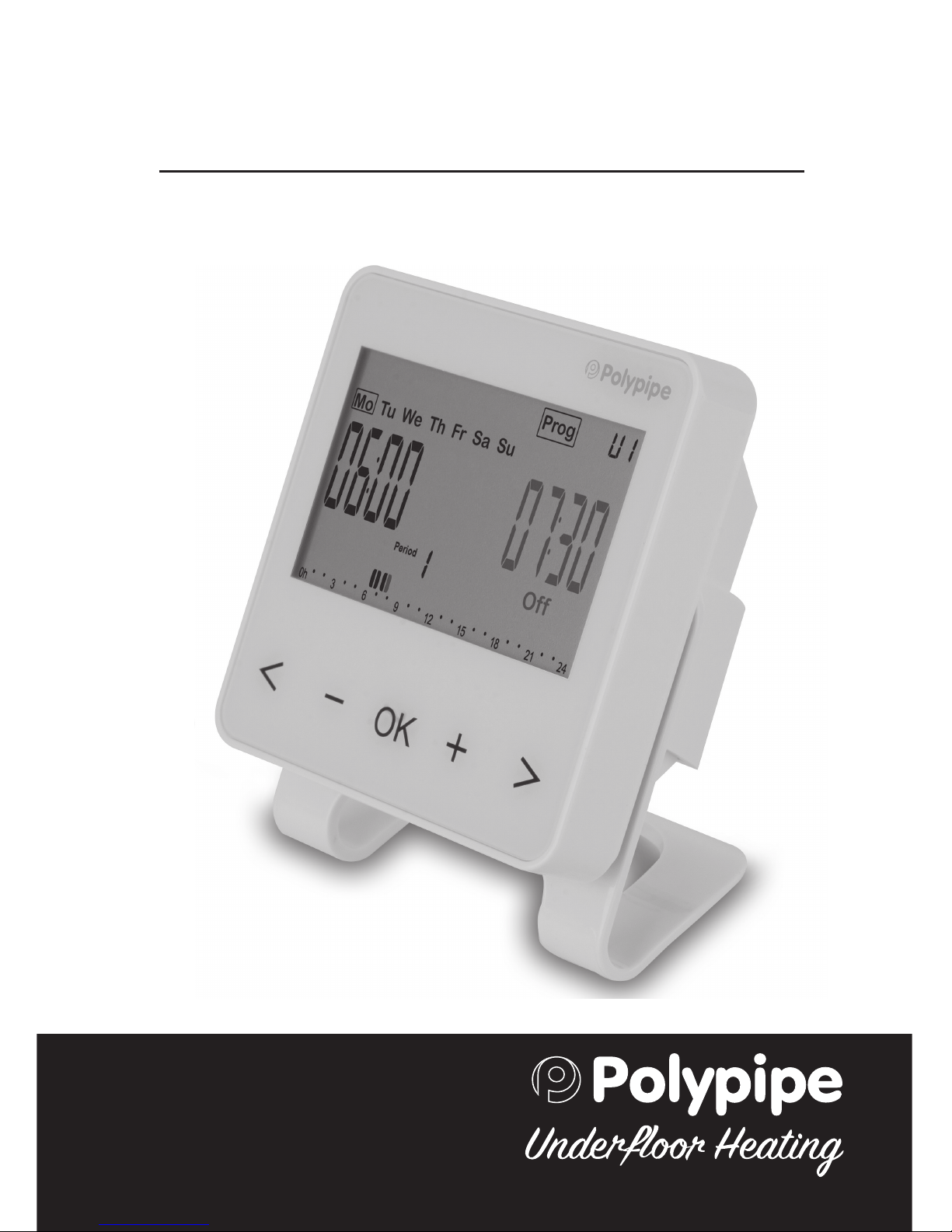
4 Zone RF Time Clock
User Guide UFHTIME4RFB
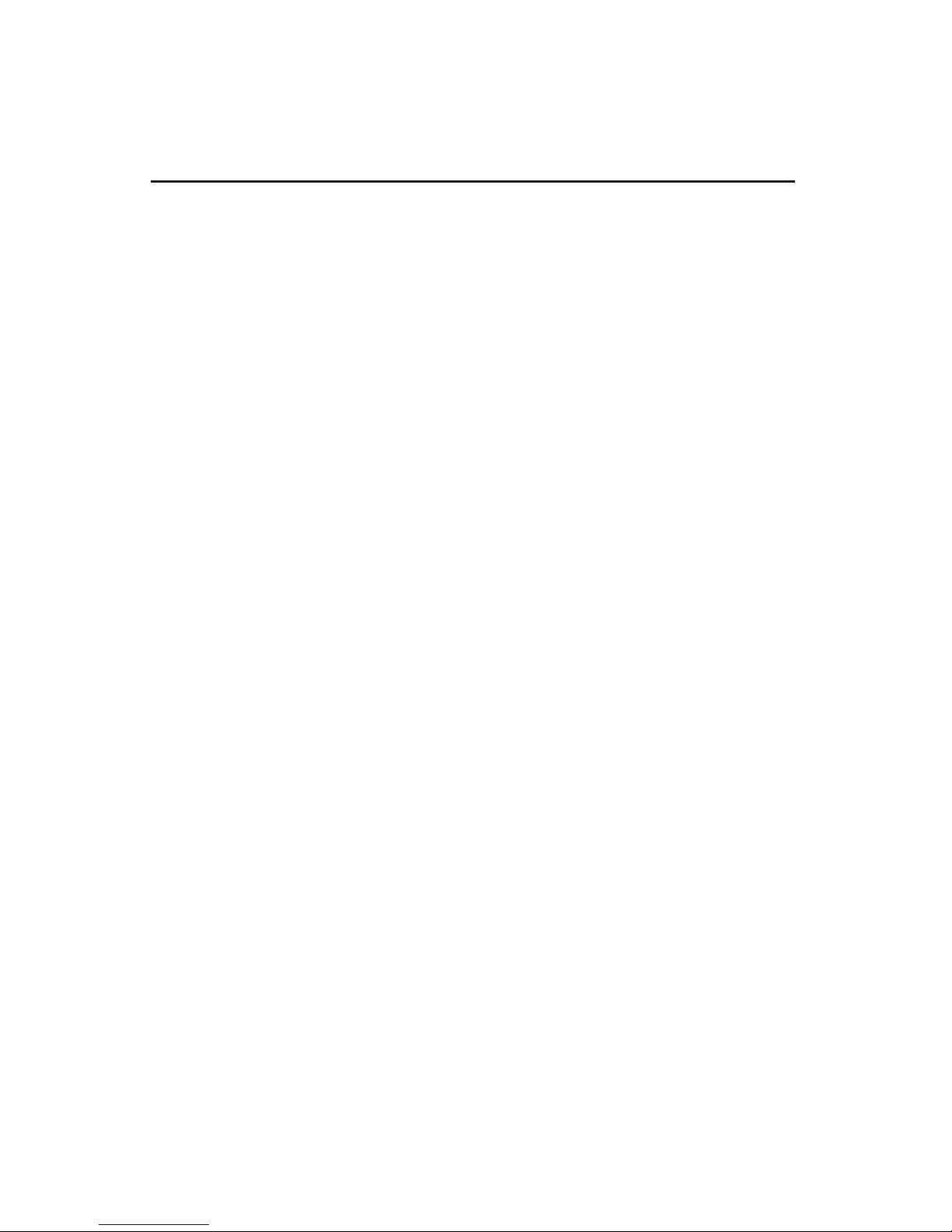
2
Overview
The RF 4 Zone Time Clock is designed to work
with the Dial Thermostat (UFHDIALRFB) to
provide time control per manifold. Time clock
also has 3 other zones which can be used.
The unit is designed to be used with our range
of wireless master wiring centres and slave
units.
Details on how to initiate communication with
the receiver units in RF applications are provided
in the additional RF documentation.
This user guide provides user settings and
Programming details, these and the advanced
settings can also be downloaded from
www.polypipeufh.com in A4 format.
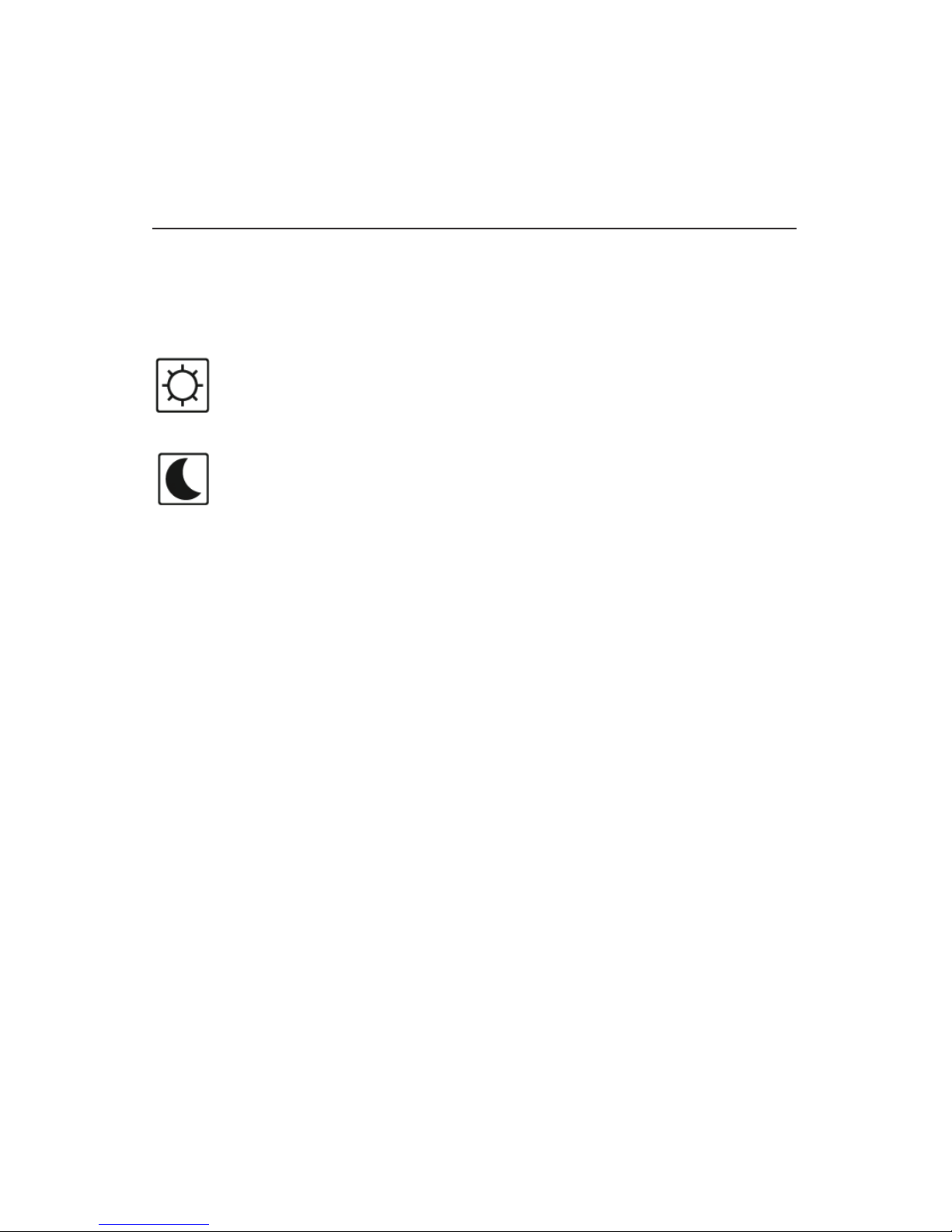
3
Please Read Before
Programming Your Time Clock
Time settings
The Time Clock operates in 2 different modes:
Comfort - The time clock is on allowing
individual room thermostats to operate.
Setback - The time clock will be off,
meaning no room thermostats will
operate.
This is to assist the response time of the
heating system.

4
Contents
1 Battery Access and User Controls
1.1 Keyboard
1.2 Display
2 First Time Installation
2.1 Installing Batteries
2.2 Time and Date Adjustment
2.3 Zone Allocation and RF Initiation
3 Selecting a Pre-set Program P1 - P9
4 User Defined Programs U1 - U4
4.1 Creating User Defined Program

5
Contents
5 Operating Menus
5.1 Automatic Mode
5.2 Off Mode
5.3 Holiday Mode
5.4 Keyboard Lock Function
6 Pre-set Programs
7 Hidden Menus
8 Technical Specification
9 Fault Diagnostic
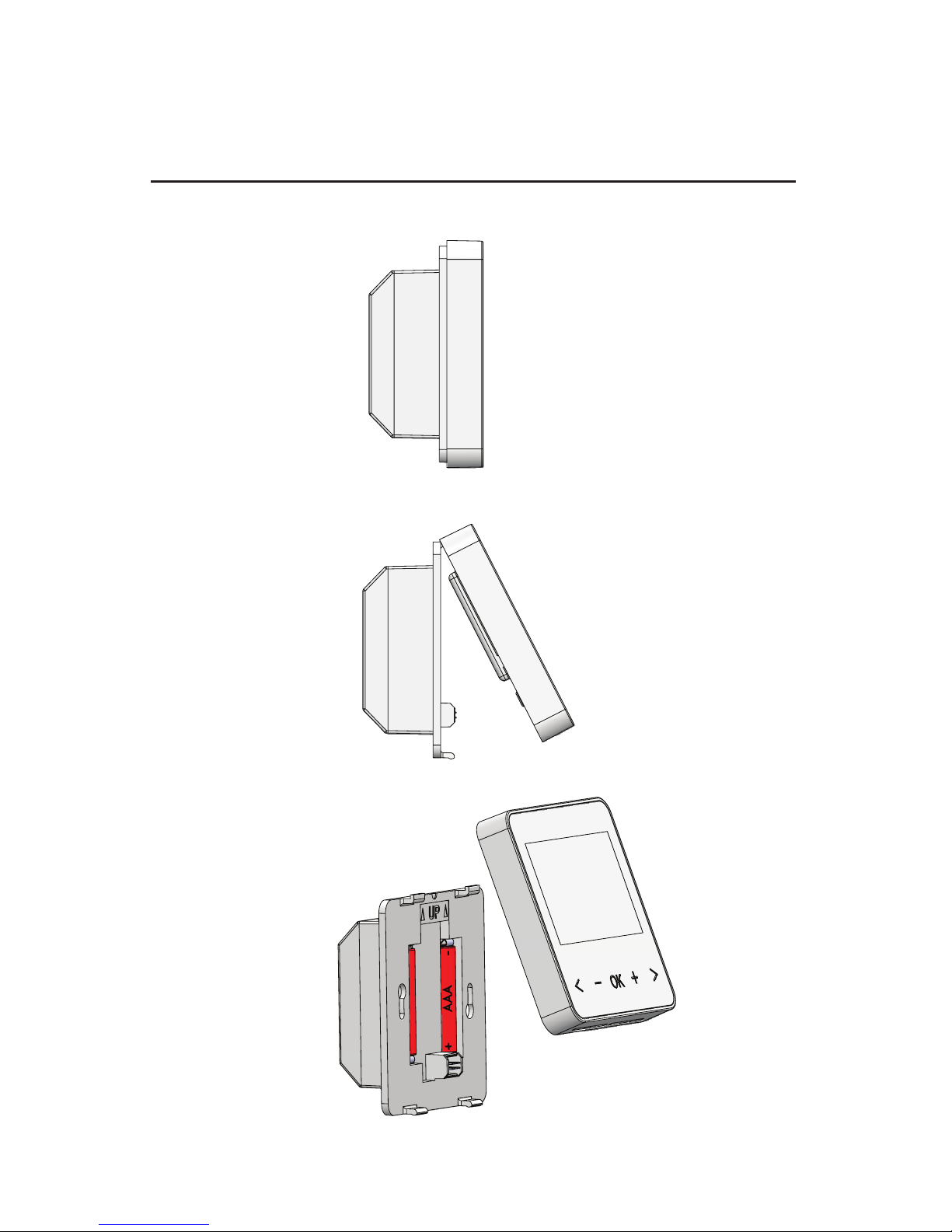
6
1 Battery Access and User Controls
1
2
3

7
1.1 Keyboard
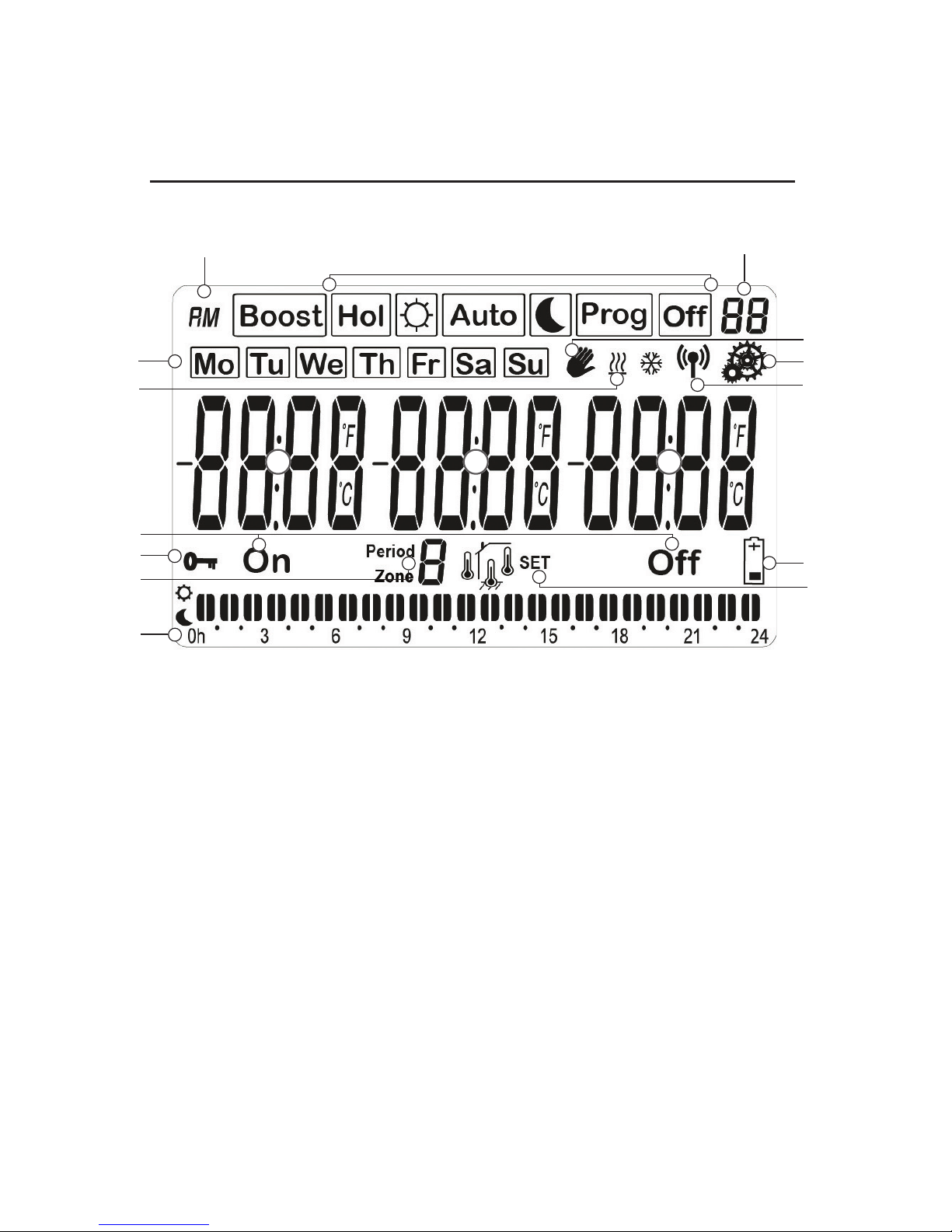
8
1.2 Display
5
6
7
8
9
10
11
12
13
14
15
16
17
4
1 2 3
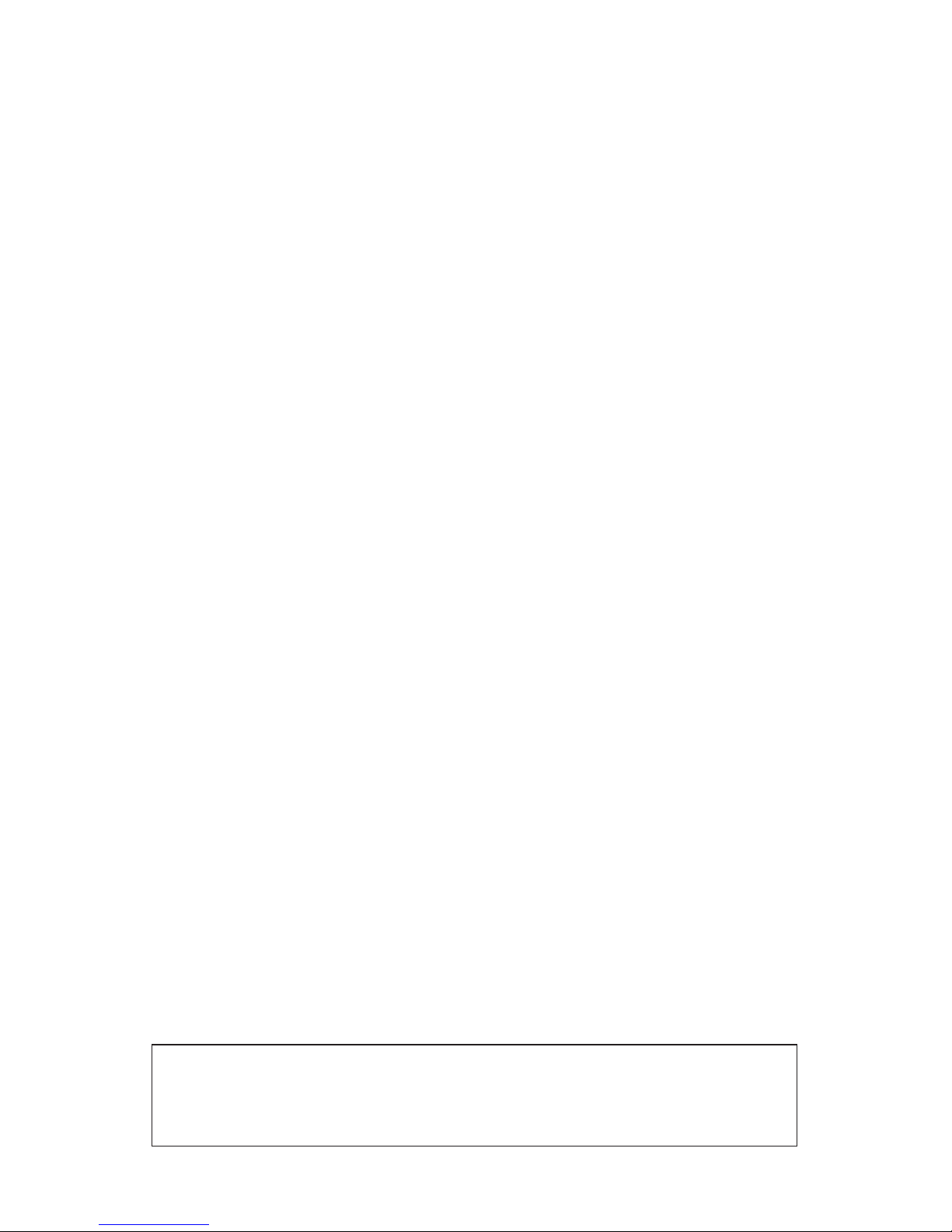
9
1-3 Setting or measured hour/text/indications
4 Operating mode menu
(active mode is framed)
5 Program number or parameter number
if “7” is displayed
6 Temporary override function activated
7 Installation parameter menu
8 RF transmission logo
9 Low batteries indicator
10 Modification of parameter
11 Program of the current day
12 Zone number or Period number in the
program of the current day or current
zone number
13 Key lock indicator
14 Current zone state: “On” (activated) and
“Off” (disabled)
15 Frost protection is activated
16 Days of the week (current day is framed)
17 AM/PM
NOTE: At any time, when the backlight is switched off, press the (OK)
key to activate the backlight and wake up the product. Press another
time the (OK) key to show the current setting temperature.
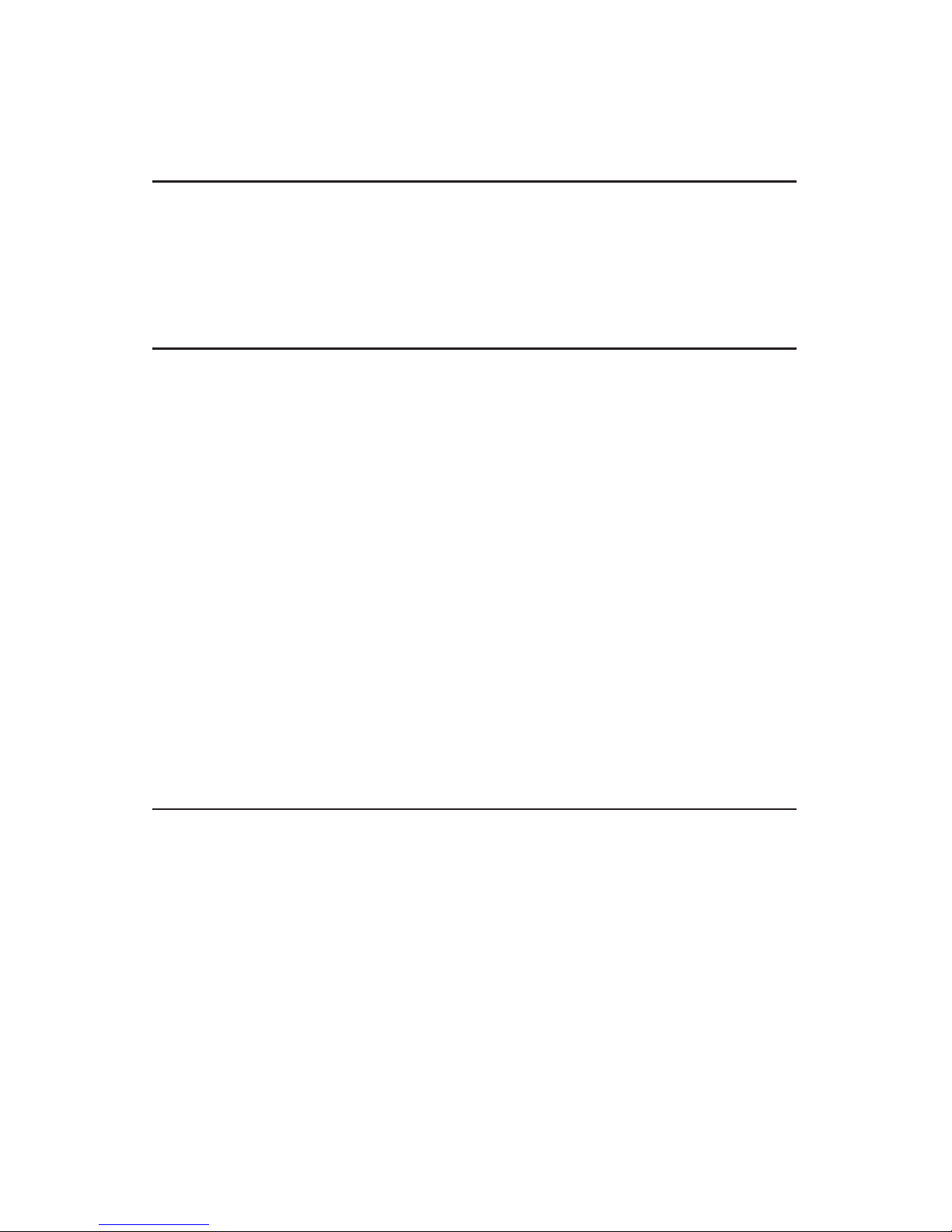
10
2 First Time Installation
This section will guide you to starting your time
clock for the first time.
2.1 Installing Batteries
- Lift the front panel off and insert the 2 x AAA
alkaline batteries supplied (or remove the small
protection sticker if the batteries are already
installed in the compartment)
- Replace the front panel
- Your time clock will ask you to set the time
- Note: The time and date setting can be set at
any time by pressing the (OK) key for 3 seconds
2.2 Time and Date Adjustment
The valve to be adjusted will blink, and is
adjusted with keys (-) and (+). Once the
adjustment is made, accept it with the (OK)
key.
The time clock will jump automatically to the
next value.
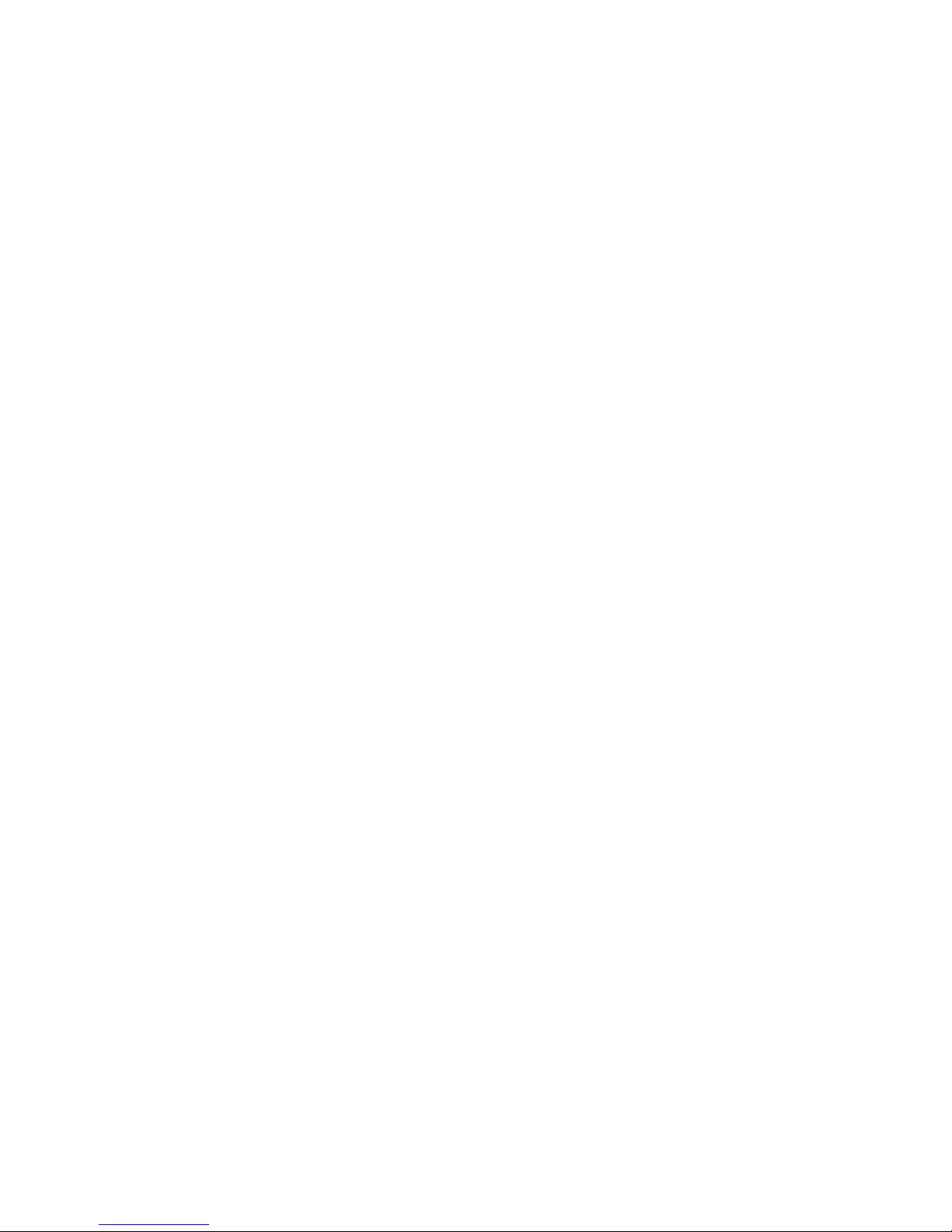
11
Progress of the adjustments:
Time and day:
Hours setting
Minutes setting
Day of week setting
Date:
Day setting
Month setting
Year setting
You can access the time and date adjustment
made by pressing (OK) key for 3 seconds
at any time in off mode.
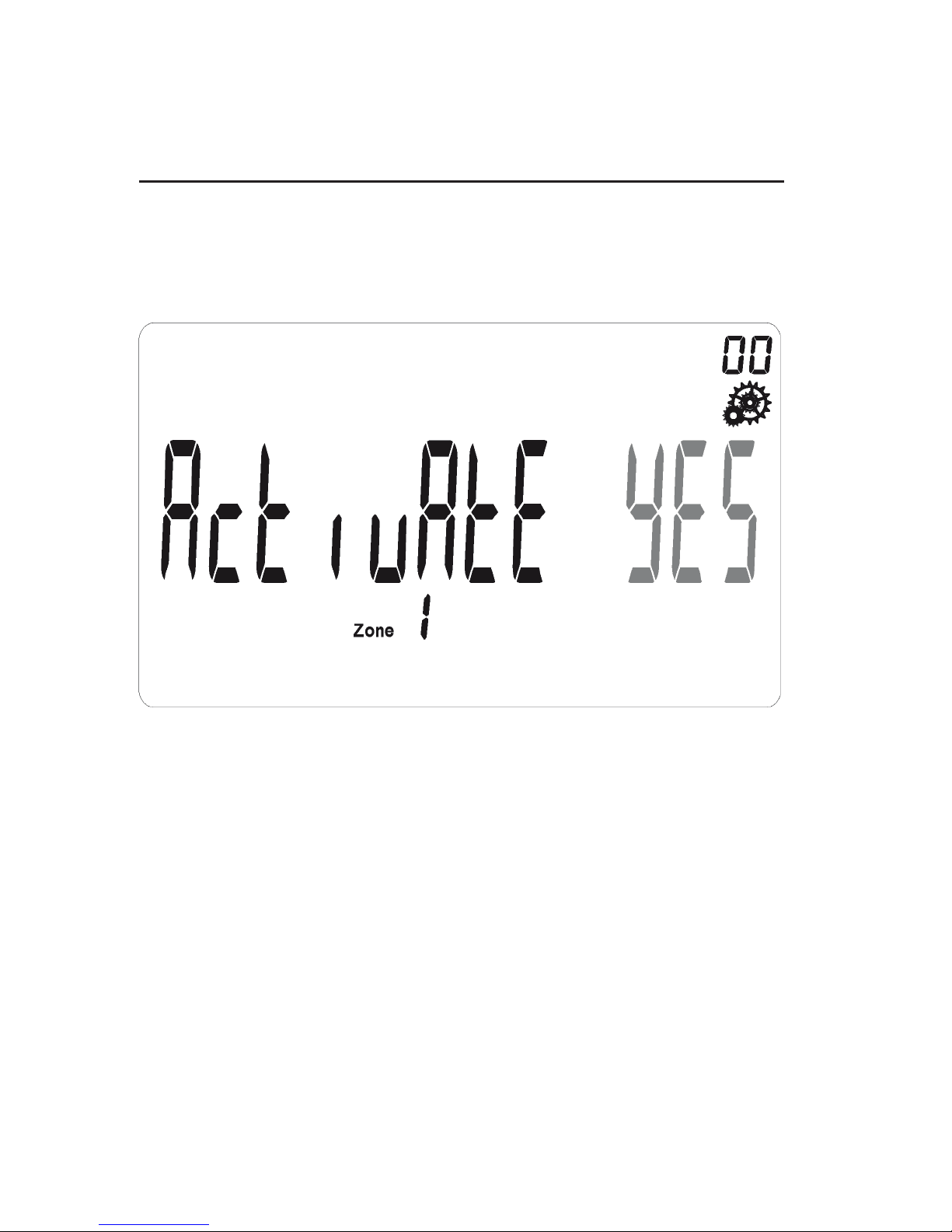
12
2.3 Zone Allocation and RF Initiation
Once the time and date have been entered,
the unit will ask you to activate the required
number of heating zones by displaying:
By displaying a flasing “Yes”, this means that
Zone 1 is active. By displaying a flashing “No”,
this means that Zone 1 isn’t active. Select “Yes”
or “No” with (-) and (+) keys.
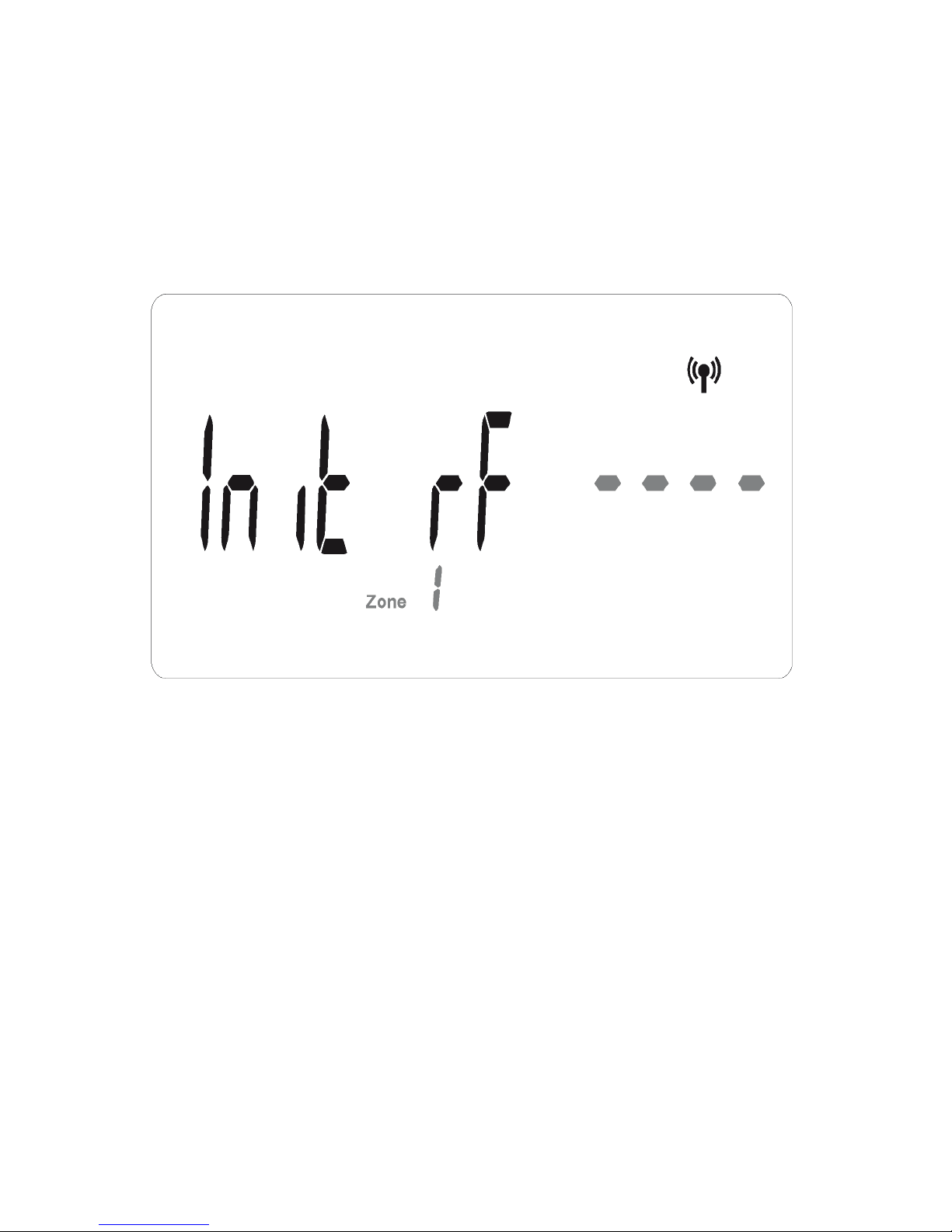
13
Once “Yes” is entered for a zone, press (OK)
key. The unit will indicate that RF initiation
is taking place for that particular channel by
displaying a series of dashes:
Once the receiver unit or RF master unit has
been accepted the initiation signal, repeat the
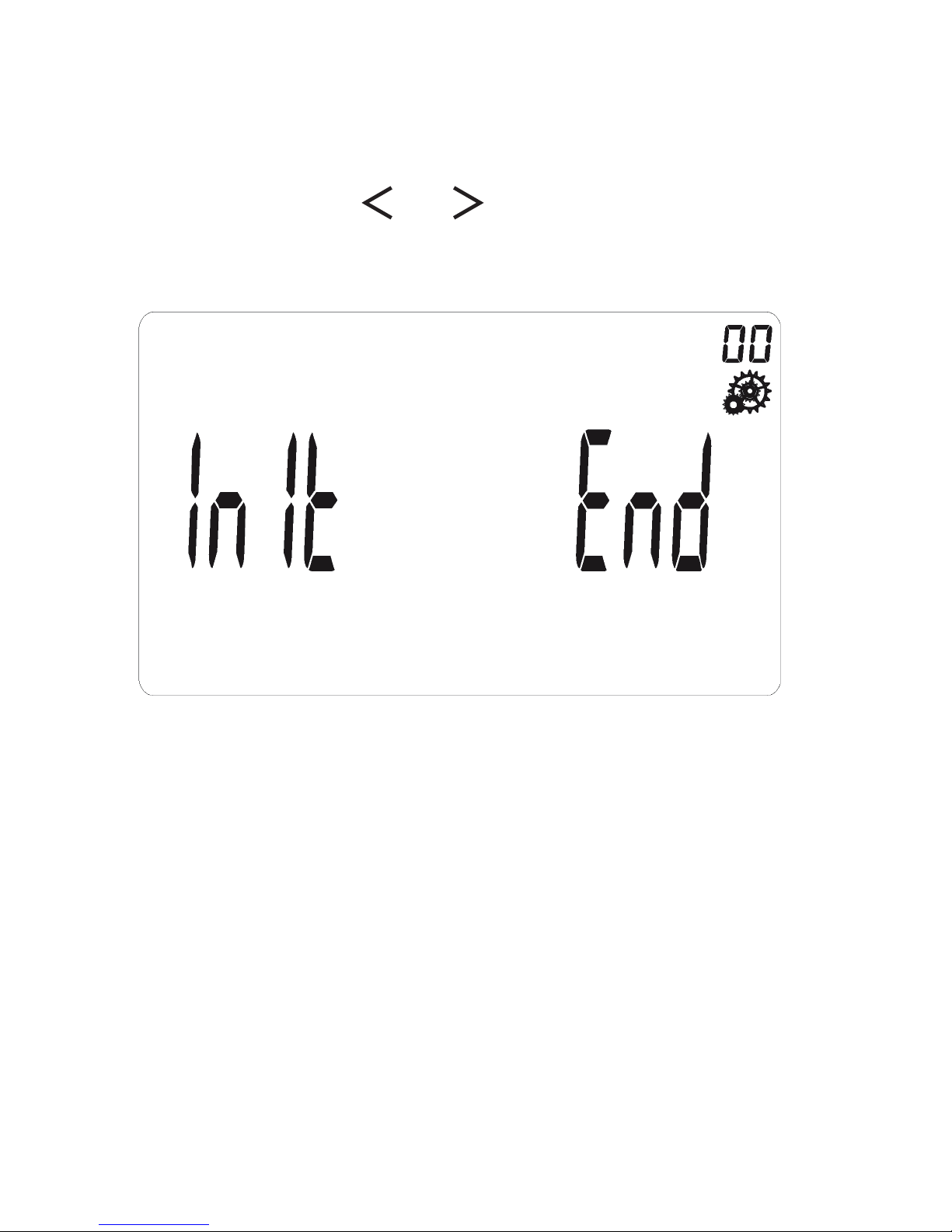
14
process for the remaining required channels.
By pressing the or keys, select the zone
number and if you want to finish zone initiation
step, press (OK) key when this screen is
displaying:
You will be able to change your configuration
by accessing the zone activation menu
(page 37).
Important: If no zone is activated, all working
modes won’t work.
