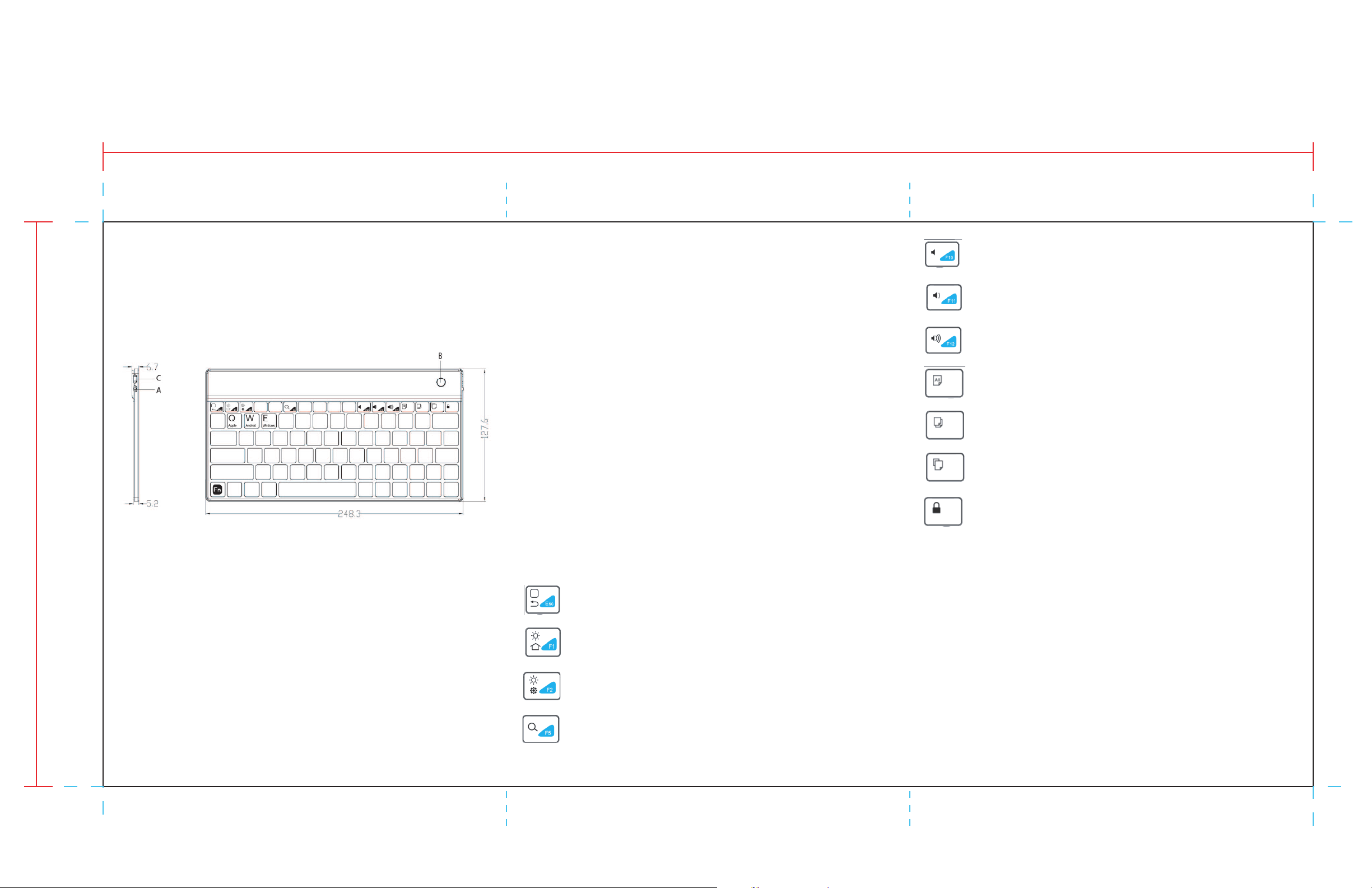
15.00”
If the keyboard is in pairing mode while charging, t
User mannual
7.00”
1. General Description
To activate the correct OS for your mobile device:
- For Apple devices – Press Fn + Q
- For Android devices - Press Fn + W
- For Windows devices - Press Fn + E
2. Pairing
1. Slide Power Switch (A) to the ON position ( slide toward the spacebar).
2. The Bluetooth Indicator Button (B) will flash blue to begin pairing.
3. On your device, turn the Bluetooth function on and make visible to other devic
4. If Bluetooth Indicator Button (B) does not display a flashing blue light and is not
visible on your device, press the indicator button to make visible.
If problem persists, see section 3. Troubleshooting
5. When the Bluetooth keyboard is charging via the Micro-USB Port (C), the
Bluetooth Indicator Button (B) will display a red color.
es.
flashing blue light while the red light is displayed.
1. To unpair from media device, press Bluetooth Indicator Button (B).
1. Troubleshooting
For issues with connecting to media device:
• Check to make sure the keyboard is fully charged. If keyboard does not respond
to reset (turning OFF and ON again) or Bluetooth Indicator Button (B) does not
flash when depressed, the Li Ion battery may require c
micro-USB plug into the Micro-USB Port (C). The Bluetooth Indicator Button will
display a red colored LED when charging.
• Ensure no other devices are connected to the keyboard and also that your
personal media device is not connected to any other Bluetooth devices. Turn off
all other connected devices and attempt to repair the connection with des
device.
• For other issues, please contact your supplier for assistance. Do not attempt to
repair the device! Dismantling or deforming the keyboard in any way, may result
in injury or permanent damage to the keyboard.
2. Multi-media Keys Index
Function key capabilities vary from OS to OS. Below is a list of keys that are
consistent amongst most operating systems.
Return to Main Menu
Reduce Brightness
Increase Brightness
Search
he button will also dis
harging. Insert compatible
play a
ired
Mute
Reduce Volume
Increase Volume
Press once to select all words in a document. Press again to copy to the clipboard
Press to copy the highlighted word(s).
Press to paste word(s).
Press to lock screen in sleep mode. Press any key to wake device.
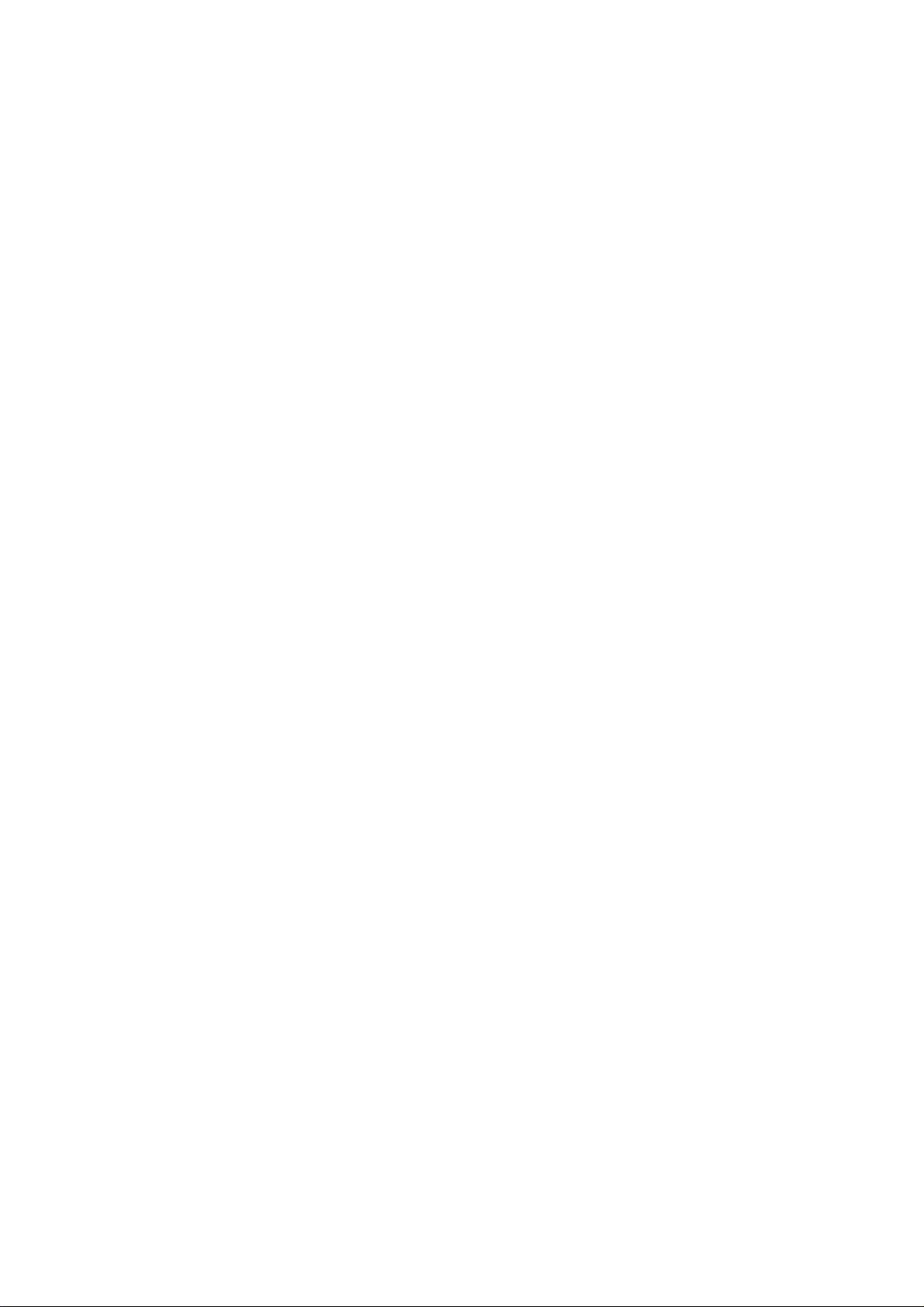
FCC Information and Copyright
This equipment has been tested and found to comply with the limits for a Class B digital device,
pursuant to part 15 of the FCC Rules.
These limits are designed to provide reasonable protection against harmful interference in a residential
installation. This equipment generates,
uses and can radiate radio frequency energy and, if not installed and used in accordance with the
instructions, may cause harmful interference
to radio communications. However, there is no guarantee that interference will not occur in a particular
installation. If this equipment does
cause harmful interference to radio or televi si on rece pt i on , whi ch can be determined by turning the
equipment off and on, the user is
encouraged to try to correct the interference by one or more of the following measures:
—Reorient or relocate the receiving antenna.
—Increase the separation between the equipment and receiver.
—Connect the equipment into an outlet on a circuit different from that to which the receiver is
connected.
—Consult the dealer or an experienced radio/TV technician for help.
15.19 Labelling requirements.
This device complies with part 15 of the FCC Rules. Operation is subject to the
following two conditions:
(1)This device may not cause harmful interference, and
(2) this device must accept any interference received, including interference that may
cause undesired operation.
changes or modifications not expressly approved by the party responsible for compliance could
void the user's authority to operate the equipment.
FCC RF warning statement: the device has been evaluated to meet general RF exposure
requirement , The device can be used in portable exposure condition without restriction.
