Page 1
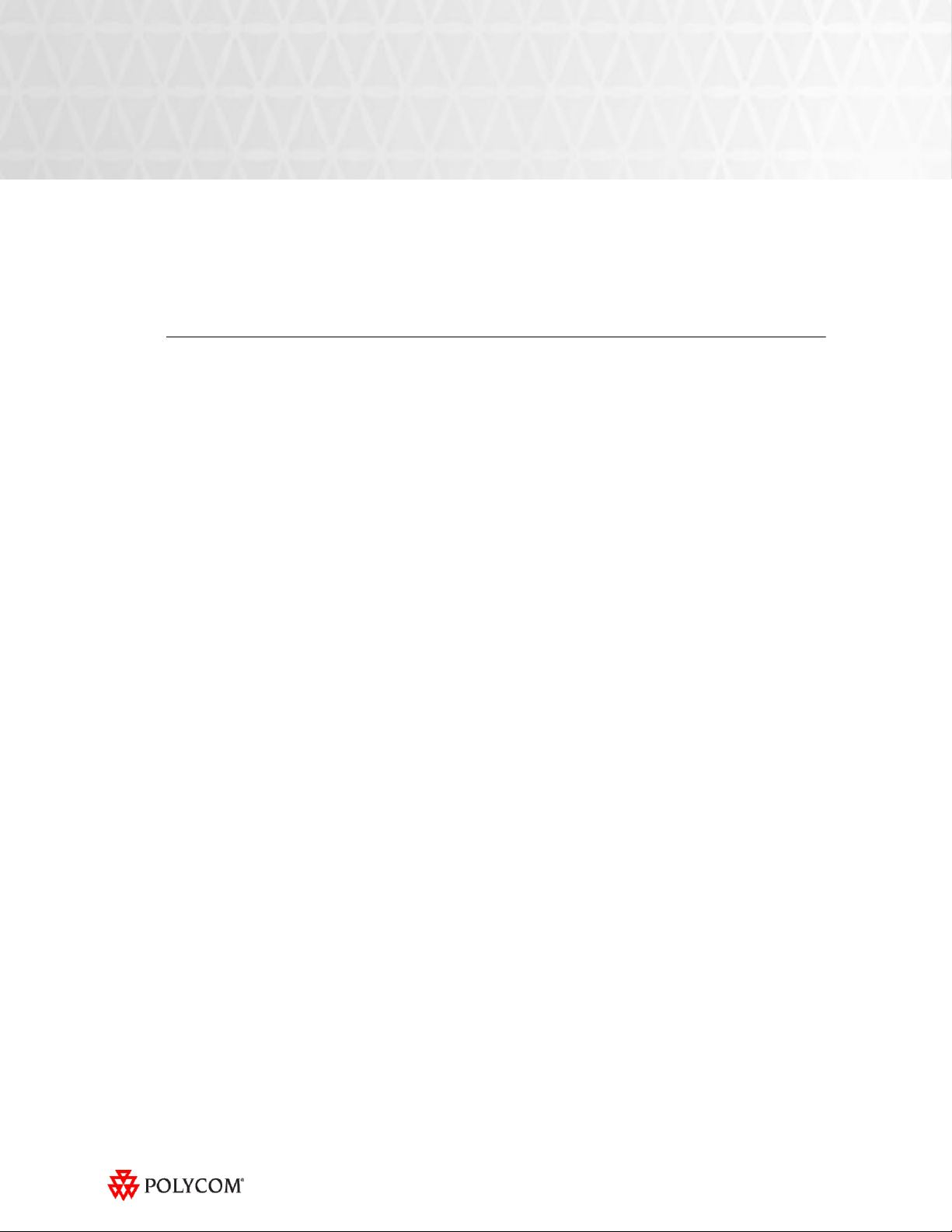
Release Notes
Polycom® TPX® HD 306M
Version 2.7
Polycom announces the general availability release of its Polycom Telepresence Experience™ (TPX)
HD 306M, version 2.7. This document provides the latest information about this release.
Topics
Introducing the Polycom TPX HD Version 2.7 Release ...................................................................... 2
What‟s New in TPX HD Version 2.7? .................................................................................................... 2
What‟s New in TPX HD Version 2.5 and 2.6? ...................................................................................... 2
Software and Firmware Used in Version 2.7 ........................................................................................ 3
Checking and Upgrading the Firmware on LG European Displays .................................................. 3
Upgrading the Software to Version 2.7 ................................................................................................. 4
Issues Fixed in This Release .................................................................................................................. 4
Known Issues and Limitations ................................................................................................................ 5
For Users ............................................................................................................................................ 5
For Administrators ............................................................................................................................. 7
Where to Get the Latest Product Information ....................................................................................... 8
Copyright Information
© 2010 Polycom, Inc. All rights reserved.
3725-29273-007/A (September 2010)
Polycom, Inc.
4750 Willow Road
Pleasanton, CA 94588-2708
USA
Trademark Information
POLYCOM®, the Polycom "Triangles" logo and the names and marks associated with Polycom's products are trademarks and/or service
marks of Polycom, Inc. and are registered and/or common law marks in the United States and various other countries. All other
trademarks are property of their respective owners. No portion hereof may be reproduced or transmitted in any form or by any means, for
any purpose other than the recipient's personal use, without the express written permission of Polycom.
1
Page 2
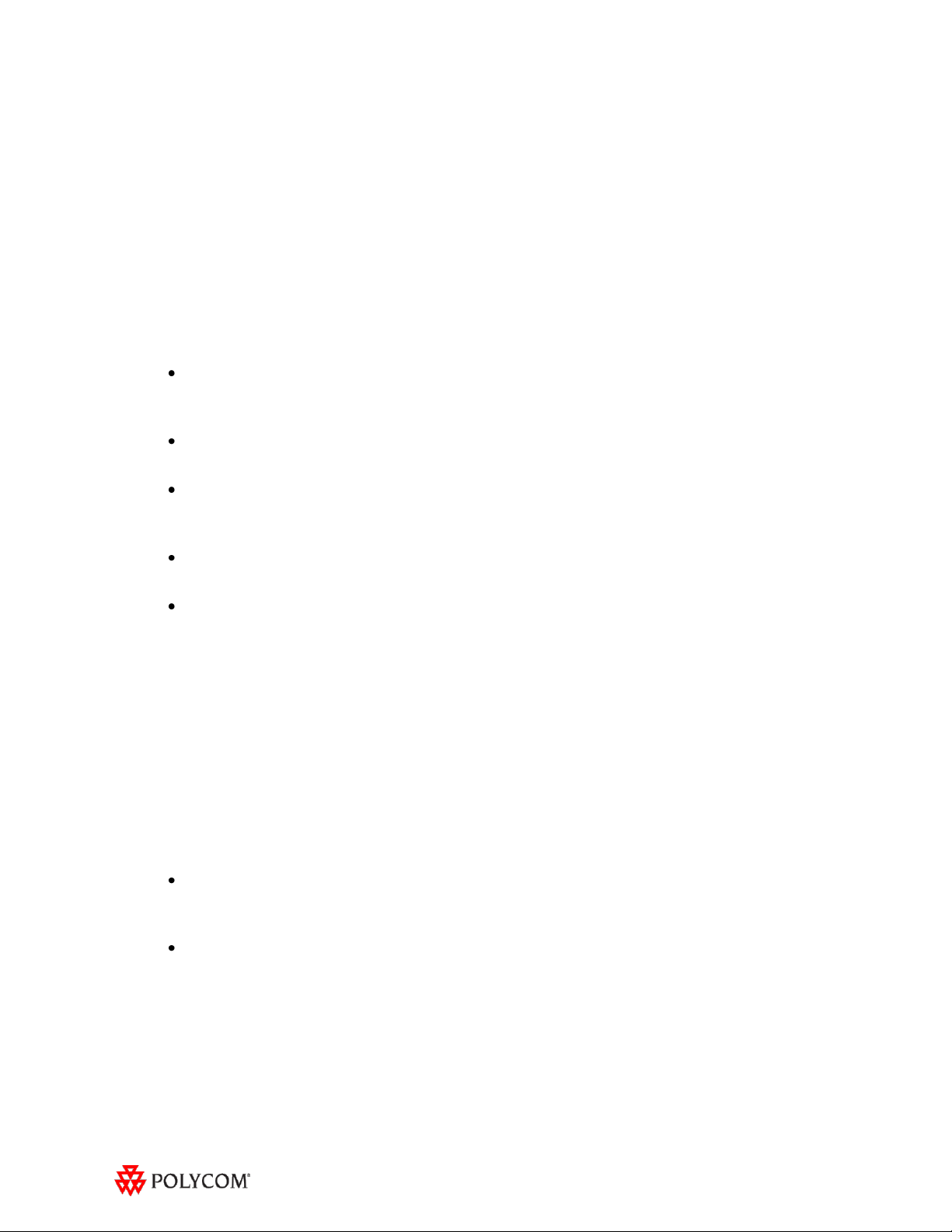
Introducing the Polycom TPX HD Version 2.7 Release
Polycom is pleased to announce the release of the Polycom TPX HD 306M, version 2.7.
The TPX HD offers Polycom’s Ultimate High Definition real-size video and extraordinary
StereoSurround™ audio in a comfortable, professional meeting environment. With true-to-life people
dimensions and no technology in the way, you will truly feel as if your colleagues are sitting across
the table from you rather than located across the world.
What‟s New in TPX HD Version 2.7?
TPX HD version 2.7 provides the following functionality:
Optimize bandwidth with H.264 High Profile, a standards-based video compression technology
that delivers full HD quality while lowering your bandwidth requirements by up to 50 percent.
H.264 High Profile is supported only on TPX HD systems with HDX 8000 series codecs.
Simply and easily view a list of scheduled meetings and join those meetings using the Polycom
Conferencing for Microsoft® Outlook® feature.
Experience striking 1080p video resolution with the new Polycom EagleEye™ II 1080p cameras.
Their sharp focus and clear, crisp, natural colors provide the ultimate HD images. The new
cameras are supported only on TPX HD systems with HDX 8000 series codecs.
Generate DTMF audio tones through the Touch Panel in all calling modes. This feature enables
you to access advanced conferencing controls from the TPX HD system.
Optionally disable the power saving feature on the LG Electronics® displays introduced with
TPX 2.6.
Information on the configuration of these and other TPX features is provided in the Polycom Immersive
Telepresence (ITP) Administrator’s Guide.
Important Note: With the release of TPX HD version 2.7 software, the View Content on the Right
Display Screen feature is no longer an optional feature, and it has been removed from the product
documentation. However, if you enabled this feature in an earlier version of TPX software, it will
continue to work after loading the version 2.7 software.
What‟s New in TPX HD Version 2.5 and 2.6?
TPX HD version 2.6 and 2.5 provide the following functionality:
Display clear video on your content monitors whether they are 16:9 or 4:3 format by using the
Polycom Telepresence Tool to specify either Standard VGA 1024x768 (for 4:3 displays) or
Widescreen VGA 1280x720 (for 16:9 displays).
Save power through the power-saving feature on the new LG Electronics displays. This feature
dims the displays if there is no video motion on a particular display for five minutes. For
example, if only two participants are in a video call and are seated at the two center seats at the
main table, the left and right displays will dim after five minutes if there is no motion on these
two displays.
This feature saves approximately two-thirds the power when compared to displays at full power.
The normal power consumption for a display is 600W; however, when dimmed, a display uses
2
Page 3

only 206W over the same time period. The displays return to full power as soon as motion begins.
This feature is optionally disabled in TPX HD version 2.7 software.
View either the Enhanced or the Classic user interface on the Touch Panel:
o The Enhanced UI provides access to advanced functions, such as Meeting Composer. To use
this UI, your TPX HD must be equipped with the 10” Touch Panel.
o The Classic UI provides continuity for users who are comfortable with the current interface.
Browse and search the local or the Polycom Converged Management Application™ (CMA™)
directories for telepresence suites and other sites.
Launch a multipoint meeting from the Touch Panel using the new Meeting Composer feature
(available only with the 10” Touch Panel):
o Select sites and call dynamically.
o Add or remove conference participants on the fly.
o Automatically escalate a conference from point-to-point to multipoint.
Create multisite directory entries to streamline calls to a predefined group of sites.
Use Voice Activated Room Switching (VARS) as an alternative conferencing mode to Room
Continuous Presence for ITP rooms (available with the Polycom Multipoint Layout Application
(MLA), version 2.7). With VARS, the speaker’s site is the only site seen by others.
Software and Firmware Used in Version 2.7
TPX HD version 2.7 uses the following software and firmware:
Polycom Telepresence Tool version: 2.7.0.9 (TelepresenceTool_2.7.0.9.msi)
HDX software version: polycom-hdx-hf-2.6.1_00_itp27-5201.pup
HDX software version without encryption: polycom-hdx-hf-2.6.1_00_itp27_ne-5201.pup
Crestron software version: 2.7-7 (TPX_2.7-7.zip)
Crestron AV2 firmware version: 4.001.1012 (Feb 17 2009)
(pro2_av2_cp2_cp2e_rack2_pac2_4.001.1012.zip)
Crestron Touch Panel firmware version: 3.001.0015 (tps-3000_tps-3000l_tps-3100_tps-4000_tps-
4000l_3.001.0015.zip)
Polycom CMA version (if enabling global directory integration): 4.1.4, or 5.0.0 – for the latest
information refer to the Polycom Immersive Telepresence (ITP) Deployment Guide.
LG Electronics firmware for European displays: 3.23 (LGE_v3.23_60PS7000.epk)
Checking and Upgrading the Firmware on LG European Displays
If you are installing European displays from LG Electronics, you must first check the firmware
version on the displays and then, if needed, upgrade the firmware. If you have LG displays for North
America or Australia, you do not need to check or upgrade the firmware.
You must check and upgrade the firmware on the European displays prior to installing the displays
in the credenza. For complete information about how to perform these procedures, refer to Chapter 2,
3
Page 4

“Installing the Credenza,” in the Polycom TPX HD 306M Installation Guide, Version 2.6 (part number
Feature
Description
Audio/Video
Calls
On rare occasions, you had to press the audio Speed Dial button twice (or the Dial button for
manually placed calls) in order to complete the call.
When you used the Enhanced UI to dial an audio call to an RMX VMR, a touch pad should
have appeared on the Touch Panel after you clicked Connect. The touch pad, which sends
DTMF tones to the RMX, enables you to enter the conference code or password. Because
the touch pad did not appear, you could not dial DTMF tones and, therefore, could not place
the audio call to the RMX VMR.
To avoid this issue, you had to use the Classic UI if you wanted to place an audio call to an
RMX VMR that had DTMF tones enabled.
When you placed a multipoint video call into an RMX VMR, sometimes the touch pad would
not appear on the Touch Panel so that you could enter the conference code or password.
The touch pad was used to send DTMF tones to the RMX. To avoid this issue, you had to
hang up and dial again.
When power has been restored after a power failure, you no longer need to perform the
following steps:
1. Access the Touch Panel Admin screen and touch the Show Display button.
2. If you see the Polycom raindrop screen on any of the displays, reboot the codec(s)
associated with those display(s). Wait for the codecs to finish rebooting.
3. Reboot the AV2 controller.
Return to the Touch Panel Admin screen and touch the Hide Display button.
3725-27345-007).
Upgrading the Software to Version 2.7
If you are upgrading the software only to TPX HD version 2.7 from an earlier version, refer to
Chapter 5, “Configuring the TPX HD 306M,” and Chapter 6, “Configuring and Aligning the Displays
and Cameras,” in the Polycom TPX HD 306M Installation Guide, Version 2.6 (part number 3725-27345-
007). Each section in these chapters tells you specifically what procedures you need to perform when
upgrading the software from an earlier version.
There are no restrictions in upgrading from earlier versions of TPX HD software to version 2.7.
Important Note: If your TPX HD system was installed after April 30, 2010 and you wish to upgrade
from version 2.6 to version 2.7 software, you may need to obtain a new 1080p software license (part
number 5150-26946-001) from Polycom. Please contact Polycom Customer Support at
http://support.polycom.com for more information.
Issues Fixed in This Release
The following table lists the issues fixed in TPX HD Version 2.7.
4
Page 5

Feature
Description
Audio/Video
Calls
The TPX HD will not accept any incoming audio calls when it is already in a video call.
To avoid this issue, place outgoing audio calls instead of receiving incoming audio calls when
you are already in a video call.
When DTMF tones are heard during the process of dialing an audio call, the near-end and
far-end audio is muted for a brief moment.
If the displays are in sleep mode when a video call comes in, any codecs that are not being
used will very briefly show near-end video. This only occurs when the number of near-end
codecs is more than the number of far-end codecs, such as when a TPX 306M on the near
end receives an incoming call from an RPX 200 or a single endpoint (such as HDX) on the
far end.
If you hang up an incoming audio call and then immediately place an outgoing audio call, the
TPX HD may not hang up the initial incoming audio call.
To avoid this issue, wait five seconds between consecutive audio calls.
If the TPX HD 306M is in a single endpoint video call (such as with a VSX or HDX video
conferencing system) and the Do Not Disturb feature on the TPX HD is disabled, an incoming
call from a two-codec or three-codec system will cause the primary camera on the TPX HD to
momentarily move to the side before returning to its correct position.
If you place a point-to-point call to an RMX™ Virtual Meeting Room (VMR) and then add a
site to the call from the Conference List on the Meeting Composer screen (with the Enhanced
UI only), the point-to-point call will be dropped and a multipoint call will be created with the
VMR as a participant in that multipoint call.
To avoid this, hang up the VMR call and then make a new call with the participants that you
want in that call.
If you inadvertently use the Enhanced UI to attempt to dial two audio calls concurrently, the
Touch Panel may show that you are connected to the second audio number dialed when you
are actually connected to the first number dialed.
When you place a call to an RMX VMR using the following syntax, the call will not go
through: IP##MeetingRoomID.
To avoid this issue, place the call using this syntax: MeetingRoomID@IP (for example,
255000@172.25.130.21).
When joining a Polycom Conferencing for Microsoft Outlook (PCO) conference from the
Touch Panel, you may not be prompted for a conference password, even if the password is
required for the meeting. The call will connect normally.
Content
If you share content using a laptop that has its resolution set to 1280x720 with a refresh rate
that is not set to 50 or 60 Hz, the content that appears on the tabletop content displays will
appear blurry or distorted.
To avoid this issue, set your laptop refresh rate to 50 or 60 Hz if the resolution is set to
1280x720. Also, always be sure to set your laptop to a resolution supported by HDX.
If you are viewing content on the right screen and you stop sharing the content, you will
momentarily see near-end video on the right screen.
Known Issues and Limitations
For Users
The following table lists the known issues relevant to TPX HD end users.
5
Page 6

Feature
Description
Touch
Panel/User
Interface
If you press the Content button on the Touch Panel when no content source (such as a
laptop) is connected to the TPX HD with the VGA cable, the primary HDX codec will generate
a hidden message on the primary codec‟s display. The message states "PC input resolution
and/or refresh rate not supported.” This message will not be visible onscreen because the
TPX HD is programmed to picture mute all displays when the system is not in a call. If you
establish a video call while the message is activated, the call will take longer than usual to
connect.
To avoid this issue, wait three seconds (during which time the message will time out) before
placing a video call from the Touch Panel.
In an audio call from a TPX HD to a cellular phone or analog phone, if the remote user
disconnects the call first, then the Touch Panel continues to show the audio call as in
progress.
To avoid this issue, manually press the Hang Up button after each audio call is
completed. The TPX HD will not accept incoming audio or video calls when the Hang Up
button is off hook.
When searching for a site in the global directory with the Enhanced UI, up to nine characters
can typically be displayed on the screen. However, depending on the width of the letters in
the name, more or less of the site name may be truncated.
With Meeting Composer, when dialing a phone number with more than 10 digits, or dialing
any other long string such as extension@IP_address (ex: 123456@172.25.130.201), the
string will likely be truncated when displayed in the right-hand pane of the Touch Panel.
If you place a point-to-point call to an RMX Virtual Meeting Room (VMR) and then add an
audio-only site to the call, the two columns on the left side of the Meeting Composer screen
in the Enhanced UI will go blank and the icons at the top of the columns will become grayedout.
In the Classic UI, you may not be able to control the audio using the Touch Panel buttons
(such as Volume and Mute) while the DTMF touch pad is displayed onscreen.
On rare occasions with the Enhanced UI, you may notice that the speed dial and directory
information is not displayed properly on the Touch Panel. This condition typically follows
recovery from a power failure. Pressing the Calendar button usually corrects the issue. If
this does not correct the issue, contact your system administrator.
When Polycom Conferencing for Microsoft Outlook (PCO) is used to schedule multiple
meetings and you select one of the meetings on the Touch Panel, the details for that meeting
display on the left side of the Touch Panel screen. If that meeting is cancelled, it is removed
from the meeting list; however, the details of the cancelled meeting are still displayed on the
left side of the Touch Panel screen.
To fix this issue, simply select a different meeting from the meeting list.
6
Page 7

For Administrators
Feature
Description
Audio/Video
Calls
When the primary codec answers an incoming video call, any HDX codecs that are not being
used will automatically accept any other incoming video calls if the following conditions exist:
1. The TPX HD 306M is in a single endpoint video call with a VSX or HDX video
conferencing system.
2. The TPX HD 306M is in a video call with an RPX 200 or a TPX 204M.
To prevent unused codecs from accepting any incoming calls, use the Do Not Disturb timer.
To change the amount of time before Do Not Disturb is activated, access the
DoNotDisturbTimer field in the System_Config.ini file. In this field, you can enter a value
between 10 and 300, or leave the value at 0 if you want to keep the feature disabled:
DoNotDisturbTimer=x where x is the value (in seconds) of the desired timeout
period.
For example, DoNotDisturbTimer=120 sets the parameter to 120 seconds.
If you use the web UI to place a call that is not at the default call speed, the codecs will not
automatically adjust to the same call speed. The Primary codec will connect at the call speed
specified in the HDX web UI Call Quality field, but the remaining codecs will connect at the
default call speed.
To avoid this issue when placing a call using the web UI, connect to each codec individually
at the desired call speed (if the desired call speed is different from the default).
Cameras
If a cable to one of the cameras in the TPX HD room becomes detached, that camera may
lose all of its camera settings from the Polycom Telepresence Tool.
To avoid this issue, whenever a camera loses power, the HDX codec that is attached to that
camera should be rebooted.
Codecs
The Secondary codec was previously referred to as the Left codec. The TPX HD 306M
Wiring Specification and the Admin screen correctly use the term Secondary; however, the
TPX HD 306M Installation Guide still uses the term Left.
Content
If you have a North American TPX version 2.6 or version 2.7 Hardware system (LG
Electronics plasma display and widescreen content monitors), and you wish to configure the
View Content on the Right Display Screen feature, the highest content resolution that is
supported in this configuration is 1024x768.
If you configure a higher resolution via the Telepresence Tool, it will result in corrupted video
on the LG display.
Note that when running in this 1024x768 mode, the content displayed on the content
monitors will be pillarboxed.
To avoid this issue, disable the View Content on the Right Display Screen feature, and view
content on the content monitors.
Directory
If you add a site from the CMA directory to the speed dial list and then later change the name
of that site in the CMA, the speed dial entry name that is displayed on the touch panel may
not be updated.
To fix this issue, reboot the codecs and the AV2 controller. Alternatively, from the HDX web
UI, delete and re-add the renamed CMA site to the Speed Dial list.
Audio Speed
Dials
Avoid using the suffixes „1‟, „2‟, „3‟, and „4‟ for your audio speed dial name entries. Using
these suffixes may cause the system to incorrectly interpret them as an ITP suite, instead of
distinct audio speed dial entries.
The following table lists the known issues relevant to TPX HD administrators.
7
Page 8

Feature
Description
Control System
When you connect to the codecs through Telnet or through the Crestron Toolbox and use the
command prompt, you may see “overflow buffer” and other error messages when you use
the Touch Panel. These errors also appear on the Crestron log. This issue does not affect
system performance or functionality.
Microphones
If you disconnect the Polycom Ceiling Microphone Arrays and then connect any microphones
other than Ceiling Microphone Arrays, the proper stereo settings may be lost.
If this occurs, launch the Polycom Telepresence Tool, make sure that all the HDX codecs are
connected, and then click Configure HDXs to set the microphones to their correct settings.
Software
Upgrades
When upgrading the HDX systems, you normally see a screen that displays an hourglass
and a red progress bar. This screen may not appear for HDX PAL systems; however, the
upgrade is still occurring and can be monitored through the web UI. The Home screen will
appear on the displays when the upgrade is complete.
Telepresence
Tool
When using the Telepresence Tool to remotely monitor a site, you may notice stuttering
video.
Polycom recommends that you do not use the Telepresence Tool for remote monitoring while
the system is in a video call.
Touch
Panel/User
Interface
If any of the HDX codecs are rebooted without rebooting the AV2 controller as well, the HDX
UI remains onscreen.
To avoid this issue, reboot the AV2 controller whenever any of the HDX codecs are rebooted.
The VNOC, Service, and Site Administration teams are advised to reboot (power up) the AV2
after the HDX reboots (powers up) as part of the reset process or when recovering from a
power failure. Placing a call without rebooting the AV2 will cause the Touch Panel to freeze.
If you reboot the primary HDX codec while the TPX HD is in an audio call (with the Help
Desk, for example), the Hang Up button on the Touch Panel will freeze.
To avoid this issue, reboot the AV2 controller when the Hang Up button enters that frozen
state.
Occasionally, the incorrect video format information will be displayed on the Touch Panel
Admin screen when the system is in a call.
To determine the correct video format:
1. From the web UI, go to Admin Settings > Cameras.
2. Check the Video Quality field for the camera being used. If Video
Quality=Sharpness, the video format is 1080p30; if Video Quality=Motion, the
video format is 720p60.
Alternatively, you can check the Video Format on the web UI Place a Call page.
When initially loading the Crestron Touch Panel and then loading the AV2, a Toolbox Results
dialog box may appear at the end of the installation process. Although this dialog box
displays an error message, the installation completed successfully.
On rare occasions with the Enhanced UI, users may report that the speed dial and directory
information is not displayed properly on the Touch Panel. This condition typically follows
recovery from a power failure. Pressing the Calendar button usually corrects the issue.
Alternatively, performing a software reset of the AV2 controller will correct the issue.
Where to Get the Latest Product Information
8
at http://support.polycom.com.
To view the latest Polycom product documentation, visit the Support section of the Polycom website
