Page 1
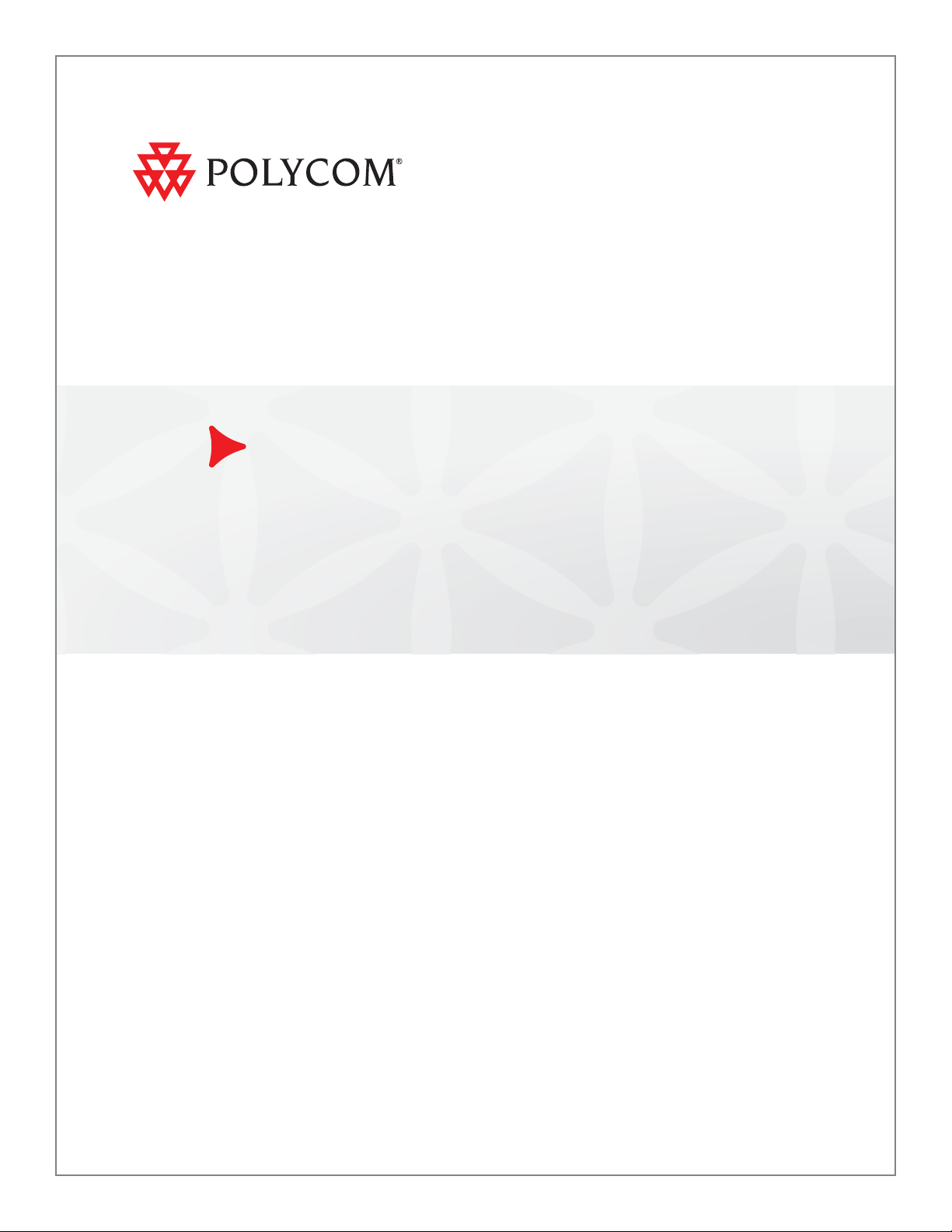
User’s Guide for Polycom®
SoundStructure
®
Systems and the
Polycom Touch Control™ Device
Version 1.0 | January 2011 | 1725-33214-001/A
Page 2
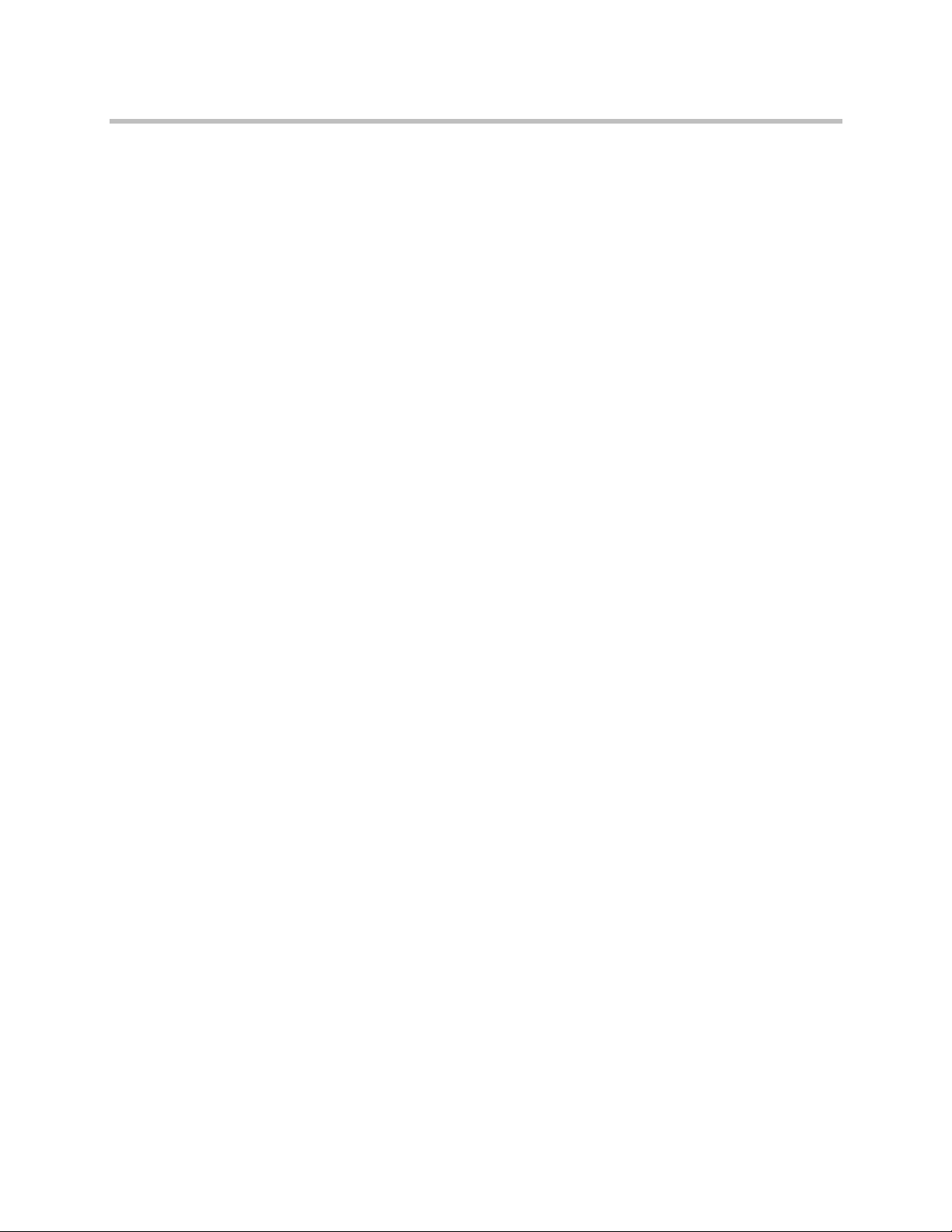
Trademark Information
Polycom®, the Polycom “Triangles” logo, and the names and marks associated with Polycom’s products are
trademarks and/or service marks of Polycom, Inc., and are registered and/or common-law marks in the United
States and various other countries.
All other trademarks are the property of their respective owners.
Patent Information
The accompanying product is protected by one or more U.S. and foreign patents and/or pending patent
applications held by Polycom, Inc.
Customer Feedback
We are constantly working to improve the quality of our documentation, and we would appreciate your feedback.
Please send email to videodocumentation@polycom.com.
© 2011 Polycom, Inc. All rights reserved.
Polycom, Inc.
4750 Willow Road
Pleasanton, CA 94588-2708
USA
No part of this document may be reproduced or transmitted in any form or by any means, electronic or
mechanical, for any purpose, without the express written permission of Polycom, Inc. Under the law, reproducing
includes translating into another language or format.
As between the parties, Polycom, Inc., retains title to and ownership of all proprietary rights with respect to the
software contained within its products. The software is protected by United States copyright laws and international
treaty provision. Therefore, you must treat the software like any other copyrighted material (e.g., a book or sound
recording).
Every effort has been made to ensure that the information in this manual is accurate. Polycom, Inc., is not
responsible for printing or clerical errors. Information in this document is subject to change without notice.
ii
Page 3
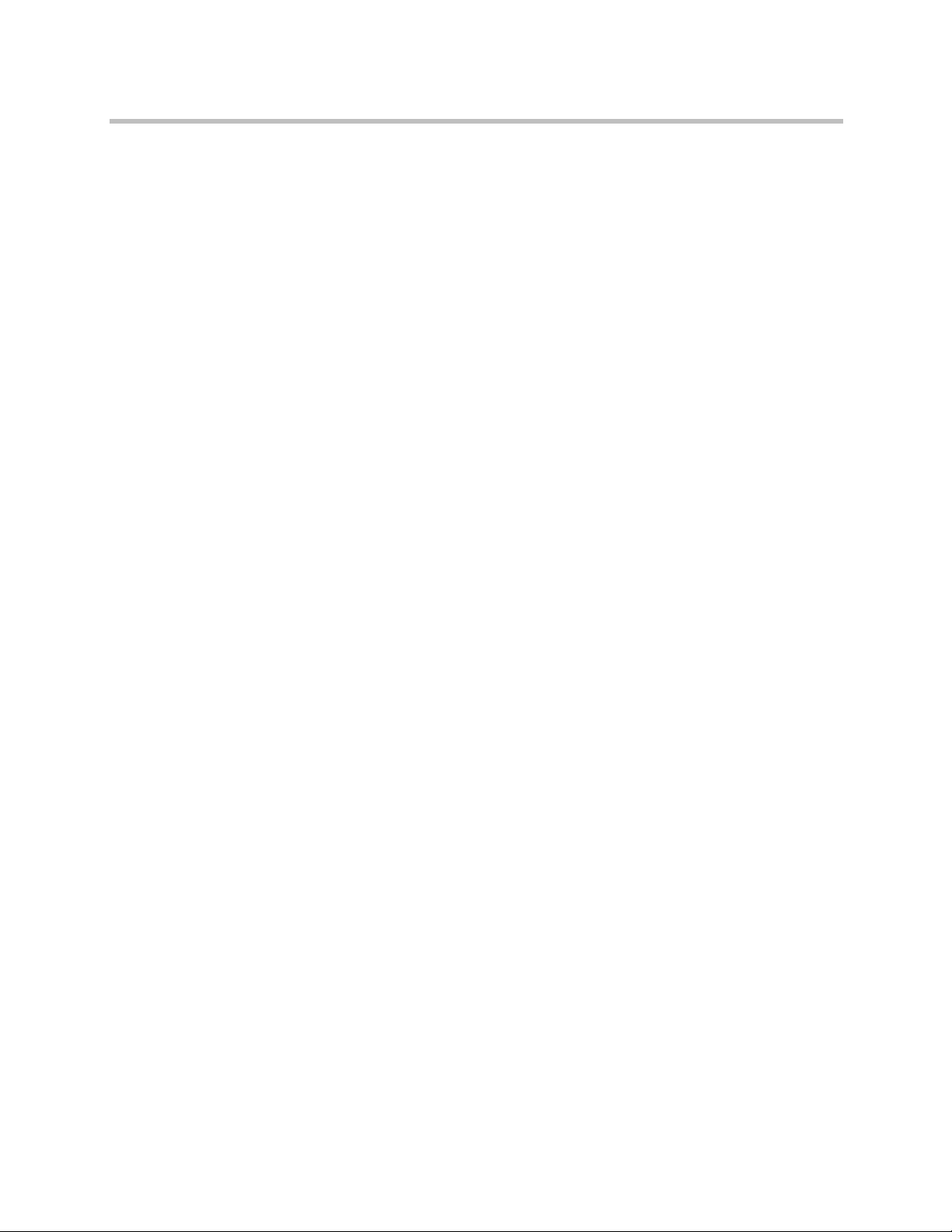
Contents
Using the Touch Control Device . . . . . . . . . . . . . . . . . . . . . . . . . . . . . . . . . . . . 1
Powering the Touch Control On and Off . . . . . . . . . . . . . . . . . . . . . . . . . . . . . 2
Calling and Answering . . . . . . . . . . . . . . . . . . . . . . . . . . . . . . . . . . . . . . . . . . . . 2
Answering a Call .......................................................................................... 2
Placing a Call ................................................................................................. 4
Call Screen ..................................................................................................... 5
Flash Hook ..................................................................................................... 6
Ending a Call ................................................................................................. 6
Adjusting Touch Control Brightness ......................................................... 7
Controlling What You Hear . . . . . . . . . . . . . . . . . . . . . . . . . . . . . . . . . . . . . . . . 8
Adjusting Volume ........................................................................................ 8
Muting the Microphones ............................................................................. 8
Adjusting Touch Control Volume .............................................................. 8
Changing the Way Calls Are Answered . . . . . . . . . . . . . . . . . . . . . . . . . . . . . 9
Temporarily Ignoring Calls ......................................................................... 9
Answering Audio Calls Automatically ..................................................... 9
Polycom, Inc. iii
Page 4
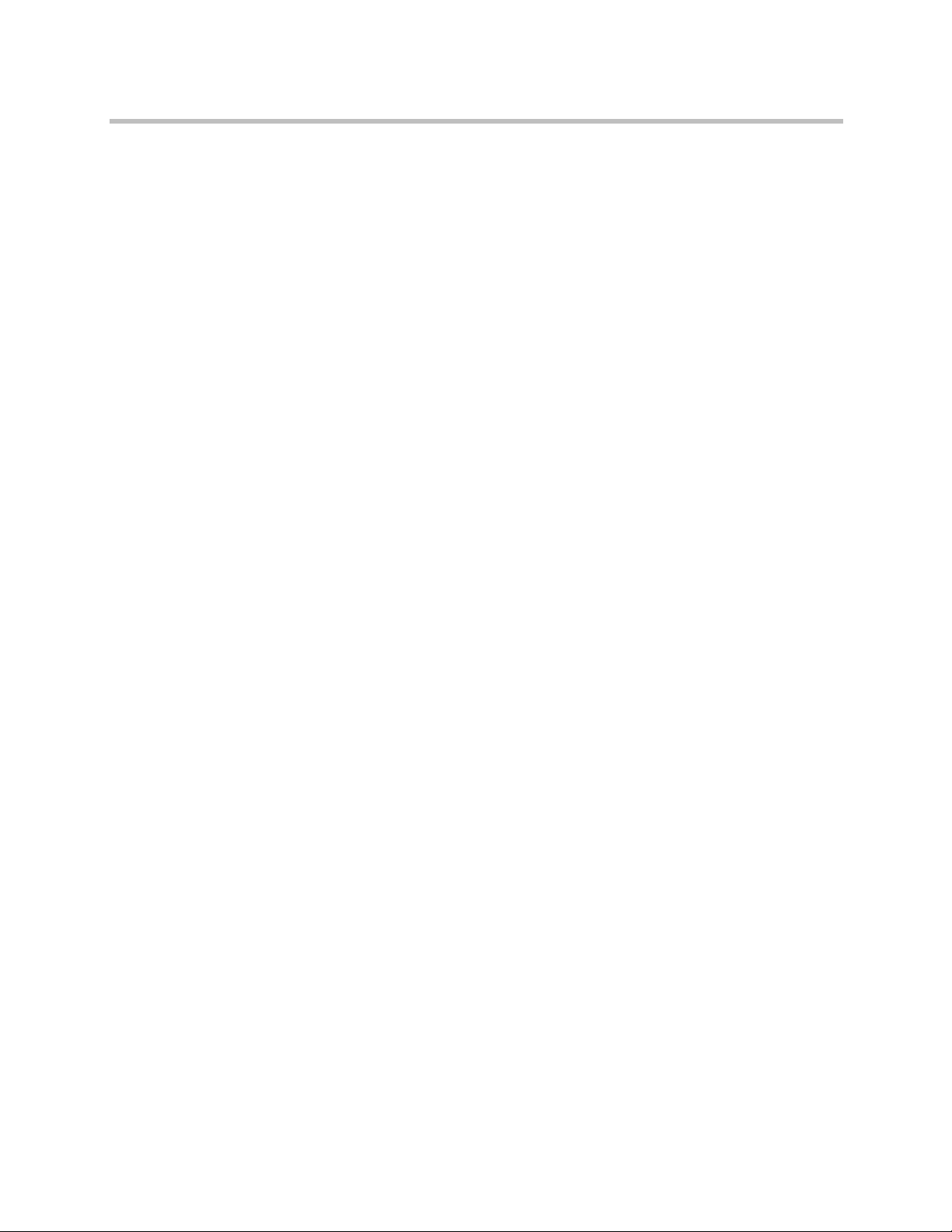
User’s Guide for Polycom SoundStructure Systems and the Polycom Touch Control
iv Polycom, Inc.
Page 5
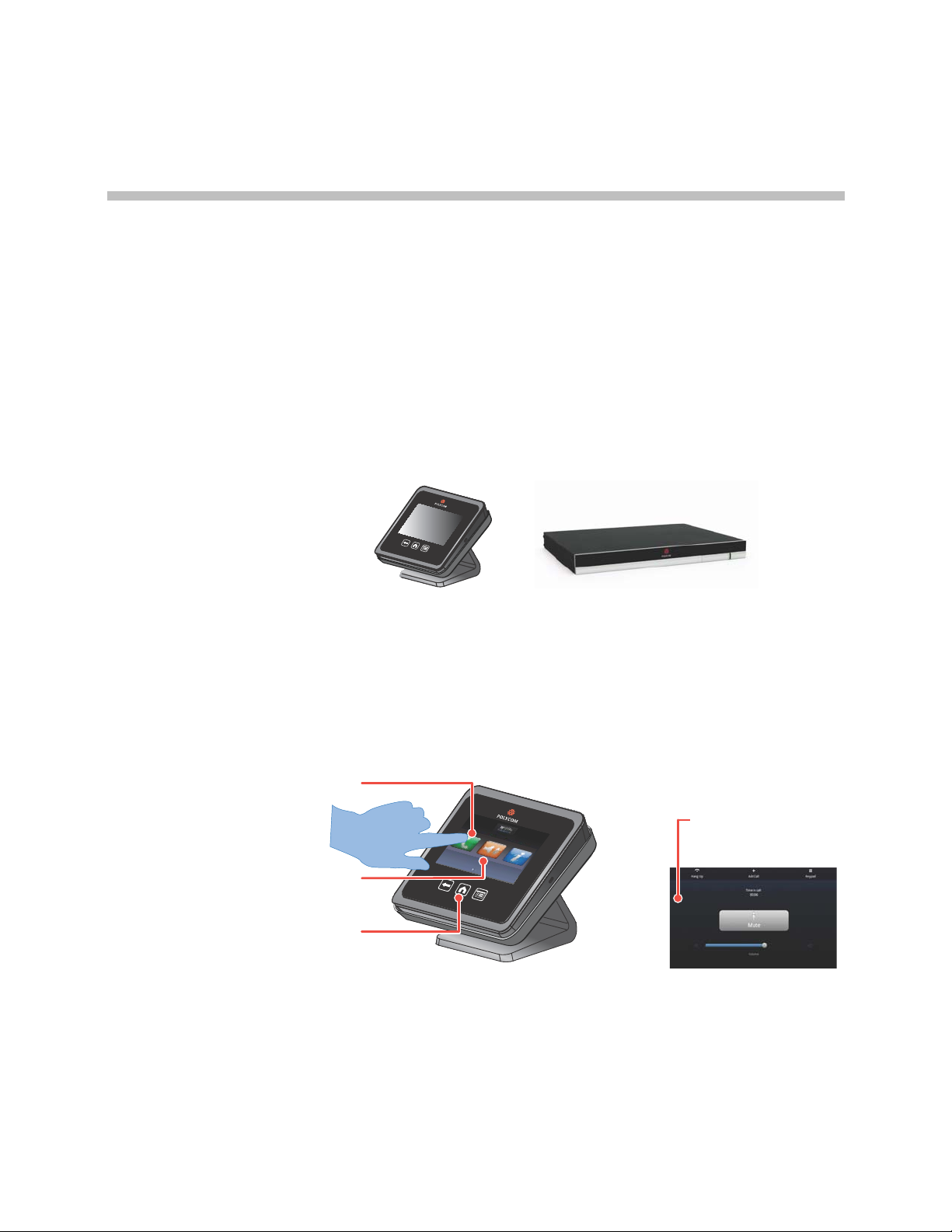
User’s Guide for Polycom SoundStructure® Systems and
Go left and right on the Home screen for
quick access to common calling and
configuration tasks.
Touch the screen to select an item.
Drag your finger across the screen to scroll.
Press Back to go to the previous screen.
Press Home to go to the Home screen.
Use the call screen for
quick access to common
tasks while you are in a
call.
the Polycom Touch Control
Polycom Touch Control Version 1.0
This guide describes how to use the Polycom Touch Control with a
SoundStructure system to initiate calls and control SoundStructure audio
conferencing systems.
This guide assumes that the Polycom Touch Control is paired with a
SoundStructure system for audio conferencing applications. For information
on how to pair a Polycom Touch Control with a SoundStructure system, refer
to the SoundStructure Design Guide.
For information on using a Polycom Touch Control with a Polycom HDX
system, refer to the Users’s Guide for Polycom HDX Systems and the Polycom
Touch Control.
Using the Touch Control Device
Polycom, Inc. 1
You use the touch control device to place audio calls, adjust the volume,
control the mute state, and select options.
Page 6

User’s Guide for Polycom SoundStructure Systems with the Polycom Touch Control Device
Powering the Touch Control On and Off
To power on the Polycom Touch Control device:
>> Reconnect the LAN cable to the underside of the device.
To power off the Polycom Touch Control device:
1 From the Home screen touch User Settings.
2 Scroll to the Power section.
3 Select Touch Control Power.
4 In the menu that appears, select Power Off the Touch Control. If you
choose to power off the Polycom Touch Control device, you must
disconnect and reconnect the LAN cable to power it on again.
To wake u p t he Poly c o m Touch Co n t rol devi c e :
The touch control goes to sleep after 2 minutes of inactivity. Touch the screen
to wake it up.
Calling and Answering
Answering a Call
There are three primary ways for a SoundStructure telephone call to be
handled with the Polycom Touch Control:
• Prompts you to answer the call manually
• Answers the call automatically (if auto answer is enabled),
• Does not indicate that an incoming call is present if Do Not Disturb is
enabled.
Both the Polycom Touch Control and the SoundStructure system generate an
audible ring tone when an incoming call is present and the system is not in Do
Not Disturb mode.
2 Polycom, Inc.
Page 7

User’s Guide for Polycom SoundStructure Systems with the Polycom Touch Control Device
If the Polycom SoundStructure system is not configured to answer incoming
calls automatically, you are prompted to answer manually. Touch Answer or
Ignore when a call comes in as shown in the following figure.
Polycom, Inc. 3
Page 8
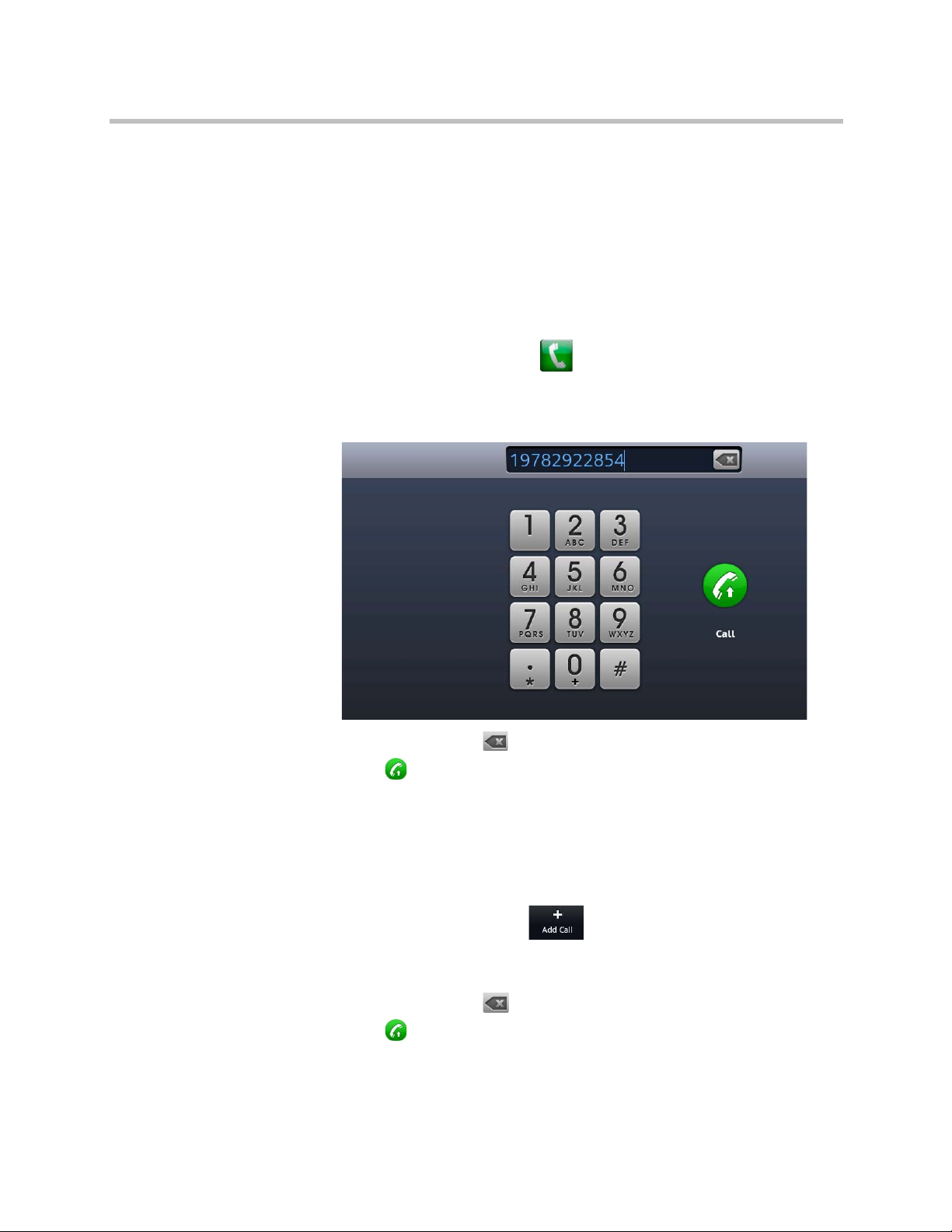
User’s Guide for Polycom SoundStructure Systems with the Polycom Touch Control Device
Placing a Call
You can use your system to place an audio call by entering a number on the
Place a Call screen.
Calling by Entering a Number
To place a call:
1 From the Home screen touch Place a Call.
2 In the dialing field, enter the dialing information. The dialing information
will look like 19782922854.
To backspace, touch Delete.
3 Touch to place the call.
If the system supports more than one telephone line, you can dial additional
calls.
To place additional calls:
1 From the Dial screen touch .
In the dialing field, enter the dialing information. The dialing information
will look like 19782922854.
To backspace, touch Delete.
2 Touch to place the call.
4 Polycom, Inc.
Page 9

User’s Guide for Polycom SoundStructure Systems with the Polycom Touch Control Device
Once all the telephone line interfaces in the SoundStructure system have been
utilized with calls, you cannot place additional telephone calls.
Call Screen
When you are in a call, the Call screen appears. From the Call screen you can
complete these tasks:
• Touch the Volume slider to adjust the volume at your site.
• Touch the Mute icon to mute or unmute your microphones.
• Touch Hang up to end the call.
• Touch Add Call to add another call participant.
• Touch Keypad to send DTMF tones.
If you navigate away from the Call screen during a call, you can return to it at
any time by touching .
Polycom, Inc. 5
Page 10

User’s Guide for Polycom SoundStructure Systems with the Polycom Touch Control Device
Flash Hook
If your analog telephone line supports flash hook, you may execute a flash
command as described below.
To use the Flash command:
1 While in a call, touch Keypad. The keypad will appear as in the following
figure.
Ending a Call
2 Touch the Flash button to flash the first SoundStructure telephony
interface.
3 Dial the desired digits.
Regardless of the number of SoundStructure telephony interfaces in a call, the flash
button only flashes the first telephony interface as sorted by the phone line’s virtual
channel name.
To hang up from a call:
1 From the call screen touch Hang Up.
2 If prompted, confirm that you want to disconnect from the far site(s).
If the remote participant hangs up first, the SoundStructure system will
automatically hang up if the Auto Hangup feature is enabled in the Polycom
SoundStructure system and the call infrastructure supports auto hangup.
6 Polycom, Inc.
Page 11

User’s Guide for Polycom SoundStructure Systems with the Polycom Touch Control Device
If there are multiple active calls with a SoundStructure system, selecting the
Hang Up control prompts you to hangup all calls or individual calls.
To hang up all calls:
1 Touch Hang up All.
2 If prompted, confirm that you want to disconnect from the far site(s).
To hang up individual calls:
1 Touch the phone interface to hang up.
2 If prompted, confirm that you want to disconnect from the far site(s).
Adjusting Touch Control Brightness
You can adjust the brightness of the Polycom Touch Control screen.
To adjust the Touch Control display brightness:
1 From the Home screen, touch User Settings.
2 Select Touch Control.
3 Use the slider under Display to adjust the display’s brightness.
Polycom, Inc. 7
Page 12

User’s Guide for Polycom SoundStructure Systems with the Polycom Touch Control Device
Controlling What You Hear
Adjusting Volume
You can raise or lower the volume of the meeting. Changing the volume affects
only the sound you hear at your site.
To adjust the volume:
>> From the Home screen touch Audio. On the audio screen you can
slide or touch the Volume slider to change the volume. When you are in a
call, volume control is available on the Call screen and in the top right
corner of other screens.
Muting the Microphones
You can mute the microphones if you do not want the far site to hear you.
To mute or unmute the microphones:
>> From the Home screen touch Audio. On the audio screen you can
touch Mute to control your microphones. When you are in a call,
mute controls are available on the Call screen and in the top right corner
of other screens.
If a Polycom table microphone is connected to your system, you can also mute
the call by pressing on the microphone.
Adjusting Touch Control Volume
You can adjust the volume levels of the Polycom Touch Control ring tone and
user alert tones.
To adjus t t h e Touch C o n trol vo l u m e:
1 From the Home screen, touch User Settings.
2 Select Touch Control.
3 Use Volume slider to adjust the Polycom Touch Control volume.
8 Polycom, Inc.
Page 13

User’s Guide for Polycom SoundStructure Systems with the Polycom Touch Control Device
Changing the Way Calls Are Answered
Temporarily Ignoring Calls
If your system administrator has allowed access to the Availability Control,
you can automatically ignore incoming calls i f you d o n ot wis h to be d is turbe d.
Remote callers hear the phone continue to ring but you receive no notification
about incoming calls. You can, however, make outgoing calls.
To temporarily ignore incoming calls:
1 From the Home screen, touch User Settings.
2 Touch the SoundStructure System tab.
3 Touch Availability Control and select Do Not Disturb.
Answering Audio Calls Automatically
If your system administrator has allowed access to user settings, you can
specify whether to answer audio calls automatically or to have the system
announce incoming audio calls and wait for you to answer manually.
Automatically answering calls is convenient, but it can create security issues.
To automatically answer audio calls:
1 From the Home screen, touch User Settings.
2 Touch the SoundStructure System tab.
3 Scroll to Auto Answer, and select Yes.
Incoming calls will be answered automatically after the second ring.
If Do Not Disturb is enabled, you are not able to select Auto Answer.
Polycom, Inc. 9
Page 14

User’s Guide for Polycom SoundStructure Systems with the Polycom Touch Control Device
10 Polycom, Inc.
