Page 1

Installation
Instructions
and User’s Guide
VoiceStation
™
10 0
INSTALLATION INSTRUCTIONS AND USER’S GUIDE
Page 2

Page 3
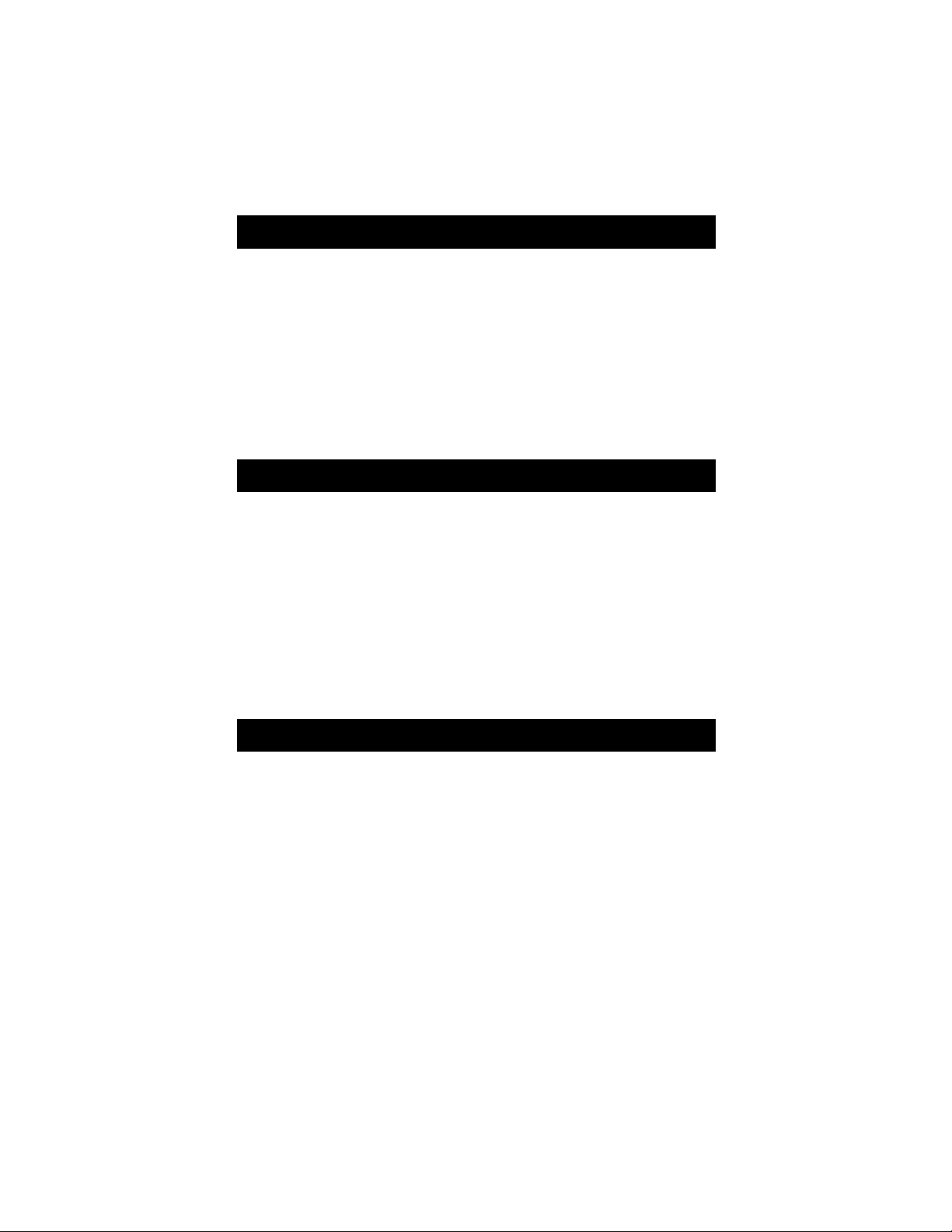
Table of Contents
Parts List 1
Thank Y ou 1
For Best Performance 1
Installing VoiceStation 100 2
Using VoiceStation 100 3
Maintenance 6
In Case of Difficulties 6
Liste des pièces 13
Remerciements 13
Pour une performance optimale 13
Installation de la console 14
VoiceStation 100
Utilisation de la console 15
VoiceStation 100
Entretien 18
Polycom Limited Warranty 7
Limitation of Liability 7
Copyright 8
U.S. and Canada Regulatory and 8
Compliance Information
Industry Canada (IC) 10
Table des matières
En cas de difficultés 18
Garantie limitée Polycom 19
Limitation des responsabilités 19
Droits d’auteur 20
Règlements du Canada et des 20
États-Unis en matière de conformité
Industrie Canada (IC) 22
Lista de piezas 25
Agradecimiento 25
Para obtener el mejor funcionamiento 25
Instalación del VoiceStation 100 26
Utilización del VoiceStation 100 27
Mantenimiento 30
En caso de dificultades 30
Índice
Garantía limitada de Polycom 31
Limitación de responsabilidades 31
Derechos de propiedad intelectual 32
Información sobre reglamentos y 32
conformidad para Estados Unidos
y Canadá
Industry Canada (IC) 34
Page 4
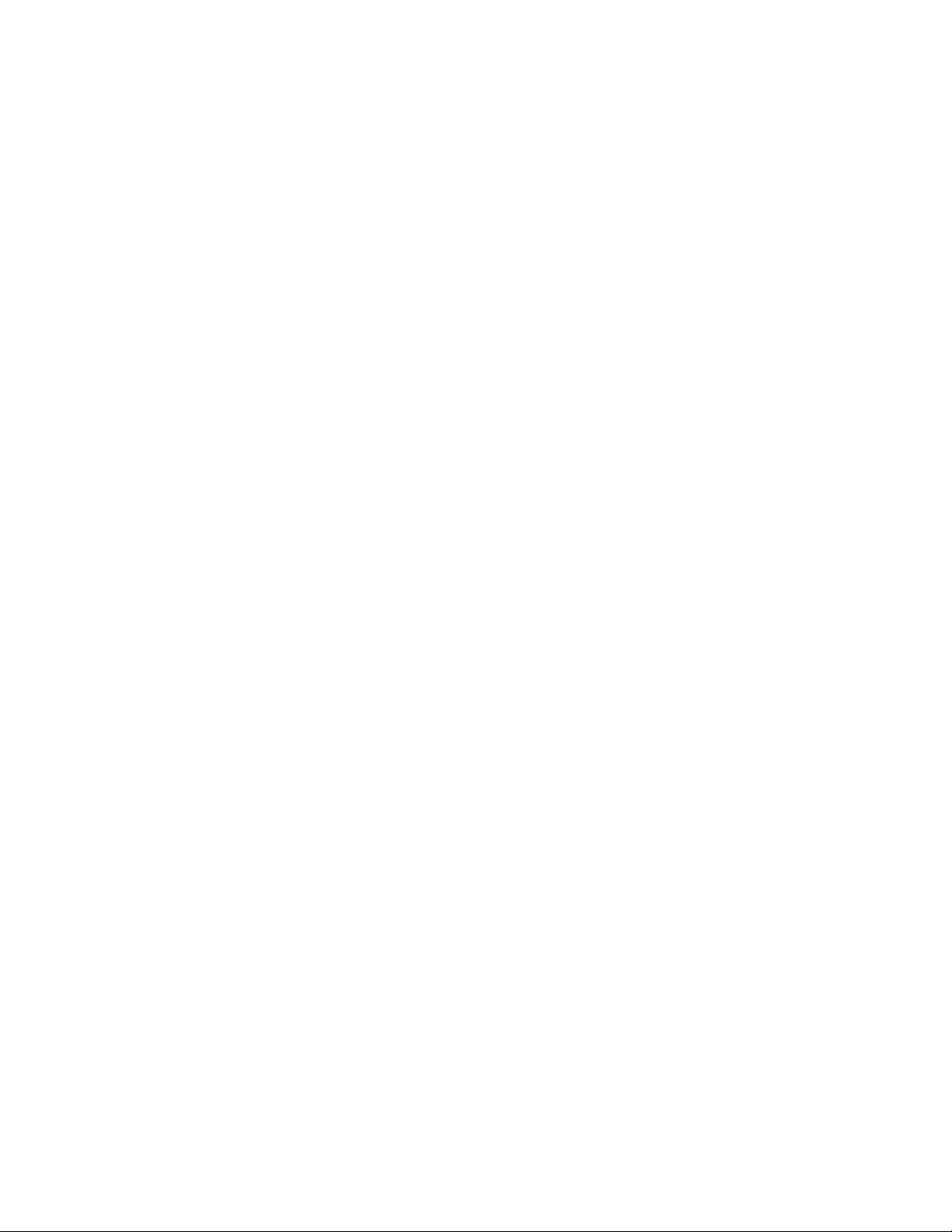
Page 5

Console Cord
Phone Cord
Power Supply
Parts List
VoiceStation™100
User Documentation
Thank You
Thank you for choosing Polycom’s
VoiceStation
™100. VoiceStation 100 uses
Polycom’s unique Acoustic Clarity
Technology to provide clear, full-duplex,
two-way voice communication for your
meetings. In addition, VoiceStation 100
adapts dynamically to the room
environment to eliminate echoes and
clipping. Three built-in microphones pick
▼ Place VoiceStation 100 unit in the center
of a table or desk.
▼ Locate VoiceStation 100 unit in a room
with soft furnishings such as carpets,
curtains, and sound-absorbing walls and
ceilings.
▼ Keep papers and other objects away
from the unit.
▼ Speak at normal volume.
▼ Speak toward VoiceStation 100.
up sound all around the room so you can
speak naturally and be easily understood.
Please review this User Guide before using
the phone and save it for future reference.
To help us serve you better, please take
a moment now to complete and mail
your VoiceStation 100 registration card,
or register online at www.polycom.com.
For Best Performance
VoiceStation 100 Installation Instructions and User’s Guide
1
Page 6

Installing VoiceStation 100
1 Connect one end of the long console
cable to the bottom of the phone.
2 Insert the Power Supply plug into
a nearby electrical outlet.
3 Connect the other end of the long
console cable to bottom of the
Power Supply.
VoiceStation 100 will run a brief
self-test, and then sound a tone.
If you don't hear the tone, verify that
the outlet is working and the power is
switched on.
4 Connect the short telephone cable
to the Power Supply.
Note:Your telephone system
administrator or service technician
can help identify a standard analog
phone line. Standard analog phone
lines are used for fax machines,
answering machines, modems,
and many single-line telephones.
5 Connect the other end of the short
telephone cable to a jack wired for a
standard analog phone line.
VoiceStation 100 Installation Instructions and User’s Guide
2
Page 7

6 Place V oiceStation 100 in the center
of the room on a flat, stable surface and
press the Volume Up and Volume Down
buttons to adjust the Ringer.
The Ringer has three modes: High, Low,
and Off. The Ringer sounds when you
press the Volume buttons to indicate
current status.
Note: when the On/Off indicator light is
lit, the Volume buttons control the sound
level of the speaker. When the On/Off
indicator light is off, the Volume buttons
control the ringer volume.
7 Press the On/Off button
to get a dial tone.
If you don’t hear a dial tone, you
may not be connected to an analog
telephone line. For assistance, contact
your telephone system administrator
or a service technician.
Using VoiceStation 100
redial
on/off
fl ash
hold
To Place a Call
Press On/Off to get a dial tone,
then dial the number.
volume
up/down
mute
VoiceStation 100 Installation Instructions and User’s Guide
3
Page 8
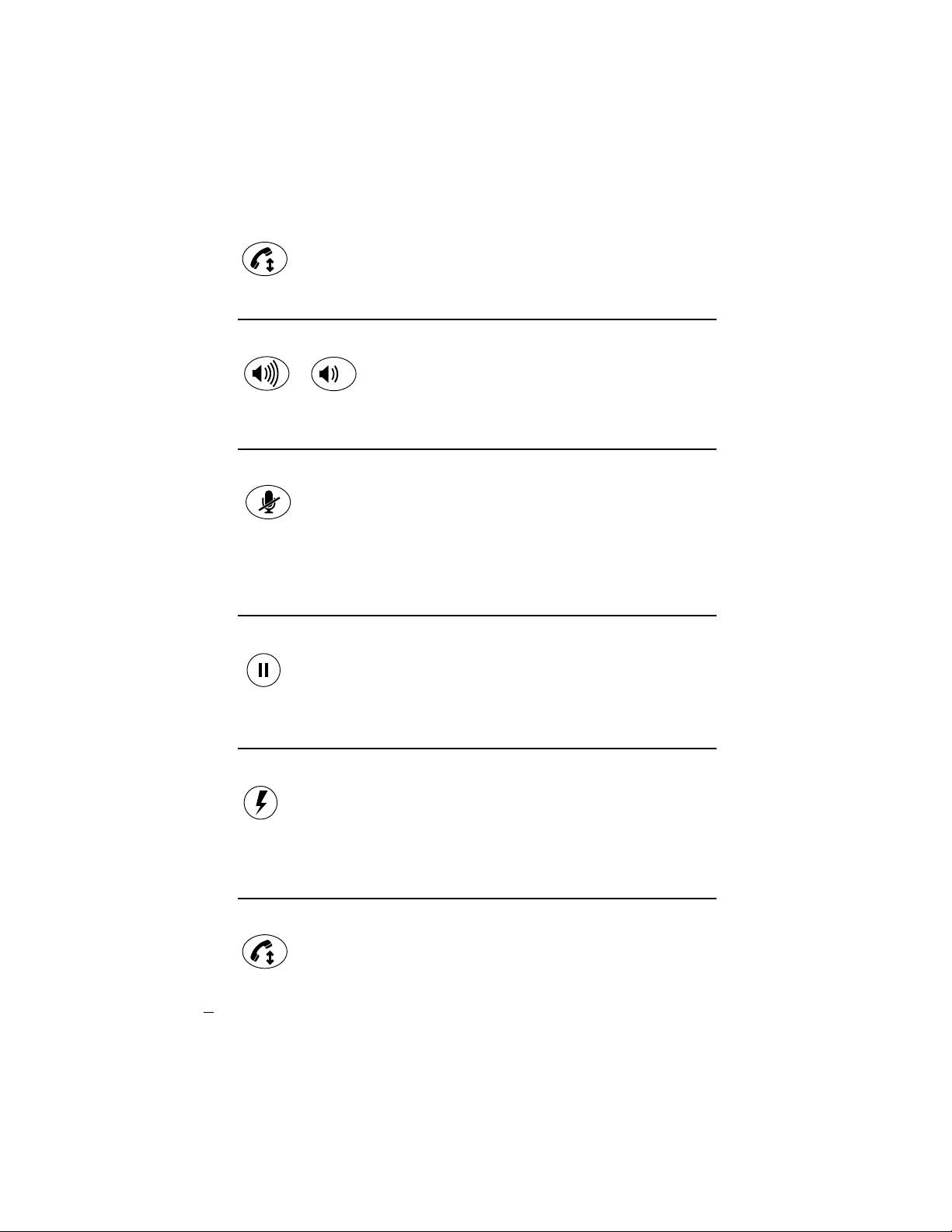
To Answer a Call
Press On/Off when you hear
VoiceStation 100's ringing tone.
To Adjust the Speaker Volume
When a call is in progress, press Volume
Up or Volume Down to adjust the sound
level.
To Mute the Microphone
Press the Mute button to turn off the
microphones and prevent the other party
from hearing your conversation. The red
indicator lights near the microphones will
be on. The speaker is still active and
To Place a Call On Hold
Press the Hold button to place the call
on Hold. The red indicator lights near
the microphones will blink. Press the
To Access Special Features
Your telephone system may provide special
features such as Call Waiting, Conference,
or Transfer which can be accessed by
pressing the Flash key. Ask your telephone
To End a Call
Press the On/Off button to end
the current call.
VoiceStation 100 Installation Instructions and User’s Guide
4
you can hear the other party. Press the
Mute button again to resume two-way
communication. The red indicator lights
will go out.
Hold button again to resume two-way
communication. The red indicator lights
will go out.
system administrator or service technician
for more information on special features
available with your phone system.
Page 9
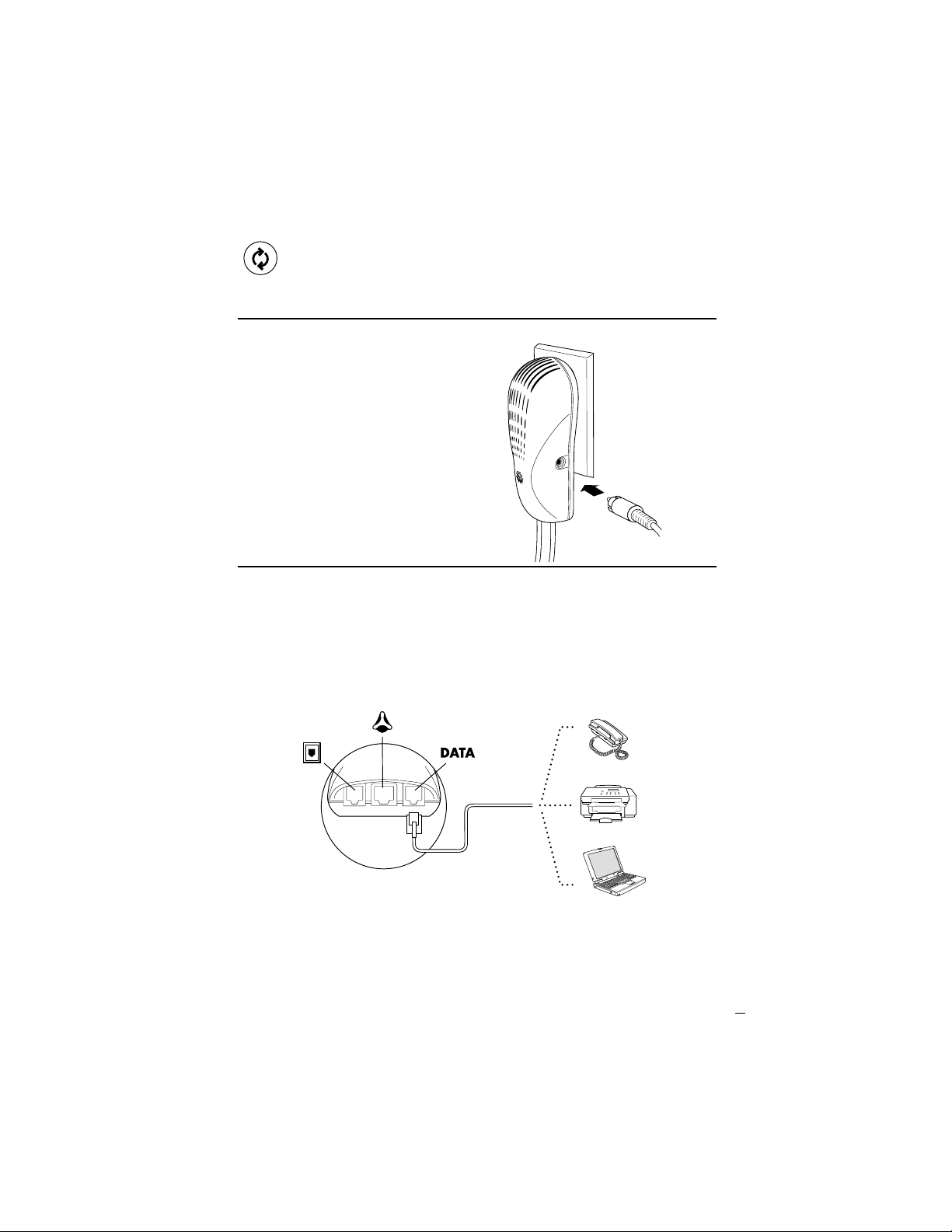
To Redial the Last Number
Press the Redial Button to redial the last
telephone number.
To Record a Conversation
Plug one end of a cable with RCA-type
connectors into the Aux Out jack on the
side of the Power Supply. Plug the opposite
end of the cable into the Aux In jack of
your tape recorder.
To Speak Privately
Plug a telephone into the data port on the
wall module. Press VoiceStation 100 Hold
button to place the call on hold, then pick
up the receiver of the telephone connected
Audio cable
(RCA cable)
to the data port. You may also connect a fax
machine or computer modem to the data
port.
Wall Module Data port options
Telephone
Fax Machine
VoiceStation 100 Installation Instructions and User’s Guide
5
Page 10
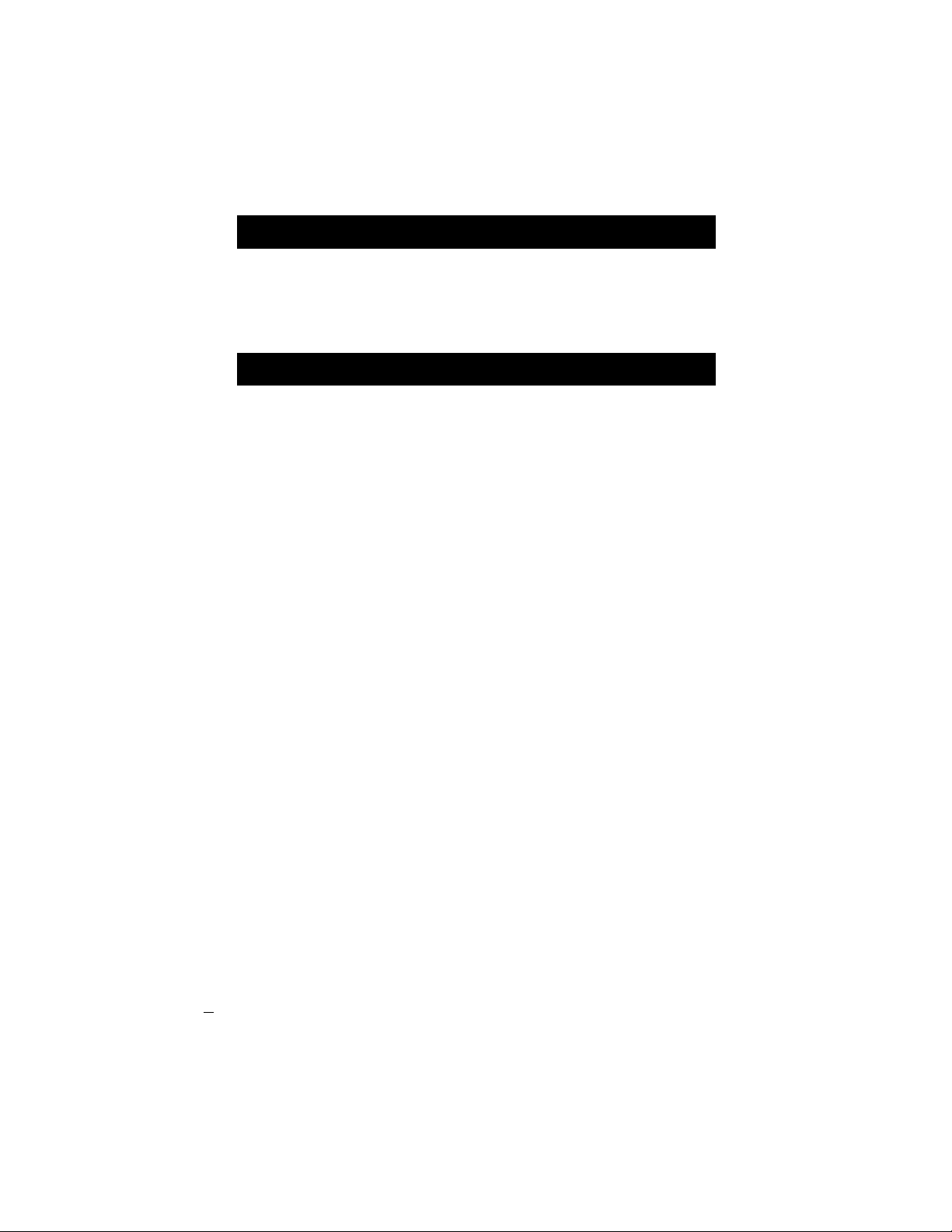
Maintenance
Clean equipment with a soft, dry cloth.
Do not use alcohol or petroleum-based
cleaners.
In Case of Difficulties
No Dial Tone
▼ Check that all connections
are correct and tight.
▼ Make sure the short cable is connected
to a standard analog phone line.
▼ Try a different telephone line.
Telephone Does Not Ring
▼ Adjust the Ringer with the Volume Up
button.
Short Silences, Echoes,
or Clipped Speech
▼ Don’t move VoiceStation™100
while it’s in use.
▼ Keep your hands away from
the unit during calls.
▼ Keep papers, cups, coffee pots,
and other objects away from the unit.
▼ At the beginning of a call, allow
each speaker present to speak in turn
for a few moments to enable
VoiceStation 100’s electronics
to adjust to the acoustic environment.
▼ The other party may be using low
quality equipment or a half-duplex
conference bridge, in which case there
is little that you can do.
Muffled or "In a Well"
Reception
▼ Speak closer to the unit so the
microphones can pick up your speech.
▼ Add more sound absorbing surfaces to
the room, (carpets, curtains, etc.).
Excessive Noise
▼ Noisy equipment such as a computer,
or fan may make it difficult to hear
the other party. Both parties should turn
off noisy equipment.
▼ Try calling again to see if a different
line provides a better connection.
Physical Damage
▼ If physical damage causes internal
parts to become accessible, disconnect
VoiceStation 100 immediately.
Do not reconnect VoiceStation 100
to the network until it has been repaired
by a Polycom authorized repair center.
VoiceStation 100 Installation Instructions and User’s Guide
6
Page 11

Polycom Limited Warranty
Polycom warrants to the end user that the
system will be in good working order on
the date Polycom or its authorized reseller
delivers or installs the system, whichever
is later (Warranty Date). If you notify
Polycom or its Authorized Dealer within
one year of the Warranty Date that the
system is not in good working order,
Polycom will, without charge , repair
or replace, at its option, the system
components that are not in good working
order. Repair or replacement parts may be
new or refurbished and will be provided on
an exchange basis. If Polycom determines
that your system cannot be repaired or
replaced, Polycom will remove the system
and, at your option, refund the purchase
price of your system or apply the purchase
price towards the purchase of another
Polycom system. A summary of Polycom
maintenance coverage may be obtained
from Polycom by calling 1.800.451.0995
(in the continental U.S. only). If you
purchased your system from a Polycom
Authorized Dealer, contact your reseller
for the details of the maintenance plan
applicable to your system. This Polycom
limited warranty covers damage to the
system caused by power surges. Polycom
will not be responsible under this limited
warranty for damages resulting from:
▼ Failure to follow Polycom’s installation,
operation, or maintenance instructions.
▼ Unauthorized system modification,
movement, or alteration.
▼ Unauthorized use of common carrier
communication services accessed
through the system.
▼ Abuse, misuse, negligent acts or
omissions of the customer and persons
under the customer’s control; or
▼ Acts of third parties and acts of God.
Polycom’s obligation to repair, replace, or
refund, as set forth above, is your exclusive
remedy.
Except as specifically set forth above,
Polycom, its affiliates, suppliers, and
dealers make no warranties, express or
implied, and specifically disclaim any
warranties of merchantability or fitness for
a particular purpose.
The liability of Polycom and its affiliates
and suppliers for any claims, losses,
damages, or expenses from any cause
whatsoever (including acts or omissions
of third parties), regardless of the form
of action, whether in contract, tort, or
otherwise, shall not exceed the lesser of:
(1) the direct damages proven; or (2) the
repair cost, replacement cost, license fee,
annual rental charge, or purchase price, as
the case may be, of the equipment that
gives rise to the claim. In no event shall
Polycom and its affiliates and suppliers be
liable for any incidental, special, reliance,
Limitations of Liability
consequential, or indirect loss or damage
arising out of or in anyway in connection
with the use of the equipment. As used
in this paragraph, consequential damages
include, but are not limited to, the
following: lost profits, lost revenues, and
losses arising out of unauthorized use (or
charges for such use) of common carrier
telecommunications services or facilities
accessed through or connected to the
equipment. For personal injury caused by
Polycom’s negligence, Polycom’s liability
shall be limited to proven damages. No
action or proceeding against Polycom
VoiceStation 100 Installation Instructions and User’s Guide
7
Page 12

or its affiliates or suppliers may be
commenced more than twenty-four (24)
months after the cause of action accrues.
THIS PARAGRAPH SETS FORTH THE
EXCLUSIVE REMEDY FOR ANY
Copyright
CLAIMS, LOSSES, DAMAGES OR
EXPENSES ASSOCIA TED WITH THE
EQUIPMENT AND REGARDLESS OF A
FAILURE OF ESSENTIAL PURPOSE.
All rights reserved under International and
Pan-American Copyright Conventions. No
part of the contents of this manual may be
copied, reproduced, or transmitted in any
form or by any means, or translated into
another language or format, in whole or
part, without written consent of Polycom,
Inc.
The software contained within this product
is protected by United States copyright
laws and international treaty provisions.
Polycom, Inc., retains title and ownership
of all property rights with respect to the
software within this product.
U.S. and Canada Regulatory
and Compliance Information
Part 15 Rules
This device complies with part 15 of the
FCC Rules. Operation is subject to the
following two conditions:
You shall not (and shall not allow any
third party to) decompile, disassemble, or
otherwise reverse engineer or attempt to
reconstruct or discover any source code
or underlying ideas or algorithms of the
software by any means whatsoever.
Do not remove (or allow any third party
to remove) any product identification,
copyright or other notices.
®
Polycom
trademarks and VoiceStation™100 and
Acoustic Clarity Technology™ are
trademark of Polycom, Inc. in the
United States, and various countries.
1 This device may not cause harmful
2 This device must accept any interference
and the logo design are registered
interference, and
received, including interference that
may cause undesired operation.
Class B Digital Device Or Peripheral
NOTE: This equipment has been tested
and found to comply with the limits for
a Class B digital device, pursuant to part
15 of the FCC Rules. These limits are
designed to provide reasonable protection
against harmful interference in a residential
installation. This equipment generates,
uses and can radiate radio frequency
VoiceStation 100 Installation Instructions and User’s Guide
energy and, if not in-stalled and used
8
in accordance with the instructions,
may cause harmful interference to radio
communications. However, there is no
guarantee that interference will not
occur in a particular installation. If this
equipment does cause harmful interference
to radio or television reception, which can
be determined by turning the equipment off
and on, the user is encouraged to try to
Page 13
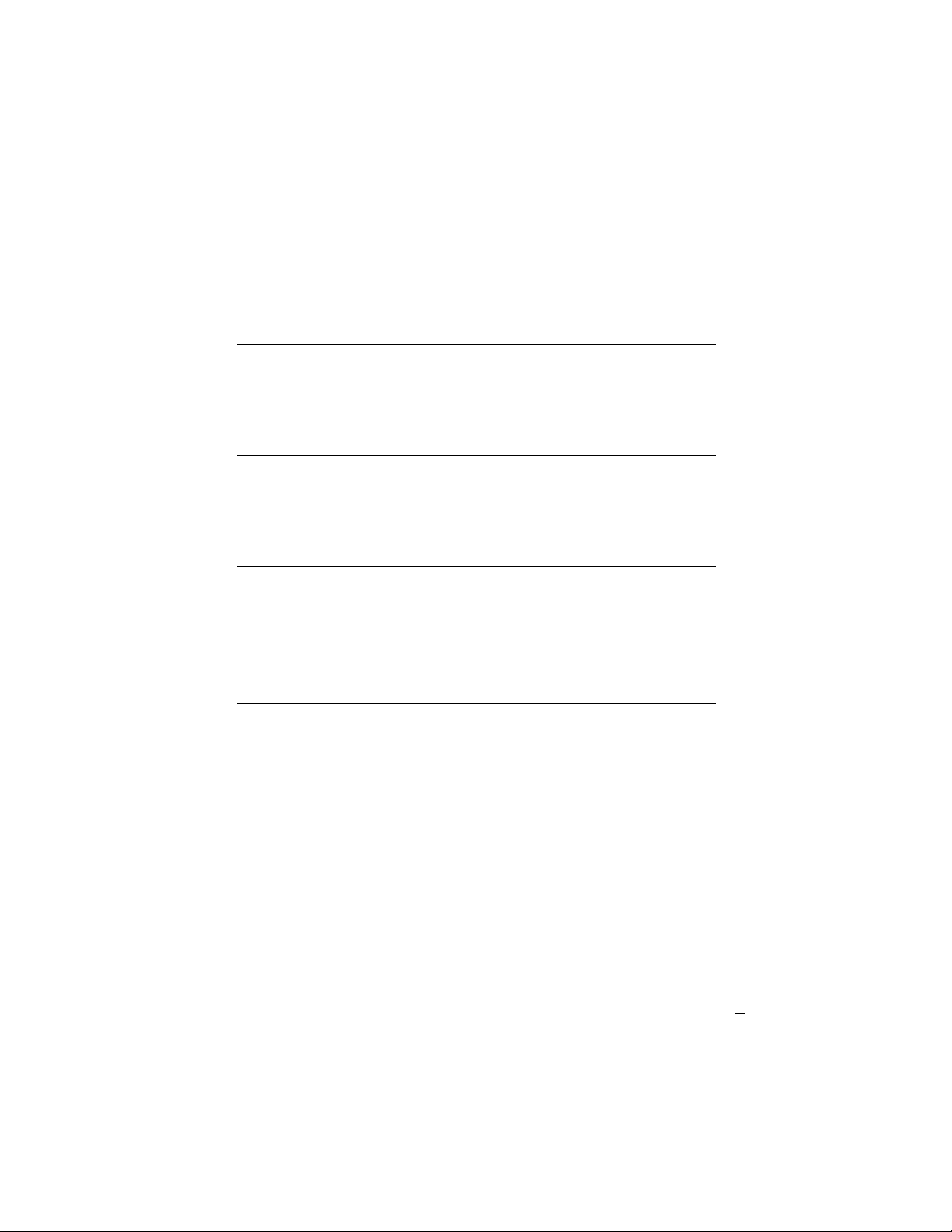
correct the interference by one or more of
the following measures:
▼ Reorient or relocate the receiving
antenna.
▼ Increase the separation between the
equipment and receiver.
Modifications
In accordance with part 15 of the FCC
rules, the user is cautioned that any
changes or modifications not expressly
Installation Instructions
Installation must be performed in
accordance with all relevant national
wiring rules
Plug acts as Disconnect Device
The socket outlet to which this apparatus
is connected must be installed near the
equipment and must always be readily
accessible
▼ Connect the equipment into an outlet on
a circuit different from that to which the
receiver is connected.
▼ Consult the dealer or an experienced
radio/TV technician for help.
approved by Polycom Inc. could void the
user’s authority to operate the equipment.
Part 68 FCC Rules
This equipment complies with part 68
of the FCC Rules. Please refer to the
labeling on equipment for the following
information:
▼ Registration Number
▼ Ringer Equivalence
▼ Grantee’s Name
▼ Model Number
▼ Serial Number and/or
Date of Manufacture
▼ Country of Origin
If requested this information must be
provided to the Telephone Company
Notes:
▼ This registered equipment may not be
used with party lines or coin lines.
▼ If trouble is experienced the customer
shall disconnect the registered
equipment from the telephone line to
determine if the registered equipment is
malfunctioning and that if the registered
equipment is malfunctioning, the use of
such equipment shall be discontinued
until the problem has been corrected.
▼ If the unlikely event that this equipment
causes harm to the network, the
Telephone Company will notify you in
advance that temporary discontinuance
of service may be required. But if
VoiceStation 100 Installation Instructions and User’s Guide
9
Page 14

advance notice isn’t practical, the
Telephone Company will notify you as
soon as possible. Also you will be
advised of your right to file a complaint
with the FCC if you believe it necessary.
REN
The REN is used to determine the quantity
of devices that may be connected to the
telephone line. Excessive REN’s on the
telephone line may result in the devices
not ringing in response to an incoming
call. Typically the sum of REN’s should
Telco Connector
A FCC compliant telephone cord and
modular plug is provided with this
equipment. This equipment is designed
to be connected to the telephone network
▼ The Telephone Company may make
changes to its facilities, equipment,
operations or procedures that could
affect the operation of the equipment.
If this happens the Telephone Company
will provide advance notice so you can
make the necessary modifications to
maintain uninterrupted service
not exceed five (5.0). To be certain of the
number of devices that may be connected
to a line (as determined by the total REN’s)
contact the local Telephone Company.
or premises wiring using a compatible
modular jack that is Part 68 compliant.
See the rest of these installation
instructions for details.
English Statement
This Class [B] digital apparatus complies
with Canadian ICES- 003.
French Statement
Cet appareil numérique de la classe [B] est
conforme à la norme NMB-003 du Canada.
IC Telco Requirements
‘’NOTICE: The Industry Canada label
identifies certified equipment. This
certification means that the equipment
meets telecommunications network
protective, operational and safety
requirements as prescribed in the
appropriate Terminal Equipment Technical
VoiceStation 100 Installation Instructions and User’s Guide
10
Industry Canada (IC)
Requirements document(s). The
Department does not guarantee the
equipment will operate to the user’s
satisfaction. Before installing this
equipment, users should ensure that it is
permissible to be connected to the facilities
of the local Telecommunications Company.
Page 15

The equipment must also be installed using
an acceptable method of connection. The
customer should be aware that compliance
with the above conditions may not prevent
degradation of service in some situations.
Repairs to certified equipment should be
coordinated by a representative designated
by the supplier. Any repairs or alterations
made by the user to this equipment,
or equipment malfunctions, may give
the telecommunications company cause
to request the user to disconnect the
equipment. Users should ensure for their
own protection that the electrical ground
connections of the power utility, telephone
lines and internal metallic water pipe
system, if present, are connected together.
This precaution may be particularly
important in rural areas.
Caution: Users should not attempt to make
such connections themselves, but should
contact the appropriate electric inspection
authority, or electrician, as appropriate.’’
‘’NOTICE: The Ringer Equivalence
Number (REN) assigned to each relevant
terminal device provides an indication
of the maximum number of terminals
allowed to be connected to a telephone
interface. The termination on an interface
may consist of any combination of devices
subject only to the requirement that the
sum of the Ringer Equivalence Numbers of
all the devices does not exceed 5.’’
11
VoiceStation 100 Installation Instructions and User’s Guide
Page 16

12
VoiceStation 100 Installation Instructions and User’s Guide
Page 17

Cordon de la console
Cordon téléphonique
Alimentation secteur
VoiceStation
MC
Documentation
pour utilisateurs
Liste des pièces
100
Remerciements
Merci d’avoir choisi la console
VoiceStation
MC
100 de Polycom. La console
VoiceStation 100 utilise la Technologie de
clarté acoustique exclusive à Polycom afin
d’offrir une communication bidirectionnelle, en duplex et parfaitement claire
pour vos conférences. De plus, la console
VoiceStation 100 s’adapte dynamiquement
à l’environnement de la salle afin
d’éliminer l’écho et l’écrêtage. Trois
microphones intégrés captent les sons tout
Pour une performance optimale
▼ Placez l’unité VoiceStation 100 au centre
d’une table ou d’un bureau.
▼ Positionnez l’unité VoiceStation 100
dans une pièce munie de meubles rembourrés, de tapis, de rideaux, et dont les
murs et le plafond absorbent les sons.
▼ Éloignez papiers et objets de l’unité.
▼ Parlez d’une voix normale.
▼ Parlez vers la console VoiceStation 100.
autour de la pièce pour que vous puissiez
parler naturellement et être facilement
compris.
Veuillez lire ce Guide de l’utilisateur avant
de vous servir du téléphone et conservez-le
pour pouvoir le consulter ultérieurement.
Pour nous aider à mieux vous servir, prenez
quelques minutes pour remplir et nous
poster la carte d’enregistrement de votre
console VoiceStation 100, ou enregistrezvous en ligne à www. polycom. com.
VoiceStation 100 Guide de l’utilisateur VoiceStation 100
13
Page 18

Installation de la console VoiceStation 100
1 Branchez une extrémité du grand câble
de la console en-dessous du téléphone.
2 Insérez la fiche du alimentation secteur
dans une prise de courant à proximité.
3 Branchez l’autre extrémité du grand
câble de la console en-dessous du
alimentation secteur.
La console VoiceStation 100 effectue un
bref autotest, puis émet une tonalité.
Si aucune tonalité ne se fait entendre,
vérifiez que la prise de courant
fonctionne et est sous tension.
4 Branchez le petit câble téléphonique au
alimentation secteur.
Remarque : L’administrateur de votre
système téléphonique ou un technicien
peut vous aider à identifier une ligne
téléphonique standard de type
analogique. Les lignes téléphoniques
standard de type analogique servent
pour les télécopieurs, répondeurs,
modems et de nombreux téléphones à
ligne simple.
5 Branchez l’autre extrémité du petit
câble téléphonique dans une prise
de téléphone câblée pour une ligne
analogique standard.
VoiceStation 100 Guide de l’utilisateur VoiceStation 100
14
Page 19

6 Placez la console VoiceStation 100 au
centre de la pièce sur une surface plate
et stable, puis appuyez sur les boutons
Volume + et Volume - pour régler la
sonnerie.
La sonnerie offre trois modes : Aiguë,
Basse et Arrêt. La sonnerie retentit lorsque
vous appuyez sur les boutons de Volume
pour indiquer son état actuel.
Remarque : Lorsque l’indicateur
On/ Off est allumé, les boutons de Volume
commandent le niveau sonore des hautparleurs. Lorsque l’indicateur On/ Off est
éteint, les boutons de Volume commandent
le niveau sonore de la sonnerie.
Utilisation de la console VoiceStation 100
7 Appuyez sur le bouton Marche/Arrêt
pour obtenir la tonalité.
Si vous n’entendez pas le signal de
tonalité, vous n’êtes peut-être pas
raccordé à une ligne téléphonique
analogique. Pour obtenir de l’aide,
contactez l’administrateur de votre
système téléphonique ou un technicien.
Recomposition
Marche/
Arrêt
Éclair
Attente
Pour effectuer un appel avec la console VoiceStation
Appuyez sur Marche/Arrêt pour obtenir la
tonalité, puis composez le numéro.
Volume
+/-
Sourdine
VoiceStation 100 Guide de l’utilisateur VoiceStation 100
15
Page 20

Pour répondre à un appel
Appuyez sur Marche/Arrêt lorsque vous
entendez la sonnerie de la console
VoiceStation 100.
Pour régler le volume du haut-parleur
Lorsqu’un appel est en cours, appuyez sur
Volume + ou Volume - pour régler le
niveau sonore.
Pour assourdir le microphone
Appuyez sur le bouton Sourdine pour
couper les microphones et empêcher
votre interlocuteur d’entendre votre
conversation. Les indicateurs rouges à côté
des microphones s’allument.
Le haut-parleur est encore en fonction et
vous pouvez entendre votre interlocuteur.
Appuyez de nouveau sur le bouton Sourdine
pour reprendre la communication dans les
deux sens. L’indicateur rouge s’éteint.
Pour mettre un appel en attente
Appuyez sur le bouton Attente pour mettre
l’appel en attente. L’indicateur rouge à
côté des microphones se met à clignoter.
Appuyez de nouveau sur le bouton Attente
pour reprendre la communication dans les
deux sens. L’indicateur rouge s’éteint.
Pour accéder aux fonctions spéciales
Votre système téléphonique peut comporter
certaines fonctions spéciales telles que
l’Appel en attente, la Téléconférence ou le
Transfert d’appel : il suffit d’appuyer sur le
Renseignez-vous auprès de l’administrateur
de votre système téléphonique ou d’un
technicien pour connaître les fonctions
spéciales qu’il comporte.
bouton Éclair pour y accéder.
Pour mettre fin à un appel
Appuyez sur le bouton Marche/Arrêt pour
mettre fin à l’appel en cours.
VoiceStation 100 Guide de l’utilisateur VoiceStation 100
16
Page 21

Pour recomposer le dernier numéro
Appuyez sur le bouton Recomposition
pour recomposer le dernier numéro.
Pour enregistrer une conversation
Branchez l’extrémité d’un câble muni de
connecteurs RCA dans la prise Aux Out sur
le côté du alimentation secteur. Branchez
l’autre extrémité du câble dans la prise Aux
In d’un magnétophone.
Pour parler en privé
Branchez un téléphone dans le port de
données du module mural. Appuyez sur le
bouton Attente de la console VoiceStation
port de données. Vous pouvez également
brancher un télécopieur ou un modem
d’ordinateur au port de données.
100 pour mettre l’appel en attente, puis
soulevez le récepteur du téléphone relié au
Module mural
Wall Module Data port options
Câble audio
Audio cable
(câble RCA)
(RCA cable)
Options du port de données
Données
Téléphone
Telephone
Télécopieur
Fax Machine
VoiceStation 100 Guide de l’utilisateur VoiceStation 100
17
Page 22

Entretien
Nettoyez l’appareil avec un chiffon doux
et sec. Ne pas utiliser de nettoyants à base
d’alcool ou de pétrole.
En cas de difficultés
Pas de tonalité
▼ Vérifiez que toutes les connexions sont
bonnes.
▼ Assurez-vous que le petit câble est
bien raccordé à une ligne de téléphone
analogique standard.
▼ Essayez une autre ligne téléphonique.
Le téléphone ne sonne pas
▼ Réglez la sonnerie à l’aide du bouton
Volume +.
Courts silences, échos ou
paroles hachurées
▼ Ne déplacez pas la VoiceStation 100
pendant son utilisation.
▼ Éloignez vos mains de l’unité pendant
les appels.
▼ Éloignez les papiers, tasses, pots de café
et autres objets de l’unité.
▼ Au début d’un appel, permettez à
chaque interlocuteur de parler à tour
de rôle pendant quelques instants pour
permettre aux circuits électroniques
de la VoiceStation 100 de régler
l’environnement acoustique.
▼ Votre interlocuteur utilise peut-être un
appareil de piètre qualité ou un système
de téléconférence semi-duplex, et si tel
est le cas, il n’y a malheureusement rien
à y faire.
Réception assourdie ou
caverneuse
▼ Parlez plus près de l’unité afin que les
microphones captent mieux le son de
votre voix.
▼ Ajoutez des pièces d’ameublement à
surfaces absorbantes (tapis, rideaux,
etc.).
Bruit excessif
▼ Un appareil bruyant, tel qu’un
ordinateur ou un ventilateur, peut vous
empêcher d’entendre clairement votre
interlocuteur. Les participants doivent
éteindre les appareils bruyants.
▼ Essayez de rappeler pour vérifier si
une ligne différente n’offrirait pas une
meilleure liaison.
Dommages matériels
▼ Si la console VoiceStation 100 a été
endommagée et si certains de ses
composants internes sont désormais
exposés, débranchez-la immédiatement.
Ne rebranchez pas la console au réseau
tant qu’elle n’a pas été réparée dans un
centre de service Polycom autorisé.
VoiceStation 100 Guide de l’utilisateur VoiceStation 100
18
Page 23

Garantie limitée Polycom
Polycom garantit au client le bon
fonctionnement du système à la date de
livraison ou d’installation dudit système
par Polycom ou un concessionnaire
autorisé, la date choisie étant la plus
tardive (“Date de garantie”). Si vous
avisez Polycom ou son concessionnaire
autorisé durant l’année suivant la Date de
garantie que votre système ne fonctionne
pas convenablement, Polycom réparera ou
remplacera gratuitement, à son choix, les
composantes défectueuses du système. Les
pièces de rechange ou utilisées pour la
réparation pourront être neuves ou remises
à neuf et seront échangées contre les
pièces défectueuses. Si Polycom établit
que votre système ne peut pas être réparé
ou remplacé, la société se chargera de
reprendre le système et, à votre choix, vous
remboursera son prix d’achat ou imputera
cette somme à l’achat d’un autre système
Polycom. Vous pouvez obtenir le résumé
de la couverture d’entretien Polycom en
appelant au 1.800.451.0995 (États-Unis
continentaux seulement). Si vous avez
acquis votre système auprès d’un
concessionnaire autorisé Polycom,
contactez votre revendeur pour obtenir
les détails relatifs au plan d’entretien
couvrant votre système. Cette garantie
limitée Polycom couvre les dommages
causés par des surtensions électriques.
Conformément à cette garantie limitée,
Polycom décline toute responsabilité pour
les dommages attribuables aux causes
suivantes :
▼ Non conformité aux instructions
d’installation, d’utilisation ou d’entretien.
▼ Modification, déplacement ou altération
non autorisés du système.
▼ Utilisation non autorisée de services
courants de communication accessibles
grâce au système.
▼ Emplois abusifs, mauvais usages,
négligences ou omissions de la part du
client ou de ses subordonnés.
▼ Actes d’un tiers et catastrophes naturelles.
L’obligation de Polycom de réparer,
remplacer ou rembourser, tel que stipulé
ci-dessus, constitue le recours exclusif du
client.
À l’exception de ce qui est stipulé ci-dessus,
Polycom, ses filiales, fournisseurs et
concessionnaires n’offrent aucune garantie,
expresse ou implicite, et déclinent
spécifiquement toutes garanties selon
lesquelles les marchandises sont
commercialisables et adaptées à un usage
précis.
Limitation des responsabilités
La responsabilité de Polycom, de ses
filiales et de ses fournisseurs pour toute
réclamation, perte, dommage ou dépense
attribuable à quelque cause que ce soit (y
compris les actes et omissions d’un tiers),
quelle que soit la forme de l’action, qu’elle
soit fondée sur un contrat, un préjudice ou
autrement, ne dépassera pas la somme la
plus petite entre : (1) les dommages directs
prouvés et (2) les frais de réparation,
de remplacement, de licence, de location
annuelle ou le prix d’achat, selon le cas, de
l’équipement concerné par la réclamation.
Polycom, ses filiales et fournisseurs ne
peuvent être tenus responsables d’aucune
perte ou dommage accidentel, particulier,
dépendant, consécutif ou indirect encouru
conjointement lors de l’usage de
l’équipement. Les dommages indirects
décrits dans ce paragraphe comprennent,
sans s’y limiter : les pertes de profits,
de revenus et pertes provenant d’un
usage non autorisé (ou frais pour un
tel usage) de services de télécommunications courants ou d’installations accessibles
grâce à cet équipement ou connectées à cet
VoiceStation 100 Guide de l’utilisateur VoiceStation 100
19
Page 24

équipement. Pour toute blessure due à la
négligence de Polycom, la responsabilité
est limitée aux dommages prouvés. Aucune
poursuite ou action en justice à l’encontre
de Polycom, de ses filiales ou fournisseurs
ne pourra être entreprise dans un délai de
plus de vingt-quatre (24) mois après les
causes d’action.
Droits d’auteur
LE PRÉSENT PARAGRAPHE ÉTABLIT
LE RECOURS EXCLUSIF POUR
TOUTE RÉCLAMATION, PERTE,
DOMMAGE OU DÉPENSE ASSOCIÉE
À L’ÉQUIPEMENT, SANS ÉGARD À
UN DÉFAUT D’EXÉCUTION
ESSENTIEL.
Tous droits réservés en vertu des
Conventions du droit d’auteur internationales et panaméricaines. Aucune partie de
ce manuel ne peut être copiée, reproduite
ou transmise sous aucune forme ou par
quelque moyen que ce soit, ni traduite dans
une autre langue ou un autre format, en
tout ou en partie, sans le consentement
écrit de Polycom, Inc.
Le logiciel que contient ce produit est
protégé par les lois américaines du droit
d’auteur et les dispositions des traités
internationaux. Polycom, Inc. demeure le
titulaire de tous les droits de propriété
relatifs au logiciel contenu dans ce produit.
La décompilation, le désassemblage ou
tout procédé de rétroingéniérie ou tentative
de reconstitution ou de découverte du code
source ou des principes ou algorithmes
sous-jacents au logiciel sont interdits, à
vous et à vos tiers.
Il est interdit, à vous et à vos tiers, d’enlever
tout élément d’identification du produit,
mention de droit d’auteur ou autres notices.
Polycom
des marques de commerce déposées
et « VoiceStation
Clarity Technology
MD
et le design du logo sont
MC
100 » et Acoustic
MC
commerce de Polycom, Inc. aux États-Unis
et dans divers pays.
Règlements du Canada et des États-Unis
en matière de conformité
Alinéa 15 du règlement
Cet appareil est conforme à l’alinéa 15 du
règlement de la FCC. Son utilisation est
soumise aux deux conditions suivantes :
1 cet appareil ne doit pas provoquer
d’interférences préjudiciables, et
2 cet appareil doit tolérer les interférences
reçues, y compris celles pouvant
provoquer un fonctionnement
indésirable.
sont des marques de
Périphériques ou appareils numériques de la classe B
REMARQUE : Cet équipement a été testé
et déclaré conforme aux seuils établis pour
les dispositifs numériques de la classe B
définis par l’alinéa 15 du règlement de
la FCC. Ces seuils sont établis afin de
fournir une protection raisonnable contre
les interférences préjudiciables dans une
installation résidentielle. Cet équipement
génère, utilise et peut émettre des
VoiceStation 100 Guide de l’utilisateur VoiceStation 100
20
radiofréquences et, s’il n’est pas installé et
utilisé conformément aux instructions, peut
produire des interférences préjudiciables
pour les radiocommunications. Il n’y a,
cependant, aucune garantie concernant les
interférences pouvant se produire dans une
installation particulière. Si cet équipement
génère des interférences qui nuisent à la
réception radio ou télévisuelle, ce qui peut
Page 25

être vérifié en allumant et en éteignant
l’équipement, l’utilisateur est encouragé à
corriger ce phénomène par l’un ou l’autre
des moyens suivants :
▼ Réorienter ou déplacer l’antenne
réceptrice.
▼ Augmenter la distance entre
l’équipement et le récepteur.
▼ Connecter l’équipement à une prise de
courant sur un circuit distinct de celui
sur lequel le récepteur est branché.
▼ Consulter le détaillant ou un technicien
compétent en radio/télévision.
Modifications
Toute modification qui n’a pas été
expressément approuvée par Polycom Inc.
d’utiliser cet équipement conformément à
l’alinéa 15 du règlement de la FCC.
peut priver l’utilisateur de son droit
Instructions d’installation
L’installation doit être exécutée
conformément aux codes d’électricité en
vigueur dans le pays.
La prise sert de dispositif de déconnexion
La prise à laquelle cet appareil connecté
doit se trouver à proximité de celui-ci et
doit être toujours accessible.
Alinéa 68 du règlement de la FCC
Cet équipement est conforme à l’alinéa
68 du règlement de la FCC. Veuillez
Remarques :
▼ Cet équipement enregistré ne peut pas
vous référer aux étiquettes apposées sur
l’équipement pour obtenir les informations
suivantes :
▼ Numéro d’enregistrement
▼ Nombre équivalent de sonneries
▼ Nom de la société
▼ Numéro de modèle
▼ Numéro de série et/ou date de fabrication
▼ Pays d’origine
▼ En cas de difficulté, le consommateur
▼ Dans le cas peu probable que cet
Si nécessaire, ces informations doivent
être communiquées à votre compagnie de
téléphone.
être utilisé sur une ligne partagée ou une
ligne payante.
doit débrancher l’équipement enregistré
de la ligne téléphonique afin de
déterminer s’il est défectueux et, le cas
échéant, s’abstenir de l’utiliser tant que
le problème n’a pas été corrigé.
équipement endommage le réseau, la
compagnie de téléphone vous avisera à
l’avance qu’une interruption temporaire
de service peut s’avérer nécessaire. Si
la compagnie de téléphone est dans
VoiceStation 100 Guide de l’utilisateur VoiceStation 100
21
Page 26

l’impossibilité de vous prévenir, elle
s’efforcera de vous informer dès que
possible. Vous serez également informé
de votre droit de porter plainte auprès de
la FCC si vous le jugez nécessaire.
REN
Le REN (Ringer Equivalence Number)
est une unité servant à déterminer le
nombre d’appareils pouvant être raccordés
à une ligne téléphonique. Une valeur REN
excessive sur une ligne peut avoir pour
conséquence que les appareils ne sonnent
plus en réponse à un appel entrant. En
Connecteur Telco
Cet appareil est offert avec un cordon
téléphonique et une prise modulaire
conformes à la FCC. Il est conçu pour
être raccordé au réseau téléphonique ou au
câblage d’un immeuble au moyen d’une
▼ Il se peut que la compagnie de
téléphone modifie ses installations, ses
équipements, ses règles d’exploitation
ou ses procédures, affectant ainsi le
fonctionnement de votre équipement.
Dans ce cas, la compagnie de téléphone
vous avisera à l’avance afin de vous
permettre d’effectuer les modifications
nécessaires au maintien ininterrompu du
service.
règle générale, la somme des valeurs REN
ne doit pas dépasser cinq (5). Pour être
certain du nombre d’appareils pouvant être
raccordés à une ligne (tel que déterminé
par le total des REN), contactez votre
compagnie de téléphone.
fiche modulaire compatible et conforme
à l’alinéa 68 du règlement. Voir la suite
des instructions d’installation pour plus de
détails.
Déclaration en anglais
This Class [B] digital apparatus complies
with Canadian ICES- 003.
Déclaration en français
Cet appareil numérique de la classe[B]
est conforme à la norme NMB- 003 du
Canada.
Exigences IC Telco
AVIS : L’étiquette d’Industrie Canada
identifie l’équipement homologué. Cette
homologation signifie que l’équipement
est conforme aux normes de sécurité, de
protection et de fonctionnement du réseau
de télécommunications tel que prescrit
dans les documents pertinents des Normes
VoiceStation 100 Guide de l’utilisateur VoiceStation 100
22
Industrie Canada (IC)
techniques du matériel terminal. Le
ministère ne garantit pas que l’équipement
fonctionnera à la satisfaction de l’utilisateur .
Avant d’installer cet équipement,
l’utilisateur doit s’assurer qu’il lui est
permis de le raccorder aux installations de
la compagnie de téléphone locale.
Page 27

L’équipement doit également être installé
avec une méthode acceptable de
connexion. Le consommateur doit être
averti que le respect des conditions
ci-dessus ne garantit aucunement l’absence
de dégradation du service dans certaines
situations. Les réparations effectuées sur
un équipement homologué doivent être
coordonnées par un représentant désigné
par le fournisseur. Toute réparation ou
modification faite par l’utilisateur de
cet équipement ou toute défectuosité de
l’équipement peut justifier la compagnie
de télécommunication d’exiger la
déconnexion de l’équipement. Les
utilisateurs doivent s’assurer pour leur
propre protection que le fil de terre
de l’alimentation électrique, de la ligne
téléphonique ainsi que, le cas échéant, les
tuyaux de plomberie de l’édifice, sont tous
raccordés ensemble. Cette précaution peut
s’avérer particulièrement importante dans
les régions rurales.
Attention : Les utilisateurs ne doivent pas
effectuer ces connexions eux-mêmes mais
faire appel à un électricien ou aux autorités
d’inspection appropriées.
AVIS : Le nombre équivalent de sonneries
(REN) attribué à chaque appareil terminal
indique le nombre maximum de terminaux
qu’il est permis de raccorder à une
interface téléphonique. La terminaison
d’une interface peut se composer de toute
combinaison d’appareils, dans la mesure
où la somme des valeurs REN de tous les
appareils ne dépasse pas 5.
VoiceStation 100 Guide de l’utilisateur VoiceStation 100
23
Page 28

VoiceStation 100 Guide de l’utilisateur VoiceStation 100
24
Page 29

Cordón de la consola
Cordón del teléfono
Suministro de
energía
Lista de piezas
VoiceStation™100
Documentos del usuario
Agradecimiento
Gracias por escoger el VoiceStation™100
de Polycom. Dicho aparato utiliza
la singular tecnología única de Polycom,
Acoustic Clarity Technology, para que
la comunicación vocal durante sus
reuniones sea clara y se realice por medio
de un sistema de full dúplex completo
bidireccional. Además, VoiceStation 100 se
adapta dinámicamente al entorno de la sala
para eliminar los ecos y las mutilaciones
de palabras. Tres micrófonos integrados
Para obtener el mejor funcionamiento
▼ Coloque el aparato VoiceStation 100 en
el centro de una mesa o de un escritorio.
▼ Coloque el aparato VoiceStation en una
sala que disponga de mobiliario suave,
como por ejemplo alfombras, cortinas,
paredes y cielo raso que ayudan a
insonorizar.
▼ Mantenga los papeles y demás objetos
alejados del aparato.
▼ Hable a un volumen normal.
▼ Dirija la voz hacia el VoiceStation 100.
recogen el sonido de toda la sala para que
usted pueda hablar con naturalidad y le
puedan entender con facilidad.
Por favor, examine esta Guía del usuario
antes de utilizar el teléfono y guárdela para
hacer consultas en el futuro.
Para servirle mejor, por favor dedique unos
instantes a completar y enviar por correo
su tarjeta de registro del VoiceStation 100,
o bien regístrese a través de Internet en
www.polycom.com.
VoiceStation 100 Instrucciones de Instalación y Guía Del Usuario
25
Page 30

Instalación del VoiceStation 100
1 Conecte uno de los extremos del cordón
largo de la consola a la parte inferior del
teléfono.
2 Inserte el enchufe del suministro de
energía en un tomacorriente cercano.
3 Conecte el otro extremo del cordón
largo de la consola a la parte inferior del
suministro de energía.
El VoiceStation 100 realizará un breve
autodiagnóstico, y a continuación
emitirá un tono. Si no oye el tono,
cerciórese que el tomacorriente esté
funcionando y que el aparato esté
encendido.
4 Conecte el cable corto del teléfono al
suministro de energía.
Nota: el administrador o técnico
encargado del sistema telefónico le
puede ayudar a identificar una línea
telefónica analógica. Las líneas
telefónicas analógicas se utilizan
para aparatos de facsímile,
contestadoras, módems y muchos
teléfonos de una sola línea.
5 Conecte a un enchufe de línea telefónica
analógica el otro extremo del cable
corto del teléfono.
VoiceStation 100 Instrucciones de Instalación y Guía Del Usuario
26
Page 31

6 Coloque el aparato VoiceStation 100 en
el centro de la sala, sobre una superficie
plana estable, y presione los botones
Volume Up (subir volumen) y Volume
Down (bajar volumen) para ajustar el
timbre.
El timbre tiene tres modalidades: alto,
bajo y apagado. El timbre suena cuando
usted presiona los botones del volumen
para indicar el estado actual.
Nota: cuando la luz indicadora de
encendido/apagado está encendida, los
botones del volumen controlan el nivel
de sonido del altavoz. Cuando la
luz indicadora de encendido/apagado
está apagada, los botones del volumen
controlan el volumen del timbre.
Utilización del VoiceStation 100
7 Presione el botón de encendido/apagado
para obtener el tono de llamada.
Si no oye el tono de llamada, tal
vez no pueda conectarse a una línea
telefónica analógica. Para obtener
asistencia técnica, comuníquese con el
administrador o técnico encargado del
sistema telefónico.
volver
a marcar
encendido/
apagado
fl ash
espera
Para contestar una llamada
Presione el botón de encendido/apagado
cuando escuche el tono de timbrado del
VoiceStation 100.
volumen
arriba/abajo
silenciador
VoiceStation 100 Instrucciones de Instalación y Guía Del Usuario
27
Page 32

Para contestar una llamada
Presione el botón de encendido/apagado
VoiceStation 100.
cuando escuche el tono de timbrado del
Para ajustar el volumen del altavoz
Cuando haga una llamada, presione el
botón Volume Up (subir volumen) o
Volume Down (bajar volumen) para ajustar
el nivel del sonido.
Para silenciar el micrófono
Presione el botón silenciador para apagar
los micrófonos e impedir que la otra
persona escuche su conversación. Las
luces indicadoras rojas que se encuentran
cerca de los micrófonos estarán
encendidas. El altavoz todavía está activo
y usted puede escuchar a la otra persona.
Presione otra vez el botón silenciador para
reanudar la comunicación bidireccional.
Las luces indicadoras rojas se apagarán.
Para poner una llamada en espera
Presione el botón de espera para poner la
llamada en espera. Las luces indicadoras
rojas que se encuentran cerca de los
el botón de espera para reanudar la
comunicación bidireccional. Las luces
indicadoras rojas se apagarán.
micrófonos destellarán. Presione otra vez
Para obtener acceso a las funciones especiales
Es posible que su aparato telefónico
cuente con funciones especiales, tales
como llamada en espera, conferencias
o transferencia de llamadas, las cuales
Flash. Pídale al administrador o técnico
encargado del sistema telefónico más
información sobre las funciones especiales
que se ofrecen con su aparato telefónico.
se pueden utilizar presionando la tecla
Para terminar una llamada
Presione el botón de encendido/apagado
VoiceStation 100 Instrucciones de Instalación y Guía Del Usuario
para concluir la llamada que está haciendo.
28
Page 33

Para volver a marcar el último número
Presione el botón Redial (volver a marcar)
para volver a marcar el último número
telefónico.
Para grabar una conversación
Conecte el extremo de un cable dotado de
conectores tipo RCA al enchufe Aux Out
(auxiliar de salida) que se encuentra en el
costado del suministro de energía. Conecte
al enchufe Aux In (auxiliar de entrada) de
la grabadora el extremo opuesto del cable.
Para hablar en privado
Enchufe un teléfono en un puerto de datos
del módulo de pared. Presione el botón
de espera del VoiceStation 100 para poner
en espera la llamada, y luego levante el
conectado al puerto de datos. También
puede conectar al puerto de datos un
aparato de facsímile o un módem de
computadora.
auricular del teléfono que se encuentra
Módulo de pared
Wall Module Data port options
Cable de audio
Audio cable
(cable RCA)
(RCA cable)
Opciónes del
puerto de datos
DATOS
Teléfono
Telephone
Facsímile
Fax Machine
VoiceStation 100 Instrucciones de Instalación y Guía Del Usuario
29
Page 34

Mantenimiento
Limpie el equipo con un paño suave y
seco. No utilice alcohol ni limpiadores a
base de petróleo.
En caso de dificultades
No se oye el tono de marcado
▼ Cerciórese que todas las conexiones
se hayan hecho correctamente y estén
acopladas firmemente.
▼ Asegúrese que el cable corto esté
conectado a la línea telefónica analógica
corriente.
▼ Pruebe a utilizar otra línea telefónica.
El teléfono no suena
▼ Ajuste el timbre con el botón Volume
Up (subir volumen).
Silencios breves, eco
o palabras mutiladas
▼ No mueva el VoiceStation™ 100
mientras lo esté utilizando.
▼ Mantenga las manos alejadas del
aparato durante las llamadas.
▼ Mantenga alejados de la unidad papeles,
vasos, tazas y demás objetos.
▼ Al comienzo de la llamada, pida a los
interlocutores presentes que tomen su
turno para hablar unos momentos para
permitir que el mecanismo electrónico
del VoiceStation 100 se ajuste al entorno
acústico.
▼ Es posible que la otra persona esté
utilizando un equipo de calidad inferior
o un puente de conferencia de medio
dúplex, en cuyo caso usted no puede
hacer nada.
Recepción sorda o con
acústica de pozo
▼ Hable más cerca del aparato para que
los micrófonos puedan captar su voz.
▼ Ponga en la sala más superficies que
insonoricen (alfombras, cortinas, etc.).
Ruido excesivo
▼ Los equipos ruidosos tales como
computadoras o ventiladores pueden
hacer que resulte difícil escuchar a la
otra persona. Ambas personas deberán
apagar todo equipo que haga ruido.
▼ Trate de volver a llamar para ver si
una línea distinta ofrece una mejor
conexión.
Daños materiales
▼ Si un daño material hace que las
piezas internas queden al descubierto,
desconecte de inmediato el VoiceStation
100. No vuelva a conectar el aparato a la
red hasta que un centro de reparaciones
autorizado por Polycom lo repare.
VoiceStation 100 Instrucciones de Instalación y Guía Del Usuario
30
Page 35

Garantía limitada de Polycom
Polycom garantiza al usuario final que
el sistema se encontrará en buen estado
de funcionamiento en la fecha en que
Polycom o su distribuidor autorizado
entregue o instale el sistema, lo que ocurra
más tarde (Fecha de garantía). Si usted
notifica a Polycom o a su distribuidor
autorizado dentro del año de la fecha de
garantía que el aparato no funciona bien,
si Polycom lo estima indicado, Polycom
reparará o cambiará los componentes del
aparato que no se encuentren en buen estado
de funcionamiento sin efectuar ningún cargo.
Las piezas que se reparen o repongan
podrán ser nuevas o reacondicionadas, y sólo
se intercambiarán. Si Polycom determina
que el aparato no se puede reparar o reponer,
retirará el aparato, y Polycom le reintegrará
el precio de compra del sistema o aplicará
dicho precio a la compra de otro aparato
Polycom, la que usted prefiera de las dos
opciones. Para obtener un resumen de la
cobertura de mantenimiento de Polycom,
puede llamar a Polycom al 1.800.451.0995
(únicamente en los Estados Unidos de
América). Si usted compró el aparato en
una concesionaria autorizada de Polycom,
comuníquese con el distribuidor para
obtener los detalles sobre el plan de
mantenimiento que se aplica a su aparato.
Esta garantía limitada de Polycom paga los
daños que el aparato experimente debido
a sobrevoltajes. Conforme a esta garantía
limitada, Polycom no será responsable de
los daños causados por:
▼ No seguir las instrucciones de instalación,
funcionamiento o mantenimiento de
Polycom.
▼ Modificaciones, alteraciones o
movimientos no autorizados del sistema.
▼ Utilización no autorizada con el aparato
de servicios de comunicación ofrecidos
por compañías de telecomunicaciones.
▼ Abuso, uso indebido, actos de negligencia
o descuido por parte del cliente y personas
bajo el control del cliente, o bien
▼ Actos por parte de terceros y casos de
fuerza mayor.
La obligación de Polycom de reparar o
reponer el aparato o reintegrar su valor, tal
como se indicó anteriormente, es el único
recurso a su alcance.
Salvo lo estipulado anteriormente,
Polycom, sus filiales, proveedores y
concesionarias no ofrecen garantía alguna,
ya sea en forma expresa o implícita, y
renuncian específicamente a toda garantía
de comerciabilidad o idoneidad para un
propósito en particular.
Limitación de responsabilidades
La responsabilidad de Polycom, sus filiales
y proveedores ante todo reclamo, pérdida,
daño o gasto por cualquier motivo
(incluyendo actos u omisiones de terceros),
independientemente de la forma del acto,
ya sea contractual, extracontractual o
de cualquier otro tipo, no superará la
menor de las indemnizaciones siguientes:
(1) el resarcimiento de daños directos
comprobados; o (2) el costo de la
reparación o reposición, los derechos
pagaderos por una licencia, el cobro de
alquiler anual o el precio de adquisición,
según sea el caso, del equipo objeto
del reclamo. En ningún caso Polycom,
sus filiales y proveedores se harán
responsables de ninguna pérdida o daño
incidental, especial, derivado de la
confianza en el sistema, consecuente o
indirecto, que surja de la utilización del
equipo o se relacione de alguna manera
con dicha utilización. Tal como se utiliza
en este párrafo, los daños consecuentes
son, entre otros, los siguientes: ganancias
o rentas perdidas, y pérdidas causadas por
la utilización no autorizada (o cargos por
VoiceStation 100 Instrucciones de Instalación y Guía Del Usuario
31
Page 36

tal utilización) de servicios o instalaciones
de una compañía de telecomunicaciones
regular, a la que se accedió por medio
del equipo o a la que el equipo se
conectó. En caso de una lesión personal
causada por negligencia de Polycom, la
responsabilidad de Polycom se limitará
a daños comprobados. Ninguna acción
o procedimiento judicial que se entable
en contra de Polycom, sus filiales o
proveedores se podrá iniciar después
de los veinticuatro (24) meses de que
ocurra la causa que suscite la acción
judicial. EN EL PRESENTE PÁRRAFO
SE ESTIPULA EL ÚNICO RECURSO
JUDICIAL P ARA TODO RECLAMO,
PÉRDIDA, DAÑO O GASTO
RELACIONADO CON EQUIPO,
INDEPENDIENTEMENTE DE UNA
FALLA DE UN PROPÓSITO ESENCIAL.
Derechos de propiedad intelectual
Se han reservado todos los derechos
conforme a las Convenciones de Propiedad
Intelectual Panamericanas e Internacionales.
Ninguna parte del contenido de este manual
se podrá copiar, reproducir o transmitir
en ninguna forma o por ningún medio, ni
traducir a ningún otro idioma o formato,
íntegra o parcialmente, sin la autorización
escrita por parte de Polycom, Inc.
El software que este producto contiene
está protegido por leyes de propiedad
intelectual en los Estados Unidos y por
disposiciones de tratados internacionales.
Polycom, Inc. posee todos los derechos
de propiedad respecto al software que este
producto contiene.
Usted no descompilará, desarmará el
aparato, investigará de ninguna otra forma
los secretos de fabricación, ni tratará
de reconstruir o descubrir ningún código
fuente, idea subyacente o algoritmo del
software (ni permitirá que lo haga un tercero).
No retire ninguna identificación del producto,
ni ningún aviso de derechos de propiedad
intelectual ni demás avisos (ni permita que
lo haga un tercero).
Polycom
®
y el diseño del logotipo
son marcas comerciales registradas, y
VoiceStation™ 100 y Acoustic Clarity
Technology™ son marcas comerciales de
Polycom, Inc. en Estados Unidos y en
diversos países.
Información sobre reglamentos y conformidad para
Estados Unidos y Canadá
Parte 15 de los reglamentos
Este dispositivo cumple con la parte
15 de los reglamentos de la FCC. El
funcionamiento depende de las siguientes
condiciones:
1 Este dispositivo no deberá causar
interferencia perjudicial, y
2 Este dispositivo deberá aceptar toda
interferencia que reciba, incluso
interferencias que puedan causar el mal
funcionamiento del aparato.
Dispositivo o periférico digital de Clase B
NOTA: este equipo ha sido sometido a
pruebas y se considera que cumple con los
límites de un dispositivo digital de Clase B,
conforme a la parte 15 de los reglamentos
de la FCC. Estos límites se han concebido
para ofrecer protección razonable contra
VoiceStation 100 Instrucciones de Instalación y Guía Del Usuario
32
interferencia perjudicial en una instalación
residencial. Este equipo genera, utiliza e
irradia energía de radiofrecuencia, y si
no se instala y utiliza conforme a las
instrucciones, puede causar interferencia
perjudicial en las radiocomunicaciones.
Page 37

Sin embargo, no existe garantía alguna
de que no ocurra interferencia en una
instalación en particular. Si este equipo
causa interferencia perjudicial en la
recepción de radio o televisión, lo cual se
puede determinar apagando y encendiendo
el equipo, se aconseja al usuario que trate
de corregir la interferencia mediante una o
varias de las siguientes medidas:
▼ Reoriente o reubique la antena
receptora.
▼ Aumente la separación entre el equipo
y el auricular.
▼ Conecte el equipo a un tomacorriente
de un circuito al cual el auricular no
esté conectado.
▼ Consulte con el concesionario o con
un técnico de radio o televisión
experimentado para obtener ayuda.
Modificaciones
Conforme a la parte 15 de los reglamentos
de la FCC, se avisa al usuario que todo
cambio o modificación que Polycom Inc.
no apruebe expresamente podrá anular
la autoridad del usuario para manejar el
equipo.
Instrucciones de instalación
La instalación se debe realizar conforme
a todos los reglamentos nacionales
pertinentes a la conexión de cables.
El enchufe actúa como dispositivo de
desconexión de la unidad.
El tomacorriente al cual este aparato se
encuentra conectado se debe instalar cerca
del equipo y debe estar siempre accesible.
Parte 68 de los reglamentos de la FCC
Este equipo cumple con la parte 68 de los
reglamentos de la FCC. Por favor, consulte
las etiquetas del equipo para obtener la
siguiente información:
▼ Número de registro
▼ Equivalencia del timbre
▼ Nombre del concesionario
▼ Número del modelo
▼ Número de serie o fecha
de fabricación
▼ País de origen
En caso de que se solicite, esta información
se debe ofrecer a la compañía telefónica.
Notas:
▼ Este equipo registrado no se podrá
utilizar con líneas compartidas o
líneas públicas.
▼ Si se experimenta algún problema,
el cliente deberá desconectar de la
línea telefónica el equipo registrado
para determinar si dicho equipo está
funcionando mal. De ser así, se debe
suspender la utilización del equipo
hasta que se corrija el problema.
▼ En el caso poco probable de que
el equipo cause daños a la red, la
compañía telefónica le avisará con
antelación de que tal vez se tenga que
interrumpir temporalmente el servicio.
VoiceStation 100 Instrucciones de Instalación y Guía Del Usuario
33
Page 38

Pero si no es posible avisarle con
antelación, la compañía telefónica
le avisará lo más pronto posible.
Además, le informarán de su derecho
a presentar quejas ante la FCC si lo
estima necesario.
REN
El REN se utiliza para determinar el
número de dispositivos que se puede
conectar a la línea telefónica. El exceso de
REN en la línea telefónica puede hacer que
los dispositivos no suenen cuando entre una
llamada. Normalmente, el número de REN
Conector Telco
Con este equipo se ofrece un cordón
telefónico y un enchufe modular que
cumplen con los reglamentos de la
FCC. Este equipo ha sido diseñado para
conectarse a la red telefónica o al cableado
▼ Es posible que la compañía telefónica
haga cambios a sus instalaciones,
equipos, operaciones o prácticas que
podrían afectar al funcionamiento del
equipo. Si ello ocurre, la compañía
telefónica le avisará con antelación
para que usted pueda hacer las
modificaciones necesarias para
mantener sin interrupciones el servicio
no debe ser de más de cinco (5.0). Para
asegurarse del número de dispositivos que
se pueden conectar a una línea (según lo
determina el total de los REN), comuníquese
con la compañía telefónica local.
de las instalaciones mediante un enchufe
modular compatible que cumple con
la parte 68. Consulte el resto de estas
instrucciones de instalación para
obtener detalles.
Declaración en inglés
This Class [B] digital apparatus complies
with Canadian ICES- 003.
Declaración en francés
Cet appareil numérique de la classe [B] est
conforme à la norme NMB-003 du Canada.
Requisitos de IC Telco
NOTIFICACIÓN: la etiqueta de Industry
Canada identifica el equipo certificado.
Esta certificación significa que el equipo
cumple con los requisitos protectores,
de seguridad y de funcionamiento de la
red de telecomunicaciones, tal como se
prescribe en los documentos apropiados de
VoiceStation 100 Instrucciones de Instalación y Guía Del Usuario
requisitos técnicos del equipo terminal. El
34
Industry Canada (IC)
Departamento no garantiza que el usuario
quedará satisfecho con el funcionamiento.
Antes de instalar este equipo, el usuario
debe cerciorarse de contar con la
autorización debida para conectarse a las
instalaciones de la compañía local de
telecomunicaciones.
Page 39

El equipo también se debe instalar
utilizando un método de conexión
aceptable. El cliente debe reconocer que
el hecho de cumplir con las condiciones
antes mencionadas posiblemente no impida
el deterioro del servicio en algunas
situaciones. Un representante designado
por el proveedor debe coordinar las
reparaciones del equipo certificado. Toda
reparación o alteración que el usuario haga
a este equipo, o bien el mal funcionamiento del mismo, podría dar a la compañía
de telecomunicaciones una razón para
pedirle al usuario que desconecte el equipo.
Para su propia protección, el usuario
debe asegurarse de que, de haberlas, las
conexiones eléctricas a tierra del servicio
de electricidad, de las líneas telefónicas y
del sistema interno de tubos metálicos para
el agua, estén acopladas. Esta medida de
precaución es particularmente importante
en las zonas rurales.
Precaución: el usuario no debe tratar de
hacer las conexiones él mismo, sino que
debe comunicarse con las autoridades de
inspección eléctrica pertinentes o con un
electricista según resulte apropiado.
“NOTIFICACIÓN: el número de
equivalencia del timbre (Ringer
Equivalence Number, REN) que se asigna
a cada terminal pertinente indica el número
máximo de terminales que se deben
conectar a una interfaz telefónica. La
terminación de una interfaz puede consistir
en cualquier combinación de dispositivos,
siempre que la suma de los números
de equivalencia del timbre de todos los
dispositivos no ascienda a más de cinco.”
VoiceStation 100 Instrucciones de Instalación y Guía Del Usuario
35
Page 40

VoiceStation 100 Instrucciones de Instalación y Guía Del Usuario
36
Page 41

Technical Support in the United States
408.526.9000 Internet http://www.polycom.com
Polycom, Inc. 1565 Barber Lane Milpitas, CA 95035
Telephone 408.526.9000 or toll-free in the U.S. 800.POLYCOM
Facsimile 408.526.9100
1725-06866-001
®
, VoiceStation™, and the Polycom logo design are registered trademarks
Polycom
of Polycom, Inc. in the U.S. and various countries. ©2001 Polycom, Inc. All Rights Reserved.
NA 1725-06866-001
