Page 1
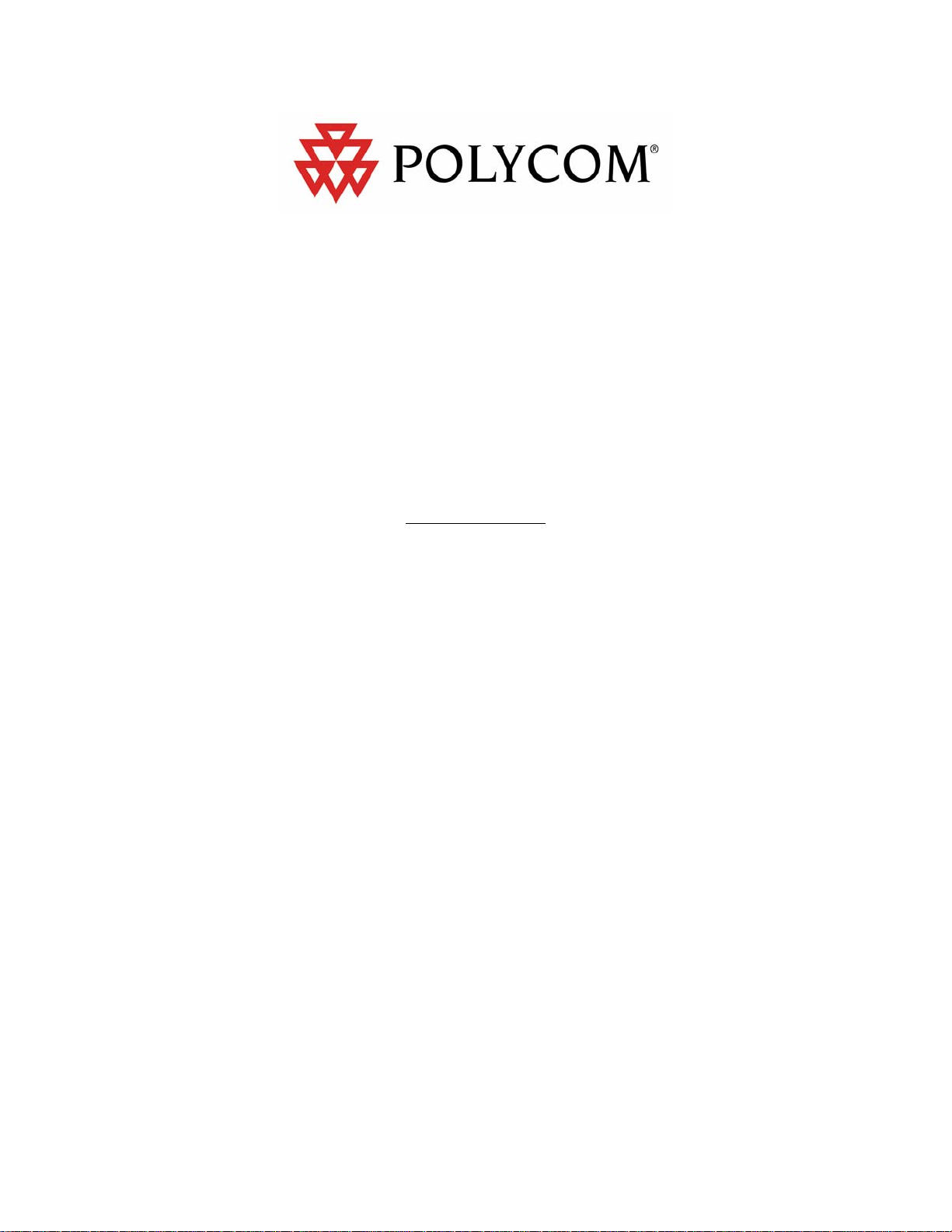
CONFIGURING THE
SOUNDSTATION VTX1000
FOR AUDITORIUM USE
WHITE PAPER
Jeff Rodman
Fellow/CTO
February 25, 2003
jrodman@polycom.com
©
2003 POLYCOM, INC. ALL RIGHTS RESERVED.
POLYCOM, THE POLYCOM LOGO, SOUNDSTATION AND VIEWSTATION ARE REGISTERED TRADEMARKS,
AND SOUNDSTATION VTX
UNITED STATES AND OTHER COUNTRIES. ALL OTHER TRADEMARKS ARE THE PROPERTY OF THEIR
1000, VORTEX AND iPOWER ARE TRADEMARKS OF POLYCOM, INC. IN THE
RESPECTIVE COMPANIES
.
Page 2
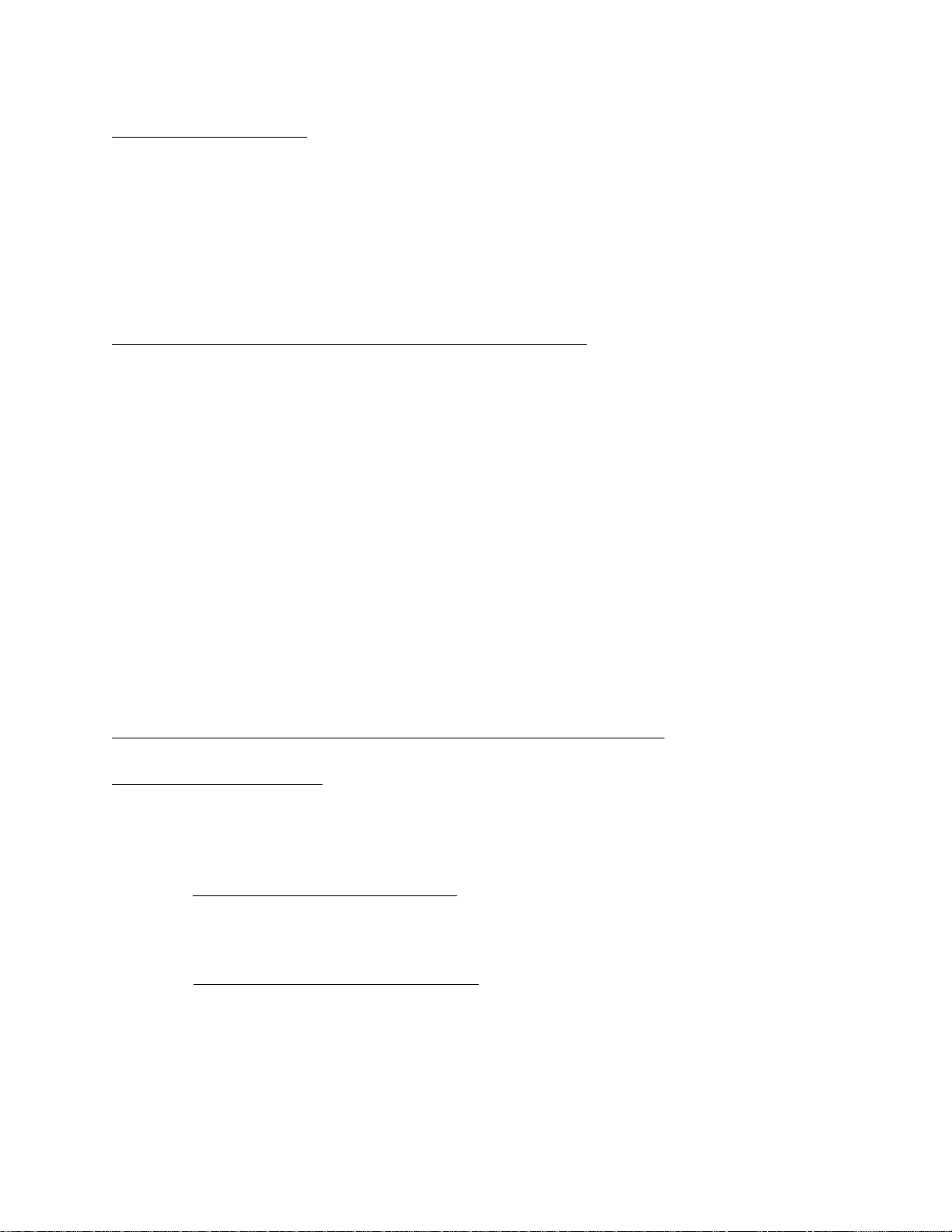
CONFIGURING THE SOUNDSTATION VTX1000 FOR AUDITORIUM USE
INTRODUCTION
The VTX 1000 is normally used in conference rooms, but it can be adapted for a wide
variety of settings. One of these is the large auditorium, where you occasionally want the
audience to listen to a phone call from someone on stage.
There are three main steps in setting up in an auditorium: train the audio engineer, set up
and test the system, and train the presenter.
STEP ONE: TRAIN THE AUDIO ENGINEER
It’s best if the audio engineer reads this note before beginning to set up, because the VTX
1000 doesn’t work the same as other audio systems. Here are a few key points:
¾ The VTX 1000 has built-in AGC, noise reduction, gating, adaptive filtering,
and other functions. These cannot be disabled; they’re essential to its
working correctly.
¾ Only use filters if needed, not reverb, limiters, or other dynamic effects.
¾ Place a couple of test calls during the setup to get the levels just right.
¾ Don’t “ride” the levels during the call. Leave them alone.
¾ Keep gains to the lowest that's acceptable.
STEP TWO: CONFIGURE AND TEST THE SYSTEM
1. SET UP THE VTX 1000
You are going to replace the VTX 1000’s internal microphones and speaker with
external microphones and speaker.
a. ENABLE THE EXTERNAL INPUT.
AUDIO SETUP -> AUX INPUT), change the function of AUX IN to ON by pressing
ON, then SAVE (remember to press SAVE!)
b. ENABLE THE EXTERNAL OUTPUT.
AUDIO SETUP -> AUX OUTPUT), change the function of AUX OUT by pressing
EXT SPEAKER, then SAVE.
Polycom, Inc. Page 2 of 6
Through the keyboard interface (MENU ->
Through the keyboard interface, (MENU ->
Page 3

CONFIGURING THE SOUNDSTATION VTX1000 FOR AUDITORIUM USE
c. TURN OFF THE INTERNAL MICS. Through the keyboard interface, (MENU ->
AUDIO SETUP -> CONSOLE MICS), turn the console mics OFF (again, press
SAVE!).
d. TURN OFF THE INTERNAL SPEAKER. Through the keyboard interface, (MENU
-> AUDIO SETUP -> CONSOLE SPEAKER), turn the console speaker OFF.
e CONNECT THE EXTERNAL MICROPHONE.
i. Connect the talker's microphone to AUX IN. This will commonly be
done through the room mixer panel. The connection to AUX IN is usually
made through a direct box. AUX IN is a line-level unbalanced signal,
appearing on a phono-style connector on the Palomod (the rectangular grey
box that is connected between the triangular console and the telco and
power jacks at the wall).
ii. Set the mixer to "solo" the talker's mic to AUX IN. That is, only the
talker's mic should be present at AUX IN. Room audio, or any other signal,
should not be present here.
f. CONNECT THE EXTERNAL SPEAKER. Connect AUX OUT to the auditorium PA
system. This is normally done through another direct box to the auditorium mixer
panel. The auditorium mixer can combine this VTX output with the presenter's
microphone, and other sound sources as desired. When set to "EXT SPEAKER" as
described above, AUX OUT will carry audio from the far end, as well as dialtone,
ring tones, and so on. AUX OUT is a phono jack carrying a line-level unbalanced
signal.
g. SET CONSOLE VOLUME. Set console VOUME to maximum. This gives the
lowest noise level, and you will use your mixer to adjust the level from the room
speakers.
2. ADJUST THE AUDITORIUM AUDIO
WARNING!
IT IS CRITICAL TO MINIMIZE MIC PICKUP.
The VTX 1000 is much more sensitive to feedback than a
normal sound system, so:
KEEP GAINS LOW!
DON’T CHANGE THE GAINS DURING USE!
TALKER, STAND AWAY FROM ROOM SPEAKERS!
Here's what to listen for: if you have this problem, you won't hear it as feedback
oscillation. Instead, the VTX 1000 will partially gate the far end, and you'll hear the
loudness from the far end flipping up and down.
Polycom, Inc. Page 3 of 6
Page 4

CONFIGURING THE SOUNDSTATION VTX1000 FOR AUDITORIUM USE
a. CHOOSE A MICROPHONE
The best approach is to use a good-quality, wireless clip-on microphone such as the
Polycom Cordless Lapel Microphone, and attach it high up on the presenter's shirt or coat.
This keeps the mic close to the the mouth, which allows its gain to be kept low, and this
cuts down the amount of room audio that it picks up.
You can also use a microphone stand if it is away from the room speakers, although the
mic gain needs to be kept very low. The presenter will have to be 1 — 2 inches from the
mic when talking. Singers are accustomed to working this close, but business talkers are
often uncomfortable. So a lapel mic is best.
b. ADJUST THE GAINS. Place a call to a second VTX 1000. Use the one you'll actually
be calling, if you can. Have someone talk at the far end (use human speech to set all your
levels, not test signals). Listen for gating of the sound, either at the near end, or the far
end. Here are the critical gains.
¾ Lapel mic to the room speakers.
acceptable range. Don't turn it up any louder than needed.
¾ VTX to the room speakers. Set the volume in the same way: for the lowest
loudness that is acceptable.
¾ Lapel mic to the VTX. Line level is usually OK. The VTX applies AGC to
this path, so you won't find this adjustment to be too critical.
c. TURN OFF SIGNAL PROCESSING.
Don't use any special or nonlinear effects during the call. Gating, companding, flanging,
reverberation, distortion, or "aural expanding", for example, will badly confuse the VTX
1000. Some EQ, such as a graphic or parametric equalizer, is fine..
Remember that the VTX 1000 applies a variety of nonlinear techniques internally,
including compression, limiting, gating, dynamic frequency equalization, and adaptive
echo cancellation. These are essential to its function, and cannot be disabled.
If it is desired for the far end to inject recorded sound, this can be done by setting the farend unit AUX IN to EXT Microphone (in the same way that the auditorium's unit is set),
and connecting a CD player, FM radio, laptop, and so on, to its AUX IN jack. Note that
this unit will select the loudest source from among all its inputs, so if someone speaks
while a CD is playing, the CD may be blocked out if the unit decides that the talker is
louder.
Set the volume to the lower end of the
Polycom, Inc. Page 4 of 6
Page 5

CONFIGURING THE SOUNDSTATION VTX1000 FOR AUDITORIUM USE
STEP THREE: TRAIN THE PRESENTER
These are the key points for the presenter to remember.
¾ Talk close to the microphone
¾ Don't stand directly in front of any loudspeaker
¾ Neither side should interrupt any more than necessary
CONCLUSION
While this configuration will not perform quite as well as when the VTX 1000 is operating
in its native environments (in particular, interaction will suffer somewhat), it is effective in
extending its usefulness on those occasions where a telephone conversation needs to be
shared with a larger group. In situations where this is a regular application, however, an
installed audio system such as the Polycom Vortex will yield better and more consistent
results.
TROUBLESHOOTING
Here are some typical problems, and what to do about them.
PROBLEM CAUSE SOLUTION
Auditorium hears far-end
loudness pumping up and
down.
Auditorium hears far-end
loudness pumping up and
down.
VTX 1000 doesn’t work
afterwards: lights OK but no
sound.
Buzz or hum on audio from
VTX 1000 into auditorium
Too much speaker sound
getting into microphone.
With the VTX 1000, this
causes "pumping" instead of
feedback oscillation, as the
VTX 1000 gates feedback..
Panel gains are being
changed during the call,
which keeps VTX 1000 echo
cancellers from adapting
correctly
Internal mics and speaker
are still turned off
Unbalanced cable from
AUX OUT is too long
> Turn down gains
> Move talker away from
speakers
> Move far-end talker closer
to microphone
Leave panel settings alone
during the call
Turn on internal mics and
speaker (MENU -> AUDIO
SETUP)
Install direct box at VTX
1000 interface module and
use a balanced microphone
Polycom, Inc. Page 5 of 6
Page 6

CONFIGURING THE SOUNDSTATION VTX1000 FOR AUDITORIUM USE
cable for the long run back
to the mixer panel.
Polycom, Inc. Page 6 of 6
