Page 1
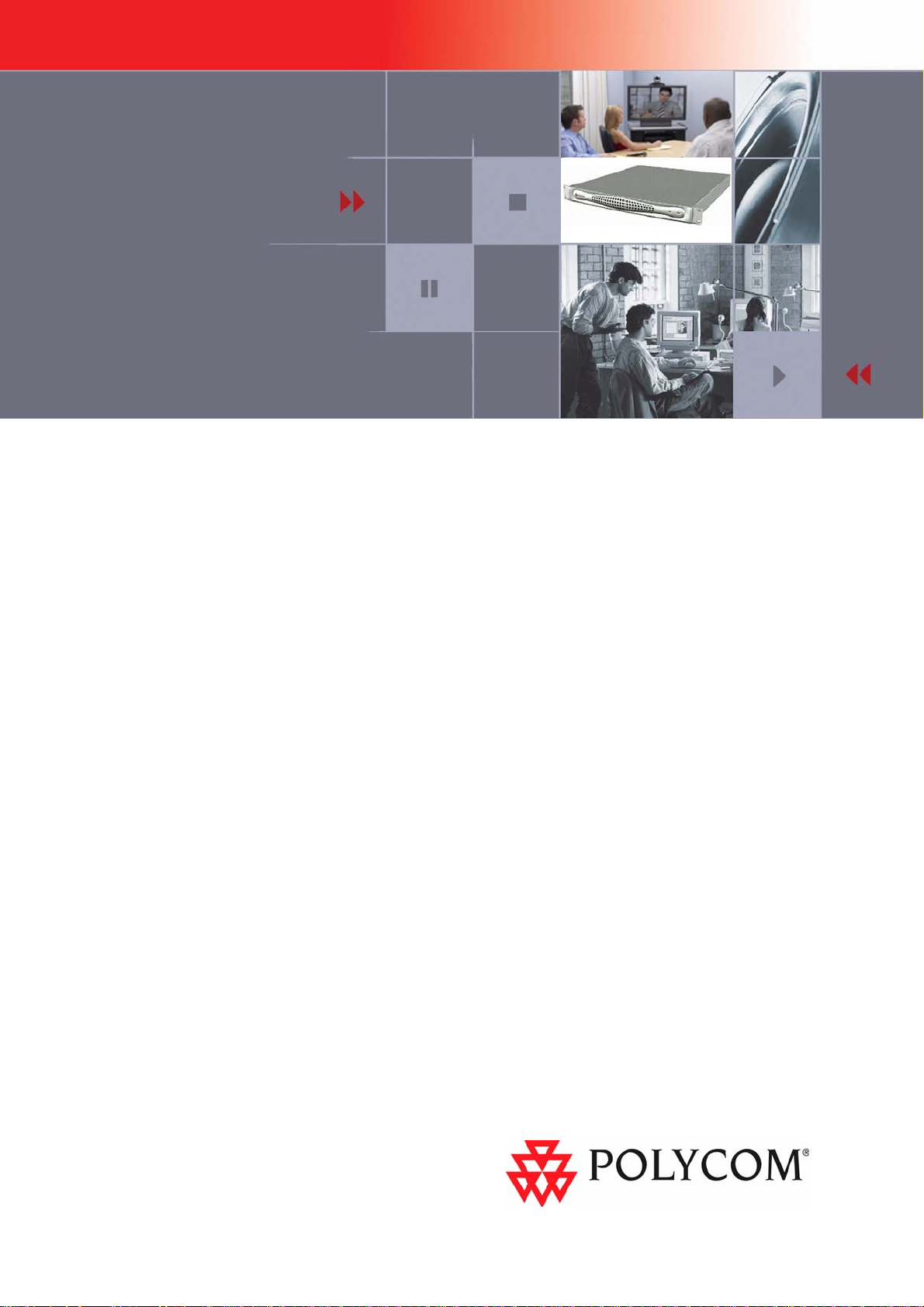
Polycom RSS 2000
Getting Started Guide
& Release Notes
Version 3.0.2
August 2008
DOC2207C
Page 2
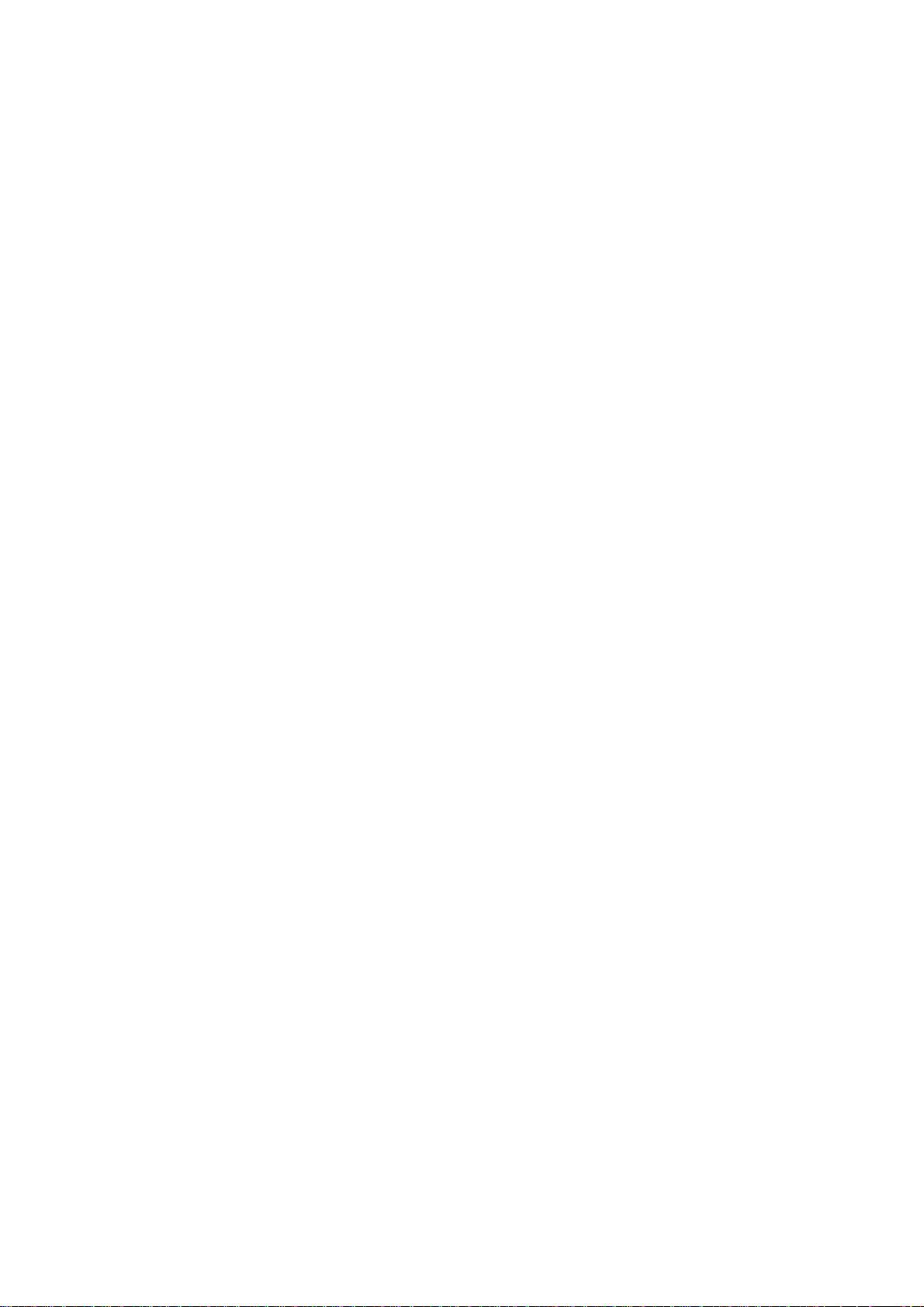
Copyright © 2008 Polycom, Inc.
All Rights Reserved
All text and figures included in this publication are the exclusive property of Polycom, Inc. and may not be copied, reproduced or used
in any way without the express written permission of Polycom, Inc. Information in this document is subject to change without notice.
This document also contains registered trademarks and service marks that are owned by their respective companies or organizations.
If you have any comments or suggestions regarding this document, please send them via e-mail to info@polycom.com.
Catalog No. DOC2207C
Version 3.0.2
Notice
While reasonable effort was made to ensure that the information in this document was complete and accurate at the time of
printing, Polycom, Inc. cannot assure the accuracy of such information. Changes and/o r cor rect ions to th e inf orma tion c on tain ed
in this document may be incorporated into future issues.
Portions, aspects and/or features of this product are protected under United States Patent Law in accordance with the claims of
United States Patent No: US 6,300,973; US 6,496,216; US 6,757,005; US 6,760,750; and US7,054,820.
PATENT PENDING
Page 3
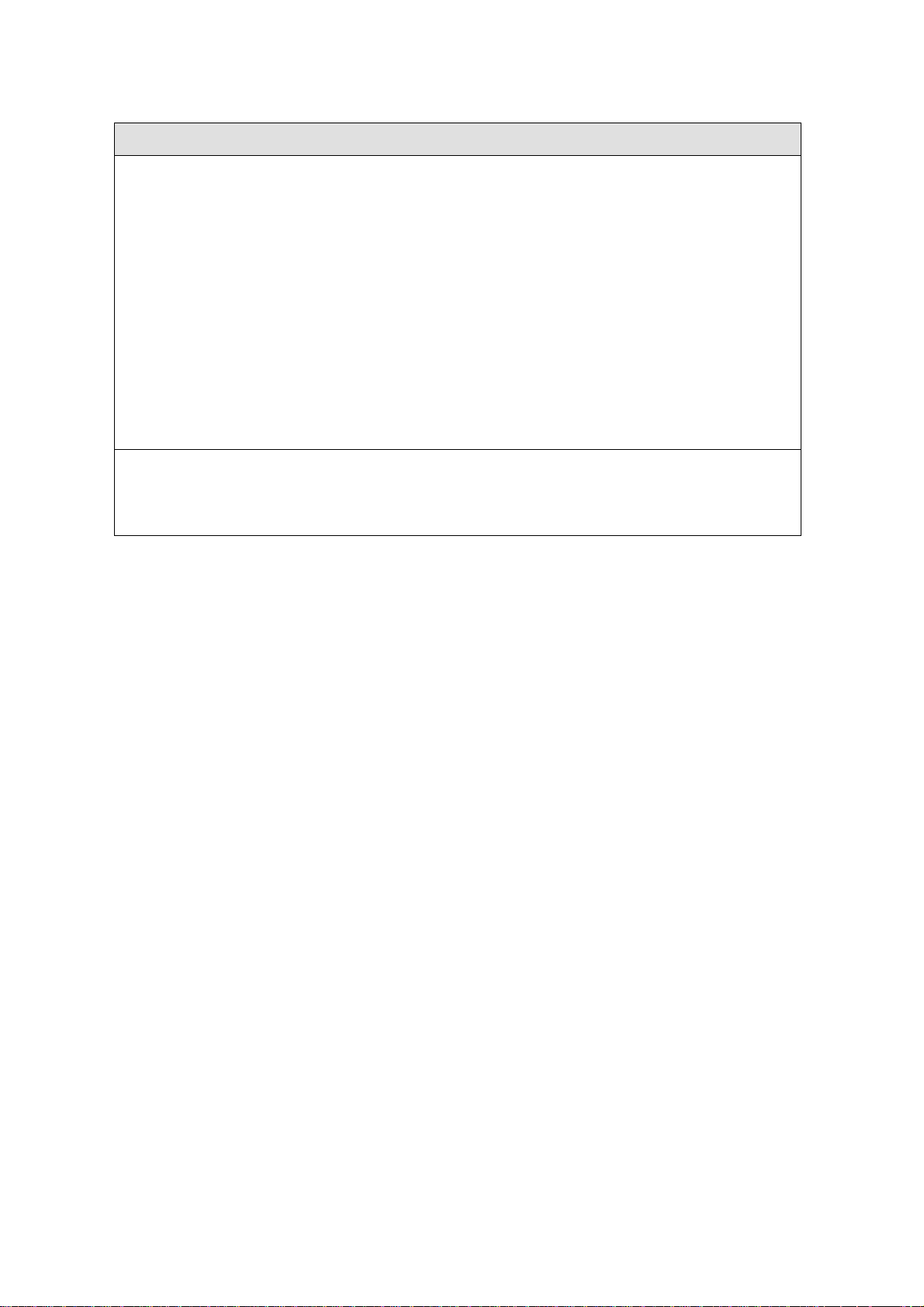
Regulatory Notices
United States Federal Communication
Commission (FCC)
Part 15: Class A Statement. This equipment has
been tested and found to comply with the limits for a
Class A digital device, pursuant to Part 15 of the
FCC
Rules. Test limits are designed to provide reasonable
protection against harmful interference when the
equipment is operated in a commercial environment.
This equipment generates uses and can radiate
radio-frequency energy and, if not installed and used
in accordance with the instruction manuals, may
cause harmful interference to radio communications.
Operation of this equipment in a residential area is
likely to cause harmful interference, in which case
the user will be required to correct the interference at
his or her own expense.
CE & UL Mark
Polycom Inc., declares that the Polycom RSS2000
is in conformity with the following relevant
harmonized standards:
EN 60950-1:2001
EN 55022: 1998+A1:2000+A2:2003 class A
UL Listed (USA)
CUL Listed (Canada)
Following the provisions of the Council Directive
1999/CE on radio and telecommunication terminal
equipment and the recognition of its conformity.
To comply with the European Battery Directive 2006/66/EC, dispose of weak and worn out batteries in accordance
with local and national regulations.
Compliant with European Battery Directive 2006/66/EC
Page 4
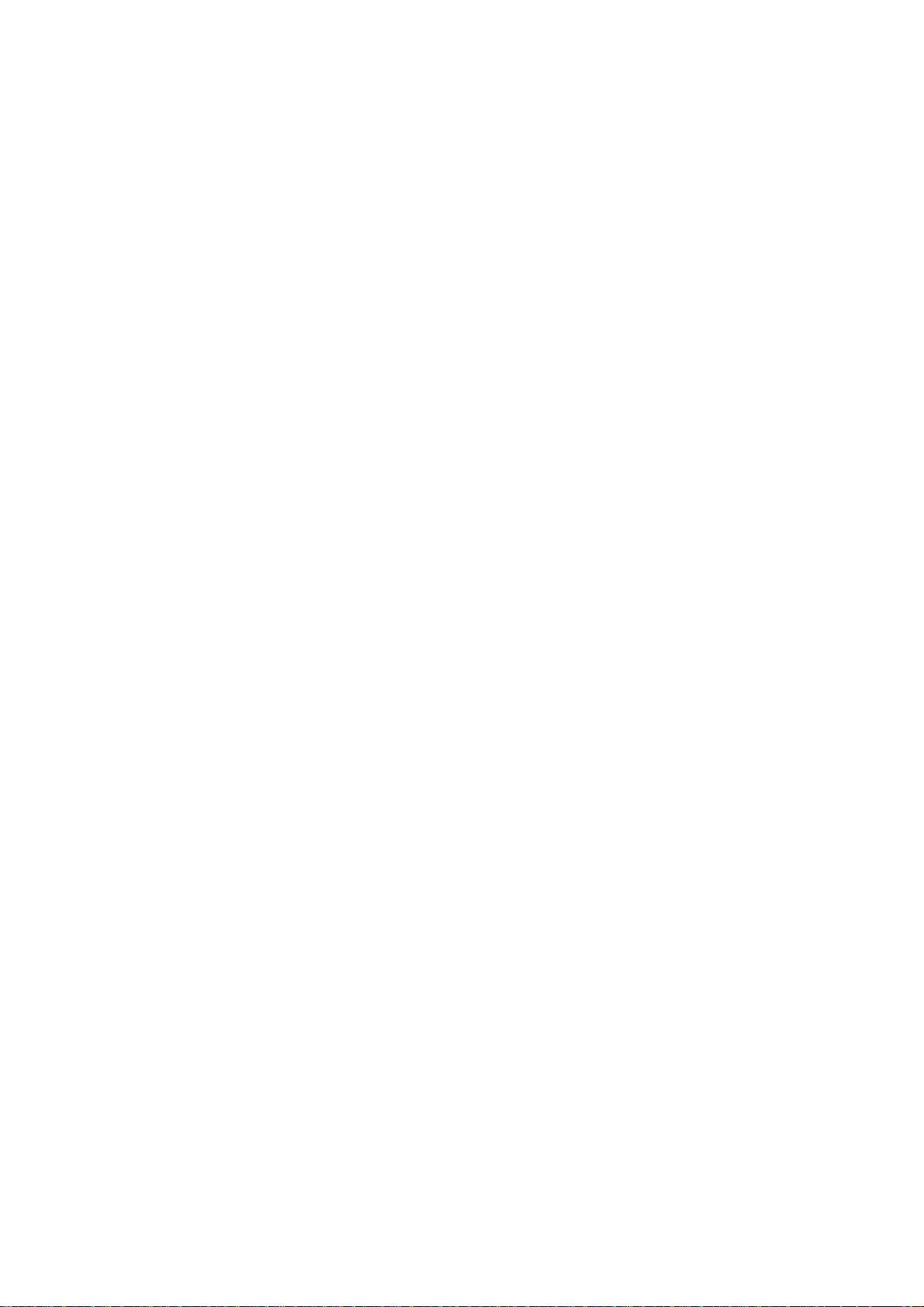
Page 5
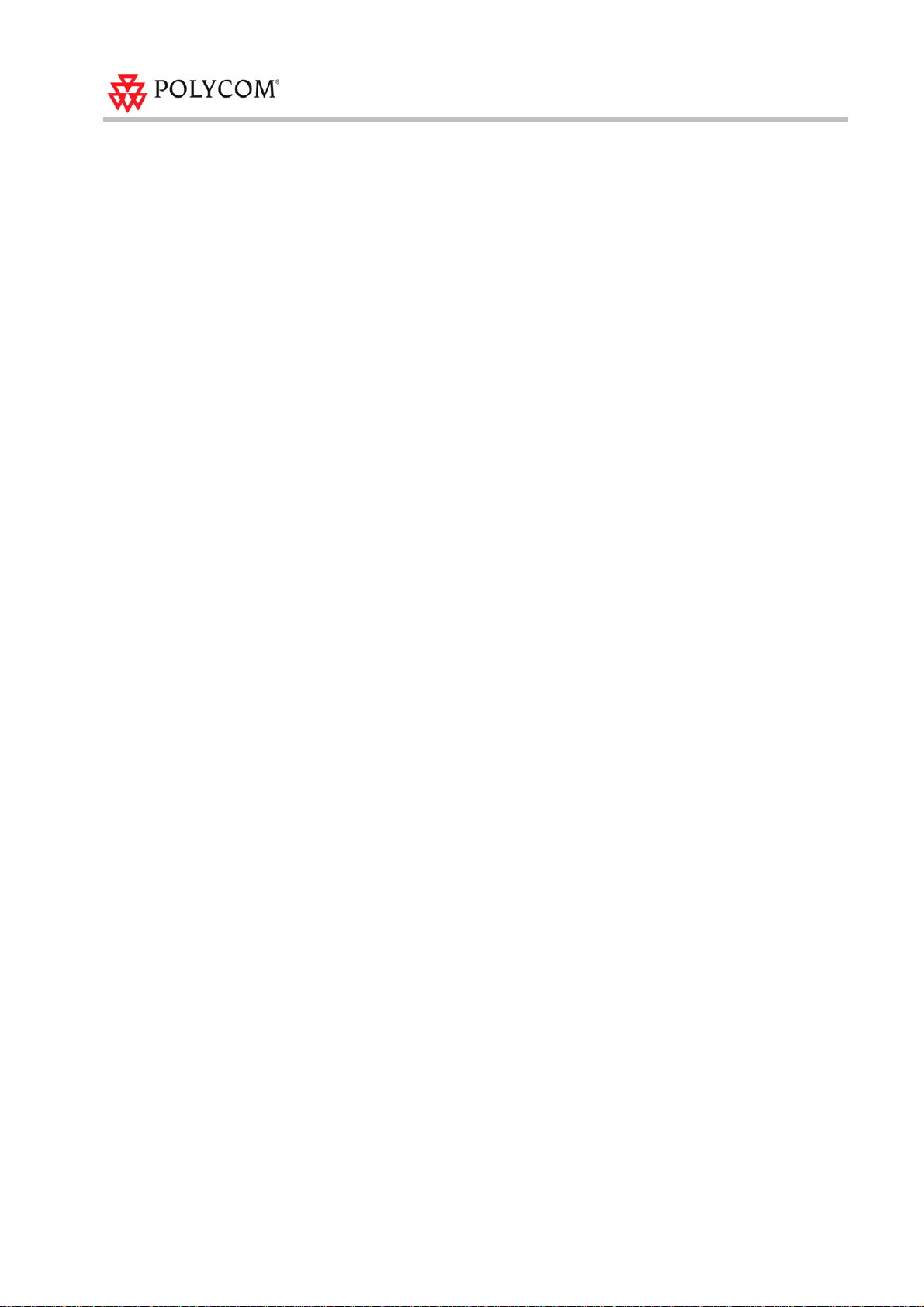
Table of Contents
General Safety Precautions·····································································1
First Time Installation and Configuration···············································2
Preparations ················································································2
Unpacking and Installing the RSS 2000 ·············································2
Initial RSS 2000 IP Configuration ·····················································2
RSS 2000 Maximum Capacity··································································6
Network TCP/UDP ports used by RSS 2000···········································7
Notes Regarding On Demand Archive····················································8
RSS 2000 V3.0.2 Upgrade Guide···························································12
New Systems – New Installations ·················································· 12
Existing Systems (Software upgrade only, no new installation) ············ 15
Preparation before Upgrade····················································· 15
Upgrade from 1.0 to 3.0.2 ························································ 16
Upgrade from 2.0 to 3.0.2 ························································ 18
Upgrade from V3.0.0 or V 3.0.1 to V3.0.2 ···································· 20
PHP V5.2.6 Upgrade ··································································· 21
New Feature and Bug Fixes (Compare with V3.0.1) ····························22
RSS 2000 Policies and Limitations·······················································23
Known Limitations··················································································26
Pending issues ·······················································································28
i
Page 6
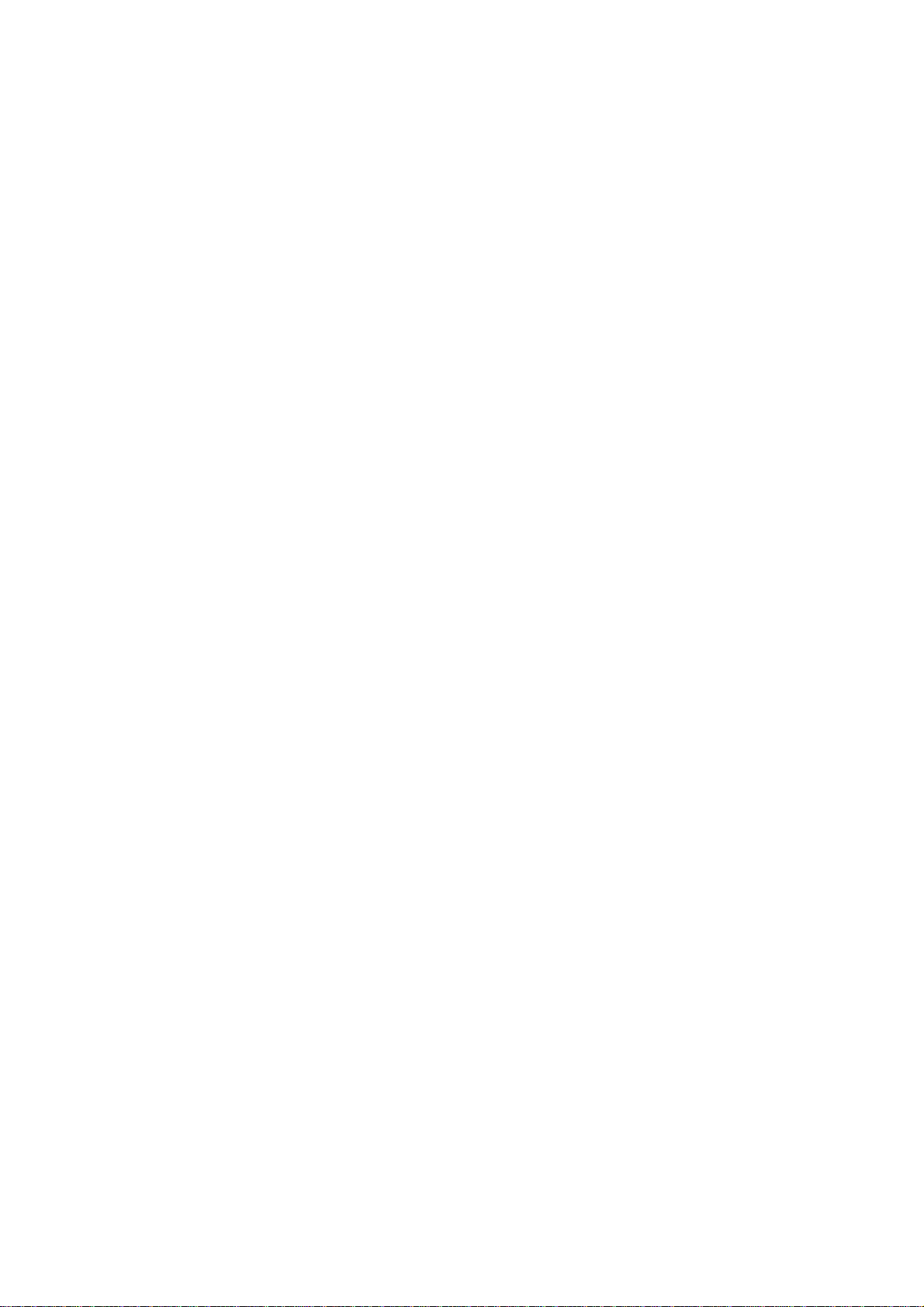
Page 7
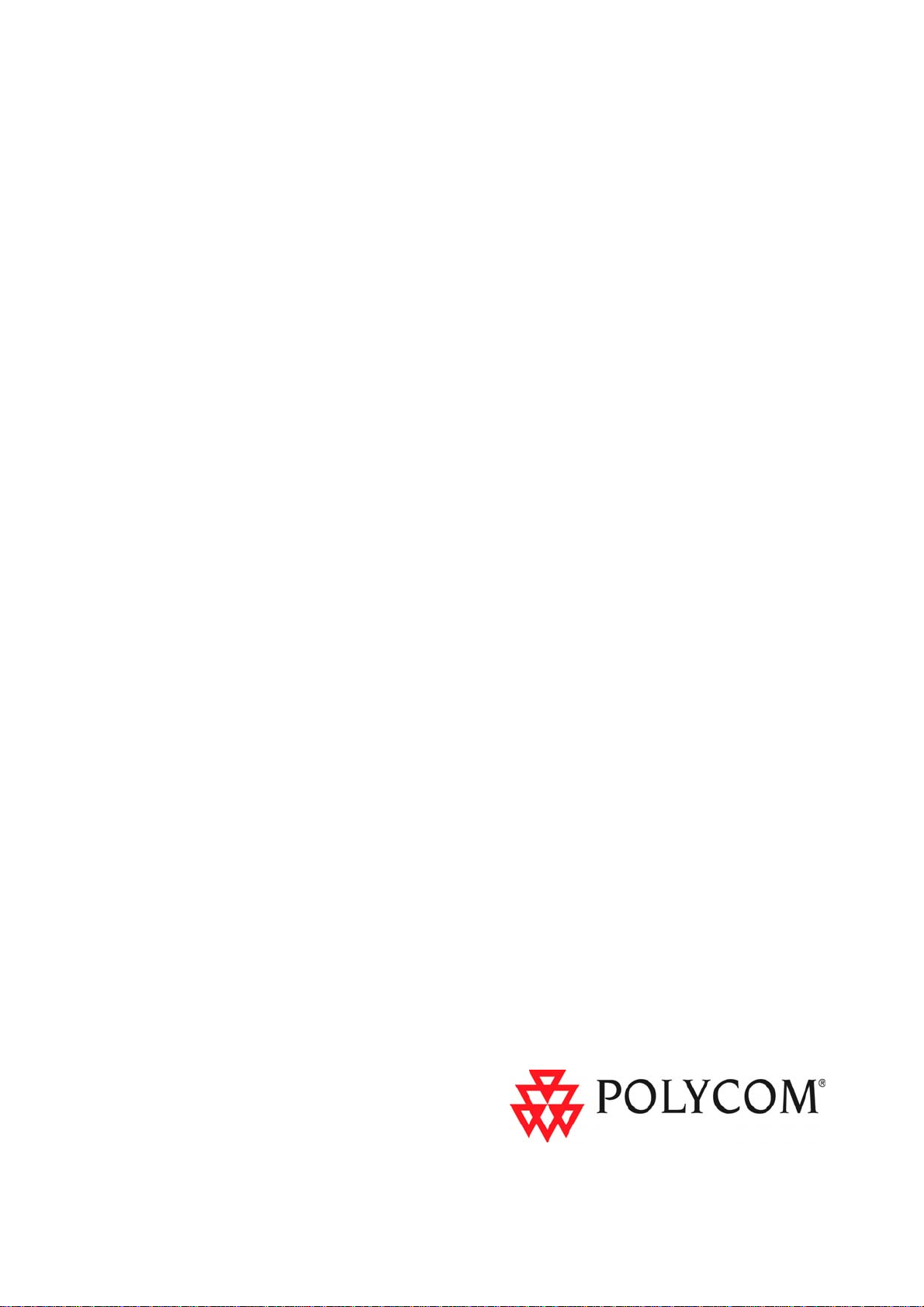
Polycom RSS 2000
Getting Started Guide
Version 3.0.2
Page 8
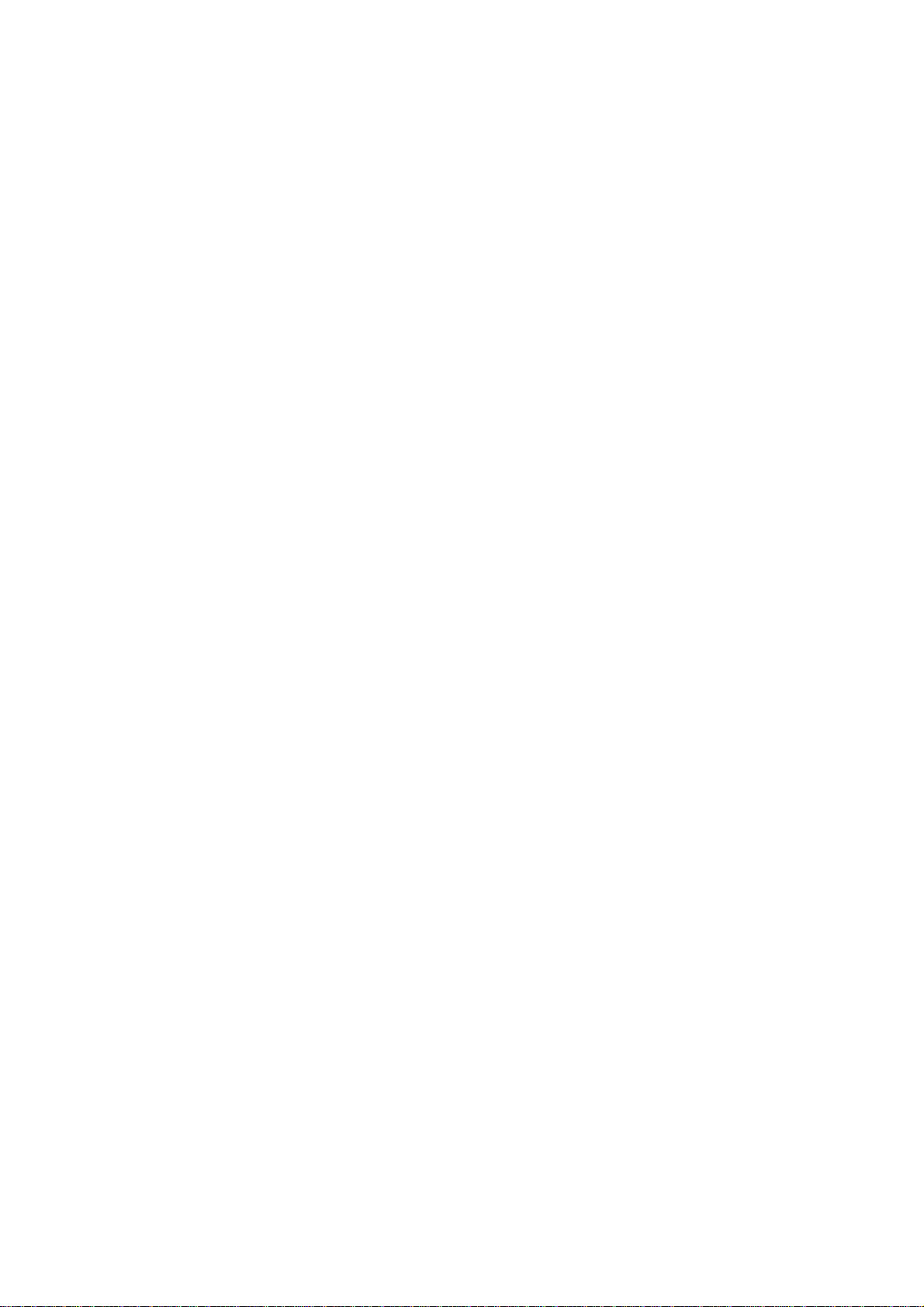
Page 9

General Safety Precautions
Follow these rules to ensure general safety:
• Keep the area around the Polycom RSS 2000 unit clean, free of clutter and well
ventilated.
• Decide on a suitable location for the equipment rack that will hold the RSS 2000
unit and is near a grounded power outlet.
• Use a regulating uninterruptible power supply (UPS) to protect the RSS 2000 unit
from power surges and voltage spikes, and to keep it operating in case of a power
failure.
Table 1 Hardware Specification
Parameter Description
Hardware Capability Pentium 4, 2.8Mhz, 2G RAM, 250G Hardisk.
Form Factor 1U 19” rack mount
General Safety Precautions
Height 1.73” (44 mm)
Width 16.83” (430 mm)
Depth 15.35” (390 mm)
Gross Weight 22.4 lbs (10.2 kg)
Power Supply Thermal controlled 220W ATX AC power supply w/PFC
AC Voltage 100 - 240 VAC, 60-50 Hz, 5-3 Amps
Operation System Windows XPEK OS
1
Page 10

RSS 2000 Getting Started Guide & Release Notes – Version 3.0.2
First Time Installation and Configuration
Preparations
Obtain the following information from your network administrator:
• RSS 2000 unit, Subnet Mask and Default Gateway IP addresses
• Gatekeeper IP address, Prefix, and E.164 of the RSS 2000.
Unpacking and Installing the RSS 2000
1 Place the RSS 2000 unit on a stable flat surface in the selected location.
2 To connect to the power source, insert the power cable into the Power connector
on the rear panel of the MGC+ unit and insert the Power cable into the power
source socket.
3 Connect the LAN cable to LAN1 in the back of the system.
4 Turn on the power switch.
Initial RSS 2000 IP Configuration
The system is shipped with a default IP configuration:
IP Address:192.168.1.254
Subnet Mask: 255.255.255.0
Gateway: 192.168.1.1
There are two ways to change the initial IP address of the sytem:
• Via a cross over LAN cable
• Via a RS232 or Telnet Console.
2
Changing the initial IP address via a cross over LAN cable
1 Connect a cross over LAN cable to LAN1 in the RSS 2000.
2 Set your laptop to the same segment of the RSS
For example (in your laptop IP config setting):
Page 11
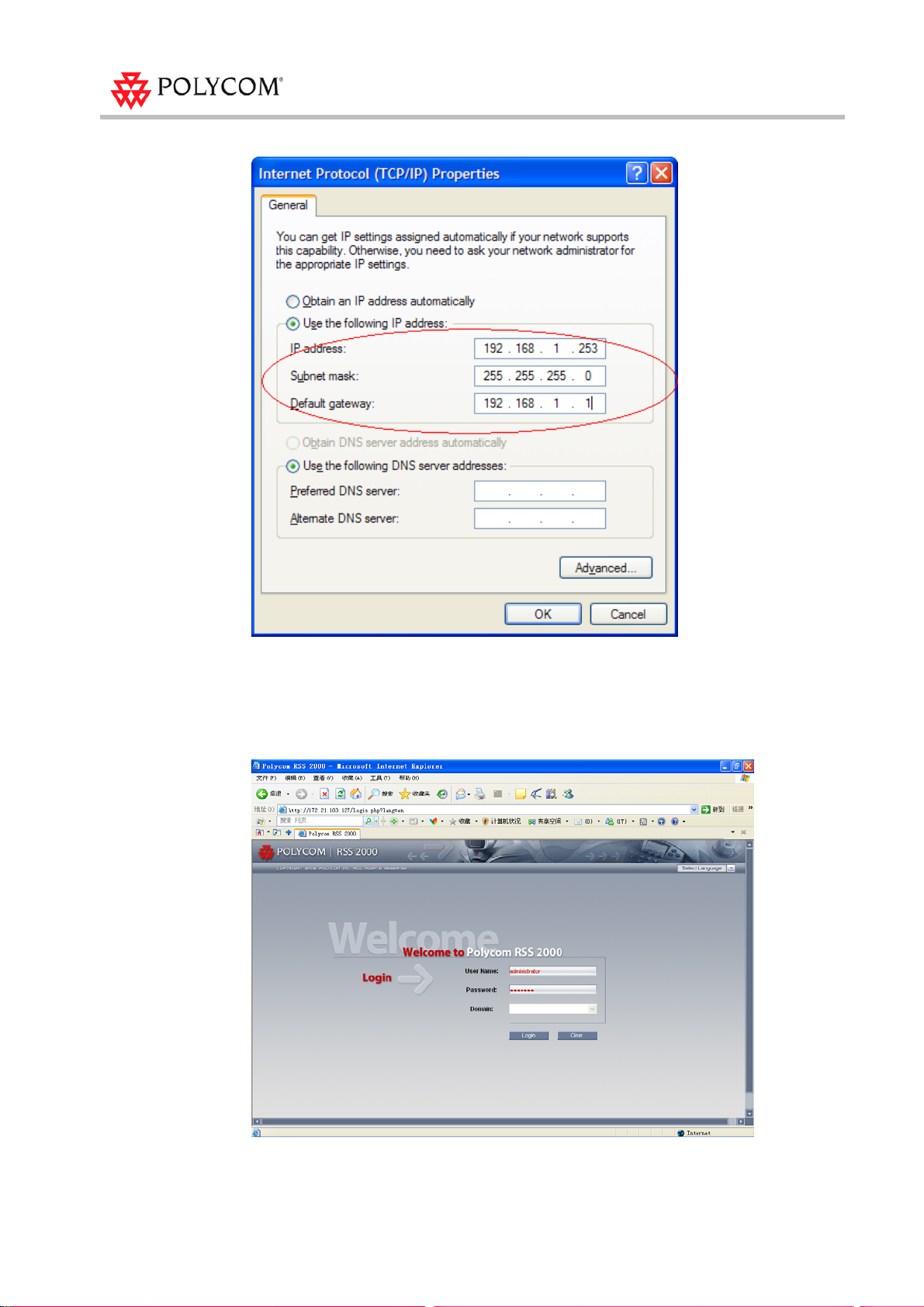
First Time Installation and Configuration
3 Open a browser and go to: http://192.168.1.254
4 Login to the system.
User name: administrator
Password: polycom
3
Page 12

RSS 2000 Getting Started Guide & Release Notes – Version 3.0.2
5 Go to system configuration->IP setting and modify the IP address. You can set a
static IP or choose DHCP. Click the save button and then reset the system.
Changing the initial IP address via an RS232 Console or Telnet
Another option to modify the IP address of the RSS 2000 is using the RS232 console.
Connect to the RS232 port – and activate the console (9600, 8bits)
Login: polycom (or any administrator password)
When you first login to the console, you will see the current IP address of the system.
Help
# ? – show all available commands
Changing the IP Address
# set lan1 static 172.21.100.20 mask 255.255.224.0 [gw 172.21.96.254]
Reset Password (back to polycom)
A user may reset the password of the administrator to the default of ‘polycom’
# reset password
4
Page 13

First Time Installation and Configuration
• The same process applies also for Telnet connections .
• Only one console session can be active at any given time (either Telnet or RS232, not both).
The system is now ready for use. For additional configuration instructions, refer to
the user guide.
5
Page 14

RSS 2000 Getting Started Guide & Release Notes – Version 3.0.2
RSS 2000 Maximum Capacity
Table 2 Maximum Capacity
Scenario Description Maximu m Capacity
Conference
Recording
Point to Point
recording
H323
Playback
Archive
playback
(WMV
Unicast)
Archive
playback
(Multicast)
Clustering
How many conferences can
be recorded simultaneously?
How many point to point calls
can be recorded (if both are
dialing into the POLYCOM ™
RSS 2000)?
How many recordings can be
simultaneously played back in
H323?
How many streams/archives
can be simultaneously viewed
(unicast)?
How many streams/archives
can be simultaneously viewed
(multicast)?
How many RSS 2000 devices
can be clustered in a single
group?
2 conference recording links, or 2 endpoints
dialing in the same time. Only 1 recording
session at a time may utilize H.239.
1 point to point call can be recorded, as the
two connections to the recording room
utilize both available ports on the RSS
2000.
10 recordings. This includes playback from
the local RSS 2000, or from other units in a
clustering group.
50 streams/archives. This is based on the
Web Server’s capacity.
2 streams can be viewed using the RSS
2000 Multicast Viewer. The archives must
be enabled for multicast streaming. See the
User Guide for details.
There is no limitation for the amount of RSS
2000 devices that can be in a single
clustering group.
In clustering mode, each RSS 2000 stil l
1.
supports 10 H.323 playback session s .
For example: One H.323 endpoint
connects to RSS-A to playback an
archive residing on RSS-B (B is in a
clustering group with A in this example).
The H.323 playback resource it occupies
is taken from RSS-A, even though the
archive resides on RSS-B. RSS-A has 9
additional H.323 playback sessions
available, while RSS-B still has all 10
sessions available.
WMV playback via the archive list in the
2.
web UI of a clustered RSS 2000 will
utilize unicast streaming resources from
the RSS device where the archive
actually resides, not from the clustered
device that the user is connected to. Note
this is the reverse of the resource usage
behavior for H.323 playback.
6
Page 15

Network TCP/UDP ports used by RSS 2000
Network TCP/UDP ports used by RSS 2000
Table 3 TCP/UDP ports used by RSS 2000
Usage Type Port Range
Manager TCP 81
Web TCP 80
https TCP 443
Trace UDP 30011
Gatekeeper UDP 1719
RAS UDP 1720
Endpoint/
H.323
Media
Q.931 Socket TCP 1720
H.245 Socket TCP 1730-1739
Live Broadcast TCP 1800-1801
Audio / Video Data UDP 2000-2099
On demand Protocol TCP 554
On Demand Archive TCP (optional) 554
On Demand Archive UDP(optional) Random (for source port)
7
Page 16

RSS 2000 Getting Started Guide & Release Notes – Version 3.0.2
Notes Regarding On Demand Archive
The UDP ports used for on demand archives are randomly chosen. There are two
ways to configure firewalls and Windows Media Player for usage with RSS 2000 on
demand archives.
1 Open an outbound UDP port range matching what is used by Windows Media
Player, or open all UDP ports outbound from RSS 2000 to effectively bypass the
firewall for outbound traffic. Also open the port range used by Windows Media
Player for inbound traffic to the viewing PC. This range is configurable in
Windows Media Player, as seen in Figure 1 (Windows Media Player defaults
shown). The user can check RTSP/UDP, check ‘Use ports’ and define the port
range.
2 Disable UDP connections in Windows Media Player to force a TCP-only
connection. This configuration utilizes only TCP port 554. As seen in Figure 2,
unchecking RTSP/UDP removes the user’s ability to specify a port range and
forces all connections to use TCP 554 only.
8
Page 17

Notes Regarding On Demand Archive
9
Page 18

10
Page 19

Polycom RSS 2000
Release Notes
Version 3.0.2
11
Page 20

RSS 2000 Getting Started Guide & Release Notes – Version 3.0.2
RSS 2000 V3.0.2 Upgrade Guide
New Systems – New Installations
For new installations, an activation keycode must be entered before attempting to use
the RSS 2000.
RSS 2000 V3.x includes two type of activation keys:
Table 4 Key Code Definition
Package Name Description
K-keycode
U-keycode
To get K-keycode:
1 Log into RSS and go to Product Activation
Option Activation (Basic, Multicast, Clustering)
New Version activation (Will not affect the current
installed options)
12
2 Click Polycom Resource Center , go to the PRC and under product activation:
Page 21

RSS 2000 V3.0.2 Upgrade Guide
3 For a new installation, the system will be shipped with a K License. This will
require the user to go to the PRC and receive a K Keycode from the Single License
number screen as shown in the screenshots. Do not click ‘Retrieve Software Key
Code’ in this step.
4 The user will receive a K Keycode with the enabled options (Basic, Clustering
and/or Multicast). Keep this keycode in your records.
After entering the K Keycode in the RSS 2000 web UI activation screen, the user will
need to go back to the PRC and generate a U Keycode to permit a software upgrade.
This is done in the Single Upgrade Key Code page shown below, accessed by clicking
the Retrieve Software Key Code button.
Users upgrading from version 3.0 or 3.0.1 to version 3.0.2 do not require an upgrade keycode.
To get U-keycode:
Enter 3.0 in the Version field and enter the RSS 2000 Serial Number in the Serial
Number field. The user will receive a U-Key code permitting activation of Version 3.x
software. This keycode will also need to be entered in the product activation section on
the RSS 2000 Web UI):
13
Page 22

RSS 2000 Getting Started Guide & Release Notes – Version 3.0.2
After entering both the K Keycode and the U keycode, the RSS 2000 will be ready for
use with the enabled options:
14
Page 23

RSS 2000 V3.0.2 Upgrade Guide
Existing Systems (Software upgrade only, no new installation)
Preparation before Upgrade
Obtain the 3.0.2 upgrade package and activation keys from the Polycom website or
your local service center. Save the software and keycodes on your PC (For more details,
please see the RSS 2000 Version 3.0.2 User Guide).
Table 5 Upgrade package definition
Package Name Description
RSS 2000.3.0.2 . pkg With full function except PHP V5.2.6 .
RSS 2000 PHP V5.2.6. pkg Running base on RSS 2000 V3.0.2 or above version.
Table 6 Keycode definition
Package Name Description
K-keycode
U-keycode
Option Activation (Basic, Multicast, Clustering)
New Version activation (Will not affect the current installed
options)
• For an RSS 2000 running version 1 .0, K-keycode and U-keycode are both needed .
• For an RSS 2000 running version 2.0, only the U-keycode is needed. (The U-keycode
permits the upgrade to the new software version, but does not control options activation. For
additional options, an appropriate K-Keycode must be purchased).
• For an RSS 2000 running version 3.0 or 3.0.1, there is no need to perform any activations
whatsoever in order to upgrade to versio n 3.0.2 .
How to generate keycodes:
Please refer to the instructions and screenshots in the
New Systems – New Installations
section above.
• Before the upgrade, please check the cu rrently instal led softw are version . The re is a differen t
process for each upgrade as noted above.
• Keep the RSS 2000 powered on and connected to the network du ring the upgrade .
15
Page 24

RSS 2000 Getting Started Guide & Release Notes – Version 3.0.2
Upgrade from 1.0 to 3.0.2
1 Download upgrade package to RSS
a Log in to the RSS and browse to the System Configuration > Upgrade/Reset
System page.
b Download the “RSS 2000.3.0.2.pkg” to the RSS, wait 10 minutes, then restart
the RSS from the web UI. Wait 5 minutes before attempting to log in.
For more details on the file do wnload process, please read the RS S 2000 Version 3.0.2 User
Guide.
2 Activate RSS Keycode
a After rebooting and waiting 5 minutes, log into the RSS and browse to the
System Information > Product Activation page.
b Paste the U-Keycode and click save.
c Paste the K-Keycode and click save.
There is no need to restart after entering keycodes.
16
3 Check the software version and activation status
Browse to the System Information > Product Information page
Page 25

RSS 2000 V3.0.2 Upgrade Guide
Ensure that the version number, Activation Status, V3.0 Key code activation, and any
expected options are properly displayed. (Note on multicast and clustering options: If
these options were not purchased, they will not display as activated.)
17
Page 26

RSS 2000 Getting Started Guide & Release Notes – Version 3.0.2
Upgrade from 2.0 to 3.0.2
1 Download upgrade package to RSS
a Log in to the RSS and browse to the System Configuration > Upgrade/Reset
System page.
b Download the “RSS 2000.3.0.2.pkg” to the RSS, wait 10 minutes, then restart
the RSS from the web UI. Wait 5 minutes before attempting to log in.
For more details on the file do wnload process, please read the RS S 2000 Version 3.0.2 User
Guide.
2 Activate RSS Keycode
a After rebooting and waiting 5 minutes, log into the RSS and browse to the
System Information > Product Activation page.
b Paste the U-Keycode and click save.
c Paste the K-Keycode and click save (If you have new option).
There is no need to restart after entering keycodes.
18
3 Check the status
Go to System information > Product Information page
Page 27

RSS 2000 V3.0.2 Upgrade Guide
Ensure that the version number, Activation Status, V3.0 Key code activation, and any
expected options are properly displayed. (Note on multicast and clustering options: If
these options were not purchased, they will not display as activated.)
19
Page 28

RSS 2000 Getting Started Guide & Release Notes – Version 3.0.2
Upgrade from V3.0.0 or V 3.0.1 to V3.0.2
1 Download upgrade package to RSS
a Log in to the RSS and browse to the System Configuration > Upgrade/Reset
System page.
b Download the “RSS 2000.3.0.2.pkg” to the RSS, wait 10 minutes, then restart
the RSS from the web UI. Wait 5 minutes before attempting to log in.
For more details on the file do wnload process, please read the RS S 2000 Version 3.0.2 User
Guide.
2 Check the status
Go to System information > Product Information page.
Ensure that the version number, Activation Status, V3.0 Key code activation, and
any expected options are properly displayed. (Note on multicast and clustering
options: If these options were not purchased, they will not display as activated.)
20
Page 29

PHP V5.2.6 Upgrade
For a new installation, PHP V5.2.6 is embedded, no need to upgrade.
For an existing system, please upgrade this system to V3.0.2, then upgrade PHP V5.2.6
version.
Download upgrade package to RSS
1 Log in to the RSS and browse to the System Configuration > Upgrade/Reset
System page.
2 Download the “RSS 2000 PHP v5.2.6 .pkg” to the RSS, wait 10 minutes, then
restart the RSS from the web UI. Wait 5 minutes before attempting to log in.
RSS 2000 V3.0.2 Upgrade Guide
For more details on the file do wnload process, please read the RS S 2000 Version 3.0.2 User
Guide.
.
21
Page 30
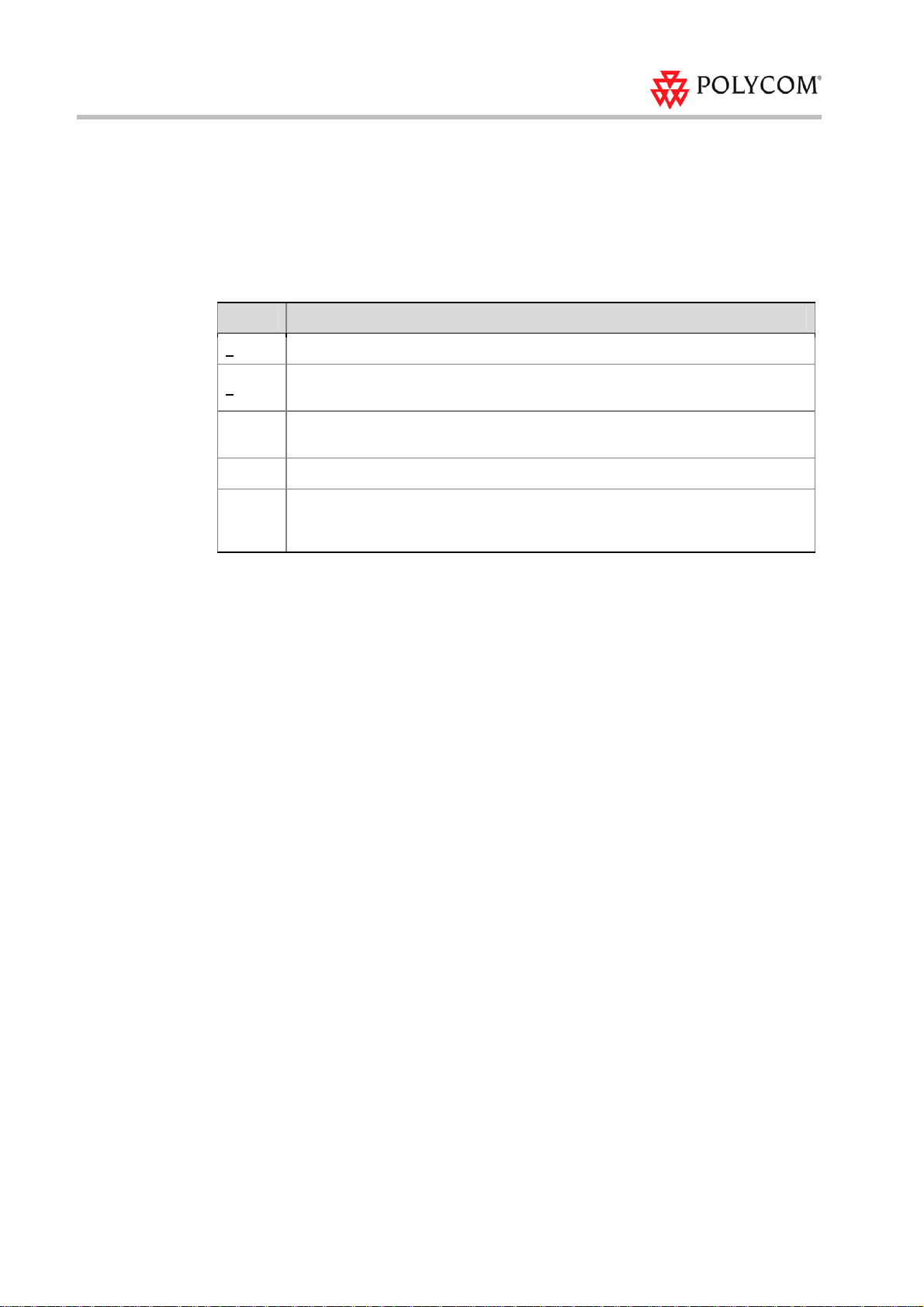
RSS 2000 Getting Started Guide & Release Notes – Version 3.0.2
New Feature and Bug Fixes (Compare with V3.0.1)
Table 7 New Feature and Bug Fixes of Version 3.0.2
#
1
2
3
4 Add a new telnet command to support software shutdown.
5
Summary
Notes v6.5.x client not able to use the email archive link function of RSSv3.0
Multiple Vulnerabilities in PHP 5.2.5 and earlier version, need to upgrade PHP
version.
Playback has 'fuzzy' audio for the first 30 seconds or so when played back on a PC
but not when played back to an endpoint
Resolved integration issue with RMX2000 , the issue is if customer start recording
an archive with content from RMX2000 after the endpoint start sending content ,
customer will get poor video quality .
22
Page 31

RSS 2000 Policies and Limitations
RSS 2000 Policies and Limitations
Table 8 Policies and Limitations
Subject Description
H.323 Alias length The maximum length of the system H.323 alias name is 16 characters.
RS232 configuration: Baud rate 9600, Data bits 8, Parity None, Stop
Console Service
Endpoint menu
bits 1, Flow control OFF.
ONLY ONE connection to the Console service is allowed at any time,
either by RS232 or by Telnet, but not both.
When scheduling a dial out & record fro m the W eb U I, RSS will
loopback the video and NEVER show the menu unless a menu
operation command (FECC arrow keys or DTMF 2/4/6/8) is given
from the endpoint.
When a pre-defined endpoint dials into the RSS and the endpoint has
the "immediate recording" o p tion , RSS will never show the menu
unless a menu operation command is given.
When inviting an endpoint to a P2P recording room (using E.164
number of the P2P room followed by # or * and E.164 number of the
invited endpoint), the inviting endpoint will view menu and the invited
endpoint will not view the menu.
When two endpoints meet at a P2P recording room, only one of them
can view the menu at a time.
P2P recording
maximum bandwidth
Archive file size
Media Player
Support
Archive playback
H.323 playback
System Reset
LDAP integration Only Microsoft Active Directory is supported.
Maximum bandwidth for a P2P recording room is 1024K. If video
protocol for P2P recording room is H.264, then the maximum
bandwidth is 768K.
If the media file size exceeds 4GB, downloads from Web UI may be
incomplete.
Windows Media Player 9 or above is required..
RealPlayer can also be used if WMP is properly installed.
QuickTime player is not supported.
Some third party media player such as Media Player Classic (MPC)
and VLC can also be used, but they were not tested and are not
supported.
Archive playback with WMP does not support playback controls:
Pause/Resume/FF/Backward, etc
During H.323 playback, if there is packet loss and the endpoint
requests an I-Frame, RSS cannot honor the request because all
audio/video data are from the media file with I-Frames already set.
Hard reset (power off and on) is not recommended.
Reset should be done via the Web UI or Console service whenever
possible.
23
Page 32

RSS 2000 Getting Started Guide & Release Notes – Version 3.0.2
Subject Description
Only two H323 devices can utilize archive Preview. This means when
there are 2 endpoints previewing on RSS 2000, the thi rd end po int to
connect to RSS 2000 will not receive preview. Even if the two
endpoints stop receiving preview or disconnect the third endpoint still
cannot receive preview images until it re-connect s to the RSS.
HD and SD archives cannot be previewed.
H.323 preview
No Transcodi ng fo r Preview. This means that an archive recorded in
H263 will not be able to be previewed by an endpoint connected in
H264 and vice versa. However, if the endpoint supports both H264
and H263, archive preview w ill be available.
In a clustered configuration, H.323 endpoint cannot receive a preview
image of an archive that is not stored on the RSS unit that the
endpoint is directly conne cte d to.
Archive Converter
Calling with IP
address to an RSS
that is register with a
GK - the call will be
rejected.
MGC Integration
HDX Interoperability
Clustering
Hunting
When using the RSS 2000ArchiveConverter, the transcoded file loaded
back to the RSS will be limited to 20 FPS.
When working with a gatekeeper in routed mode, devices that are
trying to call to the RSS using its IP address instead of its E.164 alias
will be rejected if they are not registered to the same gatekeeper as the
RSS.
This is the right policy when working with routed mode on the GK
When working with the MGC in Video switching mode – the RSS will
indicate High Definition reco rding is occurring .
You can disable HD or define the minimum rate for HD in the single
point recording setting of the RSS, or as alternative disable HD in
system.cfg of the MGC.
Playback of H263 recordings by HDX endpoints may result in some
video artifacts.
Only archives with viewing right s con figu red fo r “Allow All”, can be
shared using clustering.
When clustering, archives that are not saved on the RSS 2000 being
directly managed, can not be deleted or have their properti es
modified.
Each RSS 2000 is capable of 2 recording and 8 H323 playbacks (total
of 10 H323 Connections).
When using the RSS Hunting function with Cisco GK, the GK will
hunt to the next available RSS after the RSS is full with 10 H323
connections.
Hunting is only supported with Pa thNavigator/SE2000, RADVISION
GK, and Cisco GK .
24
Streaming without
recording cannot
pause.
V3.0 upgrade
When using the Streaming Without Recording function, pause is not
available. The stream can only be stopped.
V3.0 has 2 separate upgrade packages. The language features can not
be included in a single package, part 1 includes all basic functions, and
part 2 includes additional languages. Some users will need to upload 2
packages to achieve the required language functionality. For details,
please read the version 3 User Guide.
Page 33

Subject Description
RSS 2000 Policies and Limitations
Image requirement
– Languages (except
English/Japanese/Chinese) require base image V5.0 . For det ails,
Multi language
support
please read the Add itio nal Langu age s section o f th is docu men t.
IVR support
– RSS 2000 version 3 only supports
English/Chinese/Japanese IVR s by default. However, the user can
manually upload customer IVRs if needed to accommodate local
language requirements
Upload Utility H.263 / H.263+ 4CIF archives can not be uploaded to RSS.
When moving the mouse cursor over the play button of an archive, if it
HD archives
transcode status
is an HD archive in the process of WMV conversion, the play button will
be in a special status which displays the percentage number of the
conversion process completed thus far. The percentage converted will
not update until the page is refreshed.
25
Page 34

RSS 2000 Getting Started Guide & Release Notes – Version 3.0.2
Known Limitations
Table 9 Known Limitations
Subject Description
Overlapping names
VSX 5000-8000
Interoperability
RMX 2000
Interoperability
RMX 2000
Interoperability
ViewSt ation
Interoperability
IVRs
Maximum frame rate
for recording and
playback
Point to Point
recording
The monitor screen displays an overlapping names of VSX8000 and
RSS in a MGC meeting room
The RSS 2000 support the VSX 5000-8000 when the VSX is set to
motion (Not Sharpness nor Promotion)
The RMX 2000 connects secondary to the RSS 2000 in the rate of
64Kbps (No support for G.728 at the RMX 2000 (RMX 2000 connect
to the HDX and VSX at G.729A in 64K which is not supported by the
RSS 2000)) – recording at this low video rate is not recommended in
any case.
While RSS 2000 is connected to RMX2000 in SIF when the RMX is
set to Sharpness , an archive of it is tagged as H.264 SD.
ViewStation show blue then green screen at the beginning of a
connection to RSS 2000
When recording an IVR message – it’s require to add additional 1
second of silence for each recording, to prevent message truncation
with VSX and Viewstations
Maximum frame rate for recording and playback in the recording room
is 20 fps in H.264 and 25 fps in H.261/H.263
HD is not supported in Point to Point recording. When using an HD
endpoint it’s recommended to dial directly to the recording room [RSS
2000 Prefix][Recording Room Prefix] and not to connect to the
Recording room via the H323 Menu.
26
Embedded Multipoint
on the VSX
Sony HG90 version:
2.11 Beta
Interoperability
H239 Content
resolution
Econf integration France Telecom eConf can not get video from RSS
Aethra X7 integration
RMX 2000 integration
When recording a multipoint on a VSX – first connect the endpoint to
the VSX and only than connect to the RSS 2000
Sony HG90 can connect in HD only. The RSS 2000 menu is in CIF
(Not in HD) as so the HG 90 will connect as secondary.
The RSS 2000 support H263 content (Not H264) – as most endpoint
currently support H263 content – in order to prevent interoperability
issue, when playing back the stream (In H323) the RSS will not
support H264 content (Lower common nominator)
Connect Aethra X7 to RSS 2000 @1920K ,the X7 sends 720p, but
receives CIF from the RSS 2000.
RSS 2000 can only support CIF/SIF for menu.
HD Recording with the RMX 2000 is supported only on full screen
layout.
Page 35

Subject Description
RSS can not encode 2CIF/2SIF as a standard resolution when
transforming to WMV file , the WMV file is not correct resolution , just
2CIF/2SIF support
keep same scale with 2CIF or 2SIF , so the anemographic video will
be showed on PC .
Disable promotion on the VSX when working with the VSX
Known Limitations
LAN Setting
Stereo support
HD Endpoint
Embedded MP
integration
FECC control with
Endpoint embedded
MP
The same LAN Speed need to be forced on the RSS side and in the
switch side.
SIREN 22 Stereo is supported for H323 Playback. When playing the
archive using windows media player - the archive will be played in
mono.
RSS takes a while to respond to a "stop recording" action at endpoint,
can not end and play IVR immediately.
RSS 2000 Can not support 2CIF live streaming, will convert to WMV
off line.
There is a limitation here , if you enable HD capacity of RSS , when it
become the first participant to connect HD endpoint with MP , HD
endpoint will send HD video format , but once the second endpoint to
join the conference , HD endpoint will send CIF format video to RSS ,
if you start recording before changing to CIF format , it means RSS
will save 720P and CIF format video in one WMV file , WMV file can
not support this , it will encode error. It is a known limitation.
We have 2 option to avoid this :
1 Disable HD capacity of RSS when connect to HD MP
2 After HD MP sending CIF format vide, start to record, before
other participants leave (if only leave RSS, will change to HD again)
stop recording.
I do recommend option 1.
When RSS dial into end point MP, only when RSS is speaker,
customer can control RSS by FECC, but once speaker change to
other participant, it will be back never, so customer can not control
RSS by FECC.
When RSS dial into endpoint MP, if you press left key to hide th e
menu, you will see the loop video on the screen, so don’ t hide the
menu in this situation.
We recommend when working with endpoint embedded MP, please
don’t use FECC control, please just use DTMF.
Clustering Only support 10 H.323 playback, including local and remote playback.
When use software shutdown command, customer need to turn on
Software shutdown
the power switch after 2 minutes at least , otherwise the system might
not boot correctly .
27
Page 36

RSS 2000 Getting Started Guide & Release Notes – Version 3.0.2
Pending issues
Table 10 Pending issues
Subject Description
FF or REW action
within HD archive
playback may cause
some video artifacts
When performing Fast Forward or Rewing when viewing an HD archive
using an HDX endpoint, some video artifacts may be observed.
Distortion/freezing
in converted video
using media tool kit
After converting an HD archive to H.263 using the media tool kit and
uploading the converted file back to the RSS, playback from a
ViewStation or VSX endpoint may result in some video artifacts being
observed.
28
