Page 1
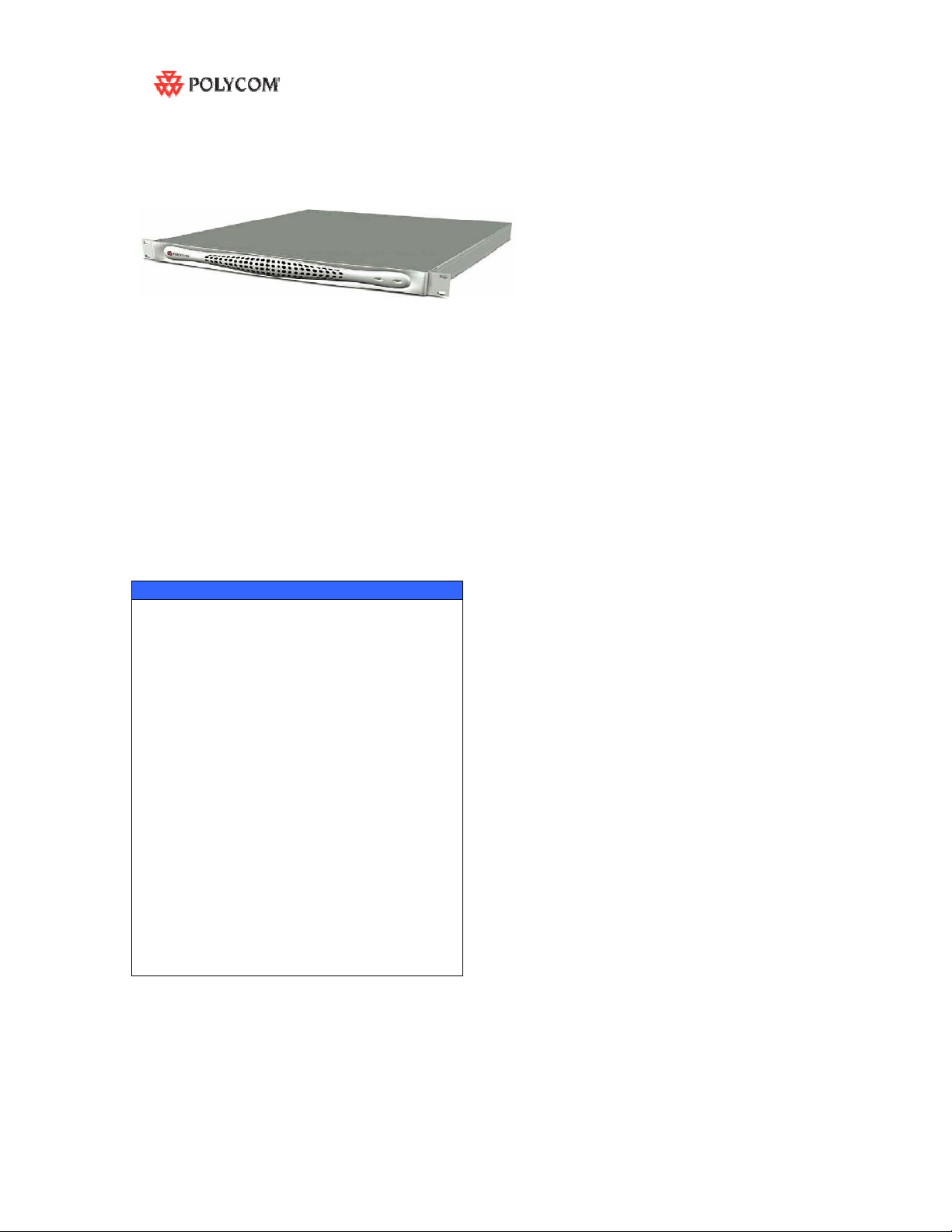
Polycom ™ RSS 2000 V3.0.0.000
Getting Started Guide
General Safety Precautions
Follow these rules to ensure general safety:
• Keep the area around the Polycom RSS 2000 unit clean, free of clutter
and well ventilated.
• Decide on a suitable location for the equipment rack that will hold
the RSS 2000 unit and is near a grounded power outlet.
• • Use a regulating uninterruptible power supply (UPS) to protect the
RSS 2000 unit from power surges and voltage spikes, and to keep it
operating in case of a power failure.
Hardware Specification
Pentium 4, 2.8Mhz,2G RAM,250G Hardisk.
• Form Factor: 1U 19” rack mount
• Height: 1.73” (44 mm)
• Width: 16.83” (430 mm)
• Depth: 15.35” (390 mm)
• Gross Weight: 22.4 lbs (10.2 kg)
• Power Supply: Thermal controlled 220W
ATX AC power supply w/PFC
• AC Voltage: 100 - 240 VAC, 60-50 Hz, 5-3
Amps
XP OS
DOC2207A RSS 2000 V3.0 Getting Started guide - Release Note - Final - February 26, 2008.doc
Page 2

Preparations
Obtain the following information from your network administrator:
• RSS 2000 unit, Subnet Mask and Default Gateway IP addresses
• Gatekeeper IP address, Prefix, and E.164 of the RSS 2000.
Unpacking and Installing the RSS 2000
1 Place the RSS 2000 unit on a stable flat surface in the selected location.
2 To connect to the power source, insert the power cable into the
Power connector on the rear panel of the MGC+ unit and insert the
Power cable into the power source socket.
3 Connect the lan cable to LAN1 in the back of the system.
4 Turn on the power switch.
DOC2207A RSS 2000 V3.0 Getting Started guide - Release Note - Final - February 26, 2008.doc
Page 3
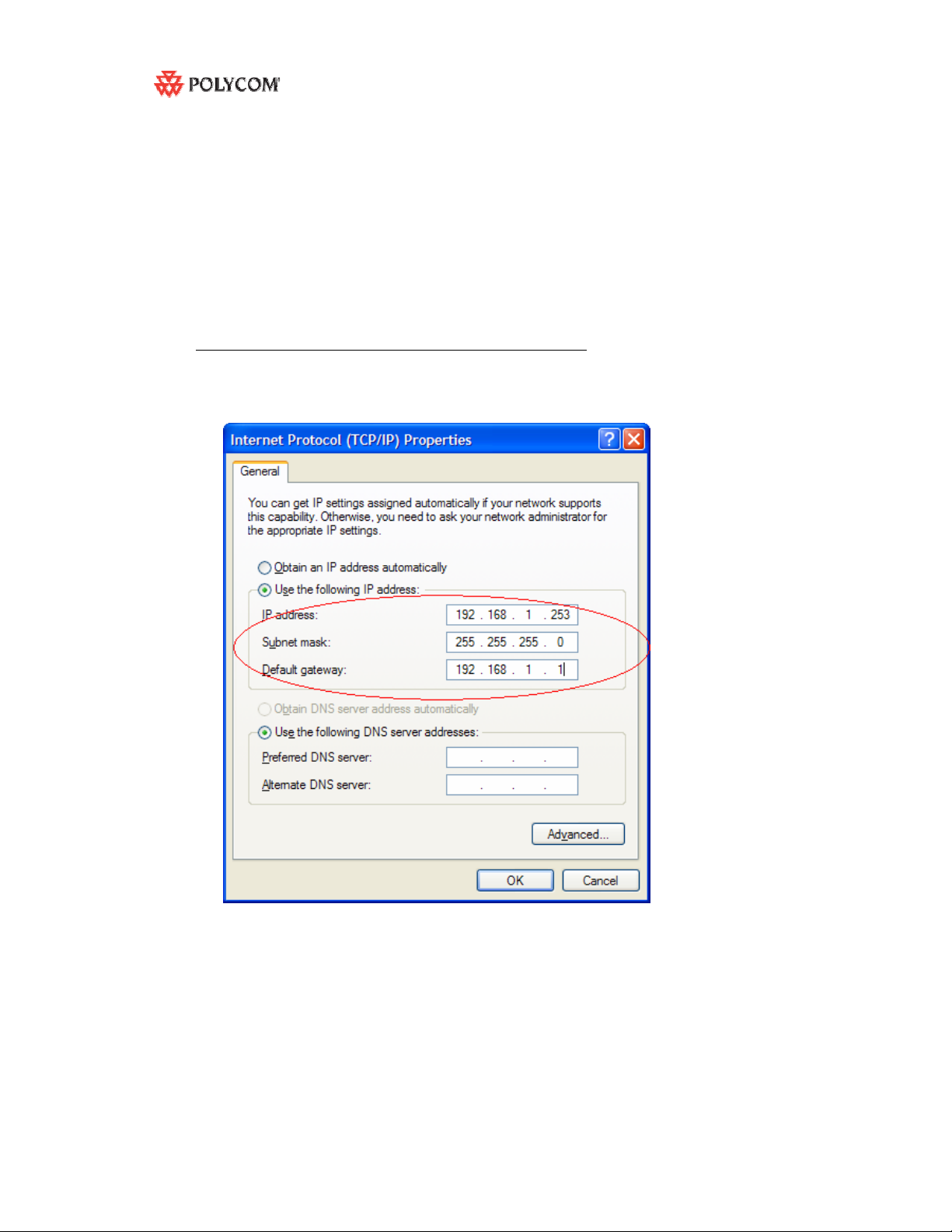
Initial RSS 2000 IP Configuration
The system is shipped with a default IP address:
IP Address:192.168.1.254
Subnet Mask: 255.255.255.0
Gateway: 192.168.1.1
There are two ways to change the initial IP address of the sytem:
1. Via a cross over lan cable
2. Via a RS232 or Telnet Console.
1. Changing the initial IP address via a cross over lan cable
1. Connect a cross over lan cable to LAN1 in the RSS 2000.
2. Set your laptop to the same segment of the RSS
a. For example (in your laptop IP config setting):
DOC2207A RSS 2000 V3.0 Getting Started guide - Release Note - Final - February 26, 2008.doc
Page 4
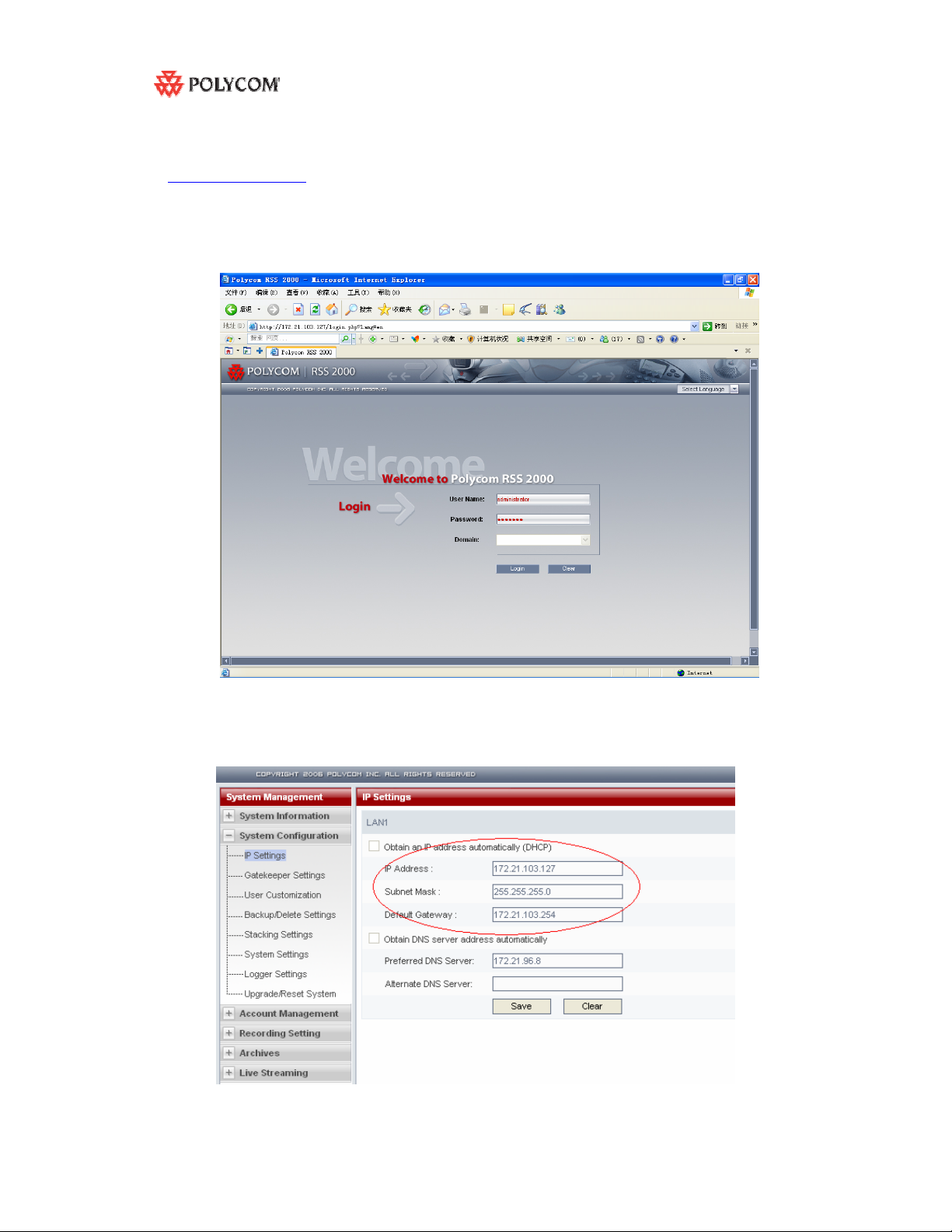
3. Open internet explorer and browse to:
http://192.168.1.254
4. Login to the system.
User name: administrator
Password: polycom
5. Go to system configuration->IP setting and modify the IP address , you can set a static
IP or chose DHCP . Click the save button and than reset the system.
DOC2207A RSS 2000 V3.0 Getting Started guide - Release Note - Final - February 26, 2008.doc
Page 5

2.Changing the initial IP address via an RS232 Console or Telnet
Another option to modify the IP address of the RSS 2000 is using the RS232 console.
1.Connect to the RS232 port – and activate the console (9600, 8bits)
Login: polycom (or any administrator password)
When login to the console, you will see the current IP address of the system.
Help
? – show all available commands
Changing the IP Address:
set lan1 static 172.21.100.20 mask 255.255.224.0 [gw 172.21.96.254]
Reset Password (back to polycom)
User may reset the password of the administrator to default to ‘polycom’
reset password
Note !
The same steps apply also for Telnet connection.
Only one console can be connected at any given time (either Telnet or RS232 not both).
The system is now ready for use, for additional configuration refer to the user guide.
DOC2207A RSS 2000 V3.0 Getting Started guide - Release Note - Final - February 26, 2008.doc
Page 6
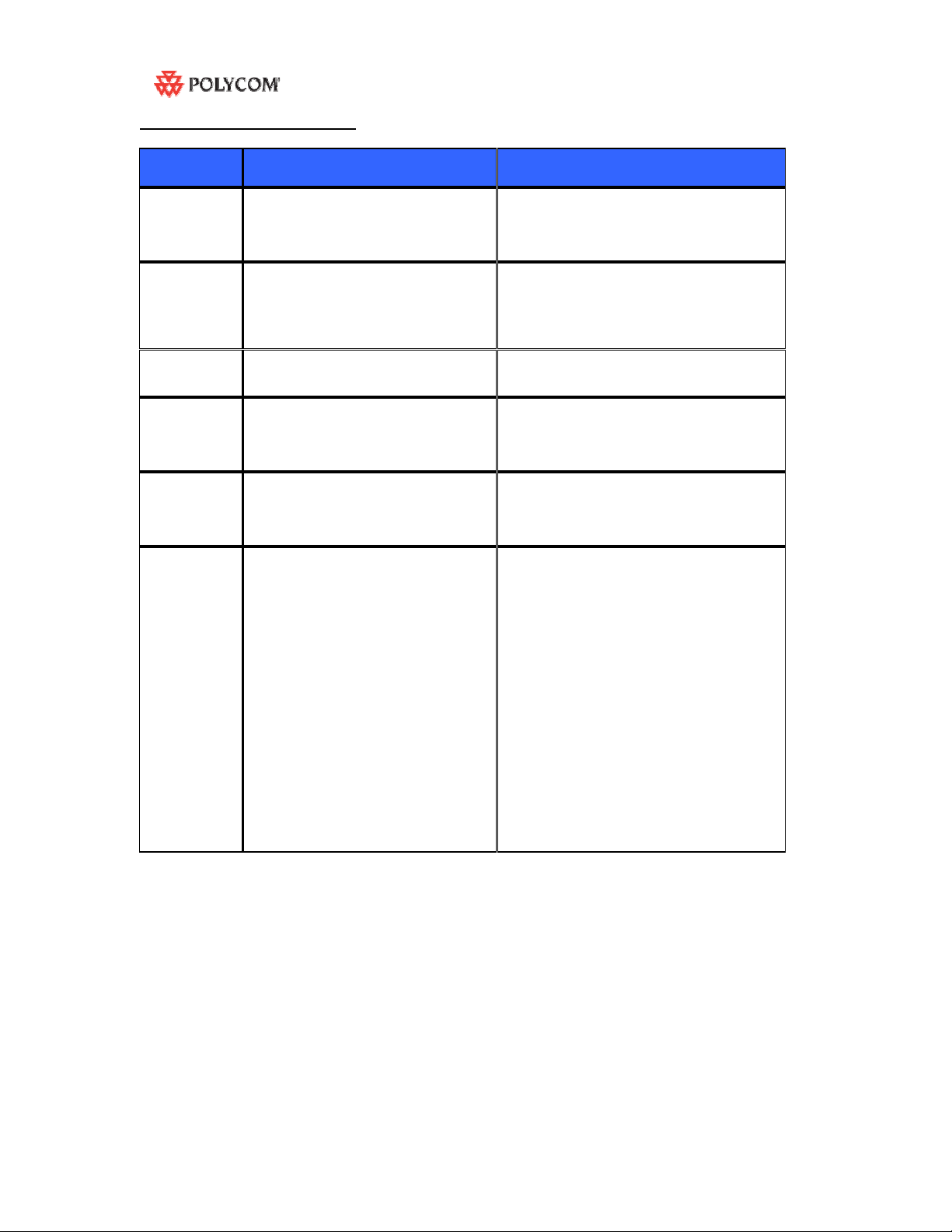
RSS 2000 Maximum Capacity
Scenario Description Maximum Capacity
Conference
Recording
Point to Point
recording
H323
Playback
Archive view How many streaming can be
Multicast for
archives
Clustering How many RSS can be stacked to
How many conferences can be
recorded simultaneously
How many point to point calls can
be record (if both are dialing into the
POLYCOM ™ RSS 2000)
How many conferences can be
playback in H323
reviewed (unicast) – based on the
Web Server capacity
How many streaming can be
reviewed (multicast) for existing
archives
support ?
2 conference or 2 EPs dialing in the
same time1 H239 recorded link at a time
1
10
50
2
There is no limitation for the amount of
RSSs that can be in a single clustering
group.
1.In clustering mode , each RSS2000 still
can support 10 H.323 playback .For
example :one H.323 endpoint connect
to RSS-A , it playback an archive from
RSS-B clustering with RSS-A , the
H.323 playback resource it occupied is
taken from RSS-A . (There is a
pending issue here , please refer the
part of pending issues , RSS-365 )
2. Archive view from the web in clustering
mode will web resources from the RSS
that the archive is base, not from the
RSS that the user is connect to.
DOC2207A RSS 2000 V3.0 Getting Started guide - Release Note - Final - February 26, 2008.doc
Page 7

Network TCP/UDP ports used by RSS2000
Usage Type Port Range
Manager TCP 81
Web TCP 80
https TCP 443
Trace UDP 30011
Gatekeeper UDP 1719
RAS UDP 1720
Endpoint/
H.323
Media
Notes Regarding On Demand Archive
The UDP ports used for on demand archives are randomly chosen. There are two ways to
configure firewalls and Windows Media Player for usage with RSS2000 on demand archives.
1) Open an outbound UDP port range matching what is used by Windows Media Player, or open
all UDP ports outbound from RSS2000 to effectively bypass the firewall for outbound traffic. Also
open the port range used by Windows Media Player for inbound traf fic to the viewing PC. This
range is configurable in Windows Media Player, as seen in Figure 1 (Windows Media Player
defaults shown). The user can check RTSP/UDP, check ‘Use ports’ and define the port range.
2) Disable UDP connections in Windows Media Player to force a TCP-only connection. This
configuration utilizes only TCP port 554. As seen in Figure 2, unchecking RTSP/UDP removes
the user’s ability to specify a port range and forces all connections to use TCP 554 only.
Q.931 Socket TCP 1720
H.245 Socket TCP 1730-1739
Live Broadcast TCP 1800-1801
Audio / Video Data UDP 2000-2099
On demand Protocol TCP 554
On Demand Archive TCP (optional) 554
On Demand Archive UDP(optional) Random (for source port)
DOC2207A RSS 2000 V3.0 Getting Started guide - Release Note - Final - February 26, 2008.doc
Page 8

Figure-1
DOC2207A RSS 2000 V3.0 Getting Started guide - Release Note - Final - February 26, 2008.doc
Page 9

Figure-2
DOC2207A RSS 2000 V3.0 Getting Started guide - Release Note - Final - February 26, 2008.doc
Page 10

Polycom ™ RSS 2000 V3.0 Release Notes
RSS2000 V3.0 Upgrade User Guide
1, New Systems – New Installations
For new installations , customer need to activate the RSS before starting to use .
Process:
As you aware, RSS 2000 V3.0 includes two type of activation keys:
Keycode definition
K-keycode
U-keycode
Log into RSS and go to Product Activation
Package Name Description
Option Activation (Basic, Multicast, Clustering)
New Version activation (Will not affect the current
installed options)
Click Polycom Resource Center , go to the PRC and under product activation:
DOC2207A RSS 2000 V3.0 Getting Started guide - Release Note - Final - February 26, 2008.doc
Page 11

For new installation, the system will be shipped with a K License, that will require the user to go to
the PRC and receive a K Keycode:
The user will receive a K Keycode with his options (Either none, Clustering or Multicast)
After entering the K Keycode – the user will need to go back to the PRC and receive now a U
Keycode:
DOC2207A RSS 2000 V3.0 Getting Started guide - Release Note - Final - February 26, 2008.doc
Page 12

Enter 3.0 in the Version field and enter the System Serial# in the Serial Number field , then
customer will receive a U-Key code (As taken from the product activation section on the RSS
2000 Web UI):
After entering both the K Keycode and the U keycode the product will be ready to be used:
DOC2207A RSS 2000 V3.0 Getting Started guide - Release Note - Final - February 26, 2008.doc
Page 13

2, Current Install base (Existing systems that require upgrade)
Preparation before Upgrade
1: Obtain the 3.0 upgrade package and activation keys from Polycom website or your local
service center. Save it in a folder on your desktop.(more details , please read RSS2000 user
manual v3.0)
pgrade package definition
Package Name Description
Part1:
RSS2000.3.0.0.0_part1_full function_with
English&Japanes&Chinese . pkg
Part2:
RSS2000.3.0.0.0_part2_additional language.
Pkg
Keycode definition
Package Name Description
K-keycode
U-keycode
NOTE:
z For RSS2000 running System software 1.0, K-keycode and U-Keycode are both needed.
z For RSS2000 running 2.0, Only U-keycode is needed (It doesn’t include multicast or
How to receive Key code
Please refer same introduction in the part of “new installation”
NOTE:
z Before upgrade , Please check your current version , we have different process for v1.0 and
z Keep your RSS2000 powered on and connected to the network during the upgrade.
clustering option , if you want to get these option , you need to buy another K-keycode ).
v2.0 upgrade.
With full function –support English and Japanese
Support all additional language (except English/Chinese and
Japanese)
Option Activation (Basic, Multicast, Clustering)
New Version activation (Will not affect the current
installed options)
DOC2207A RSS 2000 V3.0 Getting Started guide - Release Note - Final - February 26, 2008.doc
Page 14

Upgrade from 1.0 to 3.0
1: Download upgrade package to RSS
a) Log in to RSS , go to “ . - System Configuration > Upgrade/Reset System” page .
b) Download the “RSS2000.3.0.0.0_part1_full function_with English &Japanes &
Chinese . pkg” to RSS , then Restart
Note : For More details on the download file process , please read “RSS2000 user manual
V3.0”
2: Activate your RSS by Keycode
a) After rebooting , log into RSS , “ . - System informatio n > Product Activation” page.
b) Paste your U-Keycode , cli ck save .
c) Paste your K-Keycode , click save .
Notes : No need to restart .
3: Check the status
Go to “ . - System information > Product Information” page
DOC2207A RSS 2000 V3.0 Getting Started guide - Release Note - Final - February 26, 2008.doc
Page 15

If everything is ok , the version # /Activation Status /V3.0 Key code activation should have
same status . (For multicast and clustering option , if you buy these 2 option , your RSS
will show same status , if not , it will not be showed )
Note :
Now you RSS can support English, Chinese and Japanese. If you want additional language
options, you need to download and install the part with additional language options. For additional
language options installation, please refer to the part in this documentation “Additional
Language support “.
DOC2207A RSS 2000 V3.0 Getting Started guide - Release Note - Final - February 26, 2008.doc
Page 16

Upgrade from 2.0 to 3.0
1: Download upgrade package to RSS
a) Log in to RSS , go to “ . - System Configuration > Upgrade/Reset System” page .
b) Download the “RSS2000.3.0.0.0_part1_full function_with English &Japanes &
Chinese . pkg” to RSS , then Restart
Note : More details about the download file process , please read “RSS2000 user manual
V3.0”
2: Activate your RSS by Keycode
a) After rebooting , log into RSS , “ . - System informatio n > Product Activation” page.
b) Paste your U-Keycode , cli ck save .
Notes : No need to restart .
3: Check the status
Go to “ . - System information > Product Information” page
DOC2207A RSS 2000 V3.0 Getting Started guide - Release Note - Final - February 26, 2008.doc
Page 17

If everything is ok , the version # /Activation Status /V3.0 Key code activation should have
same status . (For multicast and clustering option , if you bought these 2 options , your
RSS will show same status , if not , it will not be showed , In case the user already have
installed K Keycode (Even on top of V2.0) with Clustering option – clustering will remain
checked
)
Note :
Now you RSS can support English, Chinese and Japanese. If you want additional language
options, you need to download and install the part with additional language options. For additional
language options installation, please refer to the part in this documentation “Additional
Language support “.
DOC2207A RSS 2000 V3.0 Getting Started guide - Release Note - Final - February 26, 2008.doc
Page 18

Additional Language Support
If you need 3.0 to support additional language (Not English/Chinese/Japanese) ,you need to
follow this process .
Image version check
Please check RSS2000 image version following the commands below firstly. Only RSS2000 with
image version 5 or above can be upgraded with additional language support.
1: Click on Start>Run>Enter “telnet 172.21.103.127 23” (without quotation marks), and Click OK.
NOTE: The IP address above is for EXAMPLE ONLY. Please replace it with your RSS2000 IP
address.
2: You will see a command prompt window after the command is executed. The window should
look like below.
3: Enter the password for your RSS2000. Default password is polycom , then a system welcome
screen appears.
DOC2207A RSS 2000 V3.0 Getting Started guide - Release Note - Final - February 26, 2008.doc
Page 19

4: At command prompt, enter “imageversion” (without quotation marks)
5: If the version # is “ 5” ( see the screenshot below ), indicates the RSS2000 can be upgraded
with additional language options.
6: If the image version is not 5 , it will show unknown version , means if you want to support
additional languages , need to refresh the image , the old image don’t have full support for
additional languages, so please contact your service provider .
Upgrade additional language package
a) Log in to RSS , go to “ . - System Configuration > Upgrade/Reset System” page .
b) Download the “RSS2000.3.0.0.0_part2_addtional languages . pkg” to RSS , then
Restart
DOC2207A RSS 2000 V3.0 Getting Started guide - Release Note - Final - February 26, 2008.doc
Page 20

New Features (Compare with V2.0.0.000)
# JIRA#
1 RSS-248
Clustering Improvements
2 RSS-207
RSS-225
3 RSS-247 Turn on/off H.323
4 Localization - languages
5
6 EXT-405
7
8 RSS-239
9 RSS-219
10 RSS-220 Restrict the max # of live
11 RSS-274 Media Tool Kit
12
13 RSS-54 Streaming without
14
15 RSS-265 HD Archive View
16 RSS-234 Email notification for NAT
Gatekeeper Registration
Siren22 Stereo Support
XML API Improvements
Windows security update
Features
modes
Playback
support
Https/SSL mode
policy
Disable Preview
streaming or web
playback
Enhancements
Multicast improvement
recording
Configure Lan Speed
availability –
Progress Bar
Topology
Description
RSS2000 should support active a recording task in
next server when the recording capacity in last one is
full .
New Gatekeeper registration modes to support
different types of Gatekeepers
Configure Recording only system
WEB UI , TV-UI and documentation , IVR – VC 2.0
Common Languages suite
Support SIREN 22 Stereo in Single and Point to Point
calls.
API provide the interface to support that administrator
can select any archive send to any playback site.
Meet Polycom Security policy
Disable update interface for end users , the update
package will be provided with the new release package
by Polycom. Meets Polycom Security policy
Disable Preview (Security)
Resource allocation Improvements
Media Tool Kit Enhancements, 4CIF/4SIF (SD)
Transcoding, and Link to the install shield
Support Multicast for Live Streaming and Archive View
using Polycom player
Streaming without recording – TV Menu option
Lan port configuration
Progress Bar indicate for HD Archive view
Email Link configuration for NAT Topologies
DOC2207A RSS 2000 V3.0 Getting Started guide - Release Note - Final - February 26, 2008.doc
Page 21

RSS2000 Policies and Limitations
Subject Description
H.323 Alias length The maximum length of the system H.323 alias name is 16 characters
Console Service RS232 configuration: Baud rate 9600, Data bits 8, Parity None, Stop bits
1, Flow control OFF.
ONLY ONE connection to the Console service is allowed, either by
RS232 or by Telnet, but not both.
Endpoint menu 1. When schedule a dial out & record from the Web UI, RSS will
loopback the video and NEVER show the menu unless a menu
operation (FECC arrow keys or DTMF 2/4/6/8) is given from the
endpoint.
2. When a pre-defined endpoint dials into the RSS and the endpoint has
the "immediate recording" option, RSS will do the same as above.
3. When inviting an endpoint to a P2P recording room (using E.164
number of the P2P room followed by #/* and E.164 number of the
invited endpoint ), the inviting endpoint will have the menu and the
invited endpoint won’t have the menu
4. When two endpoints meet at a P2P recording room, only one of them
can have the menu at a time.
P2P recording
maximum bandwidth
Archive file size If the media file size exceeds 4GB, downloading it from Web UI may be
Media Player
Support
Archive playback Archive playback with WMP does not support playback controls:
H.323 playback During H.323 playback, if there is packet loss and endpoint requests I-
System Reset
LDAP integration Microsoft Active Directory only
H.323 preview 1. Only two H323 devices can receive Preview –Meaning when there
Archive Converter
Maximum bandwidth for a P2P recording room is 1024K. If video protocol
for P2P recording room is H.264, then the maximum bandwidth is 768K
incomplete.
Windows Media Player 9/10 is required. WMP 10 is recommended.
RealPlayer can also be used if WMP is properly installed.
QuickTime player is not supported.
Some third party media player such as Media Player Classic (MPC) and
VLC can also be used, but they were not certify
Pause/Resume/FF/Backward, etc
Frame, RSS cannot apply the request. Since all audio/video data are from
the media file.
Hard reset (power off and on) is not recommended.
Reset should be done via the Web UI or Console service whenever
possible.
are 2 endpoints previewing on RSS2000 , the third one connect to
RSS2000 will not receive preview , if these two endpoints receiving
preview stop to preview or disconnect ,the third one still cannot
receive , it need to re-connect .
2. HD or SD archives cannot be previewed.
3. No Transcoding for Preview – Meaning archive recorded in H263
will not be able to be preview by an endpoint connected in H264 and
vice versa, however – endpoint support H264 and H263 – in case the
archive is in H263 – the playback will work well.
4, In a clustered configuration, H.323 endpoint cannot receive a
preview image of the archive that is not stored on the RSS unit that
the endpoint is connected. This description should be added to the
note her
When using the RSS2000ArchiveConverter – the transcoded file loaded
back to the RSS will be limited to 20 FPS
DOC2207A RSS 2000 V3.0 Getting Started guide - Release Note - Final - February 26, 2008.doc
Page 22

Subject Description
Calling with IP
address to an RSS
that is register with a
GK - the call is
rejected
MGC Integration 1, When working with the MGC in Video switching mode – the RSS will
HDX Interoperability Playback of H263 recording to the HDX may result with some video
Clustering
Hunting Each RSS 2000 is capable of 2 recording and 8 H323 playbacks (total of
Pause without
recording (RSS-381)
V3.0 upgrade V3.0 have 2 upgrade packages , can not be covered in one package ,
Multi language
support
Upload Utility H.263 / H.263+ 4CIF archives can not be uploaded to RSS
HD archives
transcode status
When working in routed mode with a gatekeeper, device s that are trying
to call to the RSS – with IP address, will be rejected if they are not
register to the same GK.
This is the right policy when working with routed mode on the GK
indicate HD
2, You can disable HD or define the minimum rate for HD in the single
point recording setting in the RSS V2.0, or as alternative disable the HD
in system.cfg of the MGC
artifacts
1. Only the archives, the view right of which was “Allow All”, can be
shared.
2 . During clustering, the archives, that wasn’t saved on the local
RSS2000, can not be deleted, and it’s properties can not be modified.
10 H323 Connections).
1,When using the RSS Hunting function with Cisco GK – the GK will hunt
to the next available RSS after the RSS is full with 10 H323 connection.
2, Hunting can only support by PN/SE2000; RDVISION GK ; Cisco GK .
RSS can not pause a streaming without recording task ,just to use stop
function
part is with all functions , part2 is with multi languages package, so
some customer need to upload 2 packages . For details , please read
the V3.0 upgrade guide
1, image requirement: Languages (except English/Japanese/Chinese)
require image V5.0 . For details , please read the V3.0 upgrade guide
(it is a part of this document)
2, IVR support – RSS2000 V3.0 only support
English/Chinese/Japanese IVR , RSS will play English IVR for all other
languages – however, the user can manually upload any IVR he prefer
to accommodate his language requirements
When moving mouse cursor on the play button of an archive , if it is an
HD archive being transcoding , so play button will be a special status ,
then you will see a percentage number to show the transcoding
process
Limitation is that if uses don’t refresh the page , the percentage will
not have any update
DOC2207A RSS 2000 V3.0 Getting Started guide - Release Note - Final - February 26, 2008.doc
Page 23

Known Limitations;
JIRA# Subject Description
RSS-120
RSS-136
RSS-141
VNGR-4291
RSS-142
RSS-137
RSS-121
RSS-129
RSS-130
RSS-157
RSS-148
RSS-153
RSS-154
RSS-147
RSS-301
RSS-391
RSS-276
RSS-373
RSS-256
Overlapping names The monitor screen displays an overlapping names of VSX8000 and RSS in a MGC meeting
room
VSX 5000-8000
Interoperability
RMX 2000
Interoperability
RMX 2000
Interoperability
ViewStation
Interoperability
IVRs When recording an IVR message – it’s require to add additional 1 second of silence for each
Maximum frame
rate for recording
and playback
Point to Point
recording
Embedded
Multipoint on the
VSX
Sony HG90
version:
2.11 Beta
Interoperability
H239 Content
resolution
Econf integration France Telecom eConf can not get video from RSS
Aethra X7
integration
RMX 2000
integration
2CIF/2SIF support RSS can not encode 2CIF/2SIF as a standard resolution when transforming to WMV file ,
LAN Setting The same LAN Speed need to be forced on the RSS side and in the switch side.
Stereo support SIREN 22 Stereo is supported for H323 Playback. When playing the archive using windows
RSS takes a while to respond to a "stop recording" action at endpoint , can not end and
The RSS 2000 support the VSX 5000-8000 when the VSX is set to motion (Not Sharpness
nor Promotion)
The RMX 2000 connects secondary to the RSS 2000 in the rate of 64Kbps (No support for
G.728 at the RMX 2000 (RMX 2000 connect to the HDX and VSX at G.729A in 64K which is
not supported by the RSS 2000)) – recording at this low video rate is not recommended in
any case.
While RSS2000 is connected to RMX2000 in SIF when the RMX is set to Sharpness , an
archive of it is tagged as H.264 SD.
ViewStation show blue then green screen at the beginning of a connection to RSS2000
recording, to prevent message truncation with VSX and Viewstations
Maximum frame rate for recording and playback in the recording room is 20 fps in H.264
and 25 fps in H.261/H.263
HD is not supported in Point to Point recording. When using an HD endpoint it’s
recommended to dial directly to the recording room [RSS2000 Prefix][Recording Room
Prefix] and not to connect to the Recording room via the H323 Menu.
When recording a multipoint on a VSX – first connect the endpoint to the VSX and only than
connect to the RSS 2000
Sony HG90 can connect in HD only. The RSS 2000 menu is in CIF (Not in HD) as so the
HG 90 will connect as secondary.
The RSS 2000 support H263 content (Not H264) – as most endpoint currently support H263
content – in order to prevent interoperability issue, when playing back the stream (In H323)
the RSS will not support H264 content (Lower common nominator)
Connect Aethra X7 to RSS2000 @1920K ,the X7 sends 720p, but receives CIF from the
RSS2000.
RSS2000 can only support CIF/SIF for menu .
HD Recording with the RMX 2000 is supported only on full screen layout
the WMV file is not correct resolution , just keep same scale with 2CIF or 2SIF , so the
anemographic video will be showed on PC .
Disable promotion on the VSX when working with the VSX
media player - the archive will be played in mono.
play IVR immediately .
DOC2207A RSS 2000 V3.0 Getting Started guide - Release Note - Final - February 26, 2008.doc
Page 24

Pending issues
JIRA# Subject Description
RSS-189
RSS-365
RSS-132
RSS-133
RSS-282
RSS-389
Integration with
MGC
Clustering
Limitation
HDX
Interoperability
FF or REW action
within HD archive
playback may
cause some
video artifacts
Distortion/freezing
in converted
video using
media tool kit
When working with the MGC in Video switching mode – the RSS will indicate HD
You can disable HD or define the minimum rate for HD in the single point recording
setting in the RSS V2.0
Playback of an archive stored on an RSS2000 unit (Unit A) from the third EP
connected to another RSS2000 unit (Unit B) may triggered termination of ongoing
playback of the same archive on Unit A from two other EPs also connected to Unit B
earlier than the third EP in a clustered two RSS configuration.
Playback of H263 recording to the HDX may result with some video artifacts
When performing Fast Forward or Backward on an HD archive (with the HDX) – some
video artifacts
Converting HD archive using the media tool kit to H.263 and uploading the converted
file back to the RSS.
When playing back the converted file with the VS or VSX some video artifacts may
appear.
DOC2207A RSS 2000 V3.0 Getting Started guide - Release Note - Final - February 26, 2008.doc
