Page 1
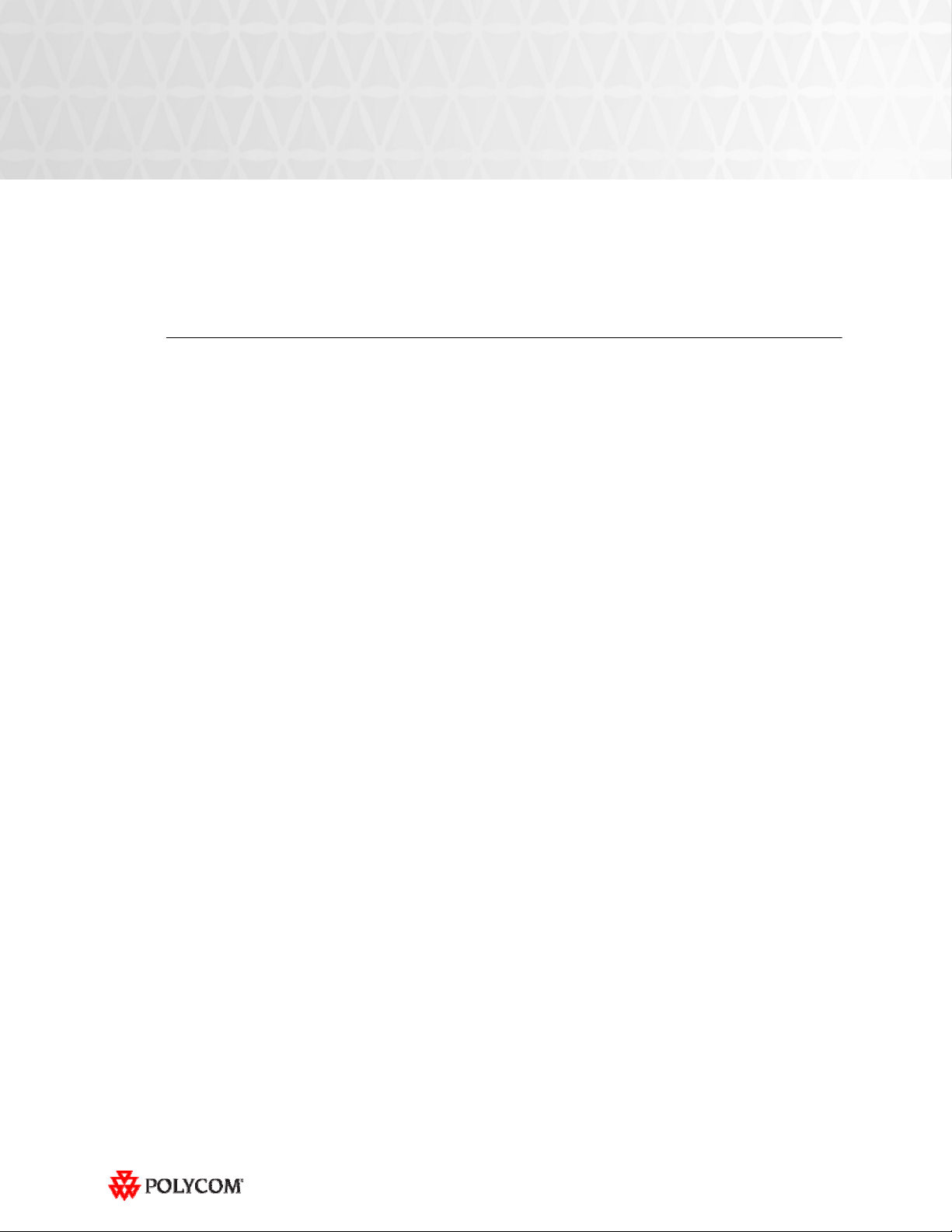
Release Notes
Polycom® RPX™ HD 400 and 200 Series
Version 2.7
Polycom announces the general availability release of its Polycom RealPresence Experience™ (RPX)
HD, version 2.7. This document provides the latest information about this release.
Topics
Introducing the Polycom RPX HD 2.7 Release ......................................................................................... 2
What’s New in RPX HD Version 2.7? ........................................................................................................ 2
What’s New in RPX HD Version 2.5 and 2.6? .......................................................................................... 2
Software and Firmware Used in Version 2.7 ............................................................................................ 3
Upgrading to Version 2.7 Software ............................................................................................................ 3
Known Issues and Limitations ................................................................................................................... 4
For Users ................................................................................................................................................. 4
For Administrators ................................................................................................................................ 6
Where to Get the Latest Product Information .......................................................................................... 7
Copyright Information
© 2010 Polycom, Inc. All rights reserved.
3725-25796-011/A (September 2010)
Polycom, Inc.
4750 Willow Road
Pleasanton, CA 94588-2708
USA
Trademark Information
POLYCOM®, the Polycom "Triangles" logo and the names and marks associated with Polycom's products are trademarks and/or service
marks of Polycom, Inc. and are registered and/or common law marks in the United States and various other countries. All other
trademarks are property of their respective owners. No portion hereof may be reproduced or transmitted in any form or by any means, for
any purpose other than the recipient's personal use, without the express written permission of Polycom.
1
Page 2
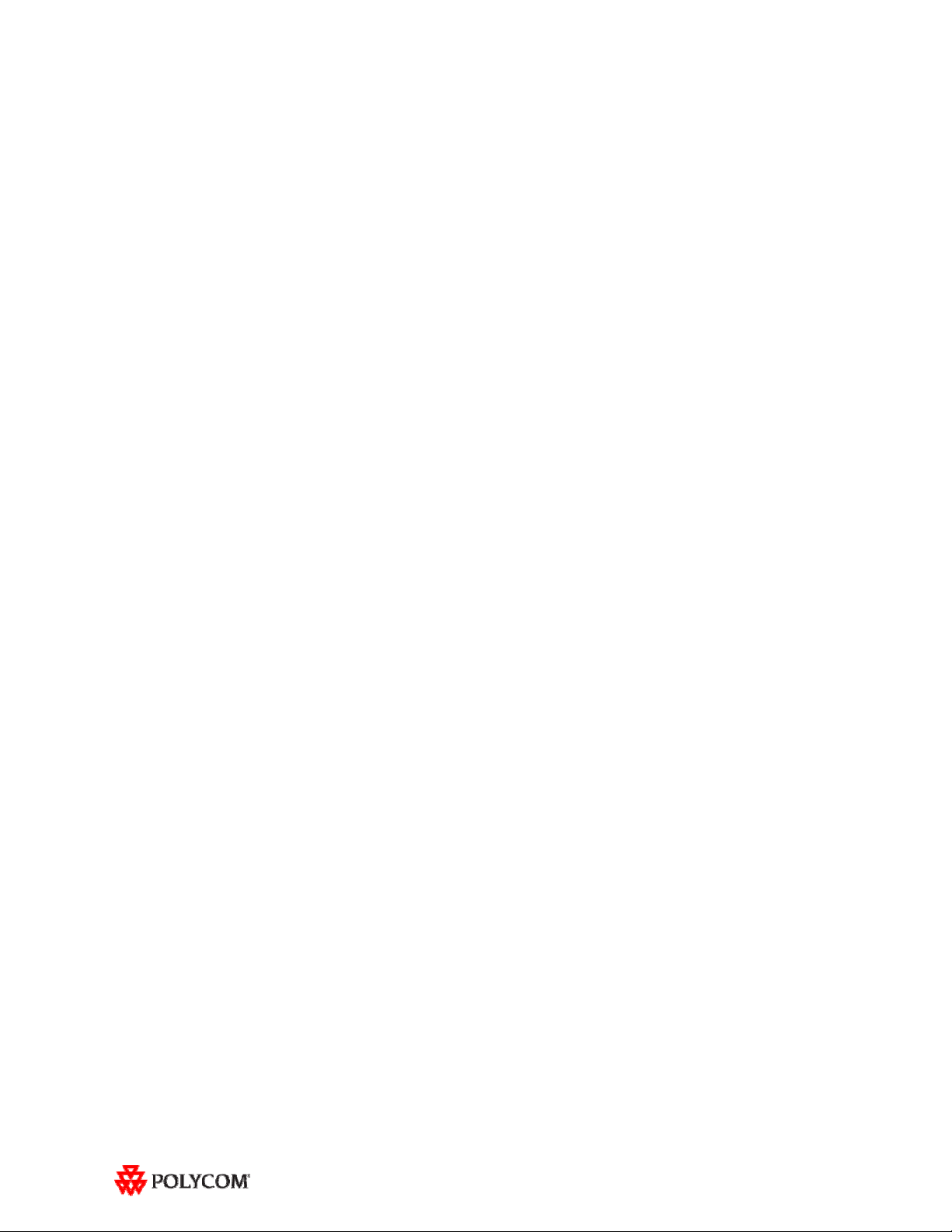
Introducing the Polycom RPX HD 2.7 Release
Polycom is pleased to announce the release of the Polycom RPX HD 400 and 200 Series, version 2.7.
The Polycom RealPresence Experience High Definition offers unprecedented high-definition video in
a cinematic view, extraordinary StereoSurround™ audio, and high resolution content. This truly
immersive meeting environment provides the ultimate meeting experience for executives in any
organization, linking sites across the globe.
What’s New in RPX HD Version 2.7?
RPX HD version 2.7 provides the following functionality:
Optimize bandwidth with H.264 High Profile, a standards-based video compression technology
that delivers full HD quality while lowering your bandwidth requirements by up to 50 percent.
H.264 High Profile is supported only on RPX HD systems with HDX 8000 series codecs.
Simply and easily view a list of scheduled meetings and join those meetings using the Polycom
Conferencing for Microsoft® Outlook® feature.
Generate DTMF audio tones through the Touch Panel in all calling modes. This feature enables
you to access advanced conferencing controls from the RPX HD system.
Information on the configuration of these and other RPX features is provided in the Polycom
Immersive Telepresence (ITP) Administrator’s Guide.
What’s New in RPX HD Version 2.5 and 2.6?
RPX HD software versions 2.5 and 2.6 provide the following functionality:
Display clear video on your content monitors whether they are 16:9 or 4:3 format by using the
Polycom Telepresence Tool to specify either Standard VGA 1024x768 (for 4:3 displays) or
Widescreen VGA 1280x720 (for 16:9 displays).
Browse and search the local or the Polycom Converged Management Application™ (CMA™)
directories for telepresence suites and other sites.
Launch a multipoint meeting from the Touch Panel using the new Meeting Composer feature:
o Select sites and call dynamically.
o Add or remove conference participants on the fly.
o Automatically escalate a conference from point-to-point to multipoint.
Create multisite directory entries to streamline calls to a predefined group of sites.
View either the Enhanced or the Classic user interface on the Touch Panel:
o The Enhanced UI provides access to advanced functions, such as Meeting Composer.
o The Classic UI provides continuity for users who are comfortable with the current interface.
Use Voice Activated Room Switching (VARS) as an alternative conferencing mode to Room
Continuous Presence for ITP rooms (available with the Polycom Multipoint Layout Application
(MLA), version 2.5). With VARS, the speaker’s site is the only site seen by others.
2
Page 3
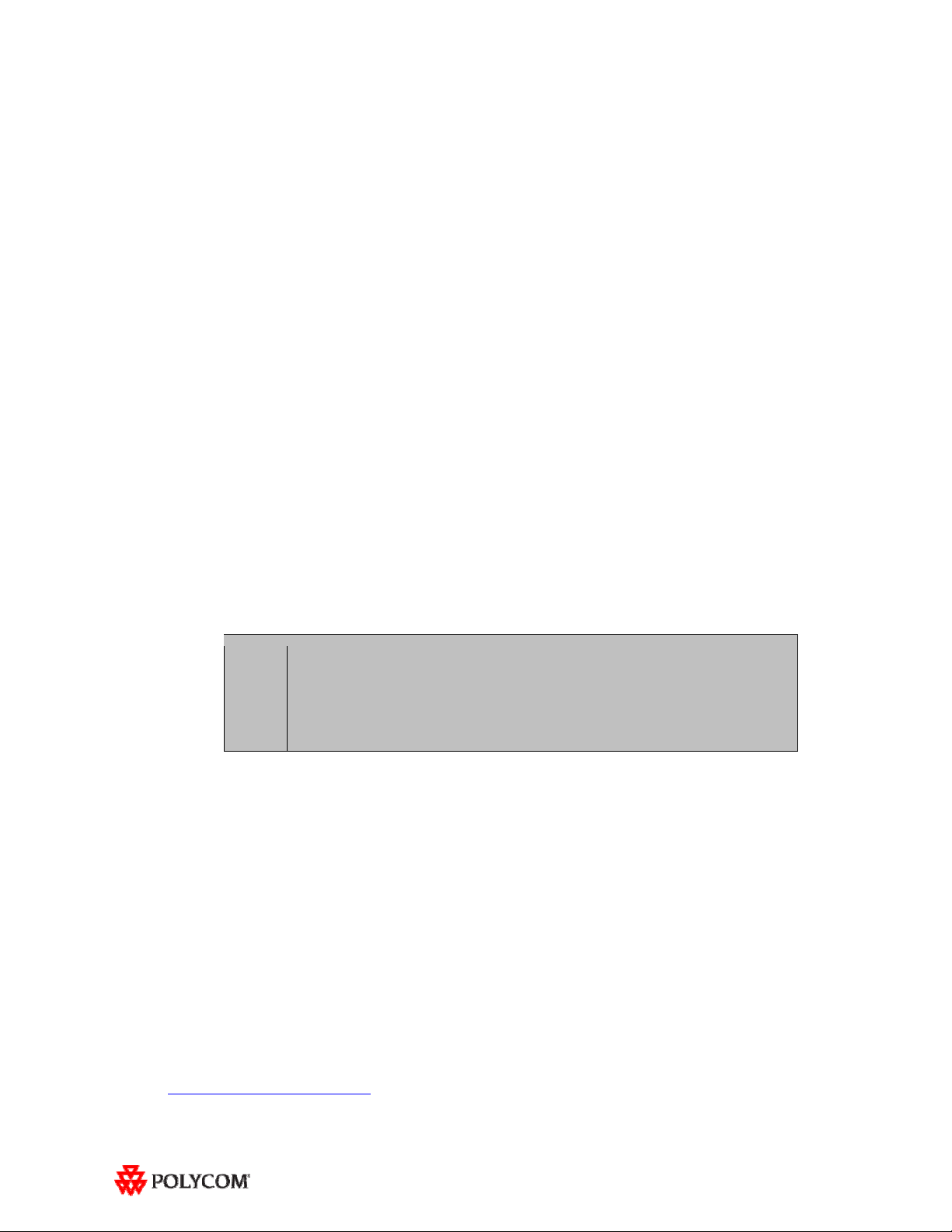
Software and Firmware Used in Version 2.7
RPX HD version 2.7 uses the following software and firmware:
Polycom Telepresence Tool version: 2.7.0.9 (TelepresenceTool_2.7.0.9.msi)
Crestron software version: 2.7-4 (RPX_2.7-4.zip)
Crestron AV2/PRO2 firmware version: 4.001.1012 (Feb 17 2009)
(pro2_av2_cp2_cp2e_rack2_pac2_4.001.1012.zip)
Crestron Touch Panel firmware version: 3.001.0015 (tps-3000_tps-3000l_tps-3100_tps-4000_tps-
4000l_3.001.0015.zip)
HDX software version: polycom-hdx-hf-2.6.1_00_itp27-5201.pup
HDX software version without encryption: polycom-hdx-hf-2.6.1_00_itp27_ne-5201.pup
Polycom CMA version (if enabling global directory integration): 4.1.4 or 5.0.0 (For the latest
information, refer to the Polycom Immersive Telepresence (ITP) Deployment Guide.)
Delta projector firmware version: FD31+SD30
Upgrading to Version 2.7 Software
If the software at the RPX HD site is being upgraded to version 2.7 from an earlier version, the
installer must follow these configuration procedures:
1. Upgrade the Delta projector firmware.
NOTE If you are upgrading the software to version 2.7 and your system has
Delta projectors, you must ensure that the Delta Projector firmware is
at version FD31+SD30. This may require you to upgrade the
projector firmware. The firmware upgrade must be performed onsite
by a trained installer.
2. Upgrade the HDX software.
3. Configure the control system.
4. Install and use the Telepresence Tool.
5. Configure the Immersive Telepresence features.
6. Align and calibrate the projectors (if you upgraded the projector firmware).
7. Configure, align, and match the cameras (if you upgraded the projector firmware).
The steps above are described in the Polycom RealPresence Experience (RPX) HD 400 Series Installation
Guide, Version 2.6 or the Polycom RealPresence Experience (RPX) HD 200 Series Installation Guide, Version
2.6 as well as the Polycom Immersive Telepresence (ITP) Administrator’s Guide.
Important Note: If your RPX HD system was installed after April 30, 2010 and you wish to upgrade
from version 2.6 to version 2.7 software, you may need to obtain a new 1080p software license (part
number 5150-26946-001) from Polycom. Please contact Polycom Customer Support at
http://support.polycom.com
for more information.
3
Page 4

Known Issues and Limitations
For Users
The following table lists the known issues relevant to RPX HD end users.
Feature Description
Audio/Video Calls The RPX will not accept any incoming audio calls when it is already in a video call.
To avoid this issue, place outgoing audio calls instead of receiving incoming audio
calls when you are already in a video call.
On rare occasions, you may have to press the audio Speed Dial button more than
once (or the Dial/Answer button for manually placed calls) in order to complete the
call.
On rare occasions when placing a video or audio call with the Enhanced UI, the
system may automatically dial the number before you press the Connect button.
If the projectors are in sleep mode when an incoming video call is automatically
accepted by the RPX, it may take up to 70 seconds for the projectors to
automatically power up. During the 70 seconds that it takes for the projectors to
warm up and show far-end video, the RPX meeting participants may not notice that
the call has been established.
To avoid this issue, verify that the projectors are powered up before placing or
receiving any video calls.
If the projectors are in sleep mode when a video call comes in, any codecs that are
not being used will briefly show near-end video. This only occurs when the number
of near-end codecs is more than the number of far-end codecs, such as when a
RPX 400 on the near end receives an incoming call from an RPX 200 on the far
end, or when either an RPX 400 or 200 receives an incoming call from a single
endpoint (VSX or HDX).
When DTMF tones are heard during the process of dialing an audio call, the nearend and far-end audio in the RPX Suite is muted for a brief moment.
If you place a point-to-point call to an RMX™ Virtual Meeting Room (VMR) and
then add a site to the call from the Conference List on the Meeting Composer
screen (with the Enhanced UI only), the point-to-point call will be dropped and a
multipoint call will be created with the VMR as a participant in that multipoint call.
To avoid this, hang up the VMR call and then make a new call with the participants
that you want in that call.
When you use the Enhanced UI to dial two audio calls concurrently, the Touch
Panel may show that you are connected to the second audio number dialed when
you are actually connected to the first number dialed.
When you place a call to an RMX VMR using the following syntax, the call will not
go through: IP##MeetingRoomID.
To avoid this issue, place the call using this syntax: MeetingRoomID@IP (for
example, 255000@172.25.130.21).
When joining a Polycom Conferencing for Microsoft Outlook (PCO) conference
from the Touch Panel, you may not be prompted for a conference password, even
if the password is required for the meeting. The call will connect normally.
4
Page 5

Feature Description
Audio/Video Calls
(continued)
Content If you share content using a laptop that has its resolution set to 1280x720 with a
Document
Cameras
Touch Panel/
User Interface
On rare occasions when using Meeting Composer, the call will connect
prematurely while you are in the process of adding sites to include in the call. If this
occurs, contact your system administrator.
If you dial an invalid IP address, you may hear a ringing sound for approximately
90 seconds. Until the ringing ceases, you will be unable to place another call.
refresh rate that is not set to 50 or 60 Hz, the content that appears on the tabletop
content displays will appear blurry or distorted.
To avoid this issue, set your laptop refresh rate to 50 or 60 Hz if the resolution is
set to 1280x720. Also, always be sure to set your laptop to a resolution supported
by HDX.
The Eye-10 document camera used in some custom solutions does not support the
Freeze function that is available for other document camera models.
When Polycom Conferencing for Microsoft Outlook (PCO) is used to schedule
multiple meetings and you select one of the meetings on the Touch Panel, the
details for that meeting display on the left side of the Touch Panel screen. If that
meeting is cancelled, it is removed from the meeting list; however, the details of the
cancelled meeting are still displayed on the left side of the Touch Panel screen.
To correct this issue, simply select a different meeting from the meeting list.
When searching for a site in the global directory with the Enhanced UI, up to nine
characters can typically be displayed on the screen. However, depending on the
width of the letters in the name, more or less of the site name may be truncated.
In an audio call from an RPX to a cellular phone or analog phone, if the remote
user disconnects the call first, the Touch Panel continues to show the audio call as
in progress.
To avoid this issue, manually press the Hang Up button after each audio call is
completed. The RPX will not accept incoming audio or video calls when the Hang
Up button is off hook.
If you press the Content button on the Touch Panel when no content source (such
as a laptop) is connected to the RPX with the VGA cable, the primary HDX codec
will generate a hidden message on the primary wall screen. The message states
"PC input resolution and/or refresh rate not supported.” This message will not be
visible onscreen because the RPX is programmed to picture mute all wall screens
when the system is not in a call. If you establish a video call while the message is
activated, the call will take longer than usual to connect.
To avoid this issue, wait three seconds (during which time the message will time
out) before placing a video call from the Touch Panel.
If you place a point-to-point call to an RMX Virtual Meeting Room (VMR) and then
add an audio-only site to the call, the two columns on the left side of the Meeting
Composer screen in the Enhanced UI will go blank and the icons at the top of the
columns will become grayed-out.
5
Page 6

For Administrators
The following table lists the known issues relevant to RPX HD administrators.
Feature Description
Audio/Video Calls Avoid creating audio speed dial entries that use the suffixes ‘1’, ‘2’, ‘3’, and ‘4’ in
the name. Using these suffixes may cause the system to incorrectly interpret them
as an ITP suite, instead of distinct audio speed dial entries.
Avoid creating directory entries that have an “&” symbol in the name. If you do so,
the entry will appear on the site list with the word “amp” in the name rather than the
“&” symbol.
When the RPX HD is in a call, sending Telnet commands to change the video
format may not work properly.
To avoid this issue, do not use Telnet commands to change the video format when
the RPX HD is in a call.
If you use the web UI to place a call that is not at the default call speed, the codecs
will not automatically adjust to the same call speed. The Primary codec will connect
at the call speed specified in the HDX web UI Call Quality field, but the remaining
codecs will connect at the default call speed.
To avoid this issue when placing a call using the web UI, connect to each codec
individually at the desired call speed (if the desired call speed is different from the
default).
When an RPX HD calls another RPX HD in a point-to-point call, the codecs begin
to connect one at a time. If network resources become limited, not all of the codecs
may connect, which may make it appear that one of the projectors is not working
properly. If a projector does not work correctly in a call, you should check if the
codec connected. If it did not connect, reducing the call bandwidth may solve the
issue.
When the primary codec answers an incoming video call, any HDX codecs that are
not being used will automatically accept any other incoming video calls if the
following conditions exist:
1. The RPX 200 Series or RPX 400 Series is in a single endpoint video call
with a VSX or HDX video conferencing system (video ad-hoc dialing).
2. The RPX 400 is in a video call with an RPX 200 Series, a TPX™ 306M,
or a TPX 204M.
To prevent unused codecs from accepting any incoming calls, use the Do Not
Disturb timer.
To change the amount of time before Do Not Disturb is activated, access the
DoNotDisturbTimer field in the System_Config.ini file. In this field, you can
enter a value between 10 and 300, or leave the value at 0 if you want to keep the
feature disabled:
DoNotDisturbTimer=x where x is the value (in seconds) of the
desired timeout period.
For example, DoNotDisturbTimer=120 sets the parameter to 120 seconds.
Control System When you connect to the codecs through Telnet or through the Crestron Toolbox
6
and use the command prompt, you may see “overflow buffer” and other error
messages when you use the Touch Panel. These errors also appear on the
Crestron log. This issue does not affect system performance or functionality.
Page 7

Feature Description
Directory If you add a site from the CMA directory to the speed dial list and then later change
Telepresence
Tool
Touch Panel/
User Interface
the name of that site in the CMA, the speed dial entry name that is displayed on
the Touch Panel may not be updated.
To fix this issue, reboot the codecs and the AV2. Alternatively, from the HDX web
UI, delete and re-add the renamed CMA site to the Speed Dial list. Note that you
should wait approximately two minutes before using the Touch Panel if you choose
to reboot the AV2.
The Telepresence Tool is designed to work with RPX HD version 2.0 or later. If you
use this Tool with RPX HD version 1.5 or earlier, you may see errors when
configuring HDX codecs and cameras.
When using the Telepresence Tool to remotely monitor a site, you may notice
stuttering video.
Polycom recommends that you do not use the Telepresence Tool for remote
monitoring while the system is in a video call.
On rare occasions when using Meeting Composer, the call will connect
prematurely while you are in the process of adding sites to include in the call. If this
occurs, reboot the AV2 to correct the issue. Note that you should wait
approximately two minutes before using the Touch Panel after you reboot the AV2.
Occasionally, the incorrect video format will be highlighted on the Touch Panel
Admin screen.
To determine the correct video format:
1. From the web UI, go to Admin Settings > Cameras.
2. Check the Video Quality field for the camera being used. If Video
Quality=Sharpness, the video format is 1080p30; if Video
Quality=Motion, the video format is 720p60.
Alternatively, you can check the Video Format on the web UI Place a Call page or
use the Touch Panel to hang up and dial again.
Each time any of the HDX codecs are rebooted (powered up), you must reboot
(power up) the AV2.
The VNOC, Service, and Site Administration teams are advised to reboot the AV2
after the HDX reboots as part of the reset process or when recovering from a
power failure. Placing a call without rebooting the AV2 will cause the Touch Panel
to freeze as well as other issues. Note that you should wait approximately two
minutes before using the Touch Panel after you reboot the AV2.
When initially loading the Crestron Touch Panel and then loading the AV2, a
Toolbox Results dialog box may appear at the end of the installation process.
Although this dialog box displays an error message, the installation completed
successfully.
If you reboot the primary HDX codec while the RPX is in an audio call (with the
Help Desk, for example), the Hang Up button freezes on the Control Panel.
To avoid this issue, reboot the AV2 when the Hang Up button enters that frozen
state. Note that you should wait approximately two minutes before using the Touch
Panel after you reboot the AV2.
Where to Get the Latest Product Information
To view the latest Polycom product documentation, visit the Support section of the Polycom website
at www.polycom.com/support.
7
