Page 1
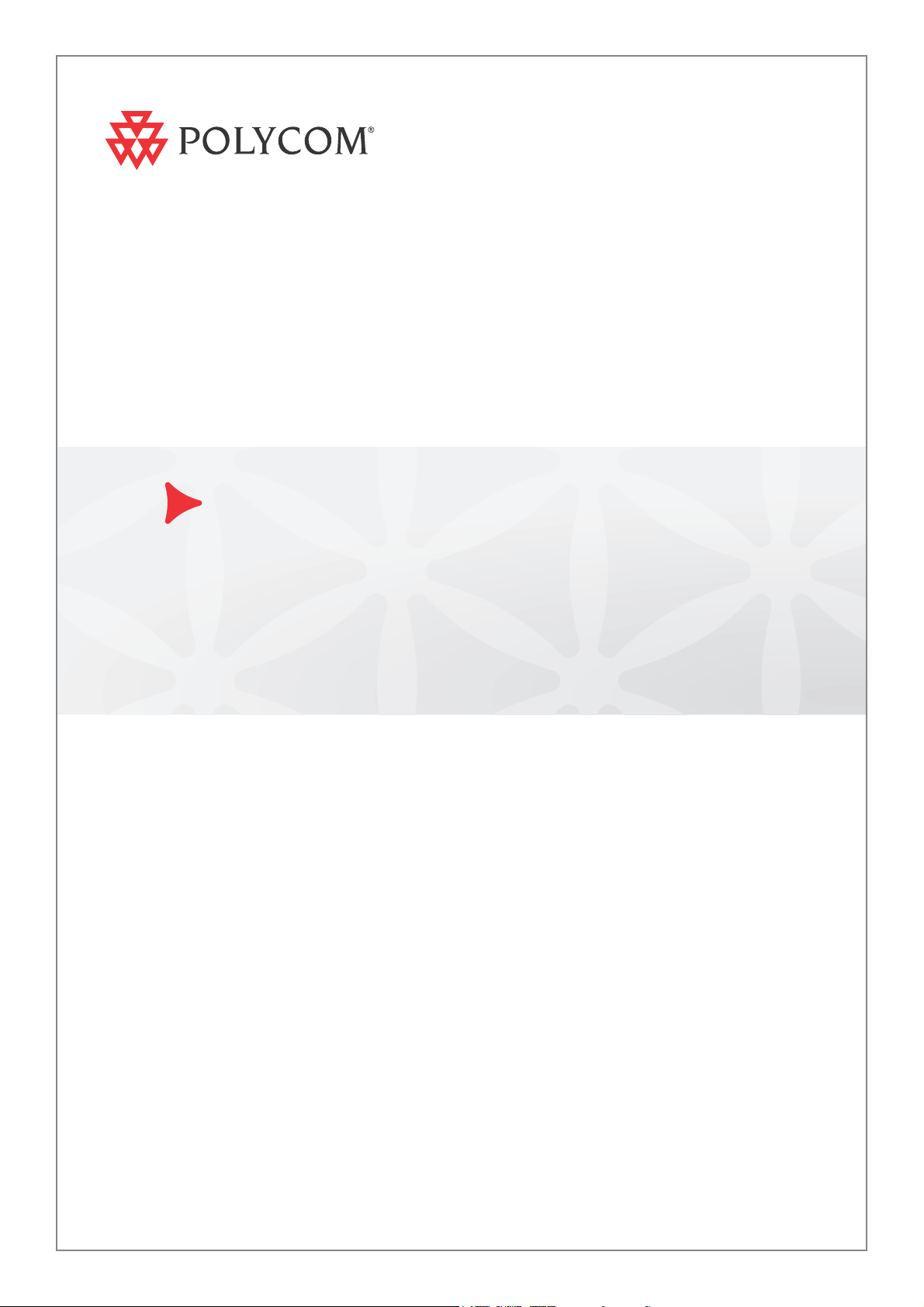
®
Polycom
RMX® Conferencing
Add-in for IBM® Lotus Sametime®
Release Notes
R2
| November 2010 | DOC2584B
Page 2
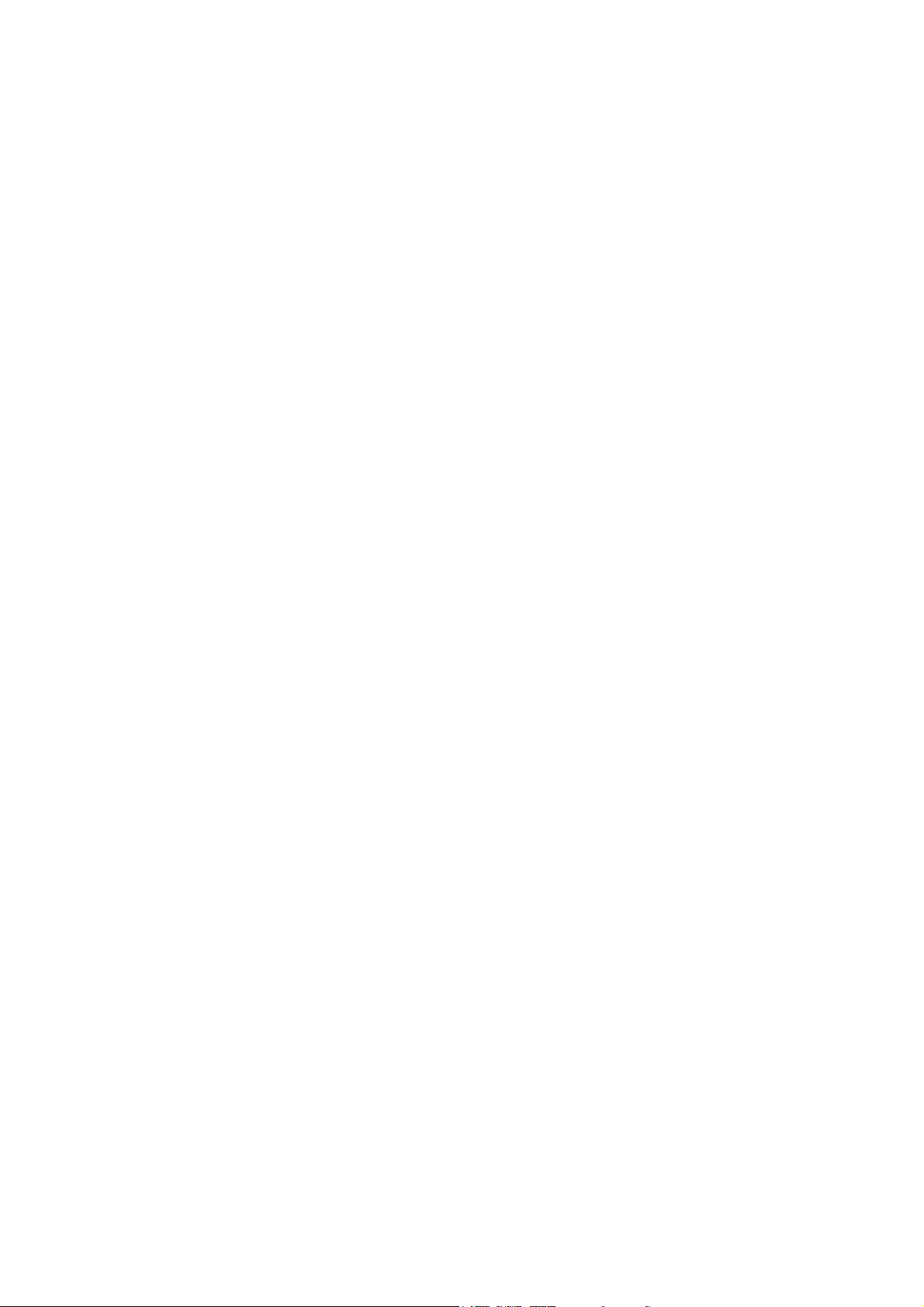
Trademark Information
Polycom®, the Polycom “Triangles” logo, and the names and marks associated with Polycom’s products
are trademarks and/or service marks of Polycom, Inc., and are registered and/or common-law marks in
the United States and various other countries.
All other trademarks are the property of their respective owners.
Patent Information
The accompanying product is protected by one or more U.S. and foreign patents and/or pending patent
applications held by Polycom, Inc.
© 2010 Polycom, Inc. All rights reserved.
Polycom, Inc.
4750 Willow Road
Pleasanton, CA 94588-2708
USA
No part of this document may be reproduced or transmitted in any form or by any means, electronic or
mechanical, for any purpose, without the express written permission of Polycom, Inc. Under the law,
reproducing includes translating into another language or format.
As between the parties, Polycom, Inc., retains title to and ownership of all proprietary rights with respect to
the software contained within its products. The software is protected by United States copyright laws and
international treaty provision. Therefore, you must treat the software like any other copyrighted material
(e.g., a book or sound recording).
Every effort has been made to ensure that the information in this manual is accurate. Polycom, Inc., is not
responsible for printing or clerical errors. Information in this document is subject to change without notice.
Page 3
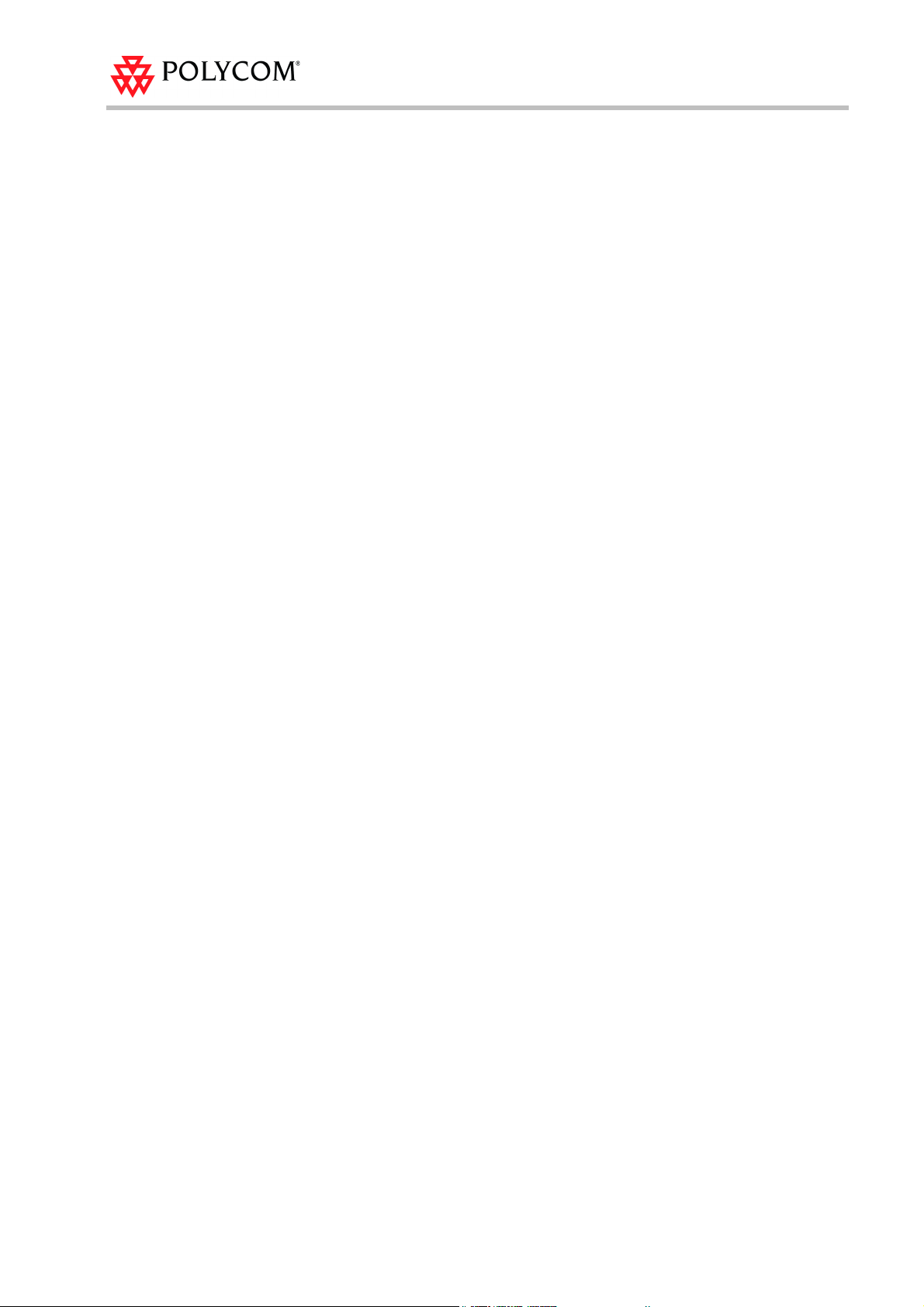
Table of Contents
Polycom RMX Conferencing Add-in for IBM Lotus Sametime Package
Contents............................................................................................................1
Where to Get the Latest Product Information ................................................ 1
RMX Version 6.0.2 - Interoperability Tables...................................................2
IBM Lotus Sametime Products that Enable Polycom Unified Communications
Solution for IBM Lotus Sametime ........................................................................... 2
Polycom Products that Enable Polycom Unified Communications Solution
for IBM Lotus Sametime ...........................................................................................2
Devices ................................................................................................................................3
RMX Web Client ........................................................................................................3
Polycom Solution Support ............................................................................................... 4
Upgrading the RMX Software.......................................................................... 5
Upgrade from Version 6.0.1 to Version 6.0.2 ......................................................... 5
Upgrading from Version 5.x to Version 6.0.2 (RMX 2000) ..................................7
Additional/Optional System Updates After Upgrading ....................................9
IVR Services ......................................................................................................... 9
Solution Corrections and Known Limitations .............................................10
Corrections Between Version 6.0.1 and Version 6.0.2 ................................................ 10
Known Limitations .......................................................................................................... 12
i
Page 4
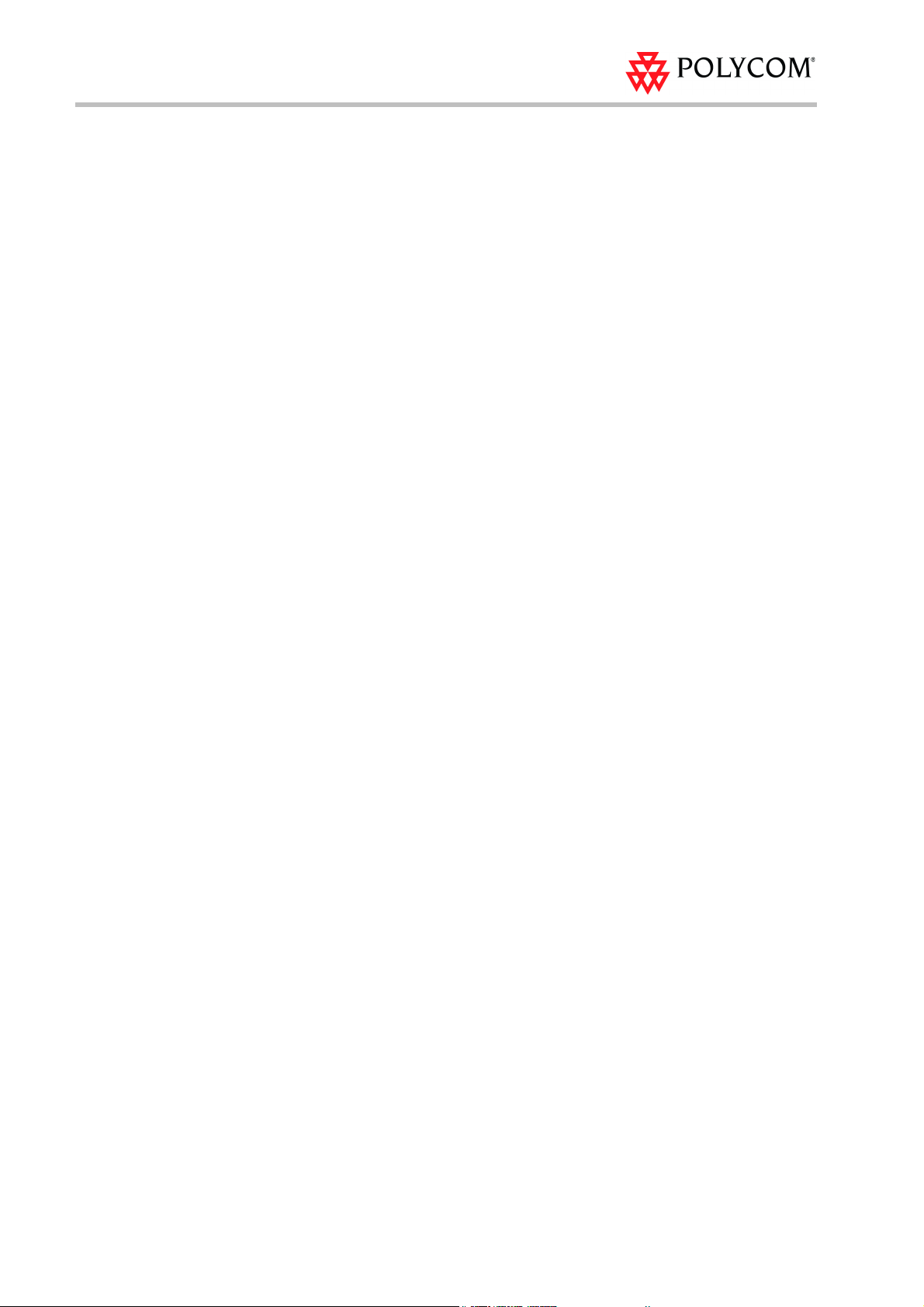
Polycom RMX Conferencing Add-in for IBM Lotus Sametime Release Notes
ii
Page 5
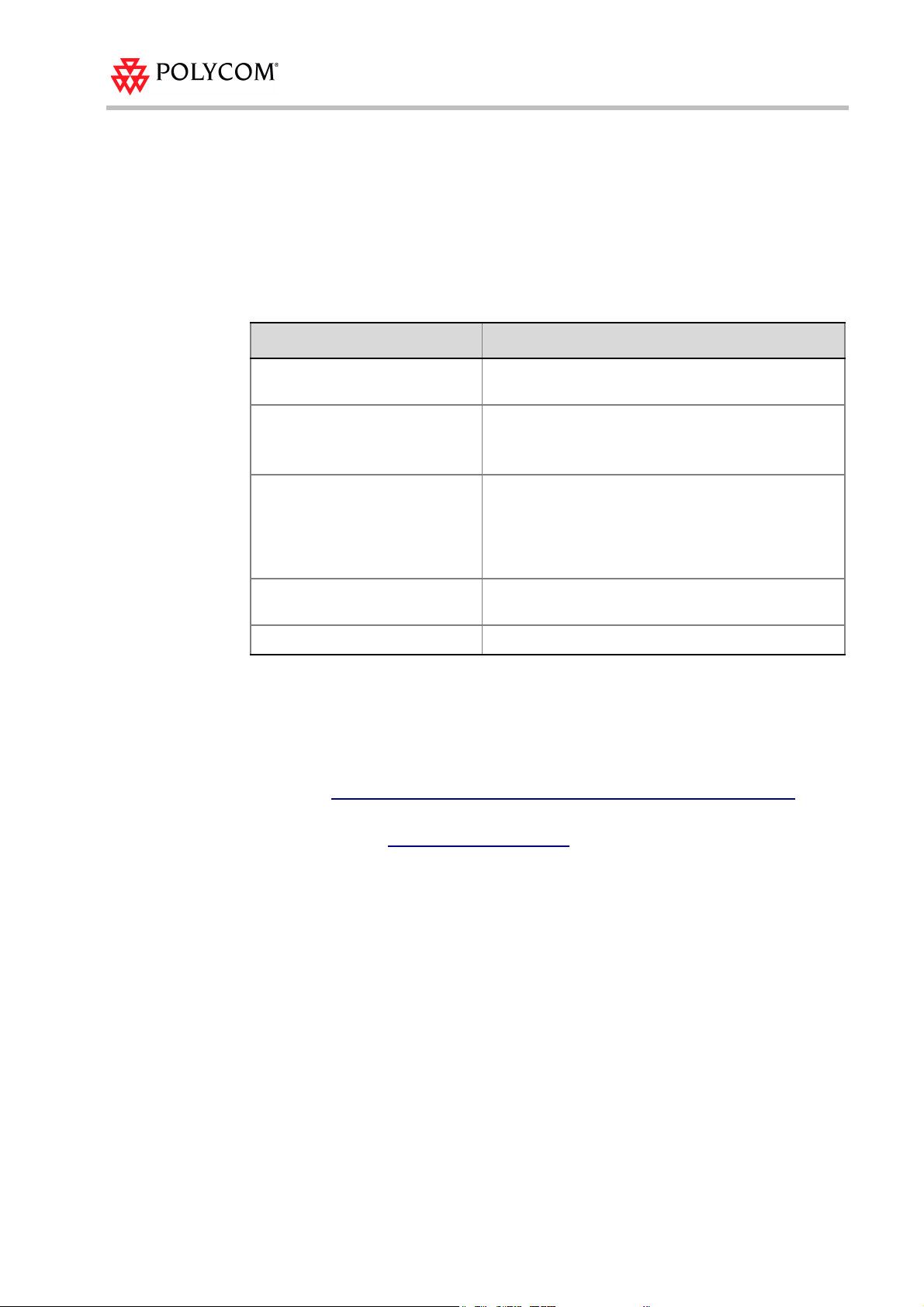
Polycom RMX Conferencing Add-in for IBM Lotus Sametime Package Contents
Polycom RMX Conferencing Add-in for
IBM Lotus Sametime Package Contents
The Polycom RMX Conferencing Add-in for Lotus Sametime is packaged as an archive
file (plcm_conference_service_adapter.zip) containing the following files:
Table 1-1 plcm_conference_service_adapter.zip File Contents
File Description
com.ibm.telephony.conferencin
g.plcmav.jar
ConferenceManager.properties
plcm.properties
manageAV.bat Windows script for deploying the Polycom RMX
properties directory Translated messages used by audio-video component.
Compiled source code for thePolycom RMX
Conferencing Add-in for Lotus Sametime.
Configuration parameters that define conference
features and capabilities, such as the maximum
conference size and the telephony usage.
Connection parameters for Polycom RMX Conferencing
Add-in for Lotus Sametime and connectivity to RMX.
Defines the location of the log files
(C:/PlcmAV.log) and the information required to connect
and route calls to the RMX.
Conferencing Add-in for Lotus Sametimefiles.
Where to Get the Latest Product Information
To download the latest Polycom RMX Conferencing Add-in for Lotus Sametime package
and the latest solution documentation, visit the partners section of the Polycom
website at:
To view the latest Polycom product documentation, visit the Support section of the
Polycom website at
http://www.polycom.com/partners/strategic_global_alliances/ibm.html
www.polycom.com/support.
1
Page 6
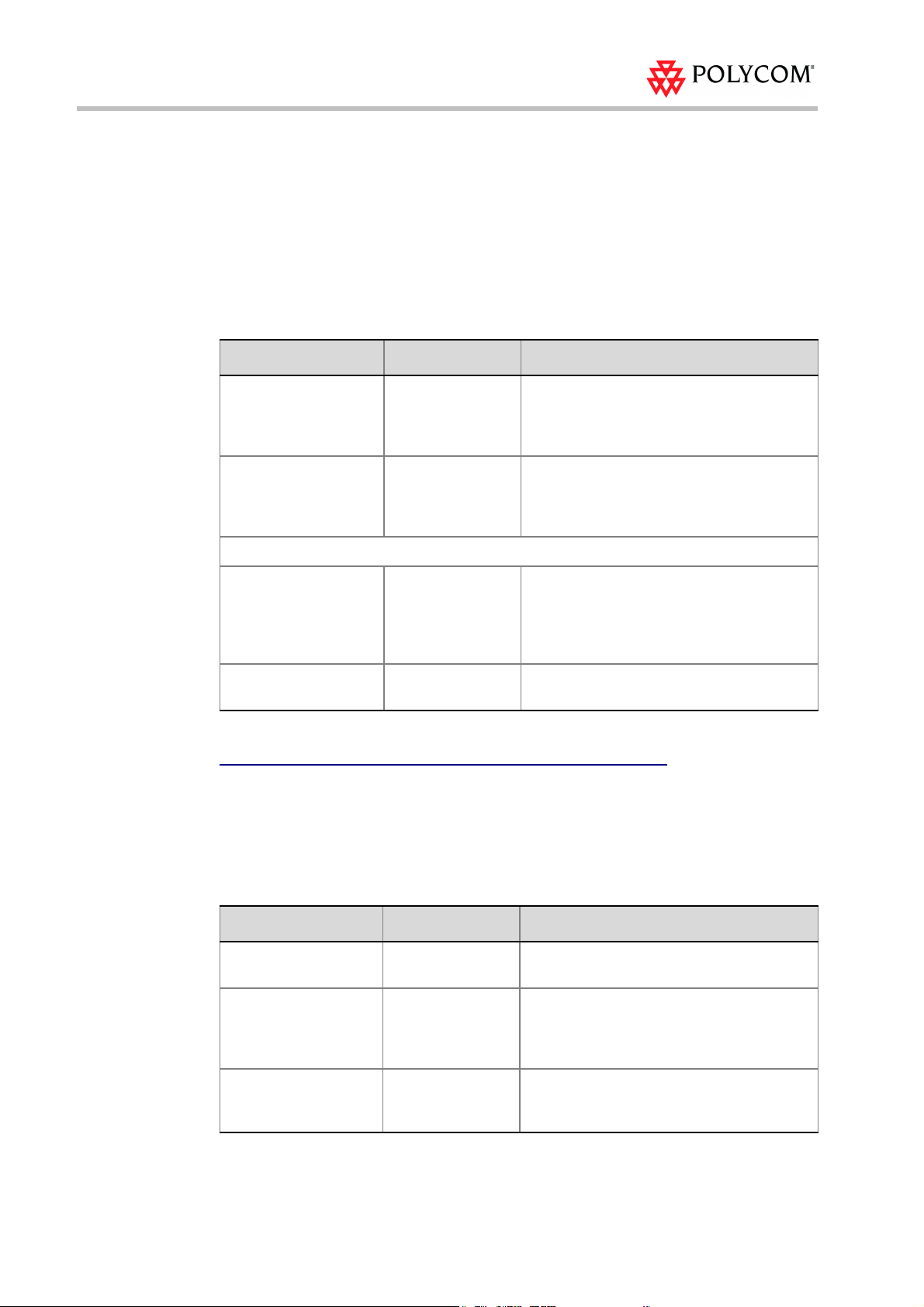
Polycom RMX Conferencing Add-in for IBM Lotus Sametime - R2
RMX Version 6.0.2 - Interoperability Tables
IBM Lotus Sametime Products that Enable Polycom Unified Communications Solution for IBM Lotus Sametime
Product Version Description
Lotus Domino®
Enterprise Server
WebSphere Application
Server
Lotus Sametime Servers that include the following components:
Lotus Sametime Media
Manager Server
Lotus Sametime
Connect Client
Detailed system requirements are listed in IBM Technote 7016451:
http://www-01.ibm.com/support/docview.wss?rs=477&uid=swg27016451
8.5.1.1 Hosts mailboxes and calendars for deploying
a company-wide e-mail and calendar
infrastructure along with collaborative
applications.
7.0 The platform for various applications and
services that support meetings, audio-visual
services, and connections to a variety of
clients.
8.5.1.1 Provides audio visual services for chats and
meetings, supporting standard audio and
video algorithms so that it works with
Polycom components via the hosted internal
TCSPI adapter.
8.5.1.1 Can initiate or join video-enabled meetings.
Polycom Products that Enable Polycom Unified Communications Solution for IBM Lotus Sametime
Product Version Description
RMX 2000/4000 6.0.2.11 Provides MCU conferencing resources for
Polycom RMX
Conferencing Add-in
for Lotus Sametime
HDX/Telepresence
Video Endpoints
2
RC7 v2.0 An application that runs on the Lotus
2.6.0-4740+ High definition Video endpoint systems that
Polycom-enabled Unified Communications.
Sametime Media Manager server and is the
interface between the Lotus Sametime
TCSPI and the Polycom RMX.
can be integrated into IBM Lotus Sametime
environment.
Page 7

Devices
RMX Version 6.0.2 - Interoperability Tables
The following table lists the devices and versions with which RMX Version 6.0.2 was
tested. Supported versions include also previous versions.
Tab le 2 Version 6.0.2.x Device Interoperability Table
Device Version
Gatekeepers/Proxies
Polycom CMA 5.0 build 41
Polycom PathNavigator 7.0.12
Polycom SE200 3.00.07.ER001
Cisco gatekeeper 12.3
Radvision ECS gatekeeper 3.5.2.5
Endpoints
Polycom HDX Family 2.5.0.6 / 2.5.0.7 Beta
Polycom HDX Durango 2.6.0-4740+
Polycom VSX product line 9.0.5.1
Polycom Viewstation 7.5.4
Polycom CMAD 5.0.0.0143
Polycom QDX6000 4.0
Polycom VVX1500 3.2.2.0191
Polycom ViaVideo PVX 8.0.4
Tandberg MXP Product line F8.1
RMX Web Client
For a list of Web Browsers and Operating Systems with which the RMX Web Client was
tested, please see the Polycom RMX 2000/4000 Release Notes for version 6.0.x
3
Page 8
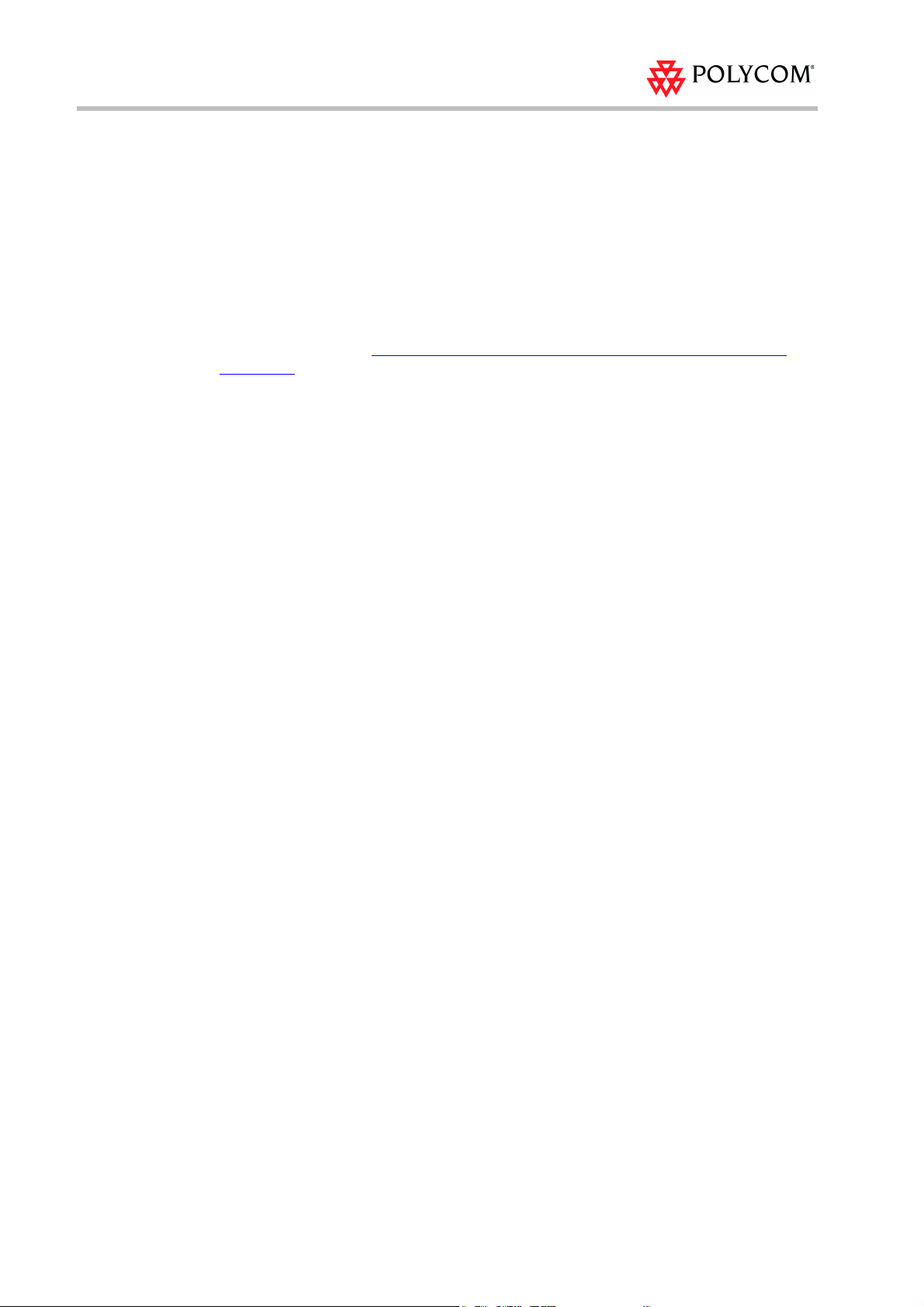
Polycom RMX Conferencing Add-in for IBM Lotus Sametime - R2
Polycom Solution Support
Polycom Implementation and Maintenance services provide support for Polycom
solution components only. Additional services for supported third-party Unified
Communications (UC) environments integrated with Polycom solutions are available
from Polycom Global Services and its certified Partners. These additional services will
help customers successfully design, deploy, optimize and manage Polycom visual
communications within their UC environments.
Professional Services for IBM Lotus Sametime is mandatory for Polycom RMX
Conferencing Add-in for IBM Lotus Sametime integration. For additional information
and details please see http://www.polycom.com/services/professional_services/
index.html or contact your local Polycom representative.
Polycom will support and troubleshoot issues related to integrated IBM Lotus
Sametime and Polycom RMX solution. Issues with the Polycom RMX Conferencing
Add-in for IBM Lotus Sametime, or other Polycom products will be supported by
Polycom. However, Lotus Sametime Client or Server related issues are the
responsibility of IBM.
4
Page 9
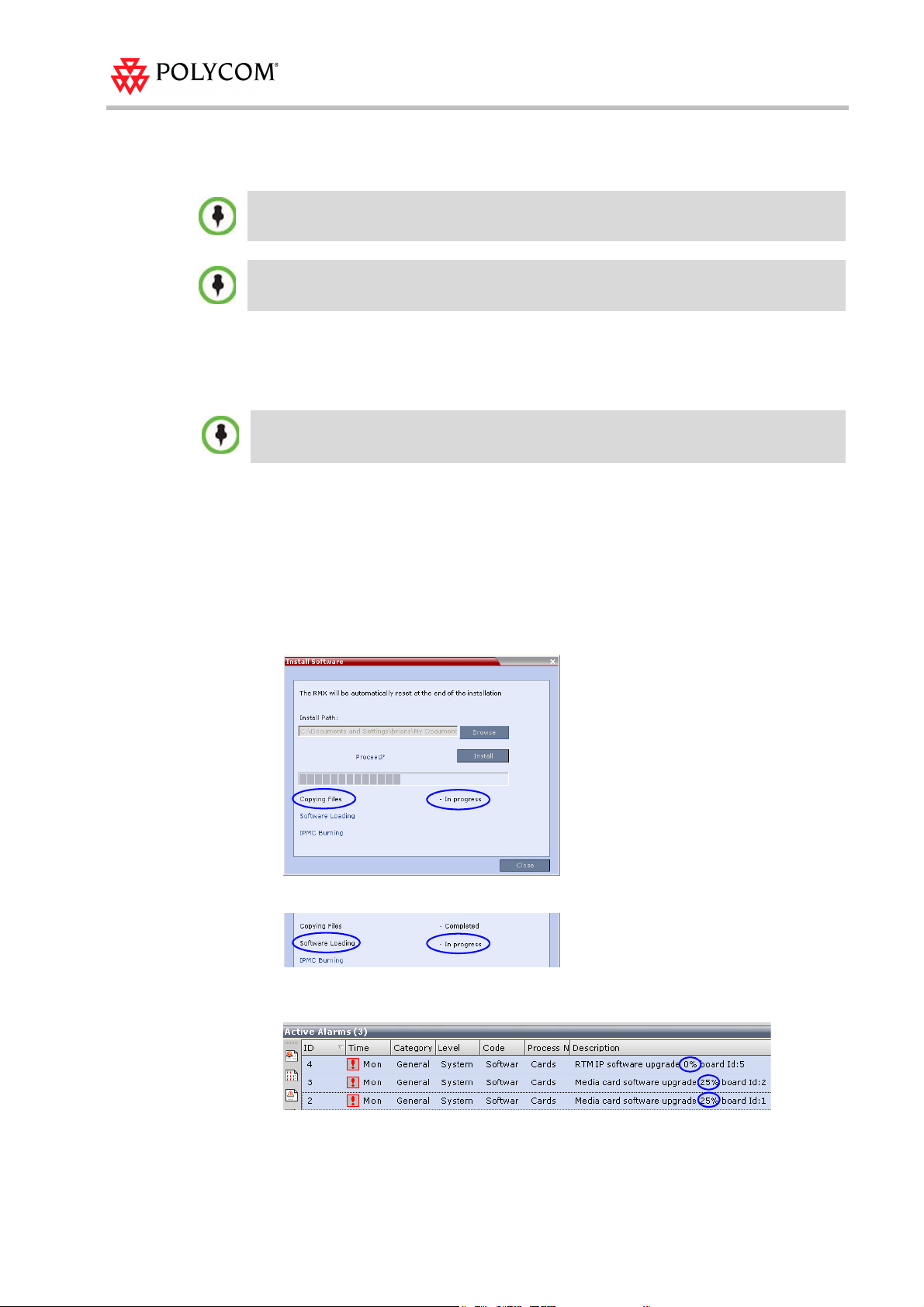
Upgrading the RMX Software
For detailed description of the upgrade procedures when upgrading from version 3.x and 4.x.to
version 6.0.2, see the RMX 2000/4000 Release Notes, Version 6.0.2.
To maximize conferencing performance, especially in high bit rate call environments, a 1 Gb
connection is recommended for each LAN connection.
Upgrade from Version 6.0.1 to Version 6.0.2
1 Download the Version 6.0.2 software from the Polycom Resource Center web site.
If Windows7™ is installed on the workstation, Protected Mode must be disabled before
downloading the Version 6.0.2 software to the workstation.
For more information see “Polycom Solution Support” on page 4.
2 Backup the configuration file. For more information, see the RMX 2000/4000
Administrator’s Guide, "Software Management” on page 18-99.
3 Install MCU Software Version 6.0.2.
On the RMX menu, click Administration > Software Management > Software
Download.
4 Browse to the Install Path, selecting the Version 6.0.2xx.bin file in the folder where
Version 6.0.2 is saved and click Install.
The Install Software information box that the file copy is In progress.
Upgrading the RMX Software
The Install Software information box indicates that Software Loading is in progress.
A series of Active Alarms are displayed indicating the progress of the upgrade
process.
5
Page 10

Polycom RMX Conferencing Add-in for IBM Lotus Sametime - R2
The Install Software information box indicates that IPMC Burning is in progress.
A further series of Active Alarms are displayed indicating the progress of the
upgrade process.
The upgrade procedure takes approximately 20 minutes.
If after 20 minutes the system remains in the Loading Software stage:
and sometimes the following Active Alarm is displayed:
Close the Install Software window, access the Hardware Monitor and Reset the RMX.
After reset, the upgrade process continues as described below.
Connection to the RMX is terminated and you are prompted to reopen the
browser.
5 After approximately 5 minutes close and reopen the browser.
6 Enter the IP address of the RMX Control Unit in the browser’s address line and
press Enter to reconnect to RMX.
6
Page 11

Upgrading the RMX Software
Version
Number
The Login screen is displayed. The version number has changed to 6.0.2.
7 In the RMX Web Client – Welcome screen, enter your User Name and Password and
click Login.
In the Main Screen an MCU State indicator displays a progress indicator
showing the time remaining until the system start-up is
complete.
Upgrading from Version 5.x to Version 6.0.2 (RMX 2000)
1 Download the required software Version 6.0.2 from the Polycom Resource Center
web site.
If Windows7™ is installed on the workstation, Protected Mode must be disabled before
downloading the Version 6.0.2 software to the workstation.
For more information see the RMX 2000/4000 Release Notes, Version 6.0.2 “Windows 7™
Security Settings” on page 11.
2 Backup the configuration file. For more information, see the RMX 2000/4000
Administrator’s Guide, "Software Management” on page 18-99.
3 Install MCU Software Version 6.0.2.
On the RMX menu, click Administration > Software Management > Software
Download.
4 Browse to the Install Path, selecting the Version 6.0.2xx.bin file in the folder where
Version 6.0.2 is saved and click Install.
At the end of the installation process the Install Software dialog box indicates that
the installed software is being checked. The system then displays an indication
that the software was successfully downloaded and that a new activation key is
required.
5 Click OK in the new activation key message box.
6 Click Close in the Install Software dialog box.
7 Click Setup >Product Activation.
The Product Activation dialog box is displayed with the serial number field
completed.
8 In the Activation Key field, enter or paste the Product Activation Key obtained earlier
and click OK.
9 When prompted whether to reset the RMX, click Yes to reset the RMX
10 When prompted to wait while the RMX resets, click OK to reset the RMX.
The upgrade procedure takes approximately 30 minutes.
7
Page 12

Polycom RMX Conferencing Add-in for IBM Lotus Sametime - R2
Version Number
Connection to the RMX is terminated and you are prompted to reopen the
browser.
11 After approximately 30 minutes close and reopen the browser.
12 Enter the IP address of the RMX Control Unit in the browser’s address line and
press Enter to reconnect to RMX.
The browser displays a message indicating that it cannot display the requested
page.
13 Refresh the browser periodically until connection to the RMX is established and
the Login screen is displayed.
You may receive a message stating Browser environment error. Please reopen the
browser.
14 Optional. Close and reopen the browser.
15 Enter the IP address of the RMX Control Unit in the browser’s address line and
press Enter to reconnect to RMX.
The Login screen is displayed. The version number has changed to 6.x.x.x.
16 In the RMX Web Client – Welcome screen, enter your Username and Password and
click Login.
In the Main Screen an MCU State indicator displays a progress indicator
showing the time remaining until the system start-up is
complete.
To use the new features such as Operator Assistance and Gateway Sessions the IVR
Services must be updated. For more details, see “Additional/Optional System Updates
After Upgrading” on page 9.
8
If the default POLYCOM user is defined in the RMX Web Client, an Active Alarm is created and
the MCU status changes to MAJOR until a new Administrator user is created and the default
user is deleted.
Page 13

Additional/Optional System Updates After Upgrading
IVR Services
Changes to the DTMF code numbers do not require a new IVR service to be defined.
In Version 6.0.2, recording can be controlled from the HDX remote control using the
designated recording buttons. This is enabled by changing the existing definitions of
the DTMF codes of the Roll Call and Recording actions in the Conference IVR Services
already defined in the RMX.
To modify the Conference IVR Service:
1 In the IVR Services list, double-click the service to modify or right click the service
and select Properties.
2 To add the gateway voice messages and dial tones, click the General tab and select
the appropriate *.wav files.
3 To modify the DTMF codes, click the DTMF Codes tab.
4 Modify the DTMF codes as follows:
Upgrading the RMX Software
Tab le 3 DTMF Code Changes
Action Existing DTMF Code New DTMF Code
Enable Roll Call *32 *42
Disable Roll Call #32 #42
Roll Call Review Names *33 *43
Roll Call Stop Review #33 #43
Start/Resume Recording *73 *3
Stop Recording *74 *2
Pause Recording *75 *1
For details on modifying the IVR Services, see RMX 2000/4000 Administrator’s Guide,
"Defining a New Conference IVR Service” on page 14-9.
9
Page 14

Polycom RMX Conferencing Add-in for IBM Lotus Sametime - R2
Solution Corrections and Known Limitations
Corrections Between Version 6.0.1 and Version 6.0.2
Table 4 Corrections between Version 6.0.1 and Version 6.0.2
No Category Key Description
General VNGR-
1
Audio VNGR-
2
Video VNGR-
3
General VNGR-
4
17429/
17393
17532
17529
17511
When starting an audio call
with three Sametime
clients using "call" option
and then escalating to
Video, endpoints do not
receive the conference
video and the display
remains on self view.
Echo is heard in Audio
Only PSTN calls.
When changing the
conference layout from
Auto Layout to 5+1 and
back, the video layout of
the RSS recording link
changes to personal layout
and stops showing the
conference layout.
Participants are
disconnected from the
conference with the
disconnection cause “MCU
Internal error 32112” when
H.261 and H.264
participants are connected
to the same card
processor.
Detected
in Version
6.0.1
6.0.1
6.0.1
6.0.1
5.0.1
Workaround
10
General VNGR-
5
General VNGR-
6
16128
16443
After performing a
"comprehensive" Reset to
Factory Default operation,
cannot login to RMX2000
from both of LAN2 and
LAN3 ports.
When the connection
between the control unit
and the RTM IP is lost, the
RMX rests itself internally.
V6.0
5.0.1
Page 15

Solution Corrections and Known Limitations
Tab le 4 Corrections between Version 6.0.1 and Version 6.0.2
No Category Key Description
General VNGR-
7
14965
An RMX self restart is
initiated followed by an
error message “MPL
failure, product activation
indication was received “.
Detected
in Version
5.0.0
Workaround
11
Page 16

Polycom RMX Conferencing Add-in for IBM Lotus Sametime - R2
Known Limitations
For a list of all RMX system limitations, see the Polycom RMX 2000/4000 Release Notes,
Version 6.0.2.
Table 5 Solution Known Limitations
No. Key Description
IBM-612 When a third Sametime client
1
using HDX as the video device is
invited to an ongoing video
conference that started as a
Point-to-Point call, the client either
does not connect to the
conference, or connects with no
far video.
IBM- 644 In a call between an HDX and a
2
Sametime Client, if the Sametime
client is placed on hold and will
not receive audio once the call is
resumed from hold.
IBM- 645 If a Sametime client is unable to
3
join a conference, the option to
re-invite the Sametime client is
unavailable for the other
conference participants.
Detected in
Component
ST Media
Server
ST Client Terminate the
ST Media
Server
Workaround
Terminate
the
conference.
Create a new
conference
on a
Sametime
client with all
participants
and launch
the
conference.
call and
re-launch it.
Dial out to the
client from
the RMX.
IBM- 648 When a Sametime client calls
4
another client using the H.323
preferred number, the call
connects as a video call and is
hosted on the RMX.
IBM- 660 When a multipoint audio
5
conference is escalated to video,
the Sametime clients may show a
status of "Connected with
problems".
IBM- 663 In a multipoint conference initiated
6
from a buddy list on a SameTime
client, if one participant is
disconnected and then
re-connected, the connection
status reported on SameTime is
incorrect. The conference
however proceeds with all
participants.
ST Media
Server
ST Media
Server
ST Media
Server
12
Page 17

Tab le 5 Solution Known Limitations
Solution Corrections and Known Limitations
No. Key Description
IBM- 669 Video artifacts are displayed on
7
video layout of the three
Sametime clients connected to
the conference using a computer
as their video device.
IBM- 674 When an audio conference
8
between two Sametime clients is
escalated to video, the clients
may view video artifacts.
IBM- 675 When a conference with
9
Sametime Clients is terminated
from the RMX, the Sametime
clients may remain connected to
the conference.
IBM- 678 When a multipoint audio
10
conference is escalated to video,
the Sametime clients may not
receive any video.
Detected in
Component
ST Media
Server
ST Media
Server
RMX
Conferencing
Add-in
ST Media
Server
Workaround
Manually
hang up from
each client
13
Page 18

Polycom RMX Conferencing Add-in for IBM Lotus Sametime - R2
14
