Page 1
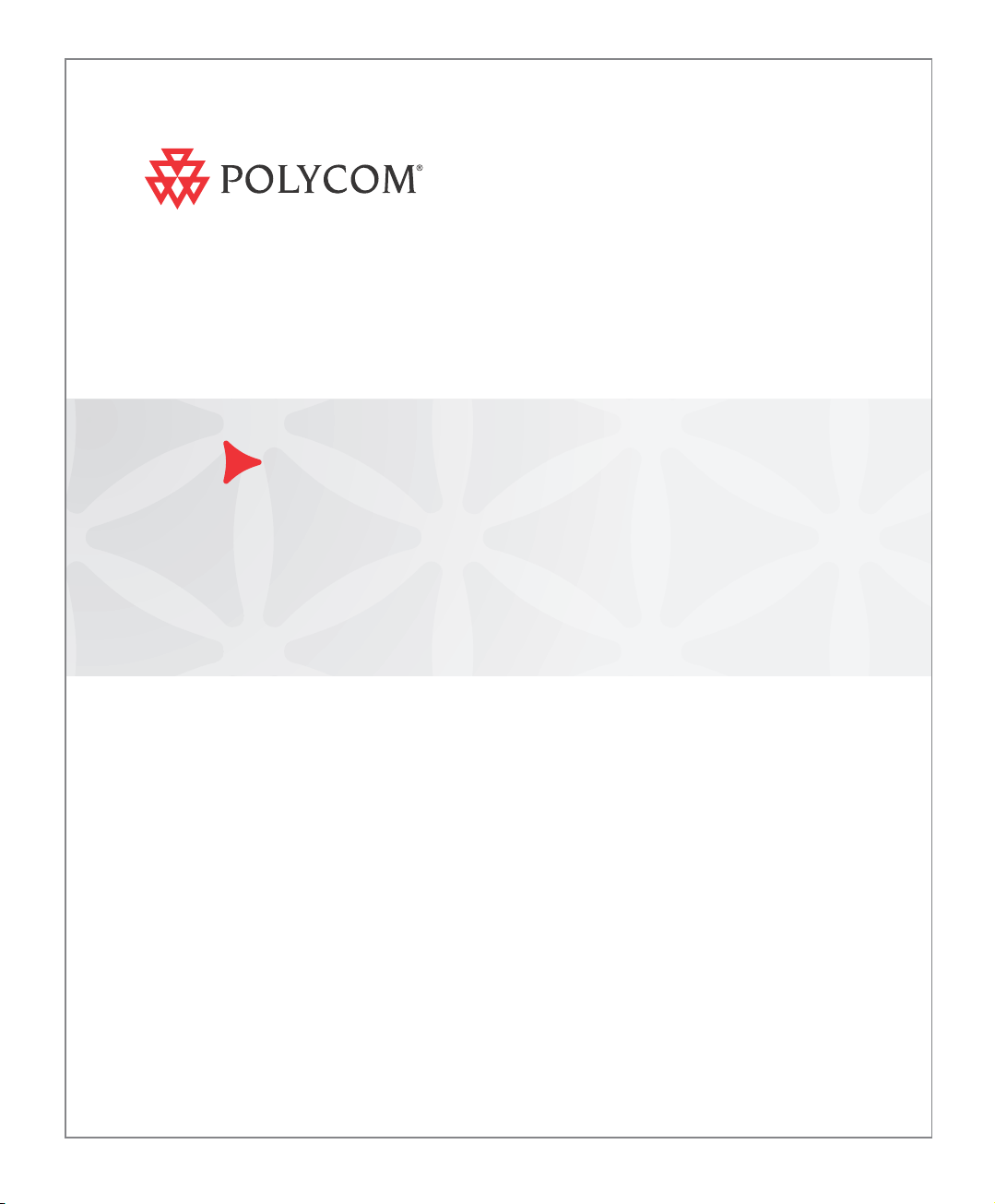
Polycom® RMX
®
1500/2000/4000
Administrator’s Guide
Version
7.0.2
| December 2010 | DOC2561C
Page 2
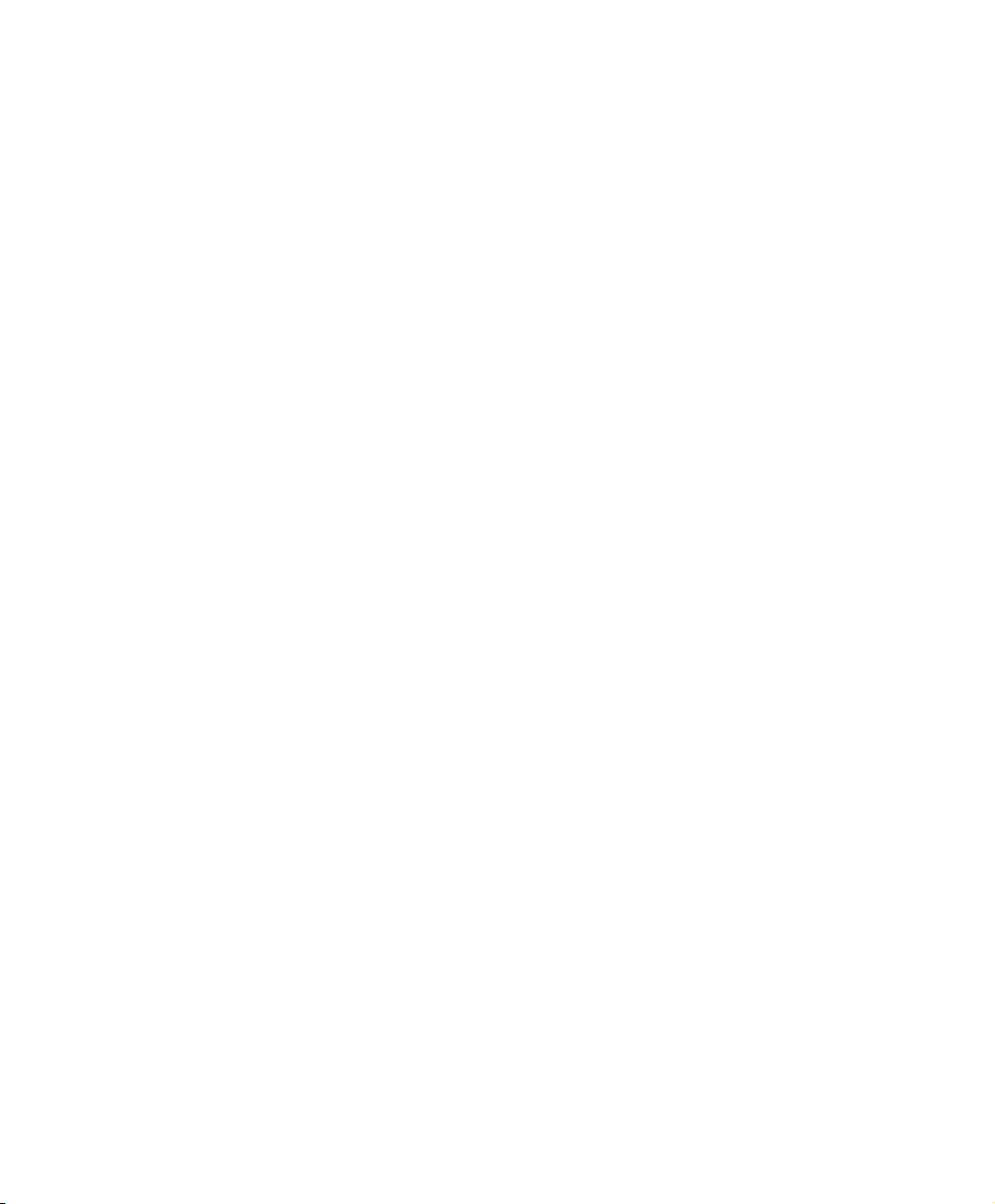
Trademark Information
Polycom®, the Polycom “Triangles” logo, and the names and marks associated with Polycom’s
products are trademarks and/or service marks of Polycom, Inc., and are registered and/or
common-law marks in the United States and various other countries.
All other trademarks are the property of their respective owners.
Patent Information
The accompanying product is protected by one or more U.S. and foreign patents and/or pending
patent applications held by Polycom, Inc.
© 2010 Polycom, Inc. All rights reserved.
Polycom, Inc.
4750 Willow Road
Pleasanton, CA 94588-2708
USA
No part of this document may be reproduced or transmitted in any form or by any means,
electronic or mechanical, for any purpose, without the express written permission of Polycom, Inc.
Under the law, reproducing includes translating into another language or format.
As between the parties, Polycom, Inc., retains title to and ownership of all proprietary rights with
respect to the software contained within its products. The software is protected by United States
copyright laws and international treaty provision. Therefore, you must treat the software like any
other copyrighted material (e.g., a book or sound recording).
Every effort has been made to ensure that the information in this manual is accurate. Polycom, Inc.,
is not responsible for printing or clerical errors. Information in this document is subject to change
without notice.
Page 3
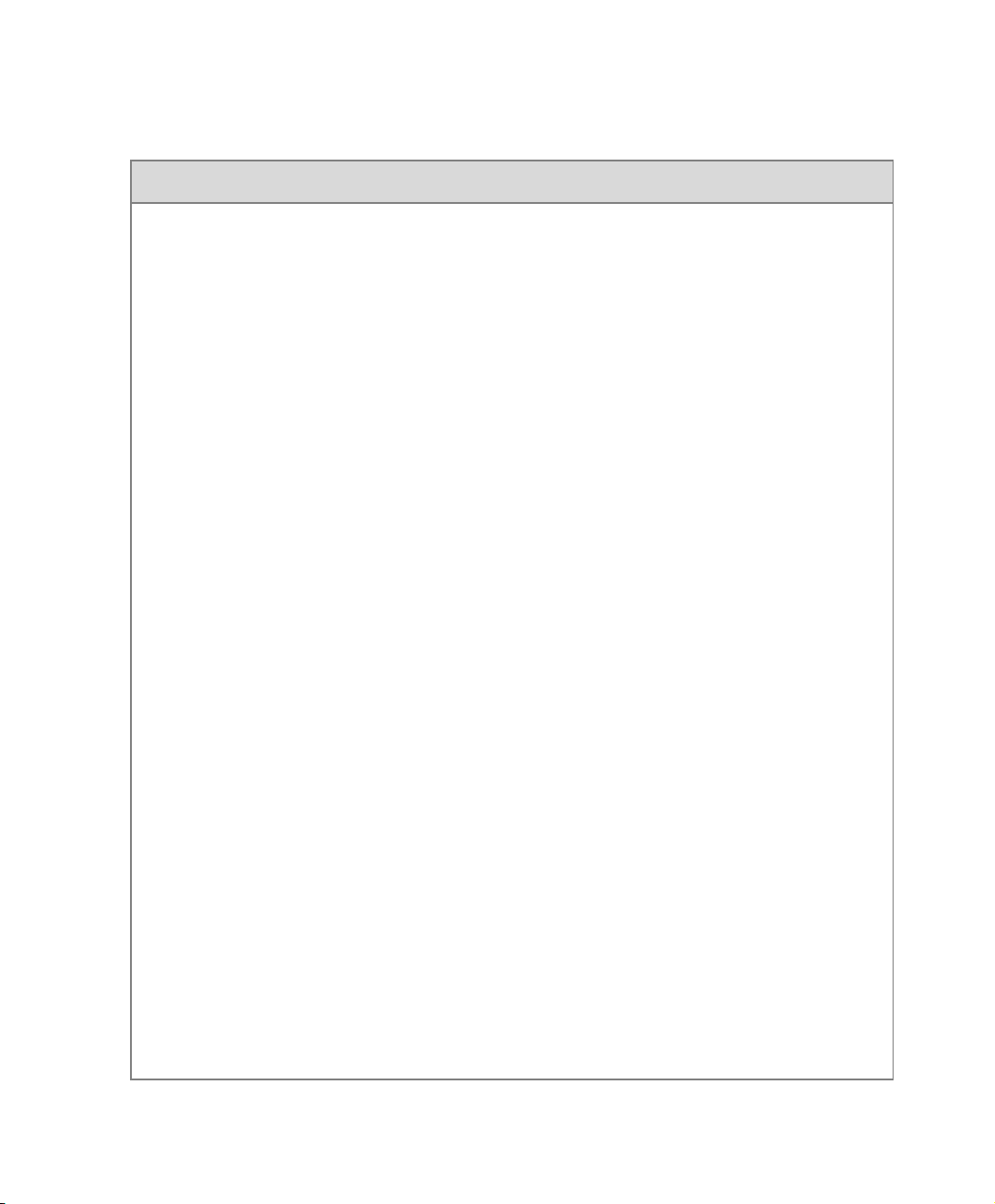
Regulatory Notices
United States Federal Communication
Commission (FCC)
Part 15: Class A Statement. This equipment has
been tested and found to comply with the limits for a
Class A digital device, pursuant to Part 15 of the FCC
Rules. Test limits are designed to provide reasonable
protection against harmful interference when the
equipment is operated in a commercial environment.
This equipment generates, uses and can radiate
radio-frequency energy and, if not installed and used
in accordance with the instruction manuals, may
cause harmful interference to radio communications.
Operation of this equipment in a residential area is
likely to cause harmful interference, in which case the
user will be required to correct the interference at his
or her own expense.
Part 68: Network Registration Number. This
equipment is registered with the FCC in accordance
with Part 68 of the FCC Rules. This equipment is
identified by the FCC registration number.
If requested, the FCC registration Number and REN
must be provided to the telephone company.
Any repairs to this equipment must be carried out by
Polycom Inc. or our designated agent. This
stipulation is required by the FCC and applies during
and after the warranty period.
United States Safety Construction Details:
• All connections are indoor only.
• Unit is intended for RESTRICTED ACCESS
LOCATION.
• Unit is to be installed in accordance with the
National Electrical Code.
• The branch circuit overcurrent protection shall
be rated 20 A for the AC system.
• This equipment has a maximum operating
ambient of 40°C, the ambient temperature in
the rack shall not exceed this temperature.
To eliminate the risk of battery explosion, the battery
should not be replaced by an incorrect type.
Dispose of used batteries according to their
instructions.
CE Mark R&TTE Directive
Polycom Inc., declares that the Polycom RMX™
2000 is in conformity with the following relevant
harmonized standards:
EN 60950-1:2001
EN 55022: 1998+A1:2000+A2:2003 class A
EN 300 386 V1.3.3: 2005
Following the provisions of the Council Directive
1999/CE on radio and telecommunication terminal
equipment and the recognition of its conformity.
Canadian Department of Communications
This Class [A] digital apparatus complies with
Canadian ICES-003.
Notice: The Industry Canada label identifies certified
equipment. This certification means that the
equipment meets telecommunication network
protective, operational and safety requirements as
prescribed in the appropriate Terminal Equipment
Technical Requirements document(s). The
Department does not guarantee the equipment will
operate to the user's satisfaction.
Before installing this equipment, users should ensure
that it is permissible to be connected to the facilities
of the local telecommunications company. The
equipment must also be installed using an acceptable
method of connection. The customer should be
aware that compliance with the above conditions may
not prevent degradation of service in some situations.
Repairs to certified equipment malfunctions, may give
the telecommunications company causes to request
the user to disconnect the equipment.
Users should ensure for their own protection that the
electrical ground connections of the power utility,
telephone lines and internal metallic water pipe
system, if present, are connected together. This
precaution may be particularly important in rural
areas.
Caution: Users should not attempt to make such
connections themselves, but should contact the
appropriate electric inspection authority, or
electrician, as appropriate.
Page 4
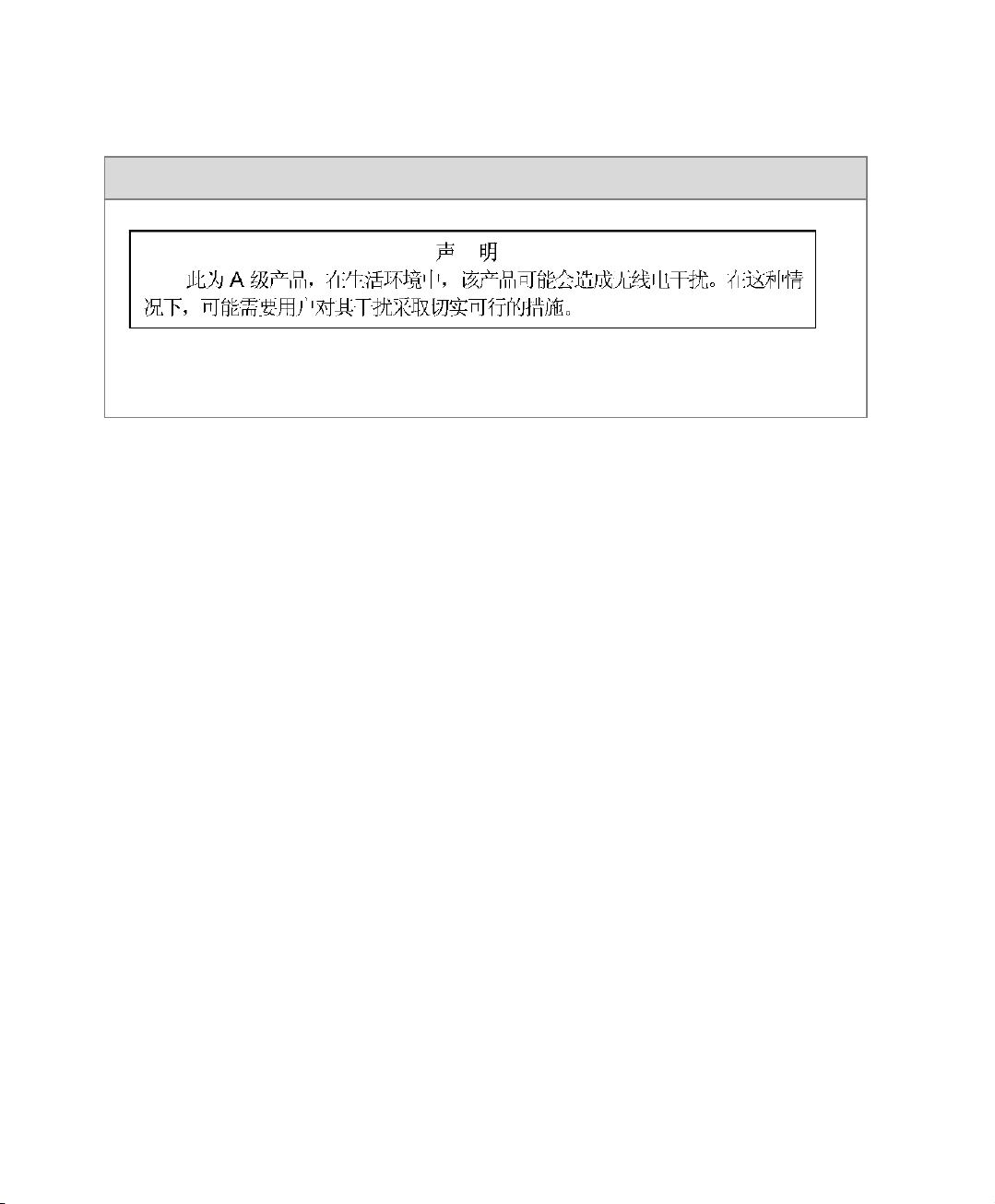
Regulatory Notices
RMX 2000: Chinese Communication Certificate
RMX 2000 complies with IDA standards G0916-07
Singapore Certificate
Page 5
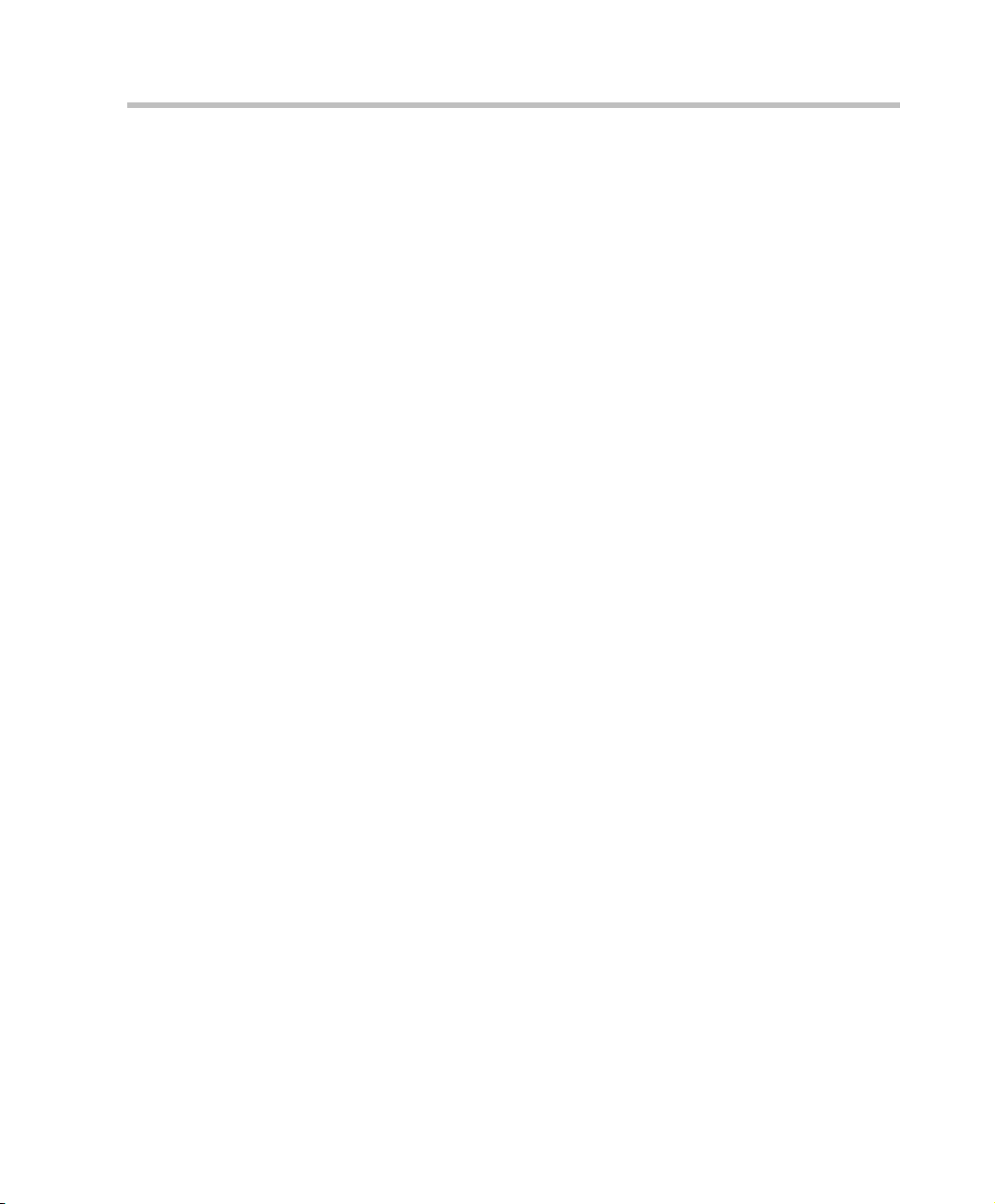
Polycom RMX 1500/2000/4000 Administrator’s Guide
Table of Contents
Conference Profiles . . . . . . . . . . . . . . . . . . . . . . . . . . . . 1-1
Conferencing Modes .............................................................................. 1-3
Standard Conferencing .................................................................. 1-3
Supplemental Conferencing Features ......................................... 1-5
Viewing Profiles ..................................................................................... 1-7
Profile Toolbar ................................................................................ 1-8
Defining Profiles ..................................................................................... 1-9
Modifying an Existing Profile ..................................................... 1-34
Deleting a Conference Profile ..................................................... 1-34
Additional Conferencing Information . . . . . . . . . . . . . . 2-1
Video Session Modes ............................................................................. 2-1
Line Rates for CP and VSW .......................................................... 2-2
Dynamic Continuous Presence (CP) Mode ................................ 2-3
Continuous Presence (CP) Conferencing ............................................ 2-4
Video Resolutions in CP ................................................................ 2-4
Video Resource Usage ........................................................... 2-5
Default Minimum Threshold Line Rates ............................ 2-5
Additional Video Resolutions in MPM+/MPMx Card
Configuration Mode ....................................................................... 2-6
Additional Intermediate Video Resolutions ............................... 2-6
Video Display with CIF, SD and HD Video Connections ....... 2-7
Setting the Maximum CP Resolution for Conferencing ... 2-7
CP Conferencing with H.263 4CIF ............................................... 2-8
H.263 4CIF Guidelines ........................................................... 2-9
H.264 High Profile .......................................................................... 2-9
Guidelines ................................................................................ 2-9
H.264 High Profile System Flags ........................................ 2-10
Resolution Configuration ............................................................ 2-13
Guidelines .............................................................................. 2-13
Accessing the Resolution Configuration dialog box ....... 2-13
Modifying the Resolution Configuration in MPM or MPM+
Card Configuration Mode ........................................................... 2-14
i
Page 6
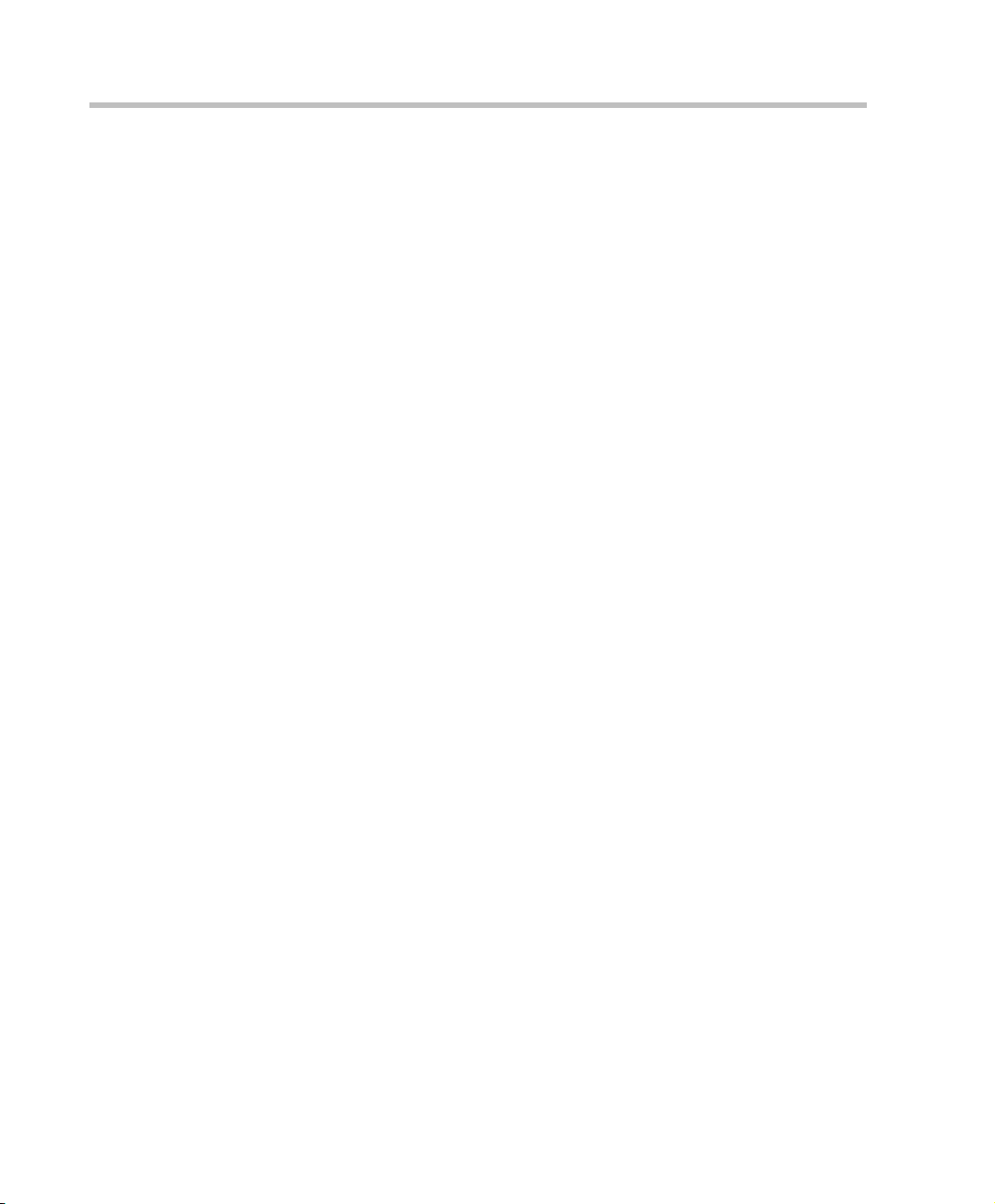
Table of Contents
Max Resolution Pane ........................................................... 2-15
Limiting Maximum Resolution .......................................... 2-15
Resolution Configuration Pane .......................................... 2-15
Sharpness / Motion Resolution Slider Panes ................... 2-17
Modifying the Resolution Configuration in MPMx Card
Configuration Mode ..................................................................... 2-18
Sharpness and Motion ......................................................... 2-19
Resolution Configuration - Basic ....................................... 2-19
Resolution Configuration - Detailed .................................. 2-20
Video Switching .................................................................................... 2-22
Guidelines ...................................................................................... 2-23
Enabling Video Switching ........................................................... 2-23
Modifying the Video Switching Threshold Bit Rate ....... 2-24
Creating a Video Switching Profile .................................... 2-24
Monitoring Video Switching Conferences ................................ 2-26
H.239 / People+Content ..................................................................... 2-27
H.239 ............................................................................................... 2-27
People+Content ............................................................................ 2-27
Guidelines .............................................................................. 2-27
Content Transmission Modes ..................................................... 2-28
Content Protocol ........................................................................... 2-29
Defining Content Sharing Parameters for a Conference ........ 2-30
Sending Content to Legacy Endpoints ...................................... 2-32
Guidelines for Sending Content to Legacy Endpoints .... 2-32
Interoperability with Polycom CMA and DMA .............. 2-33
Content Display on Legacy Endpoints .............................. 2-34
Enabling the Send Content to Legacy Endpoints Option ....... 2-35
Changing the Default Layout for Displaying Content on
Legacy Endpoints ................................................................. 2-36
Stopping a Content Session ........................................................ 2-38
Video Preview ....................................................................................... 2-39
Video Preview Guidelines .......................................................... 2-39
Workstation Requirements ......................................................... 2-40
Testing your Workstation ................................................... 2-40
Previewing the Participant Video .............................................. 2-42
Gathering Phase .................................................................................... 2-44
Gathering Phase Guidelines ....................................................... 2-45
ii
Page 7
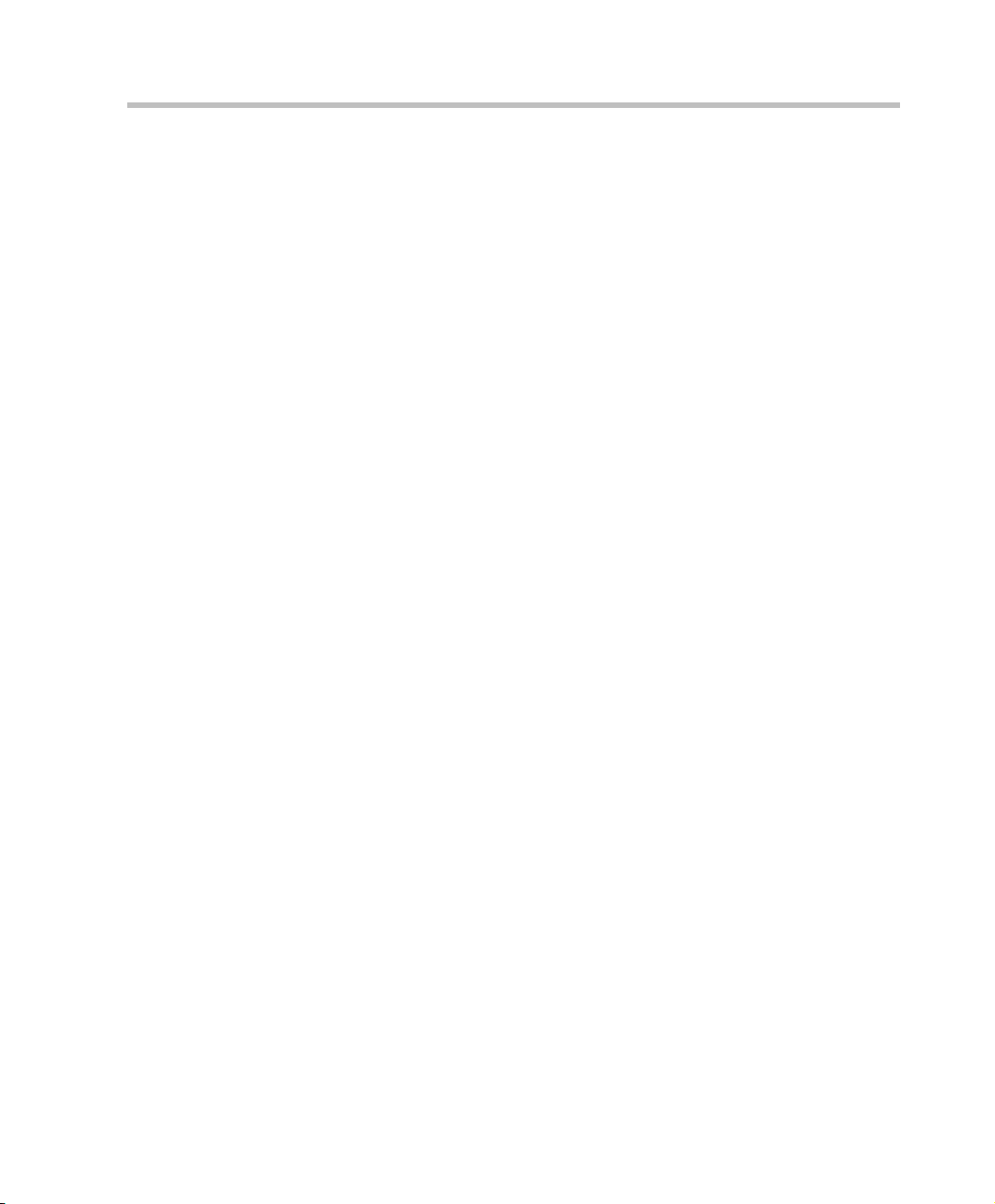
Polycom RMX 1500/2000/4000 Administrator’s Guide
Gathering Phase Duration ................................................... 2-46
Enabling the Gathering Phase Display .............................. 2-47
Closed Captions .................................................................................... 2-48
Enabling Closed Captions ........................................................... 2-49
Message Overlay .................................................................................. 2-50
Guidelines ...................................................................................... 2-50
Enabling Message Overlay .......................................................... 2-51
Audio Algorithm Support ................................................................... 2-54
Guidelines ...................................................................................... 2-54
Mono ....................................................................................... 2-54
Stereo ...................................................................................... 2-55
Audio algorithms supported for ISDN ..................................... 2-56
Monitoring Participant Audio Properties ................................. 2-58
Media Encryption ................................................................................. 2-59
Media Encryption Guidelines ..................................................... 2-59
Conference Access ................................................................ 2-60
Entry Queue Access ............................................................. 2-62
Move Guidelines ................................................................... 2-64
Encryption Flag Settings .............................................................. 2-64
Enabling Encryption in the Profile ............................................. 2-65
Enabling Encryption at the Participant Level .......................... 2-65
Monitoring the Encryption Status .............................................. 2-66
LPR – Lost Packet Recovery ................................................................ 2-68
Packet Loss .................................................................................... 2-68
Causes of Packet Loss .......................................................... 2-68
Effects of Packet Loss on Conferences ............................... 2-68
Lost Packet Recovery ................................................................... 2-68
Lost Packet Recovery Guidelines ....................................... 2-69
Enabling Lost Packet Recovery .......................................... 2-69
Monitoring Lost Packet Recovery .............................................. 2-70
Telepresence Mode ............................................................................... 2-72
RMX Telepresence Mode Guidelines ........................................ 2-72
System Level .......................................................................... 2-72
Conference Level .................................................................. 2-73
Room (Participant/Endpoint) Level .................................. 2-73
Automatic detection of Immersive Telepresence (ITP)
Sites ......................................................................................... 2-74
iii
Page 8
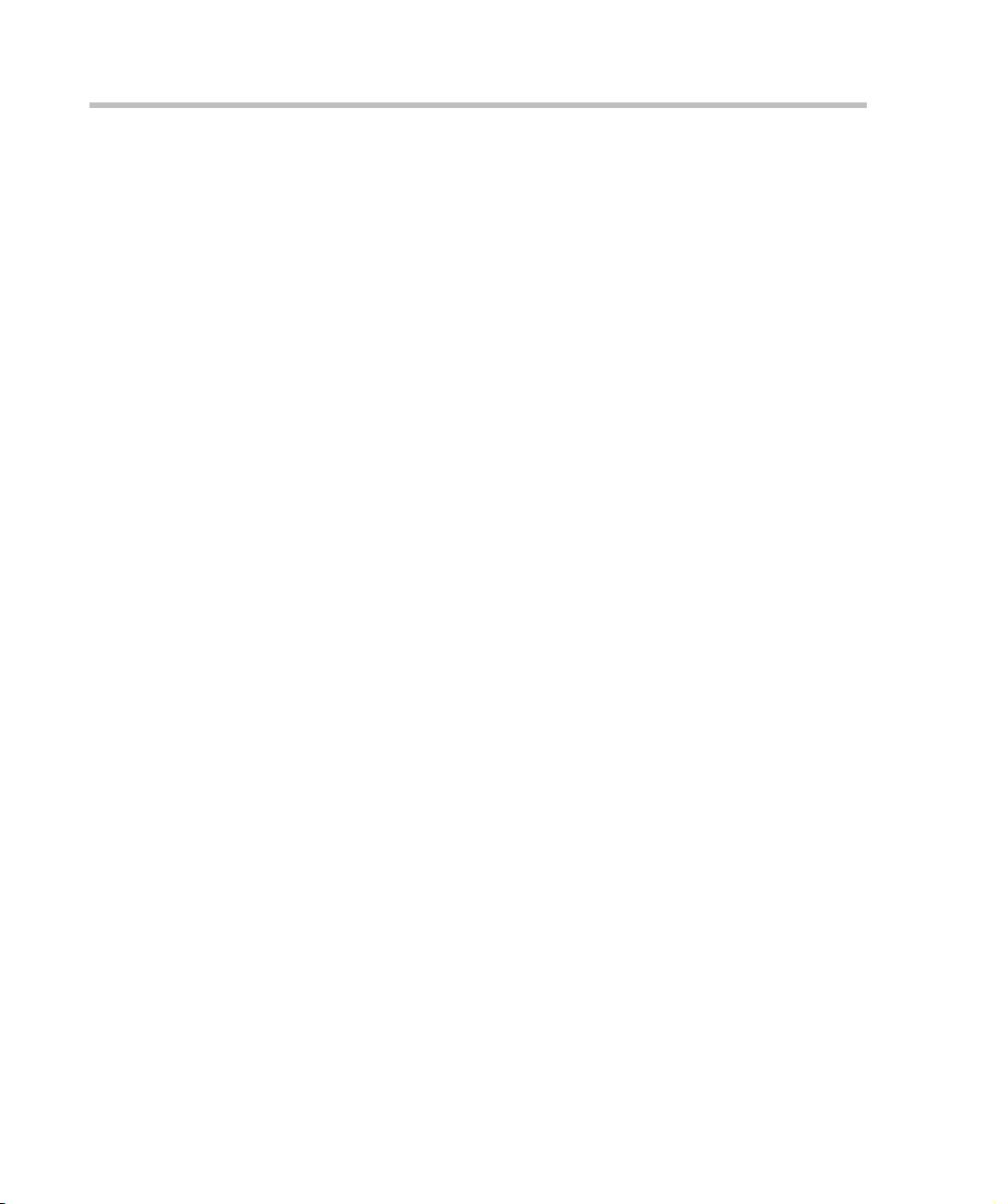
Table of Contents
Striping Options ........................................................................... 2-75
Horizontal Striping .............................................................. 2-75
Asymmetric Letter box Cropping ...................................... 2-75
Gathering Phase with ITP Room Systems ........................ 2-75
Aspect ratio for standard endpoints .................................. 2-75
Video Fade is enabled for all Telepresence conferences . 2-75
RPX and TPX Video Layouts ...................................................... 2-76
Enabling Telepresence Mode ...................................................... 2-79
Conference Level .................................................................. 2-79
Room (Participant/Endpoint) Level .................................. 2-80
Saving an Ongoing Conference as a Template ................ 2-82
Starting an Ongoing Conference From a Template ......... 2-82
Monitoring Telepresence Mode ................................................. 2-84
Monitoring Ongoing Conferences ..................................... 2-84
Monitoring Participant Properties ..................................... 2-85
Lecture Mode ........................................................................................ 2-86
Enabling Lecture Mode ............................................................... 2-86
Enabling the Automatic Switching .................................... 2-86
Selecting the Conference Lecturer ..................................... 2-87
Restricting Content Broadcast to Lecturer ........................ 2-87
Content Broadcast Control .................................................. 2-88
Giving and Cancelling Token Ownership ........................ 2-89
Lecture Mode Monitoring ........................................................... 2-90
Permanent Conference ........................................................................ 2-93
Guidelines ...................................................................................... 2-93
Enabling a Permanent Conference ............................................. 2-94
Cascading Conferences ........................................................................ 2-95
General Guidelines ....................................................................... 2-95
Video Layout in Cascading conferences ........................... 2-96
DTMF Forwarding ............................................................... 2-97
Basic Cascading ............................................................................ 2-97
Basic Cascading using IP Cascaded Link .......................... 2-98
Basic Cascading using ISDN Cascaded Link ................. 2-100
Star Cascading Topology .......................................................... 2-102
Master-Slave Cascading .................................................... 2-103
Cascading via Entry Queue .............................................. 2-110
Monitoring Cascaded Conferences .................................. 2-116
iv
Page 9
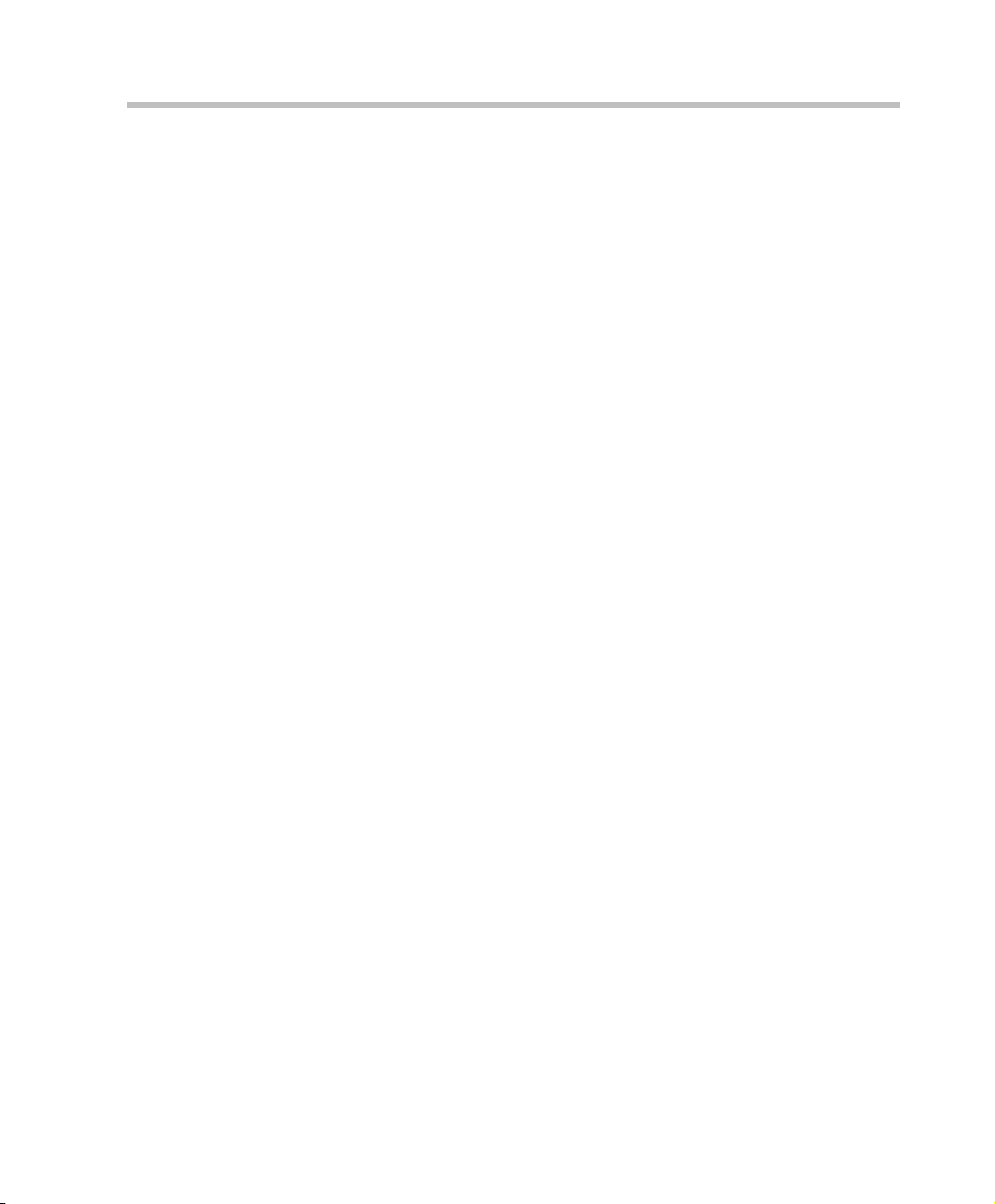
Polycom RMX 1500/2000/4000 Administrator’s Guide
Creating the Dial-out Link from a Conference Running
on the MGC to the Conference Running on the RMX .. 2-117
Cascading Conferences - H.239-enabled MIH Topology ..... 2-118
MIH Cascading Levels ....................................................... 2-119
MIH Cascading Guidelines ............................................... 2-120
H.239 Content Sharing ....................................................... 2-122
Setting up MIH Cascading Conferences ......................... 2-123
MGC to RMX Cascading ................................................... 2-131
Starting and Monitoring MIH Cascading Conferences ........ 2-141
Monitoring Participants in an MIH Cascaded
Conference ........................................................................... 2-141
Viewing Participant Properties ........................................ 2-143
Meeting Rooms . . . . . . . . . . . . . . . . . . . . . . . . . . . . . . . 3-1
Meeting Rooms List ............................................................................... 3-3
Meeting Room Toolbar & Right-click Menu .............................. 3-5
Creating a New Meeting Room ............................................................ 3-6
Entry Queues, Ad Hoc Conferences and SIP Factories . 4-1
Entry Queues ........................................................................................... 4-1
Defining a New Entry Queue ....................................................... 4-4
Listing Entry Queues ..................................................................... 4-8
Modifying the EQ Properties ........................................................ 4-9
Transit Entry Queue ....................................................................... 4-9
Setting a Transit Entry Queue .............................................. 4-9
IVR Provider Entry Queue (Shared Number Dialing) ............ 4-10
Call Flow ................................................................................ 4-10
Guidelines .............................................................................. 4-11
RMX Configuration .............................................................. 4-11
Ad Hoc Conferencing .......................................................................... 4-13
Gateway to Polycom® Distributed Media Application™
(DMA™) 7000 ....................................................................................... 4-14
SIP Factories .......................................................................................... 4-15
Creating SIP Factories .................................................................. 4-15
Address Book . . . . . . . . . . . . . . . . . . . . . . . . . . . . . . . . 5-1
Viewing the Address Book ................................................................... 5-2
Displaying and Hiding the Address Book .......................... 5-2
Adding a Participant to the Address Book ......................................... 5-4
Adding a new participant to the Address Book Directly ......... 5-4
v
Page 10
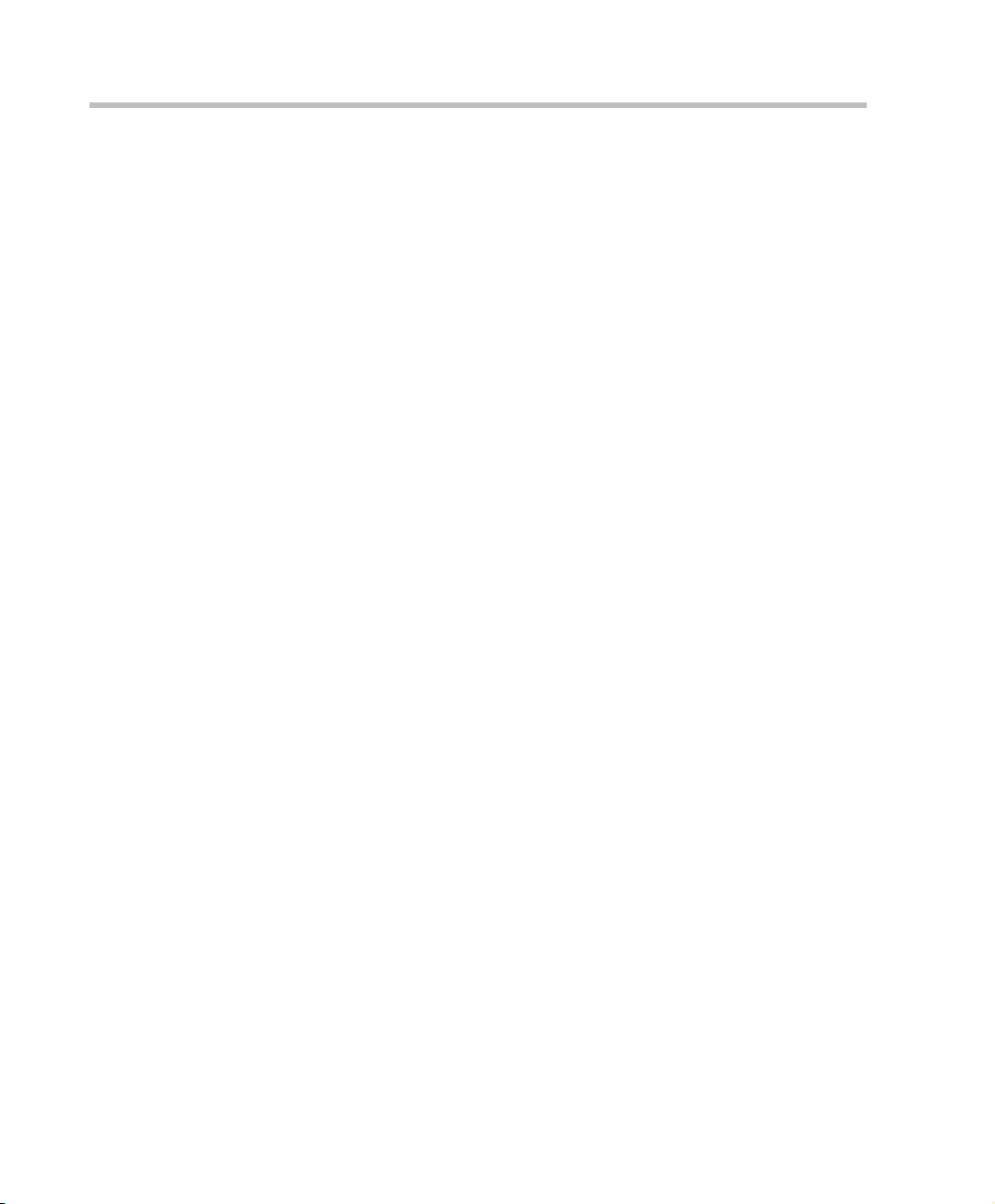
Table of Contents
Adding a Participant from an Ongoing Conference to the
Address Book ................................................................................ 5-13
Modifying Participants in the Address Book ........................... 5-14
Deleting Participants from the Address Book .......................... 5-15
Searching the Address Book ....................................................... 5-15
Filtering the Address Book ......................................................... 5-16
Participant Groups ............................................................................... 5-18
Adding a New Group to the Address Book ............................. 5-18
Deleting a Group from the Address Book ................................ 5-19
Modifying a Group in the Address Book ................................. 5-20
Importing and Exporting Address Books ......................................... 5-21
Exporting an Address Book ........................................................ 5-21
Importing an Address Book ........................................................ 5-22
Integrating the Polycom CMA™ Address Book with the RMX .... 5-23
Reservations . . . . . . . . . . . . . . . . . . . . . . . . . . . . . . . . . 6-1
Guidelines ................................................................................................ 6-1
System ...................................................................................... 6-1
Resources ................................................................................. 6-2
Reservations ............................................................................ 6-3
Using the Reservation Calendar .......................................................... 6-4
Toolbar Buttons ....................................................................... 6-4
Reservations Views ........................................................................ 6-5
Week View ............................................................................... 6-6
Day View ................................................................................. 6-6
Today View ............................................................................. 6-6
List View .................................................................................. 6-7
Changing the Calendar View ....................................................... 6-8
Scheduling Conferences Using the Reservation Calendar ............. 6-10
Creating a New Reservation ....................................................... 6-10
Managing Reservations ....................................................................... 6-18
Guidelines ...................................................................................... 6-18
Viewing and Modifying Reservations ....................................... 6-18
Using the Week and Day views of the Reservations
Calendar ................................................................................. 6-18
Deleting Reservations .................................................................. 6-20
Searching for Reservations using Quick Search ...................... 6-21
vi
Page 11
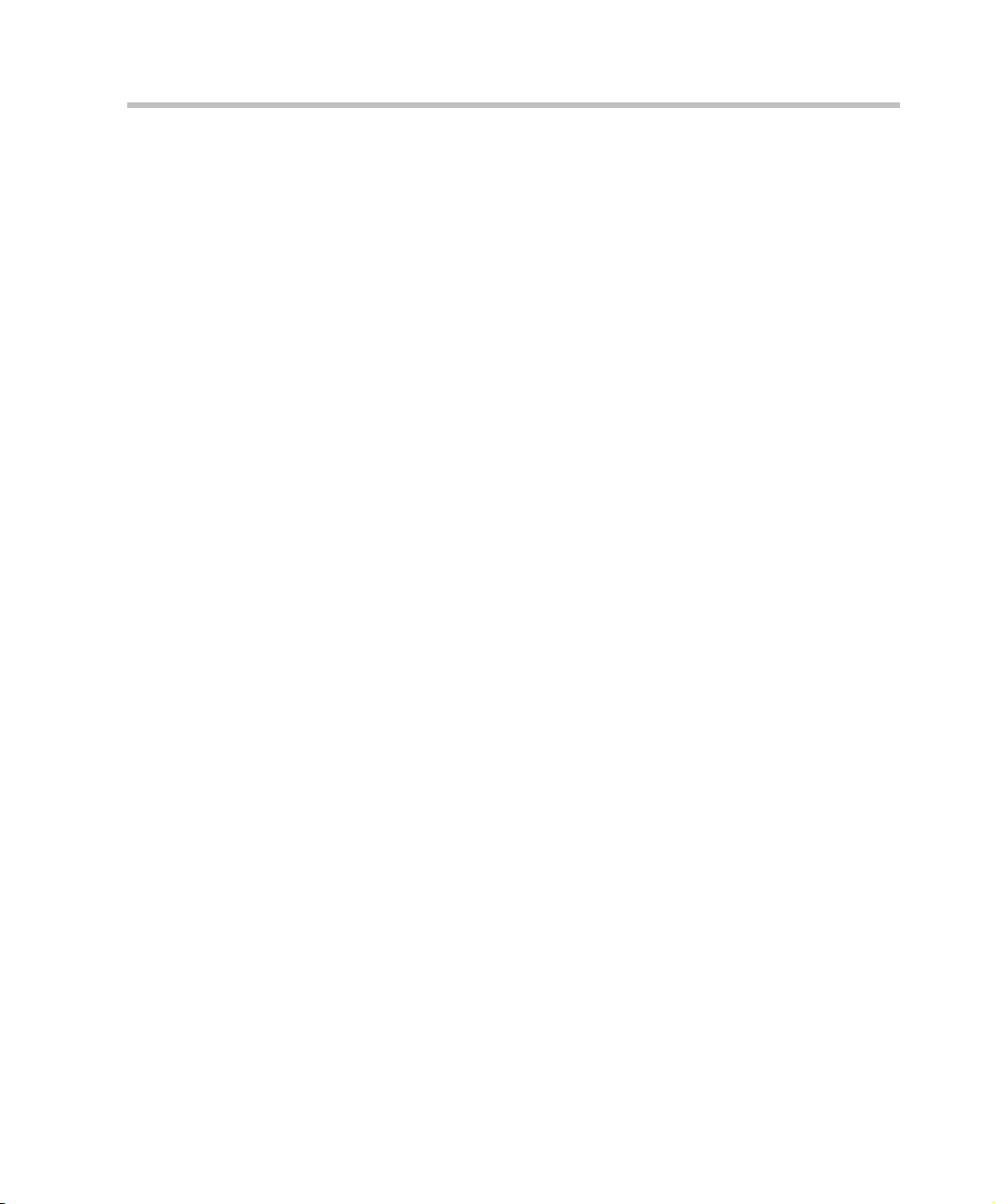
Polycom RMX 1500/2000/4000 Administrator’s Guide
Operator Assistance & Participant Move . . . . . . . . . . . 7-1
Operator Conferences ............................................................ 7-1
Defining the Components Enabling Operator Assistance ....... 7-3
Defining a Conference IVR Service with Operator
Assistance Options ................................................................. 7-4
Defining an Entry Queue IVR Service with Operator
Assistance Options ................................................................. 7-7
Defining a Conference Profile for an Operator
Conference ............................................................................... 7-9
Defining an Ongoing Operator Conference ..................... 7-16
Saving an Operator Conference to a Template ................ 7-20
Starting an Operator Conference from a Template ......... 7-22
Monitoring Operator Conferences and Participants
Requiring Assistance .................................................................... 7-23
Requesting Help ................................................................... 7-23
Participant Alerts List .......................................................... 7-25
Audible Alarms ............................................................................ 7-25
Using Audible Alarms ......................................................... 7-25
Moving Participants Between Conferences .............................. 7-26
Moving Participants ............................................................. 7-27
Conference Templates . . . . . . . . . . . . . . . . . . . . . . . . . . 8-1
Guidelines ................................................................................ 8-1
Using Conference Templates ................................................................ 8-3
Toolbar Buttons ....................................................................... 8-4
Creating a New Conference Template ................................................ 8-5
Creating a new Conference Template from Scratch .................. 8-5
Saving an Ongoing Conference as a Template ........................ 8-12
Saving an Operator Conference to a Template ................ 8-12
Starting an Ongoing Conference From a Template ......................... 8-14
Starting an Operator Conference from a Template ......... 8-15
Scheduling a Reservation From a Conference Template ................ 8-16
Deleting a Conference Template ........................................................ 8-18
Polycom Conferencing for Microsoft Outlook® . . . . . . . 9-1
Setting up the Calendaring Solution ................................................... 9-3
Calendaring Guidelines ............................................................... 9-10
Creating and Connecting to a Conference ........................................ 9-12
Creating a Conference ................................................................. 9-12
vii
Page 12
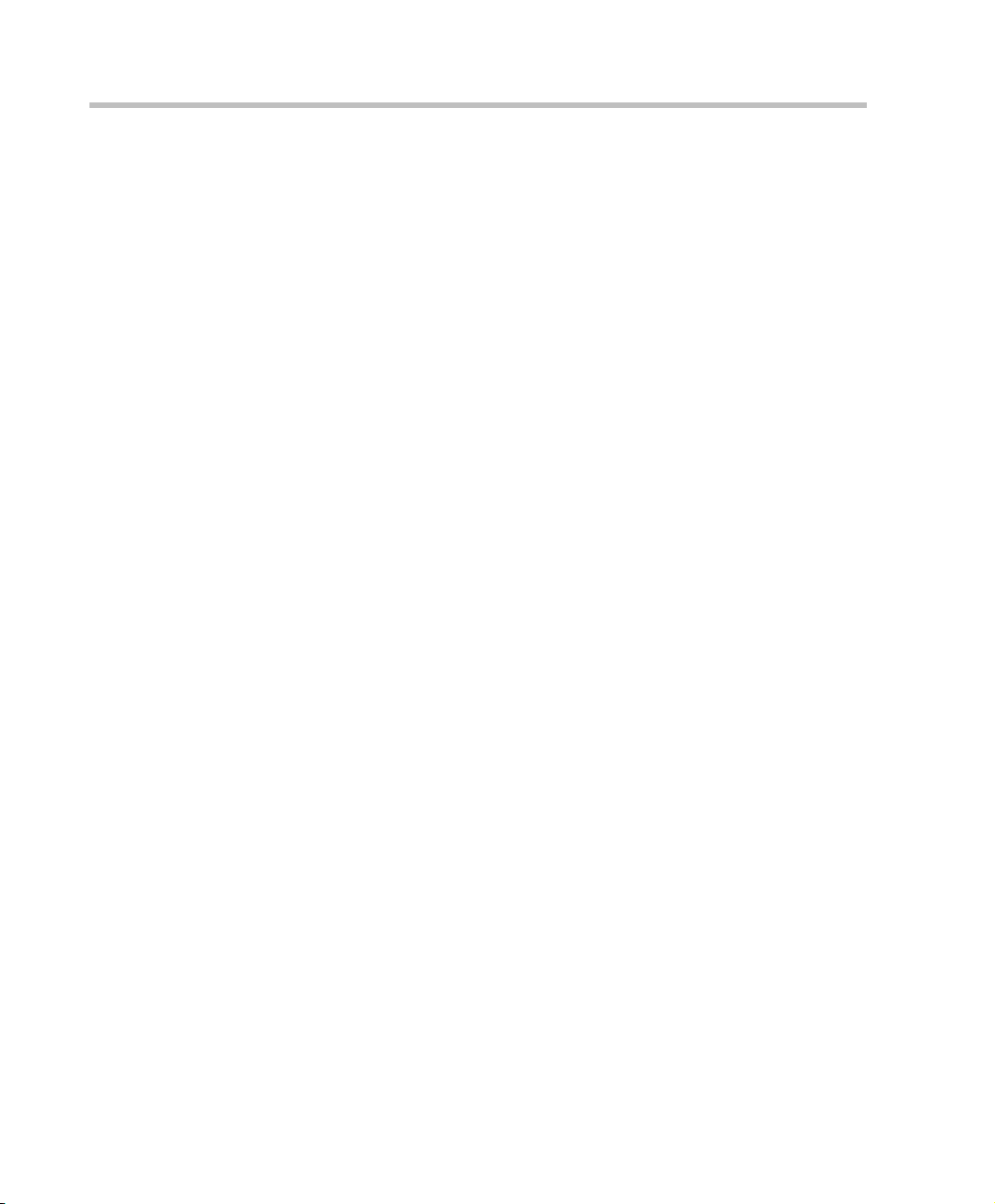
Table of Contents
Connecting to a Conference ........................................................ 9-14
RMX Standalone Deployment ............................................ 9-15
RMX and Polycom DMA System Deployment ................ 9-15
Polycom Solution Support .......................................................... 9-16
Conference and Participant Monitoring . . . . . . . . . . . 10-1
General Monitoring .............................................................................. 10-2
Conference Level Monitoring ............................................................. 10-3
Monitoring Operator Conferences and Participants
Requiring Assistance .................................................................. 10-12
Requesting Help ................................................................. 10-12
Participant Alerts List ........................................................ 10-14
Participant Level Monitoring ........................................................... 10-15
IP Participant Properties ................................................... 10-16
Monitoring ISDN/PSTN Participants ............................. 10-26
Monitoring Telepresence Participant Properties ........... 10-34
Recording Conferences . . . . . . . . . . . . . . . . . . . . . . . . 11-1
Multiple Recording Links ........................................................... 11-1
Creating Multiple virtual Recording Rooms on the RSS ................ 11-2
Configuring the RMX to Enable Recording ...................................... 11-2
Defining the Recording Link ...................................................... 11-3
Enabling the Recording Features in a Conference IVR
Service ............................................................................................ 11-5
Enabling the Recording in the Conference Profile .................. 11-6
Recording Link Encryption ......................................................... 11-8
Managing the Recording Process ..................................................... 11-11
Recording Link Layout .............................................................. 11-11
Using the RMX Web Client to Manage the Recording
Process .......................................................................................... 11-13
Using DTMF Codes to Manage the Recording Process ........ 11-15
Conference Recording with Codian IP VCR .................................. 11-16
Users, Connections and Notes . . . . . . . . . . . . . . . . . . 12-1
Listing Users .................................................................................. 12-2
Adding a New User ..................................................................... 12-3
Deleting a User ............................................................................. 12-4
Changing a User’s Password ...................................................... 12-5
Disabling a User ............................................................................ 12-6
Enabling a User ............................................................................. 12-7
viii
Page 13
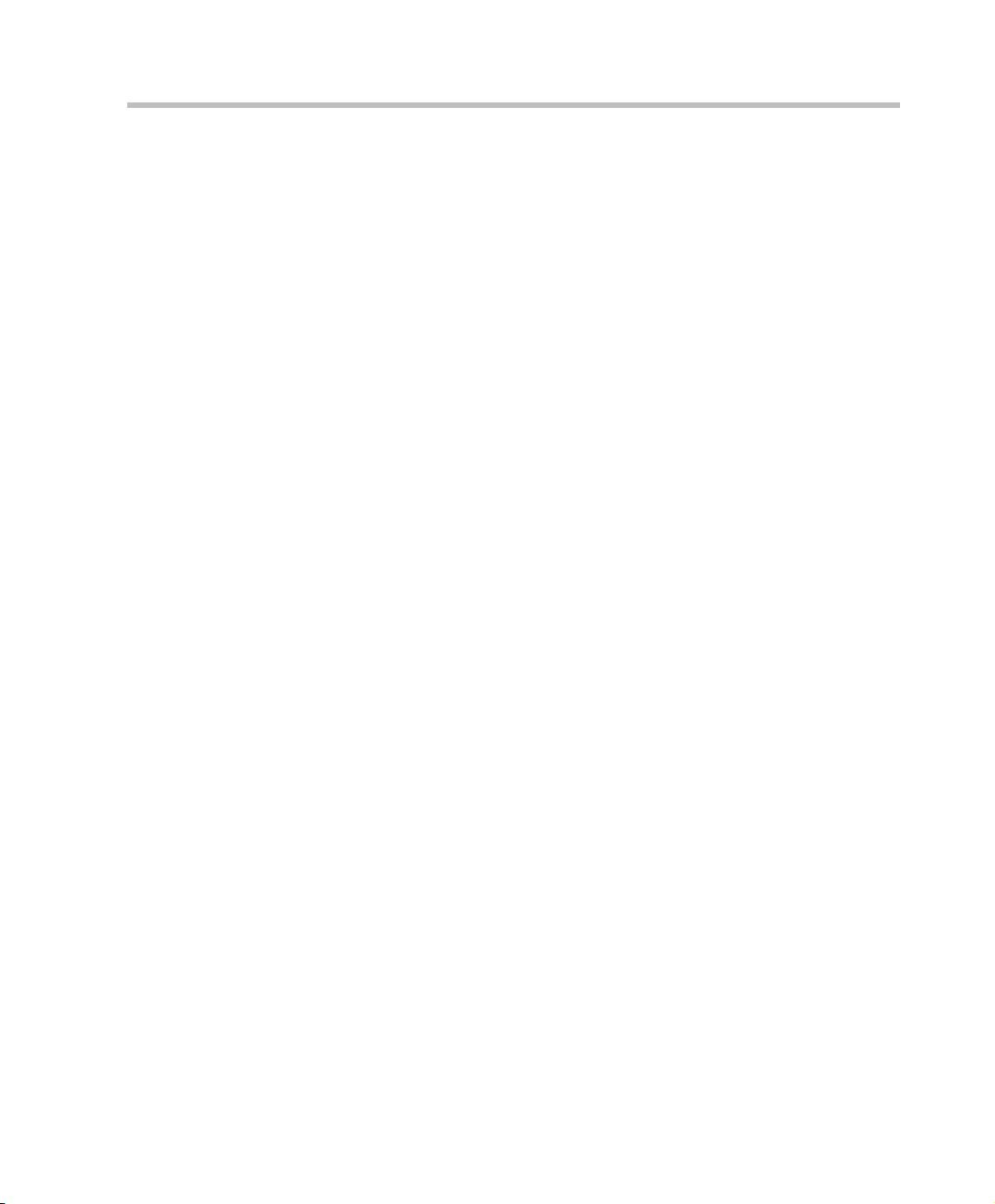
Polycom RMX 1500/2000/4000 Administrator’s Guide
Renaming a User .......................................................................... 12-7
Connections ........................................................................................... 12-9
Viewing the Connections List ..................................................... 12-9
User and Connection Management in Enhanced Security Mode 12-10
Managing the RMX Users ......................................................... 12-11
User Types ........................................................................... 12-11
Disabling/Enabling Users ................................................. 12-11
Renaming Users .................................................................. 12-11
Disabling Inactive Users .................................................... 12-11
Managing the User Login Process ........................................... 12-12
Implementing Strong Passwords ..................................... 12-12
Implementing Password Re-Use / History Rules ......... 12-13
Defining Password Aging ................................................. 12-14
Defining Password Change Frequency ........................... 12-14
Forcing Password Change ................................................. 12-15
Temporary User Lockout .................................................. 12-15
User Lockout ....................................................................... 12-15
User Login Record .............................................................. 12-16
Controlling RMX User Sessions ............................................... 12-17
Management Sessions per System ................................... 12-17
Sessions per User ................................................................ 12-17
Connection Timeout ........................................................... 12-17
Session Timeout .................................................................. 12-18
Erase Session History After Logout ................................. 12-18
Notes .................................................................................................... 12-19
Using Notes ................................................................................. 12-19
Network Services . . . . . . . . . . . . . . . . . . . . . . . . . . . . . 13-1
IP Network Services ............................................................................. 13-2
Management Network (Primary) ............................................... 13-2
Default IP Service (Conferencing Service) ................................ 13-3
Modifying the Management Network ...................................... 13-3
Modifying the Default IP Network Service ............................ 13-13
Ethernet Settings ......................................................................... 13-31
IP Network Monitoring ............................................................. 13-34
Using IPv6 Networking Addresses for RMX Internal and
External Entities .......................................................................... 13-39
RMX Internal Addresses ................................................... 13-39
ix
Page 14
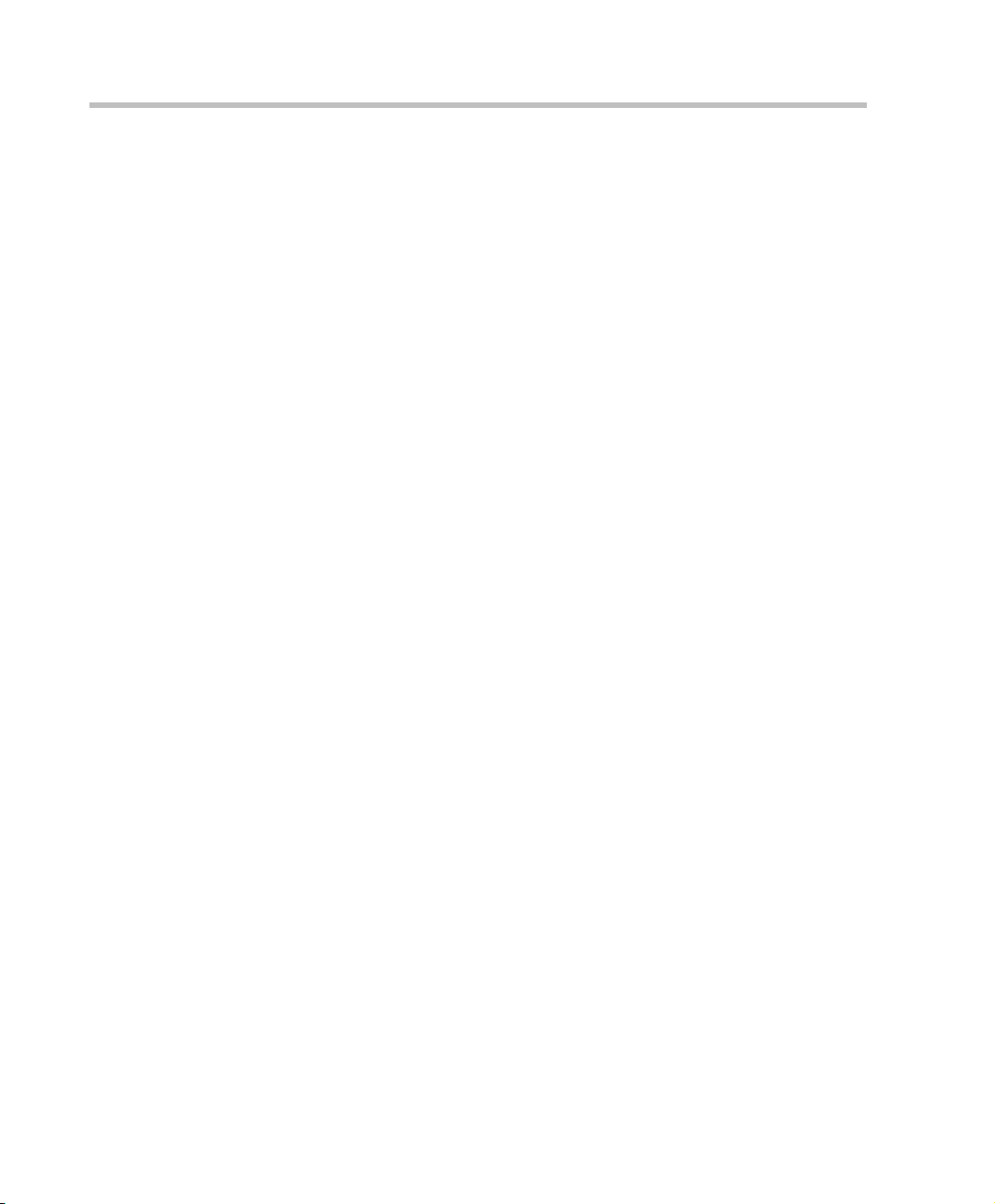
Table of Contents
External Entities .................................................................. 13-39
IPv6 Guidelines ........................................................................... 13-39
Network Security ............................................................................... 13-41
Network Separation ................................................................... 13-41
RMX 1500/4000 .................................................................. 13-41
RMX 2000 ............................................................................. 13-42
Enabling Network Separation .......................................... 13-42
RMX Network Port Usage ................................................................ 13-46
ISDN/PSTN Network Services ........................................................ 13-50
Adding/Modifying ISDN/PSTN Network Services ............ 13-51
Obtaining ISDN/PSTN required information ............... 13-51
Modifying an ISDN/PSTN Network Service ......................... 13-60
IVR Services . . . . . . . . . . . . . . . . . . . . . . . . . . . . . . . . . 14-1
IVR Services List ................................................................................... 14-2
IVR Services Toolbar .................................................................... 14-3
Adding Languages ............................................................................... 14-4
Defining a New Conference IVR Service .......................................... 14-9
Defining a New Conference IVR Service .................................. 14-9
Entry Queues IVR Service ................................................................. 14-27
Defining a New Entry Queue IVR Service ............................. 14-27
Setting a Conference IVR Service or Entry Queue IVR
Service as the Default Service ................................................... 14-34
Modifying the Conference or Entry Queue IVR Service
Properties ..................................................................................... 14-35
Replacing the Music File ................................................................... 14-36
Adding a Music File ........................................................... 14-36
Creating Audio Prompts and Video Slides .................................... 14-38
Recording an Audio Message ................................................... 14-38
Creating a Welcome Video Slide .............................................. 14-42
Default IVR Prompts and Messages ................................................ 14-43
Volume Control of IVR Messages, Music and Roll Call ............... 14-47
The Call Detail Record (CDR) Utility . . . . . . . . . . . . . . 15-1
The CDR File ......................................................................................... 15-2
CDR File Formats ......................................................................... 15-2
CDR File Contents ........................................................................ 15-3
Viewing, Retrieving and Archiving Conference Information ....... 15-5
Viewing the Conference Records ............................................... 15-5
x
Page 15
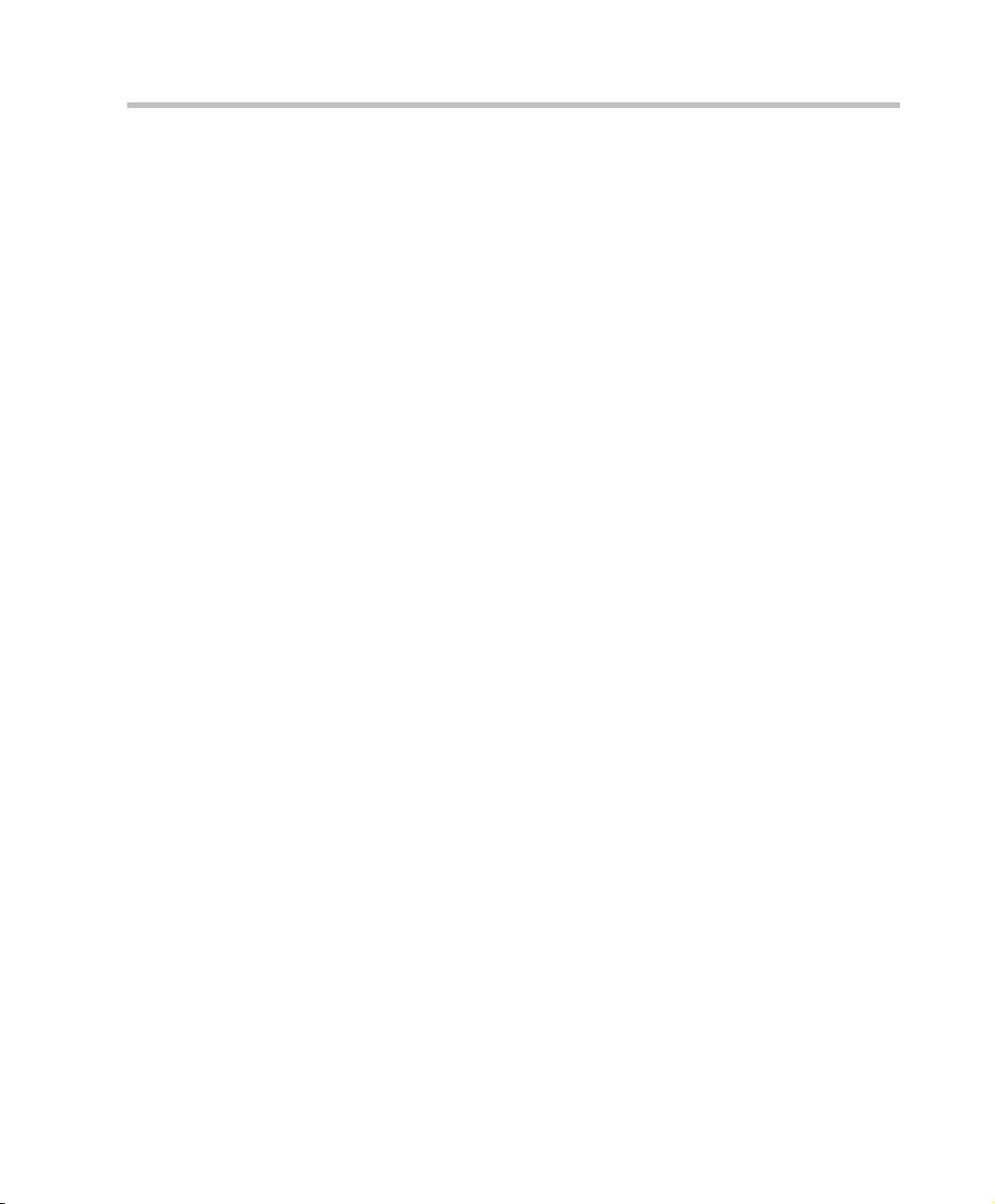
Polycom RMX 1500/2000/4000 Administrator’s Guide
Refreshing the CDR List .............................................................. 15-6
Retrieving and Archiving Conference CDR Records .............. 15-7
Gateway Calls . . . . . . . . . . . . . . . . . . . . . . . . . . . . . . . 16-1
Call Flows ...................................................................................... 16-1
Direct Dialing ........................................................................ 16-1
Gateway IVR ......................................................................... 16-5
PSTN Dial-in Using GK Prefix ............................................ 16-7
Interoperability with CMA ................................................. 16-9
Connection Indications .............................................................. 16-10
Gateway Functionality ............................................................... 16-11
Configuring the Gateway Components on the RMX ............ 16-12
Defining the IVR Service for Gateway Calls ................... 16-12
Defining the Conference Profile for Gateway Calls ...... 16-16
Defining the Gateway Profile ........................................... 16-17
Displaying the Connection Information - System
Configuration ...................................................................... 16-21
Monitoring Ongoing Gateway Sessions ................................. 16-22
Gateway Session Parameters ............................................ 16-22
Connected Participant Parameters ................................... 16-23
Dialing to Polycom® DMA™ 7000 .................................................. 16-24
Direct Dialing from ISDN/PSTN Endpoint to IP Endpoint via a
Meeting Room ..................................................................................... 16-25
RMX Manager Application . . . . . . . . . . . . . . . . . . . . . 17-1
Installing the RMX Manager ............................................................... 17-1
Starting the RMX Manager Application ........................................... 17-6
Connecting to the MCU ............................................................... 17-7
RMX Manager Main Screen ...................................................... 17-10
MCUs Pane .......................................................................... 17-11
Conferences Pane ................................................................ 17-12
RMX Management .............................................................. 17-13
List Pane ............................................................................... 17-14
Status Bar ............................................................................. 17-14
Address Book ...................................................................... 17-15
Conference Templates ........................................................ 17-16
Adding MCUs to the MCUs List ...................................................... 17-16
Starting a Conference ......................................................................... 17-19
Starting a Conference from the Conferences Pane ................ 17-19
xi
Page 16
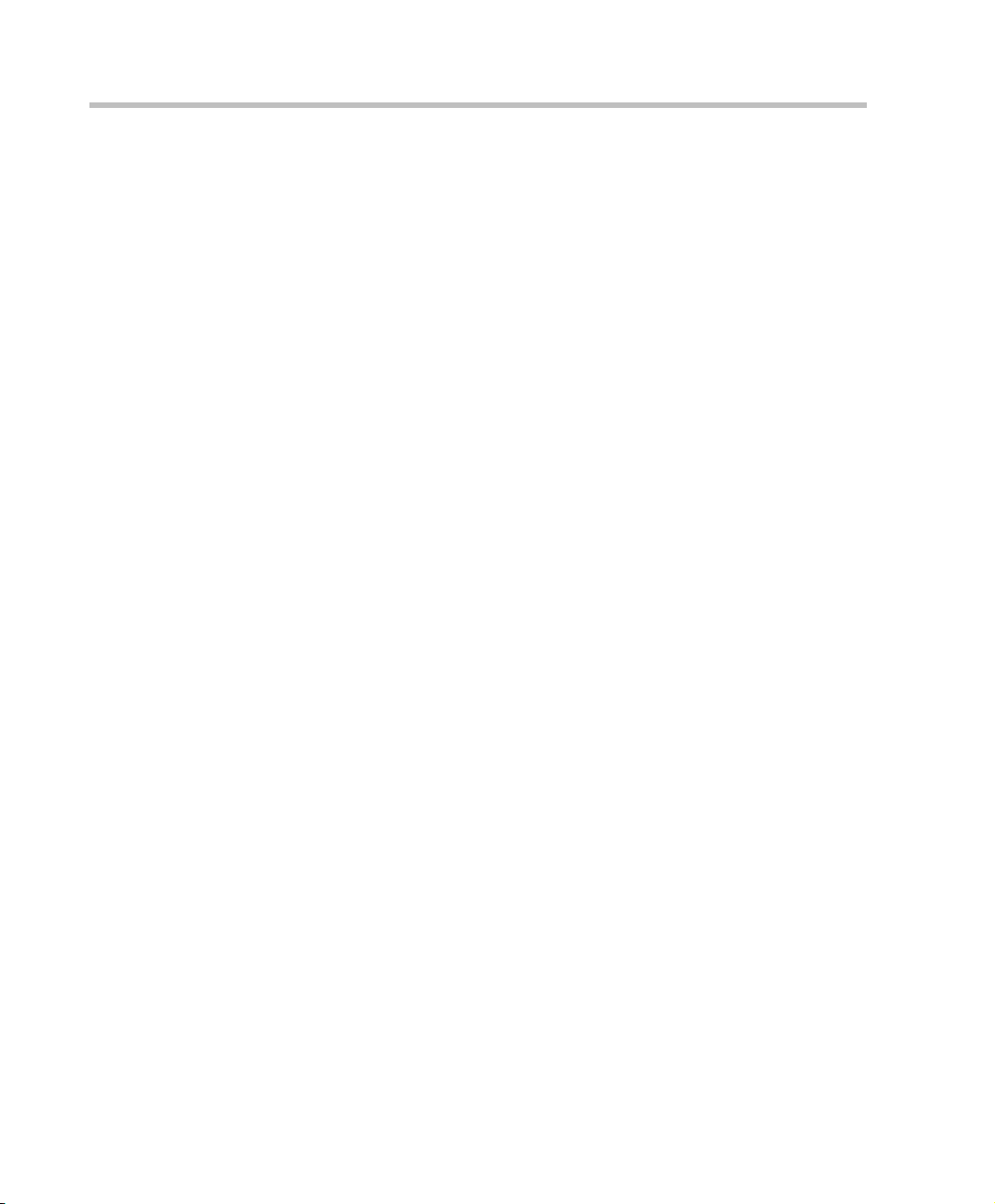
Table of Contents
Starting a Reservation ................................................................ 17-21
Starting an Ongoing Conference or Reservation From a
Template ...................................................................................... 17-22
Monitoring Conferences .................................................................... 17-23
Grouping the Participants by MCU ......................................... 17-24
Start Monitoring/Stop Monitoring .......................................... 17-25
Modifying the MCU Properties ........................................................ 17-26
Disconnecting an MCU ..................................................................... 17-27
Removing an MCU from the MCUs Pane ...................................... 17-27
Changing the RMX Manager Language ......................................... 17-28
Import/Export RMX Manager Configuration ............................... 17-29
Installing RMX Manager for Secure Communication Mode ....... 17-31
Using an Internal Certificate Authority .................................. 17-36
RMX Administration and Utilities . . . . . . . . . . . . . . . . 18-1
System and Participant Alerts ............................................................ 18-1
System Alerts ................................................................................ 18-2
Participant Alerts .......................................................................... 18-4
System Configuration .......................................................................... 18-5
Modifying System Flags .............................................................. 18-5
Manually Adding and Deleting System Flags ....................... 18-18
JITC_MODE System Flag .......................................................... 18-33
Auto Layout Configuration ...................................................... 18-36
Customizing the Default Auto Layout ............................ 18-36
LEGACY_EP_CONTENT_DEFAULT_LAYOUT Flag
Values ........................................................................................... 18-40
CS_ENABLE_EPC Flag ............................................................. 18-41
Automatic Password Generation Flags ................................... 18-42
Guidelines ............................................................................ 18-42
Enabling the Automatic Generation of Passwords ....... 18-43
RMX Time ............................................................................................ 18-47
Guidelines ............................................................................ 18-47
Altering the clock ....................................................................... 18-47
Resource Management ...................................................................... 18-49
Resource Capacity ...................................................................... 18-49
Resource Capacity Modes ................................................. 18-50
Resource Usage ................................................................... 18-51
Video/Voice Port Configuration ............................................. 18-54
xii
Page 17
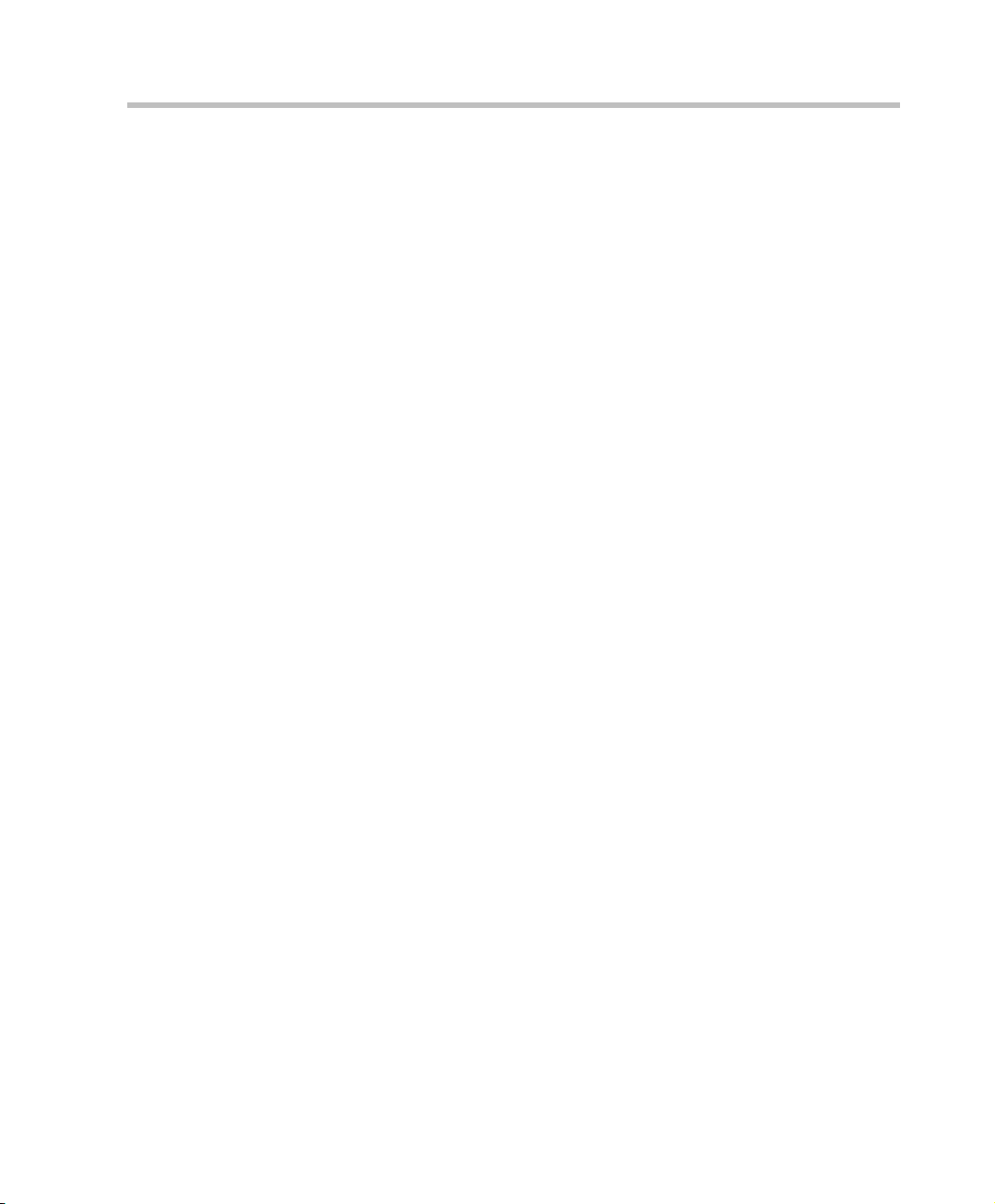
Polycom RMX 1500/2000/4000 Administrator’s Guide
Flexible Resource Capacity Mode .................................... 18-54
Fixed Resource Capacity ................................................... 18-54
Configuring the Video/Voice Resources in MPM
Mode ..................................................................................... 18-55
Configuring the Video/Voice Resources in MPM+ and
MPMx Mode ........................................................................ 18-56
Flexible Resource Capacity ............................................... 18-56
Forcing Video Resource Allocation to CIF Resolution . 18-61
Resource Report .......................................................................... 18-62
Displaying the Resource Report ....................................... 18-63
Resource Report Display in Flexible Resource Capacity
Mode™ ................................................................................. 18-64
Resource Report in Fixed Resource Capacity Mode™ . 18-65
ISDN/PSTN ........................................................................ 18-66
RMX Resource Management by CMA and DMA ................. 18-67
Guidelines ............................................................................ 18-67
Port Usage Threshold ................................................................ 18-69
Setting the Port Usage Threshold ..................................... 18-69
SIP Dial-in Busy Notification ............................................ 18-70
Port Usage Gauges ..................................................................... 18-71
Port Gauges in Flexible/Fixed Capacity Modes ............ 18-72
System Information ............................................................................ 18-73
SNMP (Simple Network Management Protocol) .......................... 18-77
Detailed Description .................................................................. 18-77
MIB (Management Information Base) Files ............................ 18-77
Private MIBS ........................................................................ 18-77
Support for MIB-II Sections .............................................. 18-78
The Alarm-MIB ................................................................... 18-78
H.341-MIB (H.341 – H.323) ............................................... 18-78
Standard MIBs ..................................................................... 18-78
Traps ............................................................................................. 18-80
Status Trap Content ............................................................ 18-81
Defining the SNMP Parameters in the RMX ..........................18-82
Audible Alarms .................................................................................. 18-88
Using Audible Alarms ............................................................... 18-88
Audible Alarm Permissions .............................................. 18-88
Stop Repeating Message .................................................... 18-89
xiii
Page 18
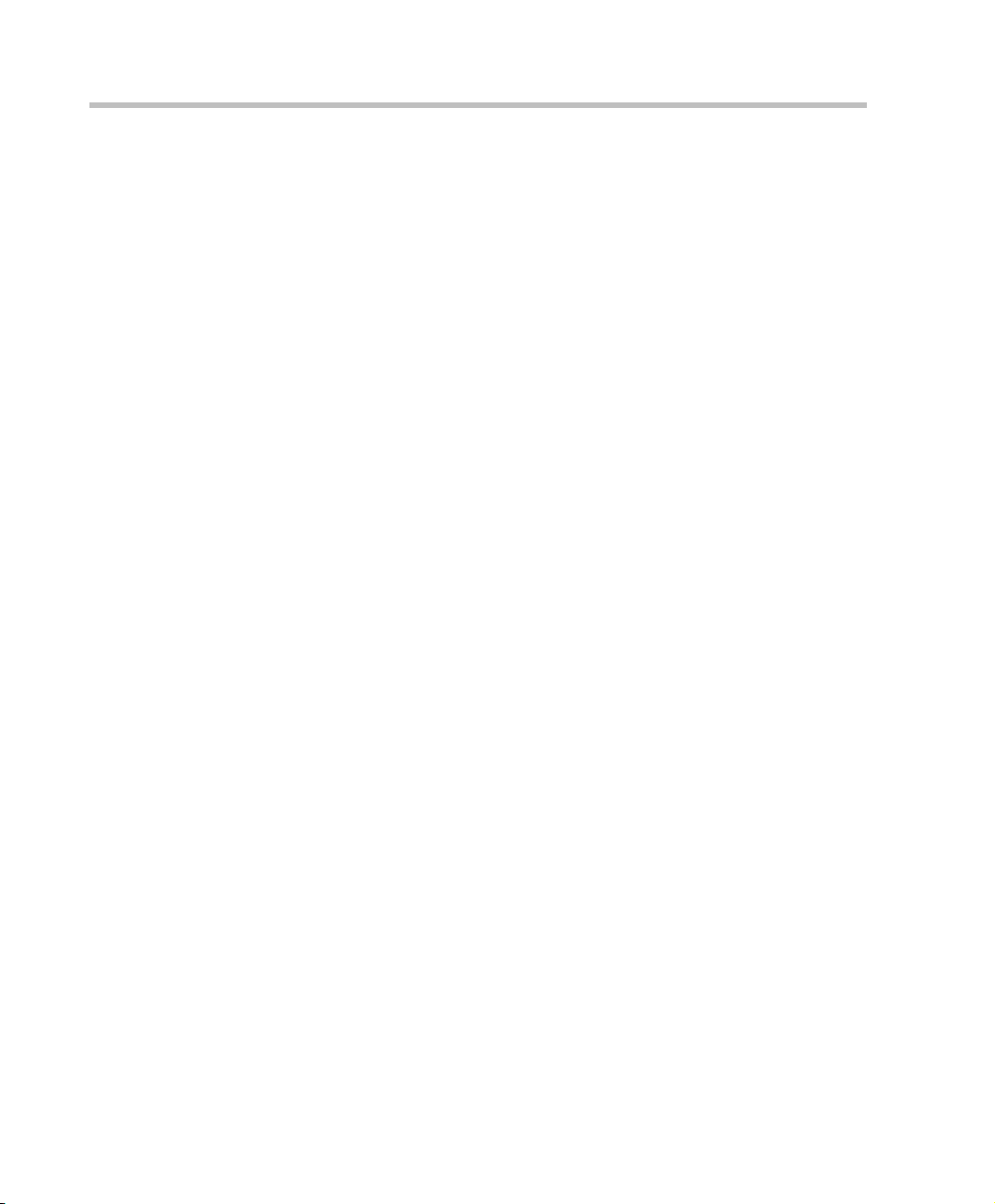
Table of Contents
Configuring the Audible Alarms ............................................. 18-89
User Customization ............................................................ 18-89
Replacing the Audible Alarm File ................................... 18-90
Multilingual Setting ........................................................................... 18-93
Customizing the Multilingual Setting ..................................... 18-93
Banner Display and Customization ................................................. 18-94
Customizing Banners ................................................................. 18-94
Banner Display ............................................................................ 18-95
Login Screen Banner .......................................................... 18-95
Main Screen Banner ........................................................... 18-97
Software Management ....................................................................... 18-98
Backup and Restore Guidelines ............................................... 18-98
Using Software Management ........................................... 18-99
Ping RMX ........................................................................................... 18-101
Guidelines .................................................................................. 18-101
Using Ping ................................................................................. 18-101
Notification Settings ......................................................................... 18-103
Logger Diagnostic Files ................................................................... 18-105
Auditor ............................................................................................... 18-108
Auditor Files .............................................................................. 18-108
Auditor Event History File Storage ............................... 18-108
Retrieving Auditor Files .................................................. 18-109
Auditor File Viewer ................................................................. 18-111
Audit Events .............................................................................. 18-114
Alerts and Faults ............................................................... 18-114
Transactions ...................................................................... 18-116
ActiveX Bypass ................................................................................. 18-118
Installing ActiveX ..................................................................... 18-118
Resetting the RMX ............................................................................ 18-120
RMX Hardware Monitoring . . . . . . . . . . . . . . . . . . . . . 19-1
Viewing the Status of the Hardware Components ......................... 19-1
HW Monitor Pane Tool bar ................................................. 19-3
Viewing Hardware RMX 1500 Component’s Properties ................ 19-4
Viewing Hardware RMX 2000 Component’s Properties .............. 19-13
Viewing Hardware RMX 4000 Component’s Properties .............. 19-22
Diagnostic Mode (RMX 1500/2000/4000) ...................................... 19-31
Performing Diagnostics ............................................................. 19-32
xiv
Page 19
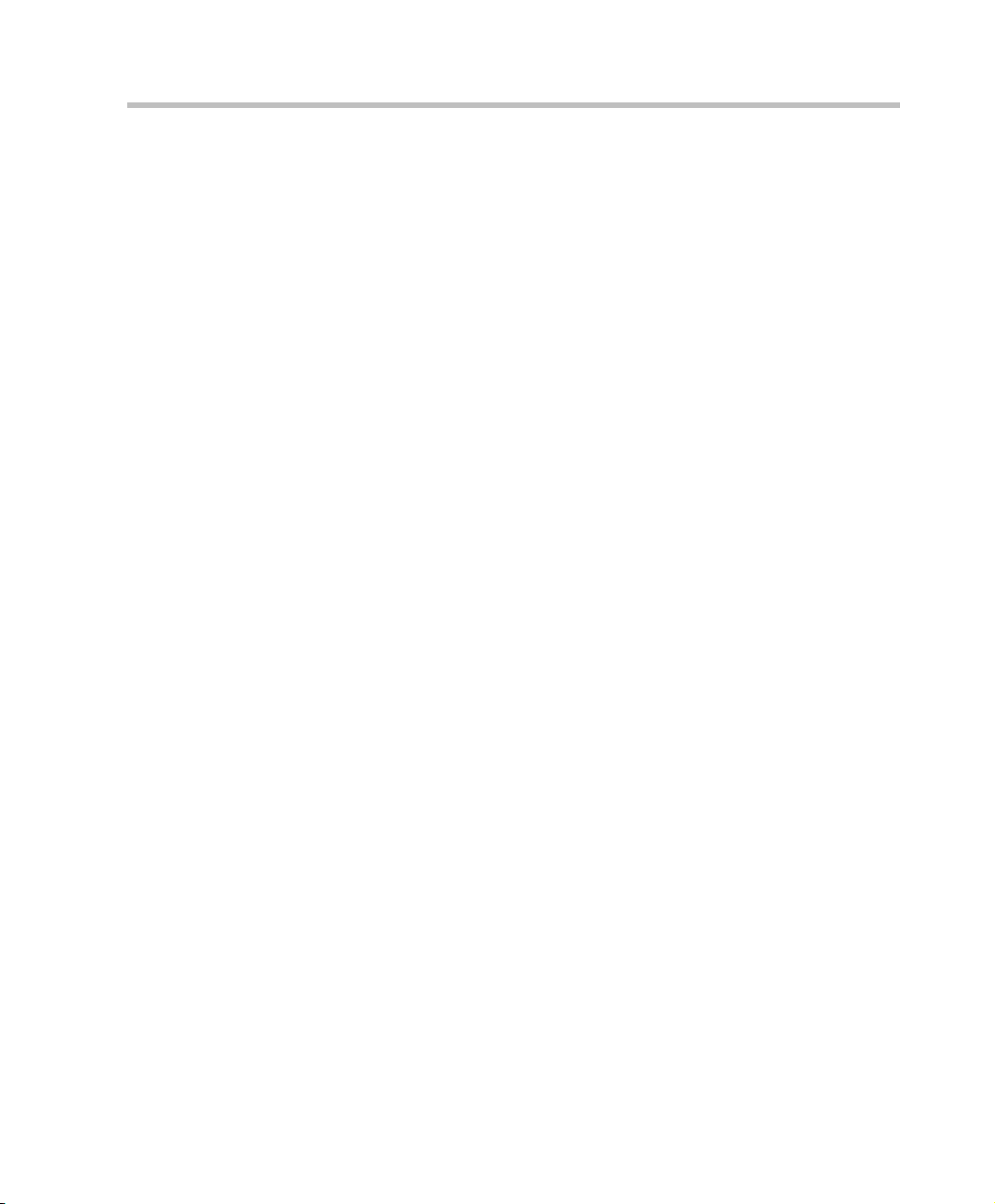
Polycom RMX 1500/2000/4000 Administrator’s Guide
Diagnostics Monitoring ............................................................. 19-36
MCU Monitor ...................................................................... 19-36
Cards Monitor ..................................................................... 19-37
Error Buffer .......................................................................... 19-38
Temperature Thresholds ........................................................... 19-39
Appendix A - Disconnection Causes . . . . . . . . . . . . . . . A-1
IP Disconnection Causes. ..................................................................... A-1
ISDN Disconnection Causes .............................................................. A-10
Appendix B - Alarms and Faults . . . . . . . . . . . . . . . . . . B-1
Alarms ..............................................................................................B-1
Appendix C - CDR Fields - Unformatted File . . . . . . . . . C-1
The Conference Summary Record ...................................................... C-3
Event Records ........................................................................................ C-5
Standard Event Record Fields ..................................................... C-5
Event Types .................................................................................... C-6
Event Specific Fields ................................................................... C-16
Disconnection Cause Values .............................................................. C-55
MGC Manager Events that are not Supported by the RMX 1500/2000/
4000 ........................................................................................................ C-59
Appendix D - Ad Hoc Conferencing and External
Database Authentication . . . . . . . . . . . . . . . . . . . . . . . D-1
Ad Hoc Conferencing without Authentication ................................ D-2
Ad Hoc Conferencing with Authentication ...................................... D-3
Entry Queue Level - Conference Initiation Validation with an
External Database Application .................................................... D-4
Conference Access with External Database Authentication ........... D-6
Conference Access Validation - All Participants (Always) .....D-7
Conference Access Validation - Chairperson Only (Upon
Request) .......................................................................................... D-9
System Settings for Ad Hoc Conferencing and External Database
Authentication .....................................................................................D-11
Ad Hoc Settings ...........................................................................D-11
Authentication Settings .............................................................. D-11
MCU Configuration to Communicate with an External
Database Application .......................................................... D-13
Enabling External Database Validation for Starting New
Ongoing Conferences .......................................................... D-15
xv
Page 20
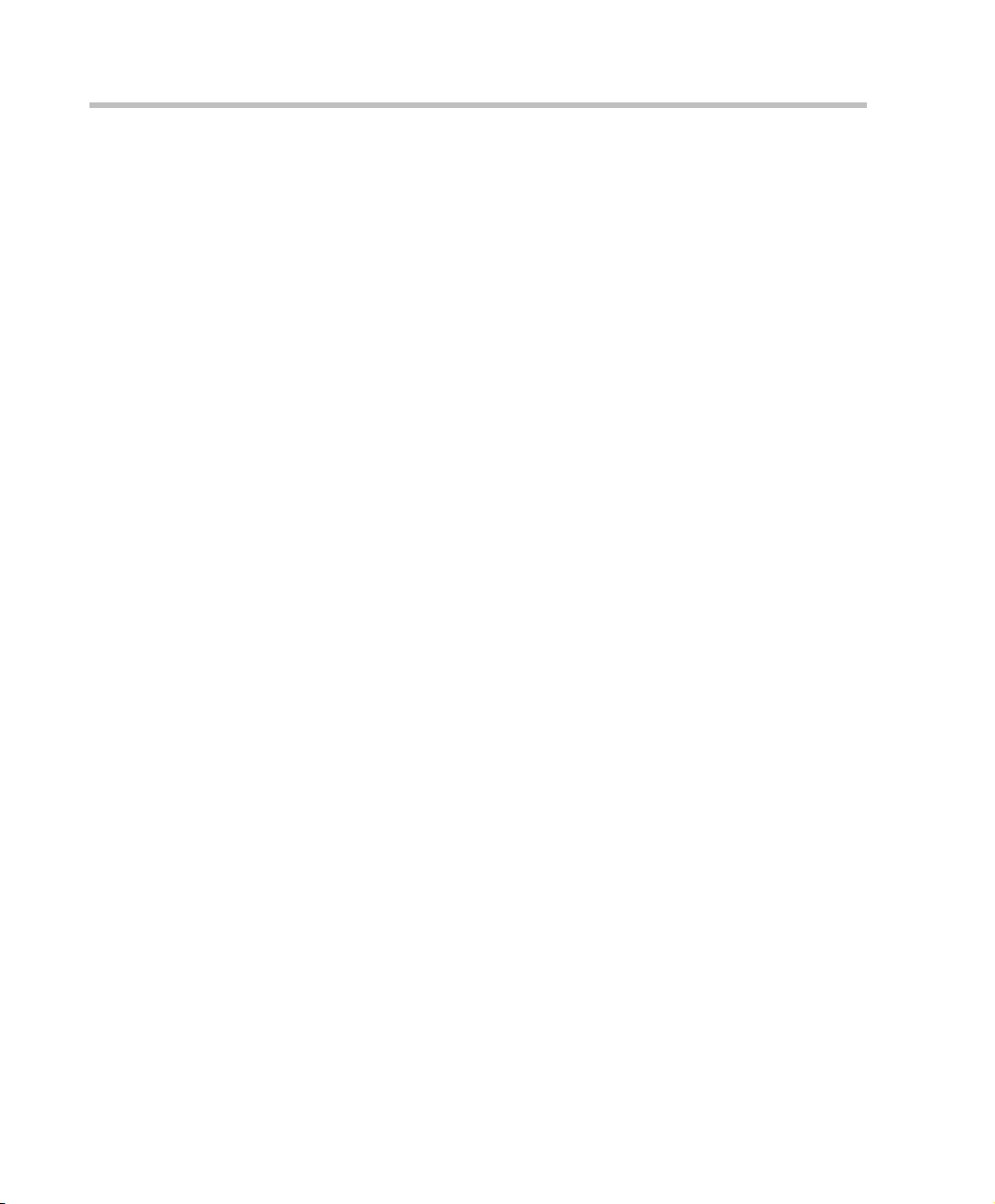
Table of Contents
Enabling External Database Validation for Conferences
Access .................................................................................... D-16
Appendix E - Participant Properties Advanced Channel
Information . . . . . . . . . . . . . . . . . . . . . . . . . . . . . . . . . . E-1
Appendix F - Secure Communication Mode . . . . . . . . . .F-1
Switching to Secure Mode ............................................................. F-1
Purchasing a Certificate .........................................................F-1
Installing the Certificate ........................................................ F-3
Creating/Modifying System Flags ......................................F-5
Enabling Secure Communication Mode .....................................F-5
Alternate Management Network ......................................... F-6
Securing an External Database .....................................................F-7
Appendix G - Configuring Direct Connections to RMX . G-1
Management Network (Primary) ....................................................... G-1
Alternate Management Network ........................................................ G-1
Configuring the Workstation ....................................................... G-2
Connecting to the Management Network ................................. G-7
Connecting to the Alternate Management Network ................ G-9
Connecting to the RMX via Modem ......................................... G-10
Procedure 1: Install the RMX Manager ............................ G-10
Procedure 2: Configure the Modem ................................. G-10
Procedure 3: Create a Dial-up Connection ...................... G-11
Procedure 4: Connect to the RMX ..................................... G-16
Appendix H - Setting the RMX for Integration Into
Microsoft OCS Environment . . . . . . . . . . . . . . . . . . . . . . H-1
Setting the Matched URI Dialing Method ......................................... H-2
Configuring the OCS for RMX Systems .....................................H-3
Setting the Trusted Host for RMX in the OCS ..................H-3
Setting the Static Route for RMX in the OCS .....................H-6
Optional. Setting the Static Route & Trusted Host for
RMX in the Load Balancer Server ....................................... H-7
Dialing to an Entry Queue, Meeting Room or Conference
Using the Matched URI Method ................................................. H-9
Setting the Numerical Dialing Method ............................................H-10
Setting the Numerical Dialing into RMX Meeting Rooms .... H-10
Configuring the RMX as a Routable Gateway ................ H-12
xvi
Page 21
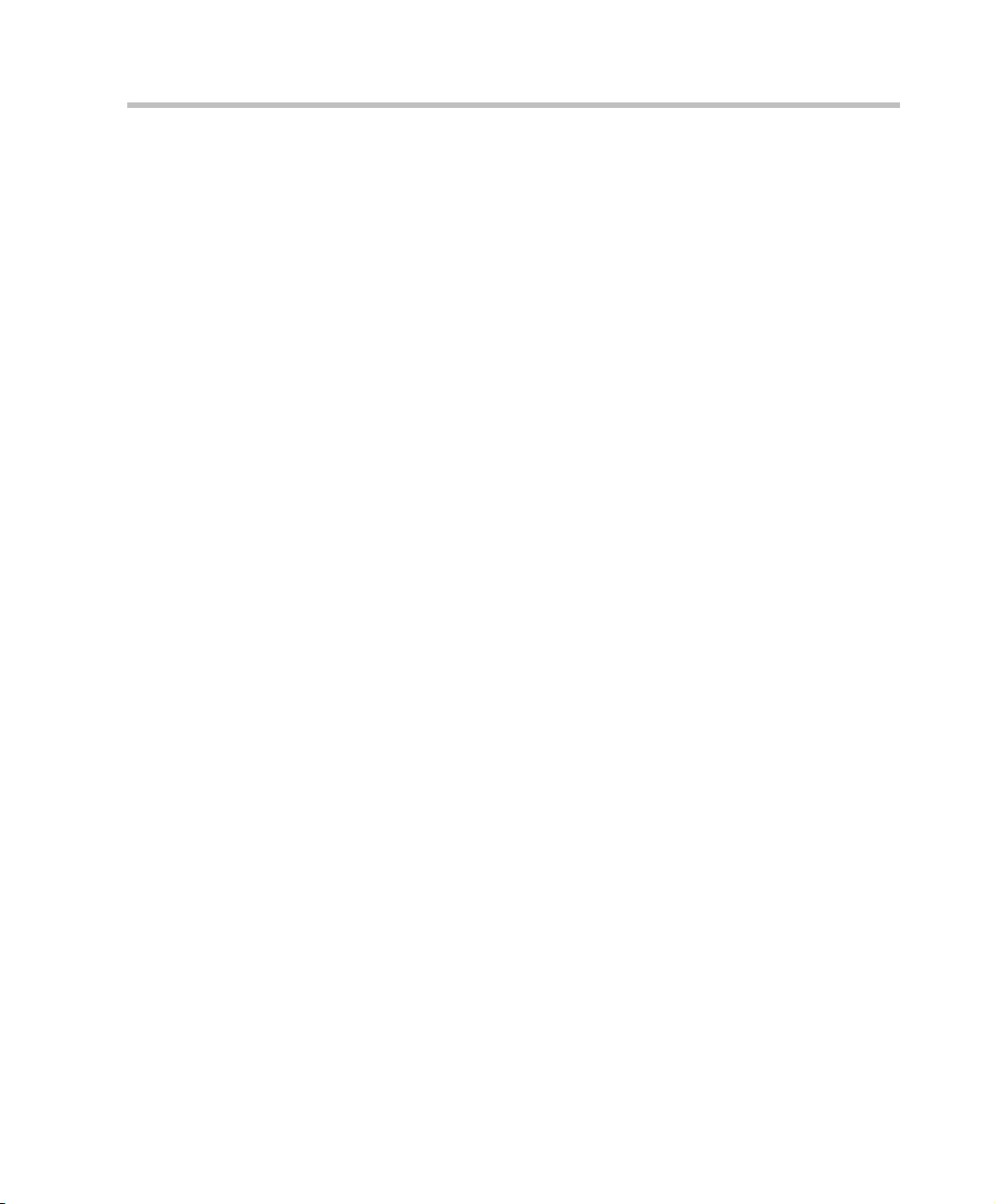
Polycom RMX 1500/2000/4000 Administrator’s Guide
Establishing a Voice Route to the RMX “Voice”
Gateway ................................................................................H-14
Configuring Office Communicator Users for Enterprise
Voice ...................................................................................... H-18
Starting a Conferencing Call from the MOC ...........................H-23
Setting Simultaneous Numerical Dialing and Matched URI
Routing .................................................................................................. H-24
Configuring the RMX 1500/2000/4000 for Microsoft OCS 2007
Integration ............................................................................................ H-25
Modify the RMX Management Network Service to Include
the DNS Server ............................................................................. H-25
Defining a SIP Network Service in the RMX and Creating/
Installing the Security Certificate ..............................................H-27
The Security certificate ........................................................ H-27
Configuring the RMX IP Network Service ......................H-28
Polycom RMX System Flag Configuration ..............................H-36
PFX Method - Creating the Security (TLS) Certificate in the
OCS and Exporting the Certificate to the RMX
Workstation ..................................................................................H-39
Retrieving the Certificate from the OCS to the RMX
Workstation ..........................................................................H-45
Optional. Creating the Certificate Password File
(certPassword.txt) ................................................................H-48
Interactive Connectivity Establishment (ICE) .................................H-49
ICE Guidelines ............................................................................. H-49
Connecting to the RMX in ICE Environment ..........................H-49
Dialing Methods ..................................................................H-50
Deployment Process for the RMX Systems .............................H-51
Creating an Active Directory Account for the RMX ...... H-52
Enabling the RMX User Account for Office
Communication Server ....................................................... H-55
Configuring the RMX for ICE Dialing ..............................H-56
Monitoring the Connection to the STUN and Relay Servers
in the ICE Environment ..............................................................H-59
Monitoring the Participant Connection in ICE
Environment ................................................................................. H-60
Active Alarms and Troubleshooting ................................................H-63
Active Alarms ..............................................................................H-63
xvii
Page 22

Table of Contents
ICE Active Alarms ....................................................................... H-65
Troubleshooting ...........................................................................H-67
Known Issues ............................................................................... H-68
Polycom Solution Support .........................................................H-68
xviii
Page 23
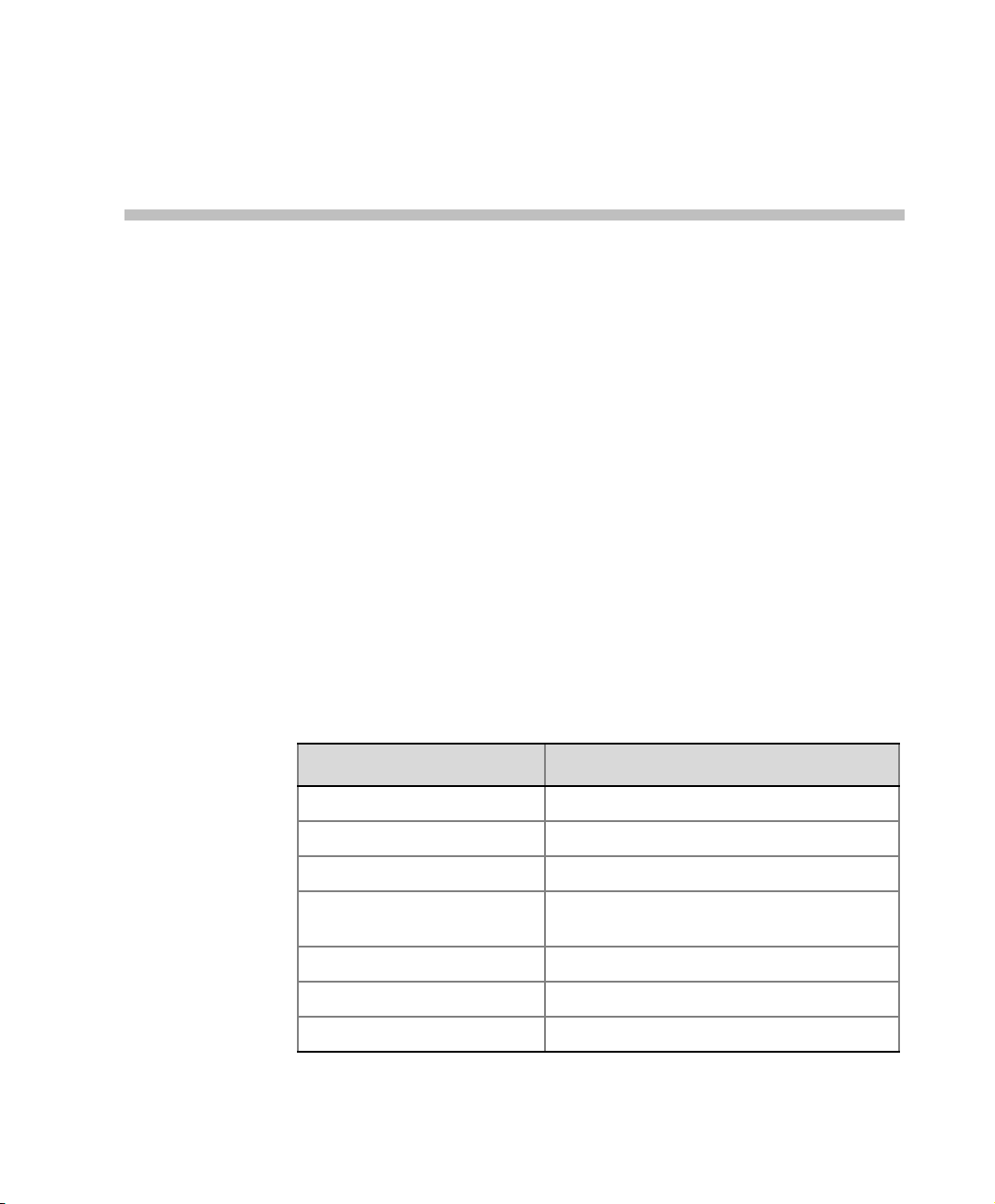
Conference Profiles
Profiles stored on the MCU enable you to define all types of conferences.
Profiles include conference parameters such as Bit Rate, Video Layout,
Encryption, etc.
The maximum of Conference Profiles can that be defined is:
• RMX 1500 - 40
• RMX 2000 - 40
• RMX 4000 - 80
Conference Profiles are saved to Conference Templates along with all
participant parameters, including their Personal Layout and Video Forcing
settings, enabling administrators and operators to create, save, schedule
and activate identical conferences. For more information see Chapter 8,
“Conference Templates” .
The RMX is shipped with a default Conference Profile which allows users to
immediately start standard ongoing conferences.
1
Its settings are as follows
:
Table 1-1 Default Conference Profile Settings
Setting Value
Profile Name Factory Video Profile
Bit Rate 384Kbps
H.239 Settings Graphics
High Definition Video
Switching
Operator Conference Disabled
Encryption Disabled
LPR Enabled for CP Conferences
Disabled
1-1
Page 24
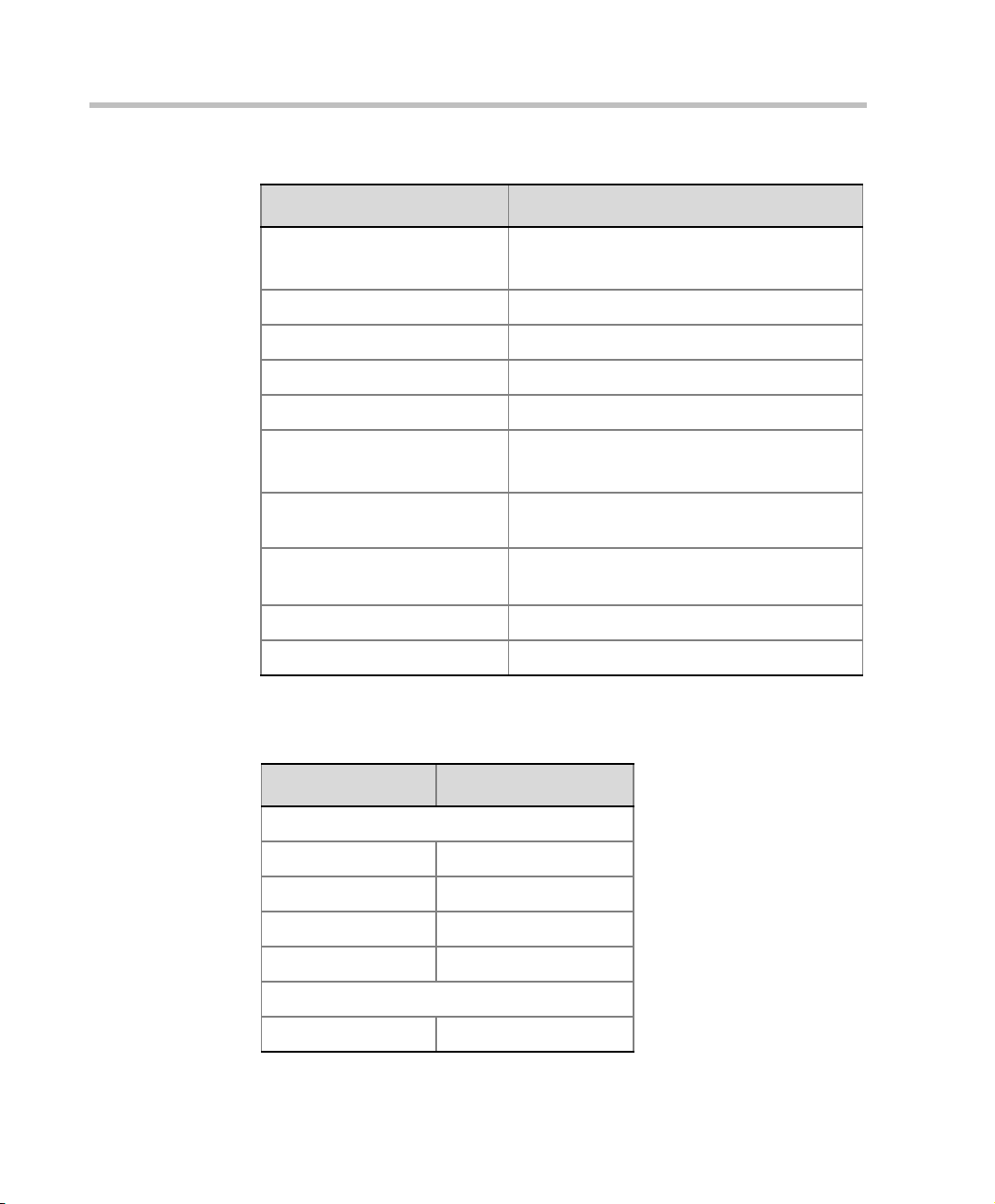
Chapter 1-Conference Profiles
Table 1-1 Default Conference Profile Settings (Continued)
Setting Value
Auto Terminate
• After last participant quits - Enabled
• When last participant remains - Disabled
Echo Suppression Enabled
Keyboard Noise Suppression Disabled
Video Quality Sharpness
Video Clarity™ Enabled
Content Video Definition
• Content Settings: Graphics
• Content Protocol: Up to H.264
Send Content to Legacy
Endpoints
Layout Auto Layout - Enabled
Skin Polycom
IVR Name Conference IVR Service
Enabled
Same Layout - Disabled
This Profile is automatically assigned to the following conferencing
entities:
1-2
Name ID
Meeting Rooms
Maple_Room 1001
Oak_Room 1002
Juniper_Room 1003
Fig_Room 1004
Entry Queue
Default EQ 1000
Page 25
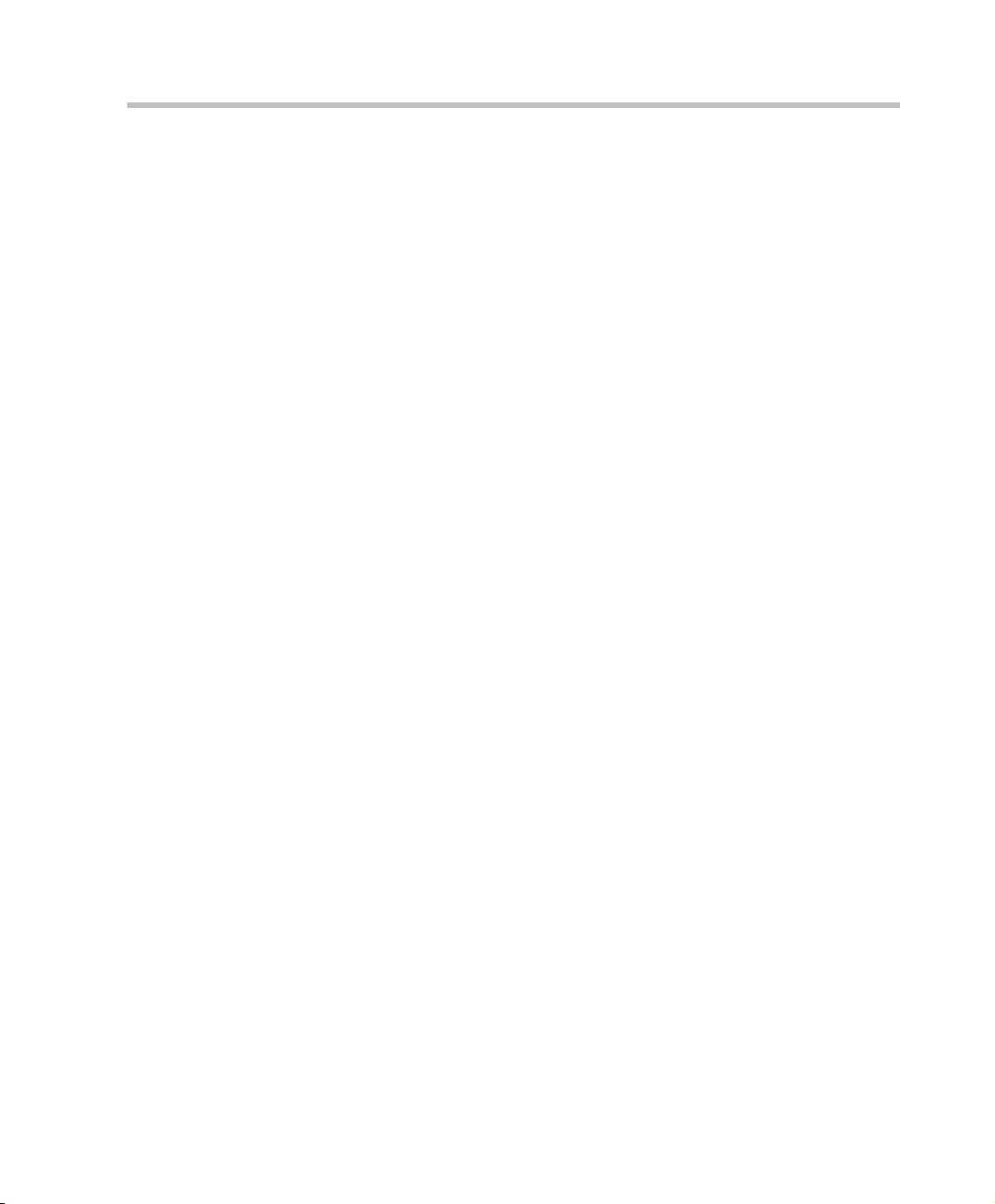
Conferencing Modes
Standard Conferencing
When defining a new video Profile, you select the parameters that
determine the video display on the participant’s endpoint and the quality
of the video. When defining a new conference Profile, the system uses
default values for standard conferencing. Standard conferencing enable
several participants to be viewed simultaneously and each connected
endpoint uses its highest video, audio and data capabilities up to the
maximum bit rate set for the conference.
The main parameters that define the quality of a video conference are:
• Bit Rate - The transfer rate of video and audio streams. The higher
the bit rate, the better the video quality.
• Audio Algorithm - The audio compression algorithm determines the
quality of the conference audio.
• Video protocol, video format, frame rate, annexes, and interlaced
video mode - These parameters define the quality of the video
images. The RMX will send video at the best possible resolution
supported by endpoints regardless of the resolution received from
the endpoints.
— When Sharpness is selected as the Video Quality setting in the
conference Profile, the RMX will send 4CIF (H.263) at 15fps
instead of CIF (H.264) at 30fps.
— H.264 protocol provides better compression of video images in
bit rates lower than 384 Kbps and it will be automatically
selected for the endpoint if it supports H.264.
— When working with RMXs at low bit rates (128, 256, or 384Kbps),
HDX endpoints will transmit SD15 resolution instead of 2CIF
resolution.
When using 1x1 conference layout, the RMX transmits the same
resolution it receives from the endpoint.
• Lost Packet Recovery (LPR) - LPR creates additional packets that
contain recovery information used to reconstruct packets that are lost
during transmission.
Polycom RMX 1500/2000/4000 Administrator’s Guide
1-3
Page 26
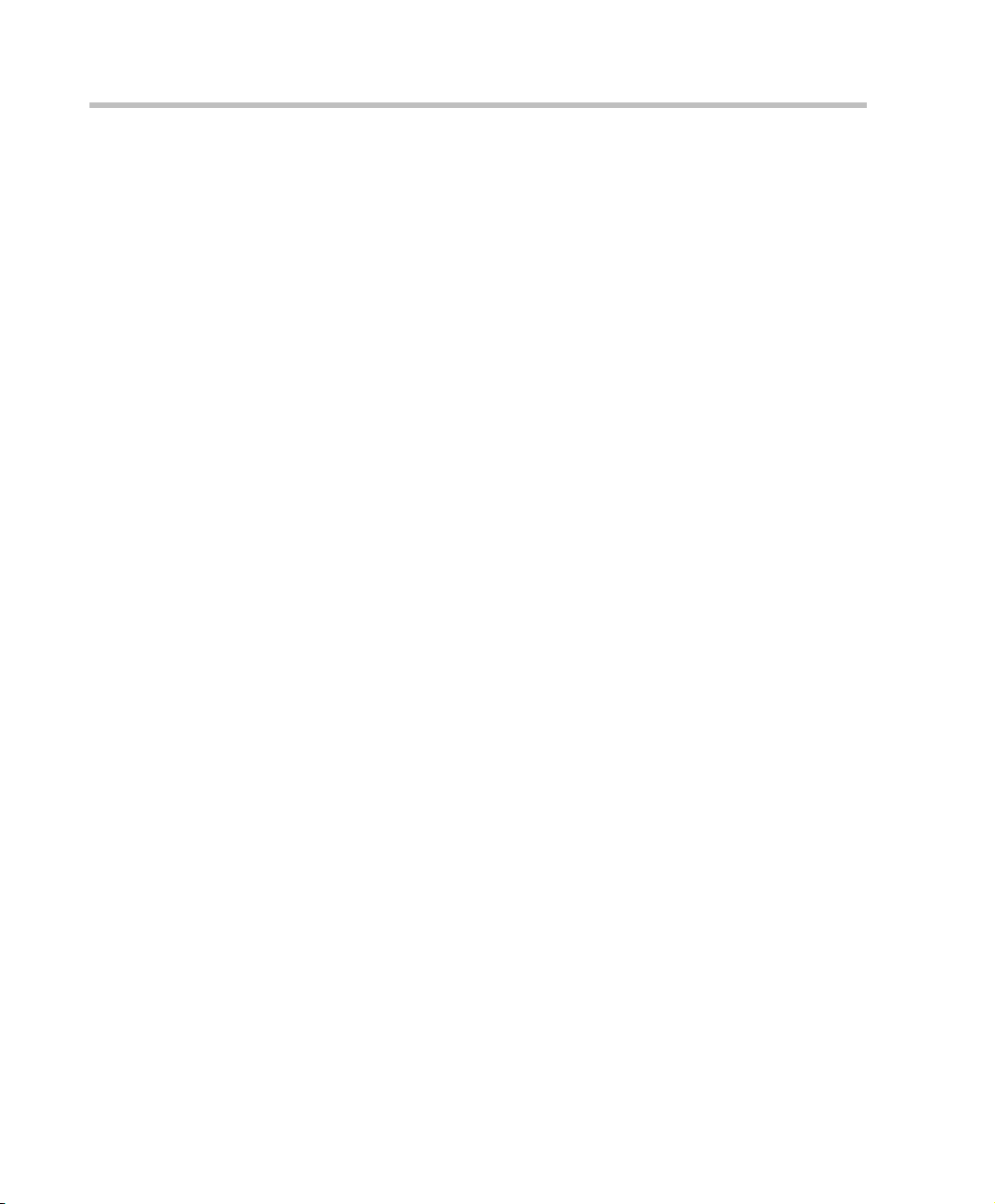
Chapter 1-Conference Profiles
• Video Clarity - Video Clarity feature applies video enhancing
• Operator Conferences - Offers additional conference management
• Supported resolutions:
algorithms to incoming video streams of resolutions up to and
including SD.
capabilities to the RMX users, enabling them to attend to participants
with special requirements and acquire participant details for billing
and statistics. This service is designed usually for large conferences
that require the personal touch. Operator assistance is available in
both MPM, MPM+ and MPMx Card Configuration Modes. For more
information, see Chapter 7, “Operator Assistance & Participant Move”
on page 7-1.
— H.261 CIF/QCIF – Is supported in Continuous Presence (CP)
conferences at resolutions of 288 x 352 pixels (CIF) and
144 x 176 pixels (QCIF). Both resolutions are supported at frame
rates of up to 30 frames per second.
— H.263 4CIF - A high video resolution available to H.263
endpoints that are not H.264 enabled. It is only supported for
conferences in which the video quality is set to sharpness and for
lines rates of 384kbps to 1920kbps.
— Standard Definition (SD) - A high quality video protocol which
uses the H.264 video algorithm. It enables HD compliant
endpoints to connect to Continuous Presence conferences at
resolutions of 720X576 pixels for PAL systems and 720X480
pixels for NTSC systems. Bit rates for SD range from 256Kbps to
2Mbps. For more information, see "Video Resolutions in CP” on
page 2-4.
— High Definition (HD) – HD is an ultra-high quality video
resolution. Depending on the RMX’s Card Configuration mode,
compliant endpoints are able to connect to conferences at
resolutions ranging from 720p (1280 x 720 pixels) to 1080p (1920
x 1080 pixels) (in MPM+ and MPMx Modes) at bit rates ranging
from 1024 Kbps to 4 Mbps (6 Mbps with MPMx). For more
information, see "Video Resolutions in CP” on page 2-4.
1-4
Page 27
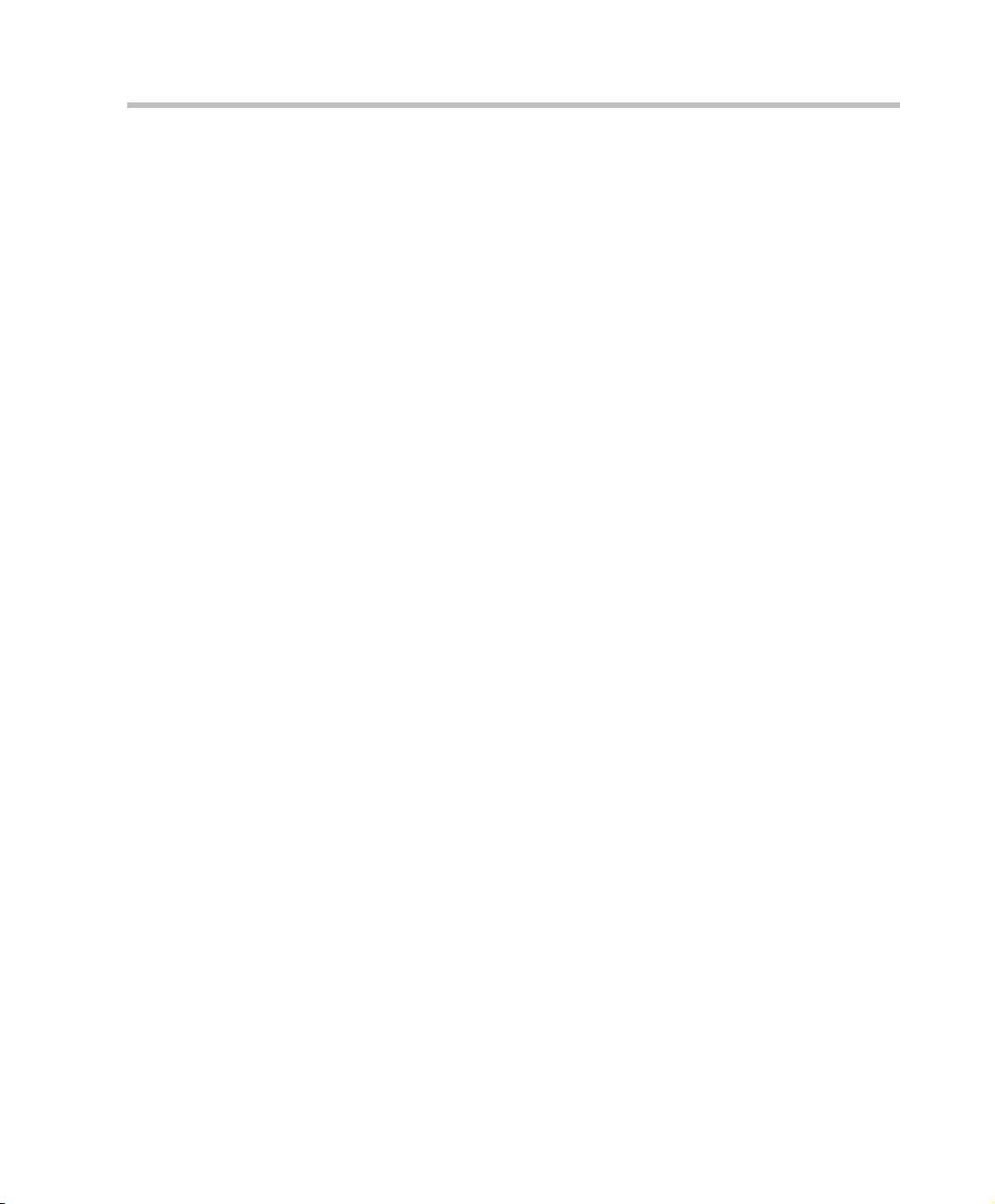
Polycom RMX 1500/2000/4000 Administrator’s Guide
Supplemental Conferencing Features
In addition to Standard Conferencing the following features can be enabled:
• H.239 – Allows compliant endpoints to transmit and receive two
simultaneous streams of conference data to enable Content sharing.
H.239 is also supported in cascading conferences. Both H.263 and
H.264 Content sharing protocols are supported. If all endpoints
connected to the conference have H.264 capability, Content is shared
using H.264, otherwise Content is shared using H.263.
For more information, see "H.239 / People+Content” on page 2-27.
• Lecture Mode – The lecturer is seen by all participants in full screen
while the lecturer views all conference participants in the selected
video layout.
For more information, see "Lecture Mode” on page 2-86.
• Presentation Mode – When the current speaker’s speech exceeds a
predefined time (30 seconds), the conference layout automatically
changes to full screen, displaying the current speaker as the
conference lecturer on all the participants’ endpoints. During this
time the speaker’s endpoint displays the previous conference layout.
When another participant starts talking, the Presentation Mode is
cancelled and the conference returns to its predefined video layout.
Presentation mode is available with Auto Layout and Same Layout.
— If the speaker in a video conference is an Audio Only participant,
the Presentation Mode is disabled for that participant.
— Video forcing works in the same way as in Lecture Mode when
Presentation Mode is activated, that is, forcing is only enabled at
the conference level, and it only applies to the video layout
viewed by the lecturer.
• Telepresence Mode - enables the connection of numerous high
definition telepresence rooms and of different models (such as TPX
and RPX) into one conference maintaining the telepresence
experience. This mode is enabled by a special license.
• Encryption – Used to enhance media security at conference and
participant levels. For more information, see "Message Overlay” on
page 2-50.
• Conference Recording - The RMX enables audio and video recording
of conferences using Polycom RSS 2000 recording system.
1-5
Page 28
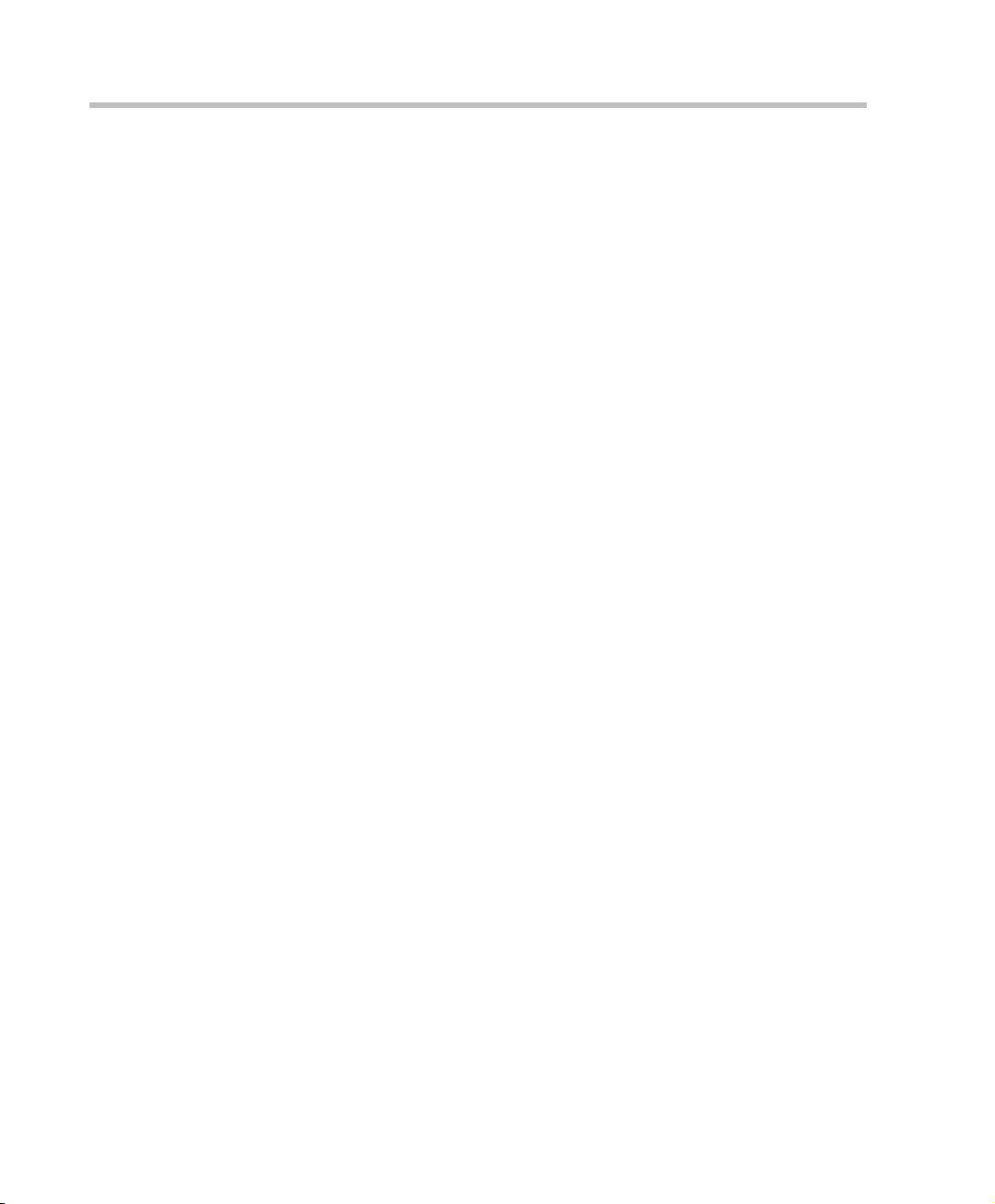
Chapter 1-Conference Profiles
• Packet Loss Concealment (PLC) - for Siren audio algorithms
• Auto Brightness - detects and automatically adjusts the brightness of
• Audio Clarity - improves received audio from participants connected
improves received audio when packet loss occurs in the network.
PLC is enabled by the SET_AUDIO_PLC System Flag in system.cfg
— PLC for Audio is supported with MPM+ and MPMx cards only.
— The speaker’s endpoint must use a Siren algorithm for audio
compression.
— The following audio algorithms are supported:
• Siren 7 (mono)
• Siren 14 (mono/stereo)
• Siren 22 (mono/stereo)
video windows that are dimmer than other video windows in the
conference layout.
— Auto Brightness is supported with MPM+ and MPMx cards only.
— Auto Brightness only increases brightness and does not darken
video windows.
via low audio bandwidth connections, by stretching the fidelity of the
narrowband telephone connection to improve call clarity.
— Audio Clarity is supported with MPM+ and MPMx cards only.
— Audio Clarity is applied to the following low bandwidth (4kHz)
audio algorithms:
•G.729a
•G.711
1-6
Page 29
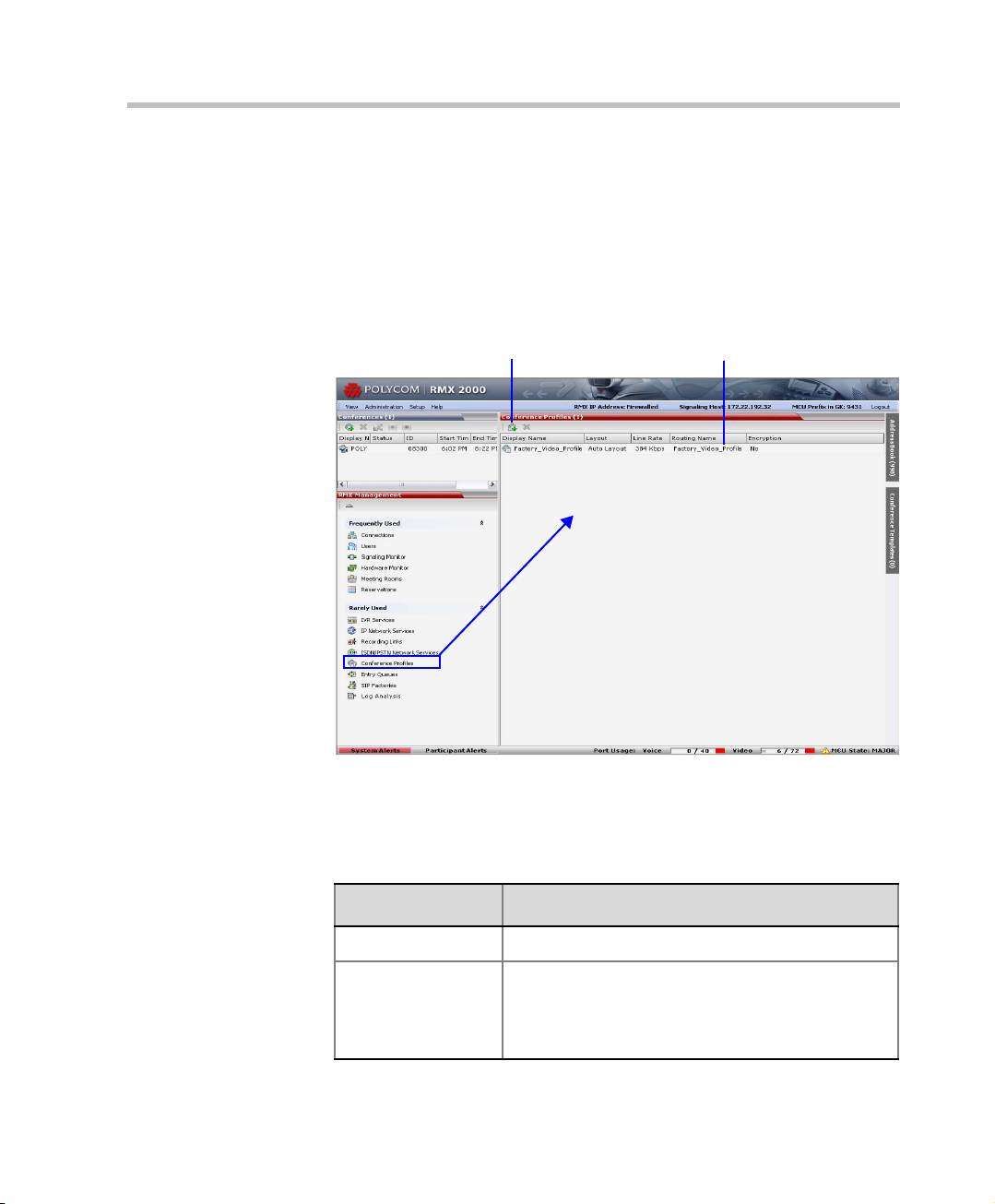
Viewing Profiles
Profile Toolbar
Profile List
Conference Profiles are listed in the Conference Profiles list pane.
To list Conference Profiles:
1 In the RMX Management pane, expand the Rarely Used list.
2 Click the Conference Profiles button.
The Conference Profiles are displayed in the List pane.
Polycom RMX 1500/2000/4000 Administrator’s Guide
The following Conference Profile properties are displayed in the List
pane:
Table 1-2 Conference Profiles Pane Columns
Field Description
Name The name of the Conference Profile.
Layout Displays either “Auto Layout” or an icon of the
layout selected for the profile.
For information about video layouts, see Table 1-4
"Video Layout Options” on page 1-25.
1-7
Page 30
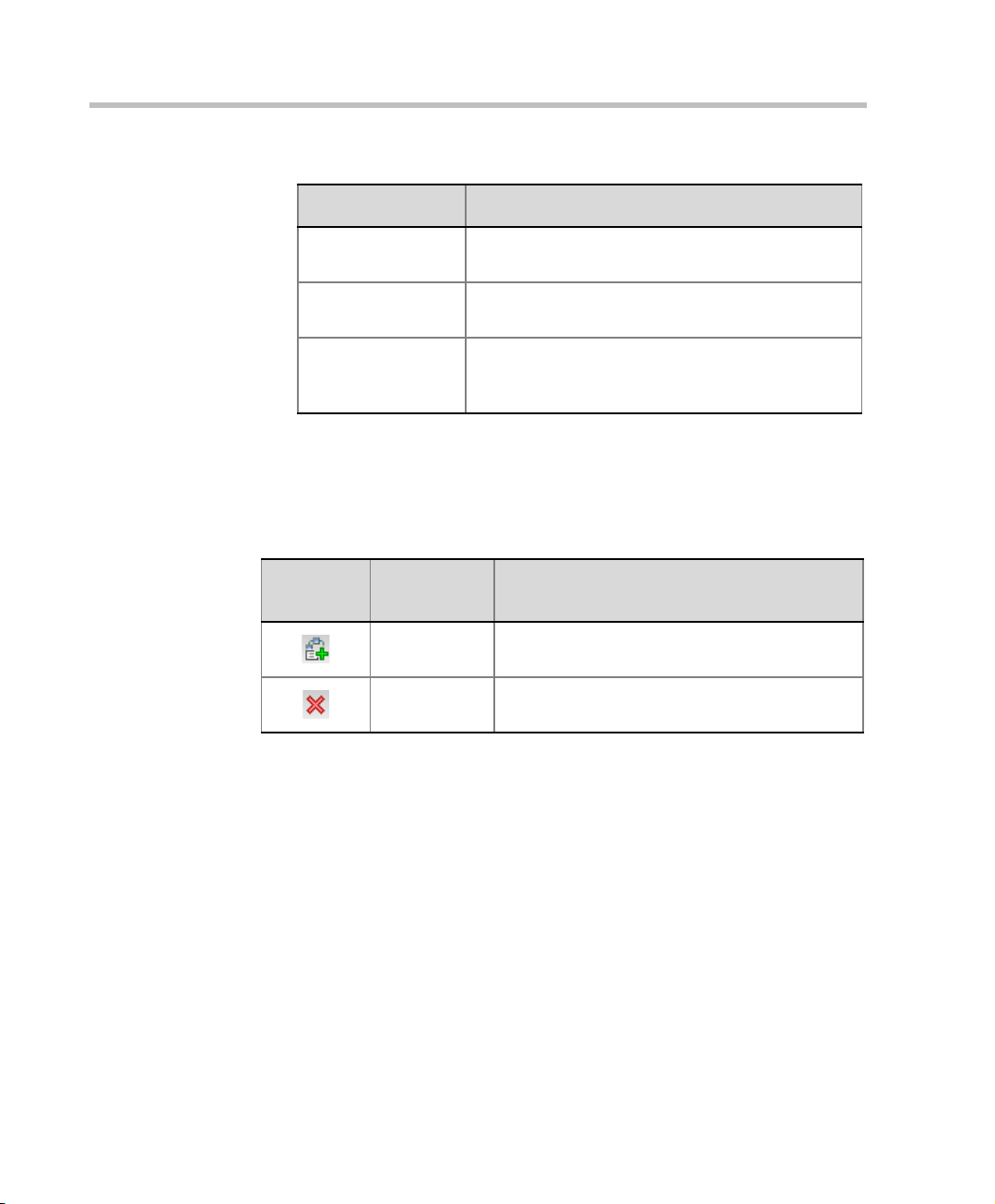
Chapter 1-Conference Profiles
Profile Toolbar
The Profile toolbar provides quick access to the Profile functions:
Table 1-3 Profile Tool bar buttons
Table 1-2 Conference Profiles Pane Columns (Continued)
Field Description
Line Rate The maximum bit rate at which endpoints can
connect to the conference.
Routing Name Displays the Routing Name defined by the user or
automatically generated by the system.
Encryption Displays if media encryption is enabled for the
Profile (Yes). For more information about
encryption, see "Message Overlay” on page 2-50.
Button
Button
Name
New Profile To create a new Profile.
Delete Profile To delete a profile, click the Profile name and
Descriptions
then click this button.
1-8
Page 31

Defining Profiles
Profiles are the basis for the definition of all ongoing conferences,
Reservations, Meeting Rooms, Entry Queues, and Conference Templates
and they contain only conference properties.
To define a new Profile:
1 In the RMX Management pane, click Conference Profiles.
2 In the Conference Profiles pane, click the New Profile button.
The New Profile – General dialog box opens.
Polycom RMX 1500/2000/4000 Administrator’s Guide
The RMX displays the default settings, so you need only define the
Profile name.
1-9
Page 32

Chapter 1-Conference Profiles
3 Define the Profile name and, if required, the Profile general
parameters:
Table 1-4 New Profile - General Parameters
Field/Option Description
Display Name Enter a unique Profile name, as follows:
•
English text uses ASCII encoding and can contain
the most characters (length varies according to the
field).
• European and Latin text length is approximately
half the length of the maximum.
• Asian text length is approximately one third of the
length of the maximum.
It is recommended to use a name that indicates the
Profile type, such as Operator conference or Video
Switching conference.
Note: This is the only parameter that must be defined
when creating a new profile.
Note: This field is displayed in all tabs.
1-10
Line Rate Select the conference bit rate. T he line rate
the combined video, audio and Content rate
The default setting is 384 Kbps.
Note: This field is displayed in all tabs.
Routing Name Enter the Profile name using ASCII characters set.
The Routing Name can be defined by the user or
automatically generated by the system if no Routing
Name is entered as follows:
represents
.
• If an all ASCII text is entered in Display Name, it is
used also as the Routing Name.
• If any combination of Unicode and ASCII text (or
full Unicode text) is entered in Display Name, the
ID (such as Conference ID) is used as the Routing
Name.
Page 33

Polycom RMX 1500/2000/4000 Administrator’s Guide
Table 1-4 New Profile - General Parameters (Continued)
Field/Option Description
Video Switching If the Operator Conference option is selected, this
option is disabled, and the selection is cleared.
When selected, the conference is in a special
conferencing mode which implies that all participants
must connect at the same line rate and use the same
video resolution. Participants with endpoints that do
not support the selected line rate and resolution will
connect as secondary (audio only).
For more information, see "Video Switching” on
page 2-22.
Select the video protocol and resolution:
• H.264 720p30 (supported by all media cards)
MPM+ and MPMx cards only:
• H.264 1080p30
• H.264 720p60
• H.264 SD 30
Notes:
• High Definition Video Switching conferencing mode
Operator
Conference
Select this option to define the profile of an Operator
conference.
An Operator conference can only be a Continuous
Presence conference, therefore when selected, the
High Definition Video Switching option is disabled and
cleared.
When defining an Operator Conference, the Send
Content to Legacy Endpoints option in the Video
Settings tab is cleared and disabled.
For more information, see Chapter 7, “Operator
Assistance & Participant Move” on page 7-1.
4 Click the Advanced tab.
is unavailable to ISDN participants.
1-11
Page 34

Chapter 1-Conference Profiles
The New Profile – Advanced dialog box opens.
1-12
5 Define the following parameters:
Table 1-5 New Profile - Advanced Parameters
Field/Option Description
Encryption Select this check box to activate encryption for the
conference. For more information, see the RMX 1500/
2000/4000 Administrator’s Guide, "Message Overlay”
on page 2-50.
Page 35

Polycom RMX 1500/2000/4000 Administrator’s Guide
Table 1-5 New Profile - Advanced Parameters (Continued)
Field/Option Description
LPR When selected (default for CP conferences), Lost
Packet Recovery creates additional packets that
contain recovery information used to reconstruct
packets that are lost during transmission.
LPR check box is automatically cleared if High
Definition Video Switching is selected, but can be
selected if required. For more information, see the
RMX 1500/2000/4000 Administrator’s Guide, "LPR –
Lost Packet Recovery” on page 2-68.
Auto T erminate When selected (default), the conference automatically
ends when the termination conditions are met:
Before First Joins — No participant has connected to
a conference during the n minutes after it started.
Default idle time is 10 minutes.
At the End - After Last Quits — All the participants
have disconnected from the conference and the
conference is idle (empty) for the predefined time
period. Default idle time is 1 minute.
At the End - When Last Participant Remains —
Only one participant is still connected to the
conference for the predefined time period (excluding
the recording link which is not considered a participant
when this option is selected). This option should be
selected when defining a Profile that will be used for
Gateway Calls and you want to ensure that the call is
automatically terminated when only one participant is
connected. Default idle time is 1 minute.
Note: The selection of this option is automatically
cleared and disabled when the Operator Conference
option is selected. The Operator conference cannot
automatically end unless it is terminated by the RMX
User.
1-13
Page 36

Chapter 1-Conference Profiles
Table 1-5 New Profile - Advanced Parameters (Continued)
Field/Option Description
Auto Redialing The Auto Redialing option instructs the RMX to
automatically redial IP and SIP participants that have
been abnormally disconnected from the conference.
• Auto Redialing is disabled by default.
• Auto Redialing can be enabled or disabled during
an ongoing conference using the Conference
Properties – Advanced dialog box.
• The RMX will not redial an endpoint that has been
disconnected from the conference by the
participant.
• The RMX will not redial an endpoint that has been
disconnected or deleted from the conference by an
operator or administrator.
• Selecting Auto Redialing overrides the
ENABLE_IP_PREDIAL System Flag in system.cfg.
For more information see the RMX 1500/2000/
4000 Administrator’s Guide, "Modifying System
Flags” on page 18-5.
1-14
Page 37

Polycom RMX 1500/2000/4000 Administrator’s Guide
6 Click the Gathering Settings tab.
7 Optional. Define the following fields if the conference is not
launched by the Polycom Conferencing Add-in for Microsoft Outlook:
If the conference is launched by the Polycom Conferencing Add-in for
Microsoft Outlook the field information is received from the meeting
invitation and existing field value are overridden. For more information see
"Polycom Conferencing for Microsoft Outlook®” on page 9-1.
Tab le 2 Profile - Gathering Settings
Field Description
Display Name This field is defined when the Profile is created. For
more information see the RMX 1500/2000/4000
Administrator’s Guide, "Defining Profiles” on
page 1-9.
1-15
Page 38

Chapter 1-Conference Profiles
Tab le 2 Profile - Gathering Settings
Field Description
Enable Gathering Select this check box to enable the Gathering Phase
feature.
Default: Selected.
Displayed
Language
Select the Gathering Phase slide language:
Gathering Phase slide field headings are displayed in
the language selected.
The Gathering Phase slide can be in a different
language to the RMX Web Client.
Default: English
Note: When working with the Polycom Conferencing
Add-in for Microsoft Outlook, the language selected
should match the language selected for the
conference in the Polycom Conferencing Add-in for
Microsoft Outlook to ensure that the Gathering
Phase slide displays correctly.
Access Number 1 Enter the ISDN or PSTN number(s) to call to connect
to the conference.
Access Number 2
Note: The numbers entered must be verified as the
actual Access Numbers.
1-16
Page 39

Polycom RMX 1500/2000/4000 Administrator’s Guide
Info 1
Info 2
Info 3
Tab le 2 Profile - Gathering Settings
Field Description
Info 1 Optionally, enter any additional information to be
displayed during the Gathering Phase.
These fields are not limited in the RMX Web Client
but only 96 characters can be displayed in the
Gathering Slide on a 16:9 monitor.
If the Gathering slide is displayed on a 4:3 endpoint:
Info 2
the slide is cropped on both sides:
• The left most characters of the information fields
will not be displayed.
• The live video is cropped on the right side of the
display.
Info 3
For more information see "Video Preview” on page 2-39.
1-17
Page 40

Chapter 1-Conference Profiles
8 Click the Video Quality tab.
The New Profile – Video Quality dialog box opens.
1-18
Page 41

Polycom RMX 1500/2000/4000 Administrator’s Guide
9 Define the following parameters:
Table 1-1 New Profile - Video Quality Parameters
Field/Option Description
People Video Definition
Video Quality Depending on the amount of movement contained in
the conference video, select either:
• Motion – for a higher frame rate without increased
resolution. When selected, Video Clarity is
disabled.
• Sharpness – for higher video resolution and
requires more system resources.
Note: When Sharpness is selected as the Video
Quality setting in the conference Profile, the RMX will
send 4CIF (H.263) at 15fps instead of CIF (H.264) at
30fps. For more information, see the RMX 1500/2000/
4000 Administrator’s Guide, "Video Resolutions in CP”
on page 2-4.
Maximum
Resolution
This setting overrides the Maximum Resolution setting
of the Resolution Configuration dialog box.
The administrator can select one of the following
Maximum Resolution options:
• Auto (default) - The Maximum Resolution remains
as selected in the Resolution Configuration dialog
box.
• CIF
• SD
• HD720
• HD1080
Maximum Resolution settings can be monitored in the
Profile Properties - Video Quality and Participant
Properties - Advanced dialog boxes.
Notes:
The Resolution field in the New Participant - Advanced
dialog box allows Maximum Resolution to be further
limited per participant endpoint.
The Maximum Resolution settings for conferences and
participants cannot be changed during an ongoing
conference.
1-19
Page 42

Chapter 1-Conference Profiles
Table 1-1 New Profile - Video Quality Parameters (Continued)
Field/Option Description
Video Clarity™ When enabled (default), Video Clarity applies video
enhancing algorithms to incoming video streams of
resolutions up to and including SD. Clearer images
with sharper edges and higher contrast are sent back
to all endpoints at the highest possible resolution
supported by each endpoint.
All layouts, including 1x1, are supported.
Note: Video Clarity is enabled only when Video Quality
is set to Sharpness (default setting) and is disabled
when Video Quality is set to Motion.
Video Clarity can only be enabled for Continuous
Presence conferences in MPM+ and MPMx Card
Configuration Mode.
Auto Brightness Auto Brightness detects and automatica lly adjusts the
brightness of video windows that are dimmer than
other video windows in the conference layout.
• Auto Brightness is supported with MPM+ and
MPMx cards only.
• Auto Brightness only increases brightness and
does not darken video windows.
• Auto Brightness is selected by default.
• Auto Brightness cannot be selected and
deselected during an ongoing conference.
Default: On
1-20
Content Video Definition
Content Settings Select the transmission mode for the Content channel:
• Graphics — basic mode, intended for normal
graphics
• Hi-res Graphics — a higher bit rate intended for
high resolution graphic display
• Live Video — Content channel displays live video
Selection of a higher bit rate for the Content results in
a lower bit rate for the people channel.
For more information, see the RMX 1500/2000/4000
Administrator’s Guide, "H.239 / People+Content” on
page 2-27.
Page 43

Polycom RMX 1500/2000/4000 Administrator’s Guide
Table 1-1 New Profile - Video Quality Parameters (Continued)
Field/Option Description
Content Protocol H.263 – Content is shared using H.263 even if some
endpoints have H.264 capability.
Up to H.264 – H.264 is the default Content sharing
algorithm.
When selected:
• Content is shared using H.264 if all endpoints have
H.264 capability.
• Content is shared using H.263 if all endpoints do
not have H.264 capability.
• Endpoints that do not have at least H.263 capability
can connect to the conference but cannot share
Content.
10 Click the Video Settings tab.
The New Profile - Video Settings dialog box opens.
1-21
Page 44

Chapter 1-Conference Profiles
11 Define the video display mode and layout using the following
parameters:
Table 1-2 Profile Properties - Video Settings
Field/Option Description
Presentation
Mode
Lecture View
Switching
Send Content to
Legacy
Endpoints
Select this option to activate the Presentation Mode.
In this mode, when the current speaker speaks for a
predefined time (30 seconds), the conference changes
to Lecture Mode. When another participant starts
talking, the Presentation Mode is cancelled and the
conference returns to the previous video layout.
Select this option to enable automatic switching of
participants on the Lecturer’s screen when Lecture
Mode is enabled for the conference.
The automatic switching is enabled when the number
of participants exceeds the number of video windows
displayed on the Lecturer’s screen.
Note: Lecture Mode is enabled in the Conference
Properties – Participants tab. For more information,
see "Lecture Mode” on page 2-86.
When enabled (default), Content can be sent to H.323/
SIP/ISDN endpoints that do not support H.239 Content
(legacy endpoints) over the video (people) channel.
For more details, see Chapter 2, “Sending Content to
Legacy Endpoints” on page 2-32.
Notes:
• This option is enabled in MPM+ and MPMx Card
Configuration Modes only.
• This option is valid when sending Content as a
separate stream is enabled in the System
Configuration and the flag: ENABLE_H239 is set to
YES.
• If High Definition Video Switching option is selected
in the Conference Profile - General tab, the Send
Content to Legacy Endpoints selection is cleared
and the option is disabled.
• If the Same Layout option is selected, the Send
Content to Legacy Endpoints selection is cleared
and is disabled.
1-22
Page 45

Polycom RMX 1500/2000/4000 Administrator’s Guide
Table 1-2 Profile Properties - Video Settings (Continued)
Field/Option Description
Same Layout Select this option to force the selected layout on all
participants in a conference. Displays the same video
stream to all participants and personal selection of the
video layout is disabled. In addition, if participants are
forced to a video layout window, they can see
themselves.
Auto Layout When selected (default), the system automatically
selects the conference layout based on the number of
participants currently connected to the conference.
When a new video participant connects or
disconnects, the conference layout automatically
changes to reflect the new number of video
participants.
For more information, see Table 1-3 "Auto Layout –
Default Layouts” on page 1-25.
Clear this selection to manually select a layout for the
conference.
The default Auto Layout settings can be customized by
modifying default Auto Layout system flags in the
System Configuration file. For more information see,
"Auto Layout Configuration” on page 18-37.
1-23
Page 46

Chapter 1-Conference Profiles
Table 1-2 Profile Properties - Video Settings (Continued)
Field/Option Description
Telepresence
Mode
Telepresence
Layout Mode
Select the Telepresence Mode from the drop-down
menu:
• Off - Normal conference video is sent by the RMX.
• Auto (Default) - If any ITP (Immersive
Telepresence) endpoints are detected, ITP
features are applied to the conference video for all
participants.
When Auto is selected, the ITP features are
dynamic. If all ITP endpoints disconnect from the
conference, normal conference video is resumed
for all participants. ITP features are resumed for all
participants should an ITP endpoint re-connects to
the conference.
• On - ITP features are applied to the conference
video for all participants regardless of whether
there are ITP endpoints connected or not.
Notes:
• This field is enabled only if the RMX system is
licensed for Telepresence Mode.
• If the Auto Layout option is selected, the
Telepresence Mode option is disabled (Off).
The Telepresence Layout Mode drop- down menu,
enables VNOC operators and Polycom Multi Layout
Applications to retrieve Telepresence Layout Mode
information from the RMX.
The following modes can be selected:
• Manual
• Continuous presence - Room Continuous
Presence (Default)
• Room Switch - Voice Activated Room Switching
1-24
Page 47

Polycom RMX 1500/2000/4000 Administrator’s Guide
Table 1-3 Auto Layout – Default Layouts
Number of Video Particip a nts Auto Layout Default Settings
0–2
3
4–5
6–7
8-10
11
12+
In layout 2+8, the two central windows display the last two speakers
in the conference: the current speaker and the “previous” speaker. To
minimize the changes in the layout, when a new speaker is identified
the “previous” speaker is replaced by the new speaker while the cur-
rent speaker remains in his/her window.
The RMX supports the VUI addition to the H.264 protocol for endpoints that
transmit wide video (16:9) in standard 4SIF resolution.
12 To select the Video Layout for the conference, click the required
number of windows from the layouts bar and then select the
windows array. The selected layout appears in the Video Layout pane.
Table 1-4 Video Layout Options
Number of
Video Windows
1
Available Video Layouts
1-25
Page 48

Chapter 1-Conference Profiles
Table 1-4 Video Layout Options (Continued)
Number of
Video Windows
Available Video Layouts
2
3
4
5+
9
10+
When there is a change of speaker in a Continuous Presence conference, the
transition is set by default to fade in the current speaker while fading out the
previous speaker.
To make this transition visually pleasant, fading in the current speaker while
fading out the previous speaker is done over a period of 500 milliseconds.
The Fade In / Fade Out feature can be disabled by adding a new flag to the
System Configuration. The Value of the new flag must be:
FADE_IN_FADE_OUT=NO.
For more information about System Flags, see the RMX 1500/2000/4000
Administrator’s Guide, Chapter 18, “System Configuration” on page 18-5.
1-26
Page 49

Polycom RMX 1500/2000/4000 Administrator’s Guide
13 Click the Audio Settings tab.
The New Profile - Audio Settings dialog box opens.
14 Define the video display mode and layout using the following
parameters:
Table 1-5 Profile Properties - Audio Settings
Field/Option Description
Echo
Suppression
When enabled (default), an algorithm is used to search
for and detect echo outside the normal range of human
speech (such as echo) and automatically mute them
when detected.
1-27
Page 50

Chapter 1-Conference Profiles
Table 1-5 Profile Properties - Audio Settings (Continued)
Field/Option Description
Echo
Suppression
(Cont.)
Keyboard Noise
Suppression
Clear this option to disable the Echo Suppression
algorithm.
Notes:
• This option is activated only in MPM+ and MPMx
Card Configuration Modes.
The CMA uses the Profiles that are stored in the RMX.
When the Echo Suppression is enabled, it will be
enabled in the conference that is started from the CMA
with that Profile. However, the CMA does not display
an indication that this option is enabled for the
conference.
Select this option to let the system use an algorithm to
search for and detect keyboard noises and
automatically mute them when detected.
Notes:
• This option is activated only in MPM+ and MPMx
Card Configuration Modes.
• The CMA uses the Profiles that are stored in the
RMX. When the Keyboard Noise Suppression is
enabled, it will be enabled in the conference that is
started from the CMA with that Profile. However,
the CMA does not display an indication that this
option is enabled for the conference.
•
1-28
Page 51

Polycom RMX 1500/2000/4000 Administrator’s Guide
Table 1-5 Profile Properties - Audio Settings (Continued)
Field/Option Description
Audio Clarity When selected, improves received audio from
participants connected via low audio bandwidth
connections, by stretching the fidelity of the
narrowband telephone connection to improve call
clarity.
• The enhancement is applied to the following low
bandwidth (8kHz) audio algorithms:
• G.729a
• G.711
• Audio Clarity is supported with MPM+ and MPMx
cards only.
• Audio Clarity is selected by default.
• Audio Clarity cannot be selected and deselected
during an ongoing conference.
1-29
Page 52

Chapter 1-Conference Profiles
In Classic View (for the first two skin
options) the frames fill the screen with
their borders touching
15 Click the Skins tab to modify the background and frames.
The New Profile - Skins dialog box opens.
1-30
16 Select one of the Skin options.
When Telepresence Mode is enabled, the Skin options are disab led as the
system uses a black background and the frames and speaker indication are
disabled.
17 Click IVR tab.
Page 53

Polycom RMX 1500/2000/4000 Administrator’s Guide
The New Profile - IVR dialog box opens.
18 If required, set the following parameters:
Table 1-6 Profile Properties - IVR
Field/Option Description
Conference IVR
Service
The default conference IVR Service is selected. You
can select another conference IVR Service if required.
1-31
Page 54

Chapter 1-Conference Profiles
Table 1-6 Profile Properties - IVR (Continued)
Field/Option Description
Conference
Requires
Chairperson
Select this option to allow the conference to start only
when the chairperson connects to the conference and
to automatically terminate the conference when the
chairperson exits. Participants who connect to the
conference before the chairperson are placed on Hold
and hear background music (and see the Welcome
video slide). Once the conference is activated, the
participants are automatically connected to the
conference.
When the check box is cleared, the conference starts
when the first participant connects to it and ends at the
predefined time or according to the Auto Terminate
rules when enabled.
19 Optional. Click the Recording tab to enable conference recording
with Polycom RSS 2000.
1-32
Page 55

Polycom RMX 1500/2000/4000 Administrator’s Guide
20 Select the Enable Recording check box.
21 Define the following parameters:
Table 1-7 Profile Properties - Recording Parameters
Parameter Description
Enable Recording Select this check box to enable the Recording
settings.
Recording Link Select the Recording Link to be used for conference
recording.
Recording Links defined on the RMX can be given a
descriptive name and can be associated with a
Virtual Recording Room (VRR) saved on the
Polycom® RSS™ 4000 Version 6.0 Recording and
Streaming Server (RSS).
For more information see the chapter “Recording
Conferences”.
1-33
Page 56

Chapter 1-Conference Profiles
Table 1-7 Profile Properties - Recording Parameters
Parameter Description
Start Recording Select one of the following:
Audio Only Select this option to record only the audio channel of
22 Click OK to complete the Profile definition.
A new Profile is created and added to the Conference Profiles list.
Modifying an Existing Profile
You can modify any of the Profile’s parameters but you cannot rename
the Profile.
• Immediately – conference recording is
automatically started upon connection of the first
participant.
• Upon Request – the operator or chairperson
must initiate the recording (manual).
the conference.
To modify the Profile Properties:
1 In the Conference Profiles list, double -click the Profile icon or right-
click the Profile icon, and then click Profile Properties.
The Profile Properties - General dialog box opens.
Deleting a Conference Profile
To delete a Conference Profile:
1 In the Conference Profiles list, select the Conference Profile you want to
delete.
2 Click the Delete Profile
or
1-34
() button.
Page 57

Polycom RMX 1500/2000/4000 Administrator’s Guide
Right-click the Conference Profile to be deleted and select
Delete Profile from the drop-down menu.
A confirmation dialog box is displayed.
3 Click OK in the confirmation dialog box.
4 The Conference Profile is deleted.
A Conference Profile cannot be deleted if it is being used by any conferencing
entities such as Ongoing conferences, Meeting Rooms, Entry Queues, SIP
Factories and Reservations.
1-35
Page 58

Chapter 1-Conference Profiles
1-36
Page 59

Additional Conferencing Information
Various conferencing modes and video features require additional
settings, such as system flag settings, conference parameters and other
settings. In depth explanations of these additional settings are described
in the following sections.
The RMX 1500 contains only an MPMx card.
The RMX 2000 can function with three types of video Media Processing
Modules (MPM): MPM, MPM+ and MPMx. These cards differ in their
port capacity and their support of video resolutions.
The RMX 4000 can contain MPM+ or MPMx cards.
MPM+ and MPMx cards support additional video resolutions and video
quality enhancement such as Video Clarity™ in addition to all video
modes and features supported by MPM cards.
2
Video Session Modes
The RMX offers two video session modes: Continuous Presence and
Video Switching. The video session type determines the video display
options (full screen or split screen with all participants viewed
simultaneously) and the method in which the video is processed by the
MCU (with or without using the MCU’s video resources).
2-1
Page 60

Chapter 2-Additional Conferencing Information
Line Rates for CP and VSW
Table 1 lists the video session modes available at all supported line rates
in MPM, MPM+ and MPMx card configuration modes.
Table 1 Video Session Mode by Line R and Card type
Line Rate (kbps) MPM MPM+ MPMx
64
96
128
192
256
320
384
512
768
832
1024
1152
1280
1472
1536
1728
1920
2048
2560
3072
3584
4096
6144 Not Supported Video Switching
CP / Video
Switching
Video Switching
CP / Video
Switching
CP / Video
Switching
2-2
Page 61

Polycom RMX 1500/2000/4000 Administrator’s Guide
Dynamic Continuous Presence (CP) Mode
The Continuous Presence mode offers 35 layouts to accommodate
different numbers of participants and conference settings including
support of the VUI annex to the H.264 protocol for endpoints that
transmit wide video instead of 4CIF resolution.
For conferences with more participants than display squares, the RMX
dynamic video mix capability allows the viewed sites to be modified
throughout the conference. The displayed layout can be changed during
an ongoing conference, allowing a participant to view different screen
layouts of the other conference participants. These layout options allow
conferences to have greater flexibility when displaying a large number of
participants and maximizes the screen’s effectiveness.
2-3
Page 62

Chapter 2-Additional Conferencing Information
Continuous Presence (CP) Conferencing
Video quality in Continuous Presence mode is affected by the conference
line rate (that determines the maximum line rate to be used by the
connecting endpoints), and the video capabilities of the endpoints such as
the video protocol, video resolution and frame rate.
The video protocol selected by the system determines the video
compression standard used by the endpoints. In Continuous Presence
conferences, the system selects the best video protocol for the endpoint
according to its capabilities.
The following Video protocols are supported:
• H.261 - the video compression algorithm mandatory to all endpoints.
It is used by endpoints that do not support other protocols.
• H.263 - a video compression algorithm that provides a better video
quality than H.261. This standard is not supported by all endpoints.
• H.264 - a video compression standard that offers improved video
quality, especially at line rates lower than 384 Kbps.
H.264 High Profile allows higher quality video to be transmitted at
lower bit rates.
Video Resolutions in CP
The RMX always attempts to connect to endpoints at the highest line rate.
If the connection cannot be established, the RMX attempts to connect at
the next highest line rate at its highest supported resolution.
Depending on the line rate, the RMX sends video at the best possible
resolution supported by the endpoint regardless of the resolution
received from the endpoint.
The video resolution is also defined by the Quality settings:
• Motion, when selected, results lower video resolution.
• Sharpness, when selected, sends higher video resolution.
The combination of frame rate and resolution affects the number of video
resources required on the MCU to support the call.
2-4
Page 63

Polycom RMX 1500/2000/4000 Administrator’s Guide
Video Resource Usage
Video resource usage is dependant on the participant’s line rate,
resolution and video Quality settings.
Default Minimum Threshold Line Rates
The following Table summarizes the Default Minimum Threshold Line Rates
and Video Resource usage for each of the pre-defined optimization settings
for each Resolution, H.264 Profile, Video Quality setting (Sharpness and
Motion) for MPM, MPM+ and MPMx Card Configuration Modes.
2-5
Page 64

Chapter 2-Additional Conferencing Information
Additional Video Resolutions in MPM+/MPMx Card Configuration Mode
The following higher video quality resolutions are available when the
RMX is working in MPM+ or MPMx Mode:
• CIF 352 x 288 pixels at 50 fps.
• WCIF 512 x 288 pixels at 50 fps.
• WSD 848 x 480 pixels at 50 fps.
• W4CIF 1024 x 576 pixels at 30 fps.
• HD 720p 1280 x 720 pixels at 60 fps (symmetric with MPMx).
• HD 1080p 1920 x 1080 pixels at 30 fps (symmetric with MPMx).
The video resolution transmitted to any endpoint is determined by the
endpoint’s capabilities, the conference line rate, the Conference Profile’s
Motion and Sharpness settings and the RMX’s Card Configuration Mode
(MPM, MPM+ or MPMx).
Additional Intermediate Video Resolutions
2-6
Two higher quality, intermediate video resolutions replace the
transmission of CIF (352 x 288 pixels) or SIF (352 x 240 pixels) resolutions
to endpoints that have capabilities between:
• CIF (352 x 288 pixels) and 4CIF (704 x 576 pixels) – the resolution
transmitted to these endpoints is 432 x 336 pixels.
• SIF (352 x 240 pixels) and 4SIF (704 x 480 pixels) – the resolution
transmitted to these endpoints is 480 x 352 pixels.
The frame rates (depending on the endpoint’s capability) for both
intermediate resolutions are:
•In MPM Mode – 25 or 30 fps.
•In MPM+ / MPMx Mode – 50 or 60 fps.
Page 65

Polycom RMX 1500/2000/4000 Administrator’s Guide
Video Display with CIF, SD and HD Video Connections
Although any combination of CIF, SD and HD connections is supported
in all CP conferences, the following rules apply:
• In a 1X1 Video Layout:
— SD: If the speaker transmits CIF, the MCU will send CIF to all
participants, including the SD participants. In any other layout
the MCU will transmit to each participant at the participant’s
sending resolution.
— HD: The MCU transmits speaker resolution (including input
from HD participants) at up to SD resolution. If 1x1 is the
requested layout for the entire duration of the conference, set the
conference to HD Video Switching mode.
• In asymmetrical Video Layouts:
— SD: A participant in the large frame that sends CIF is displayed
in CIF.
— HD: Where participants’ video windows are different sizes, the
RMX transmits HD and receives SD or lower resolutions.
• In panoramic Video Layouts:
— SD: Participants that send CIF also receive CIF.
— HD: the RMX transmits HD and receives SD or lower
resolutions, the RMX scales images from SD to HD resolution.
Setting the Maximum CP Resolution for Conferencing
The MAX_CP_RESOLUTION flag value is applied to the system during
First-time Power-up and after a system upgrade. The default value is
HD1080.
All subsequent changes to the Maximum CP Resolution of the system are
made by selections in the Max Resolution pane of the Resolution
Configuration dialog box.
2-7
Page 66

Chapter 2-Additional Conferencing Information
Depending on the type of Media card(s) installed, the Maximum CP
Resolution of the RMX can be set to one of the following resolutions:
MPM Cards MPM+ / MPMx Cards
HD 720p30 HD 1080p30
SD 30 HD 720p30
SD 15 SD 30
CIF 30 CIF 30
For information about setting system flags, see “Resolution Configuration”.
CP Conferencing with H.263 4CIF
The video resolution of 4CIF in H.263 endpoints is only supported for
conferences in which the video quality is set to sharpness and for line
rates of 384 Kbps to 1920 Kbps as shown in Table 2-1.
Table 2-1 Video Quality vs. Line Rate
2-8
Video Quality
Endpoint
Line Rate
Kbps
Resolution
128 QCIF 30 CIF 30
256 CIF 30 CIF 30
384 - 1920+ CIF 30 4CIF 15
Motion Sharpness
Frame
Rate
Resolution
Frame
Rate
The RMX Web Client supports monitoring of H.263 4CIF information. The
H.245 or SDP tab includes the additional information.
The creation of a new H.263 4CIF slide is supported in the IVR Service in
addition to the current H.263 IVR slide. If users utilize the default
Polycom slides that are delivered with RMX 1500/2000/4000, the slide’s
resolution will be as defined in the profile, i.e. SD, HD, CIF, etc.
For more information see “High Resolution Slides”.
Page 67

H.263 4CIF Guidelines
• H.263 4CIF is supported with H.323, SIP and ISDN connection
endpoints.
• H.263 4CIF is supported in CP mode only. VSW is supported on the
RMX 1500/2000/4000 in HD only.
• Click & View is supported in H.263 4CIF.
• AES encryption is supported with H.263 4CIF.
• H.263 4CIF is supported in recording by the RSS2000 and other
recording devices.
• All video layouts are supported in H.263 4CIF, except 1x1 layout. In a
1x1 layout, the resolution will be CIF.
• For information about Resource Usage see Table 18-12 on page 18-53.
• H.239 is supported in all 3 resolutions and based on the same
bandwidth decision matrix as for HD.
H.264 High Profile
The H.264 High Profile is a new addition to the H.264 video protocol suite.
It uses the most efficient video data compression algorithms to reduce
bandwidth requirements for video data streams.
Video quality is maintained at bit rates that are 20% to 30% lower than
previously required. For example, a 832kbps call will have the video
quality of a 1Mbps HD call while a 1Mbps HD call has higher video
quality at the same (1Mbps) bit rate.
Polycom RMX 1500/2000/4000 Administrator’s Guide
Guidelines
• H.264 High Profile is supported with MPMx cards only.
• H.264 High Profile is supported in H.323, SIP and ISDN networking
environments.
• H.264 High Profile is supported in Continuous Presence conferences at
all bit rates, video resolutions and layouts.
• H.264 High Profile is the first protocol declared by the RMX, to ensure
that endpoints that support the protocol will connect using it.
H.264 High-Profile should be used when all or most endpoints support it.
2-9
Page 68

Chapter 2-Additional Conferencing Information
Setting minimum bit rate thresholds that are lower than the default
may affect the video quality of endpoints that do not support the
H.264 High Profile.
• For monitoring purposes, the RMX and endpoint H.264 High Profile
capability is listed in the Participant Properties - H.245 and SDP tabs
for H.323 participants and SIP participants respectively.
For more information see the RMX 1500/2000/4000 Administrator’s
Guide, on page "IP Participant Properties” on page 10-16.
• H.264 High Profile is not supported:
— In MPM and MPM+ card Configuration Modes
— In Video Switched conferences
— For Content Sharing
— As an RSS Recording link
— With Video Preview
H.264 High Profile System Flags
ISDN
The CFG_KEY_SUPPORT_HIGH_PROFILE_ WITH_ISDN System Flag
enables ISDN support with H.264 High Profile.
Possible Values: YES / NO
Default: NO
This System Flag must be added to the System Configuration file before it
can be modified. For more information see the RMX 15002000/4000
Administrator’s Guide, "Modifying System Flags” on page 18-5.
2-10
Flags used in Version 7.0.1 only
In Version 7.0.2 The flags described below were replaced with the High Profile
sliders in the Resolution Configuration dialog box.
Setting minimum bit rate thresholds that are lower than the default may
affect the video quality of endpoints that do not support the H.264 High
Profile.
Endpoints that do not support H.264 High Profile will connect according to
the minimum bitrate thresholds defined by the following System Flags:
• H264_BASE_PROFILE_MIN_RATE_SD30_SHARPNESS
• H264_BASE_PROFILE_MIN_RATE_HD720P30_SHARPNESS
Page 69

Polycom RMX 1500/2000/4000 Administrator’s Guide
• H264_BASE_PROFILE_MIN_RATE_HD1080P30_SHARPNESS
• H264_BASE_PROFILE_MIN_RATE_CIF60_MOTION
• H264_BASE_PROFILE_MIN_RATE_SD60_MOTION
• H264_BASE_PROFILE_MIN_RATE_HD720P60_MOTION
These System Flags must be added to the System Configuration file before
they can be modified. For more information see the RMX 15002000/4000
Administrator’s Guide, "Modifying System Flags” on page 18-5.
Example: If the High Profile Optimized option is selected in the Resolution
Configuration dialog box and the System Flag values are set as in the
following table:
System Flag Default Value
H264_BASE_PROFILE_
MIN_RATE_SD30_SHARPNESS
H264_BASE_PROFILE_
MIN_RATE_HD720P30_SHARPNESS
H264_BASE_PROFILE_
MIN_RATE_HD1080P30_SHARPNESS
H264_BASE_PROFILE_
MIN_RATE_CIF60_MOTION
H264_BASE_PROFILE_
MIN_RATE_SD60_MOTION
H264_BASE_PROFILE_
MIN_RATE_HD720P60_MOTION
256
1024
1536
256
1024
1536
2-11
Page 70

Chapter 2-Additional Conferencing Information
Endpoints will connect at resolutions as set out in the following table,
depending on whether they support H.264 High Profile or not:
Video
Quality
Setting
Sharpness
Motion
Endpoint Connection Bit Rate (kbps)
High Profile
Supported
128<= bit rate <512 256<= bit rate <1024 SD30
512<= bit rate <1024 1024<= bit rate <1536 HD720P30
1024<= bit rate 1536<= bit rate HD1080P30
128<= bit rate <512 256<= bit rate <1024 CIF60
512<= bit rate <832 1024<= bit rate <1536 SD60
832<= bit rate 1536<= bit rate HD720P60
High Profile Not
Supported
Resolution
2-12
Page 71

Resolution Configuration
All the above resolution options and settings are based on a decision
matrix which matches video resolutions to connection line rates, with the
aim of providing the best balance between resource usage and video
quality at any given line rate.
The Resolution Configuration dialog box enables the RMX administrator to
override the default video resolution decision matrix, effectively creating
his/her own decision matrix. The minimum threshold line rates at which
endpoints are connected at the various video resolutions can be optimized
by adjusting the resolution sliders.
System resource usage is also affected by the Resolution Configuration
settings. For more information see "Video Resource Usage” on page 2-5 and
"Default Minimum Threshold Line Rates” on page 2-5.
Guidelines
• Resolution Slider settings affect all Continuous Presence (CP)
conferences running on the RMX. Video Switched conferences are not
affected.
• A system restart is not needed after changing the Resolution Slider
settings.
• Resolution Slider settings cannot be changed if there are ongoing
conferences running on the RMX.
• The displayed sliders and the resolutions change according the Card
Configuration Mode: MPM, MPM+ or MPMx.
Polycom RMX 1500/2000/4000 Administrator’s Guide
Accessing the Resolution Configuration dialog box
The Resolution Configuration dialog box is accessed by clicking Setup >
Resolution Configuration in the RMX Setup menu.
The Resolution Configuration dialog box display changes according to the
Card Configuration Mode:
• MPM and MPM+
• MPMx - supports H.264 High Profile
2-13
Page 72

Chapter 2-Additional Conferencing Information
Sharpness
Sliders
Resolution Configuration
Motion
Sliders
Max Resolution
Resolutions (Resources per connection) Selected Minimum Threshold Line Rate
for Resolution
Modifying the Resolution Configuration in MPM or MPM+ Card Configuration Mode
The Resolution Configuration dialog box shown below is displayed when
the RMX is in MPM or MPM+ Card Configuration Mode.
The Resolution Configuration dialog box opens. It contains the following
elements:
• Max Resolution Pane
• Resolution Configuration Pane
• Sharpness Resolution Sliders
• Motion Resolution Sliders
2-14
Page 73

Polycom RMX 1500/2000/4000 Administrator’s Guide
Max Resolution Pane
Depending on whether MPM or MPM+ cards are installed, the Maximum
CP Resolution of the RMX can be set to one of the following resolutions:
MPM Cards MPM+ Cards
HD 720p30 HD 1080p30
SD 30 HD 720p30
SD 15 SD 30
CIF 30 CIF 30
Limiting Maximum Resolution
Before a selection is made in this pane, the Maximum CP Resolution of the
system is determined by the MAX_CP_RESOLUTION System Flag.
The MAX_CP_RESOLUTION flag value is applied to the system during
First Time Power-on and after a system upgrade. The default value is
HD1080.
All subsequent changes to the Maximum CP Resolution of the system are
made by selections in this pane.
Maximum Resolution
Maximum Resolution can be limited per conference or per participant
endpoint.
The Maximum Conference Resolution, can be limited via the Profile - Video
Quality dialog box. For more information see "Defining Profiles” on
page 1-9.
The Maximum Resolution can further be limited per participant endpoint
via the Participant - Properties dialog box. For more information see
"Adding a Participant to the Address Book” on page 5-4.
Resolution Configuration Pane
The user can select from 3 pre-defined Resolution Configurations or select a
manual Resolution Slider adjustment mode. The pre-defined settings can
be accepted without modification or be used as the basis for manual fine
tuning of resolution settings by the administrator.
2-15
Page 74

Chapter 2-Additional Conferencing Information
The Manual radio button is automatically selected if any changes are
made to the Resolution Sliders.
The Resolution Configurations are:
• Resource-Quality Balanced (default)
A balance between the optimized video quality and optimized
resource usage. This is the only available resolution configuration in
version 6.0.x and earlier.
Use this option:
• When the priority is to maintain a balance between resource usage and
video quality.
• When it is necessary to maintain backward compatibility with previous
versions.
• When working with CMA.
The Balanced settings are described in the section: "Continuous
Presence (CP) Conferencing” on page 2-4.
• Resource Optimized
System resource usage is optimized by allowing high resolution
connections only at high line rates and may result in lower video
resolutions (in comparison to other resolution configurations) for
some line rates.
2-16
Use this option when the priority is to save MCU resources and increase the
number of participant connections.
• Video Quality Optimized
Video is optimized through higher resolution connections at lower
line rates increasing the resource usage at lower line rates. This may
decrease the number of participant connections.
Use this option when the priority is to use higher video resolutions while
decreasing the number of participant connections.
• Manual
The administrator adjusts the sliders to accommodate local
conferencing requirements.
Page 75

Polycom RMX 1500/2000/4000 Administrator’s Guide
Sharpness / Motion Resolution Slider Panes
Sharpness and Motion are Video Quality settings that are selected per
conference and are defined in the conference Profile and they determine
the resolution matrix that will be applied globally to all conferences
according to the selection of Sharpness or Motion. The resolution matrix for
Sharpness or Motion is determined by the resolution configuration and can
be viewed in the Resolution Configuration sliders.
System Resource usage is affected by the Resolution Configuration settings.
Example
As shown in following diagram:
•Moving the HD720p30 resolution slider from 1024kbps to 1920kbps
increases the minimum connection threshold line rate for that
resolution. Endpoints connecting at line rates between 1024kbps and
1920kbps that would have connected at
HD 720p30 resolution will instead connect at SD 30 resolution. Each
of the affected endpoints will connect at lower resolution but will use
1.5 system resources instead of 3 system resources.
•Moving the HD1080p30 resolution slider from 4096kbps to 2560kbps
decreases the minimum connection threshold line rate for that
resolution. Endpoints connecting at line rates between 2560kbps and
4096kbps that would have connected at
HD 720p30 resolution will instead connect at HD 1080p30 resolution.
Each of the affected endpoints will connect at higher resolution but
will use 6 system resources instead of 3 system resources.
2-17
Page 76

Chapter 2-Additional Conferencing Information
Basic Configuration
Minimum
Connection
Threshold
Line Rate
Sliders
Sharpness / Motion
Detailed Configuration
Modifying the Resolution Configuration in MPMx Card Configuration Mode
The Resolution Configuration - Basic Configuration dialog box is the first
dialog box displayed when the RMX is in MPMx Card Configuration Mode.
Clicking the Detailed Configuration button toggles the display of the
Detailed Configuration pane, which displays sliders for modifying
minimum connection threshold line rates for endpoints that support
H.264 Base Profile or High Profile. The Detailed Configuration pane can also
be opened by clicking the Manual radio button in the Resolution
Configuration pane.
Sharpness and Motion settings are accessed by clicking the Sharpness and
Motion tabs when the Detailed Configuration is open.
2-18
Page 77

Polycom RMX 1500/2000/4000 Administrator’s Guide
Sharpness and Motion
Sharpness and Motion are Video Quality settings that are selected per
conference and are defined in the conference Profile. A conference that has
Sharpness selected in its Profile uses the Sharpness settings of the Resolution
Configuration and likewise a conference that has Motion selected in its
Profile uses the Motion settings of the Resolution Configuration dialog box.
The Sharpness and Motion tabs in the Resolution Configuration dialog box
allow the user to view and modify Resolution Configuration settings for
conferences with either Video Quality setting.
Resolution Configuration - Basic
The Resolution Configuration -Basic dialog box contains the following
panes:
• Max CP Resolution Pane
• Resolution Configuration Pane
Max CP Resolution Pane
When in MPMx Card Configuration Mode the RMX can be set to one of the
following Maximum CP Resolutions:
• HD 1080p30
• HD 720p30
•SD 30
•CIF 30
Limiting Maximum Resolution
Before a selection is made in this pane, the Maximum CP Resolution of the
system is determined by the MAX_CP_RESOLUTION System Flag.
For more information see "Limiting Maximum Resolution” on page 2-15.
2-19
Page 78

Chapter 2-Additional Conferencing Information
Resolution Configuration Pane
The Resolution Configuration pane and it’s selection options in MPMx Card
Configuration Mode behave in the same manner as for MPM and MPM+
Card Configuration Modes as described in the Resolution Configuration Pane
section on page 2-15.
Resolution Configuration - Detailed
H.264 High Profile allows higher quality video to be transmitted at lower
bit rates.
However, setting minimum bit rate thresholds that are lower than the
default may affect the video quality of endpoints that do not support the
H.264 High Profile. The RMX uses two decision matrices (Base Profile, High
Profile) to enable endpoints to connect according to their capabilities.
The Detailed Configuration dialog box allows the administrator to
configure minimum connection threshold bit rates for endpoints that
support H.264 High Profile and those that do not support H.264 High
Profile by using the following slider panes:
• Base Profile - Endpoints that do not support H.264 High Profile connect
at these minimum threshold bit rates.
• High Profile - Endpoints that support H.264 High Profile connect at
these minimum threshold bit rates.
2-20
Page 79

Polycom RMX 1500/2000/4000 Administrator’s Guide
Base Profile / High Profile Resolution Slider Panes
The Base Profile and High Profile sliders operate in the same manner as that
described for the Sharpness and Motion sliders. For more information see
the example in the section: "Sharpness / Motion Resolution Slider Panes” on
page 2-17.
2-21
Page 80

Chapter 2-Additional Conferencing Information
Video Switching
In Video Switching mode all participants see the same video picture (full
screen). The current speaker is displayed in full screen on all the
participants' endpoints, while the speaker sees the previous speaker.
Switching between participants is voice-activated; whenever a participant
starts to speak, he or she becomes the conference speaker and is viewed
on all screens. All conference participants must use the same line rate and
video parameters such as video protocol, frame rate, annexes and
interlaced video mode as no video processing is performed. Compliant
endpoints can connect to conferences at the following resolutions:
• H.264 1080p30
• H.264 720p30
• H.264 720p60
• H.264 SD 30
Video Switching uses less system resources than CP: only one CIF video
resource per participant for HD resolution. Table 3 lists the resources
available to VSW conferences by line rate and card type.
Table 3 VSW Resource Capacity Line Rate
2-22
Maximum Possible Resources Per Card
Resource Type
MPM MPM+ MPMx
VSW 2Mbps 40 80 80
VSW 4Mbps 40 40 40
VSW 6Mbps -20 20
The maximum supported video conference size is 160 participants.
Video Switching conferences require:
• All participants to have HD compliant endpoints.
• All participants to connect using the same conference line rate.
Video Switching conferencing mode is unavailable to ISDN participants.
Page 81

Polycom RMX 1500/2000/4000 Administrator’s Guide
The recommended number of connections at HD1080p resolution in the
following fully configured and licenced systems is:
Line Rate/Participants RMX 1500 RMX 2000 RMX 4000
Up to 2Mbps 80 160 320
4Mbps 40 80 160
6Mbps (MPM+/MPMx)
Guidelines
• The display aspect ratio is 4x3 or 16x9.
• Site names, skins, etc. are not supported in Video Switching.
• Video forcing is enabled at the conference and participant levels.
• Endpoints that do not support HD or are unable to meet these
requirements connect as Secondary (audio only).
Enabling Video Switching
For the MCU to run Video Switching conferences the following criteria
must be met:
•The HD_THRESHOLD_BITRATE flag must be set in the System
Configuration. The value of this flag is the system minimum threshold
bit rate.
The HD_THRESHOLD_BIT RATE flag is responsible for negotiation only,
It does not guarantee that the endpoint will open an HD channel or transmit on
an opened HD channel.
• The line rate selected in the conference Profile must be the same as or
higher than that specified by the HD_THRESHOLD_BITRATE flag.
•The Video Switching option must be selected in the profile. For more
information see "Defining Profiles” on page 1-9.
• The RMX must have available resources (ports).
• The endpoints must support HD.
20 40 80
2-23
Page 82

Chapter 2-Additional Conferencing Information
Modifying the Video Switching Threshold Bit Rate
To modify the video switching threshold:
1 Click Setup>System Configuration.
The System Flags dialog box opens.
2 Set the HD_THRESHOLD_BITRATE flag to the required line rate
value (range 384kbps to 4Mbs, default is 768kbps).
3 Click OK.
The MCU must be reset the MCU for flag changes to take effect.
For more information see "System Configuration” on page 18-5.
Creating a Video Switching Profile
A Video Switching enabled Profile must be created prior to running Video
Switching conferences.
Video Switching conferences, Entry Queues and Meeting Rooms are
created by selecting an Video Switching-enabled Profile and must be set
to the same line rate as the target conference.
To connect to an Video Switching conference via an Entry Queue, the
Entry Queue must be Video Switching enabled. It is recommended to use
the same Profile for both the target conference and Entry Queue.
2-24
To Create a Video Switching Enabled Profile:
1 In the New Profile – General tab, in the Line Rate field, select a bit rate
for the drop-down menu that is higher than the defined HD
threshold.
Page 83

Polycom RMX 1500/2000/4000 Administrator’s Guide
2 Select the Video Switching check box.
3 Select the resolution for the conference:
— H.264 720p30 (supported by all media cards)
MPM+ and MPMx cards only:
— H.264 1080p30
— H.264 720p60
— H.264 SD 30
4 Click OK.
For more information, see "Defining Profiles” on page 1-9.
2-25
Page 84

Chapter 2-Additional Conferencing Information
HD Conference
Monitoring Video Switching Conferences
HD conferences appear with the HD ( ) icon in the conferences list to
indicate the currently running HD conference(s).
2-26
Monitoring is done in the same way as for standard conferences.
For more information, see "Conference and Participant Monitoring” on
page 10-1.
Page 85

H.239 / People+Content
H.239
The H.239 protocol allows compliant endpoints to transmit and receive
two simultaneous video streams:
• People Conference – Continuous Presence or Video Switched
conference
• Content Conference – Video Switching conference for content
sharing
By default, all conferences, Entry Queues, and Meeting Rooms launched
on the RMX/RMX 4000 have H.239 capabilities.
To view Content, endpoints must use the same Bit Rate, Protocol, and
Resolution. An endpoint may not send Content while connecting to an
Entry Queue.
Endpoints without H.239 capability can connect to the video conference
without Content.
Cascade links declare H.239 capabilities and they are supported in Star
and MIH cascading topologies. For more details, see "Cascading
Conferences - H.239-enabled MIH Topology” on page 2-118.
Polycom RMX 1500/2000/4000 Administrator’s Guide
People+Content
People+Content utilizes a different signaling protocol and is Polycom’s
proprietary equivalent of H.239.
Guidelines
• H.323 is the only supported environment.
• H.239 is supported in both MIH Cascading and Star Topology cascaded
• People+Content is supported in cascaded conferences but cannot be
• Conferences can include a mix of endpoints that support H.239 or
• If an endpoint supports both H.239 and People+Content protocols,
conferences.
used as the protocol for a cascade link.
People+Content.
H.239 is selected as the preferred communications protocol.
2-27
Page 86

Chapter 2-Additional Conferencing Information
• People+Content is enabled by default. It can be disabled for all
conferences and endpoints by manually adding the flag
ENABLE_EPC and changing its value to NO (default setting is YES).
• Endpoints that support People+Content may require a different
signaling (for example, FX endpoints). For these endpoints, manually
add the flag CS_ENABLE_EPC with the value YES (default value is
NO) to the CS_MODULE_PARAMETERS tab.
Content Transmission Modes
The Content channel can transmit one of the following modes:
• Graphics – default mode, for standard graphics
• Hi-res Graphics – requiring a higher bit rate, for high quality display
or highly detailed graphics
• Live Video – highest bit rate, for video clips or live video display
The highest common Content bit rate is calculated for the conference each
time an endpoint connects. Therefore, if an endpoint connects to an
ongoing conference at a lower bit rate than the current bit rate, the
Content bit rate for the current conference is re-calculated and decreased.
Bit rate allocation by the MCU is dynamic during the conference and
when the Content channel closes, the video bit rate of the People conference
is restored to its maximum.
During a conference the MCU will not permit an endpoint to increase its
bit rate, it can however change its Content resolution. The RMX can
decrease the allocated Content bit rate during a conference.
The following table shows the bit rate allocated to the Content channel
from the video channel in each of the three Content modes:
2-28
Table 2-1 Bit Rate Allocation to Content Channel
Conf
Kbps /
Mode
Graphics 0 64 64 128 128 256 256 256
Hi-res
Graphics
64/
128 256 384 512 768 1024
96
0 64 128 192 256 384 384 512
1472/1920/
4096-VSW
Page 87

Polycom RMX 1500/2000/4000 Administrator’s Guide
Table 2-1 Bit Rate Allocation to Content Channel (Continued)
Conf
Kbps /
Mode
Live
Video
Content Protocol
H.263 Annex T and H.264 protocols are supported for the Content
transmission.
H.264 provides higher video quality at video resolutions of up to HD.
Endpoint Capabilities
• If an endpoint that supports only H.263 for Content Sharing connects
• If an endpoint that does not support H.264 Content sharing
•The H239_FORCE_CAPABILITIES System Flag in system.cfg gives
64/
128 256 384 512 768 1024
96
0 64 128 256 384 512 768 768
1472/1920/
4096-VSW
to a conference with an Up to H.264 Content sharing Profile:
— H.263 is used for Content if that participant is the first to connect
to the conference
— Content sharing is stopped for all participants if the connection
occurs after Content sharing has started. When Content sharing
is restarted by the user, Content is shared using H.263.
disconnects from a conference with an Up to H.264 Content Sharing
Profile, the Content sharing continues using H.263. This is true even if
all the remaining connected endpoints support H.264. If Content
sharing is stopped and restarted by the user, Content sharing is
automatically upgraded to use H.264.
additional control over Content sharing.
When the flag is set to NO, the RMX only verifies that the endpoint
supports the content protocols: Up to H.264 or H.263.
When set to YES, the RMX checks frame rate, bit rate, resolution,
annexes and all other parameters of the Content mode as declared by
an endpoint during the capabilities negotiation phase. If the endpoint
does not support the Content capabilities of the MCU the participant
will not be able to send or receive content over a dedicated content
channel. The flag’s default value is NO.
2-29
Page 88

Chapter 2-Additional Conferencing Information
If the System Flag, does not exist in the system, it must be created
using the RMX Menu – Setup option. For more information see the
RMX 1500/2000/4000 Administrator’s Guide, "Modifying System Flags”
on page 18-5.
Entry Queues
• The selection of either H.263 or Up to H.264 in the Entry Queue Profile
does not affect how Content is shared.
• When the endpoint is moved to the conference from the Entry Queue,
the endpoint shares Content according to the guidelines set out under
Endpoint Capabilities and according to the content protocol that is
defined for the target conference.
Cascade Links
Content is shared across a Cascaded Link using H.263 irrespective of
whether either or both the cascade-enabled Entry Queue and the
Cascaded Link have Up to H.264 Content sharing defined in their profiles.
Content sharing is not supported across an ISDN Cascaded Link between
two conferences.
Defining Content Sharing Parameters for a Conference
To define Content Sharing Parameters:
1 In the RMX Management pane, click Conference Profiles.
2 In the Conference Profiles pane, click New Profile.
The New Profile – General dialog box opens.
3 Define the Profile General parameters.
4 Optional. Click the Advanced tab and define additional conference
parameters.
2-30
Page 89

5 Click the Video Quality tab.
Polycom RMX 1500/2000/4000 Administrator’s Guide
6 In the Content Video Definition section, select the Content Settings and
Protocol as follows:
Table 2-2 H.239 Content Options
Field Description
Content
Settings
Select the transmission mode for the Content channel:
• Graphics — basic mode, intended for normal
graphics
• Hi-res Graphics — a higher bit rate intended for
high resolution graphic display
• Live Video — Content channel displays live video
Selection of a higher bit rate for the Content results in a
lower bit rate for the people channel.
2-31
Page 90

Chapter 2-Additional Conferencing Information
Table 2-2 H.239 Content Options (Continued)
Field Description
Content
Protocol
H.263 – Content is shared using H.263 even if some
endpoints have H.264 capability.
Up to H.264 – H.264 is the default Content sharing
algorithm.
When selected:
• Content is shared using H.264 if all endpoints have
H.264 capability.
• Content is shared using H.263 if all endpoints do not
have H.264 capability.
• Endpoints that do not have at least H.263 capability
can connect to the conference but cannot share
Content.
7 Click OK.
Sending Content to Legacy Endpoints
The RMX can be configured to send Content to H.323/SIP/ISDN endpoints
that do not support H.239 Content (legacy endpoints) over the video
(people) channel, allowing the participants using legacy endpoints to
view Content instead of the other conference participants.
Guidelines for Sending Content to Legacy Endpoints
• This option is enabled in MPM+ and MPMx Card Configuration Modes
only.
• This option is valid when sending Content as a separate stream is
enabled in the System Configuration and the flag: ENABLE_H239 is set
to YES.
• Additional video resources are allocated to the conference when
Content is sent to legacy endpoints:
— In MPM+ mode, an additional SD video resource is allocated.
— In MPMx mode, an additional HD video resource is allocated.
The allocation is done only when a legacy endpoint is connected to
the conference and a Content session is initiated and transmitted via
the video channel.
2-32
Page 91

Polycom RMX 1500/2000/4000 Administrator’s Guide
Once the resource is allocated, it remains allocated to the conference
until the conference ends.
If the system cannot allocate the resource required for sending the
Content, the conference status changes to “Content Resource
Deficiency” and Content will not be sent to the legacy endpoints.
As the resource required for sending Content to legacy endpoints is
allocated on the fly, when scheduling a reservation, in rare occasions
when the MCU is fully loaded, “Resource deficiency” may be
encountered. This may prevent participants from connecting to the
conference or from Content being sent to the legacy endpoint. To
ensure resource for sending Content to legacy endpoints, add one
resource to the number of resources defined in the Reserve Resources
for Video Participants field, in the Conference Properties - General dialog
box.
• Non-H.239 (legacy) endpoints receive the Content via the video
channel using the same video protocol and resolution with which
they receive video.
• The highest Content resolution is HD720p, even if HD1080p is
selected in the Profile.
• Content cannot be sent to legacy endpoints when Same Layout mode
is selected for the conference.
• This option in not supported in High Definition Video Switching
conferences.
• When Content is transmitted, the Site Name of the endpoints cannot
be viewed.
• Content can be sent to legacy endpoints in gateway calls.
• When moving a legacy participant to the Operator conference, Content
will not be available to the legacy endpoint.
Interoperability with Polycom CMA and DMA
The CMA uses the Profiles that are stored in the RMX. If the Send Content
to Legacy Endpoints option is enabled in the Conference Profile, this option
will be enabled in the conference started from the CMA that uses that
Profile. However, the CMA does not display an indication that this option
is enabled for the conference.
2-33
Page 92

Chapter 2-Additional Conferencing Information
A new conference can be started on the DMA using a Conference Profile
that is defined on the RMX or by defining all the conference parameters.
The Send Content to Legacy Endpoints option can be enabled only in the
Conference Profile defined in the RMX, therefore, to include this option in
the conference started on the DMA use an RMX existing Profile. However,
the DMA does not display an indication that this option is enabled for the
conference.
Content Display on Legacy Endpoints
When Contents is sent to legacy endpoints, their video layout
automatically changes to a “Content layout” which is defined by the
system flag LEGACY_EP_CONTENT_DEFAULT_LAYOUT and the
Content is shown in the larger/top left (“speaker”) window. The video
layouts of the other conference participants do not change.
The switch to the Content layout occurs in the Auto Layout, Presentation
Mode, Lecture Mode and when a layout is selected for the conference.
However, in Lecture Mode, when Content is sent to legacy endpoints,
when switching to the Content layout, the Content is shown in the
“lecturer/speaker” window and the lecturer is show in a second window.
If the layout contains more than two windows, all other windows will be
empty. All other participants will see the lecturer in full screen.
In Same Layout mode, Content cannot be sent to legacy endpoints.
The LEGACY_EP_CONTENT_DEFAULT_LAYOUT Flag default is set to
a layout of 1+4 where the Content is shown in the large window and the
other conference participants are shown in the small windows. This
default value can be changed in the System Configuration.
When Content is stopped, the layout of the legacy participants returns to
the last video layout seen prior to the Content mode.
The Legacy participants can change their layout using Click&View. In such
a case, the Content is forced to the “speaker” window.
The RMX user can also change the layout for the participants the legacy
endpoints (selecting personal layout).
When forcing a video participant to the Content window (instead of
Content), the Content display can be restored only by selecting any other
video layout.
2-34
Page 93

Polycom RMX 1500/2000/4000 Administrator’s Guide
Enabling the Send Content to Legacy Endpoints Option
The Send Content to Legacy Endpoint option is enabled in the Conference
Profile - Video Settings tab. It is selected by default.
If High Definition Video Switching option is selected in the Conference Profile
- General tab, the Send Content to Legacy Endpoints selection is cleared and
the option is disabled.
If the Same Layout option is selected in the Conference Profile - Video Settings
tab, the Send Content to Legacy Endpoints selection is cleared and is
disabled.
2-35
Page 94

Chapter 2-Additional Conferencing Information
Changing the Default Layout for Displaying Content on Legacy Endpoints
The default layout that will be used to display Content on the screens of
legacy endpoints is defined by the system flag
LEGACY_EP_CONTENT_DEFAULT_LAYOUT.
The configured default layout is 1+4 (
CP_LAYOUT_1P4VER). You can
change the default layout configuration by entering a new value for the
flag in the system configuration.
To modify system flags:
1 On the RMX menu, click Setup > System Configuration.
The System Flags dialog box opens.
2 In the MCMS_PARAMETERS
tab, click the
LEGACY_EP_CONTENT_DEFAULT_LAYOUT entry.
The Update Flag dialog box is displayed.
3 In the Value field, enter the flag value for the required layout as
follows:
Table 2-3 LEGACY_EP_CONTENT_DEFAULT_LA YOUT Flag Values
Layout Flag Value
CP_LAYOUT_1X1
CP_LAYOUT_1X2
CP_LAYOUT_1X2HOR
2-36
CP_LAYOUT_1X2VER
CP_LAYOUT_2X1
CP_LAYOUT_1P2HOR
Page 95

Polycom RMX 1500/2000/4000 Administrator’s Guide
Table 2-3 LEGACY_EP_CONTENT_DEFAULT_LAYOUT Flag Values
Layout Flag Value
CP_LAYOUT_1P2HOR_UP
CP_LAYOUT_1P2VER
CP_LAYOUT_2X2
CP_LAYOUT_1P3HOR_UP
CP_LAYOUT_1P3VER
CP_LAYOUT_1P4HOR_UP
CP_LAYOUT_1P4HOR
CP_LAYOUT_1P4VER
CP_LAYOUT_1P5
CP_LAYOUT_1P7
CP_LAYOUT_1P8UP
CP_LAYOUT_1P8CENT
CP_LAYOUT_1P8HOR_UP
CP_LAYOUT_3X3
CP_LAYOUT_2P8
2-37
Page 96

Chapter 2-Additional Conferencing Information
Table 2-3 LEGACY_EP_CONTENT_DEFAULT_LA YOUT Flag Values
Layout Flag Value
4 Click OK.
The flag is updated in the
5 Click OK.
For flag changes to take effect, reset the MCU. For more information, see the
RMX 1500/2000/4000 Administrator’s Guide, "Resetting the RMX” on
page 18-121.
Stopping a Content Session
In some cases, when one participant ends the Content session from his/
her endpoint, the Content token is not released and other participants
cannot send Content.
The RMX User can withdraw the Content token from the current holder
and to return it to the MCU for assignment to other endpoints.
CP_LAYOUT_1P12
CP_LAYOUT_4X4
MCMS_PARAMETERS list.
2-38
To end the current Content session:
>> In the Conferences list pane, right-click the conference icon and then
click Abort H.239 Session.
Page 97

Video Preview
RMX users can preview the video sent from the participant to the
conference (MCU) and the video sent from the conference to the
participant. It enables the RMX users to monitor the quality of the video
sent and received by the participant and identify possible quality
degradation.
The video preview is displayed in a separate window independent to the
RMX Web Client. All Web Client functionality is enabled and conference
and participant monitoring as well as all other user actions can be
performed while the video preview window is open and active.
Live video is shown in the preview window as long as the window is
open. The preview window closes automatically when the conference
ends or when participant disconnects from the conference. It can also be
closed manually by the RMX user.
Video Preview Guidelines
• Video preview is available in Continuos Presence and Video Switching
conferences.
• Video preview window size and resolution are adjusted to the
resolution of the PC that displays the preview.
• Video Preview of the video sent from the conference to the
participant is shown according to the line rate and video parameters
of the level threshold to which the participant is connected.
• Only users with Administrator authorization can request to view a
video preview.
• Video preview is supported with MPM+ and MPMx cards.
• Only one preview window can be displayed for each RMX Web
Client connection (workstation).
• Only one preview window can be displayed for a single conference
and up to four preview windows can be displayed for each media
card on different workstations (one per workstation and one per
conference).
For example, if the RMX contains two media cards, and there are 5
conferences running on the RMX, if five conferences are running on
the same media card, only four conferences can be previewed from
four different workstations. If four or less conferences are running on
Polycom RMX 1500/2000/4000 Administrator’s Guide
2-39
Page 98

Chapter 2-Additional Conferencing Information
one media card and the remaining conferences are running on the
other media card, all five conferences can be previewed.
• Live video that is shown in the preview window does not include the
Content when it is sent by the participant.
• Video Preview is supported in cascaded conferences.
• If the video preview window is opened when the IVR slide is
displayed to the participant, it will also be displayed in the video
preview window.
• Video Preview us not supported with H.264 High Profile
• Video Preview is disabled in encrypted conferences.
• Video preview cannot be displayed when the participant’s video is
suspended.
• Participant’s video preview and the CMAD window cannot be open
and running simultaneously on the same PC as both require the same
DirectDraw resource.
Workstation Requirements
To be able to display the video preview window, the following minimum
requirements must be met:
• Windows XP and later
• Internet Explorer 7
• DirectX is installed
• DirectDraw Acceleration must be enabled and no other application is
using the video resource
• Hardware acceleration must be enabled
2-40
Testing your Workstation
To ensure that your workstation can display the video preview window:
1 In Windows, click Start > Run.
The Run dialog box opens.
Page 99

Polycom RMX 1500/2000/4000 Administrator’s Guide
2 In the Open field, type dxdiag and press the Enter key or click OK.
A confirmation message is displayed.
3 Click Yes to run the diagnostics.
The DirectX Diagnostic Tool dialog box opens.
4 Click the Display tab.
To be able to display the video preview window, the DirectDraw
Acceleration and Direct3D Acceleration options must be Enabled.
If the video card installed in the PC does not support DirectDraw
Acceleration, a black window may be viewed in the Video Preview
window.
5 Click the Exit button.
2-41
Page 100

Chapter 2-Additional Conferencing Information
Previewing the Participant Video
To preview the participant video:
1 List the conference participants in the Participants pane.
2 Right-click the participant whose video you want to preview and
then click one of the following options:
2-42
— View Participant Sent Video - to display the video sent from the
participant to the conference.
— View Participant Received Video - to display the video sent
from the conference to the participant.
