Page 1

SpectraLink® 6300 MCU
Installation
SpectraLink 6000 System
March 2012 Edition
1725-36122-001
Version N
Page 2

SpectraLink 6300 MCU: Facility Preparation
2
Patent Information
The accompanying product is protected by one
or more US and foreign patents and/or pending
patent applications held by Polycom, Inc.
Copyright Notice
© 1998 to 2012, Polycom, Inc. All rights
reserved. POLYCOM
logo and the names and marks associated with
Polycom's products are trademarks and/or
service marks of Polycom, Inc. and are
registered and/or common law marks in the
United States and various other countries. All
other trademarks are property of their
respective owners. No portion hereof may be
reproduced or transmitted in any form or by
any means, for any purpose other than the
recipient's personal use, without the express
written permission of Polycom.
All rights reserved under the International and
pan-American copyright Conventions.
No part of this manual, or the software
described herein, may be reproduced or
transmitted in any form or by any means, or
translated into another language or format, in
whole or in part, without the express written
permission of Polycom, Inc.
®
, the Polycom "Triangles"
Notice
Polycom, Inc. has prepared this document for
use by Polycom personnel and customers. The
drawings and specifications contained herein
are the property of Polycom and shall be neither
reproduced in whole or in part without the prior
written approval of Polycom, nor be implied to
grant any license to make, use, or sell equipment
manufactured in accordance herewith.
Polycom reserves the right to make changes in
specifications and other information contained
in this document without prior notice, and the
reader should in all cases consult Polycom to
determine whether any such changes have been
made.
NO REPRESENTATION OR OTHER
AFFIRMATION OF FACT CONTAINED IN
THIS DOCUMENT INCLUDING BUT NOT
LIMITED TO STATEMENTS REGARDING
CAPACITY, RESPONSE-TIME
PERFORMANCE, SUITABILITY FOR USE, OR
PERFORMANCE OF PRODUCTS DESCRIBED
HEREIN SHALL BE DEEMED TO BE A
WARRANTY BY POLYCOM FOR ANY
PURPOSE, OR GIVE RISE TO ANY LIABILITY
OF POLYCOM WHATSOEVER.
Contact Information
Do not remove (or allow any third party to
remove) any product identification, copyright or
other notices.
Every effort has been made to ensure that the
information in this document is accurate.
Polycom, Inc. is not responsible for printing or
clerical errors. Information in this document is
subject to change without notice and does not
represent a commitment on the part of Polycom,
Inc.
2 PN: 1725-36122-001_N.doc
Please contact your Polycom Authorized
Reseller for assistance.
Polycom, Inc.
4750 Willow Road,
Pleasanton, CA 94588
http://www.polycom.com
Page 3

3
About This Guide
This document explains installation and operation of Polycom’s
SpectraLink 6300 MCU and Base Stations. The installation process
connects the SpectraLink 6000 System to the facility’s telephone
system, and activates the SpectraLink 6000 Wireless Telephones.
Polycom Model Numbers
This document covers the following registered model numbers:
JPI300, MCS300, RCC400, RCO400, RCU100, RCU200, RCU201
Related Documents
SpectraLink 6300 MCU: Facility Preparation (1725-36121-001)
SpectraLink 6300 MCU: Maintenance and Diagnostics (1725-36123-001)
SpectraLink 6300 MCU: OAI Installation and Configuration
(1725-36124-001)
SpectraLink 6300 MCU: Operator’s Console (1725-36125-001)
SpectraLink 6300 MCU: T1 Remote Module Installation (1725-36126-001)
Installing the Outdoor Base Station (1725-36127-001)
Available at
http://www.polycom.com/support/voice/proprietary_wireless/ind
ex.html
LinkPlus Interface Guide (1725-361xx-001 where xx indicates a number
corresponding to the type of PBX)
Available at
http://www.polycom.com/support/voice/wifi/pbx_integration.html
PN: 1725-36122-001_N.doc
Page 4
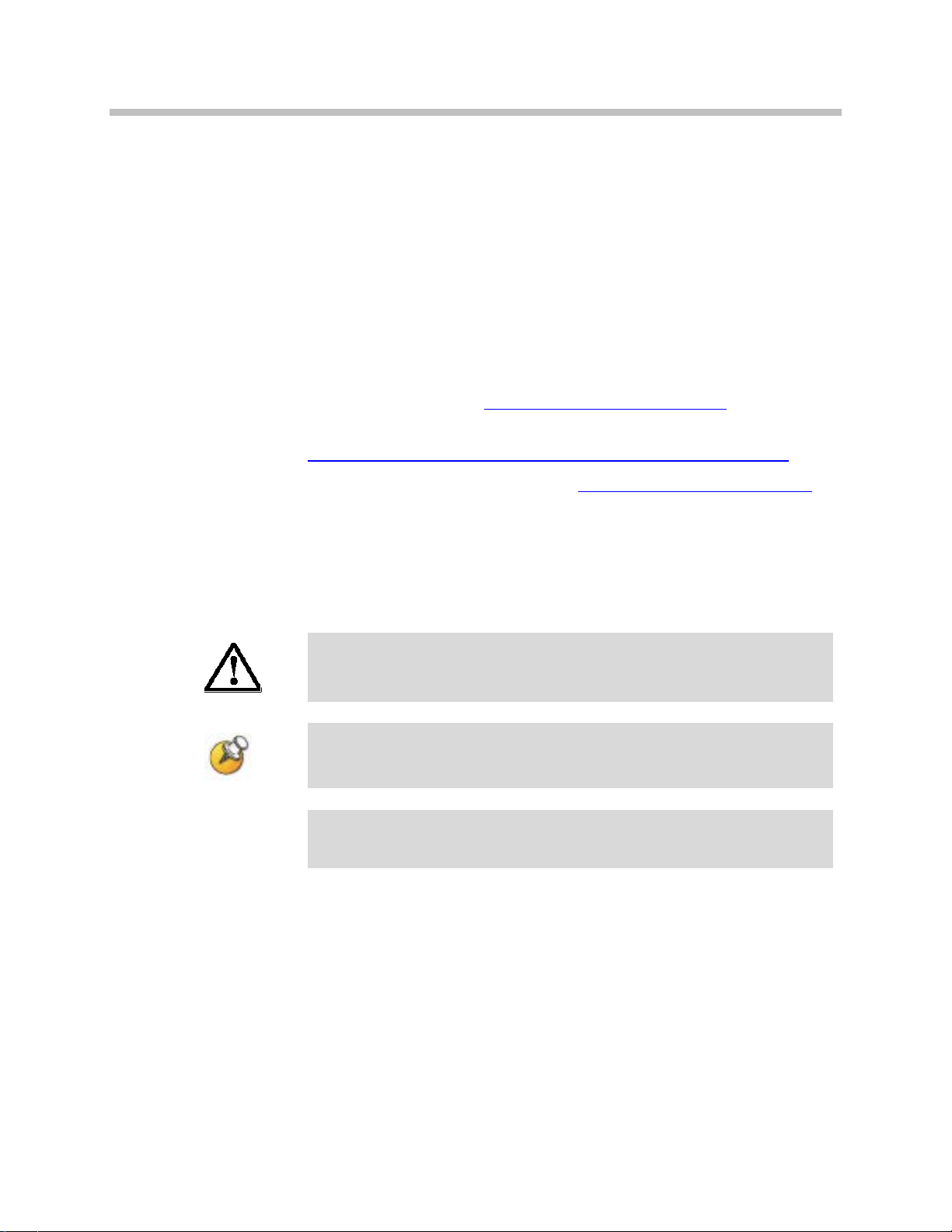
SpectraLink 6300 MCU: Facility Preparation
4
Customer Support
Polycom wants you to have a successful installation. If you have
questions please contact the Customer Support Hotline at
1-888-POLYCOM (1-888-765-9266).
The hotline is open Monday through Friday, 6 a.m. to 6 p.m.
Mountain time.
For Technical Support:
For Knowledge Base:
http://www.polycom.com/usa/en/support/voice/voice.html
For Return Material Authorization: rmacoordinator@polycom.com
Icons and Conventions
This manual uses the following icons and conventions.
Caution! Follow these instructions carefully to avoid danger.
Note these instructions carefully.
Label
This typeface indicates a key, label, or button on SpectraLink
hardware.
technicalsupport@polycom.com
PN: 1725-36122-001_N.doc
Page 5

5
Contents
0 About This Guide ..................................................................... 3
1 Installation Overview ............................................................... 9
Polycom Model Numbers ..................................................................3
Related Documents .............................................................................3
Customer Support ...............................................................................4
Icons and Conventions .......................................................................4
Installation Steps and Responsibilities...........................................10
2 SpectraLink 6000 System Description ...................................... 11
3 SpectraLink 6000 System Components .................................... 13
The Master Control Unit ..................................................................13
Base Stations ......................................................................................16
SpectraLink 6000 Wireless Telephones ..........................................17
Operator’s Console ...........................................................................18
SpectraLink OAI Gateway ...............................................................18
4 Site Preparation .................................................................... 19
Required Materials Provided by Customer ..................................20
Prepare Location for Shelves ...........................................................22
Prepare Power for Shelves ...............................................................26
Run Cables to Base Station Locations ............................................26
Terminate Cables at Base Station Locations ..................................28
Prepare Demarc Blocks ....................................................................29
PN: 1725-36122-001_N.doc
Page 6

SpectraLink 6300 MCU: Facility Preparation
6
Install Demarc Blocks .......................................................................32
Program Telephone System .............................................................32
Connect Cables from Base Stations and Phone Lines to
Demarc Blocks ...................................................................................33
5 System Installation ................................................................. 39
Facility Analysis ................................................................................39
Check Components ...........................................................................39
Install Shelves ....................................................................................41
Install Intershelf Junction Panel ......................................................42
Connect Power to Shelves................................................................42
Install Cards .......................................................................................44
Connect the Intershelf Junction Panel ............................................47
Connect Demarc Block RJ-21Cables to Interface Module ..........48
6 Install Base Stations ............................................................... 49
Mount Base Stations on Dropped Tile Ceilings ............................49
Mount Base Stations on Finished Ceilings ....................................50
Install Outdoor Base Stations ..........................................................51
Power Up and Check Diagnostics ..................................................52
7 System Initialization ............................................................... 53
8 Test System ........................................................................... 55
Voice-test each Base Station .............................................................55
Run Listen Verify Diagnostic ..........................................................56
9 Site Certification .................................................................... 57
10 Installation Forms .................................................................. 59
Site Preparation Checklist ................................................................59
PN: 1725-36122-001_N.doc
Page 7
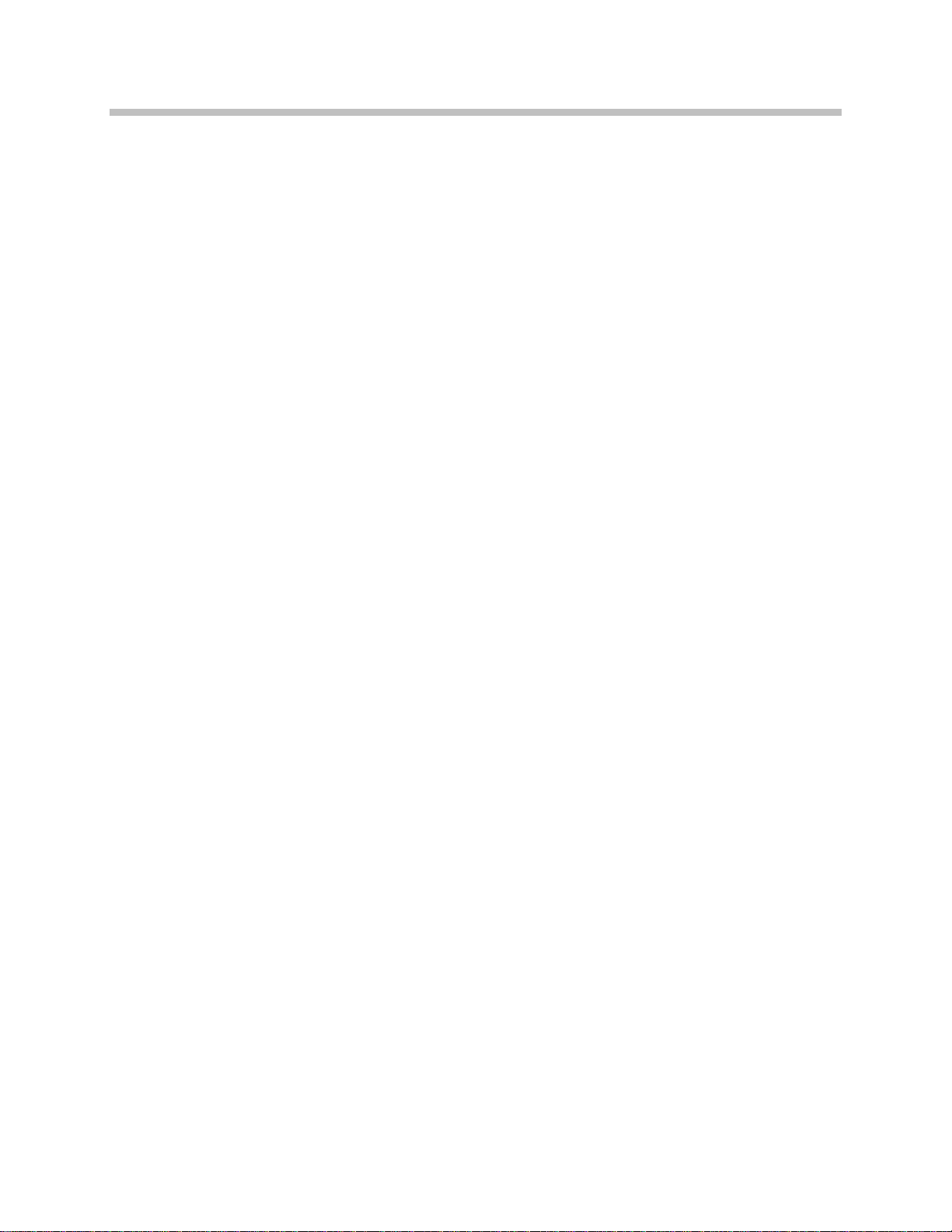
Contents
7
Base Station Location Worksheet....................................................61
Extension Assignments Worksheet ................................................62
Customer Acceptance Form ............................................................63
11 Safety Notices ....................................................................... 65
12 Index .................................................................................... 67
PN: 1725-36122-001_N.doc
Page 8
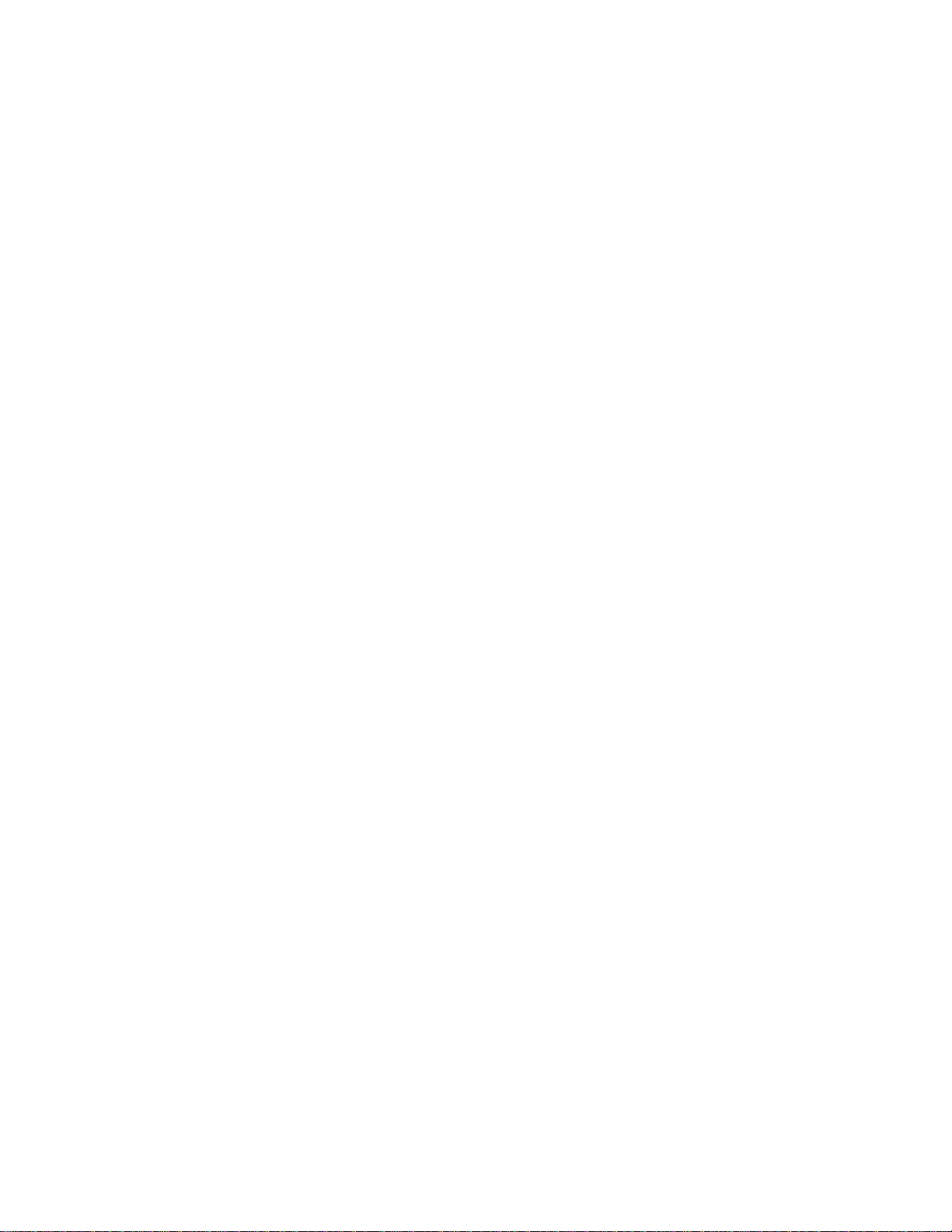
Page 9

9
Installation Overview
Installation has three phases. In most cases, a separate person is
responsible for each phase.
1. Site preparation and wire installation: Usually done by a wire
technician or contractor, with the assistance of a customer
representative such as a project manager. Please refer to the
SpectraLink 6300 MCU: Facility Preparation manual for more
information.
2. Installing the SpectraLink system: Done by Polycom or one of our
certified distributors.
3. Programming the customer’s telephone system to work with the
SpectraLink system: Usually done by the customer’s system
administrator or technician. Please refer to the LinkPlus Interface
Guide for instructions on programming the telephone system at
the local site.
1
Because these major steps require some parallel activities, it is
important to coordinate the activities among the persons
involved.The following table lists the installation steps and the person
typically responsible for each step.
PN: 1725-36122-001_N.doc
Page 10
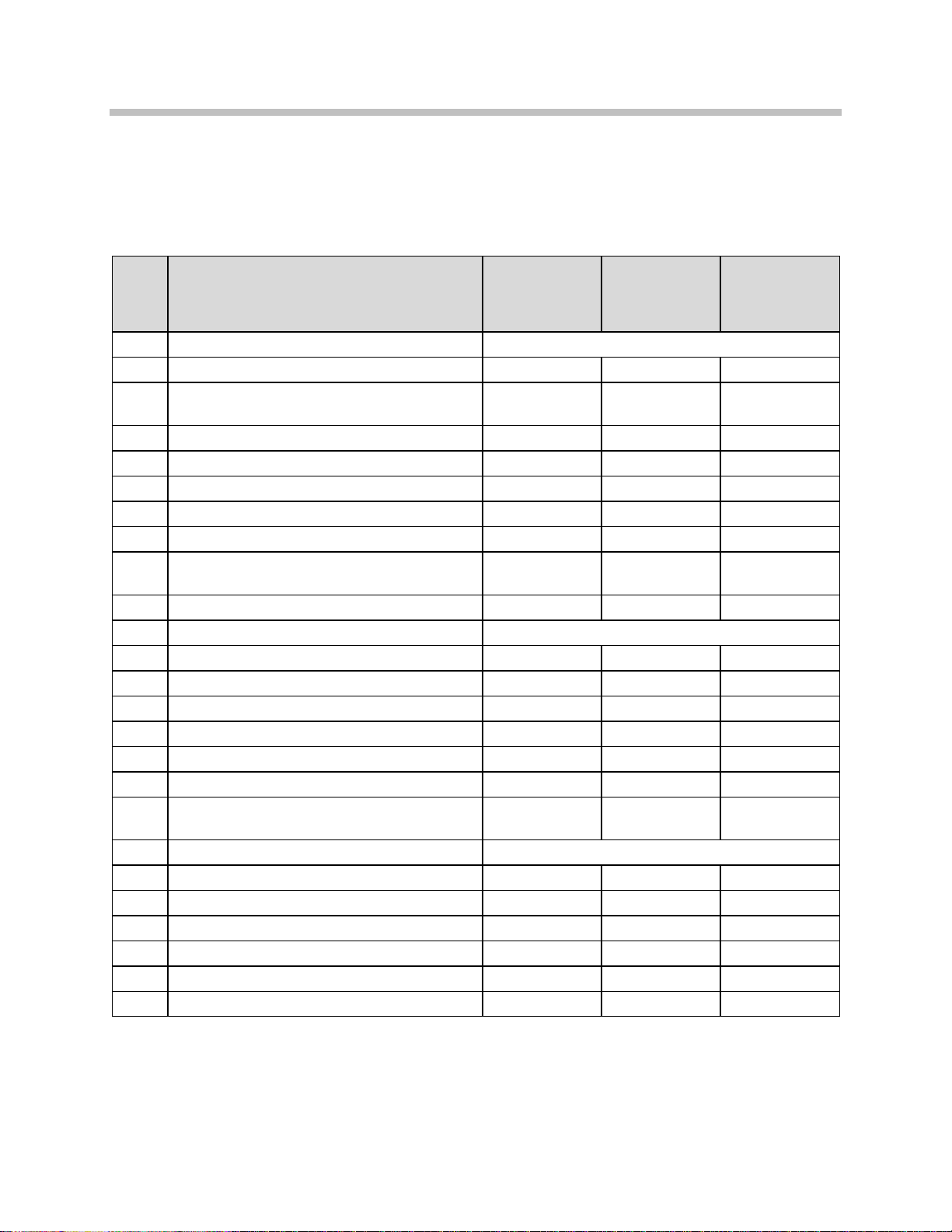
SpectraLink 6300 MCU: Facility Preparation
10
Site Preparation
Install Shelves and Interface Modules
Test System and Certify Site
Installation Steps and Responsibilities
Required materials provided by customer
Prepare –48V power for shelves
Run cables to Base Stations
Terminate cables at Base Stations
Prepare and install demarc blocks
Program Telephone System ports
Wire demarc blocks for Interface Modules
Survey site and check components
Install shelves
Install junction panel
Connect power to shelves
Install cards in shelves
Connect junction panel
Install Base Stations in ceilings
Install Outdoor Base Stations
Check system diagnostics
Program handset features
Prepare location and arrangement of
shelves
Connect cables from Base Stations and
phone lines to demarc blocks
Connect demarc blocks to Interface
Modules
Install Base Stations
Initialize System
Task
Description
Wire
Contractor or
Electrician
Field Service
Engineer
Customer
Project Mgr/
Sys Admi n
PN: 1725-36122-001_N.doc
Page 11
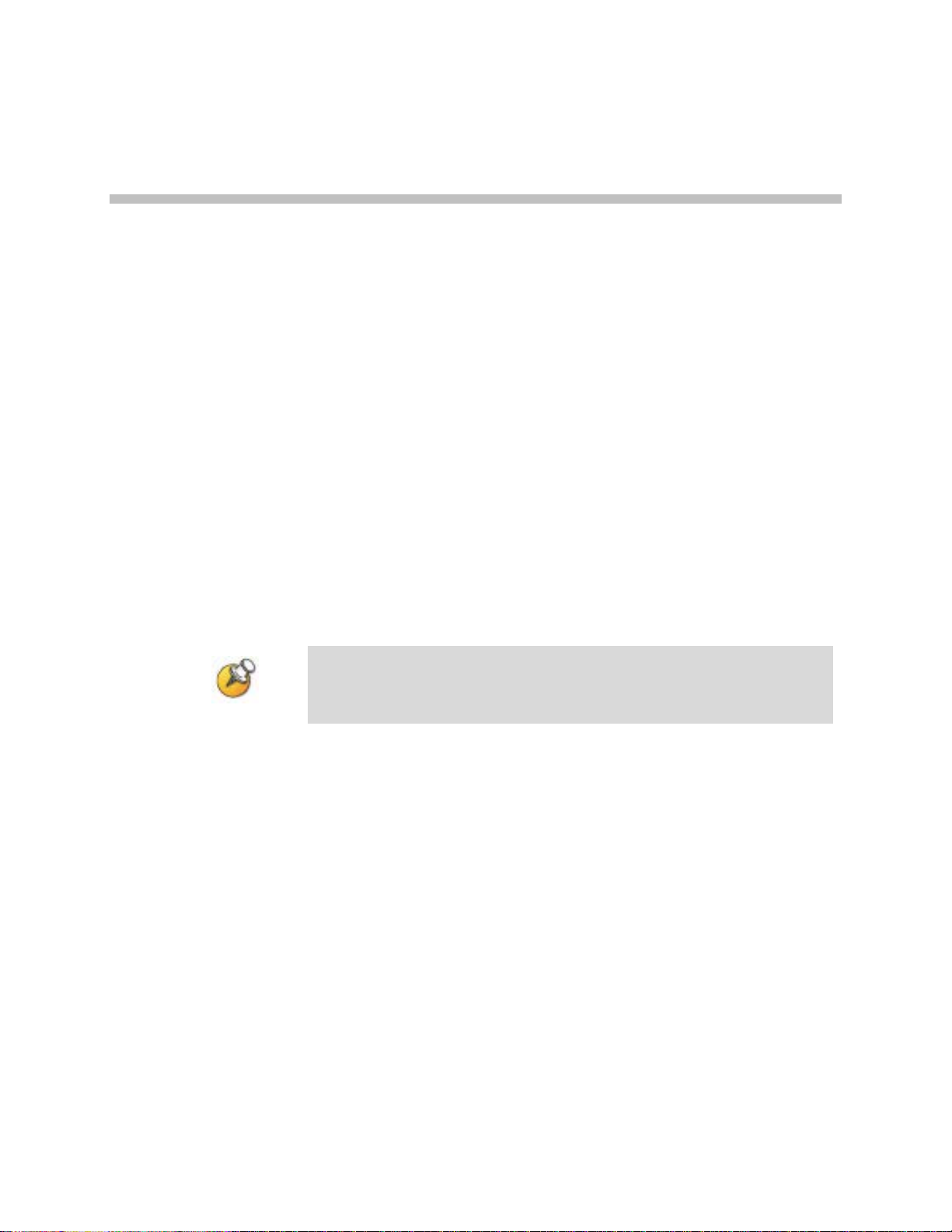
11
SpectraLink 6000 System Description
This section generally explains the installation and site requirements
of the SpectraLink 6000 System. The SpectraLink 6000 System is a
wireless communication system that allows hand-held SpectraLink
6000 Wireless Telephones to communicate using the existing
telephone system.
The SpectraLink 6000 System’s advanced micro-cellular architecture
utilizes Base Stations, or cells, located throughout the facility to
accommodate on-premise roaming. As a handset user moves within
the coverage area, the call is seamlessly passed between cells. The
SpectraLink 6300 MCU supports up to 3,200 users and millions of
square feet of coverage, resulting in a scalable enterprise-wide
wireless voice solution.
2
For simplicity, this manual refers to the existing wired phone
system, whether an on-premises PBX or Telco-provided Centrex
system, as the “telephone system.”
The SpectraLink 6000 System uses a micro-cellular design consisting
of three primary components: the Master Control Unit (MCU), Base
Stations, and Wireless Telephones (handsets). The following diagram
shows an overview of the system.
PN: 1725-36122-001_N.doc
Page 12
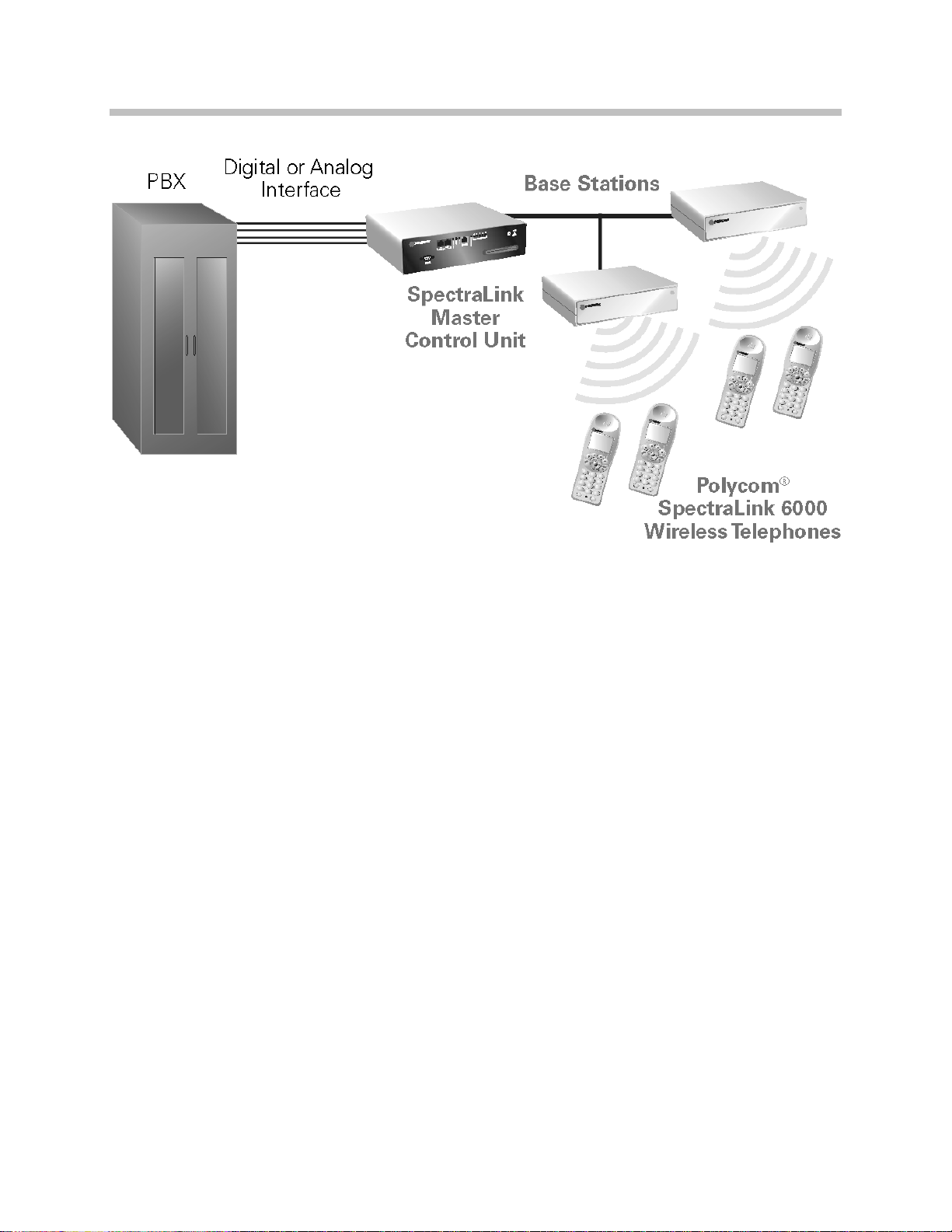
SpectraLink 6300 MCU: Facility Preparation
12
SpectraLink 6000 System
PN: 1725-36122-001_N.doc
Page 13

13
SpectraLink 6000 System Components
The Master Control Unit
The Master Control Unit is the processing center for calls to and from
the SpectraLink 6000 System. It consists of at least one primary shelf
(MCS300) and may have up to 19 expansion shelves. Residing
adjacent to the telephone switching equipment, the MCU operates as
a standalone, external system while maintaining full PBX
functionality for handset users.
3
The MCU connects to the telephone system in two ways. The MCU
can either interface with analog ports of the host telephone system or,
in many cases, connect directly to the telephone system (PBX or
key/hybrid system) via a digital interface. A digital interface provides
the advantage that all switch features, such as call party name display
and multiple line appearances, are preserved for the end user.
The MCU provides connectivity from the telephone switch to the
wireless system components. Telephony ports for each handset are
commissioned from the telephone switch. Base Stations, which
provide the wireless link to the handsets, are wired directly to the
MCU.
The SpectraLink 6000 System topology
Components in the SpectraLink 6000 System are designed in a star
topology. At the center is the SpectraLink 6300 MCU. The primary
shelf contains the system controller, which manages the call
processing for the wireless network. Additional expansion shelf
controllers manage intra-shelf calling and work with the system
controller to pass calls within the wireless network and to the
telephony switch. All shelves provide universal slots for up to ten
Interface Modules. Interface Modules connect Base Stations and
PN: 1725-36122-001_N.doc
Page 14

SpectraLink 6300 MCU: Facility Preparation
14
handsets to the system. Up to 20 shelves can be connected together to
maximize the system capacity.
The following diagram illustrates a sample star topology for the
SpectraLink 6000 System.
SpectraLink 6300 MCU - Star Topology
PN: 1725-36122-001_N.doc
Page 15

SpectraLink 6000 Wireless Telephone Components
15
Shelf
Shelves are designed for 19” rack or wall mounting. Each shelf has 12
universal card slots. The first two slots are reserved for controller
cards, the remaining ten slots are for Interface Modules. Wiring to
each card is on the front panel. Power is -48V DC through the back or
side panel.
System Controller (CSC or CSO301, 306, and 320)
Each system requires one system controller card, which occupies two
slots (slots 1 and 2) in the main shelf. The system controller supports
call routing within the entire system and to external ports. Each
model number of System Controller (301, 306, and 320) supports a
different number of expansion shelves. The CSO model System
Controller supports Open Application Interface (OAI) enabled
expansion shelves.
Two RS-232 serial ports are provided on the system controller. Serial
ports can be used for multiple purposes, including local
administration, remote administration and diagnostics (via modem),
OAI applications and call detail recording. One standard 10-base T
Ethernet port is also provided (for future use).
Expansion Shelf (CSC300, CSO300)
An Expansion Shelf Controller (CSC300) resides in slot 2 of each
expansion shelf. The Expansion Shelf Controller manages intra-shelf
traffic and communicates with the system controller. The CSO300
Expansion Shelf Controller supports an OAI enabled expansion shelf.
Part Numbers with a CSO prefix have the same functionality and
capacity as the corresponding CSC Part Numbers and also support
the Open Application Interface(OAI)
Interface Modules (CPA, CPU, CPM, CPP, CPF316)
Telephone line and Base Station connections are made to the Interface
Module. Each card provides 16 line (handset) interfaces and 6 Base
Station interfaces. Interface Modules are installed in slots 3 through 12
on a shelf. Interface Modules include: Analog (CPA316), Universal
(CPU316), Mitel interface (CPM316), four-wire digital (CPF316), and
Panasonic (CPP316). The Interface Module type is defined via the
PN: 1725-36122-001_N.doc
Page 16
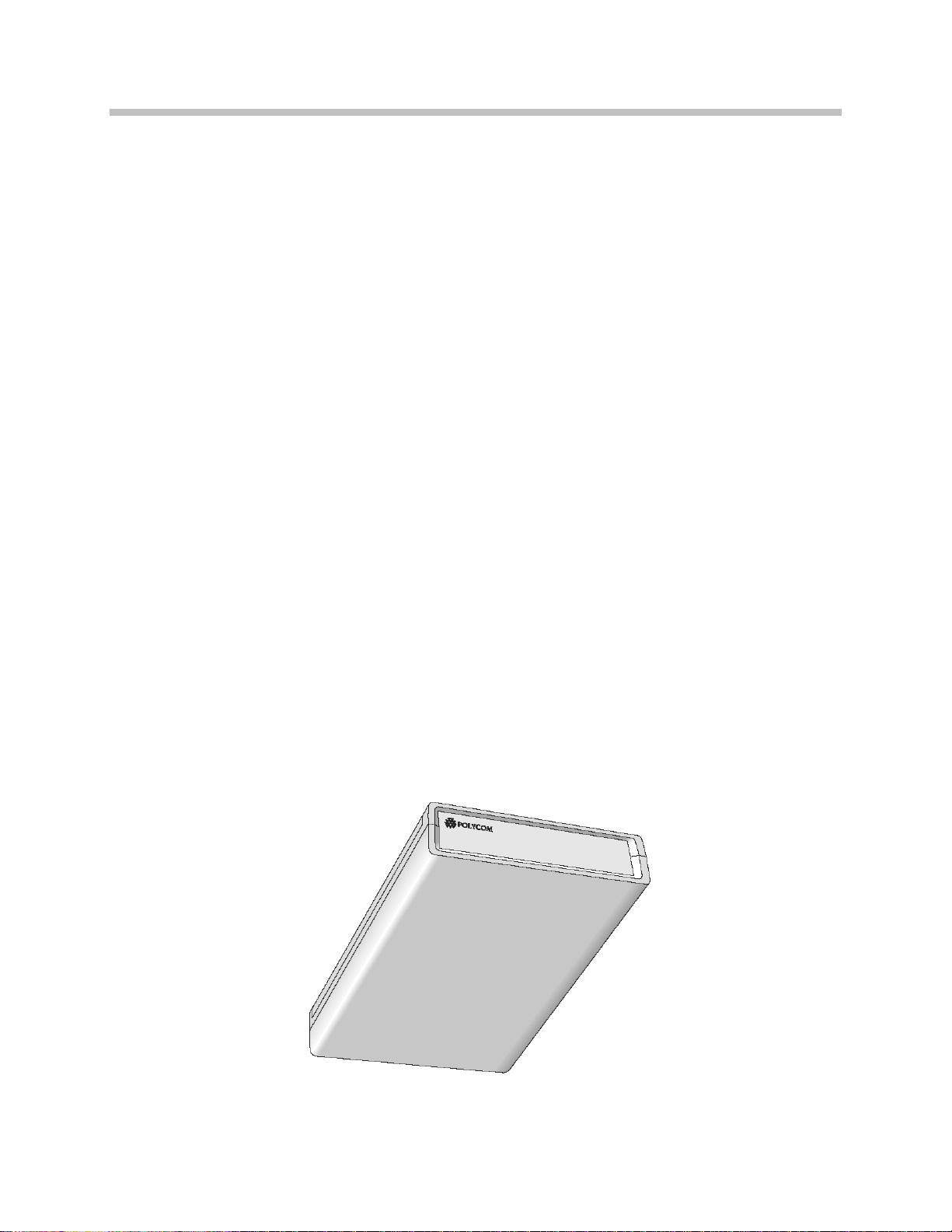
SpectraLink 6300 MCU: Facility Preparation
16
Operator’s Console and software when the card is installed. Interface
Modules of different interface types can be mixed within a shelf.
Interface Modules are “hot swappable”; they can be removed and
replaced without affecting service on the rest of the system.
Intershelf Junction Panel (JPI300)
The Intershelf Junction Panel (JPI300) connects Expansion Shelf
Controllers on expansion shelves to the system controller, creating a
completed communication channel between network elements. The
Intershelf Junction Panel physically connects the network, converting
RJ-21 connections from the System Controller to the RJ-45 connection
on the Shelf Controller.
Base Stations
Radio Base Stations,or cells, provide the communication channel
between the MCU and the handsets. The Base Station and handset use
digital spread spectrum radio transmission in the 902-928 MHz
frequency band.
Each Base Station supports multiple users and covers a transmission
area in excess of 50,000 square feet. The signal propagation is
dependent on transmission obstructions within the building. A call is
passed from one Base Station to another as the user walks throughout
the coverage area. The SpectraLink 6000 System is designed to
provide seamless coverage, enabling real-time hand-off of active calls.
Base Station
PN: 1725-36122-001_N.doc
Page 17
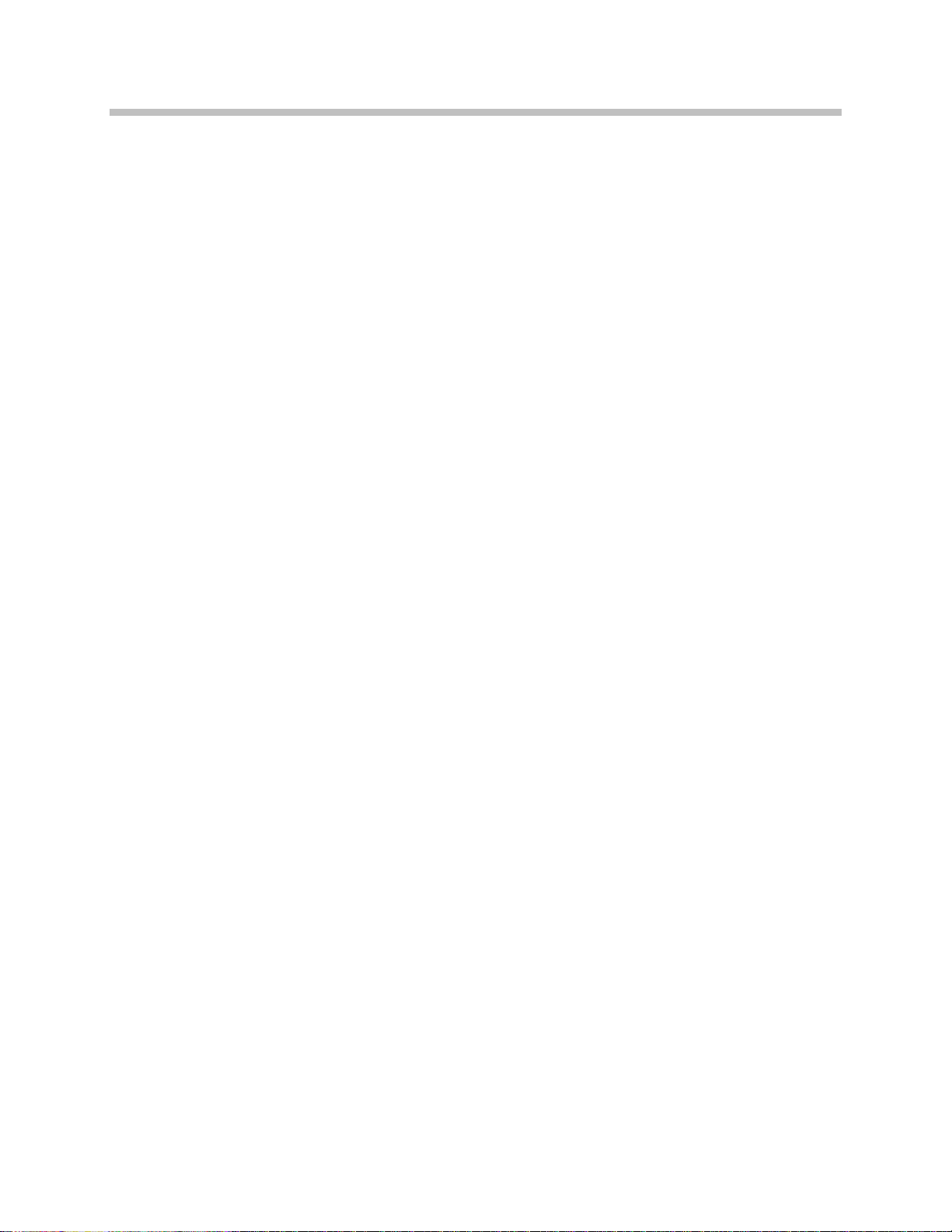
SpectraLink 6000 Wireless Telephone Components
17
ccSpectraLink 6000 System
The ccSpectraLink 6000 System (WTS) is designed to meet the high
simultaneous call capacity and advanced level of telephone feature
integration of the call center environment. The ccSpectraLink 6000
System uses a special High Density Base Station which can be
installed with minimal spacing (as little as 20 feet between Base
Stations.)
SpectraLink 6000 Wireless Telephones
The SpectraLink 6000 Wireless Telephone is a durable wireless
telephone that operates with all the functionality of a wired desk
phone. Weighing only six ounces and ergonomically designed, the
handset is comfortable and easy to use. The monolithic design of the
handset, with no moving parts, will withstand a physically
demanding work environment. The handset’s alphanumeric display
supports messaging from either the telephone switching equipment
or an external data application. The handset provides up to four
hours of talk time and 80 hours of standby between battery recharges.
When the SpectraLink 6000 System is connected to the telephone
system using analog ports, the handset will provide many of the
calling features of a desk phone, including transfer, conference
calling, and hold. When the system is digitally interfaced to the phone
system, the handset will also support the advanced features of the
host telephone system such as calling party name display and
multiple line appearances.
PN: 1725-36122-001_N.doc
Page 18

SpectraLink 6300 MCU: Facility Preparation
18
SpectraLink 6020 Wireless Telephone
Each handset requires a line appearance (port) from the telephone
system. Typically the handset extension number corresponds with the
user’s internal telephone extension number. On most switching
systems the user’s desk phone and the handset port can be bridged so
that incoming calls ring both phones simultaneously.
Operator’s Console
The system uses a proprietary software program for administration
and maintenance. The software is loaded to the Operator’s Console,
an IBM-compatible personal computer, located close to the
SpectraLink 6300 MCU. The PC is used to register each handset and
Base Station, enter user information, monitor system operations, and
initiate remote diagnostics.
SpectraLink OAI Gateway
The SpectraLink OAI Gateway and application server are optional
components which enable third-party applications (such as nurse call
systems) to communicate with SpectraLink Wireless Telephones.
PN: 1725-36122-001_N.doc
Page 19
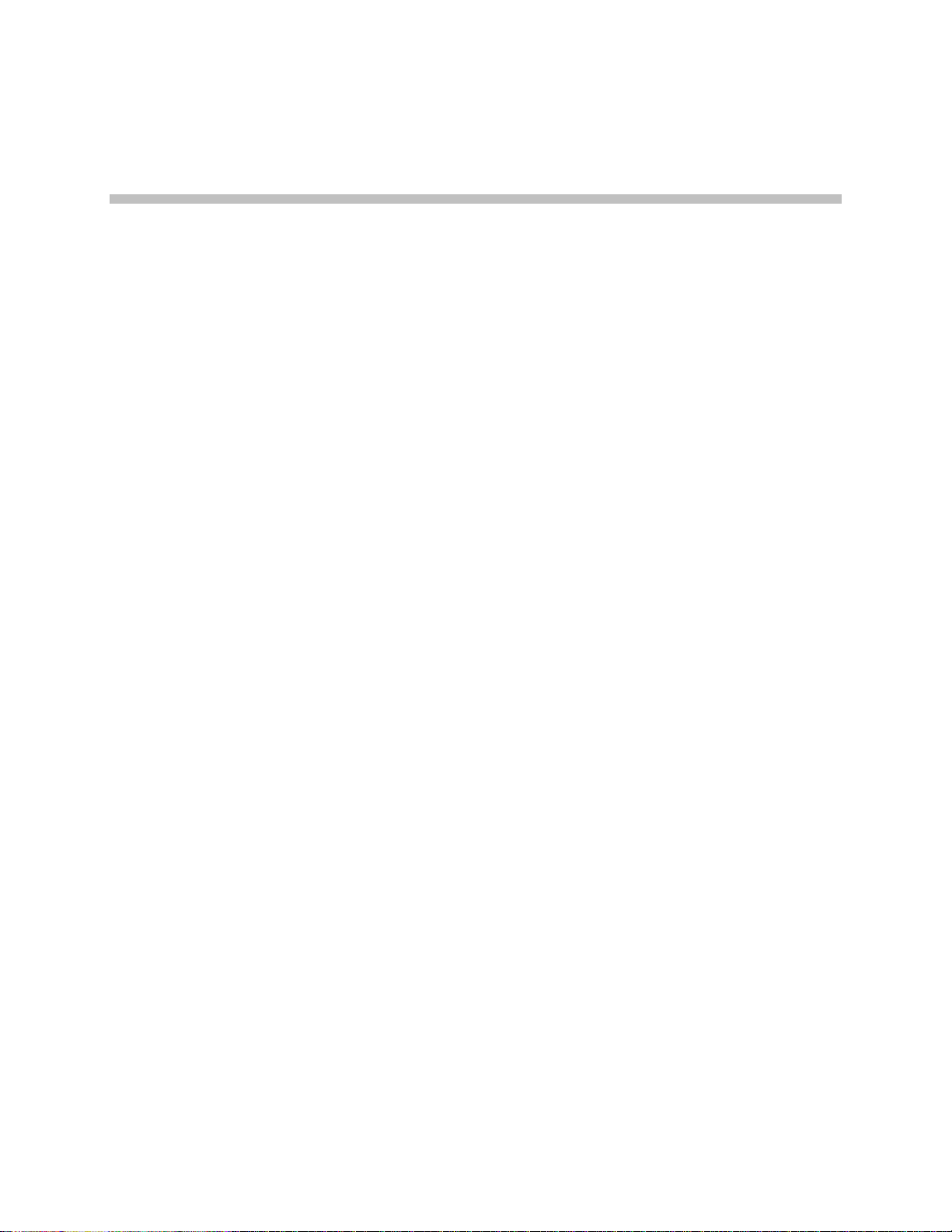
19
Site Preparation
The following steps must be completed before installing the system
hardware. If the steps are not already completed refer to each
individual section for details.
MCU location prepared. Typically the MCU is installed in the
telephone equipment room. This location must have sufficient
backboard space or rack space, and -48 volt power available.
The correct number of cross-connect blocks (or equivalent) are
installed and connected to a 25-pair Telco wire terminated with an
RJ-21 male connector at the MCU location. The number of blocks
required depends on the number and type of Interface Modules
installed. Refer to Chapter 4, section
more information.
Prepare Demarc Blocks
4
for
A two-pair cable to each Base Station as designated on the
building floor plans.
The Base Station wiring is terminated with RJ-45 crimp-on plugs
at the designated Base Station locations. Refer to Chapter 4,
section
information.
The Base Station wire is terminated at the appropriate cross-
connect demarc blocks. Refer to Chapter 4, section
from Base Stations and Phone Lines to Demarc Blocks
The analog or digital phone extensions from the phone system are
terminated at the appropriate cross-connect demarc block and the
block is labeled. Refer to Chapter 4, section
Base Stations and Phone Lines to Demarc Blocks
A dedicated dial line is available with an RJ-11 jack for the
diagnostic modem.
An IBM-compatible PC is available to serve as the Operator’s
Console for system administration.
A system administrator is designated for the SpectraLink system.
This person should be present for the installation. The Polycom
field service engineer will provide system training to the system
administrator on the day following the installation.
Terminate Cables at Base Station Locations
Connect Cables from
for more
Connect Cables
.
.
PN: 1725-36122-001_N.doc
Page 20
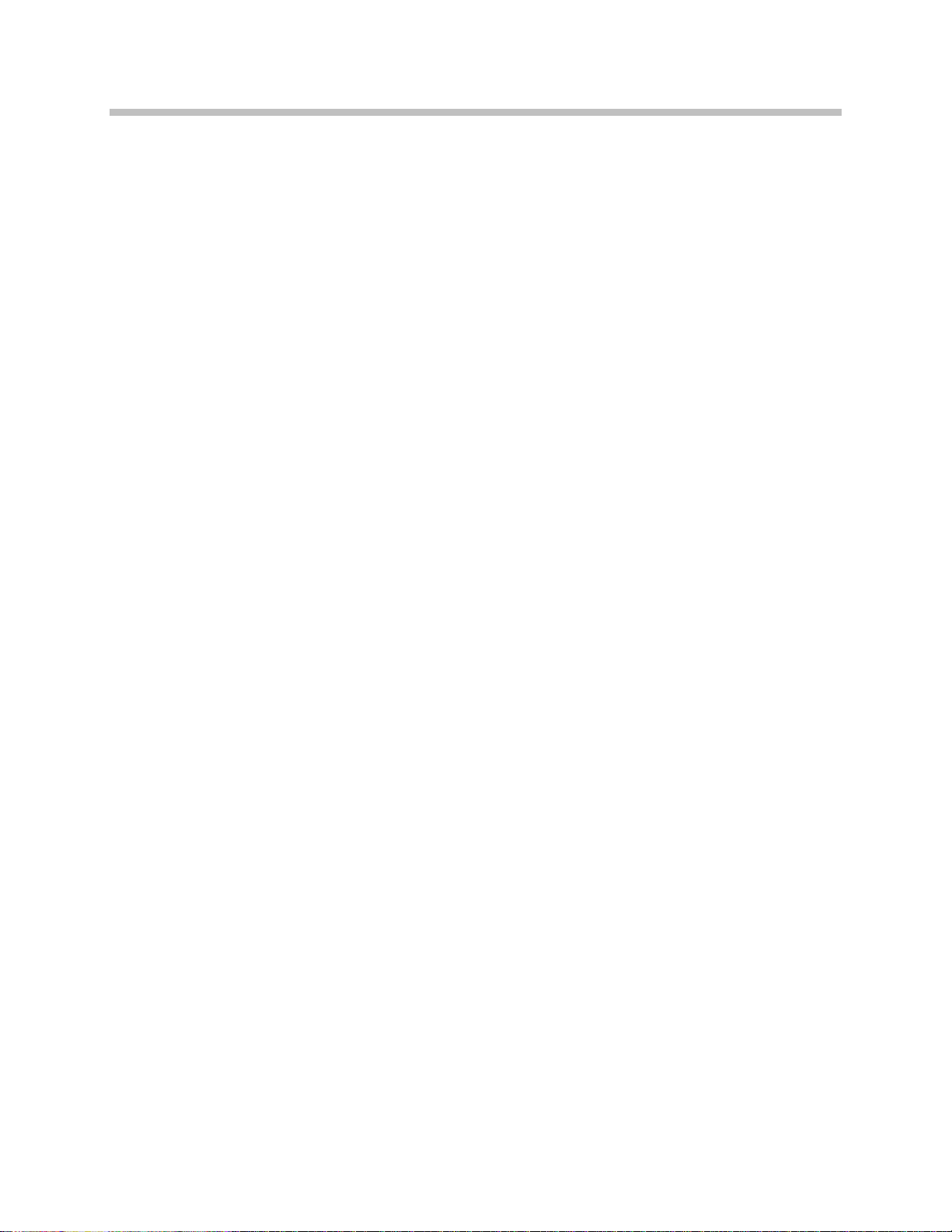
SpectraLink 6300 MCU: Facility Preparation
20
Required Materials Provided by Customer
Required hardware
Rack The shelves are designed to fit into a 19” mounting rack.
Each shelf measures 15” high x 19” wide x 9” deep, and weighs
approximately 35 pounds fully loaded.
Backboard Space As an alternative to rack mounting, the shelves
can be wall mounted to 3/4” plywood securely screwed to a wall.
Screws Required to mount the shelves to the wall, or to secure it
in the rack. For wall mount, six #10 5/8” panhead wood screws
(or similar device) are required. For rack mount, screws required
are determined by the rack requirements; typically 10-32 or 1/4-
20. For multi-shelf systems, four 1.75” #8 panhead wood screws
are required to secure the Intershelf Junction Panel to the
backboard, along with standoffs at least 1.5” long with 1/4” inside
diameter.
Power and Conduit -48V Power Source and conduit for connection,
either 1/2” BX metallic or NMX conduit. Three #8 insulated rings
for use with #14 AWG wire are required for each MCS300 to be
installed.
25-Pair Cables RJ-21 male at MCU end, required to connect the
shelves to the cross-connect blocks.
Cross-Connect Blocks Required to connect the PBX ports and the
Base Stations to the MCU.
Ladder Polycom installation crew will require a ladder to reach
the Base Station locations. Ensure that a ladder of adequate height
is available for the crew’s exclusive use upon arrival.
PN: 1725-36122-001_N.doc
Page 21
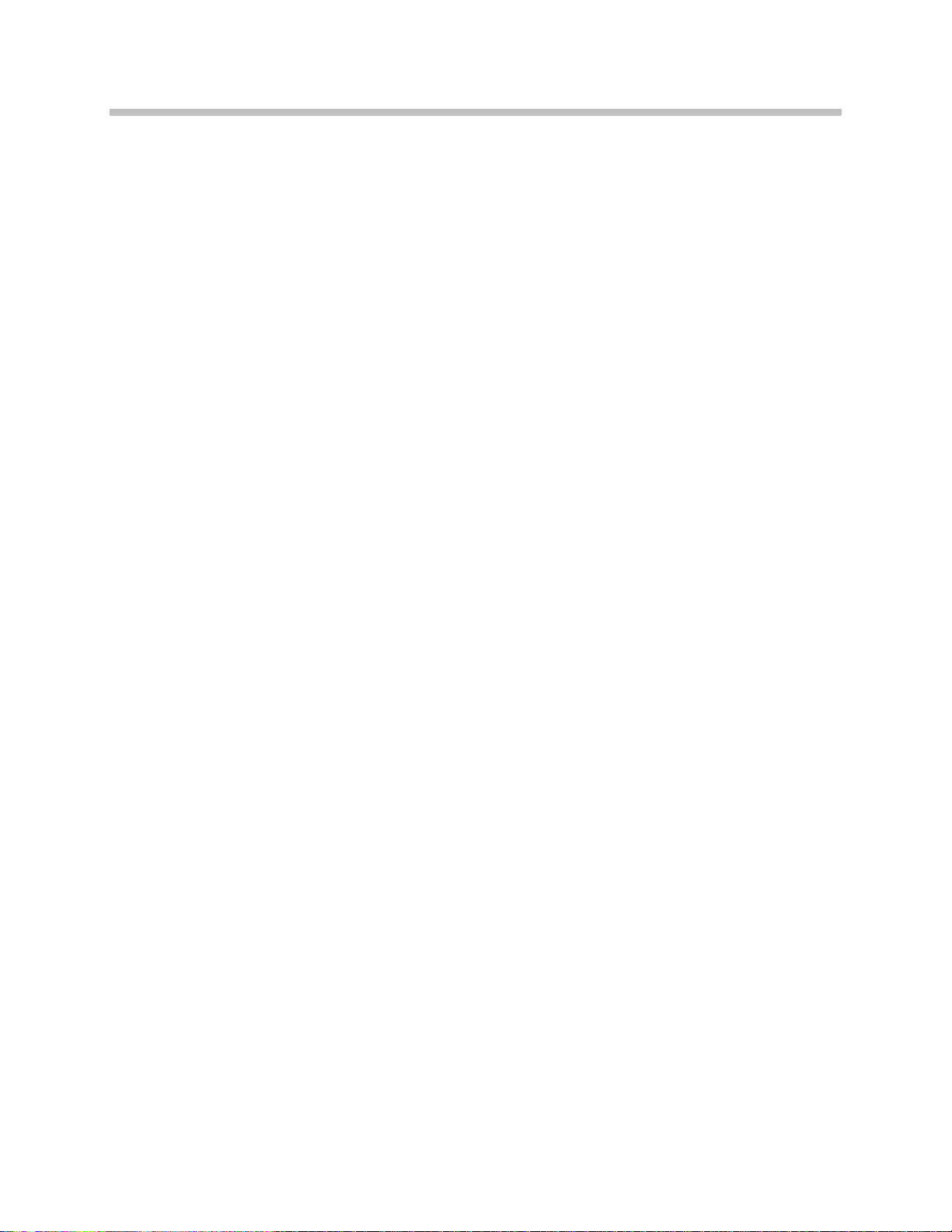
Site Preparation
21
Operator’s Console PC
A PC must be available to perform system administration and
diagnostics The PC must conform to the following specifications:
• An IBM-compatible personal computer, 486 or above (with a 16
MHz clock or faster)
• A hard disk with at least 2 Mbytes free space
• At least 640k bytes of RAM
• MS-DOS 3.2 (or later), or MS-Windows 95 (or above) or NT
• A 3 1/2” floppy-disk drive (high density, 1.44 Mbytes)
• One RS-232 serial port for connection to the system controller
If remote access is required, the customer must supply an external
modem, 9600 baud or faster.
System administrator
One person (or more, depending on the size of the system) must be
designated as the system administrator for the SpectraLink 6000
System. This person is often also the company’s telephone system
administrator. This person should know the location of the company’s
current telephone equipment, have access to the telephone room,
know the telephone system’s feature codes, and should be present for
the installation. If there is not currently a person carrying out such
duties, someone must be designated as system administrator.
The system administrator’s tasks are minimal but may take up to two
hours per week for a large system. The system administrator should
have access to the location of the SpectraLink system and be
competent to perform the following functions:
• Swap system components (handsets, Base Stations)
• Swap an Interface Module
• Perform or direct basic moves, adds and changes to a telephone
system
• Perform or direct the receiving and shipping of components
• Train users with video and handouts
The system administrator should be available for training at the time
of the Polycom installation. The system administrator is given
PN: 1725-36122-001_N.doc
Page 22

SpectraLink 6300 MCU: Facility Preparation
22
Part Number
Supported
Supported
Supported
unlimited access to the Customer Support Hotline for additional
assistance.
Union labor
In some areas strict labor union rules will preclude the Polycom
representative’s ability to install the equipment without union
assistance. If such rules are in force in the local area, the customer
must ensure that sufficient union help is available at the scheduled
installation time to carry out the following functions:
• Install Base Stations
• Move and reinstall Base Stations
• Make cabling changes at cross-connect blocks
• Run cables
• Make and modify electrical connections
Prepare Location for Shelves
Polycom recommends an operational temperature range of 0º–
40º C (31º–104º F). Optimal temperature is 20º C (68º F). Humidity
recommendation is 20%– 80% (non-condensing).
The MCU, composed of up to 20 shelves and one Intershelf Junction
Panel, is usually installed in or near the telephone equipment room. If
this is not possible, the MCU can be located anywhere that the
telephone system lines are accessible.
The number and arrangement of the system shelves depends on the
size and configuration of the system.
System Controller
CSC301/ CSO301 1 60 160
CSC306/ CSO306 6 360 960
CSC320/ CSO320 20 1,000 3,200
Shelves
Consideration should be given to:
• Environmental conditions. The system outputs 28 BTUs per hour,
per interface module.
Base Stations
Users
• Space for the backboard or rack.
PN: 1725-36122-001_N.doc
Page 23

Site Preparation
23
• Space for the shelves, which are designed for 19” rack or wall
mounting.
• Each shelf measures 15” high x 19” wide x 9” deep, and weighs
approximately 35 pounds fully loaded.
• Expansion shelves cannot be located more than 17 cable feet from
the Primary Shelf.
• All digital interface modules must be within 250 feet of the
telephone system.
• See your telephone system specifications for distance limitations
for analog modules.
• Location of the Intershelf Junction Panel (JPI300) adjacent to the
shelves on a multi-shelf system.
• The Primary Shelf containing the System Controller (CSC or
CSO306 or 320) must be mounted to allow connection to the
JPI300 with a five-foot cable.
• Expansion Shelves (CSC300 or CSO300) must be mounted to allow
connection of the shelf to the JPI300 using 12 feet or less of
cabling.
• Space for the -48V power supply connections. Power supply
conduit requires clearance of 1.5” on the rear or side of the
shelves.
• Maximum loop length specifications of the telephone system
• Maximum wire distance from the MCU to a Base Station (6,000
feet)
• Cabling for the Interface Modules and Controller cards. All cables
(except power) are connected to the front face of the cards. Space
is provided to route wiring to the back of the shelf.
Prepare rack or wall
The SpectraLink 6300 MCU can be mounted in a rack or on the wall.
Rack or wall support must be adequate to support the number of
shelves to be installed. Each fully loaded SpectraLink 6300 MCU shelf
weighs approximately 35 pounds.
Rack mounting
Before installing shelves in a rack, be sure the rack is mechanically
fastened to the floor or wall such that it properly supports the number
PN: 1725-36122-001_N.doc
Page 24

SpectraLink 6300 MCU: Facility Preparation
24
of shelves to be mounted. Follow the manufacturer’s instructions to
prepare the rack.
Be sure to leave 1.5” clearance at the rear of the racks for power
conduit.
PN: 1725-36122-001_N.doc
Page 25

Site Preparation
25
Wall mounting
Before wall mounting, cover the wall with 3/4” plywood. Secure the
plywood to the wall studs every 16” with an adequate number of
screws to support the number of shelves to be mounted. Each fully
loaded shelf weighs approximately 35 pounds. Be sure to leave 1.5”
clearance on the left side for power conduit.
Using the following drawing as a guide, drill six pilot holes using a
1/8” drill bit.
Insert the six screws (#10 panhead wood screws, 5/8” long) into the
pilot holes and tighten them, leaving approximately 1/8 to 1/4” gap
from the wall.
Wall Mounting Dimensions
PN: 1725-36122-001_N.doc
Page 26

SpectraLink 6300 MCU: Facility Preparation
26
Prepare Power for Shelves
The SpectraLink 6300 MCU requires a -48V DC power source. The 48V connection is comprised of three wires: -48, +48 (neutral), and
ground.
Polycom recommends that a licensed electrician install the -48V
power source. It must be installed according to current National
Electrical Code (NEC) or National Fire Protection Code standards, in
accordance with all local and municipal electrical code
recommendations.
Use of 14 AWG wire is recommended.
See Chapter 4, section Connect Power to Shelves for more information
on power connections.
When connecting the -48 V DC system to power, note the following
precautions:
A 30 amp circuit breaker must be present on the non-grounded DC
circuit conductor, and the installer must ensure that means are
provided for connection of the equipment to the DC source by
permanent wiring methods, and no disconnecting device is located
in the grounded DC circuit conductor between the point of
connection to the supply and the point of connection to the
grounding electrode and equipment grounding conductors.
Run Cables to Base Station Locations
The Base Station locations should be designated on the building floor
plans provided to the field service engineer. Base Stations can be
mounted easily on raised or acoustical ceiling tiles, or on the wall.
Avoid locating Base Stations in high or hard-to-reach places, as this
will hinder maintenance, testing, or repositioning.
Wire specifications
The customer’s wire contractor is responsible for adhering to all
local codes for wiring.
PN: 1725-36122-001_N.doc
Page 27

Site Preparation
27
22 AWG
24 AWG
26 AWG
Polycom recommends UL-listed wire that conforms to the following
specifications for AWG, distance, and number of power pairs
required for this installation.
Power
Pairs
1 6,000 3,800 2,400
2 N/A 6,000 4,800
3 N/A N/A 6,000
Max Cable
Feet
Max Cable
Feet
Max Cable
Feet
One additional pair is also required for Data.
For wire runs of less than 3,500 feet, att enuat ion must not exceed
6.8 dB/1,000 feet at 772KHz.
For wire runs between 3,500 and 6,000 feet, attenuation must not
exceed 4.5 dB/1,000 feet at 772KHz.
Wire that is already installed (spare house cable) can be used when it
is available. House cable will usually run from the MDF in the
telephone equipment room to intermediate distribution frames (IDFs)
spread throughout the facility. Install new wire from the closest IDF
to the Base Station. Be sure no bridge taps, multiples, or “Y”
connections are created or present.
Determine the amount of wire needed to connect the Base Station to
the MCU by scaling from a floor plan or a sketch, pacing, measuring,
or estimating. Remember to include enough wire to reach the ceiling.
PN: 1725-36122-001_N.doc
The wire length between the MCU and each Base Station may not
exceed 6,000 cable feet.
Install an extra 25 feet of wire at the Base Station to allow for
possible relocation.
Pull cable
Pull the cable from the MCU location (usually in the telephone
equipment room) to the Base Station locations designated on the floor
plans.
If the cabling exits the building, refer to Chapter 6, section
Outdoor Base Stations
.
Install
Page 28

SpectraLink 6300 MCU: Facility Preparation
28
Run all cable before attaching the RJ-45 connectors to the Base
Stations. Label both the demarcation block end and the Base Station
end of each wire with the Base Station number using a wire tie marker
or other form of marker.
Remove bridge taps, multiples, or “Y” connections to the Base
Station wires; these will cause data transmission errors. When
using IDFs be sure that the total wire length from the MCU to each
Base Station does not exceed 6,000 cable feet.
The area above some suspended ceilings is used as an
environmental air plenum. The NEC requires that wire that is
installed in plenums be rated for plenum installation.
Terminate Cables at Base Station Locations
Terminate cable at the Base Station using an RJ-45 modular crimp-on
plug.
To avoid damage to the connectors or crimps, be sure to run the
wire to the Base Station before connecting the RJ-45 connectors.
After running the wire to the Base Station location, terminate the wire
using an RJ-45 modular crimp-on plug. Connect the data pair to pins
1 and 2 and the power pair to pins 7 and 8. These connections are not
polarity sensitive.
RJ-45 Modular Cable
PN: 1725-36122-001_N.doc
Page 29

29
When wiring multiple power pairs, use the following table as a guide.
Pair
Function
Pin #s
Part Number
1 Data 1,2
2 PWR 1 7,8
3 PWR 2 4,5
4 PWR 3 6,3
Power pairs are polarity sensitive; pins 7, 4, and 6 must be the same
polarity.
Prepare Demarc Blocks
Interface Modules are designed to operate with a specific interface to
the telephone system: two-wire digital or analog, or four-wire digital
(future release). The number of demarcation blocks required for the
system depends on the number and type of Interface Modules to be
installed.
Site Preparation
Interface
Interface Type
Analog POTS CPA316 1 1
Universal (Comdial, DEFINITY,
Meridian 1, Norstar, Rolm)
Four-wire digital CPF316 2 2
Mitel (DNIC) CPM316 1 1
Panasonic CPP316 1 1
Module
CPU316 1 1
Wire
Pairs
The CPU316 and CPM316 Interface Modules are intended only for
connection to the isolated-side of an on-premise PBX. These
interfaces are intended to connect to digital PBX ports that provide
signals of 5Vp-p (max) AC component and some PBXs providing a
48Vdc offset.
Base Station wiring is the same for all Interface Modules.
Based on the number and type of interfaces in the system, determine
the number of 25-pair cables required to connect line ports and Base
Stations to the demarcation blocks. The diagrams which follow
provide an overview of the connections.
# Blocks
PN: 1725-36122-001_N.doc
Page 30

SpectraLink 6300 MCU: Facility Preparation
30
Multiple power pairs
Some sites may prefer to-wire Base Stations to a separate demarc
block in order to split out power pairs.
Two-wire analog or digital interface
The wiring diagram below shows the connections required for a twowire analog or digital interface. The Interface Module can be a
CPA316, CPU316, CPP316, or CPM316.
Two-wire Connections
PN: 1725-36122-001_N.doc
Page 31

Site Preparation
31
Four-wire digital interface
The wiring diagram below shows the connections required for a fourwire interface (CPF316). Each Interface Module of this type requires
two backboards which will be-wired as indicated.
Four-wire Digital Connections
PN: 1725-36122-001_N.doc
Page 32

SpectraLink 6300 MCU: Facility Preparation
32
Install Demarc Blocks
The demarcation blocks used to connect the telephone system and
Base Stations to the MCU should be installed on a typical telephone
facility backboard. A 1/2” or 3/4” thick board mounted on the wall
near the MCU is typical. Although this manual uses 66 blocks as
examples, any standard cross-connect blocks are acceptable.
If the wiring between the MCS300 and the telephone system leaves
the building, consult the telephone system manual, the NEC, and
local codes for instructions on providing lightning and other overcurrent protection.
Program Telephone System
Plan location of lines and Base Stations on Interface Modules
Each Interface Module can support 16 handsets and six Base Stations.
Consider the usage and traffic patterns at this site in determining the
placement of lines and Base Stations on each Interface Module. To
obtain maximum calling capacity, locate handsets and Base Stations
which will be used by those telephones on the same shelf.
Interface Modules of different interface types may be mixed within
a shelf. However, within a given Interface Module, all ports must
interface to the same type of telephone system.
Assign and program ports
The wire contractor should inform the system administrator which
port numbers have been designated for the handsets and the remote
diagnostics modem line.
The system administrator must assign extension numbers to the
handsets and plan the functions (trunk access, toll restrictions, system
features, ringing options etc.) to be programmed for the handsets.
This programming will be done after the handsets are registered, but
PN: 1725-36122-001_N.doc
Page 33

Site Preparation
33
will be faster if it is planned in advance by verifying the parameters
and features on the current telephone system and-wired phones.
For details, refer to the LinkPlus Interface Guide for the type of
telephone system for the system controller in use.
Connect Cables from Base Stations and Phone Lines to Demarc Blocks
Two-pair twisted cable from Base Stations installed throughout the
facility converge at the demarc block or backboard. Each Interface
Module can support six Base Stations and 16 handsets. The Base
Station and handset cables are punched down onto the Interface
Module cross-connect blocks as shown in the demarc block diagrams
below.
Photocopy the Base Station Location Worksheet and Extension
Assignments Worksheet as needed. Use the forms to track the Base
Stations and handset port assignments connected to each Interface
Module. As the field service engineer punches down each Base
Station or handset connection, fill in the information on the form to
identify the position of the Base Station or handset (the building and
floor number, for example) and a detailed description of the location
(perhaps a room number). A copy of this form should be posted near
the cross-connect block.
Up to six Base Stations can be connected on a single Interface
Module. Each Base Station uses two pair; one for data and one for
power, so 12 pairs will be used to wire six Base Stations.
If the cabling between the MCU and the telephone system or to the
Base Station leaves the building, consult the telephone system
manual, the National Electric Code (NEC), and local codes for
instructions on providing lightning and other over-current protection.
PN: 1725-36122-001_N.doc
Page 34

SpectraLink 6300 MCU: Facility Preparation
34
Two-wire analog or digital demarc block
The demarc block for the two-wire analog or digital interface should
be wired as follows:
Two-wire Connector
PN: 1725-36122-001_N.doc
Page 35

Site Preparation
35
Four-wire digital demarc block
The four-wire digital interface (future release) requires two demarc
blocks, one to Connector
Module. They should be wired as follows:
A and one to Connector B on the Interface
Four-wire Digital – Connector A
PN: 1725-36122-001_N.doc
Page 36

SpectraLink 6300 MCU: Facility Preparation
36
Four-wire Digital – Connector B
PN: 1725-36122-001_N.doc
Page 37

37
Connect demarc block 25-pair cable
In some installations the demarc block is connected to the Interface
Module using a 25-pair Telco cable with one male and one female RJ21 connector. The female connector is plugged into the right side of
each cross-connect block. The male connector from each cable will be
connected later to the front of the Interface Module.
Be sure to use only cables that are UL-listed communications circuit
accessories. Only 24 of the 25 pairs are used in the Interface
Module cable.
Site Preparation
PN: 1725-36122-001_N.doc
Page 38

Page 39

39
System Installation
Facility Analysis
Check the site to be sure pre-installation work has been completed
correctly. This includes:
Location chosen for the shelves is adequate.
Rack (if rack mounted) is properly secured or backboard (if wall
mounted) is properly prepared.
5
Power is available.
Wiring to Base Station locations has been pulled and correctly
terminated.
Phone lines for the handsets are installed and properly
terminated.
Telephone system administrator is on-site to program the existing
telephone system.
If the work has not been completed, the Polycom Field Service
Engineer may leave the site and reschedule the installation when
the items have been completed or corrected, or may assist in
preparing the site.
Check Components
At the installation site, unpack the system carefully, verify that there
is no shipping damage, and store in a safe place. As the field service
engineer unpacks, he or she must confirm that contents are correct by
comparing with the shipping documents.
PN: 1725-36122-001_N.doc
Before beginning the system installation, begin charging a
handset. The Battery Packs for the handsets are not charged when
shipped. At least one fully charged handset is required to test the
system.
Page 40

SpectraLink 6300 MCU: Facility Preparation
40
The following items should be at the installation site.
SpectraLink 6300 MCU Shelves (MCS300) Depending on the size of
the system, there may be up to 20 shelves.
SpectraLink 6000 System MCU Administration Kit (MKA320)
Includes a grounding strap to protect cards from electrostatic
discharge; an external modem for remote access to the system;
and documentation including a User Guide for each handset, and a
videotape that explains basic usage of the handset.
System Controller Card (CSC301, CSC306, or CSC320) One card for
each system. This card is double width and installed in slots 1 and
2 of the Primary Shelf.
OAI System Controller Card (CSO301, CSO306, CSO320) On
systems that support OAI, one card for each system. Expansion
shelves must be equipped with OAI enabled system controllers
(CSO300).
Expansion Shelf Controller Card (CSC300 or CSO300) One card for
each Expansion Shelf. This card is installed in slot 2 and connected
to the system controller by an Intershelf Junction Panel.
Cables Two 12-foot RJ-45 cables with each Expansion Shelf
Controller (CSC300).
Interface Modules The correct number and type of Interface
Modules to connect the handsets and the Base Stations to the
telephone system. Interface Modules can support analog
(CPA316), Universal (CPU316), Panasonic (CPP316), four-wire
(CPF316) or Mitel (CPM316) interfaces.
Intershelf Junction Panel (JPI300) Converts the RJ-21 connections on
the System Controller Card to the RJ-45 connections on the
Expansion Shelf Controller Card. Includes one RJ-21 Male/Female
cable, five feet long, to connect the Primary Shelf to the JPI300.
Wireless Telephones The correct number of handheld Wireless
Telephones (PTB400 or PTB410) for this installation.
Battery Packs The system may have one or more spare Battery
Packs per handset, depending on the needs at your location.
Battery Chargers SpectraLink 6000 Wireless Telephones require a
Battery Charging system, usually one per handset.
Base Stations The correct number of indoor (RCC400), outdoor
(RCO400), or high-density (RCH400) models for this installation.
Base Station Mounting Hardware A ceiling clip and plastic bolt
used to attach each Base Station to the T-bar ceiling tile grid.
PN: 1725-36122-001_N.doc
Page 41

41
Install Shelves
Rack mount
To install shelves in the rack, slide the shelves into the rack and secure
them to the rack using 8 screws, 1/4” minimum length.
Wall mount
At this point in the installation process, there should be a backboard
securely fastened to the wall and mounting screws partially inserted
into the backboard. See Chapter 4, section
Shelves
To attach the shelves to the wall:
System Installation
Prepare Location for
for more information.
1. Remove all cards from the shelf. Do not mount the shelf with
cards installed.
Cards contain components that may be damaged by electrostatic
discharge. Before handling any of the cards, attach the grounding
strap (included in the Administration Kit) to your wrist, and attach
the other end of the strap to ground. Handle cards only by their
edges. Do not touch connector contact areas. Do not lift cards by
any of the components. Do not lay cards down on their component
sides. When laying a card down, place it component side up, on top
of the anti-static bag in which it was shipped.
2. Position the MCS300 so that the six mounting screws are aligned
with the six keyhole openings in the back of the shelf.
3. Slide the shelf down onto the screws to lock the shelf into place.
Check that all six screws are properly locked.
4. Tighten all six screws fully.
Do not install cards until power is connected.
PN: 1725-36122-001_N.doc
Page 42

SpectraLink 6300 MCU: Facility Preparation
42
Install Intershelf Junction Panel
The Intershelf Junction Panel (JPI300) is to be installed only in
restricted access areas (dedicated equipment rooms, equipment
closets, or the like), in accordance with Articles 110-16, 110-17, and
110-18 of the NEC, ANSI/N FPA 70.
The expansion shelf controllers of shelves 2 through 20 are connected
to the system controller by an intershelf junction panel. The panel
converts the RJ-21 connections on the system controller to the RJ-45
connections on the expansion shelf controller.
Install the panel in the rack or on the wall adjacent to the Primary
Shelf, which contains the system controller (CSC306 or CSC320).
Wall mounting requires 1.75” #8 panhead wood screws. The panel
must be mounted with standoffs at least 1.5” long and 1/4” inside
diameter.
Connect Power to Shelves
Polycom recommends that a licensed electrician install the -48V DC
power supply and connect power to the shelves.
When connecting the -48 V DC system to power, note the following
precautions:
A 30 amp circuit breaker must be present on the non-grounded DC
circuit conductor, and the installer must ensure that means are
provided for connection of the equipment to the DC source by
permanent wiring methods, and no disconnecting device is located
in the grounded DC circuit conductor between the point of
connection to the supply and the point of connection to the
grounding electrode and equipment grounding conductors.
The DC input to the power supply is polarity sensitive. Incorrect
hookup will prevent normal operation of the system and may cause
damage. Double check polarities before making any connections.
Verify that the DC power switch on each shelf is OFF.
PN: 1725-36122-001_N.doc
Page 43

System Installation
43
Run conduit to shelf
The shelves have two possible points of entry for conduit: on the side,
used for wall mounted shelves, or in the rear, used for rack mounted
shelves.
Select the point of entry (side or rear) for this installation and unplug
the correct opening on each shelf to be installed.
For each shelf:
1. Attach the conduit entry hardware (condulet) to the conduit.
2. Pull the conduit through the hole.
Connect wire to terminals
Connect the wire to the terminal strip and grounding stud, as shown
in the following illustration. Position the wires to be flat against the
back of the shelf.
PN: 1725-36122-001_N.doc
Page 44

SpectraLink 6300 MCU: Facility Preparation
44
Before turning on the power switch, use a voltmeter to verify that
the terminal labeled -48V is negative with respect to the terminal
labeled +48V.
Install Cards
Cards contain components that may be damaged by electrostatic
discharge. Before handling any of the cards, the installer must
attach the grounding strap (included in the Administration Kit) to his
or her wrist, and attach the other end of the strap to ground. Only
handle the cards by their edges. Do not touch connector contact
areas, do not lift cards by any of the components, and do not lay
cards down on their component sides. When laying a card down,
place it component side up on top of the anti-static bag in which it
was shipped.
Install System Controller Card (CSC301, CSC306, CSC320)
Slide the System Controller Card into slots 1 and 2 of the Primary
Shelf, until the card clicks into place. Tighten the screws at the top
and bottom of the card to secure it.
Install Interface Modules (CPA, CPU, CPM, CPP, CPF316)
Slide the first Interface Module into slot 3 of the Primary Shelf, until
the card clicks into place. Tighten the screws at the top and bottom of
the card to secure it.
Slide additional Interface Modules into their slots. Slots can be left
empty if desired.
The shelf diagram below shows a fully loaded Primary Shelf. Any
type of Interface Module can be installed in slots 3 through 12.
PN: 1725-36122-001_N.doc
Page 45

45
Fully Loaded Primary Shelf
System Installation
Install Expansion Shelf Controllers (CSC300)
Slide the Expansion Shelf Controller Card into slot 2 of each shelf (2
through 20), until the card clicks into place. Tighten the screws at the
top and bottom of the card to secure it.
Slide the Interface Modules into slots 3 through 12 of each shelf (2
through 20) until the card clicks into place.
PN: 1725-36122-001_N.doc
Page 46

SpectraLink 6300 MCU: Facility Preparation
46
The shelf diagram below shows a fully loaded Expansion Shelf. Any
type of Interface Module can be installed in slots 3 through 12.
Fully Loaded Expansion Shelf
Do not install any card in slot 1 of expansion shelves
PN: 1725-36122-001_N.doc
Page 47

47
Connect the Intershelf Junction Panel
The Intershelf Junction Panel converts the RJ-21 connections on the
system controller to the RJ-45 connections on the expansion shelf
controller.
System Installation
Intershelf Junction Panel (JPI300)
To connect the Intershelf Junction Panel:
1. Connect a five-foot RJ-21 cable from the CSC306 or CSC320
System Controller Card to the corresponding connection on the
JPI300.
2. Connect two 12-foot RJ-45 cables from the Expansion Shelf
Controllers (CSC300) to the corresponding shelf on the JPI300. Be
sure the RJ-45 cable in Connector
the
A Connector on the JPI300, and that Connector B goes to the B
Connector.
A on the Shelf Controller goes to
PN: 1725-36122-001_N.doc
Page 48

SpectraLink 6300 MCU: Facility Preparation
48
Connect Demarc Block RJ-21Cables to Interface Module
Connect the male RJ-21 connector from the appropriate demarcation
block to the designated RJ-21 connector (
Module. Secure the cables using the keeper. Dress the cables by wire
wrapping the cable at the rear of the shelf.
Do not connect these cables to the system controller or the system
controller will be damaged.
A or B) on each Interface
PN: 1725-36122-001_N.doc
Page 49

49
Install Base Stations
Be sure the Base Station is positioned clear of anything that might
damage it. The Base Station should be well above head height, away
from doors and other objects that might strike it, and away from areas
open to the elements or possible water leaks.
Check the location for other radio antenna devices and place the Base
Stations to avoid interference. Leave enough slack wire to account for
possible future Base Station moves.
Mount Base Stations on Dropped Tile Ceilings
6
A ceiling clip and plastic bolt are supplied to install Base Stations on
the drop ceiling rails (T-bars) used to support acoustical tile. The
plastic bolt screws into the top of the Base Station, then snaps into the
ceiling clip which has been attached to the rails that hold the
acoustical tile. The fastener is designed for use on 15/16" wide rails.
1. Attach the metal fastener to the rail (T-bar) supporting the
dropped ceiling by rotating it into position until it snaps into the
locked position.
2. Screw the plastic bolt to the 1/4” x 20 captive nut into the top of
the Base Station.
3. Slide the bolt into the exposed prongs of the metal clip until it
snaps into position.
PN: 1725-36122-001_N.doc
Page 50

SpectraLink 6300 MCU: Facility Preparation
50
4. When properly attached the Base Station should sit almost flush
against the ceiling and be tightly attached to the clip and T-bar
grid work.
5. Once the Base Station is anchored to the fastener, lift the acoustical
tile and plug the RJ-45 8-pin modular plug into the connector on
the top of the Base Station.
— The LED will blink red and green as the system software
— When the LED blinks amber, the system is ready for operation.
— When the LED blinks green, a handset has established a radio
— If the LED turns solid red or other red/green sequence, refer
downloads to the Base Station and the Base Station is tested.
link with that Base Station.
to SpectraLink 6300 MCU Maintenance and Diagnostics.
Mount Base Stations on Finished Ceilings
If this site does not have a dropped tile ceiling, the Base Station can be
mounted to a finished ceiling or wall with a 4 to 5” long 1/4” -20 TPI
plastic or nylon screw or bolt (such as a lag screw).
The customer’s wire contractor is responsible for this installation.
1. Drill two holes approximately 1” apart. Make the holes large
enough to accommodate the RJ-45 connector and a bolt to secure
the Base Station.
2. Insert a wide washer above the ceiling, then screw the bolt into
the beam or ceiling.
3. Insert three nuts on the bolt, then screw the Base Station into the
bolt, being careful not to insert the bolt more than 1/3”, five full
turns, into the Base Station.
If the ceiling is open with I-beams or pipe construction, mount the
Base Station with I-beam clamps or pipe clamps.
PN: 1725-36122-001_N.doc
Page 51

51
Install Outdoor Base Stations
Outdoor Base Stations (RCO400) are equipped with a protective
enclosure, designed to be mounted to a wall or pole. After the
enclosure is mounted, the Base Station is inserted in the enclosure and
connected.
The customer’s wire contractor is responsible for wiring and
mounting the outdoor Base Station enclosure. The contractor is
responsible for supplying screws, brackets, and other appropriate
hardware.
If the wiring between the MCS300 and the telephone system leaves
the building, consult the telephone system manual, the NEC, and
local codes for instructions on providing lightning and other overcurrent protection.
Install Base Stations
Wire outdoor Base Stations
If the wiring for a Base Station exits a building—whether to reach an
outdoor Base Station location or to reach a Base Station in another
building—it should be equipped with primary protection according
to the NEC and/or local codes.
If the cabling between the MCU and the telephone system or to the
Base Station leaves the building, consult the telephone system
manual, the National Electric Code (NEC), and local codes for
instructions on providing lightning and other over-current
protection.
Mount and connect outdoor Base Stations
1. Mount the outdoor Base Station enclosure to a wall or pole. The
enclosure should be attached at the highest point available that
will provide central coverage for the outdoor area.
2. Insert the Base Station wire through the compression fitting and
tighten the fitting.
3. Wire the Base Station connector the same way as the RJ-45
connectors for the indoor Base Stations.
PN: 1725-36122-001_N.doc
Page 52

SpectraLink 6300 MCU: Facility Preparation
52
4. Place the Base Station inside the enclosure with the part number
label facing the back of the enclosure.
5. Screw the protective cover onto the Base Station enclosure.
Power Up and Check Diagnostics
Turn the power switch in the upper left of the Primary and Expansion
Shelves on.
After a slight delay, the lights on the cards will cycle through
diagnostic tests.
After testing completes, lamp 1 should flash green, indicating that the
card is running. If the Alarm light is red, there is a problem with the
system. Refer to SpectraLink 6300 MCU: Maintenance and Diagnostics
for troubleshooting information.
PN: 1725-36122-001_N.doc
Page 53

53
System Initialization
Before the system can be tested or operated, the administration and
maintenance PC must be installed and connected to the MCU, the
system must be configured, and the handsets and Base Stations must
be registered. Refer to the SpectraLink 6300 MCU: Operator’s Console
document to perform the following steps, then return to the next
section to continue the installation procedures.
1. The PC must be connected to the system controller’s RS-232 serial
port. An optional modem should also be connected to a dedicated
phone line to provide remote access.
2. Load the administration software (Chk3000) and run the software.
7
3. Configure all system parameters.
4. Register all handsets.
5. Register all Base Stations.
6. Program macros on systems with analog interface.
7. Program handset features on the PBX.
If the system is connected to the telephone system via analog
lines, refer to the SpectraLink 6300 MCU: Operator’s Console
documentation.
If the SpectraLink 6300 MCU is connected to a digital key
telephone system or PBX, refer to the section of the LinkPlus
Interface Guide that deals specifically with the brand of telephone
system to which the SpectraLink 6000 System will interface.
PN: 1725-36122-001_N.doc
Page 54

Page 55

55
Test System
The system should now be tested to ensure that it is functioning
correctly. Power cycle the system. Verify that all Base Stations
download and go to a running status. This takes about 30 seconds
after connecting the Base Station cable to the Base Station’s RJ-45
socket. During this period the Base Station’s LED will flash in several
sequences. At the end of this period the LED will be flashing yellow.
Test each Base Station:
While standing near the Base Station, use a registered handset and go
off-hook. Verify a clear dial tone. The Base Station’s LED should flash
green.
8
Verify proper registration and operation of each handset by
performing the following test:
1. Press the
should clear and you should hear dial tone. On some digital
systems, depending on how the telephone system is programmed,
you may have to select a line to get dial tone.
2. Place a call to each handset to verify ring, answer, clear transmit,
and clear receive audio.
3. Verify all programmed features on each handset.
4. Press the
START key on each handset. The extension number
END key. The line indicator should turn off.
Voice-test each Base Station
Walk around the installation site with a handset while making voice
calls to a deskset. Verify that both ends of the conversation are of
good quality on each Base Station.
PN: 1725-36122-001_N.doc
Page 56

SpectraLink 6300 MCU: Facility Preparation
56
Run Listen Verify Diagnostic
The Listen Verify diagnostic is used to determine if Base Stations are
performing correctly. See SpectraLink 6300 MCU: Operator’s Console for
details. When the test is run, each each Base Station stops transmitting
for a short time and listens for other Base Stations. The system checks
signal strength levels between Base Stations to ensure that no Base
Station is installed too close to another. If Base Stations are too close,
one Base Station will be disabled (“locked out”) and an alarm will be
activated, unless the Base Station in question has been designated as
an “isolated” Base Station.
Base Stations with diagnostic listen values of less than -40 dbm are
close to being locked out. If the Base Station is only a few dbm away
from locking out, it should be repositioned to get a lower signal
strength to avoid the lockout.
The Listen Verify test can be run manually or the system can
automatically run it at the same time each day. See SpectraLink 6300
MCU: Operator’s Console for detailed information on how to manually
or automatically run the Listen Verify diagnostic, and how to
interpret results.
PN: 1725-36122-001_N.doc
Page 57

57
Site Certification
The Polycom field service engineer should not leave the site before
contacting Polycom to perform remote install verification.
The field service engineer should contact a Polycom engineer on the
technical support line at 800-775-5330. The hours of operation are 6
a.m. to 6 p.m. Mountain time, Monday through Friday.
Before leaving the installation site, the field service engineer must
complete the following items:
From the Operator’s Console, copy the PCS.CFG file to diskette.
From the Operator’s Console, press F1 (Supervisor State Display)
then select
Operator’s Console Chapter 5, section Dump Config to Disk for more
information.
Dump Config to PCS.CFG. See SpectraLink 6300 MCU:
9
Give the system administrator a map of the system showing the
final Base Station locations.
Perform end-user training.
Perform administrative training and get a signature on the
acceptance document. This document confirms that the
installation has been correctly carried out, that the coverage area is
correct, and that the client’s personnel have been trained.
The installation is not complete until all certification steps have been
performed. SpectraLink 6000 Wireless Telephones should not be
handed out until the site has been certified.
PN: 1725-36122-001_N.doc
Page 58

Page 59

59
Installation Forms
This section contains the following forms:
• Site Preparation Checklist
• Base Station Location Worksheet
• Extension Assignments Worksheet
• Customer Acceptance Form
Copy these forms as needed. Be sure to maintain completed forms for
future reference.
10
Site Preparation Checklist
If upon arrival the Polycom field service engineer determines that the
pre-installation work has not been completed correctly, the engineer
has two options: 1) the engineer can leave the site and reschedule the
installation when the action items have been completed or corrected,
or 2) the engineer can assist in preparing the site, and thus spend
additional time installing the system. Because of the additional cost
incurred by Polycom in executing either option, the customer will be
billed for the additional time at the standard hourly rate plus
expenses.
Please be sure the following items are completed.
MCU location prepared. Typically the MCU is installed in the
telephone equipment room. This location must have sufficient
rack or backboard space and power available.
Two-pair wires are run to each of the Base Station locations as
designated on the building floor plans. Use Level 3 cable for
lengths up to 3,500 feet; Level 4 for lengths up to 6,000 feet.
The Base Station cables are terminated with RJ-45 crimp-on plugs
at the designated locations.
One (or two) cross-connect block(s) are installed for every
Interface Module and connected with a 25-pair Telco cable
terminated with an RJ-21 male connector at the MCU location.
PN: 1725-36122-001_N.doc
Page 60

SpectraLink 6300 MCU: Facility Preparation
60
The Base Station cables are terminated at the appropriate cross-
connect blocks.
Analog or digital ports, one per handset, from the switch are
terminated at the appropriate cross-connect block and the block is
labeled with the extensions.
A dedicated dial line (MB) is available with an RJ-11 jack for the
diagnostic modem.
An IBM-compatible PC is available to serve as the Operator’s
Console for system administration.
A system administrator is designated for the SpectraLink system.
This person should be present for the installation. The Polycom
field service engineer will provide system training to the system
administrator on the day following the installation.
Signature: _______________________________________
Date: ___________________________________________
If you have any questions regarding the installation procedure, please
call the Polycom Customer Support Hotline at 800 775-5330 (Monday
through Friday, 6 a.m. to 6 p.m. Mountain time).
PN: 1725-36122-001_N.doc
Page 61

61
Base Station Location Worksheet
(e.g.: building, floor #, detail ed description)
Circuit #
(e.g.: building, floor #, detail ed description)
Circuit #
(e.g.: building, floor #, detail ed description)
Circuit #
Shelf Number: ________ Interface Module: ________
Installation Forms
Base Station #
Base Station 1 1
Base Station 2 2
Base Station 3 3
Base Station 4 4
Base Station 5 5
Base Station 6 6
Location
Interface Module
Shelf Number: ________ Interface Module: ________
Base Station #
Base Station 1 1
Base Station 2 2
Base Station 3 3
Base Station 4 4
Base Station 5 5
Base Station 6 6
Location
Interface Module
Shelf Number: ________ Interface Module: ________
Base Station #
Base Station 1 1
Base Station 2 2
Base Station 3 3
Base Station 4 4
Base Station 5 5
Base Station 6 6
PN: 1725-36122-001_N.doc
Location
Interface Module
Page 62

SpectraLink 6300 MCU: Facility Preparation
62
Circuit #
Extension Assignments Worksheet
Shelf: _______ Interface Module: _______
Interface
Handset # Ext. # Name
Handset 1 1
Handset 2 2
Handset 3 3
Handset 4 4
Handset 5 5
Handset 6 6
Handset 7 7
Handset 8 8
Handset 9 9
Handset 10 10
Module
Comment
Handset
Serial #
Handset 11 11
Handset 12 12
Handset 13 13
Handset 14 14
Handset 15 15
Handset 16 16
PN: 1725-36122-001_N.doc
Page 63

Installation Forms
63
Item
Part #
Description & Serial Number
Qty
Customer Acceptance Form
Customer Name: _____________________________________________________________________
Lease number (if applicable):___________________________________________________________
Schedule number (if applicable):________________________________________________________
This document certifies that _____________________________________________, acting as the
representative of ________________________________________, accepts the installation of the
SpectraLink Wireless Telephone System as set forth on schedule number____________________
completed on _______________________________, 200___.
A complete installation includes but is not limited to the following items:
1. The Master Control Unit (MCU) was installed.
2. All the Base Stations were installed.
3. Conversation was verified on all Base Stations.
4. Conversation was verified on all Wireless Telephones.
5. Hand-off was verified on all Base Stations.
6. Coverage was confirmed for the areas specified at time of facilities analysis.
7. Software was installed on customer’s PC.
8. A facilities map of the areas of coverage was given to the customer.
9. Training class was given on use of Wireless Telephones.
10. Administrative training was given to at least one user.
The following additional parts that were not part of the original order were installed:
1
2
3
4
5
PN: 1725-36122-001_N.doc
Page 64

SpectraLink 6300 MCU: Facility Preparation
64
The terms and conditions of original Quotation and Sales Agreement apply to all equipment
listed above.
_____ I accept the installation of the SpectraLink system as complete.
_____ I decline the installation of the SpectraLink system because:
Customer Signature: __________________________________________________________________
Date: _______________________________________________________________________________
Customer Name (Printed): _____________________________________________________________
Field Service Engineer Signature: _______________________________________________________
Date: _______________________________________________________________________________
PN: 1725-36122-001_N.doc
Page 65

65
Safety Notices
WARNING: Changes or modifications to this equipment not
approved by Polycom may cause this equipment to not comply with
part 15 of the FCC rules and void the user’s authority to operate
this equipment.
WARNING: Polycom products contain no user-serviceable parts
inside. Refer servicing to qualified service personnel.
IMPORTANT SAFETY INFORMATION
Follow these general precautions while installing telephone
equipment:
• Never install telephone wiring during a lightning storm.
• Never install telephone jacks in wet locations unless the jack is
specifically designed for wet locations.
• Never touch uninsulated telephone wires or terminals unless
the telephone line has been disconnected at the network
interface.
• Use caution when installing or modifying telephone lines
• If wiring for a Base Station exits a building—whether to reach
an outdoor Base Station location or to reach a Base Station in
another building—consult the telephone system manual, the
National Electric Code (NEC), and local codes for instructions
on providing lightning and other over-current protection.
PN: 1725-36122-001_N.doc
Page 66

Page 67

67
Index
A
Attenuation ............................................................ 27
Controller .......................................................... 15
Installing ............................................................ 45
Extension assignment worksheet ....................... 62
B
Base Stations .......................................................... 16
Cabling ........................................................ 26, 28
High Density ..................................................... 17
Lockout values ................................................. 56
Maximum distance from MCU ................ 23, 28
Mounting ........................................................... 49
Outdoor ............................................................. 51
Test ..................................................................... 55
Battery Chargers ................................................... 40
C
Cabling ................................................................... 29
Base Stations ..................................................... 26
Demarcation blocks ......................................... 32
Four-wire digital .............................................. 31
Outdoor Base Stations ..................................... 51
Outside .............................................................. 33
Two-wire analog or digital ............................. 30
Cards, Electrostatic warning ......................... 41, 44
ccLink ..................................................................... 17
Ceiling clip ............................................................. 49
See
Cell ..................................................
Chargers ................................................................. 40
Customer Acceptance Form ................................ 63
Customer Support Hotline .................................... 4
Base Station
D
Demarcation blocks .............................................. 32
Four-wire digital .............................................. 35
Two-wire analog or digital ............................. 34
F
Batteries .................................................................. 40
Forms
Customer Acceptance ...................................... 63
Extension assignments .................................... 62
Site preparation checklist ................................ 59
H
High Density Base Stations ................................. 17
Hotline ...................................................................... 4
I
Icons .......................................................................... 4
Installation steps (chart) ......................................... 9
Interface Module ................................................... 13
Interface Modules ................................................. 15
Installing ............................................................ 44
Interface types .................................................. 29
Intershelf Junction Panel
Connecting ........................................................ 47
Description ........................................................ 16
Installing ............................................................ 42
L
Link 3000 MCU, description ............................... 13
Link WTS
System description ........................................... 11
Topology ........................................................... 13
Listen Verify Procedure ....................................... 56
Load balancing ...................................................... 32
Lockout values ...................................................... 56
E
Ethernet Port.......................................................... 15
Expansion Shelf
PN: 1725-36122-001_N.doc
M
MCU
Description ........................................................ 13
Page 68

SpectraLink 6300 MCU: Facility Preparation
68
Location ............................................................. 22
O
OAI
Part Numbers ................................................... 15
Ports ................................................................... 15
System Controller Card ................................... 15
Open Application Interface ...................... See OAI
Operator's Console
Specifications .................................................... 21
Operator's Console ............................................... 18
P
Power
Clearance ........................................................... 24
Connecting to Shelves ..................................... 42
Controller .......................................................... 20
MCU................................................................... 26
Pairs ................................................................... 27
Shelf requirements ........................................... 15
Q
Quick Clip Fuse ..................................................... 20
S
Shelves
Description ........................................................ 15
Installing ............................................................ 41
Mounting ........................................................... 23
Site Certification .................................................... 57
Site preparation ..................................................... 19
Site preparation checklist ..................................... 59
System administrator ........................................... 21
System Controller
Description ........................................................ 15
Installing ............................................................ 44
T
Testing the system ................................................ 55
Traffic planning ..................................................... 32
U
Union labor ............................................................ 22
V
Voice test ................................................................ 55
R
Rack mounting ...................................................... 23
Required materials................................................ 20
RS-232 ports ........................................................... 15
W
Wall mounting ...................................................... 23
Wireless Telephone
Description ........................................................ 17
Test ..................................................................... 55
PN: 1725-36122-001_N.doc
