Page 1

MGC Manager
User’s Guide Vol. I
Version 7.5
Page 2

Copyright © 2006 Polycom, Inc.
All Rights Reserved
Catalog No. DOC2064F
Version 7.5
Proprietary and Confidential
The information contained herein is the sole intellectual property of Polycom, Inc. No distribution, reproduction or unauthorized
use of these materials is permitted without the expressed written consent of Polycom, Inc. Information contained herein is subject
to change without notice and does not represent a commitment of any type on the part of Polycom, Inc. Polycom and Accord are
registered trademarks of Polycom, Inc.
Notice
While reasonable effort was made to ensure that the information in this document was complete and accurate at the time of
printing, Polycom, Inc., cannot assume responsibility for any errors. Changes and/or corrections to the information contained in
this document may be incorporated into future issues.
Page 3

Regulatory Notices
United States Federal Communication
Commission (FCC)
Part 15: Class A Statement. This equipment has
been tested and found to comply with the limits for a
Class A digital device, pursuant to Part 15 of the FCC
Rules. Test limits are designed to provide reasonable
protection against harmful interference when the
equipment is operated in a commercial environment.
This equipment generates, uses, and can radiate
radio-frequency energy and, if not installed and used
in accordance with the instruction manuals, may
cause harmful interference to radio communications.
Operation of this equipment in a residential area is
likely to cause harmful interference, in which case the
user will be required to correct the interference at his
or her own expense.
Part 68: Network Registration Number. This
equipment is registered with the FCC in accordance
with Part 68 of the FCC Rules. This equipment is
identified by the FCC registration number.
If requested, the FCC registration Number and REN
must be provided to the telephone company.
Any repairs to this equipment must be carried out by
Polycom Inc., or our designated agent. This
stipulation is required by the FCC and applies during
and after the warranty period.
Canadian Department of Communications (EC)
Polycom Inc., declares that the MGC-50 and
MGC-100 with NET-2/4/8 cards are in conformity with
the following relevant harmonized standards:
EN 60950: 1992 Including Amendments 1,2,3 & 4
EN 55022: 1994
EN 50082: 1997
Following the provisions of the Council Directive
1999/EC on radio and telecommunication terminal
equipment and the recognition of its conformity.
Notice: The Industry Canada label identifies certified
equipment. This certification means that the
equipment meets telecommunication network
protective, operational and safety requirements as
prescribed in the appropriate Terminal Equipment
Technical Requirements document(s). The
Department does not guarantee the equipment will
operate to the user's satisfaction.
Before installing this equipment, users should ensure
that it is permissible to be connected to the facilities
of the local telecommunications company. The
equipment must also be installed using an acceptable
method of connection. The customer should be
aware that compliance with the above conditions may
not prevent degradation of service in some situations.
Repairs to certified equipment malfunctions, may give
the telecommunications company causes to request
the user to disconnect the equipment.
Users should ensure for their own protection that the
electrical ground connections of the power utility,
telephone lines and internal metallic water pipe
system, if present, are connected together. This
precaution may be particularly important in rural
areas.
Caution: Users should not attempt to make such
connections themselves, but should contact the
appropriate electric inspection authority, or
electrician, as appropriate.
Page 4

Page 5

Table of Contents
Before You Begin . . . . . . . . . . . . . . . . . . . . . . . . . . . . . . . . . . 1-1
System Requirements ...........................................................................1-1
Prerequisites ......................................................................................... 1-1
About the MGC Manager User’s Guides .............................................1-2
Conventions .........................................................................................1-6
MGC Manager Overview . . . . . . . . . . . . . . . . . . . . . . . . . . . . 2-1
MCU Management ....................................................... ........................2-2
MGC System Main Features ................................................................2-3
Universal Transcoding .................................................................2-3
Dynamic Continuous Presence .....................................................2-4
Multiple Switching Modes ........................................................... 2-6
IVR-Enabled Conferencing .................. .... .... ................................2-6
Entry Queue ............................................................................. .... .2-8
Video+ Features ...........................................................................2-9
Encryption ....................................................................................2-9
Conferencing Capabilities and Options .............................................2-10
Conference Reservations Features .............................................2-10
Conference Setup Features .........................................................2-10
Conference Management and Monitoring Features ...................2-11
MGC Unit Advantages ......................................................................2-12
Connectivity ...............................................................................2-12
Scalable Architecture .................................................................2-12
Reliability ...................................................................................2-12
Maintenance ...............................................................................2-13
MGC Manager Basics . . . . . . . . . . . . . . . . . . . . . . . . . . . . . . . 3-1
Starting the MGC Manager Application ..............................................3-1
The MGC Manager Main Window ......................................................3-2
Additional Windows .....................................................................3-4
Participants Queue Window ..................................................3-6
MGC Manager Window View Modes ................................ .................3-7
MGC Manager User’s Guide - Volume I
i
Page 6

Table of Contents
Selecting the View Mode ............................................................. 3-7
Showing and Hiding the Toolbars ............................................... 3-9
Showing and Hiding the Status Bar ........................................... 3-10
Showing and Hiding the Memory Indicators .............................3-10
Resizing the Window Panes ...................................................... 3-11
Multiple Window Display ......................................................... 3-12
The MGC Manager Main Menu ........................................................3-13
The MGC Manager Toolbars ............................................................3-14
Main Toolbar .............................................................................3-14
Conference Toolbar ...................................................................3-15
Participant Toolbar .................................... .... .... ........................ 3-16
Participants Queue Toolbar ....................................................... 3-18
Participant Queue Filter Toolbar ............................................... 3-18
Q&A Toolbar ............................................................................. 3-19
Connecting to an MCU ..................................................................... 3-21
Using Default Templates to Start a Conference ................................ 3-25
Reservation Templates ...............................................................3-25
Default Reservation Templates .................................................. 3-25
Viewing Conference Lists ................................................................. 3-28
Disconnecting an MCU ..................................................................... 3-30
Automating the Login Process ..........................................................3-31
Templates Database ........................................................... ................ 3-33
Loading the User Defined Default Set to the MGC
Manager Application ...... .... .... ........................................................... 3-36
Commands Shortcut Keys ................................................................. 3-38
Setting Up Conferences . . . . . . . . . . . . . . . . . . . . . . . . . . . . . 4-1
About Conferences .............................................................................. 4-2
Conference Scheduling Methods ......................................................... 4-3
Scheduled Conferences ................................................................4-3
On Going Conferences .......................................................... 4-3
Reservations .......................................................................... 4-3
On-Demand (Reservation-less) Conferencing ............................. 4-4
Ad Hoc Conferencing ............................................................ 4-4
ii
Page 7
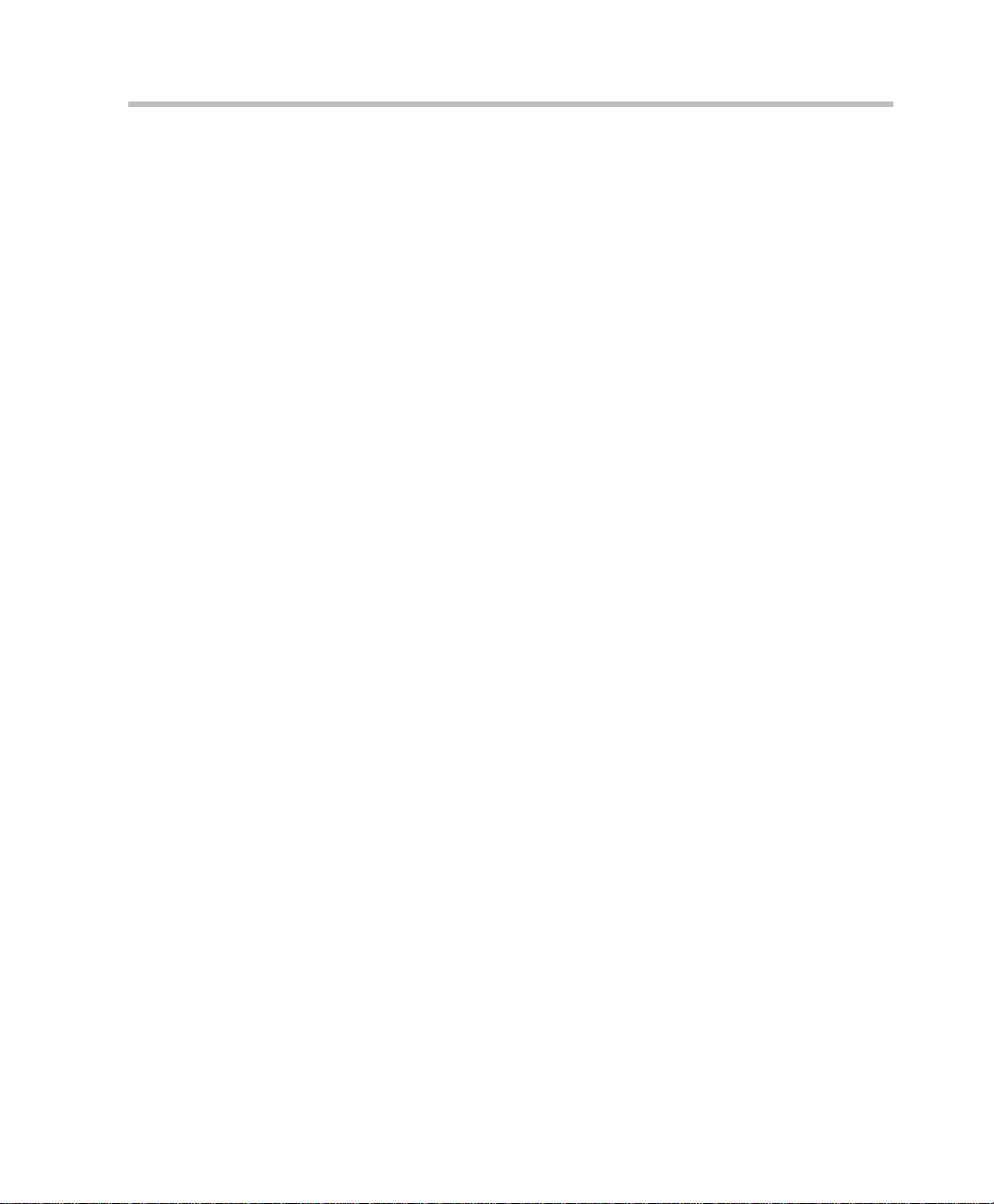
MGC Manager User’s Guide - Volume I
Meeting Rooms ......................................................................4-4
Conference Types ................................................................................4-6
Entry Queue .........................................................................................4-7
Participant Connection to Conference .................................................4-8
Participant Roles ...........................................................................4-8
Participant Connection Types ......................................................4-9
Conference Access for Dial-in Participants ...............................4-10
Entry Queue Access .............................................................4-11
Conference IVR Access ............. .... .... .... .... ..........................4-14
Direct Dialing and Access ...................................................4-15
Conference Access for Dial-Out Participants ............................4-16
Attended and Unattended Conferences ......................................4-17
Operator Attended Conference ............................................ 4-17
Unattended Conference ........................................................4-19
Conference Media Types ...................................................................4-20
Audio Only Conferences ............................................................4-20
Video Conferences .....................................................................4-21
Video Session Types ............................................................4-21
Video Conference Parameters ..............................................4-23
Highest Common Mechanism .............................................4-24
Additional Video Conference Types ...................................4-25
Conference Types by Media ................................................4-30
Conference Media Type According to MCU Configuration ......4-31
Configuration Guidelines ..................................................... 4-33
Defining On Going Conferences .......................................................4-34
Preparatory Tasks .......................................................................4-34
Defining a New Audio Only Conference ...................................4-34
Defining a New Video Conference ............................................4-35
Conference General Parameters ...........................................4-37
Conference Settings .............................................................4-44
Defining Advanced Conference Settings .............................4-53
Defining Advanced Media Settings ..................................... 4-57
Participants ........................................................................... 4-65
iii
Page 8

Table of Contents
Video Sources ..................................................... .... ............ 4-71
Resource Force .................................................................... 4-82
Meet Me Per Conference .................................................... .4-84
Recording ............................................................................ 4-84
Completing the Conference Definition ............................... 4-86
Resolving Scheduling Conflicts ......................................... .4-86
Connecting to an On Going Conference ........................................... 4-89
Defined ISDN Participants Dial-in ............................................ 4-89
Defined H.323 Participants Dial-in ........................................... 4-90
Simple Dial-In Settings (No Gatekeeper) ........................... 4-90
Simple Dial-In Settings (With Gatekeeper) ........................ 4-91
Advanced Dial-In ................................................................4-92
SIP Connections ......................................................................... 4-94
Dial-in Scenario—SIP Environment ................................... 4-94
Direct Dial-in Scenario—SIP Environment ........................ 4-96
Dial-out Scenario—SIP Environment ................................. 4-96
Mixed Environments Conference Scenario ......................... 4-97
Starting an On Going Conference from a Reservation Template ..... 4-98
Defining Participant Properties .......................................................4-101
ISDN/ATM/MPI/T1-CAS Participant Definition ................... 4-102
IP (H.323 and SIP) Participant Definition ...............................4-114
Quality of Service for IP Participants ............................... 4-125
Monitoring Conferences . . . . . . . . . . . . . . . . . . . . . . . . . . . . . 5-1
General Monitoring ............................................................................. 5-2
Using the Main Window Panes for Monitoring ..........................5-3
Listing Conference Properties ............................................... 5-4
Viewing On Going Conference Status ..................................5-4
Listing On Going Conference Participants in the Status Pane .... 5-7
Listing On Going Conference Participants in the Monitoring
Pane .............................................................................................. 5-8
MGC Manager Icons ................................................................. 5-10
Additional Participant Statuses ........................................... 5-19
Participant’s Audio Status ................................................... 5-20
iv
Page 9

MGC Manager User’s Guide - Volume I
Participant’s Video Status ....................................................5-22
Monitor Filter .............................................................................5-23
Monitoring All Conferences .......................................................5-25
Secure Conference Mode ...........................................................5-26
Secure Conference Icons ......................................................5-27
Dynamic Highest Common Mechanism (in Video Switchi ng) ..5-28
Audio Tones ...............................................................................5-29
Noisy Line Detection and Automatic Muting ............................5-30
Viewing the Participants Queue .................................................5-31
Viewing Site Names in Video ....................................................5-33
Conference Level Monitoring ............................................................5-34
Participant Level Monitoring .............................................................5-39
Displaying Participant Properties ..................... .... .... ..................5-39
Monitoring ISDN/ATM/MPI/T1_CAS Participants ..................5-40
Connecting Auto-Detect Participants ..................................5-56
Monitoring IP Participants .........................................................5-57
Monitoring Gateway Sessions ...........................................................5-79
Operations Performed During On Going Conferences . . . . 6-1
Overview ..............................................................................................6-2
Participant Level Operations ................................................................6-5
Making Dial-Out Connections .....................................................6-5
Changing the Participant Connection Type (Dial-In/Dial-Out) ...6-6
Changing the Participant's Line Rate Before Connection ............6-7
Disconnecting and Reconnecting Participants ...........................6-10
Changing the Properties of a Disconnected Participant .............6-12
Downspeeding ............................................................................ 6-13
Naming Undefined Dial-in Participants .....................................6-13
Moving Participants Between Conferences ...............................6-15
Designating an Exclusive Speaker .............................................6-18
Changing a Participant’s Status to Conference Chairperson ......6-19
Designating a VIP Participant ....................................................6-21
Modifying a Participant’s User Defined Properties ...................6-22
v
Page 10

Table of Contents
Adjusting the Broadcasting and Listening Volume ................... 6-24
Muting/Unmuting Participant’s Audio or Video .......................6-25
Blocking/Unblocking Audio ...................................................... 6-29
Enabling/Disabling Auto Gain Control (AGC) ......................... 6-31
Video Management Operations ......................................................... 6-33
Controlling Video Layout .......................................................... 6-33
Changing Video Layout for the Participant ........................ 6-33
Changing the Video Layout for a Continuous Presence
Session ................................................................................. 6-36
Setting the Auto Video Layout ............................................6-37
Modifying Video Layouts in Lecture Mode Settings .......... 6-38
Video Forcing ............................................................................ 6-38
Video Forcing on the Conference Level ............................. 6-39
Video Forcing on the Participant Level .............................. 6-42
Conference Level Operations ............................................................ 6-44
Adding New Participants to a Conference .................................6-44
Muting Dial-In Participants Upon Connection .......................... 6-54
Muting Audio for a Conference ................................................. 6-56
Locking/Unlocking a Conference .............................................. 6-58
Changing the Conference and Chairperson Password ............... 6-63
Changing the Conference Duration ........................................... 6-64
Extending a Conference Manually ...................................... 6-64
Terminating a Conference Manually ................................... 6-66
Enabling the End of Conference Reminder ............................... 6-67
Changing the Conference Billing Code ..................................... 6-68
Changing the Conference User Defined Parameters .................6-69
Adding Remarks During an On Going Conference ................... 6-70
Broadcasting Annex D Still Video Image (Slide) .....................6-72
Printing Conference Data ................................................. ......... 6-75
Managing Question-and-Answer Sessions ................................ 6-81
Controlling Q&A Queues with the Toolbar ........................6-81
Adding Questioners to Q&A Queues ..................................6-82
Changing a Participant’s Position in the Q&A Queue ........6-83
vi
Page 11

MGC Manager User’s Guide - Volume I
Allowing Participant Questions ...........................................6-84
Ending Participant Questions ...............................................6-86
Removing Participants from the Q&A Queue .....................6-87
Clearing Q&A Queues .........................................................6-87
Managing Voting Sessions .........................................................6-88
Conducting a Voting Session ...............................................6-88
Using DTMF Codes During a Conference ........................................6-95
Changing the Conference or Chairperson Password ................6-100
Managing Secure Mode Conferences .......................................6-101
Operations Performed During On Going Gateway Sessions ...........6-103
Meet Me per Conferences and Meeting Rooms . . . . . . . . . . 7-1
Defining a Meet Me Conference ..........................................................7-2
Defining Conference Dial In Numbers ..................................7-6
Connecting to a Meet Me Conference ........................................7-10
Dialing Into the Conference in the H.323 Environment ......7-11
Monitoring Meet Me Conferences .............................................7-12
Meeting Rooms ..................................................................................7-14
Defining a New Meeting Room .................................................7-15
Managing Meeting Rooms .................................................................7-22
Listing Meeting Rooms ..............................................................7-22
Meeting Room Icons ..................................................................7-23
Meeting Room Right-Click Functions .................................7-24
Entry Queues, Operator Conferences, and Attended
Conferencing . . . . . . . . . . . . . . . . . . . . . . . . . . . . . . . . . . . . . 8-1
Entry Queue Access .............................................................................8-3
Dialing in to the Entry Queue .......................................................8-4
Routing from the Entry Queue to the Conference ........................8-4
Conference Numeric ID Routing ...........................................8-5
Password Routing ..................................................................8-5
Conference Entry ..........................................................................8-6
Defining a New Entry Queue ...............................................................8-7
Listing Entry Queues ........ ..........................................................8-17
Connecting to the Entry Queue ..................................................8-19
vii
Page 12

Table of Contents
ISDN Participants ................................................................8-19
H.323 Participant .................................................................8-19
SIP Participants ................................................................... 8-21
Enabling Entry Queue Access for Conferences ................................ 8-22
Using an Existing Entry Queue to Define a Target Conference ....... 8-24
Operator Conferences ........................................................................8-28
Operator Functions Requiring an Active Operator Conference 8-28
Defining an On Going Operator Conference ............................. 8-30
Defining an Operator Reservation ............................................. 8-35
Starting an Operator Conference from a Reservation Template 8-36
Attended Conferencing ...................................................................... 8-38
The Participant’s Queue Window .............................................. 8-39
Listing Participants in the Participants Queue Window ............ 8-40
Using Participants Queue Filters ......................................... 8-42
The Attended Participants Dialog Box ...................................... 8-47
Attended Participants Management ................................................... 8-59
Performing Operations using the Right-Click Menu ................ .8-61
Moving a Participant to the Operator Conference .............. 8-61
Moving a Participant to the Home Conference ................... 8-62
Placing a Participant On Hold ............................................. 8-65
Performing Operations using the Participants Queue Toolbar .. 8-66
Performing Operations using Shortcut Keys ............................. 8-67
Moving a Participant Interactively ............................................ 8-68
Moving a Participant to the Operator Conference by
Double-Clicking the Participant’s Icon ..................................... 8-68
Moving Multiple Participants to the Home Conference ............ 8-69
Conference Reservations . . . . . . . . . . . . . . . . . . . . . . . . . . . . 9-1
Defining a New Reservation ............................................................... 9-3
Completing the Reservation Definition ................................. 9-7
Listing the Current Reservations ......................................................... 9-8
Reservations Icons ....................................................................... 9-8
Deleting a Reservation ...................................................................... 9-10
Rescheduling Reservations ............................................................... 9-11
viii
Page 13

MGC Manager User’s Guide - Volume I
Scheduling a Conference Reservation from a Reservation Template
(Database) ..........................................................................................9-13
Recurrent Reservations ......................................................................9-17
Defining the Reservation Recurrence Properties .......................9-17
Deleting Recurring Reservations from the Reservations List ....9-22
Lecture and Presentation Options . . . . . . . . . . . . . . . . . . . 10-1
Lecture Mode .....................................................................................10-1
Lecture Mode Definition ............................................................10-2
Lecture Mode Monitoring ..........................................................10-5
Presentation Mode .............................................................................10-9
Setting the Presentation Mode for a Conference ......................10-10
Presentation Mode Monitoring .................................................10-12
Enabling the Presentation Mode during an On Going
Conference ................................................................................ 10-13
Lecture Show ...................................................................................10-14
Lecture Show Definition ..........................................................10-14
Lecture Show Monitoring ........................................................10-16
Click&View . . . . . . . . . . . . . . . . . . . . . . . . . . . . . . . . . . . . . . 11-1
Enabling the Click&View Application .............................................. 11-2
Enabling the Click&View Application for a Conference ..........11-8
Using the Click&View Application ................................................ 11-11
Click&View Menu Options ............................................................. 11-13
Conference Layout (Chairperson Only) Options .....................11-15
Personal Layout Options ..........................................................11-18
Returning to the Conference Layout ........................................11-22
Getting Help .............................................................................11-23
Returning to the Previous Screen .............................................11-24
Requesting Operator Assistance ...............................................11-25
Appendix A: Disconnection Causes . . . . . . . . . . . . . . . . . . . A-1
Appendix B: Glossary . . . . . . . . . . . . . . . . . . . . . . . . . . . . . . B-1
ix
Page 14

Table of Contents
x
Page 15
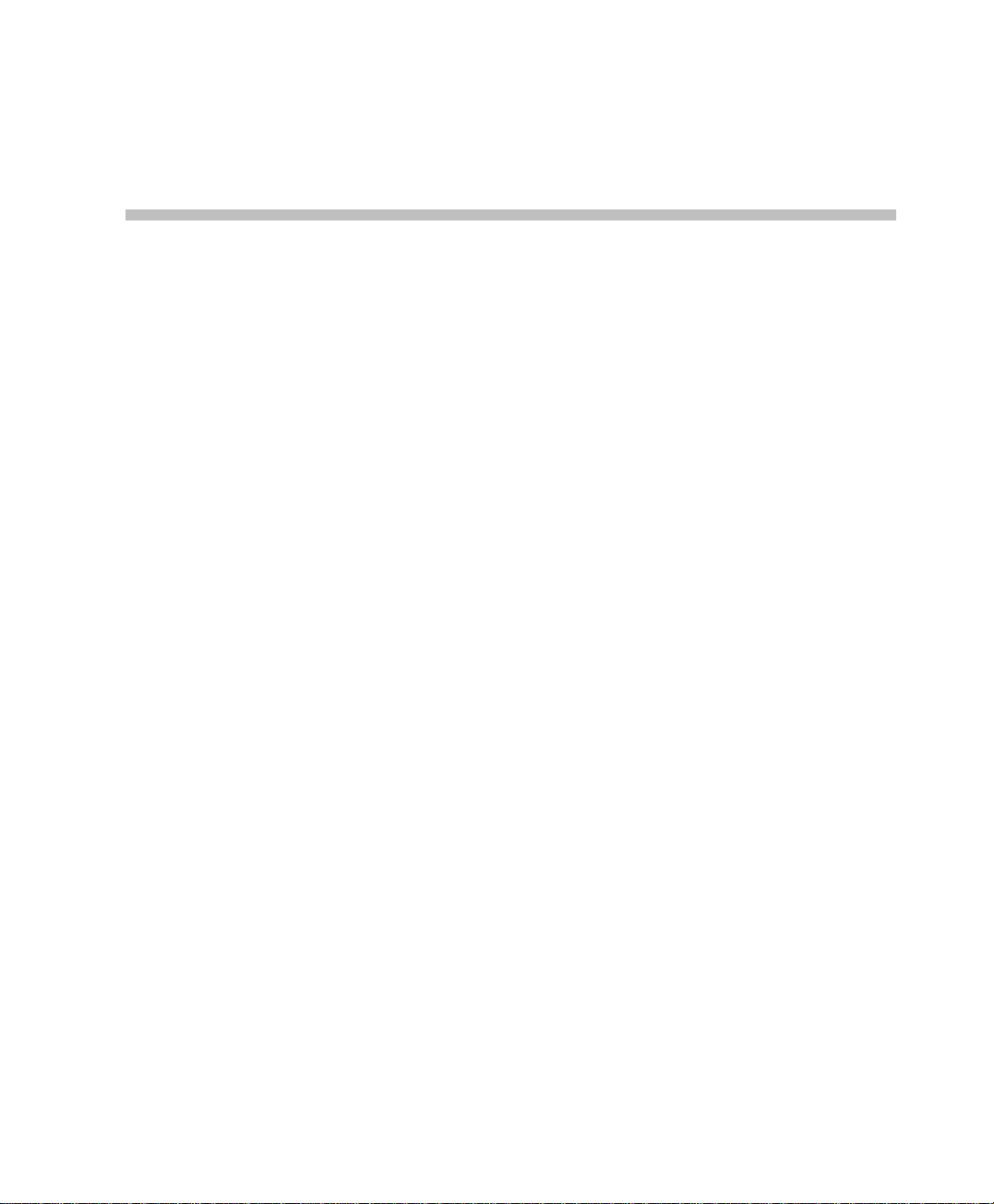
Before You Begin
The MGC Manager application is designed to set up and monitor multipoint
video conferences, and to perform system configuration activities for the
MGC Multipoint Control Units (MCUs) t o which it connects. MGC
Manager is consists of a user-provided PC workstation, equipped with a
®
Windows 98
system, and of the MGC Manager software. The PC can connect to the
MGC unit via LAN, Internet, dial-up modem or RS-232 interface.
System Requirements
The MGC Manager application can be installed in an environment that
meets the following requirements:
• IBM PC compatible computer Pentium II, 400 MHz CPU or higher
• Minimum 64 MB RAM (recommended 64 MB)
• Windows 98
Windows XP
• Modem (optional)
• Network capabilities - TCP/IP
, Windows NT®, Windows 2 000® or Windows XP® operating
®
, Windows ME®, Windows NT®, Windows 2000® or
®
operating system
1
Prerequisites
This manual assumes the user has the following knowledge:
• Familiarity with Windows 98
• Basic knowledge of video conferencing concepts an d terminology
®
, Windows NT®, Windows 2000®, or
Windows XP operating systems and interface
1-1
Page 16

Chapter 1 - Before You Begin
About the MGC Manager User ’s Guides
The MGC Manager User Guides documentation set includes the following
volumes:
• MGC Manager User’s Guide - Volume I
• MGC Manager User’s Guide - Volume II
• MGC Manager User’s Guide - VoicePlus Edition
The content of these volumes is listed below.
The VoicePlus Edition includes information required to use the MGC
VoicePlus (Audio Only) features.
In addition to the User’s Guides, the MGC kit inc ludes:
MGC Administrator’s Guide, MGC Getting Started Guide, MGC-25 Getting
Started Guide, MGC+ Getting Started Guide, MGC Hardware and Installation
Manual and MGC+ Hardware and Installation Manual.
Listed below are chapters and topics included in the volumes of the current
user guides.
MGC Manager User’s Guide - Volume I
Chapter 1 - Before You Begin
Provides a general description of MGC unit system requirements and
prerequisites. Lists and briefly describes the chapters that comprise the MGC
Manager User’s Guides.
Chapter 2 - MGC Manager Overview
Provides a general description of the MGC unit and its main features.
Chapter 3 - MGC Manager Basics
Contains introductory information about the MGC Manager application and
describes the application's main window, menus, and toolbars. Includes stepby-step instructions for connecting to an MCU.
Chapter 4 - Setting up Conferences
Includes a general description of video conference types, functions and
parameters. Describes participant roles and parameters. Prov ides step-by-step
instructions for setting up and starting an On Going Conference, as well as
instructions for defining new participants.
Chapter 5 - Monitoring Conferences
Describes options available during On Going Conferences for general
monitoring, conference level monitoring and participant monitoring.
1-2
Page 17

MGC Manager User’s Guide - Volume I
Chapter 6 - Operations Performed During On Going Conferences
A description of operations that can be performed during an On Going
Conference.
Chapter 7 - Meet Me per Conferences and Meeting Rooms
Describes the methods for reservation-less conferencing and how to define
Meet Me conferences. Describes how to monitor On Going Meet Me
conferences and how to set up and monitor Meeting Room conference s.
Chapter 8 - Entry Queues, Operator Conferences and Attended
Conferencing
Describes Entry Queues and Operator conferences. Includes step-by-step
instructions for setting up Entry Queues and Operator conferences. Lists all
the Attended Conferencing options.
Chapter 9 - Conference Reservations
Describes how to define and schedule conference Reservations and recurr ing
conferences.
Chapter 10 - Lecture Mode and Presentation Options
Describes and includes step-by-step instructions for setting up and monitoring
Lecture Mode, Presentation Mode and Lecture Show conferences.
Chapter 11 - Click&View
Describes how to activate and use the Click&View application.
Appendix A - Disconnection Causes
Lists the various disconnection causes according to the Q.931 standard.
Appendix B - Glossary
Lists and describes terms frequently used in t he MGC Manager User’ s Guides
and terms related to video conferencing.
MGC Manager User’s Guide - Volume II
Chapter 1 - Advanced Conference Settings
Describes advanced video conferencing features. Includes step-by-step
instructions for setting up large Video Switching conferences, auto detection
of participant line rate, LSD – Far End Camera Control (FECC), simple and
Star Cascading conferences, Dual Stream modes, encryption, automatic
extension of conference duration and more.
Chapter 2 - IVR and Entry Queue Services
Describes how to define IVR Message Services and Entry Queue Serv ic es,
how to download voice messages to the Audio+ card and how to check the
status of messages in the MCU memory.
1-3
Page 18

Chapter 1 - Before You Begin
Chapter 3 - Ad Hoc Conferencing and External Database Authentication
Describes Ad Hoc conferencing and external database authentication,
including different scenarios and authentication proced ures. Incl udes
instructions on how to define Profiles and set up Entry Queues for Ad Hoc
conferencing.
Chapter 4 - AV Message Services and Greet and Guide Conferences
Describes the Greet and Guide mode and options. Includes step-by-step
instructions for setting up AV Message Services and Greet and Guide
conferences, and their monitoring and management.
Chapter 5 - H.243 Conferences
Includes step-by-step instructions for setting up and monitoring Cascading
conferences according to H.243. In addition, this chapter describes how to set
up and monitor the H.243 Chair Control (a part of the H.243 standard).
Chapter 6 - Using a Database
Describes the database file which must be registered in the ODBC of the
operator’s workstation during the installation procedure. Includ es a
description of the registration procedure for both Acce ss and SQL datab ase s;
how to log into the Database Manager application; how to defin e and mo di fy
databases and participant and general system defaults; how to set up
permissions and users.
Chapter 7 - Database Templates
Describes how to use the database tables and how to define conference and
participant templates.
Chapter 8 - Templates Handling
Describes the operations that can be performed using conference and
participant templates.
Chapter 9 - Call Detail Records (CDR) Utility
Includes the information required to view conference details. Describes how
to retrieve and archive the conference records, and how to export the records
to an external billing program.
Appendix A - CDR File Fields
Lists and briefly describes the CDR utility information fields.
1-4
Page 19

MGC Manager User’s Guide - Volume I
MGC Manager User’s Guide - VoicePlus Edition
Chapter 1 - Overview
Provides a general description of the MGC unit’s main audio features, system
requirements and prerequisites.
Chapter 2 - Defining Standard Audio Only Conferences and
Reservations
Includes step-by-step instructions for setting up On Going Audio Only
Conferences and Reservations, and for defining Audio Only participants.
Chapter 3 - Monitoring Audio Only Conferences
Describes the information provided by the MGC Manager when monitoring
an On Going Audio Only conference.
Chapter 4 - Operations Performed During On Going Conferences
Describes the operations that can be performed during an On Going Audio
Only conference.
Chapter 5 - Meeting Rooms and Entry Queues
Includes step-by-step instructions for setting up Audio Only Meeting Roo m s
and Entry Queues.
Chapter 6 - IVR and Entry Queue Services
Provides a general description of IVR and Entry Queue Service usage.
Includes step-by-step instructions for defining new IVR and Entry Queue
Services, downloading the voice message files to the Audio+ card and
printing the DTMF codes defined in the IVR Message Service.
Chapter 7 - Attended Conferencing
Describes Operator conferences and Attended Participant Management.
Chapter 8 - Recording
Describes how to record using the ReadiRecorder and the Prairie Systems
utility.
1-5
Page 20

Chapter 1 - Before You Begin
Conventions
When learning the MGC Manager application, it is important for you to
correctly interpret the terms and conventions used in this Guide:
• “Choose” or “Double-click” is used when you need to activate a menu
• “Select” or “Click” is used to highlight a part of the window, dialog box
• “Right-click” is used when you press and release the right mouse button
• “Choose OK” means that you can either click the OK button with the
• Keyboard keys appear in capital letters, between these two symbols < >.
• The plus sign (+) between two key names indicates that you must press
• Bold type appearing in the text or in a procedure indicates the word or
• Italic type appearing in the text or in a procedure indicates the name of
• Tips and notes are ind icated by an icon and appea r in a specia l format on
command or a command button in the dialog box.
or menu that you want to be changed with your next action.
to open a pop-up menu.
mouse, or press the <Enter> key on the keyboard.
For example, the Shift key appears as <Shift>.
and hold down one key while pressing down the second key. For
example, “press <Alt>+<P>” means that you press and hold down the
Alt key while you press the P key.
the character that you should type into a text box. Bold type is also used
to indicate the name of a menu item or command that you should select.
an icon, a menu, a dialog box or a field from which an option should be
selected or into which parameters should be entered.
a gray background. For example:
1-6
This is an example of the type of note that you encounter in this User Guide.
Page 21

MGC Manager Overview
In multipoint video conferencing, several audio and video endpoints can
simultaneously participate in a conference, havi ng established
communications by connecting to the Multipoint Control Unit (MCU).
The MGC unit
serial connections (MPI), allowing participants from any deployed network
to participate in a conference, without the need for external gateways and
other equipment.
Figure 2-1 shows a basic multipoint conferencing scheme and connection
types.
can connect the endpoints via ISDN, T1-CAS, IP, ATM and
2
Figure 2-1: Multipoint Video Conferencing using MGC
2-1
Page 22

Chapter 2 - MGC Manager Overview
MCU Management
The MGC unit is controlled by the MGC Manager application installed on a
customer-provided computer or server. The application works with the
following operating systems: Windows 98 / ME / NT /
The operator’s workstation connects to the MGC unit using:
• Ethernet LAN (other than the LAN used for conferencing)
• TCP/IP Internet
• RS-232
• Dial-up modem
Up to 30 local or remote MGC Manager workstations can connect to a single
MGC unit simultaneously. A single operator can control multiple MGC units
and conferences. The MGC unit can also be controlled through a Web
browser via the MGC WebCommander application. Using the MGC Personal
Scheduler add-on, conferences can be scheduled from the MCU in
Microsoft’s Outlook.
Figure 2-2 illustrates the MGC Manager system components.
R R R R R
2000 / XP .
2-2
Figure 2-2: MGC Manager - MCU Connection
Page 23

MGC System Main Features
This section briefly describes the main features of the MGC system.
Universal Transcoding
For each endpoint connected to a conference, the MGC's Universal
Transcoding gateway automatically resolves: audio compression, video
protocol, video resolution, frame rate, bandwidth, and T.120 transfer rate. The
gateway then performs any necessary translations “on the fly”. This capability
makes the connection fast and seamless for multipoint calls, and ensures that
each endpoint operates at their optimal capability.
Figure 2-3 shows an example of a transcoding scheme.
MGC Manager User’s Guide - Volume I
Figure 2-3: Transcoding performed by the MGC unit
2-3
Page 24

Chapter 2 - MGC Manager Overview
Dynamic Continuous Presence
The dynamic Continuous Presence capability of the MGC system enables
user friendly viewing flexibility and conference interaction. This type of
video session offers multiple viewing options and window layouts for video
conferencing.
Continuous Presence for video conferencing is available in three modes:
• Classic
• Quad Views
• Software
The Continuous Presence Classic mode offe rs 21 layo uts to accommodate
different numbers of participants and conference settings. Figure 2-4 shows
these layouts.
2-4
Figure 2-4: Continuous Presence Classic Mode - Video Layouts
Page 25

MGC Manager User’s Guide - Volume I
The Continuous Presence Quad Views mode offers three additional window
layouts for larger conferences with more than 10 participants, for example:
4x4, 2+8, 1+12. Figure 2-5 shows these layouts.
Figure 2-5: Continuous Presence Quad Views - Additional Video Layouts
For conferences with more participants than display windows, the MGC's
dynamic video mix capability allows the sit e mix (which sites ca n be seen) to
be modified throughout the conference. The video layout can be defined
during conference definition (reservation stage) or changed during an On
Going Conference, allowing participants to view different screen layouts of
other conference participants. These layout option s provide greater flexibili ty
when displaying a large number of participants and help maximize the
effectiveness of the video conference.
When Continuous Presence Classic or Quad Views conferences are set to
Auto Layout, the MGC system automatically selects the conference layout
based on the number of currently connected participants in the conference.
In addition, when video participants are connected or disconnected, the
conference video layout automati cally adjusts to reflect the changed number
of participants. The selected video layout is not affected by the Audio Onl y
participants, when they connect or disconnect to or from the conference.
The Continuous Presence - Software (Software CP) is a software solution for
IP only conferences that resembles Continuous Presence but saves video card
resources. In Software CP, only two types of video layouts are available: 2x1
and 2x2, and the Lecture Mode options are disabled.
For system requirements and a detailed description of this featu re, refer to the
MGC Manager User’s Guide Volume II, Chapter 1, “Advanced Conference
Settings”.
2-5
Page 26

Chapter 2 - MGC Manager Overview
Multiple Switching Modes
Switching between video participants can be performed using these features:
• Voice activation
• Operator-force via the MGC Manager to and/or the MGC
WebCommander
• Selecting certain participant display windows as fixed and others as
voice-activated
• Lecture Mode and Lecture Show - The lecturer is viewed in full screen
by all conference participants, while the audience is “scanned” for the
speaker’s view.
• Presentation Mode - available in Continuous Presence conferences.
When the speaker’s presentation extends beyond a predefined time, that
speaker becomes the lecturer and the conference switches to Lecture
Mode.
You can select multiple switching options at the reservation stage or during
the On Going Conference.
IVR-Enabled Conferencing
The Interactive Voice Response (IVR) is a software module that automates
the connection process and lets participants and c hairpersons perfor m various
operations during the On Going Conference. By combining the input of the
caller with the menu-driven scripts (DTMF codes), participants can call the
conference dial-in number and use a touch-tone telephone or the endpoint’s
remote control to interact with the conferencing system.
The Entry Queue Service is a subset of the IVR Service, and it can be used in
conjunction with IVR for routing dial-in participants. An Entry Queue
Service must be used in Ad Hoc (reservation-less) conferencing. This allows
callers to initiate an On Going Conference without prior scheduling, based on
conference parameters taken from a Profile that was assigned to the Entry
Queue. This service also enables the system to verify the participant’s right to
start an Ad Hoc conference or to join an On Going Conference. Using a set of
voice prompts, the system routes the callers from the Entry Queue to the
appropriate conference.
2-6
Page 27

MGC Manager User’s Guide - Volume I
The IVR service enables the following operations that let operators facilitate
and manage conferencing:
• Personally guide individual participants to the conference
• Monitor all participants who are currently waiting in the Entry Queue
and IVR Queue regardless of their conference association
• Assist participants in the Entry Queue, IVR queue, or during the
conference
• Conduct Voting sessions
• Control Question and Answer sessions
Using IVR and DTMF codes, participants and chairpersons can perform
various management operations during a conference, for example:
• Request personal assistance
• Request assistance for conference (Chairperson)
• Lock or unlock conferences to dial- in participants (Chairperson)
• Adjust the participant’s broadcasting and listening audio volume (All)
• Mute or unmute the participant’s audio channel (All)
• Mute all participants except the requesting participant (Chairperson)
• Cancel the Exclusive Speaker mode (Chairperson)
• Mute “Meet Me” dial-in participants upon their connection to the
conference (Chairperson)
• Change the conference password (Chairperson)
• Place the conference on-hold (Chairperson)
• Reinstate an on-hold conference (Chairperson)
• Manage a Question-and-Answer session (Chairperson)
• Conduct a Voting session (Chairperson)
• Play the Help menu
• Enable or disable the Roll Call feature (Chairperson)
• Request a Roll Call and stop the Roll Call names review (Chairperson)
• End (manually terminate) the Conference (Chairperson)
The IVR software module requires the installation of the Audio+ card in the
MCU. For a detailed description of the IVR module, refer to the MGC
Manager User’s Guide Volume II, Chapter 2.
2-7
Page 28

Chapter 2 - MGC Manager Overview
Entry Queue
An Entry Queue is a special routing lobby to which one or several dial-in
numbers are assigned. When callers dial this number, they access this Entry
Queue where they wait to be routed and connected to the conference. The
following Entry Queue options are available:
Unattended Entry Queue
Both video and audio participants (including IP phones) connect to the Entry
Queue and, using voice prompts, are routed to their conference according to
the conference numeric ID or password (depending on the MCU
configuration) they submit. This process is automatic, unless the participant
requires help. Depending on the Entry Queue service configuration, operator
assistance may be available to all participants during the connection process.
Attended Entry Queue
Dial-in participants are personally greeted by an operator (in an Operator
conference) who accompanies them to their conference.
Ad Hoc-enabled Entry Queue
An On Going Conference is initiated from an Entry Queue that is configured
to support Ad Hoc (reservation-less) conferencing. The conference is created
according to the Profile assigned to the Ad Hoc-enabled Entry Queue.
For a detailed description of this feature, refer to the MGC Manager User’s
Guide Volume II, Chapter 3, “Ad-Hoc Conferencing and External Database
Authentication”.
2-8
Page 29

Video+ Features
The Video+ board supports the following features and enhancements:
• Ability to run conferences across Video+ cards without fragmentation
• H.264, H.263 and H.261 video protocol for high quality transmission
• Conference On Port (COP) mode - Continuous Presence video layouts
• Click&View application - an endpoint application that lets participants
• Continuous Presence video layouts for la rge conferences (10 or more
• Improved image quality in Continuous Presence conferences
• Improved latency in large Continuous Presence conferences
• Choice of a personal video layout for participant
• Visua l effects for video display (background color, windo w borde r co lo r
• Enhanced video quality through the use of 4CIF video resolution
• Full size window for speaker view in asymmetrical Continuous Presence
MGC Manager User’s Guide - Volume I
may be viewed by all participants while using only one vi deo port,
increasing the number of pa rticipants in a video conference
select their personal video layo ut from their endpoints via DTMF codes
participants)
and speaker indication color)
layouts
Encryption
Encryption is available at the MCU conference and participant level, based on
AES 128 Media Encryption and DH 1024 Key Exchange standards.
Encryption is supported in all types of audio and video conferences with
ISDN and IP participants. ISDN and IP encrypted participants require more
resources than non-encrypted participants. Whether the participant’s
connection to a conference is encrypted or non-encrypted depends on the
encryption setting of the conference or the Entry Queue as well as on the
participant’s own encryption setting.
2-9
Page 30

Chapter 2 - MGC Manager Overview
Conferencing Capabilities and Options
Conference Reservations Features
MGC Manager provides the following options:
• Conferences can be reserved and scheduled ahead of time (Reservations)
or set up to start immediately (On Goi ng Conferences)
• Conference resources are defined and reserved during conference setup
• Recurrent conferences can be scheduled in advance (a reservation can
include recurrent conferences)
• The central reservations database is easily accessed
• MGC Manager displays all the defined reservations for multiple MCUs
• Reservation-less features: Ad Hoc conferencing and Meeting Rooms
Conference Setup Features
The following options are available when setting up conferences:
• Dial-in for undefined participants
• Dial-in with automatic line rate detection for defined participants
• Meet Me per Conference
• Meeting Rooms
• Dial-out (manual or automatic)
• Automatic line rate detection for undefined dial-o ut participants
• On-demand conferencing
• Entry Queue access (using one dial-in number for all conferences)
• Interactive Voice Response (IVR) software module for moderated
conference access
• Greet and Guide with manual or automatic guidance to conferences
2-10
Page 31

MGC Manager User’s Guide - Volume I
Conference Management and Monitoring Features
MGC Manager provides capabilities for management and monitoring of
participants and conferences, including the following:
• Lecture Mode, Lecture Show or Presentation Mode in Continuous
Presence conferences
• Far End Camera Control (FECC/LSD) in video conferences
• H.243 Cascading conferences
• H.243 Chair Control for video conferences
• Streaming of video and data according to endpoint type (Dual Stream)
• Management and monitoring of Voting and Q&A sessions
• Automatic termination of idle (no participants) conferences
• Automatic extension of conference duration
• Control of listening and broadcasting audio volume for indi vid ua l
participants
• Automatic detection and muting of noisy line participants (SilenceIT)
• Auto Gain Control (AGC) noise and audio volume regulation for
individual participants
• Advanced control and greetings for attended conferences
• Conference control via DTMF codes from user’s endpoint or telephone
• Entry, exit and end-of-conference alert tones
• Media encryption
• Modification of certain conference properties
• Option to add new participants during conference
• Display of all defined reservations for multiple MCUs
• Easily accessed Call Detail Records (CDR)
• Cut, copy & paste and/or multiple drag & drop of participants
• Active display of all system resources
• Active display of all conferences and participants from multiple MCUs
• Real-time monitoring of each participant’s connection status and
properties
2-11
Page 32

Chapter 2 - MGC Manager Overview
MGC Unit Advantages
The MGC unit provides the following advantages:
Connectivity
To provide the flexibility to set up multi-network conferences or to use the
MGC unit as a multi-network gateway, the MGC unit can be connected with
the following telecommunication lines:
• ISDN T1 lines
• ISDN E1 lines
• Leased lines E1/T1
• T1-CAS lines
• ATM (FVC) 25 & 155 Mbit/s
• IP Networks - LAN (H.323 and SIP)
• V.35/RS-449/EIA-530
• Serial connection (MPI)
Scalable Architecture
You can increase capacities of the MGC unit by adding ports, software
modules or other capabilities as needed, with no performance degradation or
capacity bottlenecks. All MGC ports are ce ntrally controlled, so each port has
universal access to all system resources.
As a result, system management is simplified and resources can be used
efficiently and at a lower cost.
Reliability
The powerful telecom architecture allows the MGC unit to ensure contin uous
multipoint service for all calls, even in the most rigorous conferencing
environments. The MGC architecture includes:
• Automatic resource allocation
2-12
Page 33

Maintenance
MGC Manager User’s Guide - Volume I
• Redundant power supplies (in the MGC-100 & MGC+100 only). The
MGC-100 can be equipped with up to three load-sharing, redundant
power supplies. A fully loaded system requires only two power supplies
– the third power supply is available in the event of a failure in one of the
units
• Front-accessible hardware modules for ease of maintenance (MGC-100/
MGC-50 & MGC+100/MGC+50)
The MGC unit offers the following advanced maintenance features that
minimize downtime and the need for human intervention:
• On-line diagnostics that continuously monitor system and netwo rk
failures
• Universal slot architecture that allows all functional modules to fit into
any slot (MGC-100/MGC-50 & MGC+100/M G C+5 0)
• Front-accessible modules
• Hot-swappable modules (MGC-100/MGC-50 & MGC+100/MGC+50 )
• Self-configuring modules
• LED status lights on the front panel of all modules (MGC-100/MGC-50
& MGC+100/MGC+50), or status indications on the LCD window
(MGC-25)
• Notifications to the MGC Manager to ensure fast problem isolation and
resolution
• Software updates via the Internet or intranet
2-13
Page 34

Chapter 2 - MGC Manager Overview
2-14
Page 35

MGC Manager Basics
The MGC Manager is a Windows-based, operator controlled interface,
installed on a user-provided PC.
Starting th e MGC Manager Application
At the end of the MGC Manager software installation, the MGC Manager
application folder is added to the Programs menu, under the Start menu.
To start the MGC Manager Application:
1. Click the Start -> Pr o g r am s menu.
2. Click the MGC Manager ver 7.5 folder, and then click the MGC
Manager ver 7.5 icon.
3
The MGC Manager main window opens.
3-1
Page 36

Chapter 3 - MGC Manager Basics
The MGC Manager Main Window
When you open the MGC Manager application, the main window is
displayed.
Main Menu
Toolbars
Browser pane
Status pane
3-2
Monitor pane
Status bar
Memory
Indicators
Figure 3-1: MGC Manager Main Window
Port Indicator
You can display the Main window and any other window (such as template
lists and databases) in various ways. The MGC Manager maintains the last
display each time it is opened.
Page 37

MGC Manager User’s Guide - Volume I
The MGC Manager main window is divided into the following sections:
Table 3-1: MGC Manager Main Window Details
Window Item Description
Main Menu bar Displays titles of available menus.
Toolbars The MGC Manager has several toolbars for performing
commonly used tasks. The toolbars are displayed in the
default positions, but can be moved (drag and drop)
anywhere in the window. The MGC Manager maintains
their last positions when the application is closed and
restarted.
Browser pane Displays the MCUs defined in the MGC Manager. Each
MCU tree can be expanded, to display options for setting
up and managing conferences and configuring the MCU.
Status pane Displays status information for the MCU’s cards, On Going
Conferences, Reservations, Meeting Rooms and
conference participants. It provides options for managing
conferences and the MCU cards.
Monitor pane Displays details of several conferences and participants
simultaneously . Enables you to view the name, type and
status of conferences or participants, and provides
management options for the monitored items.
Status bar Displays the memory utilization indicators and the
communication port between the MCU and the MGC
Manager. The P. Mem column displays the usage of RAM,
measured by Partition. The R. Mem column displays the
usage of RAM, measured by Region. The Frag column
displays the largest free consecutive buffer in the region
where MCMS is loaded.
The Port column identifies the port to which the MGC
Manager is connected. Port 80 is the default port when the
server is set to be accessed from both the local Intranet
and the Internet.
Note: These indicators are enabled if the Display MCU
Memory option (File -> Preferences) is selected.
For details, see “Showing and Hiding the Memory
Indicators” on page 3-10.
3-3
Page 38

Chapter 3 - MGC Manager Basics
Additional Windows
The MGC Manager uses several windows to present information. If multiple
windows are open at a time and a window is hidden behind another one, it can
be accessed by clicking on the Window menu. For details, see “Multiple
Window Display” on page 3-12. The additional windows display Template
lists. Templates contain conference and participant settings for repeated use
when similar properties are needed.
The various template windows can be placed alongside or on top of the main
window, allowing you to work simultaneously with the template windows and
the main window. There are two categories of templates: database templates
and Polycom proprietary templates. Each category is displayed in a separate
window.
Database Template Windows
Microsoft Access or SQL databases can be used to organize conference and
participant templates. Conference templates and participant templates are
displayed in two separate windows.
• Reservations in Database Window
The Reservations in Database window displays the list of currently
available Reservation Templates stored in the database. This window is
used to initiate On Going conferences or conferences that automatically
start at a predetermined time. This window automatically opens the first
time the MGC Manager application i s started and remains open until it is
closed.
3-4
Figure 3-2: Reservations in Database Window
Page 39

MGC Manager User’s Guide - Volume I
• Participants in Database Window
The Participants in Database window displays the list of currently
available Participant Templates stored in the database. This window is
used to add participant definitions to a Reservation or to an On Going
Conference. You open this window from the Database menu.
Figure 3-3: Participants in Database Window
Polycom Proprietary Template Windows
Polycom template files are proprietary tools used for organizing templates.
The template files are organized into two types: Reservation templates files
and Participant templates files.
• Reservation Templates File
The Reservation templates file is a repository of templates that are used
to initiate an On Going Conference or a Reservation that will
automatically start at a predefined date and time. The Reservation
Templates (ResTemplates) File window opens from the Templates menu.
Figure 3-4: Reservation Templates File Window
3-5
Page 40

Chapter 3 - MGC Manager Basics
• Participant Templates File
The Participant templates file contains all the information required to
define a participant in a conference, and is used to add participants to
conferences without having to define their parameters individually. The
Participant template (UserTemplates) file opens from the Templates
menu.
Figure 3-5: Participant Templates File Window
Participants Queue Window
The Participants Queue window contains a list of the participants who are
waiting for an Operator. This window automatical ly opens the first time you
start the MGC Manager, and remains open until you close it.
You can open this window manually by clicki ng the Participants Queue
button on the Main toolbar.
3-6
Figure 3-6: Participants Queue Window
Page 41

MGC Manager User’s Guide - Volume I
MGC Manager Window View Modes
You can change the view of the MGC Manager Main window by toggling
between the horizontal and the vertical view. When switching between the
views, you are required to restart the MGC Manager application. The default
window layout setting is the Vertical View.
Selecting the View Mode
In Horizontal View, the Browser pane is displayed along the left side of the
window, and the Monitor pane is displayed underneath it along the bottom of
the window.
Figure 3-7: MGC Manager Main Window - Horizontal View
3-7
Page 42

Chapter 3 - MGC Manager Basics
In Vertical View, the Browser pane is displayed in full-length along the left
side of the window and the Monitor pane is displayed beside it, below the
Status pane.
3-8
Figure 3-8: MGC Manager Main Window - Vertical View
You can resize the Main window panes to display the information as you
choose. When the application is restarted, the panes retain the select ed layout
until you change it again.
For more details, see “Resizing the Window Panes” on page 3-11.
To modify the main window view mode:
1. On the View menu, click Vertical View (if Horizontal View is displayed)
or Horizontal View (if Vertical View is displayed).
Page 43

Alternatively, on the toolbar, click the Change View Mode icon .
A warning message is displayed, indicating that the MGC Manager
application must be restarted.
2. Click OK to restart the MGC Manager application.
When you restart the MGC Manager application, you may be required to
log on depending on your application settings if a logon record is
created. See “Connecting to an MCU” on page 3-21.
Showing and Hiding the Toolbars
By default, all toolbars are displayed below the main menu. You can show or
hide them as needed.
To show or hide a toolbar:
• On the View menu click the name of the toolbar to show or hide.
A check mark is placed next t o the toolbar name on the menu to indicate
its display, and is removed when the toolbar is hidden.
MGC Manager User’s Guide - Volume I
3-9
Page 44

Chapter 3 - MGC Manager Basics
Showing and Hiding the Status Bar
The Status bar is displayed along the bottom of the Main window by default.
To show or hide the Status bar:
• On the View menu, click Status Bar. If the Status Bar is not currently
displayed, a check mark is placed next to Status Bar on the View menu
and the Status Bar is displayed. If the Status Bar is currently displayed,
the check mark next to Status Bar on the View menu is removed, and the
Status Bar disappears.
Showing and Hiding the Memory Indicators
The Memory Indicators are displayed in the Status bar at the bottom of the
Main window.
To show or hide the Memory Indicators:
• On the File menu, select Preferences, and then select Display MCU
Memory. If the Memory Indicators are not currently displayed, a check
mark is placed next to the Display MCU Memory option an d the Memory
Indicators are displayed. If the Memory Indicators are currently
displayed, the check mark next to the Display MCU Memory option is
removed, and the Memory Indicators disappear.
3-10
Page 45

Resizing the Window Panes
The Main window is made up of three panes. Each pane can be resized
vertically or horizontally by dragging one of its sizing handles either up or
down or side to side. This feature allows you to set the pane’s size to best
display additional information. It is especially useful when you have a long
list of MCUs or when you monitor many conferences and participants.
MGC Manager User’s Guide - Volume I
Dragging the
Monitor pane
edge
Figure 3-9: Resizing Window Panes
Dragging the
Browser pane
edge
3-11
Page 46

Chapter 3 - MGC Manager Basics
Multiple Window Display
You can display the application windows in various ways.
To change the display of multiple windows:
• On the Window menu, click Cascade, Tile Horizontally, or Tile
Vertically.
The open windows are displayed in the selected view as, in the Cascade
view shown in Figure 3-10:
Window
Display
Options
3-12
Figure 3-10: Application Windows in Cascade View
This display enables you to view multiple windows simultaneously,
although only one window can be active at a time.
Page 47

The MGC Manager Main Menu
The MGC Manager main menu bar provides the following options:
Table 3-2: MGC Manager Main Menu Options
Menu Name Description
File For creating or clearing a Login Record, downloading the
MCU software, displaying or hiding the MCU Memory
Indicators and exiting the application.
Edit Used to Cut or Copy participants.
View Allows you to display or hide the status bar, toolbars and
change the Main window View mode.
Template Allows you to create new conference or participant
templates, or open existing templates in Polycom’s
proprietary format.
Database Provides options for logging into the Database Manager
module and for handling conference templates and
participant templates stored in the database.
MGC Manager User’s Guide - Volume I
Directory Allows you to open Public or Personal LDAP directories,
and configure the Directory setting.
Options For defining the general system parameters and defaults.
Window For managing the currently opened window(s).
Help To access help.
3-13
Page 48

Chapter 3 - MGC Manager Basics
The MGC Manager Toolbars
The MGC Manager uses several toolba rs to provide quic k access to functio ns.
These are the Main, Conference, Participant, Participants Queue, Participant
Queue Filter and Q & A toolbars.
You can hide/display each toolbar and can move each one anywhere on the
screen, even outside the MGC Manager window. For details, see “Showing
and Hiding the Toolbars” on page 3-9.
To move a toolbar to a different location:
• Click the edge of the desired toolbar and drag it to the new location
Main Toolbar
The Main toolbar appears as follows:
Table 3-3: MGC Manager Main Toolbar Buttons
3-14
Button Function Description
New Creates a new Participant or Reservation
Template file in the Polycom proprietary format.
Open Opens an existing Participant or Reservation
Template file.
Save Saves the changes made to a Participant or
Reservation Template file or to the database.
- Not in use.
- Not in use.
- Not in use.
Page 49

MGC Manager User’s Guide - Volume I
Table 3-3: MGC Manager Main Toolbar Buttons (Continued)
Button Function Description
Refresh Refreshes the database to reflect all the changes
made to the database User Tables by all the
connected workstations.
- Not in use.
About Opens the MGC Manager About window.
- Not in use.
Conference Toolbar
The Conference toolbar is enabled when you click an On Going Conference
icon.
Indications log
window
Indications
log
configuration
Viewing
modes
Participants
Queue
Opens the Indications Log (Event Collector)
window that displays the events collected by the
system when the Event Indication option is
enabled.
Opens the Indications Configuration window
letting you configure the events that the system
displays.
Toggle to enable switching between Vertical and
Horizontal display view modes.
Opens the Participants Queue in its own window.
3-15
Page 50

Chapter 3 - MGC Manager Basics
The Conference toolbar contains the following buttons:
Table 3-4: Conference Toolbar Buttons
Button Function Description
Participant Toolbar
The Participant toolbar is enabled when a Participant icon is clicked.
Add New
Participant
Lock/Un-lock
Conference
Place/Cancel
Conference
on Hold
Start/stop
Voting
T erminate the
Conference
Start
Recording
Stop
Recording
Adds a new participant to the conference.
Locks or unlocks the conference to dial-in
participants.
Places a conference on hold or reinstates a
conference that was placed on hold.
Starts/stops a voting session.
Terminates the conference.
Start s a recording session.
Stops a recor ding session.
3-16
Page 51

MGC Manager User’s Guide - Volume I
The Participant toolbar contains the following buttons:
Table 3-5: Participant Toolbar Buttons
Button Function Description
Mute Audio Mutes the audio channel transmission from the
participant to the conference.
Unmute
Audio
Mute Video Stops the video channel transmission from the
Unmute Video Restarts the video channel transmission from the
Block Audio Blocks the audio channel transmission from the
Unblock
Audio
Connect
Participant
Disconnect
Participant
Delete
Participant
Unmutes the audio channel transmission from
the participant to the conference.
participant to the conference.
participant to the conference.
conference to the participant.
Restarts the audio channel transmission from the
conference to the participant.
Connects the participant to the conference.
Disconnects the participant from the conference.
Deletes the participant from the conference. The
conference resources are released for the use of
other participants.
3-17
Page 52

Chapter 3 - MGC Manager Basics
Participants Queue Toolbar
The Participants Queue toolbar is enabled when an Operator conference is
running and a Participant icon is selected.
The Participants Queue toolbar contains the following buttons:
Table 3-6: Participants Queue Toolbar Buttons
Button Function Description
Attend Participant Moves the participant to the Operator
conference for operator’s assistance.
Place Participant on
Hold
Move to Home
Conference
Participant Queue Filter Toolbar
The Participant Queue Filter toolbar options enable displaying the list of
participants who are waiting to be connected to the conference, according to
selected criteria. For instructions about defining a new filter see Chapter 8,
”Using Participants Queue Filters” on page 8-42.
Table 3-7: Participant Queue Filter Toolbar Buttons
Button Function Description
Participant Queue
Filter List
Participant Queue
Filter
Delete Filter Deletes the selected Participant
Places the attended participant on Hold.
The participant hears an IVR message while
on hold.
Moves the participant to the Home
(destination) conference.
Lists the Participant Queue filters
currently defined in the system.
Opens the Participants Queue Filter
dialog box where you define a new
Participants Queue Filter.
Queue Filters.
3-18
Page 53

Q&A Toolbar
MGC Manager User’s Guide - Volume I
The Q&A toolbar is enabled when you click an icon of a participant in an On
Going Conference or the icon of a participant waiting in the Q&A queue.
The Q&A toolbar contains the following buttons:
Table 3-8: Q&A Toolbar Buttons
Button Function Description
Clear QA Clears all participants from the Question &
Answer (Q&A) queue.
Next
Questioner
Add
Participant
to Q&A
Remove
Participant
from Q&A
Ask
Question
Stop
Questioner
Move
Participant
to First
Position in
Q&A
Lets the next participant in the Q&A queue ask
questions.
Adds a participant to the Q&A queue.
Removes a participant from the Q&A queue.
Lets the participant ask a question, even if he or
she is not next in queue.
Stops the current questioner.
Moves the participant to the first place in the
Q&A queue (enabling this participant to become
the next questioner).
3-19
Page 54

Chapter 3 - MGC Manager Basics
Table 3-8: Q&A Toolbar Buttons (Continued)
Button Function Description
Move
Participant
to Last
Position in
Q&A
View All/
View O nly
Q&A
Participants
2/10 Q&A
Parties out
of Total
Parties
Moves the participant to the last place of the
Q&A queue.
Displays only the participants waiting in the
Q&A queue.
Displays all the conference participants.
The number of participants (out of the total)
waiting in the Q&A queue.
3-20
Page 55

Connecting to an MCU
Once an MCU is defined (for details, see the MGC Administrator’s Guide,
Chapter 2), the MGC Manager can be connected to all the defined MCUs
simultaneously. This allows you to set up conferences, make reservations,
monitor On Going Conferences and perform other activities on several
MCUs.
To connect the MGC Manager to an MCU:
1. In the Browser pane, expand the MCUs Network list.
MGC Manager User’s Guide - Volume I
A list of MCUs appears below the MCUs Network icon.
3-21
Page 56

Chapter 3 - MGC Manager Basics
2. Double-click the MCU icon.
Alternatively, right-click the MCU icon and then click Connect.
3-22
The Logon dialog box opens.
Each time the MGC Manager connects to an MCU, the operator is
required to log into the MCU. In an environment with several MCUs,
this can become a tedious task. To facilitate the operator login process,
the MGC Manager creates a login record that can enable you to
automatically log in to the MCU to which you are connecting.
For more
information, see “Automating the Login Process” on page 3-31.
Page 57

MGC Manager User’s Guide - Volume I
3. Enter your Login name and Password, and then click OK.
The connection to the MCU is initiated. The status of the MCU
connection appears in parentheses next to the MCU’s name.
Each MCU is initially configured with a default operator whose Login Name and
Password are both POLYCOM. Additional operators can be defined. For details,
see the MGC Administrator’s Guide, Chapter 6.
The possible status indicators and their icons are described in Table 3-9.
Table 3-9: MGC Connection Status Icons
Icon St atus indication Description
Disconnected The MGC Manager is disconnected from
(Gray)
Connecting Connection in progress.
the MCU.
3-23
Page 58

Chapter 3 - MGC Manager Basics
Table 3-9: MGC Connection Status Icons (Continued)
Icon Status indication Description
Normal The connection is OK and the MCU is in
the Normal state. When connected
(Normal status), a green LED in the MCU
icon is lit.
Startup The connection is OK and the MCU is
starting up.
Resetting The MCU is resetting.
Low Memory The system has used up all its memory
resources. Disconnect all running
conferences and reset the MCU.
Bad Connection The connection between the MGC
Manager and the MCU is lost due to LAN
problems.
Major A major error occurred, such as a card
was removed from the MCU. The
exclamation point on the icon initially
appears in red and blinks. After the Fault
file is viewed to identify the error, the
exclamation point color changes to
yellow. Consult your system
administrator.
3-24
Minor A minor error occurred. The exclamation
point on the icon initially appears in red
and blinks. After the Fault file is viewed to
identify the error, the exclamation point
color changes to yellow. Consult your
system administrator.
Page 59

MGC Manager User’s Guide - Volume I
Using Default Templates to Start a Conference
Reservation Templates
A Reservation template includes the conference parameters, such as the
conference media (audio, video), video session, line rate, video protocol and
other video parameters, IVR and more. The reservation may include the
conference participant parameters.
Default Reservation Templates
Five default Reservation templates are installed with the MGC Manager:
• Default-Audio: Audio Only with Default IVR service
• Default_COP: Conference On Port at 384 Kbps
• Default_Video: Continuous Presence Conference at 384 Kbps
• SW CP: Software Continuous Presence (H.323 only) at 384 Kbps
• Video-Switch: Video Switching at 384 Kbps
In order to run a Default_Video or Default_COP conference, the Video+ card
and the MGC Manager version 5.6 or later must be installed in your system.
When you first start the MGC Manager application, the Reservations in
Database window automatically opens listing the Default group on the
Groups tree.
3-25
Page 60

Chapter 3 - MGC Manager Basics
Figure 3-11 shows the default Reserva tio ns in Da ta ba se window.
Figure 3-11: Re servations in Database Window
You can push or drag the Main window sizing handle to make the window
smaller and display the Reservations in Database window beside or beneath the
Main window.
The MGC Manager automatically displays the Reservations in Database
window when starting the MGC Manager application every time the
application opens, unless you close Reservations Database window. It will
not automatically reopen unless you manually open it and leave it open. You
can access the Reservations Database wi ndow by clicking Reservations in
AccordDB from the Window menu.
Using the default Reservation templates, you can schedule a conference to
start immediately (On Going Conference), or to start automatically at a
predefined date and time (Reservation).
3-26
To start an On Going Conference from a default Reservation template:
1. Connect to an MCU.
If the Reservations in Database window is hidden behind other
windows, display it on top of the MGC Manager Main window: On the
Window menu, click Reservations in <database name>.
Page 61

MGC Manager User’s Guide - Volume I
The Reservations in Database window is displayed.
2. Right-click the icon of the Reservation template you want to use to start
the conference, and then click Start Immediately.
If there are several MCUs connected to the same MGC Manager, you
also need to select the MCU to host the conference.
An On Going Conference is created and added to the list of On Going
Conferences. You can monitor the status of the conference and its
participants as described in Chapter 5 of this guide.
For more information on Database templates and Groups, see the MGC
Manager User’s Guide, Volume II, Chapter 7, “Database Templates”.
3-27
Page 62

Chapter 3 - MGC Manager Basics
Viewing Conference Lists
Each MCU has three conference lists assigned to it. All conferences that are
currently running are detailed in the On Going Conferences list. All
conference reservations defined on the MCU are stored in the Reservations
list. “Passive” conferences, which are activated when the first participant
connects to the conference, are listed under Meeting Rooms, Entry Queues &
SIP Factories.
Before performing the following procedures, connect to the MCU whose
conference lists you want to display.
To view an MCU’s list of On Going Conferences:
1. In the Browser pane, expand the MCU tree to display its options.
2. Double-click the On Going Conferences icon, or click t he pl us [+ ] icon
next to the On Going Conferences icon.
All currently running conferences are listed below the On Going
Conferences icon. Each conference is identified by an icon and a name.
3-28
On first entry, or if no conferences are running, the On Going
Conferences list is empty.
To view an MCU’s list of reserved conferences:
1. In the Browser pane, expand the MCU tree to display its options.
2. Double-click the Reservations icon, or click the plus [+] icon next to the
Reservations icon.
A list of reserved conferences is displayed below the Reservations icon.
Each reservation is identified by an icon and a name. For recurrent
Page 63

MGC Manager User’s Guide - Volume I
reservations, the name is followed by a number identifying the
reservation occurrence.
To view an MCU’s list of Meeting Rooms, Entry Queues and SIP
Factories:
1. In the Browser pane, expand the MCU tree to display its options.
2. Double-click the Meeting Rooms, Entry Queues & SIP Factories icon, or
click the plus [+] icon next to the Meeting Rooms, Entry Queues and SIP
Factories icon.
A list of Meeting Rooms, Entry Queues and SIP Factories is displayed
below the Meeting Rooms icon. Each Meeting Room, Entry Queue or
SIP Factory is identified by an icon and a name.
If no Meeting Rooms, Entry Queues or SIP factories were defined, the
list is empty.
3-29
Page 64

Chapter 3 - MGC Manager Basics
Disconnecting an MCU
To disconnect the MGC Manager from an MCU:
1. In the Browser pane, right-click the MCU icon and then click
Disconnect.
3-30
A dialog box appears prompting you to confirm the disconnection.
2. Click OK to disconnect.
The MCU status indicator disappears from the Browser pane, and the
MCU icon is disabled.
Disconnecting the MGC Manager from an MCU does not change any MCU
settings - it merely terminates your access to the MCU, so you cannot view or
affect its contents.
Page 65

Automating the Login Process
Each time the MGC Manager connects to an MCU, the operator is required to
log in to the MCU. This becomes tedious when the operator connects and
disconnects from several MCUs regularly.
The Create Login Record option allows you to define your Lo gin Name and
Password. The definition remains in place until the Clear Login Record
option is selected. Using the Login Record, you will not be asked to enter
your Login Name and Password each time you connect to an MCU.
The Clear Login Record option deletes the last login record. The next time
you connect to an MCU you will be required to enter your name and
password
The same Login Record is used for all MCUs. If you have different login names
and/or passwords on different MCUs, you may need to use the Clear Login
Record option before attempting a connection using your own login name and
password.
To create a login record:
1. On the File menu, click Preferences, and then click Create Login
Record.
MGC Manager User’s Guide - Volume I
The Logon dialog box appears.
2. Type your Login name and Password, and then click OK.
You will not be prompted to supply your user Login N ame and Password
whenever you connect to an MCU until you clear the Login Record.
3-31
Page 66

Chapter 3 - MGC Manager Basics
To clear a login record:
You may need to disable your login record in order to maintain site security,
for instance, when you go home after a day’s work.
• In the File menu, click Preferences, and then cli ck Clear Login Record.
The Login Record is cleared. You will now be prompted to supply your
Login Name and Password whenever you connect to an MCU unless you
create a new Login Record.
3-32
Page 67

Templates Database
The MGC Database allows you access to Conference and Participant
templates stored in the database. These templates are used to schedule
conferences and add participants to conferences without having to define their
parameters repeatedly. By default, you are automatically logged into the
database. This enables you to access these templates. However, if you logged
out, you need to log in again.
To log in to a database:
1. On the DataBase menu, click Login.
MGC Manager User’s Guide - Volume I
The Database Login dialog box opens.
The Login Name field displays the login name that was previously used.
The first time you log in (or whenever the registry is empty), the login
used to log into Windows will be automatically referenced when
accessing the database.
3-33
Page 68

Chapter 3 - MGC Manager Basics
2. If required, type your Login Name.
The following default login names and passwords are defined in the
database:
Table 3-10: Database Default Login Names and Passwords
User Name Password Permission Type
POLYCOM POLYCOM Administrator
ACCORD ACCORD Administrator
admin1 123 Administrator
oper1 123 Operator
user1 123 Moderator
user2 123 Mode rator (Monitoring only)
Part1 123 Participant
These users differ in the functions they are allowed to perform (appl ies
mainly to the Database Manager and the WebCommander applications
but not to MGC Manager functionality), the Groups to which they are
assigned and the information they can access. For a description of the
default permissions, see the MGC Manager User’s Guide, Volume II,
Chapter 6, “Logging into the Database Manager”.
3. In the Password field, enter your password.
3-34
4. Select the Create Login Record check box to define your login name
and password for the session.
The Create Login Record option allows you to automate the Login
process. The name and password you e nter here become the default login
and you will not be asked to enter them each time you connect to a
database.
5. Click OK.
The Database Login dialog box closes.
Page 69

MGC Manager User’s Guide - Volume I
6. On the Database menu, click either Open D.B Reservation Template or
Open D.B Participant Template, and then select the database you want
to work with. (The system lists all databases you are entitled to work
with according to your database Login Name and Password.)
The window of the selected database opens.
3-35
Page 70

Chapter 3 - MGC Manager Basics
Loading the User Defined Default Set to the MGC Manager Application
User Defined fields in the Conference Properties and Participant Properties
dialog boxes allow you to add general information about the conference or the
participant. These fields are also included in the CDR file, which is used fo r
reporting and billing purposes. You can define the titles of the User Defined
fields in the MGC Database Manager -> User Defined Defaults. For more
details, see the MGC Manager User’s Guide, Volume II, Chapter 6, “Defining
User Defined Defaults”.
To view/hide the User Defined fields in the Conference and Participant
Properties dialog boxes and to load their titles you need load the Defaults to
the MGC Manager.
To load the Database Manager Global Defaults to the MGC Manager:
• In the MGC Manager window, on the Database menu, click Load
Defaults from DB and then click Load Global Defaults to load the
Defaults.
3-36
The Global Defaults set is now loaded and active in the MGC Manager
and a check mark appears next to the Load Global Defaults option in the
Load Defaults from Database menu.
Page 71

MGC Manager User’s Guide - Volume I
To load the Database Manager Private Defaults to the MGC Manager:
1. In the MGC Manager window, on the Database menu, click Load
Defaults from DB, and then click Load Private Defaults to load the
Defaults.
The Database Login window opens.
2. Enter your Login Name and Password and click OK.
The Defaults set assigned to the user who is lo gged in is now loaded and
active in the MGC Manager, and a check mark appears next to the Load
Private Defaults option in the Load Defaults from Database menu.
3-37
Page 72

Chapter 3 - MGC Manager Basics
Commands Shortcut Keys
Shortcut keys can be configured to quickly accomplish tasks you perform
frequently. For example, pressing <CTRL> + <D> terminates an On Going
Conference. For more details, see the MGC Administrator’s Guide,
Chapter 5.
The following table lists the default shortcut keys available in the MGC
Manager application.
Table 3-11: Command Shortcut Keys
Shortcut Keys Function
<Alt> + <C> Clears the participants listed in the Q&A queue.
<Ctrl> + <N> Creates a new Participant or Reservation Template file.
<Ctrl> + <O> Opens a Participant or Reservation Template file.
<Ctrl> + <S> Saves a Participant or Reservation Template file, or saves
changes to the database.
<Ctrl> + <C> Copies the On Going Conference, Reservation, Entry
Queue or Meeting Room properties to the clipboard or
copies the participant’s properties to the clipboard.
3-38
<Ctrl> + <X> Copies the conference or participant propertie s to the
clipboard while deleting the original item.
<Ctrl> + <V> Pastes participant properties from the clipboard into an On
Going Conference, Reservation, Conference Template
(template file or database) or Participant Template
(template file or database).
Pastes Conference properties from the clipboard to On
Going Conferences list, Reservations list, Entry Queue list,
Meeting Room list or Reservations database.
Page 73

MGC Manager User’s Guide - Volume I
Table 3-11: Command Shortcut Keys (Continued)
Shortcut Keys Function
<Ctrl> + <P> Pastes participant properties from the clipboard into an On
Going Conference, Reservation or Conference Template,
while opening the Participant Properties dialog box for
modification of the participant’s settings.
Pastes conference properties from the clipboard to On
Going Conferences list, Reservations list, Entry Queue list,
Meeting Room list or Reservations database or Template
file, while opening the Conference Properties dialog box
for modification of the conference settings.
<Ctrl> + <R> Connects/reconnects a participant to an On Going
Conference.
<Ctrl> + <T> Disconnects a participant from the On Going Conference.
<Ctrl> + <M> Mutes a participant audio channel.
<Ctrl> + <U> Unmutes a participant audio channel.
<Ctrl> + <I>
<Ctrl> + <A>
<Shift> + <F1> or
<F1>
<F2> Moves a participant to the Operator conference for
<F3> Moves a participant from the Operator conference to the
<F4> In the Attended Participant dialog box, the operator can
<F5> In the Attended Participant dialog box, the operator can
<F6> In the Attended Participant dialog box, places a p articipant
<F8> Adds a new participant to an On Going Conference,
Sets a participant’s Connection Type to dial
Sets a participant’s Connection Type to dial-out.
Accesses the relevant Help topic.
assistance.
destination (Home) conference.
place a participant on hold.
move a participant to a selected conference.
next in line for operator attention.
Reservation or Meeting Room.
-in.
3-39
Page 74

Chapter 3 - MGC Manager Basics
Table 3-11: Command Shortcut Keys (Continued)
Shortcut Keys Function
<F9> Refreshes the database.
<F10> Temporarily moves the Operator to the conference for
<F11> Ends the Operator’s temporary connection to the
<F12> Moves the next participant in line from the Participants
<Del> Terminates an On Going Conference, or deletes a
short announcements and assistance. (Operator Join)
conference and returns to the Operator conference. (End
Operator Join)
Queue to the Operator conference for assistance.
Reservation, Meeting Room, Participant or any template.
3-40
Page 75

Setting Up Conferences
Defining new conferences is one of the major tasks to perform in the MGC
Manager. The system allows you to flexibly set up any type of Audio Only
or video conference. This chapter describes the process of defining Standard
On Going video conferences. For information about Audio Only
conferences, see the MGC Manager User’s Guide, VoicePlus Edition,
Chapter 2, “Defining Standard Audio Only Conferences and Reservations”.
This chapter presents:
• A detailed overview that describes the available types, options and
parameters of the conferences supported by the MGC unit
• Participant roles, connection types, access and definition parameters
• A step-by-step description of the On Going vid eo conference d efinition
using basic options
• A description of the On Going video conference definition using
advanced video options
• A step-by-step description of participant definition and options
according to the connection protocol (ISDN, H.323, SIP, ATM, T1CAS, and MPI)
• Monitoring and resolving of scheduling conflicts
4
4-1
Page 76

Chapter 4 - Setting Up Conferences
About Conferences
MGC Manager provides several methods to set up and schedule different
kinds of conferences to suit many different needs. The following scheduling
methods are available:
• On Going Conferences - for setting up conferences that start
immediately.
• Reservations - for scheduled and recurrent conferencing.
• On-demand Conferences - Meeting Rooms and Ad-hoc enabled Entry
Queues for unscheduled or on-demand conferencing.
Each method is represented in the MCU tree by an appropriate entry or icon.
When you define a conference, you select the appropriate conference ty pe.
The following conference types are available:
• Standard - a scheduled On Going Conference or Reservation that runs
once and is deleted from the system once it ends.
• Meeting Room - a conference that is defined once and used many times
for unscheduled or on-demand conferencing.
• Operator Conference - a conference managed by a designated operator
and used to assist participants.
For each conference you specify whether participants connect to the
conferencing system by dialing in to the conference or by having the
conferencing system (MCU) dial out to the participant. For dial-in
connections, you have to define whether a single dial-in number will be used
for all dial-in connections or a different dial-in number will be assigned to
each conference or each participant.
In addition to the dialing method, you must define whether the conference is
accessed by means of an Entry Queue, a conference Interactive Voice
Response (IVR), or by accessing the conference directly, and whether the
conferencing service level is Operator Attended or Unattended.
When defining a conference, you select the media resources (Audio Only or
Video & Audio), the parameters which determine the quality of the
transmission over these media, and the operations that can be performed
during the conference.
4-2
Page 77

MGC Manager User’s Guide - Volume I
Conference Scheduling Methods
The system supports both scheduled and on-demand conferences. Reservation
Temp lates containing conference parameters can be used to schedule
conferences saving the need to repeatedly define new similar conferences
(with the same parameters). Different templates can be defined for specific
conference settings.
Scheduled Conferences
Scheduled conferences are arranged ahead of time and are assigned a
telephone number and password for dial-in participa nts. You can schedule via
the MGC Manager application or using the browser based WebCommander
application, or via Microsoft Outlook using the MGC Personal Scheduler
Add-on.
On Going Conferences
An On Going Conference is a conference that starts immediately or when the
scheduled reservation date and time is reached. An On Going Conference can
be started in one of the following ways:
• By applying the On Going Conferences — New Conference definition
• From a Reservation Template (immediately)
• When the starting date and time scheduled in a Reservation is reached
Reservations
Reservations are conferences scheduled to start in the future. Reservations are
defined using the same parameters as On Going Conferences with the
addition of the conference start date and time. You can schedule Rese rvations
in using of the following methods:
• From Reservations — New Reservation definition
• Scheduled from a Reservation Template
For a detailed description, see Chapter 9, “Conference Reservations”.
4-3
Page 78

Chapter 4 - Setting Up Conferences
On-Demand (Reservation-less) Conferencing
Reservation-less conferencing enables participants to immediately start and
connect to an On Going Conference from their endpoint, with no advanced
scheduling. The MGC Manager offers two methods for Reservation-less
conferencing:
• Ad Hoc Conferencing
• Meeting Rooms
Ad Hoc Conferencing
In Ad Hoc conferencing, participants connect to an Ad Hoc-enabled Entry
Queue. An Entry Queue is a special routing lobby to which one or several
dial-in numbers are assigned. The participants are prompted for the
destination conference Numeric ID. If no conference with a matching
Numeric ID is running, but the participant is authorized to create a
conference, the system creates a new Ad Hoc On Going Confere nce. The new
conference is created according to the conference parameters defined in a
Profile assigned to the Entry Queue. All other participants co nnect dire ctly to
the newly created conference. In this method, the conference Profile is
created once and is used repeatedly to create numerous conferences.
This conferencing method is often used to globally enable all employees in an
organization to start On Going Conferences from their endpoints, without
having to define the conference parameters for each employee and for each
conference.
When external database authentication is configured for the Entry Queue and
for the conference, the MCU verifies with the external database whether a
conference with a specific Numeric ID may be started. This is the method
used with Windows Messenger to initiate multipoint Video or Audio Ad Hoc
conferences.
4-4
Meeting Rooms
Meeting Rooms are unscheduled conferences that are created once and can be
activated as many times as required. A Meeting Room remains in passive
mode until the first participant connects to it and activates the conference.
The conference owner who initiates the Meeting Room conference must let
the participants know the start date and time, dial-in number and the Numeric
ID of the conference so the can enter the conference. No prior scheduling of
the conference is requi r ed. When the conference ends, the conference reverts
Page 79

MGC Manager User’s Guide - Volume I
from the active On Going mode to the passive Meeting Room mode until the
next activation. It remains in the MCU memory and in the Meeting Rooms
list and can be modified between activations.
This conferencing method requires that you define a Meeting Room for each
employee in your organization. This task may not be recommended or may be
impractical, for example when an organization has many employees (a large
number of potential meeting organizers). In addition, you may overload the
MCU memory when saving a large number of Meeting Rooms. There is also
a limit of 2000 reservations on the MCU.
Meeting Rooms can be defined only if the appropriate Customer Permission
defined in the “system.cfg” is installed in the MGC Manager application. For
more details, refer to the MGC Administrator’s Guide Chapter 5, “Edit
“system.cfg”, CUSTOMER_PERMISSION.”
4-5
Page 80

Chapter 4 - Setting Up Conferences
Conference Types
The conference types available on the MGC Manager enable you to create
conferences according to specific requirements and configurations. The
following conference types are available:
• Standard - A standard conference includes all the audio and video
parameters. This type of conference is scheduled once, and when the
conference ends, it is deleted from the MCU. You can schedule a
recurring reservation with the same parameters for each reservation in
the series. Once defined, each of the reservations is treated as a single,
unique reservation that can be modified (except for its name) or deleted
from the MCU automatically when it en ds or manually by the operator.
For a detailed description of regular and recurring Reservations, see
Chapter 9.
• Meeting Room - A Meeting Room is a conference without resource
allocation or starting date and time, that is defined once, but can be
activated many times. A Meeting R oom remains in a passive state
between activations until the first participant connects to it and acti vat es
the conference. When activated, it operates as a Standard On Going
Conference. This is one of the reservation-less methods used in the
system for on-demand conferencing. For a detailed description, see
Chapter 7.
• Operator - An Operator conference is a side conference that enables the
operator to assist participants, without disturbing the On Going
Conferences or being heard by o ther participants . The operator can move
participants from an Entry Queue, conference IVR queue, Participants
Queue, Welcome Queue (Greet and Guide), or an On Going Conference
to a private, one-on-one conversation in the Operator conference. An
Operator conference can have up to two participants only: the operator
and a participant. For a detailed description, see Chap ter 8.
Both Standard and Meeting Room conferences have the same conference
parameters. The difference between them is the method by which they are
scheduled and started, and what happens to the conference once it ends.
For a description of various Lecture options that can be selected for Standard
and Meeting Room conferences, see Chapter 10, “Lecture and Presentation
Options”. Advanced video settings for both Standard and Meeting Rooms
conferences are described in the MGC Manager User’s Guide, Volume II,
Chapter 1, Advanced Confer e nc e Sett in gs”.
4-6
Page 81

Entry Queue
An Entry Queue is a special routing lobby to which one or several dial-in
numbers are assigned. A different Entry Queu e may be define d for Video and
for Audio Only participants, or the same Video Entry Queue can be used by
all participants provided that the audio algorithm is set to G.711 (telephone
standard).
When Audio Only participants connect to the En try Queue, they interact with
the system using touch-tone signals (DTMF codes) on their telephone device
and are guided to the conference via the audio prompts menu.
When video participants connect to the Entry Queue, they hear the same
voice prompts as the Audio Only participants and they also view a video
slide. Video participants interact with the system using their DTMF input
device - usually the endpoint’s remote control. Both audio and video
participants join the conference when they ent er the appropriate conference
Numeric ID or password, depending on the MCU configuration. The Entry
Queue remains in a passive state when no participants are in the queue, but is
automatically activated when a participant dials the Entry Queue number.
• The Entry Queue routing method (either using the conference numeric ID or
• To use the Entry Queue without using video resources for video
MGC Manager User’s Guide - Volume I
password) is set by a flag in the system.cfg. For more details on the system
configuration file, see the MGC Administrator’ s Guide, Chapter 5, “Edit
system.cfg”.
connections, set the Entry Queue to Video Switching and define the target
video conference with the same video settings as the Entry Queue.
For a detailed description of Entry Queue related procedures, see Chapter 8,
“Entry Queues, Operator Conferences, and Attended Conferencing”.
4-7
Page 82

Chapter 4 - Setting Up Conferences
Participant Connection to Conference
Conference participants can have dif ferent function s: a standa rd participa nt, a
chairperson, or an operator.
Participant connection to a conference is determined by the connection type
(dial-in or dial-out), conference access mode (Entry Queue, Meeting Room or
Meet-Me Per Conference) an d conference service level (Attended or
Unattended).
Participant Roles
• Standard participant - takes part in the conference, performing
operations via the telephone or via the endpoint’s remote control using
touch-tone signals (DTMF codes). Participants can control t heir
broadcasting and listening volume, mute or unmute their line, request
operator’s assistance, invite new participants to the conference, vote and
ask questions. The functions that participants can perform are defined in
the DTMF table of the IVR Service assigned to the conference.
• Chairperson - takes part in the conference but is also the meeting’s
organizer. The chairperson interacts with other participants in the same
conference, and can control the conference using a Web browser or via
DTMF codes. Chairpersons perform all the functions of the standard
participant but have additional privileges. They can start a voting
session, mute and unmute participants, invite participants to join in the
conference, designate him s elf/herself as the conference speaker while
muting all other participants and place the conference on hold. These
functions can be performed via DTMF codes and the W e b browser . Other
functions, such as connecting and disconnecting participants, placing
participants on hold, controlling the Question and Answer queue, and
more, can be performed only via the Web browser. Functions that can be
performed using the DTMF codes, are determined in the IVR Service.
• Operator - can perform all the chairperson’s functions and additional
operator-specific functions. The operator can control and monito r all On
Going Conferences simultaneously as well as perform general
configuration and maintenance operations, but does not have to
participate in a conference in order to control it. During On Go in g
Conferences, the operator can move participants from one conference to
another, assist participants who need help, terminate the conference
4-8
Page 83

before its scheduled time and join the conference. Operators perform all
activities via the MGC Manager or the MGC WebCommander.
In conferences without an active IVR Service, no operations can be pe rformed
during the On Going Conference by participants or chairpersons.
Participant Connection Types
Conference participan ts can call the conference (dial-in) or be called by the
system (dial-out) at the conference start or during the On Going Conference.
The method which participants use to connect to the conference influences
the definition of the confere nce and the required caller information.
A conference can include only dial-in participants, on ly dial-out participants
or both dial-in and dial-out participants.
Dial-out Participant
In a conference that includes only dial-out participants, each participant can
be called individually by the conferencing system and connected directly to
the conference. The connection process can be initiated manually or
automatically. In the manual mode, the operator or meeting organizer
instructs the conferencing system to call the participant. In the automatic
mode the system calls the participants one after the other. Alternatively, an
automatic dial-out mode (blast dial-out) can be performed by the system. In
this mode, the system calls all the participants and connects them to the
conference. In the manual or automatic mode, the meeting organizer/operator
defines the participant parameters - mainly his/her name and telephone
number. Usually, dial-out participants connect directly to the conference
without interaction with the IVR system.
MGC Manager User’s Guide - Volume I
Dial-in Participant
In a conference that incl udes dial-in participants, the participants can be
defined in advance and they are identified by their Calling Line Identifier
(CLI) number (ISDN) or IP address/alias (IP) once they connect to the
conference. The conference can include “anonymous”, undefined
participants. These participants were not defined by the operator/meeting
organizer prior to the conference start and are connected to the conference if
they have dialed the conference dial-in number and have entered the
appropriate password (if one was assigned to the conference). Conferences
that include “undefined” dial-in participants must be defined as Meet Me Per
4-9
Page 84

Chapter 4 - Setting Up Conferences
Conference, Meeting Room or a standard conference that is accessed via an
Entry Queue.
Conference Access for Dial-in Participants
A conference can be accessed by dial-in participants via an Entry Queue, a
conference IVR queue or directly.
Conference IVR
Interactive Voice Response (IVR) is an application that allows callers to
communicate with the conferencing system over the DTMF input device such
as a telephone (for audio participants) or the endpoint’s remote control (for
video participants). IVR automates the connection process and the various
requests during the On Going Conference.
Both IVR Service and Entry Queue Service can be used for attended and
unattended conferences.
To enable the participants and chairperson to perform operations during the
conference an IVR Service must be assigned to the conference.
Different IVR Services can be created, allowing customization of the menudriven scripts and voice prompts to meet specific needs. IVR Services are
assigned at the conference level; different conferences may use different IVR
Services, or the same IVR Service can be used for all conferences.
In IVR-enabled conferences, the caller enters the conference IVR queue as
part of the connection process. This ensures that only authorized callers join
the conference. Participants can request the operator’s help while waiting in
the conference IVR queue or du ring the On Going Conference. The IVR
Service also enables the participants and the conference chairperson to
perform various operations via their touch tone telephone keypad during the
On Going Conference.
4-10
Entry Queue
Entry Queue is a call routing method in which all participants dial the same
dial-in number and then they are routed to the appropriate conference
according to the conference password or conference numeric ID (depending
on the system’s configuration) they enter. Callers are guided to the conference
using menu-driven scripts that are part of the Entry Queue Service. The user
inputs touch-tone signals in response to voice prompts.
Page 85

MGC Manager User’s Guide - Volume I
The Entry Queue Service is a subset of the IVR Service and behaves in the
same way.
IVR enabled conferences and conferences accessed via the Entry Queue require
the installation of the Audio+ card in the MCU.
Entry Queue Access
When the Entry Queue Access option is designated for an Audio Only or
Video conference, the participants connecting to that conference follow a
two-stage process:
1. Participants connect to an Entry Queue, where they are routed to their
conference in one of two ways:
— According to the Numeric ID (NID) or conference password they
enter (depending on the MCU configuration)
or
— W ait for the Operator’s assistance. The Entry Queue Service is set to
Attended mode (On Hold for Operator Assistance)
2. Participants are moved to the conference and connect to the conference
in one of the following ways:
— Directly, without any additional operation from the participant’s
endpoint
— By entering the conference IVR queue where participant is
prompted for an entry password and/or chairperson password
(depending on the IVR Service configuration). Once the partic ipa nt
provides correct information, they are admitted to the conference
— Wait for the Operator’s assistance. The IVR Service assigned to the
conference is set to attended mode (On Hold for Operator
Assistance)
Using an Entry Queue minimizes the number of dial-in numbers that are
required for the MGC unit to handle conferences and dial-in participants. In
addition, it enables service providers to advertise their services with one or
two telephone numbers that ca n be used for all the conferences (for example,
1-800-POLYCOM).
Entry Queues are defined separately in the MGC Manager application. For
each Audio Only or Video conference you define, you select whether it is
accessed via an Entry Queue and/or by IVR Service or directly.
4-11
Page 86

Chapter 4 - Setting Up Conferences
assword
356
In addition, an IVR Service may be assigned to the conferences accessed
from the Entry Queue.
IP Endpoint
ISDN/PSTN
Endpoint
9
2
5
1
2
9251222
1
5
2
9
2
2
2
2
2
Network
MCU
Numeric ID: 1222
Conference1
Numeric ID: 1234
2
3
4
1
3
4
2
1
0
0
3
1
Password: 34567
ISDN/PSTN
Endpoint
IP Network Service
Prefix - 925
Conference2
Numeric ID: 1300
P
: 71
Figure 4-1: Conference Access via Entry Queue using Numeric ID and Conference
IVR
In Figure 4-1, one or several dial-in numbers are allocated to an Entry Queue.
In addition, a numeric ID is assigned to each conference and a conference
password and chairperson password may be defined. The dial-in number
(which is usually the same for all participants regardless of the conference
they attend), and the appropriate conference numeric IDs are communicated
to conference participants. When participants dial-in usin g th e number
communicated to them, they connect to the Entry Queue where they are
requested to enter the appropriate conference Numeric ID. According to this
conference ID, participants are routed to the appropriate conference.
When an IVR Service is assigned to the conference, participants are guided to
the conference by voice prompts and are requested to enter the required
(conference/chairperson) password. They can also be prompted for additional
information such as their billing code.
4-12
Page 87

MGC Manager User’s Guide - Volume I
assword
356
In Figure 4-2, one or several dial-in numbers are allocated to an Entry Queue.
In addition, a password is assigned to each conference. The dial-in number
(which is usually the same for all participants regardless of the conference
they attend), and the appropriate conference password are communicated to
conference participan ts.
Conference1
Numeric ID: 1234
Password: 34567
Chairperson: 89900
Conference2
Numeric ID: 1300
P
: 71
IP Endpoint
ISDN/PSTN
Endpoint
ISDN/PSTN
Endpoint
9
2
5
1
2
2
2
9251222
2
2
2
1
5
2
9
IP Network Service
Prefix - 925
MCU
Network
Numeric ID: 1222
Figure 4-2: Conference Access via Entry Queue using Conference Password and
Conference IVR
When participants dial-in using the number communicated to them, they
connect to the Entry Queue where they are requested to enter the appropriate
conference password. According to this password, participants are routed to
the appropriate conference.
When an IVR Service is assigned to the conference, participants are guided to
the conference by voice prompts and are requested to enter the required
chairperson password or wait to be automatically connected to the
conference. They can also be prompted for additional information such as
their billing code.
When no IVR Service is assigned to the conference, participants are moved
directly from the Entry Queue to the conference.
4-13
Page 88

Chapter 4 - Setting Up Conferences
2
Participants can be moved from the Entry Queue to the conference if Entry
Queue access is selected for the conference.
Video conferences that are accessed from an Entry Queue must have the same
video, audio and line rate settings as defined for the Entry Queue used for
accessing these conferences.
Conference IVR Access
Participants dial the conference dial-in numbers and are connected to the IVR
queue of the conference, where they have to enter the conference password
and other personal information, using touch-tone codes as input to menu
driven scripts and voice prompts that are part of the IVR Service. Once the
correct information is entered, the participants connect to the conference.
MCU
Conference1
Numeric ID: 122
Conference2
Numeric ID: 1223
Password: 71356
IP Endpoint
ISDN/PSTN
Endpoint
ISDN/PSTN
Endpoint
9
2
5
1
2
2
2
9251222
3
2
2
1
5
2
9
IP Network Service
Prefix - 925
Network
Figure 4-3: Conference Access via IVR Queue
In Figure 4-3, a dial-in number is assigned to each conference. In ad dition, an
IVR Service is also assigned to the conference. Callers dial in directly to the
conference. Once they reach the conference, they enter the conference IVR
queue where they are requested to enter the conference password, the
Password: 34567
4-14
Page 89

MGC Manager User’s Guide - Volume I
chairperson password (only for the meeting chairperson) and other
information using the remote control or the telephone touch-tone keypads.
• The system can automatically allocate the conference and chairperson
passwords (depending on the MCU configuration). For more information on
system configuration, see the MGC Administrator’s Guide, Chapter 5, “Edit
system.cfg”.
• Dial-out participants (operator dial-out or system dial-out) connecting to the
conference can also enter the IVR queue, if the IVR Service assigned to the
conference is configured to prompt dial-out participants for conference
password.
Direct Dialing and Access
Different methods can be used for dialing directly into the conference:
• Using the MCU dial-in number and defining the participants prior to the
conference start. The MCU dial-in number is communicated to the
participants. Upon connection to the MCU, they are routed to the
appropriate conference according to their CLI number.
• Meet Me Per Conference - Assigning a dial-in number to each
conference and defining the conference as Meet Me, allowing undefined
participants to connect to the conference.
In this mode, no IVR service is assigned to the conference and the participant
connection process is automatic.
The meeting organizer/operator assigns a dial-in phone number to each
conference designated as Meet Me Per Conference. The conference dial-in
number is given to all the conference participants who use it to directly
connect to the conference. Using this mode, any participant who dials the
conference number can connect to the conference until all the MCU resources
are utilized or the maximum number of participants is reached.
The Meet Me Per Conference is the basis for Meeting Rooms definition.
4-15
Page 90

Chapter 4 - Setting Up Conferences
3
MCU
9
2
5
1
IP Endpoint
ISDN/PSTN
Endpoint
ISDN/PSTN
Endpoint
Figure 4-4: Direct Conference Access
2
2
2
9251222
2
2
1
5
2
9
IP Network Service
Prefix - 925
Network
3
Conference1
Numeric ID: 1222
Dial-in number: 9251222
Conference2
Numeric ID: 1223
Dial-in number: 925122
As shown in Figure 4-4, the dial -in number assigned to conference1 is
9251222 and the dial-in number assigned to conference2 is 9251223. For IP
dialing in, the IP Network Service Prefix was defined according to the ISDN
number prefix, and the conf erence numeric ID was defined to match the
ISDN number allocated to the conference. Participants who dial 9251222 are
connected to conference1 and are allowed into the conference if they were
defined prior to the conference start or if the Allow Undefined Participants
option is enabled for the conference.
For a detailed description of Meet-Me per Conference and Meeting Rooms
definition, see Chapter 7.
In all conferences with “undefined” dial-in participants, the conference or Entry
Queue ISDN dial-in number may be automatically assigned by the MCU. The
number is taken from the dial-in numbers defined in the ISDN Network Service.
Conference Access for Dial-Out Participants
In Video or Audio Only conferences with no IVR Service, dial-out
participants are connected directly to the conference. In IVR-enabled Audio
Only and Video conferences or in conferences designated as Entry Queue
Access, dial-out participants enter the Entry Queue and/or IVR queue where
4-16
Page 91

the participant may be requested to enter the conference passwo rd or any digit
to confirm the connection.
Attended and Unattended Conferences
Audio Only and Video conferences can be managed by an operator or run
unattended in which case the participants manage the conference themselves
with the meeting organizer optionally having additional privileges.
In IVR-enabled conferences, the participants or meeting organizer can control
certain aspects of the confer ence. Operator assistance is available upon
request.
If the Entry Queue Service assigned to the Entry Queue used for conference
access is set to attended mode (On Hold for Operator Assistance), when the
participants connect to the Entry Queue, they are automatically moved to the
Participants Queue where they wait for the operator to connect them to the
conference.
In the same way, an IVR Service can be configured to attended mode, hence
all participants connecting to the conference are automatically moved to the
Participants Queue, where t hey wait for the operator to connect them to the
conference.
Usually, the attended mode is configured either at the Entry Qu eue lev el or at
the conference level.
MGC Manager User’s Guide - Volume I
All conferences can be set as unattended or attended. The initial setting is done
in the definition of the Entry Queue Service and the IVR Service, by using the On
Hold for Operator Assistance option in the Welcome Message dialog box.
Operator Attended Conference
An Operator Attended conference is a service designed usua ll y fo r large
conferences. In many attended conferences, the name and the telephone
numbers of each dial-out participant are given to the operator at the time the
reservation is made. Using the enhanced tools for attended participant
conferences, the operator or coordinator assembles the conference call,
making sure all invited participants are on hand, then sees to it that the
conference proceeds according to plan. Usually, the operator dials out to
connect participants and greets the participants when connected. However,
the names and numbers of the dial-out participants can also be defined by the
4-17
Page 92

Chapter 4 - Setting Up Conferences
meeting organizer via the WebCommander application (through the
WebCommander site) .
In Audio Only and Video conferences that are acce sse d from an Entry Queue
or have an assigned IVR Service, the operator can assist dial-in participants
by greeting and guiding them to the appropriate conference, or by helping
them join the conference if they have failed to enter the required information
(password).
Once the conference has begun, operator assistance continues to be available
upon request, by telephone keypad or other DTMF input device (e.g. remote
control). During a conference, the operator can also manage Question-andAnswer and voting sessions, connect and disconnect participants, mute/
unmute participants, start a lecturing session, place the conference on hold
and lock/unlock the conference to dial-in participants.
However, an On Going conference can also be managed by participants or by
the chairperson without the operator’s assistance. Actions that can be
performed by the participants or the chairperson, are defined in the IVR
Service that is assigned to that conference. This type of conferencing requires
the installation of the Audio+ car d in the MCU.
Participants Queue
The Participants Queue is a list of all participants waiting for the operator’s
assistance or who are on hold - in all conferences, regardless of the
conference they belong to. The Participants Queue is mainly intended for
attended conferences. Using special toolbars, command buttons and options
provided in the MCG Manager Participants Queue window, the operator can
easily move the listed participants from the Participants Queue to their
destination (On Going) conference.
4-18
Greet and Guide conference (Welcome Queue)
Greet and Guide V ideo conferences (with an AV Message Service assigned to
them) can either run unattended, or may be managed by an operator.
However, because no IVR Service is available, the participa nts or the meeting
organizer cannot control the conference from their endpoint.
For a detailed description, see the MGC Manager User’s Guide Volume II,
Chapter 2, “AV Messa ge Services and Greet and Guide Conferences”.
Page 93

MGC Manager User’s Guide - Volume I
Unattended Conference
An unattended conference is usually a reservation-less conference that is
started by participants who dial-in and enter a password. This type of
conference is set up once, to be activated by the participants when required.
Although an operator is not needed for this conference, one can be on hand. In
an unattended conference, it is the conference chairperson who con tro ls all
features and functions of the conference either via the touch-to ne teleph one, a
DTMF input device such as a remote control or via the Internet. Conference
participants can perform simple operations (such as muting or unmu ting thei r
line or modifying their volume) from their touch-tone telephone or DTMF
input device. Actions that can be performed by the participants or the
chairperson, are defined in the IVR Service that is assigned to that
conference. This type of configuration requires the installation of the Audio+
card in the MCU.
4-19
Page 94

Chapter 4 - Setting Up Conferences
Conference Media Types
Conferences can be of two media categories: Audio Only and Video and
Audio.
Audio Only Conferences
Audio Only conferences include only Audio participants and allow the use of
VoicePlus capabilities. In an Audio Only conference, participants can connect
to the conference using different network connections: PSTN/ISDN or T1CAS lines, cellular phones, or VoIP (H.323 or SIP). Audio only participants
can connect to conferences using VTX 1000 endpoints. VTX 1000 users
connect to conferences as audio only participants, while enjoying the same
wide band, high quality audio used by video participants.
VoicePlus offers special features such as the IVR Service, chairperson “dialout” inviting participants to join the On Going Conference, chairperson and
participant control of the conference via touch-tone commands (DTMF
codes), the management of voting and Question and Answer sessions, and
many more. Touch-tone commands, MGC Manager and Web controls are the
tools that are used to manage both Audio Only conferences and partic ipants
while voice prompts are used to guide participants to the appropriate
conference. The prompts can be customized to enable multi-lingual support.
In Audio Only conference setup, only the functions, operations and icons
relevant to this type of conference are displayed in the MGC Manager, while
functions and operations relevant to video conferences are hidden and
disabled.
4-20
For detailed information about the various Audio Only conference types, see
the MGC Manager User’s Guide, VoicePlus Edition, Chapter 2, Defining
Standard Aud io Only Conferences and Reservations”.
Page 95

Video Conferences
Video Conferences can include both Video and Audio as well as Audio Only
participants. In a video session, participants can connect to the conference
using different network connections: ISDN, IP (H.323 and SIP), ATM and
MPI (serial connection). One conference is defined for all the interface types.
ATM, ISDN and IP usage is configured per participant, though the line rate
for all participants is defined per conference, taking into account the line rate
range and capacity available for each network and endpoint.
Video Session Types
The video session type determines the video display options (full screen or
split screen with all participants viewed simultaneously) and the method in
which the video session is processed by the MCU (whether all participants
connect using the same line rate and video parameters without using video
resources, or each one uses the endpoint's capabilities).
Video Switch in g
A conference in which all participants see the same picture (video). The
current speaker is displayed in full screen on all the participants' endpoints,
while the speaker sees the previous speaker . Switching between participants is
voice-activated; whenever a participant starts to speak , he or she becomes the
conference speaker and is viewed on all screens. Since this conference type
does not use video card resources, all participants in the conference must use
the same line rate and video parameters such as video protocol, frame rate,
annexes and interlaced video mode.
In Video Switching conferences, the Highest Common Mechanism can be
enabled for the video parameters. This allows the system to select the best
video parameters that can be supported by all the endpoints currently
connected to the system, and to dynamically change them when a new
endpoint joins or leaves the conference.
MGC Manager User’s Guide - Volume I
Transcoding
A conference in which participants can use different line rates and video,
audio and data formats while maintaining the highest video and audio
capabilities that they can achieve wit h their endpo ints. As in Video Switching
sessions, the current speaker is displayed in full screen on al l the pa rticipa nts'
endpoints and switching between participants is voice-activated. Because
each video participant is connected using the highest possible video quality,
this conference type requires appropriate video card resources for processing
4-21
Page 96

Chapter 4 - Setting Up Conferences
inputs from the different endpoints. Transcoding is performed on the
following parameters: line rate, restricted/non -rest ri cte d, au dio algorithm,
video format, video frame rate, aggregation mode (Bonding/H.221) and
different data rates.
Continuous Presence (CP)
A conference in which several participants can be viewed simultaneously. In
this type of session, each connected endpoint uses its highest video, aud io and
data capabilities. This session type also enables special video layouts to be
selected for viewing the conference participants. The following categories of
video layout options are available: Classic, Quad Views and Software.
In Classic Continuous Presence conferences there are 21 basic layout options
available to display participants. Each participant uses a different video port
on the video card. This method enables such features as full Transcoding per
participant, Personal Layout (selection of Continuous Presence layout per
participant) and maintenance of overall video and audio quality for the
conference - even when participants with lower capabilities connect.
However, in the Continuous Presence-Classic video session, the number of
participants in a conference is limited by the type of video cards installed in
the MCU and by the total number of ports.
In Continuous Presence-Quad V iews sessions, additional layouts intended fo r
large conferences (10+ participants) are available for selection. This mode is
available only with the Vide o+ card.
In Software Continuous Presence conferences, only two types of video layout
formats are available for selection: 2x1 and 2x2. If the conference includes
fewer than 5 participants, one of the layout windows is grayed out. Software
CP is a software solution for IP Only conferences that use fewer video card
resources by combining four incoming QCIF streams with fixed video bitrate
from four different participants into one outgoing CIF stream.
For a detailed description of CP conferences, see the MGC Manager User's
Guide, Volume II, Chapter 1, “Advanced Settings”.
4-22
Page 97

MGC Manager User’s Guide - Volume I
Video Conference Parameters
The basic parameters that define the quality of a video conference are:
• Line Rate - The transfer rate of video and audio streams. The higher the
line rate, the better video quality that can be viewed. In Video Switching
conferences, all conference participants must connect using the same line
rate, therefore the participant with the lowest line rate connection
determines the line rate for the conference.
For more information, see “Conference Settings” on page 4-44.
• Audio Algorithm - The audio compression algorithm determines the
quality of the conference audio. Several algorithms are available for
selection.
For more information, see “Conference Settings” on page 4-44.
• Video protocol, video format, frame rate, annexes, and interlaced
video mode - These parameters define the quality of the video images.
Setting the video protocol to H.263 results in a better image quality than
using H.261, and H.264 protocol provides better compression of video
images in line rates lower than 384 Kbps. However, not all endpoints
support H.263, or H.264, therefore in a Video Switching session which
requires that all participants use the same video protocol, video format
and frame rate, it is the endpoint that supports the lowest video quality
that dictates the video settings for the conference.
For more information, see “Conference Settings” on page 4-44.
• Video Sources - In Continuous Presence conferences you can select the
layout of the video windows and force participants to specific windows
in the layout. In addition, visual effects for the displayed video windows
(such as frames, frame color and background color) can be selected.
Visual effects are available only for conferences running on the Video+
card.
For more information, see “Video Sources” on page 4-71.
Additional video settings can be configured for video conferences to allow
greater customization and options during video conferences.
4-23
Page 98

Chapter 4 - Setting Up Conferences
Highest Common Mechanism
In Video Switching conferences, the Highest Common mechanism enables
the MCU to select the optimal video parameters for the conference according
to the highest video capabilities that are common to all the endpoints
participating in the conference.
The selected common video is dynamically adjusted with each participant
connection to or disconnection from the conference. The Highest Common
mechanism is available with both H.320 and H.323 endpoints, but is not
available with SIP endpoints.
The Highest Common mechanism improves the connectivity between
endpoints, eliminates Secondary connections, and facilitates Entry Queue
Access and participant’s moves during conferences.
The Highest Common mechanism is enabled in the Conference Properties Settings dialog box by setting the basic video parameters to Auto.
The Highest Common mechanism in Video Switching conferences supports:
• Video Protocol (including H.263 and H.264)
• Video Format
• Frame Rate
• H.263 Annexes (N, F, T and I)
• ProMotion (NTSC or PAL Interlaced Video)
4-24
The Highest Common mechanism does not support the following options:
• Cascading conferences. The Highest Common mechanism is disabled in
Cascading conferences. When defining a Cascading conference, all the
cascaded conferences must be set to the same video protocol.
• H.264*/H.264L video protocols. Only the standard H. 264 video protoc ol
is supported with the Highest Common mechanism.
• Dual Stream Mode - People & Content V0 and Visual Concert PC & FX.
For a detailed description of Cascading conference options, see “Defining
Cascading Conferences” in the MGC Manager User’s Guide, Volume II,
Chapter 1, “Advanced Conference Settings”.
Page 99

MGC Manager User’s Guide - Volume I
Additional Video Conference Types
Video conference settings can include additional features, for example to
increase the number of participants in a single conference or to allow
application sharing during the conference.
Conference On Port (COP)
In a Conference On Port, all participants use a single video port for the
conference. This enables the selection of a video layout for the conference but
all the participants, including the spea ker, view the same layout and the same
participants. Personal layout selection is not available in COP and the video
quality is determined by the highest common video parameters an d by the
video line rate.
In order to maintain a minimum video quality for a Conferenc e On Port, there
is a minimum threshold line rate that participants must support in order to
connect with video. This minimum threshold line rat e is determined
according to the conference Line Rate. For example, in a conference defined
with a Line Rate of 768 Kbps, a participant with a line rate of 128 Kbps will
connect as Secondary (Audio Only), in order to preserve the video quality of
the conference.
The minimum line rates necessary to connect to a Conference On Port are
listed in Table 4-1. Participants attempting to con n ect at rates below the
minimum threshold are connected as Secondary (Audio Only).
Table 4-1: Conference On Port Line Rate - Minimum Thresholds
Defined Conference
Line Rate (in Kbps)
128 Participants will connect with video if a video session
256 128
384 128
512 256
768 384
1920 768
Minimum Participant Line Rate Necessary for
Video Connection (in Kbps)
can be established.
4-25
Page 100

Chapter 4 - Setting Up Conferences
Conference On Port setting is suitable for large Continuous Presence
conferences (up to 128 participants for a single video card) for which you do
not have enough available video resources or if several Continuous Presence
conferences are running on the MCU at the same time and you do not have
enough video resources to run all of them simultaneously.
Conference On Port guidelines:
• Limited to 128 participants with a single video card
• Available only with the Video+ card
• Lecture Show function is disabled
• Not available with Cascading conferences
Dual Stream Mode
In this mode, the endpoint sends two separate video streams: video and data.
The video streams are treated differently by the endpoint, and may be shown
on separate screens. Depending on the endpoints that send and receive the
video streams, the following dual stream modes are available:
• H.239/People+Content
• People and Content V0
• Polycom Visual Concert (PC/FX)
• Duo Video
For a detailed description of Dual Stream Mode video conferences, see the
MGC Manager User’s Guide, Volume II, Chapter 1, “Advanced Conference
Settings”.
4-26
Lecture Mode
Lecture Mode allows you to designate one participant as the lecturer. The
lecturer is the only one seen by all the other participants throughout the
conference, in full screen. Lecture Mode enables automatic switching
between the conference participants in the speaker window, allowing the
conference speaker to see all the other conference participants (one
participant after the other or all of them in a Continuous Presence layout).
For a detailed description of Lecture options that can be set in a video
conference, see Chapter 10, “Lecture and Presentation Options”.
