Page 1
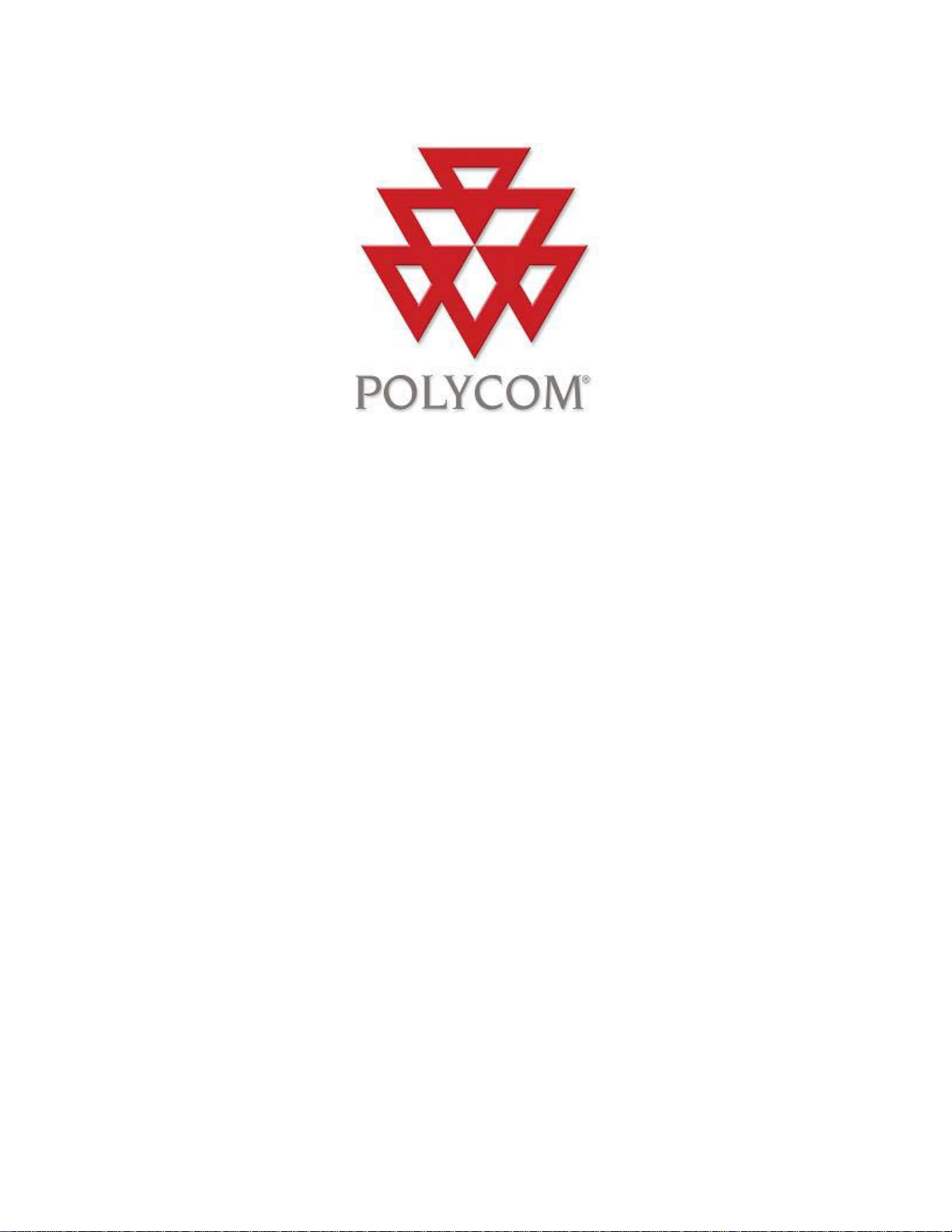
Polycom Telepresence m100
Help Book
Version 1.0
Copyright © 2011 Polycom, Inc.
Polycom and the Polycom logo are registered trademarks and Polycom Telepresence m100 is a trademark of
Polycom, Inc.
3725-82807-001/A
July 2011
Page 2
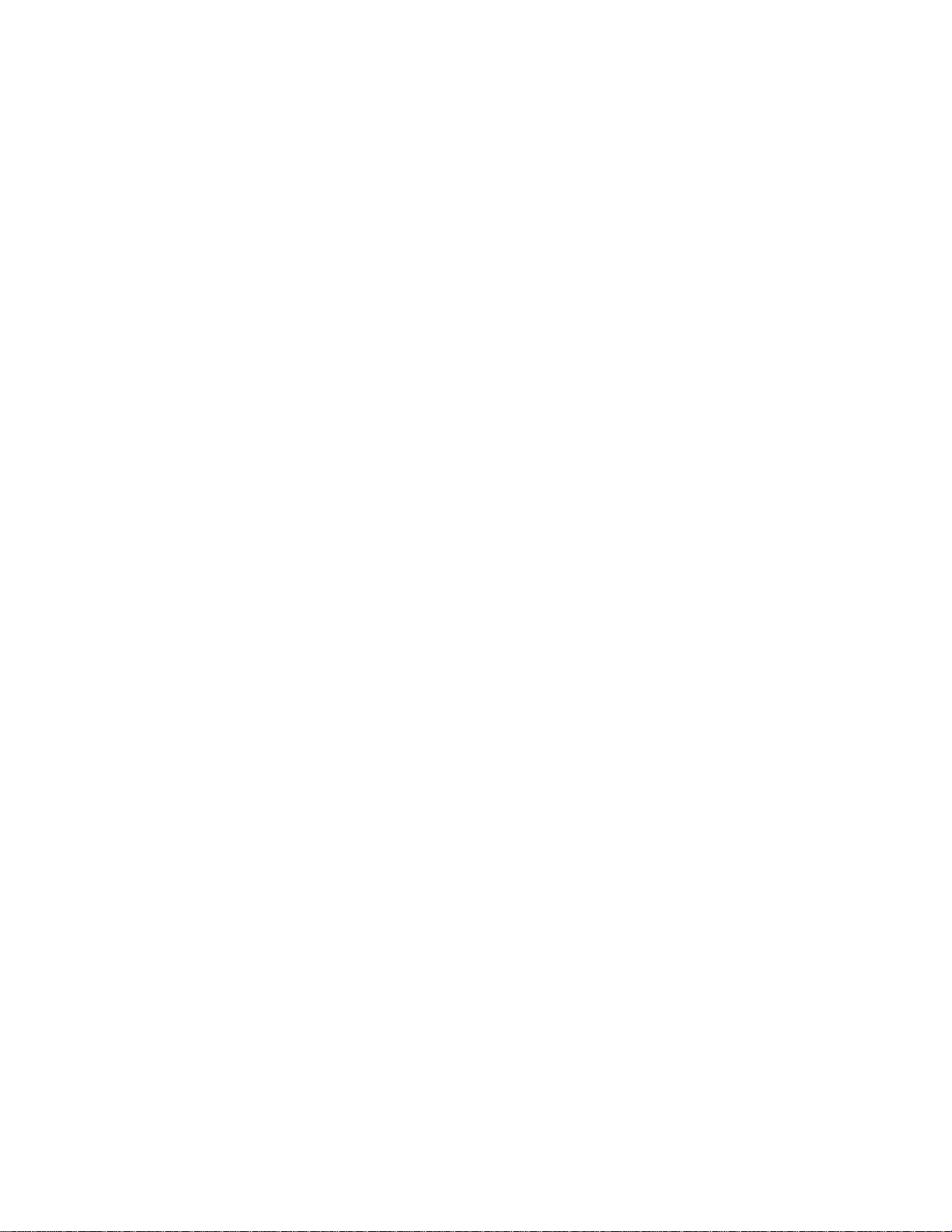
Page 3

Table of Contents
Getting Started with Polycom Telepresence m100 ........................................................................................................ 1
Welcome to Polycom Telepresence m100 ................................................................................................................. 1
Starting Polycom Telepresence m100 ........................................................................................................................ 1
Activating Your Software ............................................................................................................................................ 1
First Steps with Polycom Telepresence m100 ............................................................................................................ 2
Calling and Answering ................................................................................................................................................... 3
Placing a Call.............................................................................................................................................................. 3
Answering a Call......................................................................................................................................................... 4
Ending a Call .............................................................................................................................................................. 4
Participating in a Multipoint Call.................................................................................................................................. 4
Entering a Virtual Meeting Room Password, Extension, or Meeting Number ............................................................. 5
Controlling the Far-End Camera ................................................................................................................................. 5
Using the Contacts, Directory, and Recent Calls Lists ................................................................................................... 7
Managing Your Contacts ............................................................................................................................................ 7
Using the Directory ..................................................................................................................................................... 7
Configuring the Directory Service ............................................................................................................................... 8
Viewing Your Recent Calls ......................................................................................................................................... 9
About your Recent Calls .................................................................................................................................. 9
Searching for a Contact ............................................................................................................................................ 10
Seeing Details About a Contact ................................................................................................................................ 11
Working with Content ................................................................................................................................................... 13
Showing the Desktop ................................................................................................................................................ 13
Integrating with eBeam ............................................................................................................................................. 13
Customizing Your Polycom Telepresence m100 Environment..................................................................................... 15
Showing and Hiding the PIP ..................................................................................................................................... 15
Configuring Alerts ..................................................................................................................................................... 15
Viewing Full-Screen Video........................................................................................................................................ 15
Hiding and Showing Your Video Preview Window.................................................................................................... 16
Setting Up Your Camera and Audio ............................................................................................................................. 17
Choosing a Camera .................................................................................................................................................. 17
Specifying Audio Preferences................................................................................................................................... 17
Adjusting the Volume ................................................................................................................................................ 17
Configuring Network Settings ....................................................................................................................................... 19
Specifying Your Network Preference s ...................................................................................................................... 19
Specifying Call Settings ............................................................................................................................................ 19
Specifying H.323 Settings......................................................................................................................................... 20
Specifying SIP Settings ............................................................................................................................................ 21
Configuring System Safeguards................................................................................................................................... 23
iii
Page 4

Polycom Telepresence m100 Help Book
Setting Up Encryption ............................................................................................................................................... 23
Solving Problems ......................................................................................................................................................... 27
Troubleshooting ........................................................................................................................................................ 27
Collecting Diagnostic Information ............................................................................................................................. 29
Preference Pages ........................................................................................................................................................ 31
Preferences: General ............................................................................................................................................... 31
Preferences: Call Settings ........................................................................................................................................ 31
Preferences: Directory .............................................................................................................................................. 32
Preferences: Video ................................................................................................................................................... 32
Preferences: Audio ................................................................................................................................................... 33
Preferences: Network ............................................................................................................................................... 33
Preferences: H.323 ................................................................................................................................................... 34
Preferences: SIP ...................................................................................................................................................... 34
Preferences: Alerts ................................................................................................................................................... 35
Preferences: Processor ............................................................................................................................................ 35
Preferences: Configuration ....................................................................................................................................... 36
Preferences: Activation ............................................................................................................................................. 36
Preferences: Change Password ............................................................................................................................... 36
Preferences: Retrieve Password .............................................................................................................................. 37
Preferences: Feature Access ................................................................................................................................... 37
Preferences: User Profile.......................................................................................................................................... 37
Preferences: Call Statistics ....................................................................................................................................... 38
Preferences: Media Statistics ................................................................................................................................... 39
Preferences: Log ...................................................................................................................................................... 41
Copyrights and Legal Notices ...................................................................................................................................... 43
Open Source Licenses ............................................................................................................................................. 43
Java Binary Code License Agreement ..................................................................................................................... 43
JCIFS LICENSE ....................................................................................................................................................... 45
OpenSSL LICENSE .................................................................................................................................................. 50
ares LICENSE .......................................................................................................................................................... 52
Expat LICENSE ........................................................................................................................................................ 52
FZip LICENSE .......................................................................................................................................................... 52
JpegLib README ..................................................................................................................................................... 52
log4j LICENSE.......................................................................................................................................................... 56
Libxml2 LICENSE ..................................................................................................................................................... 58
jTDS LICENSE ......................................................................................................................................................... 59
as3crypto LICENSE .................................................................................................................................................. 64
THIRD PARTY LICENSE ......................................................................................................................................... 65
iv
Page 5

Getting Started with Polycom Telepresence m100
Welcome to Polycom Telepresence m1 00
Polycom Telepresence m100 is an easy-to-use video conferencing application that lets you see and hear the
people you call. With Polycom Telepresence m100, you can connect to anyone else who is using Polycom
Telepresence m100 or other types of video conferencing systems. You can show your Windows desktop to
participants in video calls. Polycom Telepresence m100 contacts who don't have cameras can still participate in
calls.
Related Topics
Starting Polycom T elepresence m100
Software Updates and License Activation
Placing a Call
Starting Polycom Telepresence m100
You can start Polycom Telepresence m100 manually when you want to make a call, or you can configure it to start
automatically when you start Windows . Once Polycom Telepresence m100 is running, you can place or receive
calls.
To start Polycom Telepresence m100 manually:
>> On your Windows desktop, double-click to start Polycom Telepresence m100.
To exit from Polycom Telepresence m100:
1. In the Windows system tray, right-click .
2. Choose Exit.
To configure Polycom Telepresence m100 to start automatically:
1. From the main window, click Menu > Preferences > General.
2. Select Automatically start Polycom Telepresence m100 when system starts.
3. Click OK.
Tip: These settings take effect the next time you restart.
Related Topics
Placing a Call
Answering a Call
Activating Your Software
Polycom Telepresence m100 prompts you to activate your software every time it starts until you enter a valid
activation key code. You can either enter the activation codes or simply click Continue if you prefer to use the
evaluation version.
You can obtain an Activation Key Code from the Polycom web site, or you can use an Activation Key Code file
provided by your network administrator.
To obtain activation key code for your Polycom Telepresence m100 :
1. On a computer, open Internet Explorer version 6.x, 7.x, or 8.x.
2. Log in at http:// support.polycom.com.
3. Under Licencing & Product Registration, click Activation/Upgrade.
1
