Page 1
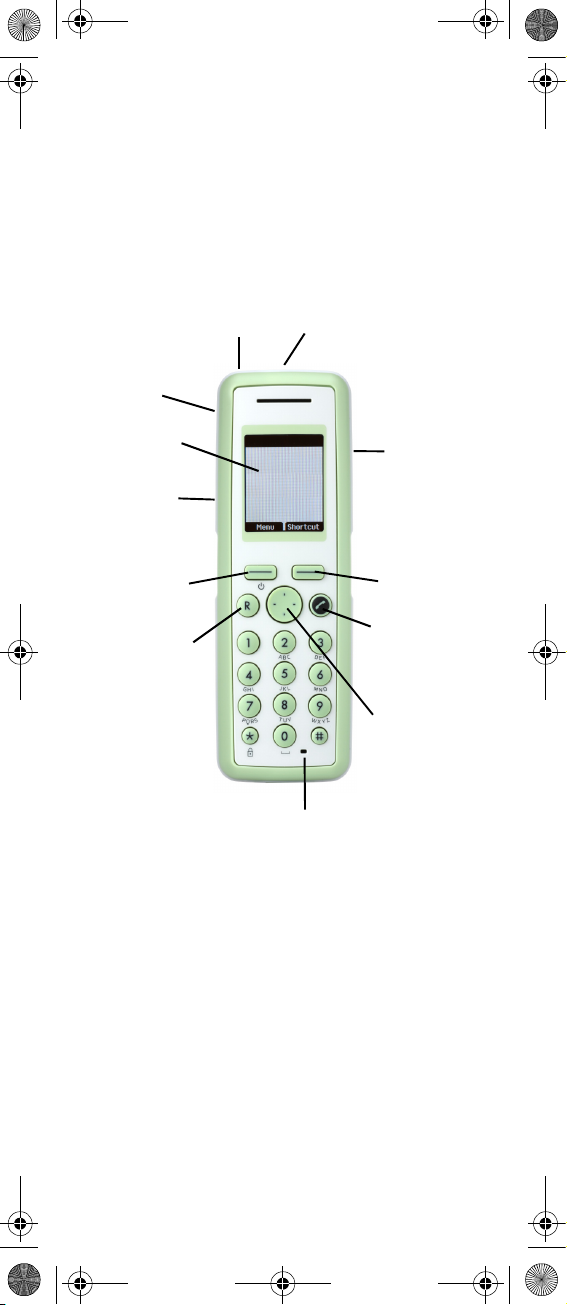
Volume
Control
Display
Left
Softkey
Call
Transfer
Right
Softkey
On/Off
Hook
Microphone
Four Way
Navigation
Key
Headset
Connector
Tear Off
Unit
LED
Alarm Button
14184661-HD, ED. 1.fm Page 1 Friday, February 26, 2010 8:38 AM
Polycom® KIRK®
7010/7020/7040
Charge your handset 14-16 hours
prior to first use for best performance
Quick Guide
For more information about the
handset, refer to user guide available
for download at
www.polycom.com
Page 2
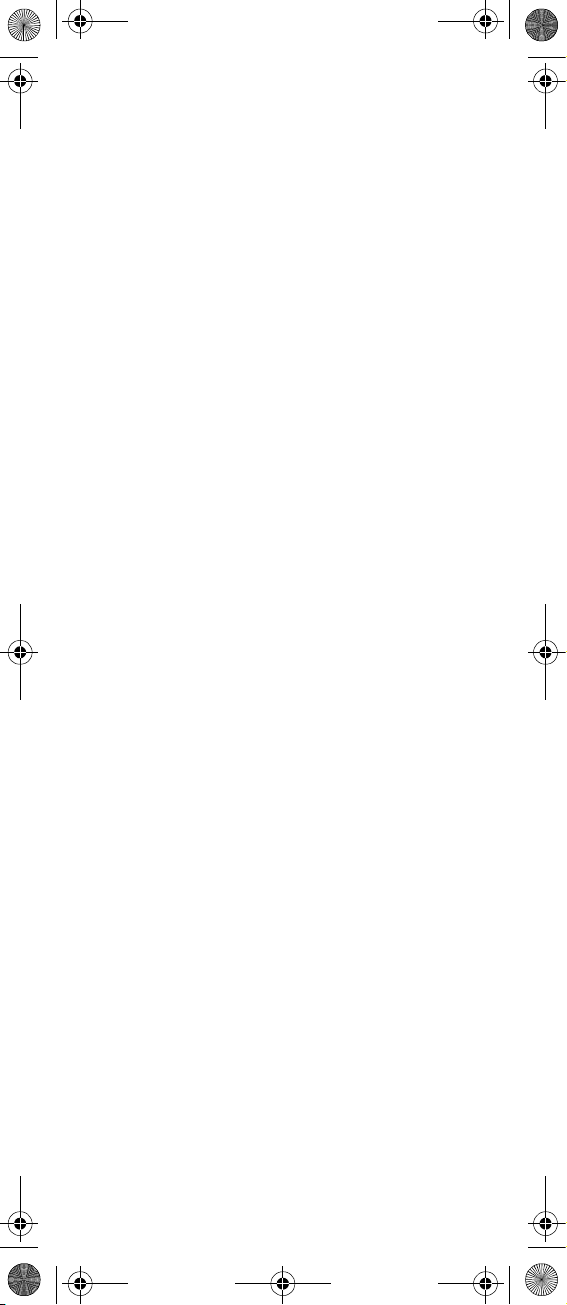
14184661-HD, ED. 1.fm Page 2 Friday, February 26, 2010 8:38 AM
Basic Handset Option
Turning Handset On/Off
•
To turn on the handset, press left
softkey
.
• To turn off the handset, press left
softkey until the question
off?
appears in the display. Confirm
with
Yes
.
Adjusting Speaker Volume
Use the key placed at the upper right side
of the handset for volume control.
Locking Keypad
• Press
Menu
followed by to lock
keypad
.
• Press
Unlock
keypad
followed by
.
Turn
to unlock
Shortcuts
Predefined Shortcuts
Predefined shortcuts are unchangeable
and assigned to different keys on the
handset
Silent mode On/Off: Press the
button, followed by the
the handset silent mode on/off. In silent
mode the ringer will be muted and the
vibrator activated
Call transfer: While off hook, press R.
Call list: Press left side of the navigation
key to enter Call list
Missed Calls: Press right side of
navigation key.
.
Menu
#
b
utton to turn
.
.
2
Page 3
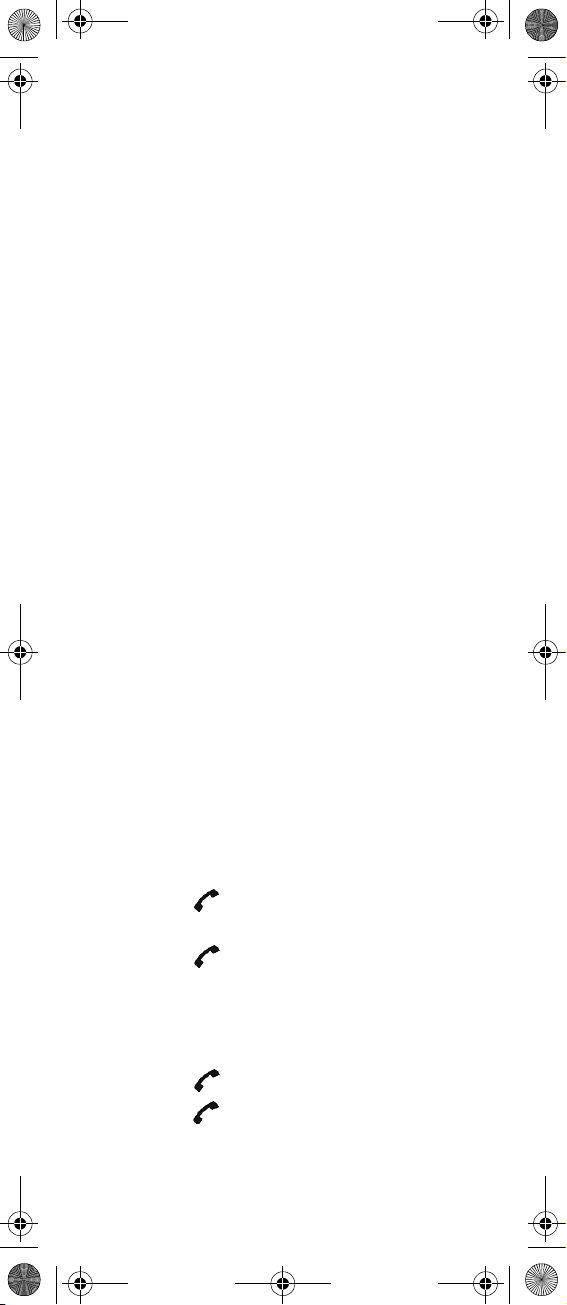
14184661-HD, ED. 1.fm Page 3 Friday, February 26, 2010 8:38 AM
Find Name: Press top or bottom of
navigation key.
Exit Menu: Whilst navigating menus,
press the
R
button to exit out of the menu
and go back to the main screen.
Save contact: Dial number and press
Save
.
Personal Shortcuts
Personal shortcuts consist of functions,
you have chosen to add from a list of
shortcuts. The list is assigned to the right
softkey.
To add a shortcut
1 Press
Shortcut
2 Scroll to
Select
3 Press
Select
:
.
Edit shortcut
Edit shortcut
Edit shortcutEdit shortcut
.
to add the function to
and press
the list of personal shortcuts.
To use a shortcut
1 Press
:
Shortcut
.
2 Scroll to the desired shortcut and
press
Select
.
Making Calls
Off Hook Dialling (Dial Directly)
1 Press to make a call.
2 Dial number.
3 Press to terminate the call.
On Hook Dialling (Pre-Dial)
1 Dial number.
2 Press to make a call.
3 Press
to terminate the call.
3
Page 4
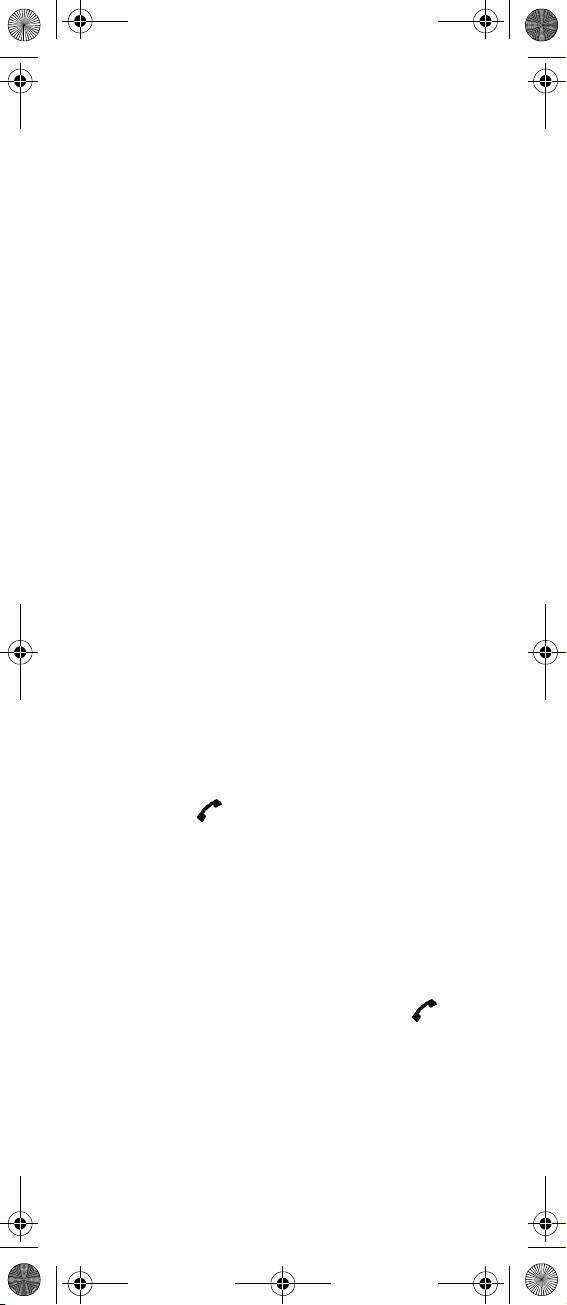
14184661-HD, ED. 1.fm Page 4 Friday, February 26, 2010 8:38 AM
Speed Dial
• Press a key (0-9) continuously for three
seconds until a call is started. (You must
assign a key to a number in Phone
Book).
Assigning Speed Dials
1 Press the
Menu
Menu
button to enter the
MenuMenu
main menu.
2 Scroll the
the
3 Scroll to
Select
Select
button.
Phone Book
button.
Speed dial
and then press
and then press the
4 Scroll to the appropriate speed dial
entry (0-9) and then press the
name
button.
Add
5 Select the appropriate phone book
entry and press the OK button.
6 Select the appropriate number and
press the
OK
button.
From Call List
1 Press left side of navigation key to
enter Call list.
2 Scroll to desired name or number and
press .
From Phone Book
1 Press
2 Scroll to
3 Scroll to
4 Find the desired name and press
Menu
to enter main menu.
Phone Book
Select
.
Find name
to make a call.
and press
and press
Select
.
4
Page 5

14184661-HD, ED. 1.fm Page 5 Friday, February 26, 2010 8:38 AM
Answering Calls
• Press to answer a call when your
handset rings.
Mute a Call
• Press
Silence
and the ring signal is
muted.
Reject a Call
Press
Reject
to refuse the call.
Call Transfer
• Press R and dial number.
To withdraw the call, press R again.
Note: The feature is system dependent.
Turning Speakerphone On/Off
(Not available on 7010)
• While on a call, press
speakerphone on.
• Press
Loud off
off.
Loud on
to turn
to turn speakerphone
Turning Microphone Mute On/Off
• While on a call, press
microphone mute on.
• Press
Mic on
to turn microphone mute
off.
Mic Mute
to turn
Changing Settings
Adjusting Ringing Volume
1 Press
2 Scroll to
3 Scroll to
4 Press left or right side of navigation
Select
Menu
to enter main menu.
Settings
Ringing volume
and press
.
5
Select
and press
.
Page 6

14184661-HD, ED. 1.fm Page 6 Friday, February 26, 2010 8:38 AM
key to adjust the volume.
5 Press
Set
Set
SetSet
and then
Back
.
Changing Ringing Tone
1 Press
2 Scroll to
3 Scroll to
Select
Menu
to enter main menu.
Settings
Ringing tone
and press
.
Select
and press
4 Scroll to desired ringing tone and
press
Change
to listen to chosen
ringer tone.
5 Press
Back
.
Turning Vibrator On/Off
(Not available on 7010)
1 Press
2 Scroll to
3 Scroll to
4 Scroll to On or
5 Press
Menu
to enter main menu.
Settings
Vibrator
Back
.
and press
and press
Off
and press
Select
Select
Change
Adding Contact to Phone
Book
1 Press
2 Scroll to
3 Scroll to
4 Type the name of the contact using
5 Scroll to number and enter the
6 Press
Menu
to enter main menu.
Select
Select
Phone Book
.
Add name/number
.
and press
and press
the keys 2-9.
number of the contact (max. 24
digits).
Save
to store the name and
number.
.
.
.
.
Handset Options Status
To display the status of the handset
options (Battery, ringer volume, firmware
6
Page 7

14184661-HD, ED. 1.fm Page 7 Friday, February 26, 2010 8:38 AM
etc.).
1 Press the
Menu
button to enter the
main menu.
2 Scroll to
Select
Status
button.
and then press the
3 Press the Top or Bottom of the
navigation key to highlight the
appropriate menu item and then
press the
Select
button to enter the
selected items menu.
4 Press the
Back
button.
Activate Bluetooth Function
(
7040 feature only
1 Press
2 Scroll to
3 Scroll to
4 Scroll to
5 Scroll to On and press
Menu
Settings
Bluetooth
Active
Pair Wireless Headset with the
Handset
)
to enter main menu.
and press
Select
and press
and press
Select
Select
.
Select
.
.
.
1 Press
2 Scroll to
3 Scroll to
4 Scroll to
Menu
to enter main menu.
Settings
Bluetooth
Search
and press
and press
for compatible
Bluetooth headset and press
Select
Select
Select
.
5 Select the headset code number listed
in the display of the handset and
press
Stop
, then press
Add
.
6 Enter pin code and press OK (Consult
the user guide of the Bluetooth
headset for the pin code information).
7 Press OK, and press
Options
in order
to connect to the headset.
8 Scroll to
9 Press
Connect
OK
.
and press
7
Select
.
.
.
Page 8

14184661-HD, ED. 1.fm Page 8 Friday, February 26, 2010 8:38 AM
Auto Connect
1 Press
2 Scroll to
3 Scroll to
4 Scroll to
5 Scroll to
6 Activate
Select
Menu
to enter main menu.
Settings
Bluetooth
Active
Settings
Auto connect
and press
and press
and press
, then press
and press
Select
by pressing
Back
. The wireless
Select
Select
Select
headset will now connect
automatically to the handset when
the headset is turned on.
Headset Volume
1 Press
2 Scroll to
3 Scroll to
4 Scroll to
5 Scroll to
6 Scroll to
7 Press left or right side of navigation
Menu
to enter main menu.
Select
Settings
Bluetooth
Active
Settings
Headset
.
and press
and press
and press
and press
volume and press
key to adjust the volume.
Select
Select
Select
Select
Switch Between Headset and
Handset
.
.
.
.
.
.
.
.
When the headset is active and the handset is off hook,the audio can be switched
between the headset and the handset.
1 Activate handset / headset soft key by
pressing the left or the right side of
the navigation key.
2 Press
Handset
, and the audio is
switched to the handset.
3 Press
Headset
, and the audio is
switched back to the headset.
Battery
The battery is connected to the handset
from factory and must not be removed.
To replace the battery, please contact your
local distributor.
8
Page 9

14184661-HD, ED. 1.fm Page 9 Friday, February 26, 2010 8:38 AM
Technical Specification
Approvals
Generic Access Profile: EN 300444 V1.4.1:
2002
EMC: EN 301 489 - 1: Version 1.6.1
EN 301 489 - 6: Version 1.2.1
Radio: EN 301 406 V1.5.1
Safety: EN 60950 - 1: 2006
Size and weight
Size: 148 x 50.4 x 21.6mm
Weight: 123g incl. battery ± 10g
Capacity 7010/7020/7040
Active talking time up to 20 hours
Standby time up to 200 hours
Capacity 7040 with bluetooth turned on
Active talking time up to 15 hours
Standby time up to 100 hours
Temperature
Operating temperature incl. charging:
0-40°C
IP Rating
According to EN60529
7010: IP54 (Dust protected and water
splash proof)
7020/7040: IP64 (Dust tight and water
splash proof)
Drop Test
According to IEC 60068-2-31 (2008-05)
Vibration Test
According to IEC 60068-2-6 (2007-12)
Bump Test
According to IEC 60068-2-27 (2008-2)
Disinfectant Resistant Handset
9
Page 10

14184661-HD, ED. 1.fm Page 10 Friday, February 26, 2010 8:38 AM
International Regulatory and
Product Information
This KIRK 7010/7020/7040
Handset has been marked
with the CE mark. This
mark indicates compliance
with EEC Directives 89/
336/EEC, 73/23/EEC
1999/5/EC. A full copy of
the Declaration of
conformity can be obtained
from Polycom Ltd, 270
Bath Road, Slough,
Berkshire, SL1 4DX, UK.
The WEEE Marking on this
equipment indicates that
the product must not be
disposed of with unsorted
waste, but must be
collected separately.
Visit www.polycom.com
for further guidance on
battery recycling.
10
Page 11

14184661-HD, ED. 1.fm Page 11 Friday, February 26, 2010 8:38 AM
Handset Icons
External incoming call
Internal incoming call
Missed call
Battery charging
Keypad locked
Microphone muted
Silent mode
For more icons, refer to user guide
available for download at
www.polycom.com
11
Page 12

14184661-HD, ED. 1.fm Page 12 Friday, February 26, 2010 8:38 AM
©2009 Polycom, Inc. All rights reserved.
Specifications subject to change without notice.
Polycom Headquarters
4750 Willow Road
Pleasanton
CA 94588 (T)
Polycom (Denmark)
Langmarksvej 34
DK-8700 Horsens
Tel. +45 7560 2850
Fax +45 7560 5851
emeadk@polycom.com
www.polycom.com
14184661-HD, ED. 1, A. Rasmussens Bogtrykkeri, Ringkøbing
12
