Page 1
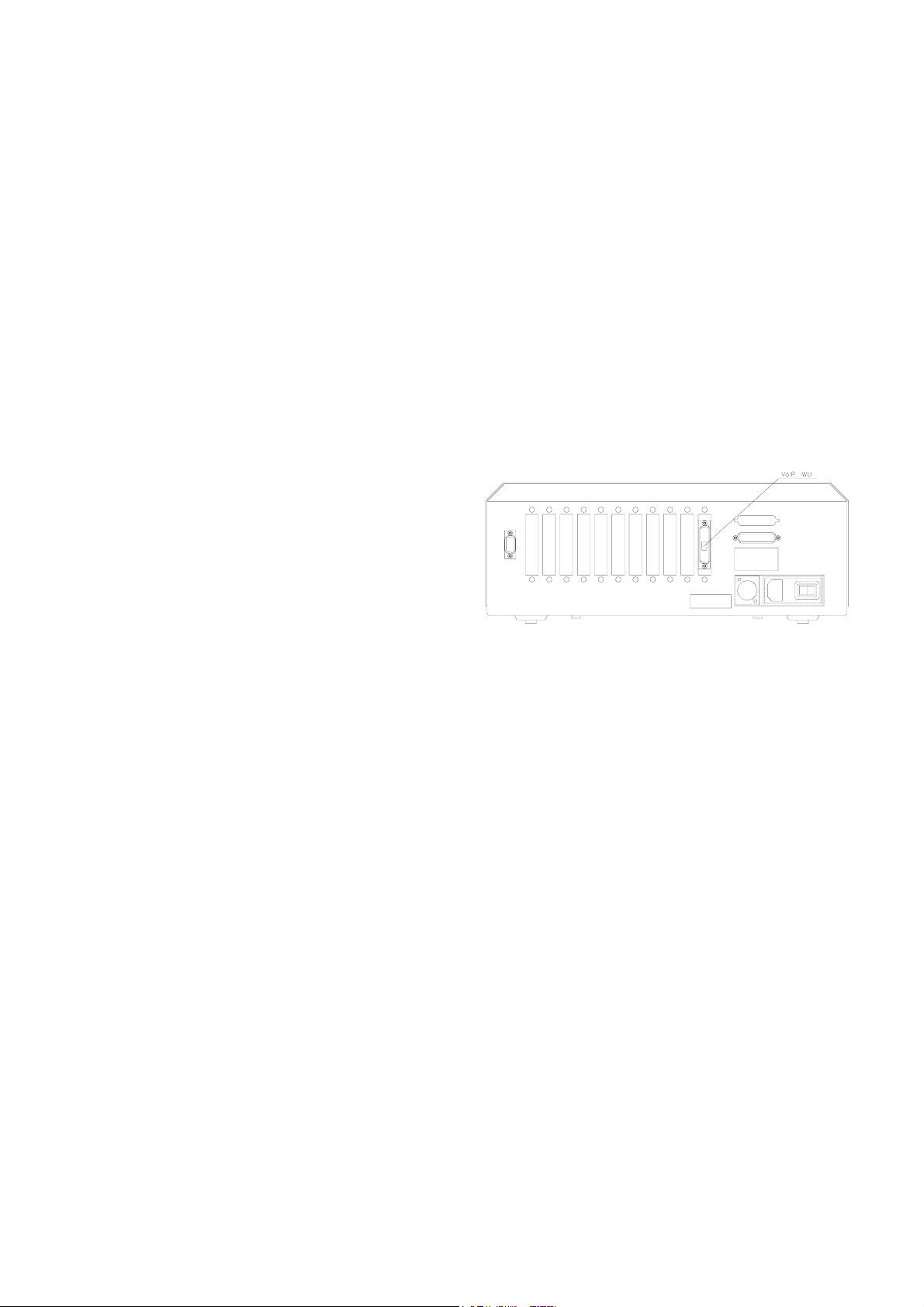
Polycom® KIRK IP Interface Card - User Guide
1. Introduction
This guide helps you setting up the KIRK Wireless Server 1500 with IP Interface Card on a Cisco CallManager.
Please refer to your CallManager user manual for general information.
2. Installation
1. Power down the WMS (Wireless Mobility Server).
2. Remove the top cover by unscrewing the screws on both sides of the WMS and the screws at the rear panel.
3. Remove the blind cover plate in front of the slot
closest to the power supply (please refer to the
figure at right).
4. Insert the KIRK IP Interface Card into the slot 0
(see drawing) and mount the two screws from the
blind cover.
5. Put back the top cover.
6. Connect an RJ45 cable (not included) between the
KIRK IP Interface Card on the back of the WMS
and the LAN network.
7. Power up the WMS again.
8. Verify that the LED’s are flashing as follows:
Active
In HTTP mode and when packets are transmitted on the Ethernet the Active LED is turned on.
100
In HTTP mode and when the Ethernet speed is 100mbps the 100 LED is turned on. When 10mbps Ethernet is
connected it will be off. ‘
Link
When the Ethernet link layer is established the Link LED is turned on.
Ready
When the system is running and ready the Ready LED is turned on. If the system is not ready the LED will start
flashing. In TFTP mode the Ready LED is flashing and all other LED’s are off.
Front LED
The front LED is green when the system is running and the subscriptions are read
.
Software and help files are available at: http://www.kirktelecom.com/Installers/suk227.asp
Page 2
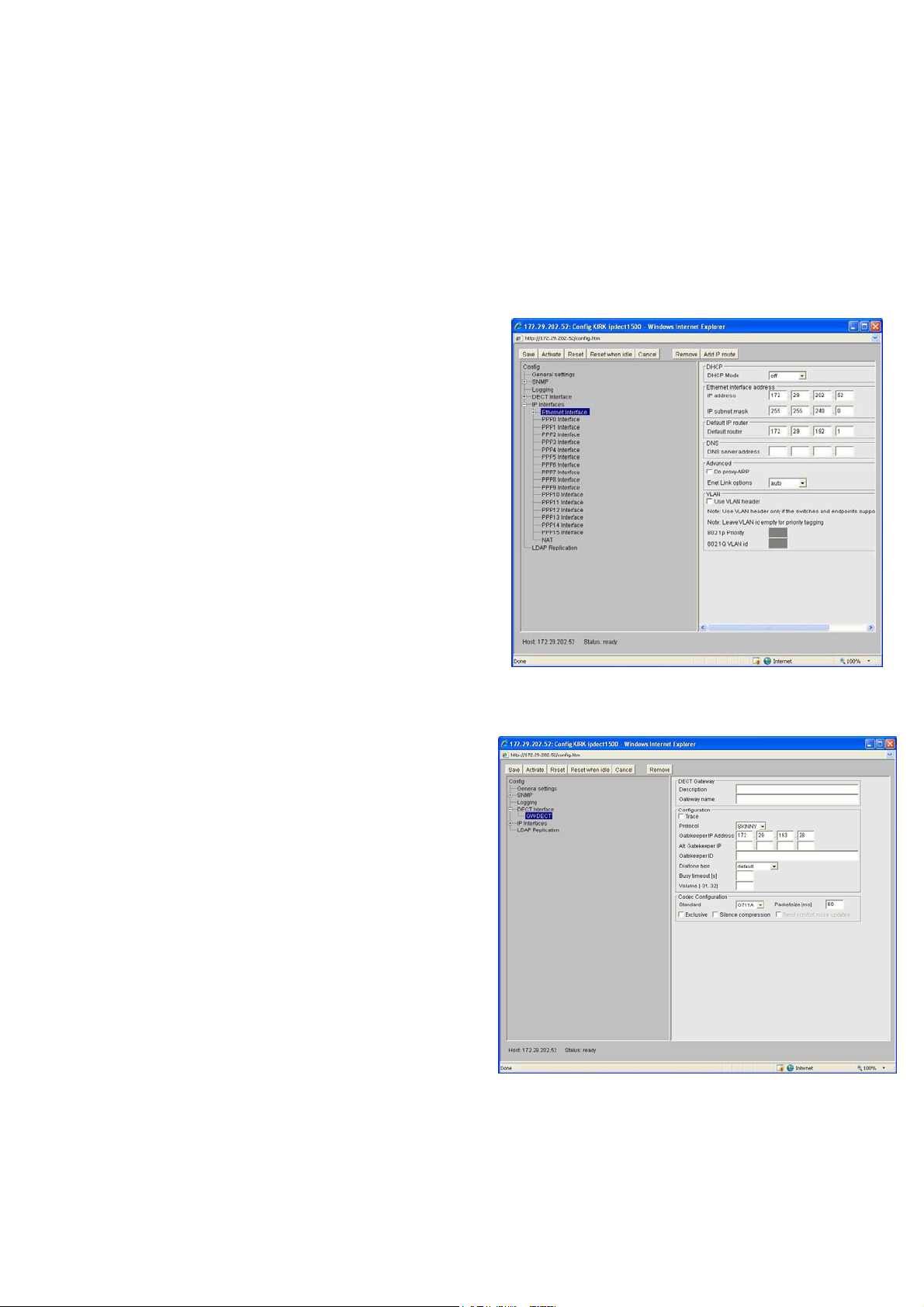
3. IP Addresses
The KIRK IP Interface Card is configured with the IP address: 192.168.0.1 as a standard. This address has to be
changed for customizing the sub-net mask of the network. Start configuring the PC to the IP system’s identical net
mask, e.g. the address: 192.168.0.2 and sub-net mask: 255.255.255.0. The system is now ready to be reached with a
standard internet browser.
To change the address in the card to e.g. 10.1.1.150 please follow the steps below:
1. Start an Internet browser and address the card with IP
address 192.168.0.1
2. Select Gateway -> Config (user = admin, password =
ip1500)
3. Select IP Interfaces -> Ethernet Interface in the pop up
window
4. It is now possible to change the IP address of the card
and the IP address mask. Type the new IP address in
the ”IP address” field and press save -> activate.
5. Type the default router if applicable
6. No other fields are supported
7. Select IP Interfaces
8. Type off service must be set to 0xb8, and press save ->
activate.
4. Configuring the KIRK IP Interface Card to the
CallManager
1. Start an internet browser and address the card
2. Select Gateway -> Config (user = admin, password =
ip1500)
3. Select DECT Interface -> GW-DECT
4. Set protocol to “Skinny”
5. Type the IP address of the Gatekeeper. (Primary Call
Manager IP)
6. Type the IP address of the alternate Gatekeeper.
(Secondary Call Manager IP)
7. Type DECT1 in HW ID
8. Check the “enable user directory” box
9. Press Save -> Activate
10. No other fields are supported.
Page 3

5. Registration of Users on the CallManager
Users have to be registered on the CallManager as well as on the KIRK IP Interface Card. Please follow the steps
below to register users on the CallManager:
1. Start the CallManager software
2. Select "Device” -> ”phone”
3. Select ”add a new phone”
4. In the field “phone type” select “Cisco 7940” and press next
5. Type i.e. the handset serial number (without space) in the field ”MAC address”
6. Type a description of the handset in the field ”description”
7. Select ”Default” in device pool and press ”insert”
8. Type the extension number in the field ”directory number” and press ”insert”
9. Ensure that call waiting is turned off for all DECT Phones
10. Please note that the wireless system supports automatic registration
6. Subscription of Users on the KIRK IP
Interface Card
How to register users on the IP card:
1. Open the IP Interface Card with an internet
browser
2. Select Gateway -> users -> new user
Name: some name you choose
Nickname: Prefix “SEP” and then the IPEI number
(without spaces), i.e. SEP000770669569. This number
must be the same as the one given in the Call
Manager
Number: The extension you choose for the phone. The number must be unique, e.g. 320
Display: The stand-by display text of the handset
IPEI: The IPEI number of the handset is located in the battery casing of the handset. If the battery compartment is
not accessible i.e. on newer KIRK handsets, the IPEI number can be seen in the display by typing *99984* ENTER (v).
AC (access code) optional: An access code can be defined for the handset login procedure.
Password: Not supported
Page 4

7. Subscription of Handsets
Before registering handsets on the system, the system
must be set to “subscription allowed”. The
subscription setting can be changed in the info menu.
1. From the handset choose the SUBSCRIPTION
CREATE menu to subscribe to the new system.
Use the < and > keys to scroll between the Id’s of
the different systems if there are more than one
system available. If the handset is already
subscribed to 10 systems you will need to remove
one of the existing subscriptions.
2. Choose the system that you wish to subscribe to.
When a subscription is available, enter the free
system using < or > and the AC if required.
3. If the subscription was successful, the standby text
and the speaker icon is shown in the display. If
not, the subscription has failed and the procedure
must be repeated.
4. For re-subscription of a DECT handset that has
previously been subscribed to the CallManager, it
may be necessary to reset the handset from the
CallManager after subscribing the handset.
Please refer to the KIRK 3040 handset user guide for further reference.
8. Remove a Subscription from the System
If you wish to remove a subscription from the system, it is very important that the subscription is removed FIRST on
the KIRK IP Interface Card and then on the Call Manager.
9. Firmware Upload
It is possible to upload new firmware to the system. Download the newest firmware from www.kirktelecom.com
Choose “firmware update” from the menu and locate the *.bin file. Do not interrupt the system while the firmware is
being uploaded. The system needs to be restarted for the new firmware to function properly.
.
10. Pre Call Services
Activate Call-Forward-All:
Use this feature to send all calls from one telephone number to another telephone number. To activate CallForward-All, follow these steps:
Procedure
Step 1 Press the hook key, and dial ** then 1 on your telephone keypad. You will receive a confirmation tone.
Step 2 Enter the telephone number to which you want to send the calls. A confirmation tone will sound.
Step 3 Hang up.
Page 5

Cancel Call-Forward-All:
To cancel Call-Forward-All, follow these steps:
Procedure
Step 1 Press the hook key, and dial ** then 2 on your telephone keypad. You will receive a confirmation tone.
Step 2 Hang up.
Call Pickup:
NOT SUPPORTED FOR SRST)
(
To answer a phone in your call pickup group, follow these steps:
Procedure
Step 1 Press the hook key, and dial ** then 3 on your telephone keypad.
10. Note
Cisco charges users of the CallManager software a license fee for each IP Phone, soft phone or other endpoint system
(“IP Phone”) that connects into the Cisco CallManager software. This CallManager user license fee applies regardless
of the source (Cisco, Licensee or a third party) or the functionality of that IP phone.
Licensee must communicate to Licensee’s field, channels and customers, in a form and manner approved in advance
by Cisco, the following information about the program: How to make payment of that CallManager User License Fee
under a particular part ID number. (URL to be provided to Licensee by Cisco or customers may contact their Cisco
Field representative to make payment).
14184602, Ed. 1
