Page 1
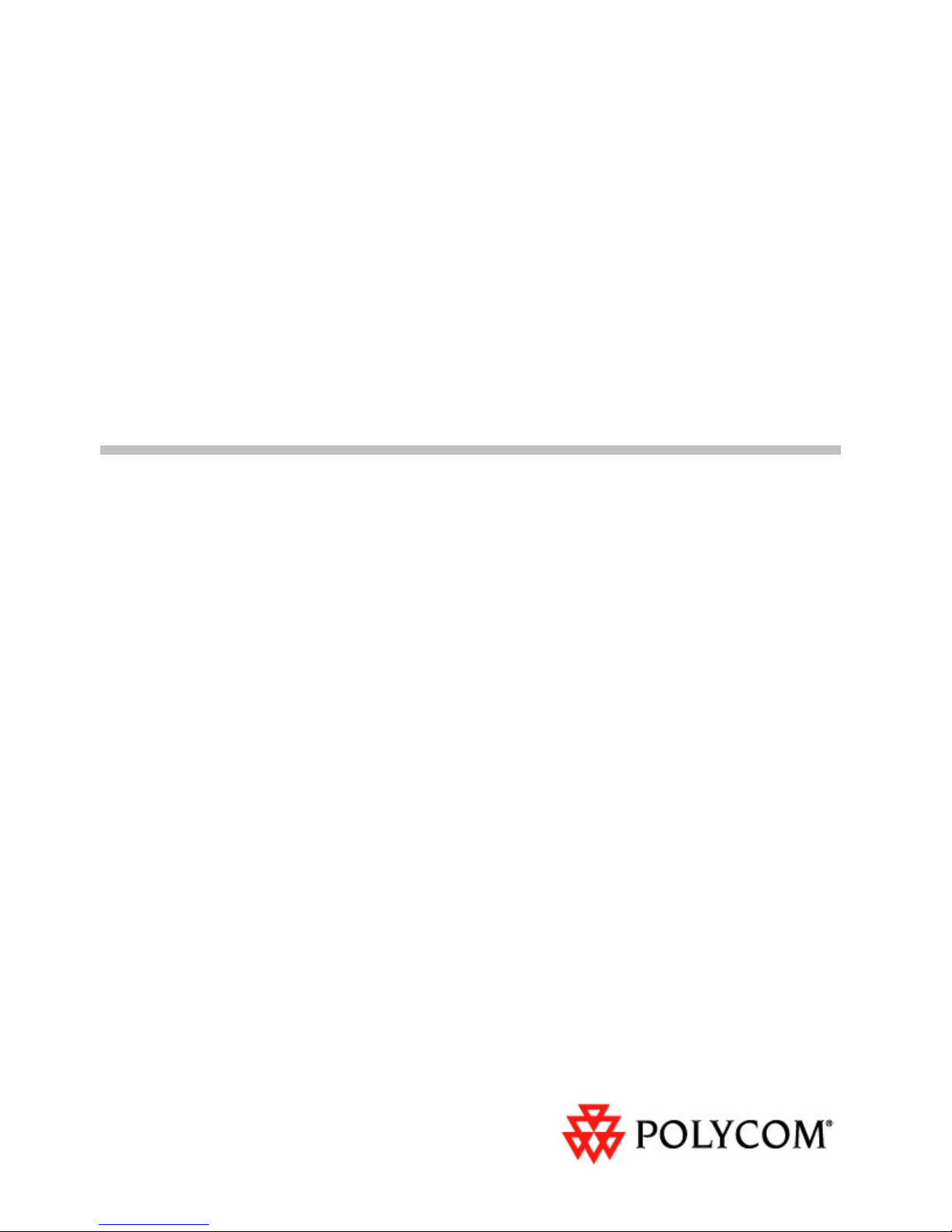
Polycom
®
KIRK
®
Wireless Server 300
Installation and
Configuration Guide
14184603 Version 2
Page 2
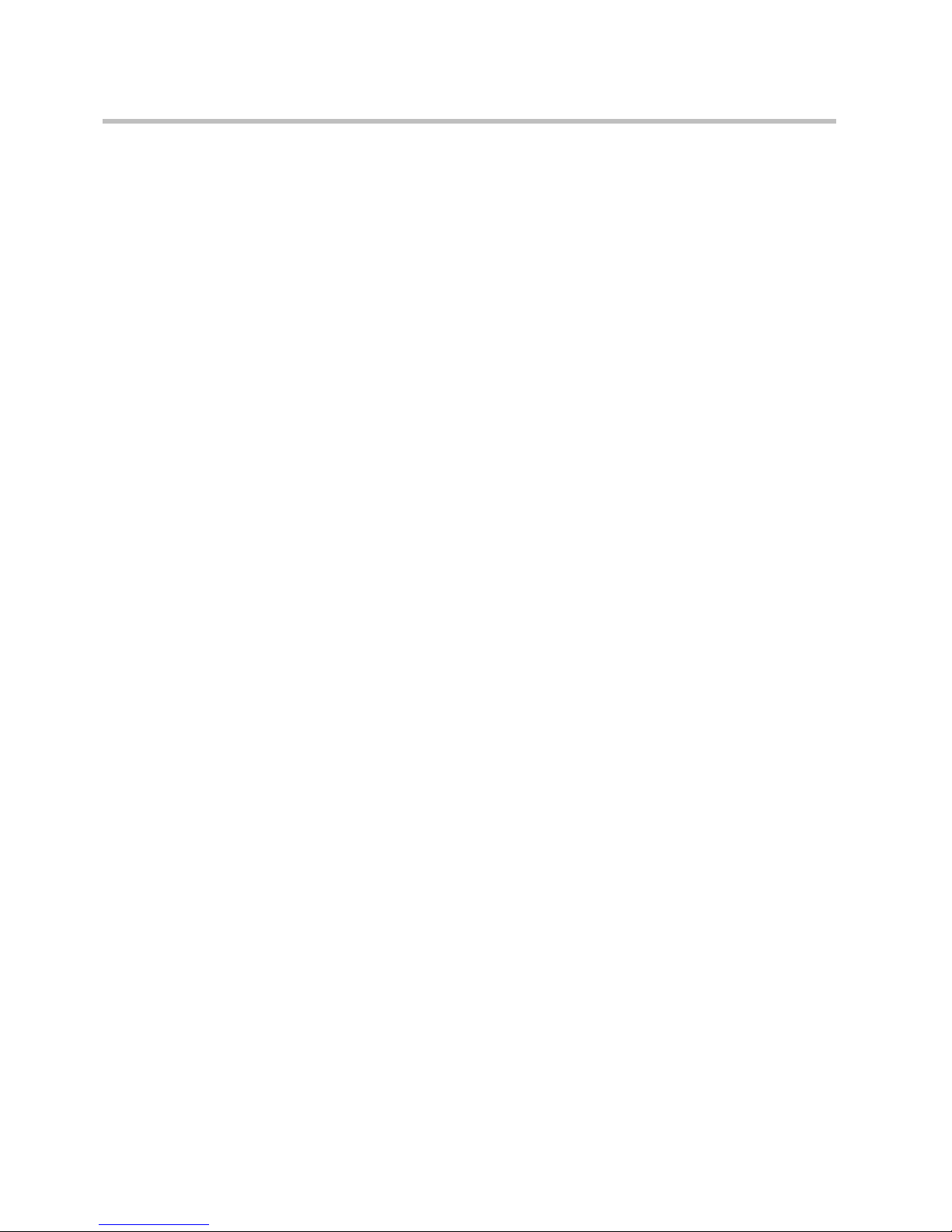
KIRK Wireless Server 300 Installation and Configuration Guide
ii
Copyright © Polycom, Inc.
All Rights Reserved
Catalog No. 14184603
Version 2
Proprietary and Confidential
The information contained herein is the sole intellectual property of Polycom, Inc. No distribution,
reproduction or unauthorized use of these materials is permitted without the expressed written consent of
Polycom, Inc. Information contained herein is subject to change without notice and does not represent
commitment of any type on the part of Polycom, Inc. Polycom and Accord are registered trademarks of
Polycom, Inc.
Notice
While reasonable effort was made to ensure that the information in this document was complete and
accurate at the time of printing, Polycom, Inc., cannot assume responsibility for any errors. Changes and/or
corrections to the information contained in this document may be incorporated into future issues.
Page 3
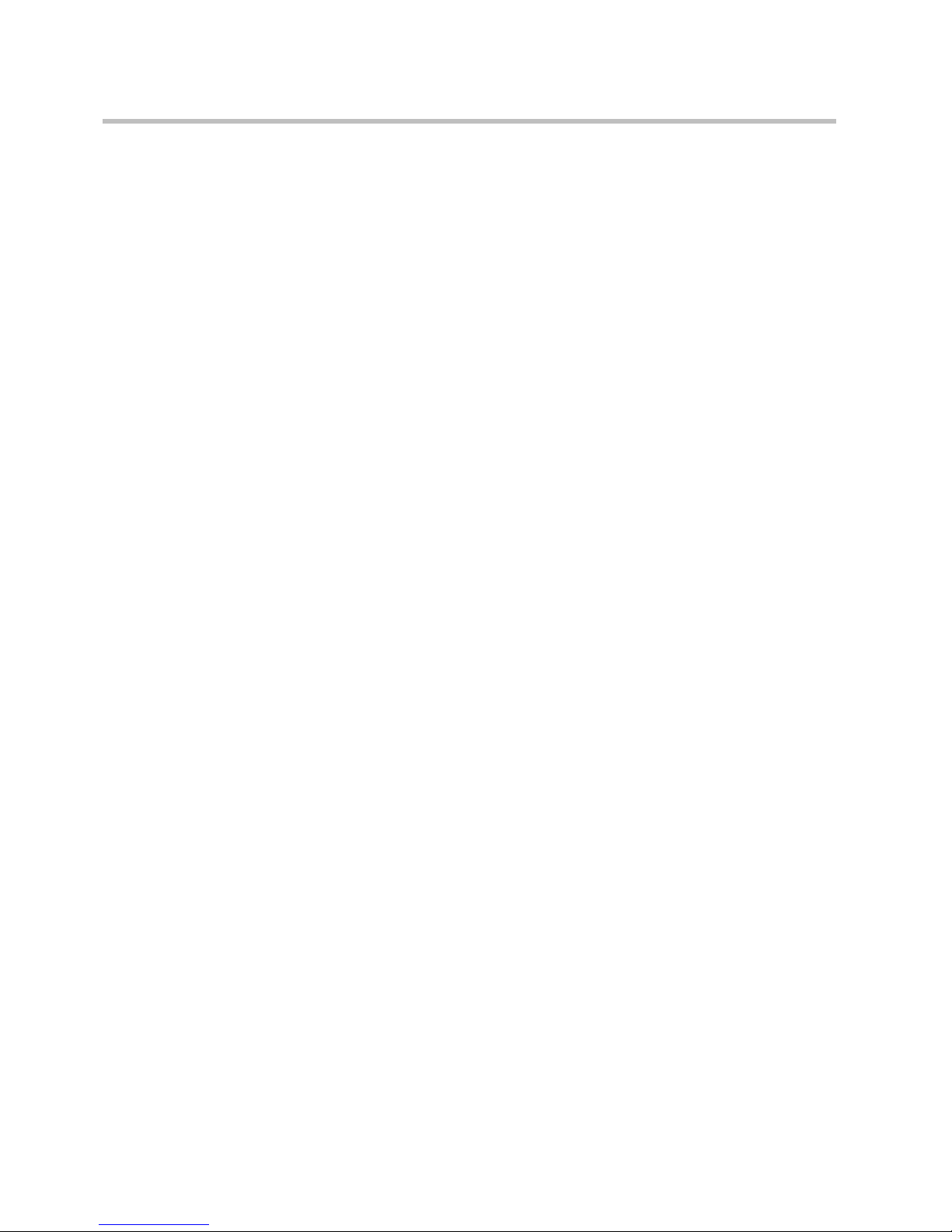
Contents
11
Contents
Preface
Important Information Before You Begin . . . . . . . . . . . . . . . . . . . . . . . . . . . 1–1
Chapter Overview . . . . . . . . . . . . . . . . . . . . . . . . . . . . . . . . . . . . . . . . . . . . . . 1–2
Related Documentation . . . . . . . . . . . . . . . . . . . . . . . . . . . . . . . . . . . . . . . . . . 1–2
Acronyms . . . . . . . . . . . . . . . . . . . . . . . . . . . . . . . . . . . . . . . . . . . . . . . . . . . . . 1–3
Introduction to KIRK Wireless Server 300
Components of the KIRK Wireless Server 300 Solution . . . . . . . . . . . . . . . 2–2
KIRK Wireless Server 300 . . . . . . . . . . . . . . . . . . . . . . . . . . . . . . . . . . . . 2–2
Wireless Bands . . . . . . . . . . . . . . . . . . . . . . . . . . . . . . . . . . . . . . . . . . . . . 2–2
KIRK Repeater . . . . . . . . . . . . . . . . . . . . . . . . . . . . . . . . . . . . . . . . . . . . . . 2–3
KIRK Handset . . . . . . . . . . . . . . . . . . . . . . . . . . . . . . . . . . . . . . . . . . . . . . 2–3
Auto Login and Handover . . . . . . . . . . . . . . . . . . . . . . . . . . . . . . . . 2–3
KIRK SIO Application Interface . . . . . . . . . . . . . . . . . . . . . . . . . . . . . . . 2–3
KIRK Maintenance Software . . . . . . . . . . . . . . . . . . . . . . . . . . . . . . . . . . 2–3
Administrative Computer . . . . . . . . . . . . . . . . . . . . . . . . . . . . . . . . . . . . 2–4
Requirements for the KIRK Wireless Server 300 Solution . . . . . . . . . . . . . 2–4
KIRK Wireless Server 300 . . . . . . . . . . . . . . . . . . . . . . . . . . . . . . . . . . . . 2–4
Environmental Requirements . . . . . . . . . . . . . . . . . . . . . . . . . . . . . 2–4
Electrical Requirements . . . . . . . . . . . . . . . . . . . . . . . . . . . . . . . . . . 2–4
Installation Prerequisites . . . . . . . . . . . . . . . . . . . . . . . . . . . . . . . . . . . . . . . . . 2–4
Installing KIRK Wireless Server 300
Types and Part Numbers . . . . . . . . . . . . . . . . . . . . . . . . . . . . . . . . . . . . . 3–1
KWS300 Types and Part Numbers . . . . . . . . . . . . . . . . . . . . . . . . . 3–1
KWS300 Appearance and Components . . . . . . . . . . . . . . . . . . . . . . . . . 3–2
KWS300 LED Indicators . . . . . . . . . . . . . . . . . . . . . . . . . . . . . . . . . . . . . . 3–3
KWS300 - Reset Button . . . . . . . . . . . . . . . . . . . . . . . . . . . . . . . . . . . . . . . 3–4
Resetting the KWS300 Hardware . . . . . . . . . . . . . . . . . . . . . . . . . . 3–4
Installing the KWS300 . . . . . . . . . . . . . . . . . . . . . . . . . . . . . . . . . . . . . . . . . . . 3–5
Configuring KIRK Wireless Server 300
Powering up the KWS300 . . . . . . . . . . . . . . . . . . . . . . . . . . . . . . . . . . . . . . . . 4–1
How to Access the Administration Page . . . . . . . . . . . . . . . . . . . . . . . . . . . 4–1
Entering a System User Name and Password . . . . . . . . . . . . . . . . 4–2
Page 4
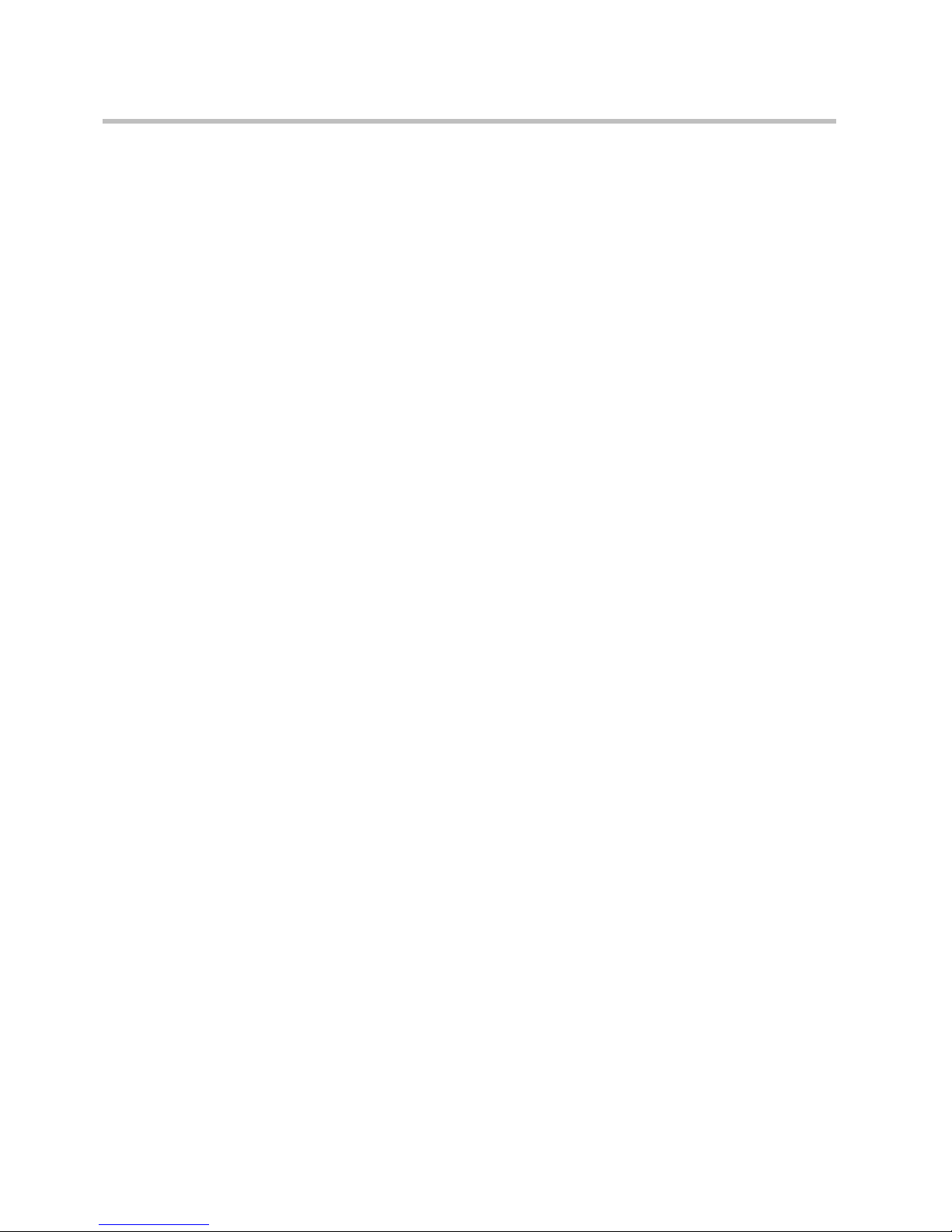
Contents
12
Configuring a KIRK Wireless Server 300 Using Static IP Address . . . . . . 4–2
General Configuration . . . . . . . . . . . . . . . . . . . . . . . . . . . . . . . . . . . . . . . 4–3
Wireless Server Configuration . . . . . . . . . . . . . . . . . . . . . . . . . . . . . . . . 4–4
Security Configuration . . . . . . . . . . . . . . . . . . . . . . . . . . . . . . . . . . . . . . . 4–5
SIP Configuration . . . . . . . . . . . . . . . . . . . . . . . . . . . . . . . . . . . . . . . . . . . 4–6
KIRK Handset Registration
Registering KIRK Handsets . . . . . . . . . . . . . . . . . . . . . . . . . . . . . . . . . . . . . . 5–1
KIRK Handset Management
Viewing Handset/User Configuration . . . . . . . . . . . . . . . . . . . . . . . . . . . . . 6–2
Searching for Handset/User Information . . . . . . . . . . . . . . . . . . . . . . . . . . 6–2
Removing KIRK Handsets from the List (Deregistering) . . . . . . . . . . . . . 6–3
Changing User Configurations . . . . . . . . . . . . . . . . . . . . . . . . . . . . . . . . . . . 6–3
Back-Up and Restore Handset Data . . . . . . . . . . . . . . . . . . . . . . . . . . . . . . . 6–4
Importing Handset Registration Data - CSV Format . . . . . . . . . . . . . . . . . 6–6
System Management
KIRK Wireless Server 300 . . . . . . . . . . . . . . . . . . . . . . . . . . . . . . . . . . . . . . . . 7–1
Reading System Information . . . . . . . . . . . . . . . . . . . . . . . . . . . . . . . . . . 7–1
General Status Information . . . . . . . . . . . . . . . . . . . . . . . . . . . . . . . 7–2
Logs Information . . . . . . . . . . . . . . . . . . . . . . . . . . . . . . . . . . . . . . . . 7–2
Wireless Server Information . . . . . . . . . . . . . . . . . . . . . . . . . . . . . . . 7–3
Packet Capture . . . . . . . . . . . . . . . . . . . . . . . . . . . . . . . . . . . . . . . . . . 7–3
Reading Statistics . . . . . . . . . . . . . . . . . . . . . . . . . . . . . . . . . . . . . . . . . . . 7–4
Wireless Server . . . . . . . . . . . . . . . . . . . . . . . . . . . . . . . . . . . . . . . . . . 7–4
Active Calls . . . . . . . . . . . . . . . . . . . . . . . . . . . . . . . . . . . . . . . . . . . . . 7–5
Abnormal Call Releases . . . . . . . . . . . . . . . . . . . . . . . . . . . . . . . . . . 7–6
Traffic Distribution . . . . . . . . . . . . . . . . . . . . . . . . . . . . . . . . . . . . . . 7–6
Making a Back-Up of the Configuration File . . . . . . . . . . . . . . . . . . . . 7–7
Restoring the Configuration File . . . . . . . . . . . . . . . . . . . . . . . . . . . . . . 7–7
Updating the KIRK Wireless Server 300 Firmware . . . . . . . . . . . . . . . 7–7
Updating KIRK Wireless Server 300 Firmware . . . . . . . . . . . . . . . 7–8
Regulatory Notices
International Regulatory and Product Information . . . . . . . . . . . . . . . . . . 8–1
Important Safety Instructions and Product Information . . . . . . . . . . . . . . 8–7
Open Source Software Notice
Open Source Software Notice . . . . . . . . . . . . . . . . . . . . . . . . . . . . . . . . . . . . . 9–1
Page 5
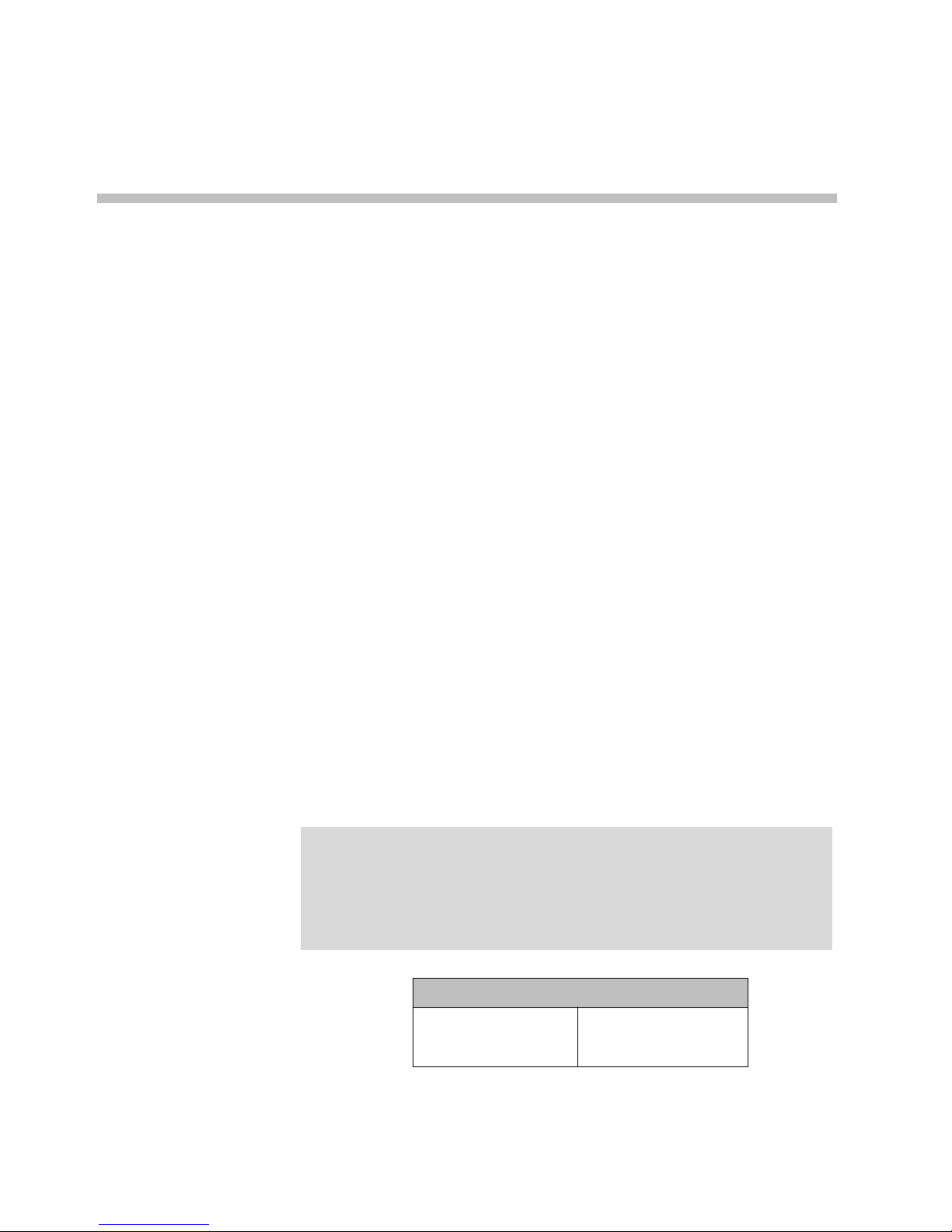
1–1
1
Preface
This guide is intended for qualified technicians who will install, configure and
maintain the KIRK Wireless Server 300 (KWS300) Solution.
This guide provides all the necessary information for successful installation
and maintenance of the KWS300. For information about the installation and
configuration of the KIRK Repeaters and the KIRK Handsets, please download
these user guides at www.polycom.com.
Important Information Before You Begin
This guide assumes the following:
• that users have a working knowledge of the call handlers operations
• that the call handler is installed and initialized and is working correctly
• that you have a working knowledge of deployment in general
• that a site survey has been conducted and that the installer has access to
these plans
Furthermore, you will need the information in the table below in order to enter
the web based Administration Page.
Note
The KWS300 is pre-configured to use DHCP. If DHCP is not available, it
will fall back to static (192.168.0.1).
Prior to firmware release PCS05B_, by default, the KWS300 used static IP
address (192.168.0.1).
The current IP Address of the KWS300 can be discovered using UPnP.
Initial System Access KWS300
IP address of the KWS DHCP assigned or
192.168.0.1 if DHCP
server is not available.
Page 6
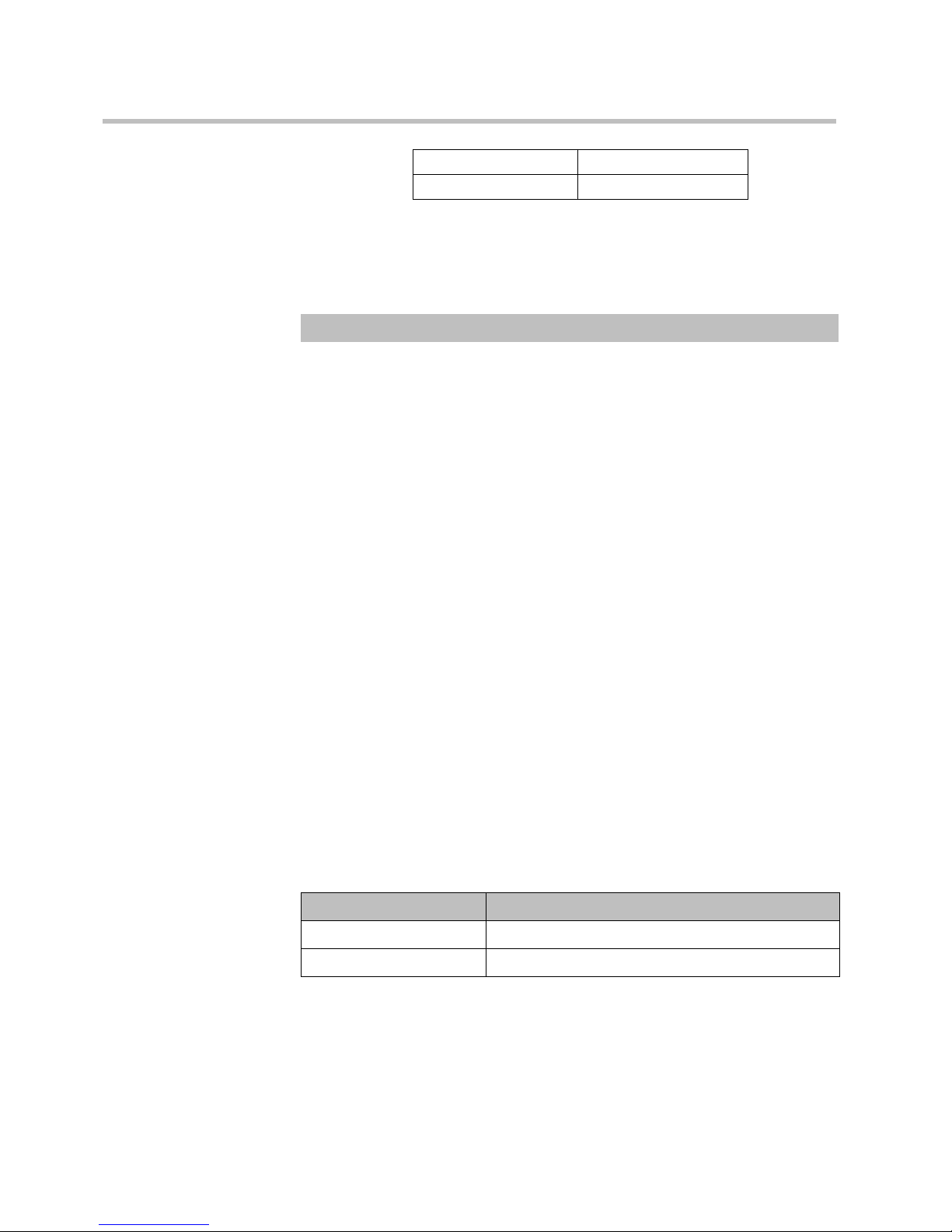
Preface
1–2
Chapter Overview
Related Documentation
For further information about the KWS300 not covered by this manual, refer
to the following documentation at www.polycom.com:
User Name admin
Password kws300
Where is it? What is it about? When to use it?
Chapter 2 Introduction to KIRK
Wireless Server 300
To learn about the different components in a
typical KWS300 configuration.
Chapter 3 Installing KIRK Wireless
Server 300
To learn about KWS300 and to install it.
Chapter 4 Configuring KIRK Wireless
Server 300
To learn how to power up the KWS300, access
the web based Administration Page and
configure the KWS300 using static IP address.
Chapter 5 KIRK Handset Registration To learn how to register KIRK Handsets.
Chapter 6 KIRK Handset Management To learn how to manage the KIRK Handsets
through the web based Administration Page.
Chapter 7 System Management To learn how to define and view different
settings of the system, reading statistics,
making a backup of configuration file,
updating system firmware, and resetting the
system.
Chapter 8 Regulatory Notices Information about safety regulation for the
KWS300.
Chapter 9 Open Source Software
Notice
Information about the Open Source Software.
Subject Documentation
Repeater Repeater Installation and Configuration Guide
Deployment Kit Deployment Guide
Page 7
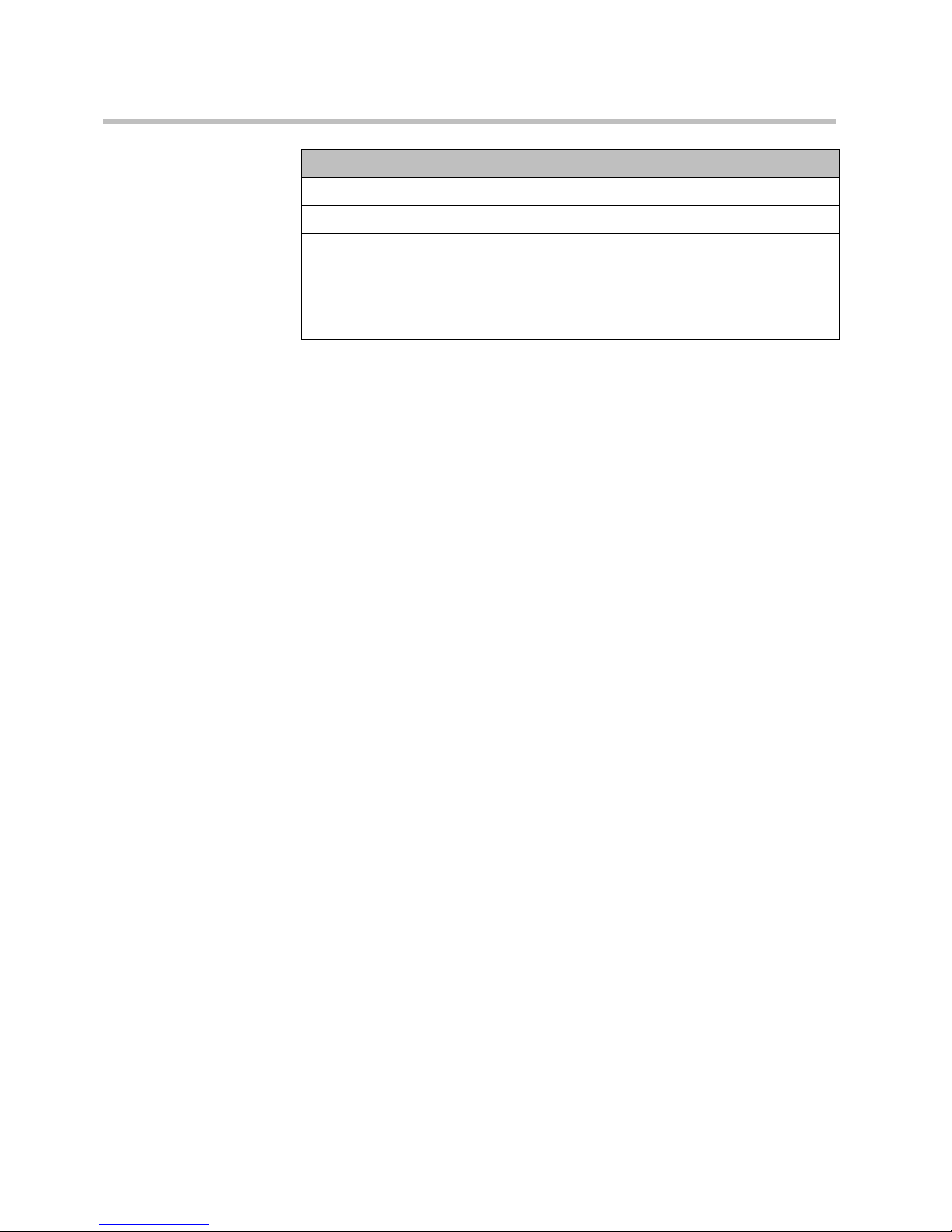
Preface
1–3
Acronyms
Handset Operation Handset User Guides
Pre and Mid Call Services Pre and Mid Call Services User Guide
Release Notes Every software release is accompanied by a Release Note. The
Release Note describes software changes, bug fixes,
outstanding issues, and hardware compatibility considerations
for the new software release.
Read the Release Notes before
you begin a software upgrade. To obtain the Release Notes, see
www.polycom.com
AC Authentication Code
ARI no. Access Rights Identity - Serial number of the KWS300
DECT Digital Enhanced Cordless Telecommunications
DHCP Dynamic Host Configuration Protocol
DNS Domain Name System
GAP Generic Access Profile
IP Internet Protocol
IPEI International Portable Equipment Identity - Serial no. of the handset - SN
KWS KIRK Wireless Server
KWS300 KIRK Wireless Server 300
LAN Local Area Network
LED Light Emitting Diode
MAC Media Access Control - hardware address of a device connected to a
network
MTU Maximum Translation Unit
MWI Message Waiting Indication
NTP Network Time Protocol
PoE Power over Ethernet
RSSI Received Signal Strength Indicator
RTP Real-time Transport Protocol
SIP Session Initiated Protocol
WRFP Wireless Radio Fixed Part - Wireless Repeater
Subject Documentation
Page 8
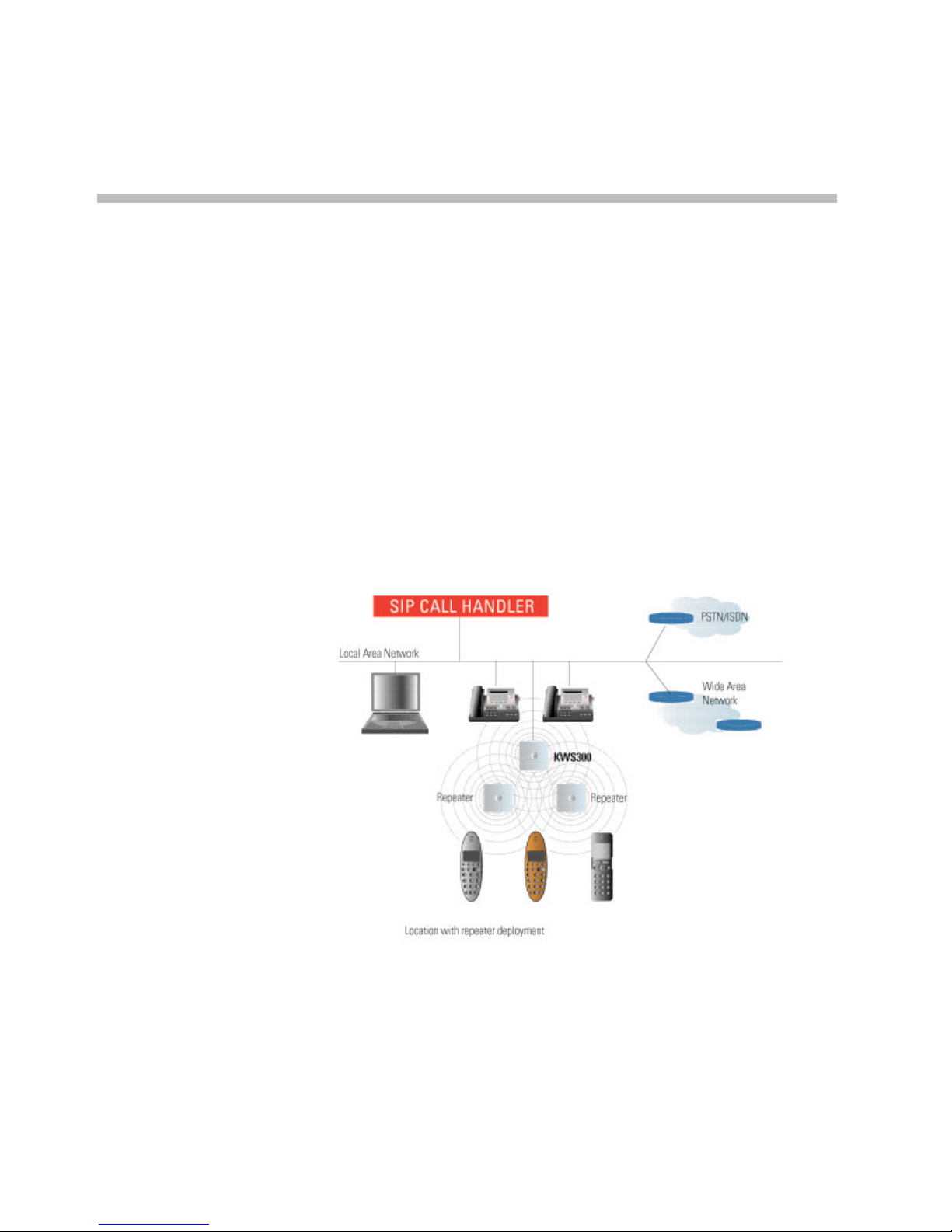
2–1
2
Introduction to KIRK Wireless Server 300
This section provides a description of the KWS300 solution.
A typical KWS300 configuration includes a number of the following
components, in addition to the KWS300:
• Repeaters (optional)
• Handsets and accessories
Figure 2-1 Overview of the Whole Solution
Page 9
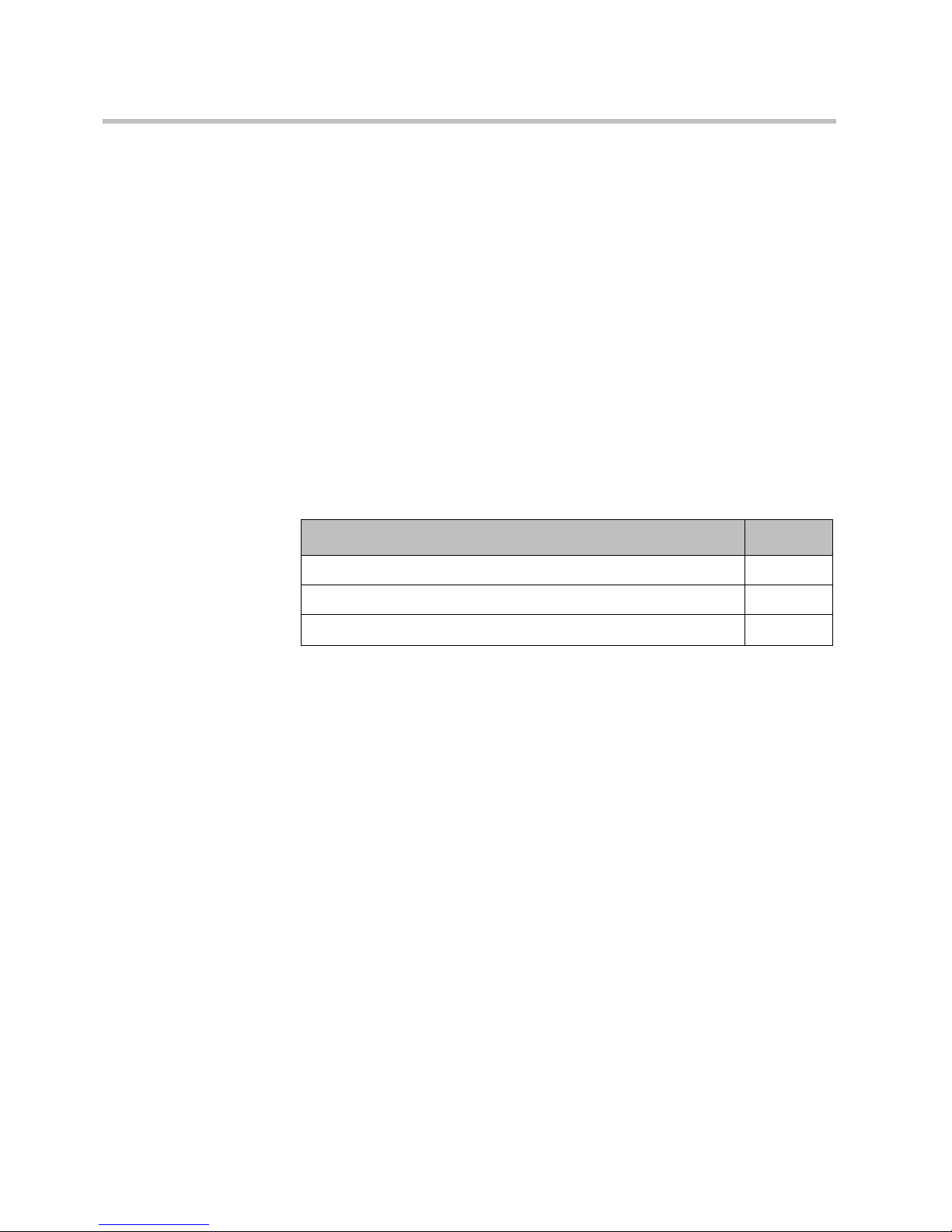
Introduction to KIRK Wireless Server 300
2–2
In the following sections, you will find information about:
• “Components of the KIRK Wireless Server 300 Solution” on page 2-2
• “Requirements for the KIRK Wireless Server 300 Solution” on page 2-4
• “Installation Prerequisites” on page 2-4
Components of the KIRK Wireless Server 300 Solution
The components of the KWS300 will be described below:
KIRK Wireless Server 300
Below you will find an overview of the system capacity of the KWS300.
The KWS300 controls the wireless infrastructure. It manages the repeater and
the IP interface to the call handler.
The communication protocol between the KWS300 and the call handler is SIP
A KWS300 is installed directly on the LAN and must be managed as part of the
corporate network.
For more information about the KWS300, refer to “Installing KIRK Wireless
Server 300” on page 3-1 and “Configuring KIRK Wireless Server 300” on
page 4-1.
Wireless Bands
The wireless solution supports two wireless bands, allowing operation in
various countries and regions. Supported wireless bands are:
• ETSI (1880-1900 Mhz), referred to as 1G8
• USA DECT (1920-1930 Mhz), referred to as 1G9
Please note that it is not possible to change the predefined band.
Table 2-1 Overview of System Capacity
Description Capacity
Max. number of simultaneous SIP calls 4
Max. number of repeaters 6
Max. number of registered handsets
12
Page 10
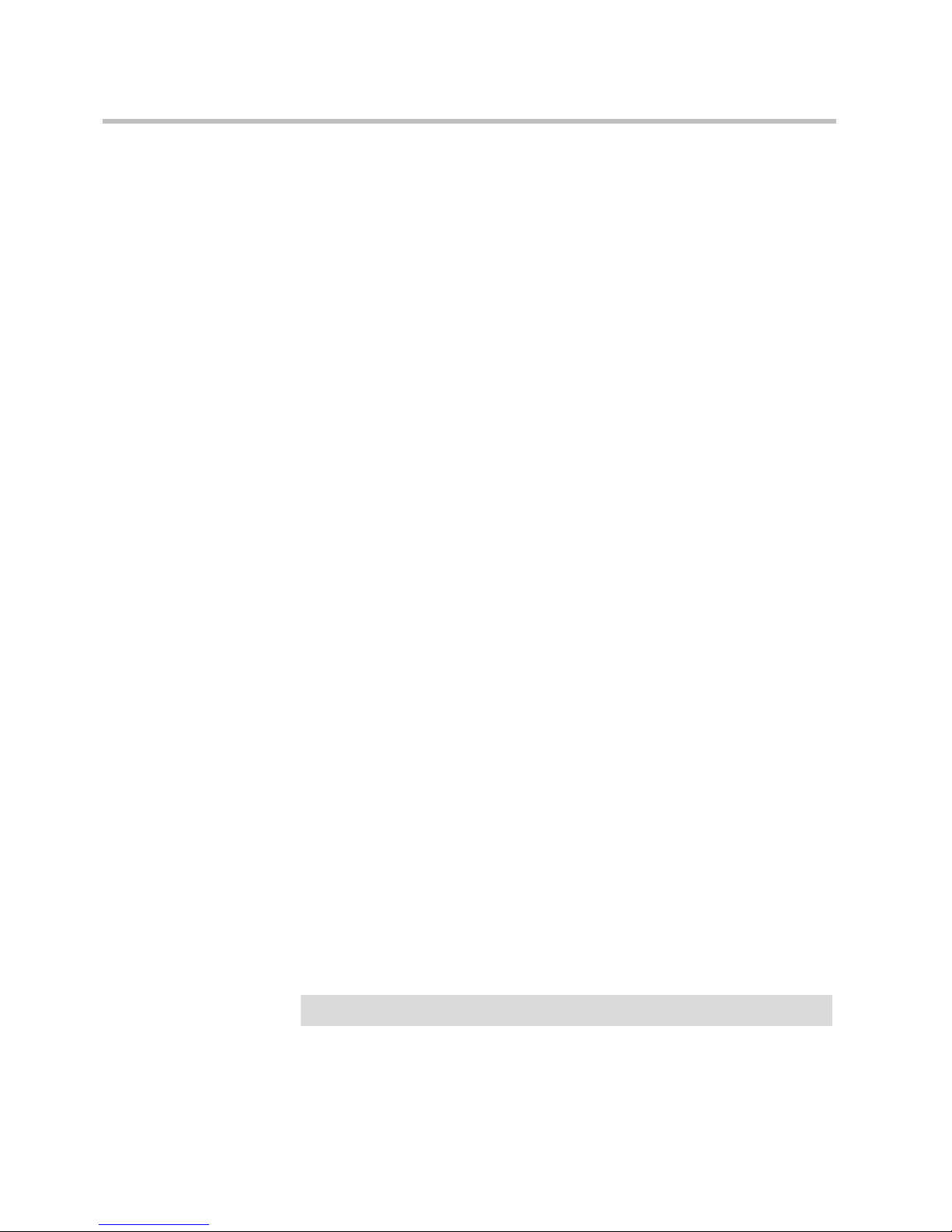
Introduction to KIRK Wireless Server 300
2–3
KIRK Repeater
The repeater can be used to extend the coverage area in a wireless solution.
Depending on the repeater type, it can be mounted either on the wall or on the
ceiling. The wireless repeater is used in areas with limited voice traffic, where
cabling is difficult. The repeater does not increase the number of traffic
channels, but increases the coverage area established with the base station. The
use of repeaters is optional.
KIRK Handset
The handset is a lightweight, ergonomically designed wireless unit that
includes an LCD display and keypad. It is a portable unit compatible with
DECT GAP standard, and it is designed to provide the subscriber with most of
the features available for a wired phone, in addition to its roaming and hand
over capabilities.
The KWS300 supports up to 12 registered handsets.
Auto Login and Handover
Auto login refers to the ability to log on to more than one system, enabling you
to use the same handset on up to 10 different systems.Auto Login type B is
used if a handset is subscribed to two systems only. Auto Login B can be used
in separate systems which are overlapping each other.
KIRK SIO Application Interface
The SIO Application Interface is a communication platform allowing text
messaging between the wireless server and a handset. With the SIO API,
which is a fundamental part of all our solutions and a third party application
program, the customer is offered a wide range of usage opportunities in a
variety of vertical markets. For more information about this feature, please
download the KIRK SIO Application Interface brochure at www.polycom.com.
KIRK Maintenance Software
The following software application for the installation and maintenance of the
KWS300 Solution is provided:
• ServiceTool. The service tool is used for programming the repeater,
adjustment of the handset and software download to repeater/handset.
The ServiceTool application can be downloaded at www.polycom.com.
Note
The ServiceTool is not used for adjustment of the KIRK 50xx Handsets.
Page 11
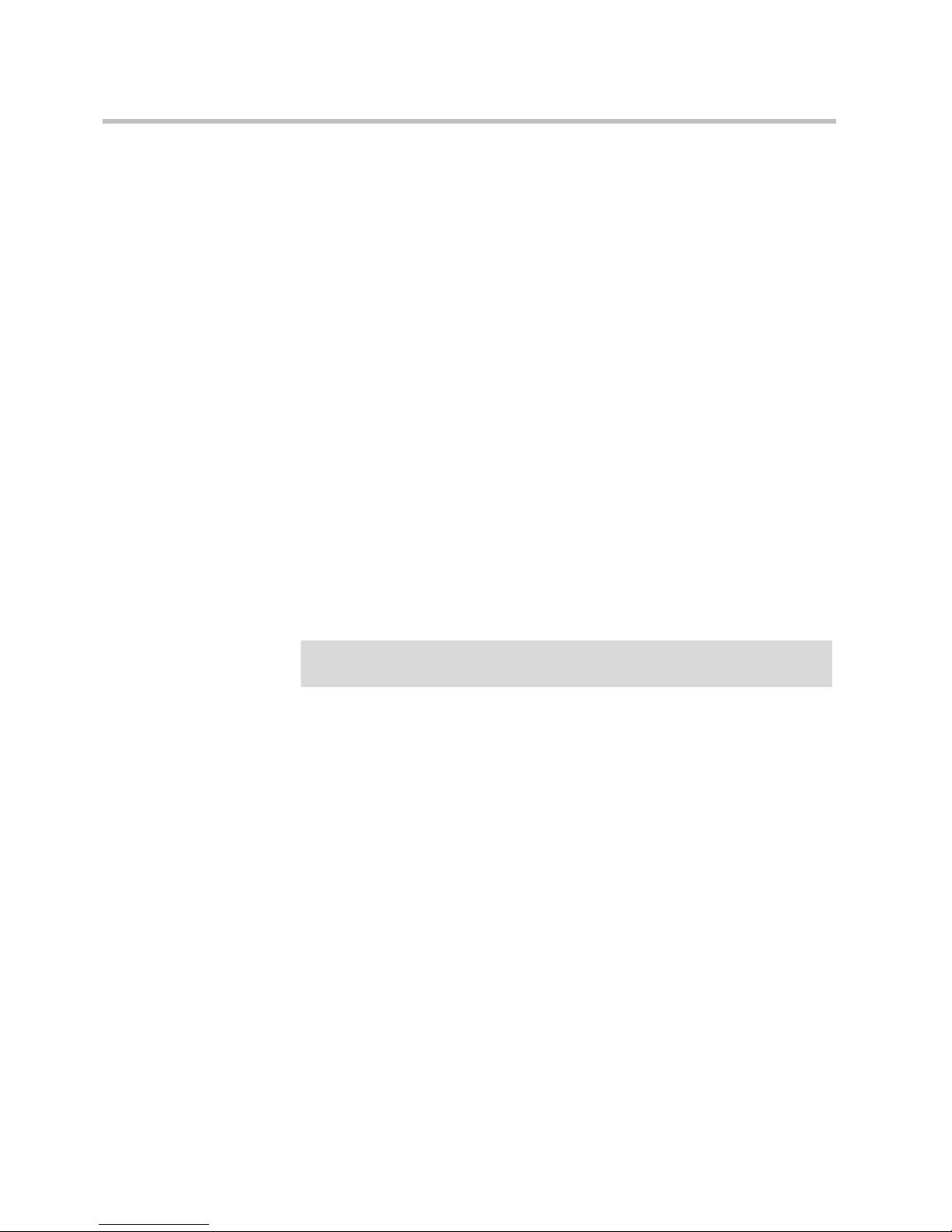
Introduction to KIRK Wireless Server 300
2–4
Administrative Computer
An administrative computer is required for configuration and maintenance of
the KWS300. This computer may be temporarily connected to the network. A
dedicated computer is not required.
Requirements for the KIRK Wireless Server 300 Solution
This section provides information about the environmental and electrical
requirements and software requirements for the KWS300 solution.
KIRK Wireless Server 300
Environmental Requirements
The installation area must be:
• clean, free of traffic and excess dust, dry, and well ventilated
• within the temperature ranges of 10°C and 40°C/50°F and 104°F
• between 20% and 80% non-condensing relative humidity
Electrical Requirements
The following electrical requirements must be met:
• Power over Ethernet (PoE 802.3af)
• Maximum power supply consumption is 3.0W (IEEE 802.3af class 1
device).
Use a standard PoE adapter or a PoE-enabled port on a switch adhering to PoE
802.3af when connecting the server to a PoE power source.
Installation Prerequisites
Before you start the installation you need to find the following information:
• ARI code (serial number) for the KWS300 (see label on the rear of the KWS
unit)
Note
The installation area must be of sufficient height from the floor to prevent
water damage.
Page 12
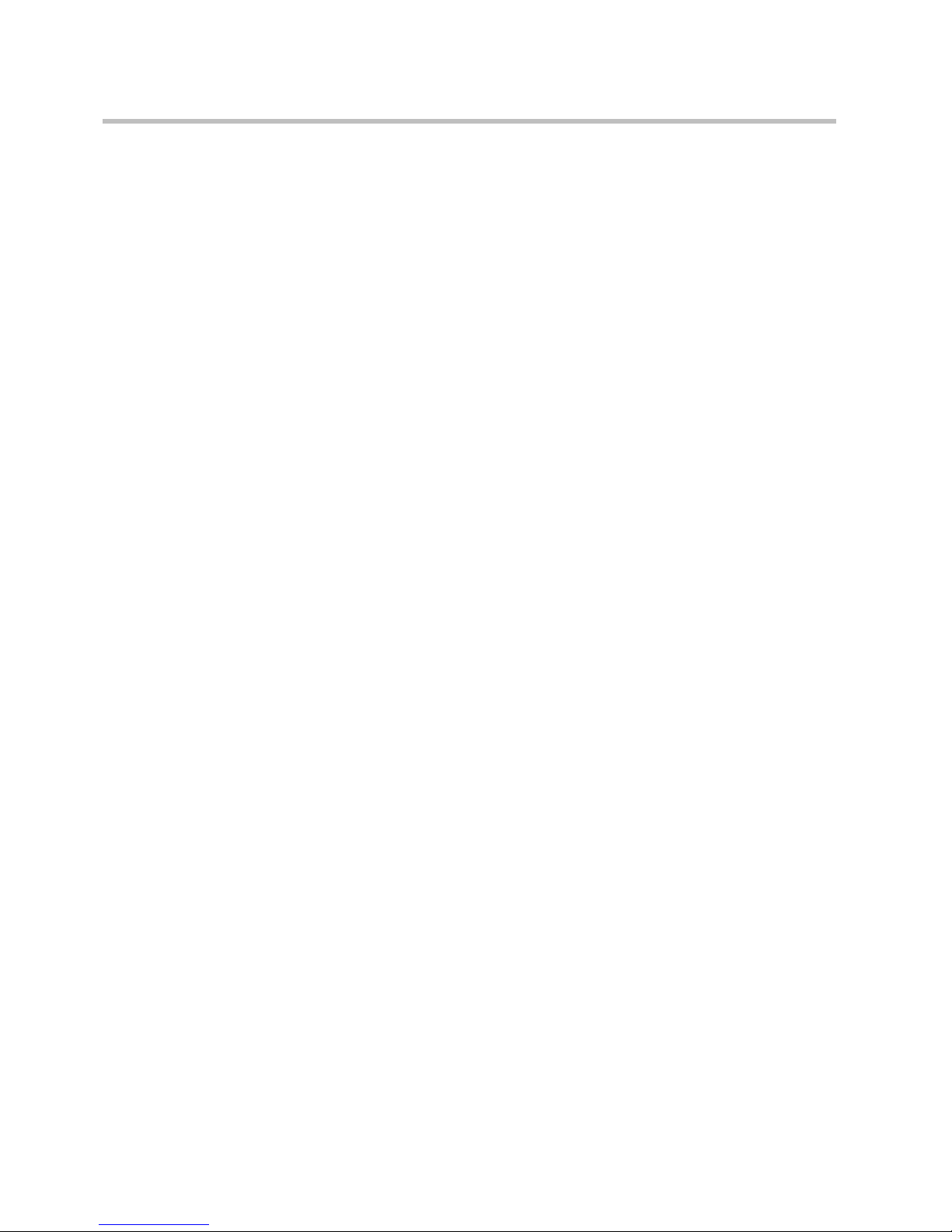
Introduction to KIRK Wireless Server 300
2–5
• AC codes (authentication codes)
The AC is a customer-defined optional subscription pin code of a
maximum of eight digits for the individual handset. The AC can be used
when connecting the handset to the KWS300.
• Handset IPEI (serial number of the handset) (please refer to the handset
user guides).
• The KWS300 works on the following network:
LAN fast Ethernet 100 Mbit.
PoE 802.3af
• The call handler must support the following communication protocol:
SIP.
Page 13
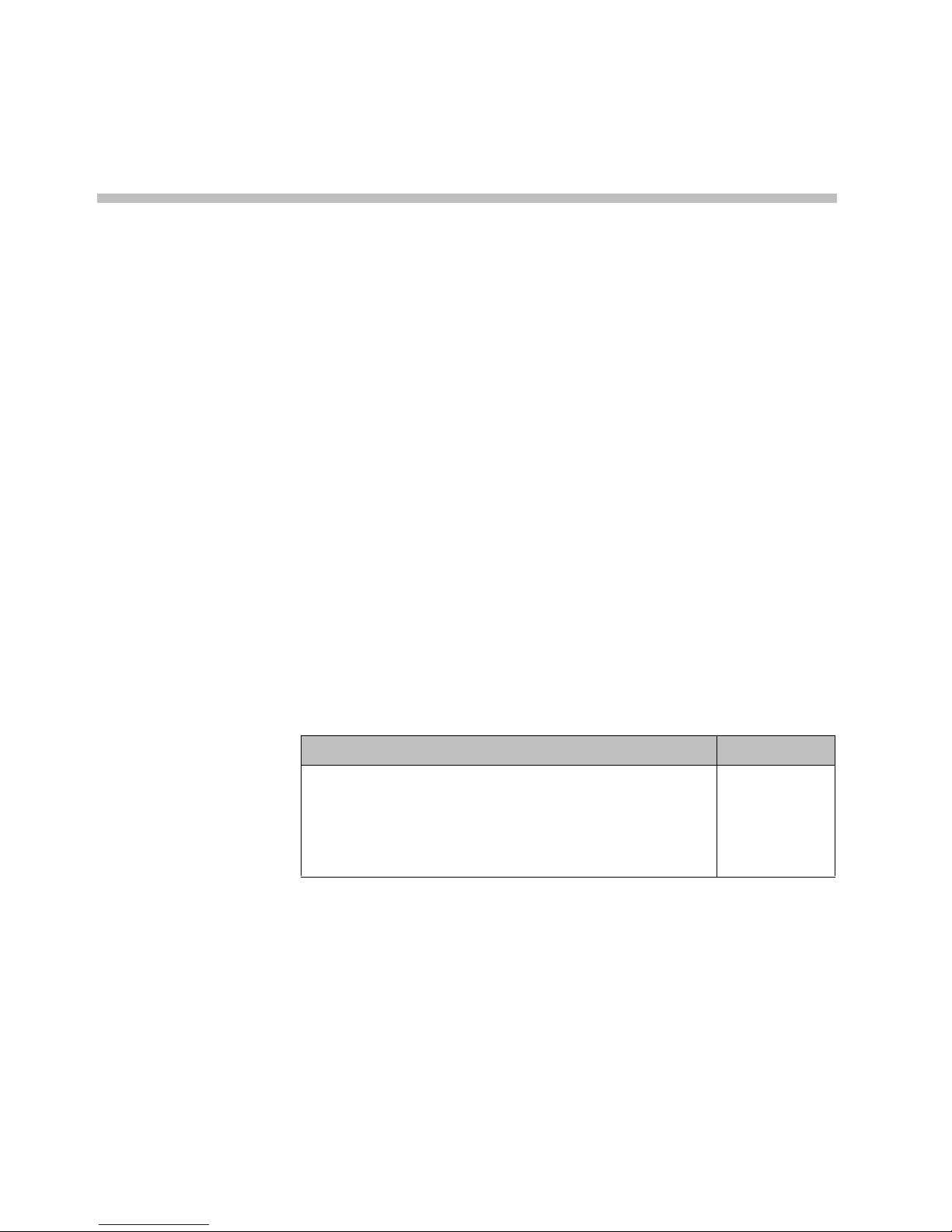
3–1
3
Installing KIRK Wireless Server 300
This section provides a description of the KWS300. The section also provides
information about resetting the KWS300 hardware using the Reset button on
the KWS300 faceplate.
Before you install the equipment, ensure that a site planner defines the location
of the KWS300.
Types and Part Numbers
KWS300 Types and Part Numbers
The KWS300 contains RF circuitry that comply with the local band standards:
ETSI DECT and USA DECT 6.0. The table below includes a list of available
KWS300 and their part numbers.
Table 3-1 KIRK Wireless Server 300 Part Numbers
Variants of KIRK Wireless Server 300 Part Number
KIRK Wireless Server 300 1.8 GHz
KIRK Wireless Server 300 1.9 GHz
• with SIP Protocol
For more information about SIP variants go to
www.polycom.com
02344900
02344901
Page 14

Installing KIRK Wireless Server 300
3–2
KWS300 Appearance and Components
The KWS300 front cover includes the following:
• LED indicating the operating status of the unit
Figure 3-1 KWS300 - Front view
LED
Page 15

Installing KIRK Wireless Server 300
3–3
The KWS300 faceplate includes the following:
Figure 3-2 KWS300 - Faceplate
For information about the Reset button, refer to “Resetting the KWS300
Hardware” on page 3-4.
KWS300 LED Indicators
In the following, the indications of the LED on the front cover and on the
faceplate of the KWS300 will be described.
ETH Port (Power
supply by PoE)
Reset Button
LINK/Activity
Indicator
Page 16
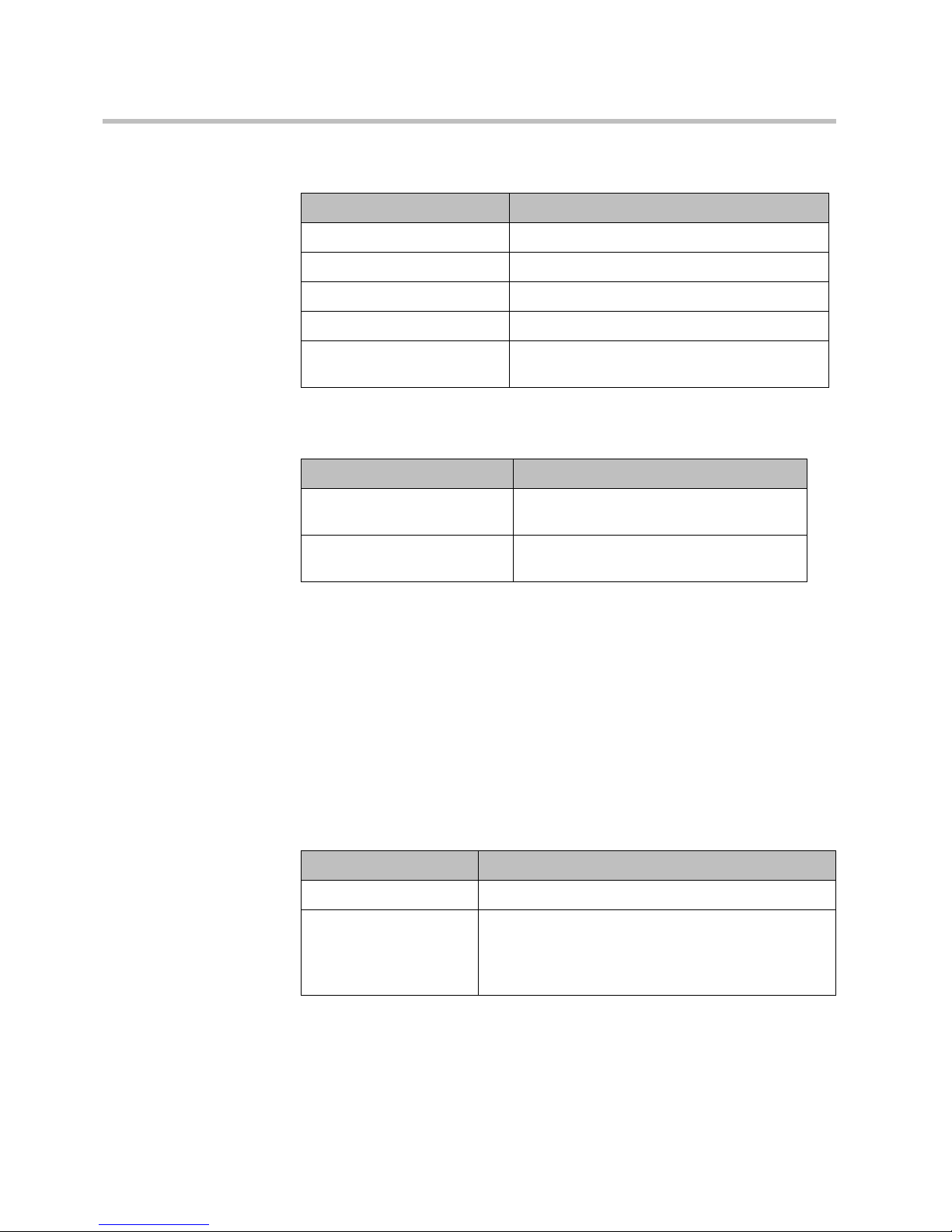
Installing KIRK Wireless Server 300
3–4
KWS300 - Reset Button
It is possible to restart or reset the KWS300 by pressing the Reset button on the
faceplate of the KWS300.
Resetting the KWS300 Hardware
This section contains a description of the different actions that take place when
pressing the Reset button.
Table 3-2 LED Indicator Description - Front Cover
LED Indicator Meaning
Steady green OK and idle
Slow green flashing OK and active voice call
Fast red flashing Error
Steady red Reset/shutdown in progress
Steady red for 5 seconds
followed by fast red flashing
Reset to factory settings
Table 3-3 LED Indicator Description - Faceplate
LED Indicator Meaning
LINK/Activity Indicator - green Link layer software has established
connection
LINK/Activity Indicator - green
flashing
Activity
Table 3-4 Reset Button Description
Press button Action
Short press (2 to 5 sec.) System restarts when button is released.
Long press (5 to 9 sec.)
until front LED flashes
red, then release button
Resets the system to factory default settings (original
IP settings and empty user data base) and restarts the
system.
Firmware version is not affected.
Page 17

Installing KIRK Wireless Server 300
3–5
Installing the KWS300
The KWS300 is suitable for mounting indoors on a wall.
1 Mount the KWS300 on the wall, using the anchors and screws provided.
Note: When you place the KWS300 on the screws, ensure that the screws
do not touch the printed circuit board.
Figure 3-3 KWS300 Wall Mounting
2 Connect the wire into the RJ45 plug on the KWS300.
Page 18
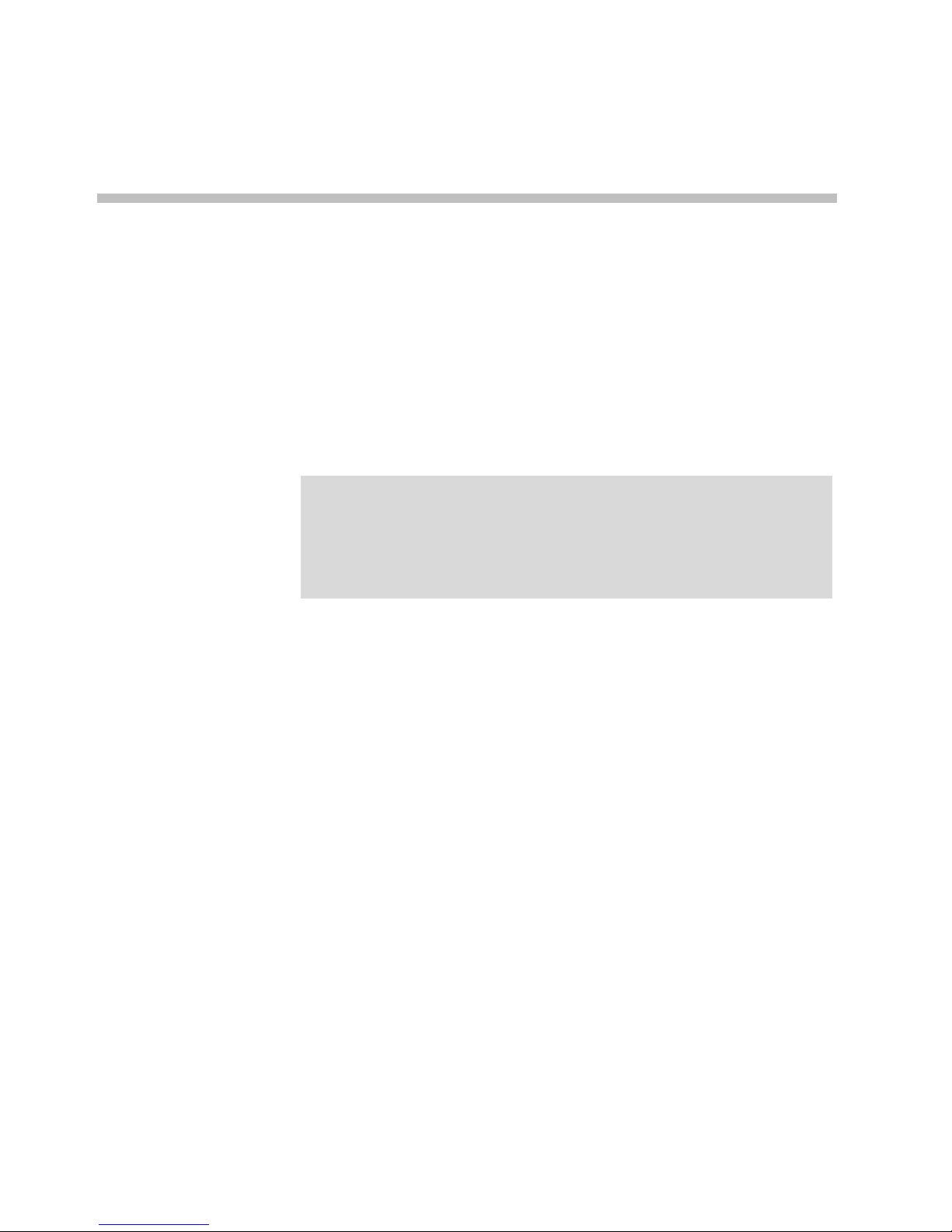
4–1
4
Configuring KIRK Wireless Server 300
This section provides you with information on how to power up the KWS300
and connect the unit to a computer. It also provides information on how to
configure a KWS300 through the web based Administration Page.
This section includes information about:
• “Powering up the KWS300” on page 4-1
• “How to Access the Administration Page” on page 4-1
• “Configuring a KIRK Wireless Server 300 Using Static IP Address” on
page 4-2
Powering up the KWS300
After installing the KWS300 you need to power up the unit using PoE.
How to Access the Administration Page
The web based Administration Page is accessed through a standard web
browser. To access the web page, you will need the information below.
1 Open a web browser.
2 In the browsers Address bar, type http://[IP Address], and then press
ENTER.
Note
The KWS300 is pre-configured to use DHCP. If DHCP is not available, it
will fall back to static (192.168.0.1).
Prior to firmware release PCS05B_, by default, the KWS300 used static IP
address (192.168.0.1).
The current IP Address of the KWS300 can be discovered using UPnP.
Page 19

Configuring KIRK Wireless Server 300
4–2
The KWS300 Administration Page appears.
Figure 4-1 Main page of the Administration Page for KWS300
Entering a System User Name and Password
First time you access the Administration Page, you need to log on with user
name and a password.
Configuring a KIRK Wireless Server 300 Using Static IP
Address
This section describes how to configure a KWS300 using static IP address.
Initial System Access KWS300
IP address of the KWS DHCP assigned or
192.168.0.1 if DHCP
server is not available.
User Name admin
Password kws300
Note
The default user name of the system is admin and the default password of
the system is kws300. It is strongly recommended to change the password,
please refer to “Security Configuration” on page 4-5.
The KWS300 is pre-configured to use DHCP. If DHCP is not available, it
will fall back to static (192.168.0.1).
Prior to firmware release PCS05B_, by default, the KWS300 used static IP
address (192.168.0.1).
The current IP Address of the KWS300 can be discovered using UPnP.
Page 20

Configuring KIRK Wireless Server 300
4–3
For information on accessing the web based Administration Page, refer to
“How to Access the Administration Page” on page 4-1.
This section contains information about:
• “General Configuration” on page 4-3
• “Wireless Server Configuration” on page 4-4
• “SIP Configuration” on page 4-6
General Configuration
On the Configuration/General page you define IP, DNS and NTP settings for
the KWS300.
Click Configuration, and then click General.
Figure 4-2 Adm. Page KWS300: Configuration/General page
Note
The KWS300 is pre-configured to use DHCP. If DHCP is not available, it
will fall back to static (192.168.0.1).
Prior to firmware release PCS05B_, by default, the KWS300 used static IP
address (192.168.0.1).
The current IP Address of the KWS300 can be discovered using UPnP.
Table 4-1 General Configuration of the KWS300
Field Explanation Required Optional
General Configuration - IP
Use Static IP
Address
Enable the field. It is possible to configure a
KWS300 using DHCP.
x
Page 21

Configuring KIRK Wireless Server 300
4–4
Click Save to save your general configuration data.
Wireless Server Configuration
On the Configuration/Wireless Server page you configure the KWS300 to
allow subscription. If the system does not allow subscription, it is not possible
to subscribe a handset.
Click Configuration, and then click Wireless Server.
Figure 4-3 Adm. Page KWS300: Configuration/Wireless Server page
Field Explanation Required Optional
IP Addr Enter the IP address of the KWS300 x
Netmask
Enter a new network mask. Contact you
system administrator for more information.
x
Gateway
Enter the IP address of the default gateway.
The default gateway serves as an access
point to another network. Contact your
system administrator for more information.
x
MTU
(Maximum
Translation
Unit)
Enter the size of the largest packet, that your
network protocol can transmit
x
General Configuration - DNS (Domain Name System)
Domain
Enter the name of the domain where system
belongs.
x
Primary
Server
Enter the IP address of the Primary DNS
server
x
Secondary
Server
Enter the IP address of the Secondary DNS
server
x
General Configuration - NTP (Network Time Protocol)
Server
Enter the address of the NTP server from
which the system will obtain the current time
x
Time Zone Select the time zone x
Table 4-1 General Configuration of the KWS300
Page 22

Configuring KIRK Wireless Server 300
4–5
Click Save to save the handset subscription configuration.
Security Configuration
On the Security Configuration page, it is possible to change the password and
to allow for remote logging.
Click Configuration and then click Security Configuration.
Figure 4-4 Adm. Page KWS300: Configuration/Security Configuration page
Table 4-3 Security Configuration of the KWS300
Table 4-2 Configuration of the KWS300 to Allow Handset Subscription
Field Explanation Required Optional
Subscription
Allowed
Enable the check box. If not enabled, it
is not possible to subscribe a handset
x
Field Explanation
RequiredOptiona
l
Security Configuration - Administrator Authentication
Current Password Enter current password x
New User Name Enter new user name x
New Password Enter new password x
Page 23

Configuring KIRK Wireless Server 300
4–6
Click Save to save the Security Configuration.
New Password
again
Confirm new password by entering
the new password again
x
Security Configuration - Remote Access
Allow Remote
Logging
Enable the check box if you want to
allow for remote logging
x
Page 24

Configuring KIRK Wireless Server 300
4–7
SIP Configuration
On the Configuration/SIP page you define general SIP settings, information
about authentication, DTMF signalling, message waiting indication and
media.
Click Configuration, and then click SIP.
Figure 4-5 Adm. Page KWS300: Configuration/SIP page
Table 4-4 SIP Configuration
Field Explanation Required Optional
SIP Configuration - General
Local Port
Enter the local port number. The default local
port number is 5060.
Note: The local port is the port on which the
KWS300 listens for incoming SIP-signalling
x
Page 25

Configuring KIRK Wireless Server 300
4–8
Field Explanation Required Optional
Transport
UDP only: To be selected if SIP signalling is
sent through UDP, and only simple DNS is
used for resolving IP addresses.
DNS SRV: To be selected if SIP signalling is
sent through UDP, and DNS SRV is used for
resolving IP addresses.
x
Default
Domain
Enter the name of the domain.
Note: If no user specific domain is configured,
the handsets registered on the KWS300 will use
the default domain as the domain part of the
SIP URI; e.g. John Doe
<sip:1234@somecompany.com
x
Proxy
‘Enter SIP proxy.
Note: The proxy is the SIP URI of the
SIP-proxy. The KWS300 will route all outgoing
SIP signalling to the proxy, e.g. SIP
registrations and outgoing calls.
x
Registration
Expire
(sec)
Enter the number of seconds before a SIP
registration will be renewed. The default value
is 3600
x
Max
Forwards
The maximum number of times SIP messages
can be forwarded. The default value is 70.
x
SIP type
of
Service
Defines IP type of service used for SIP
messages. The default setting is Nothing.
x
SIP Configuration - Authentication
Default
User
Default user name used for SIP authentication. x
Default
Password
Enter password.
Note: If no handset specific authentication user
name/password is configured, handsets
registered on the KWS300 will use the default
user name/password for authentication.
x
SIP Configuration - DTMF Signalling
Send as
RTP
Enable the check box (Real-Time Transport
Protocol), if you want the keypad signalling
sent as RTP packets with DTMF code.
x
Send as
SIP
Info
Enable the check box, if you want the keypad
signalling sent as SIP INFO
x
Table 4-4 SIP Configuration
Page 26

Configuring KIRK Wireless Server 300
4–9
Click Save to save your SIP configuration data.
Field Explanation Required Optional
Tone
Duration
(msec)
Enter the time length of the tone in
milliseconds. The default value is 270
x
SIP Configuration - Message Waiting Indication
Enable
Indication
Enable the check box, if you want to display
MWI in the handset.
x
Enable
Subscrip-
tion
Enable the check box, if you want to subscribe
to MWI indications from the SIP proxy.
x
Subscrip-
tion
Expire
(sec)
Enter the number of seconds before MWI
subscription will be renewed. The default value
is 3600
x
SIP Configuration - Media
Packet
Duration
(msec)
Select between 10, 20 and 40 msec. x
Media
Type of
Service
IP type of service for voice. The default setting
is Nothing.
x
Port
Range
Start
Port range used for RTP. The default value is
58000
x
Codec
priority
Define the priorities of codecs. x
SIP Configuration - Call Status
Play
on-hold
tone
Enable check box to receive on-hold tone when
placed on hold.
x
Display
status
messages
Enable check box to receive status messages in
the handset display.
x
Table 4-4 SIP Configuration
Page 27

5–1
5
KIRK Handset Registration
This section provides information about handset registration and
subscription. You must register and subscribe a handset before you can use it.
When registering handsets you enter information about the handsets settings
(such as the handsets serial number (IPEI), name etc.) in the system database.
When subscribing handsets you subscribe a registered handset to the system
for usage. If the handset is not registered in the system database, subscription
of the handset is not possible.
Registering KIRK Handsets
To register handsets you use the web based Administration Page of the
KWS300.
For more information about accessing the Administration Page, see “How to
Access the Administration Page” on page 4-1.
1 Click Users and then click List Users.
Note
This section only describes how to register handsets on the KWS300. You
also need to register the users on the call handler. For registering users on
the call handler, refer to the call handler user guide.
Note
The KWS300 does not provide any service to a handset whose serial
number is not registered in the web based Administration Page.
Page 28

KIRK Handset Registration
5–2
Figure 5-1 Adm. Page KWS300: Users/List Users page
2 Click New.
Figure 5-2 Adm. Page KWS300: Users/List Users/User page
The data configured for each handset can be split into two categories.
DECT data which is necessary for the correct handling of the DECT
protocol stack. SIP data which is necessary for the handling of a SIP user
agent.
Table 5-1 Configuring KIRK Handsets
Field Explanation Required Optional
User Page- DECT
IPEI
Enter the IPEI number (serial number) of
the handset. The serial number consists of a
five-digit handset type number
(manufacturer code) and a seven-digit
handset number.
x
Page 29

KIRK Handset Registration
5–3
Click Save to save the registration(s).
For information on how to subscribe the KIRK Handsets, please refer to the
handset user guides at www.polycom.com.
Field Explanation Required Optional
Access
Code
Enter the authentication code (AC).
The authentication code is a subscription
password of a maximum of eight digits,
defined by the technicians, and can be used
when connecting the handset to a KWS300.
The authentication code is a subscription
pin code for the individual handset.
x
Standby
text
Enter a text to be displayed when the
handset is on hook.
x
User page - SIP
Username
Enter the user part of a SIP URI, e.g. 1234
in John Doe<sip: 1234@somecompany.com
x
Domain
Enter the domain part of a SIP URI, e.g.
somecompany.com in John
Doe<sip:1234@somecompany.com
Note: If not configured, the default
domain will be used.
x
Display
name
Enter the name to be displayed (caller ID),
e.g. John Doe in John Doe
<sip:1234@somecompany.com
x
Authen-
tication
user
Enter user name.
The user name will override the Default
User field under SIP Configuration.
x
Authenti-
cation
password
Enter a password.
The password will override the Default
Password field under SIP Configuration.
x
User Page - MSF
Local
Number
Enter local number of the handset.
Entering a local number makes it possible
to send an MSF to the subscribed handset.
Note: Required for receiving MWI.
x
Table 5-1 Configuring KIRK Handsets
Page 30

6–1
6
KIRK Handset Management
This section provides information about KWS300 handset management such
as viewing handset and user configuration through the web based
Administration Page. It also provides information about back-up
/restoring/importing handset registration data.
For more information about accessing the Administration Page, refer to “How
to Access the Administration Page” on page 4-1.
This section includes information about:
• “Viewing Handset/User Configuration” on page 6-2
• “Searching for Handset/User Information” on page 6-2
• “Removing KIRK Handsets from the List (Deregistering)” on page 6-3
• “Changing User Configurations” on page 6-3
• “Back-Up and Restore Handset Data” on page 6-4
• “Importing Handset Registration Data - CSV Format” on page 6-6
Page 31

KIRK Handset Management
6–2
Viewing Handset/User Configuration
Through the web based Administration Page, it is possible to view all the user
configurations of the wireless system.
1 Click Users, and then click List Users.
Figure 6-1 Adm. Page KWS300: Users/List Users page
Searching for Handset/User Information
Through the web based Administration Page, it is possible to search for a
registered handset/user in the system.
1 Click Users, and then click List Users.
Figure 6-2 Adm. Page KWS300: Users/List User page
2 Type part of a user, display name or IPEI to search for in the text field,
and then click Search.
Page 32

KIRK Handset Management
6–3
Removing KIRK Handsets from the List (Deregistering)
You can deregister handsets from KWS300. This is necessary when you must
replace the handset due to loss or breakage.
Figure 6-3 Adm. Page KWS300: Users/List Users/User page
1 Click Delete to remove the registration.
A warning box appears.
Figure 6-4 Warning box
2 Click OK.
Changing User Configurations
You can change user configurations, such as the AC (authentication code)
using the web based Administration Page.
1 Click Users, and then click List Users.
2 Type the beginning of a number or name to search for in the text field,
and then click Search or select the handset in question by clicking on the
user information.
The following page appears.
Page 33

KIRK Handset Management
6–4
Figure 6-5 Adm. Page KWS300: Users/List Users/User page
3 Change settings, and then click Save.
Back-Up and Restore Handset Data
You can back-up and restore the handset data using the web based
Administration Page.
The back-up of the handset data consists of two databases to be saved, i.e. the
User Database (names and numbers) and the Subscription Database (bindings
between handset and server). Both are required for the back-up.
1 Click Users, and then click Import/Export.
Figure 6-6 Adm. Page KWS300: Users/Import/Export page
2 Under Backup User Data do one of the following:
a To save user data, click the Save button after User database.
b To save subscriptions, click the Save button after Subscriptions.
Page 34

KIRK Handset Management
6–5
The restoring of the handset data consists of the User Database and the
Subscription Database as well. Both to be saved, and both are also required for
the restoring.
1 Click Users, and then click Import/Export.
Figure 6-7 Adm. Page KWS300: Users/Import/Export page
2 Under Restore User Data do one of the following:
a To restore configuration data, click the Browse button after User
database.
b To restore user data with subscriptions, click the Browse button after
Subscriptions.
3 Select the file in question, and then click Open.
4 Click Load.
The following page appears.
Figure 6-8 Adm. Page KWS: Users/Import/Export/Loaded page
5 Click Reboot.
A warning message appears.
Figure 6-9 Adm. Page: Reboot Warning message
6 Click OK.
The system is rebooted. This can take a few minutes.
Page 35

KIRK Handset Management
6–6
Importing Handset Registration Data - CSV Format
You can import handset registration data in CSV format. To be able to import
the data correctly, you must create a file containing the following information
and punctuation:
#IPEI,access code,standby
text,username,domain,displayname,authenticate user,authenticate
password,local number
Figure 6-10 Example of Handset Registration Data in CSV Format
1 Click Users, and then click Import/Export.
Figure 6-11 Adm. Page KWS300: Users/Import/Export page
2 Under Import User Data, click Browse to find the CSV file with handset
registration data.
3 Select the file in question, and then click Open.
4 Click Load.
5 Click OK.
Note
If you want to leave out some of the information, e.g. standby text, you
must keep the commas, e.g.:#IPEI,access
code,username,domain,displayname,authenticate user,authenticate
password,local number.
Note
It is not possible to import handset registration data already registered in
the system.
Page 36

7–1
7
System Management
This section provides you with information about the web based
Administration Page of the KWS300. The section describes how it is used for
system management.
For information on accessing the web based Administration Page, refer to
“How to Access the Administration Page” on page 4-1.
Through the web based Administration Page of the KWS300 it is possible to
define and view different settings of the system, reading statistics, making a
backup of configuration file, updating system software, and resetting the
system.
KIRK Wireless Server 300
This section includes information about:
• “Reading System Information” on page 7-1
• “Reading Statistics” on page 7-4
• “Making a Back-Up of the Configuration File” on page 7-7
• “Restoring the Configuration File” on page 7-7
• “Updating the KIRK Wireless Server 300 Firmware” on page 7-7
Reading System Information
Under Status it is possible to get general information about hardware version,
firmware and message logging. This information is useful in case of problem
solving. Accessing the Administration Page of the wireless server provides an
overview of the solution.
In the following, you will find information about General Status, Logs,
Wireless Server and Packet Capture.
Page 37

System Management
7–2
General Status Information
This page provides general system information such as hardware, firmware
and OS Status information.
1 Click Status, and then click General.
Figure 7-1 Adm. Page KWS300: Status/General page
On the Status/General page you can read information about:
— the current firmware and hardware
— MAC Address of the system
— NTP Server; from which IP address the system receives its time
information
— Time; time information - if a time server is valid
Logs Information
This page provides information about the logs.
1 Click Status, and then click Logs.
Figure 7-2 Adm. Page KWS300: Status/Logs page
Page 38

System Management
7–3
2 From the Display filter list you can select between emergency, critical,
error, warning, notice, info or debug depending on the logs you want to
see.
3 Click Save if you want to save the logs in a file.
Wireless Server Information
This page provides information about the firmware version and ARI code of
the KWS300.
1 Click Status, and then click Wireless Server.
Figure 7-3 Adm. Page KWS300: Status/WS page
Packet Capture
The Packet Capture page is used to create traces in PCAP format for
debugging. These traces can be viewed with the Wireshark program
(www.wireshark.org).
1 Click Status, and then click Packet Capture.
Figure 7-4 Adm Page KWS300: Status/Packet Capture page
Table 7-1 Packet Capture
Field Explanation Required Optional
Packet Capture - Filters
Capture
SIP
Enable this check box to capture SIP
signalling.
x
Page 39

System Management
7–4
Select the appropriate filters and click Start. When finished click Stop and then
Save to save the trace to your PC.
Reading Statistics
Under Statistics, it is possible to read statistic information about the KWS300,
about active calls, abnormal releases in the system and traffic distribution. You
get an over all overview of how the system is running.
Wireless Server
This page is useful to get information about traffic on the KWS300 such as
voice call traffic and message call traffic and it provides a summary of
subscription and hand over statistics. It also provides information about the
traffic load (Erlang) of the installation.
1 Click Statistics, and then click Wireless Server.
Field Explanation Required Optional
Capture
external
RTP
Enable this check box to capture voice
communication. Please note that the
available memory only allows for short
time captures of voice communication
Capture
MSF
Enable this check box to capture MSF
signalling
Capture
every-
thing
Enable this check box to capture all
network communication
Packet Capture - Status
Status Displays state of the current trace
Current
capture
size
Indicates the amount of data captured in
the current trace and the maximum size of
the capture. When the maximum size is
reached, the data is deleted and new data is
captured.
Page 40

System Management
7–5
Figure 7-5 Adm. Page KWS300: Statistics/WS page
2 Click Reset Statistics if you want to delete all statistic traffic information.
A warning message appears.
Figure 7-6 Warning message
3 Click OK.
Active Calls
This page is useful to get statistic information about active calls in the KWS300
installation.
1 Click Statistics, and then click Active Calls.
Figure 7-7 Adm. Page KWS300: Statistics/Active Calls page
Page 41

System Management
7–6
Abnormal Call Releases
This page is useful to get statistic information about abnormal call releases in
a KWS300 installation.
1 Click Statistics, and then click Abnormal Releases.
Figure 7-8 Adm. Page KWS300: Statistics/Abnormal Releases page
Traffic Distribution
This page is useful to get statistic information about traffic distribution during
the last 24 hours in a KWS300 installation.
1 Click Statistics, and then click Traffic Distribution.
Figure 7-9 Adm. Page KWS300: Statistics/Traffic Distribution page
Page 42

System Management
7–7
Making a Back-Up of the Configuration File
This section provides information about saving the configuration data of the
KWS300.
When saving the configuration data you have an overall overview of the KIRK
Wireless Server which is useful in case of problem solving.
1 Click Configuration, and then click Backup/Restore.
Figure 7-10 Adm. Page KWS300: Configuration/Backup/Restore page
2 Click Save.
Restoring the Configuration File
This section describes how to restore a configuration file.
1 Click Configuration, and then click Backup/Restore.
Figure 7-11 Adm. Page KWS300: Configuration/Backup/Restore page
2 Click Browse.
3 Select the file in question, and then click Open.
4 Click Load.
5 Click OK.
The configuration file is restored in the system.
Updating the KIRK Wireless Server 300 Firmware
The firmware of the KWS300 can be updated. To update the software you load
a file to the system. Contact your distributor for the latest software.
Page 43

System Management
7–8
Updating KIRK Wireless Server 300 Firmware
1 Click Firmware, and then click Wireless Server.
Figure 7-12 Adm. Page KWS300: Firmware/WS page
2 Click Browse.
3 Select the file in question, and then click Open.
4 Click Update, and the firmware is being updated.
Figure 7-13 Adm. Page: Firmware Update Progress Bar
Wait until the system has finished updating.
Figure 7-14 Adm. Page: Firmware update completed
5 Optionally, you can block new calls during a firmware update by clicking
Administration, and then Wireless Server.
Warning
Do not power off while updating.
Page 44

System Management
7–9
Figure 7-15 Adm. Page KWS300: Administration/WS page
6 Under Service Status click Block.
7 Click Reboot to update the KWS300 firmware.
8 If you have blocked new calls during a firmware update, enable new calls
again by clicking Administration, then Wireless Server and then clicking
Allow.
Reboot is required before the firmware update applies.
Page 45

8–1
8
Regulatory Notices
This section contains important safety regulations for the KWS300.
International Regulatory and Product Information
This KIRK product has been
marked with the CE mark. This
mark indicates compliance with
EEC Directives 89/336/EEC,
73/23/EEC 1999/5/EC. A full copy of
the Declaration of Conformity can
be obtained from Polycom Ltd, 270
Bath Road, Slough, Berkshire, SL1
4DX, UK
.
Cesky [Czech]: Polycom (UK) Ltd tímto prohlašuje, že tento KIRK
Wireless Server 300 je ve shode se základními
požadavky a dalšími príslušnými ustanoveními
smernice 1999/5/ES.
Dansk [Danish]: Undertegnede Polycom (UK) Ltd erklærer herved, at
følgende udstyr KIRK Wireless Server 300
overholder de væsentlige krav og øvrige relevante
krav i direktiv 1999/5/EF.
Deutsch
[German]:
Hiermit erklärt Polycom (UK) Ltd, dass sich das
Gerät KIRK Wireless Server 300 in
Übereinstimmung mit den grundlegenden
Anforderungen und den übrigen einschlägigen
Bestimmungen der Richtlinie 1999/5/EG befindet.
Page 46

KIRK Wireless Server 300 Installation and Configuration Guide
8–2
Eesti [Estonian]: Käesolevaga kinnitab Polycom (UK) Ltd seadme
KIRK Wireless Server 300 vastavust direktiivi
1999/5/EÜ põhinõuetele ja nimetatud direktiivist
tulenevatele teistele asjakohastele sätetele.
English: Hereby, Polycom (UK) Ltd. declares that this KIRK
Wireless Server 300 is in compliance with the
essential requirements and other relevant provisions
of Directive 1999/5/EC.
Español
[Spanish]:
Por medio de la presente Polycom (UK) Ltd declara
que el KIRK Wireless Server 300 cumple con los
requisitos esenciales y cualesquiera otras
disposiciones aplicables o exigibles de la Directiva
1999/5/CE.
Ελληνική
[Greek]:
ΜΕ ΤΗΝ ΠΑΡΟΥΣΑ Polycom (UK) Ltd ΔΗΛΩΝΕΙ
ΟΤΙ KIRK Wireless Server 300
ΣΥΜΜΟΡΦΩΝΕΤΑΙ ΠΡΟΣ ΤΙΣ ΟΥΣΙΩΔΕΙΣ
ΑΠΑΙΤΗΣΕΙΣ ΚΑΙ ΤΙΣ ΛΟΙΠΕΣ ΣΧΕΤΙΚΕΣ
ΔΙΑΤΑΞΕΙΣ ΤΗΣ ΟΔΗΓΙΑΣ 1999/5/ΕΚ.
Français
[French]:
Par la présente Polycom (UK) Ltd déclare que
l'appareil KIRK Wireless Server 300 est conforme
aux exigences essentielles et aux autres dispositions
pertinentes de la directive 1999/5/CE.
Italiano [Italian]: Con la presente Polycom (UK) Ltd dichiara che
questo KIRK Wireless Server 300 è conforme ai
requisiti essenziali ed alle altre disposizioni pertinenti
stabilite dalla direttiva 1999/5/CE.
Íslenska
(Icelandic):
Hér með lýsir Polycom (UK) Ltd yfir því að KIRK
Wireless Server 300 er í samræmi við grunnkröfur og
aðrar kröfur, sem gerðar eru í tilskipun 1999/5/EC
Latviski
[Latvian]:
Ar šo Polycom (UK) Ltd deklare, ka KIRK Wireless
Server 300 atbilst Direktivas 1999/5/EK butiskajam
prasibam un citiem ar to saistitajiem noteikumiem.
Lietuviu
[Lithuanian]:
Šiuo Polycom (UK) Ltd deklaruoja, kad šis KIRK
Wireless Server 300 atitinka esminius reikalavimus ir
kitas 1999/5/EB Direktyvos nuostatas.
Nederlands
[Dutch]:
Hierbij verklaart Polycom (UK) Ltd dat het toestel
KIRK Wireless Server 300 in overeenstemming is
met de essentiële eisen en de andere relevante
bepalingen van richtlijn 1999/5/EG.
Malti [Maltese]: Hawnhekk, Polycom (UK) Ltd, jiddikjara li dan
[il-mudel tal-prodott] jikkonforma mal-htigijiet
essenzjali u ma provvedimenti ohrajn relevanti li
hemm fid-Dirrettiva 1999/5/EC.
Page 47

Regulatory Notices
8–3
Explosive Device Proximity Warning
Magyar
[Hungarian]:
Alulírott, Polycom (UK) Ltd nyilatkozom, hogy a
KIRK Wireless Server 300 megfelel a vonatkozó
alapvetõ követelményeknek és az 1999/5/EC irányelv
egyéb elõírásainak.
Norsk
[Norwegian]:
Polycom (UK) Ltd erklærer herved at utstyret KIRK
Wireless Server 300 er i samsvar med de
grunnleggende krav og øvrige relevante krav i
direktiv 1999/5/EF.
Polski [Polish]: Niniejszym Polycom (UK) Ltd oswiadcza, ze KIRK
Wireless Server 300 jest zgodne z zasadniczymi
wymaganiami oraz innymi stosownymi
postanowieniami Dyrektywy 1999/5/WE
Português
[Portuguese]:
Polycom (UK) Ltd declara que este KIRK Wireless
Server 300 está conforme com os requisitos
essenciais e outras disposições da Directiva
1999/5/CE.
Slovensko
[Slovenian]:
Polycom (UK) Ltd izjavlja, da je ta KIRK Wireless
Server 300 v skladu z bistvenimi zahtevami in
ostalimi relevantnimi dolocili direktive 1999/5/ES.
Slovensky
[Slovak]:
Polycom (UK) Ltd týmto vyhlasuje, že KIRK
Wireless Server 300 splna základné požiadavky a
všetky príslušné ustanovenia Smernice 1999/5/ES.
Suomi [Finnish]: Polycom (UK) Ltd vakuuttaa täten että KIRK
Wireless Server 300 tyyppinen laite on direktiivin
1999/5/EY oleellisten vaatimusten ja sitä koskevien
direktiivin muiden ehtojen mukainen.
Svenska
[Swedish]:
Härmed intygar Polycom (UK) Ltd att denna KIRK
Wireless Server 300 står i överensstämmelse med de
väsentliga egenskapskrav och övriga relevanta
bestämmelser som framgår av direktiv 1999/5/EG.
Warning. Do not operate your wireless network device
near unshielded blasting caps or in an explosive
environment unless the device has been modified to be
especially qualified for such use.
Page 48

KIRK Wireless Server 300 Installation and Configuration Guide
8–4
Waarschuwing Gebruik dit draadloos netwerkapparaat alleen in de
buurt van onbeschermde ontstekers of in een
omgeving met explosieven indien het apparaat
speciaal is aangepast om aan de eisen voor een
dergelijk gebruik te voldoen.
Varoitus Älä käytä johdotonta verkkolaitetta
suojaamattomien räjäytysnallien läheisyydessä tai
räjäytysalueella, jos laitetta ei ole erityisesti
muunnettu sopivaksi sellaiseen käyttöön.oen.
Attention Ne jamais utiliser un équipement de réseau sans fil
à proximité d'un détonateur non blindé ou dans un
lieu présentant des risques d'explosion, sauf si
l'équipement a été modifié à cet effet.
Warnung Benutzen Sie Ihr drahtloses Netzwerkgerät nicht in
der Nähe ungeschützter Sprengkapseln oder
anderer explosiver Stoffe, es sei denn, Ihr Gerät
wurde eigens für diesen Gebrauch modifiziert und
bestimmt.
Avvertenza Non utilizzare la periferica di rete senza fili in
prossimità di un detonatore non protetto o di
esplosivi a meno che la periferica non sia stata
modificata a tale proposito.
Advarsel ikke bruk den trådløse nettverksenheten nært inntil
uisolerte fenghetter eller i et eksplosivt miljø med
mindre enheten er modifisert slik at den tåler slik
bruk.
Aviso Não opere o dispositivo de rede sem fios perto de
cápsulas explosivas não protegidas ou num
ambiente explosivo, a não ser que o dispositivo
tenha sido modificado para se qualificar
especialmente para essa utilização.
¡Advertencia! No utilizar un aparato de la red sin cable cerca de
un detonador que no esté protegido ni tampoco en
un entorno explosivo a menos que el aparato haya
sido modificado con ese fin.
Varning! Använd inte den trådlösa nätverksenheten i
närheten av oskyddade tändhattar eller i en
explosiv miljö om inte enheten modifierats för att
kunna användas i sådana sammanhang.
Page 49

Regulatory Notices
8–5
The WEEE Marking on this
equipment indicates that the
product must not be disposed of
with unsorted waste, but must be
collected separately.
Approp r iate RF
safety/installation information
The product is intended to be installed by authorized personal. The product shall be installed in
accordance with FCC rules.
RF Exposure Statement
The EUT is considered as a mobile device according to OET Bulletin 65,
Edition – 97 – 01. Therefore distance to human body of min. 20 cm is
determined.
The internal / external antennas used for this mobile transmitter must
provide a separation distance of at least 20 cm from all persons and must
not be co-located or operating in conjunction with any other antenna or
transmitter.
WARNING
This is a class A product. In a domestic environment this product may cause radio
interference in which case the user may be required to take adequate measures.
The above warning is inserted for regulatory reasons. If any customer believes
that they have an interference problem, either because their KIRK product seems
to cause interference or suffers from interference, they should contact their
distributor immediately. The distributor will assist with a remedy for any problems
and, if necessary, will have full support from Polycom.
Page 50

KIRK Wireless Server 300 Installation and Configuration Guide
8–6
Safety
WARNING!
Only qualified service personnel may install this equipment. The instructions in
this manual are intended for use by qualified service personnel only.
Only qualified persons should service the system.
The installation and service of this hardware is to be performed only by service
personnel having appropriate training and experience necessary to be aware of
hazards to which they are exposed in performing a task and of measures to
minimize the danger to themselves or other persons.
Electrical shock hazards from the telecommunication network and AC mains
are possible with this equipment. To minimize risk to service personnel and
users, the system must be connected to an outlet with a third-wire Earth.
Service personnel must be alert to the possibility of high leakage currents
becoming available on metal system surfaces during power line fault events
near network lines. These leakage currents normally safely flow to Protective
Earth via the power cord. Therefore, it is mandatory that connection to an
earthed outlet is performed first and removed last when cabling to the unit.
Specifically, operations requiring the unit to be powered down must have the
network connections (exchange lines) removed first.
Page 51

Regulatory Notices
8–7
Important Safety Instructions and Product Information
Before using your telephone equipment, you should always follow basic
safety instruction to reduce the risk of fire, electrical shock and injury to
persons, and damage to property.
1 Read and understand all instructions
2 Follow all warnings and instructions including those marked on the
product
3 Unplug this product before cleaning. Do not use liquid cleaners or
aerosol cleaners. Use damp cloth for cleaning
4 Do not install the telephone equipment in the bathroom or near a wash
bowl, kitchen sink, or laundry tub, in a wet basement, or near a
swimming pool
5 The product should be operated only from the type of power source
indicated on the instructions. If you are not sure of the type of power
supply, consult your dealer or local power company.
6 Do not overload wall outlets and extension cords as this can result in fire
or electrical shock.
7 Never push objects of any kind into this product through cabinet slots as
they may touch dangerous voltage points or short out parts that could
result in fire, electrical shock, or injury. Never spill liquid of any kind into
this product.
8 To reduce the risk of electrical shock or burns, do not disassemble this
product. Opening or removing covers may expose you to dangerous
voltages, dangerous electrical current, or other risks. Incorrect reassemble
can cause electrical shock when the appliance is subsequently used. If the
product need repair, consult your dealer.
9 This product does not support connections to outside plant.
10 Refer servicing to qualified service personnel under the following
conditions:
If liquid has been spilled into the product
If the product has been exposed to rain or water
If the product does not operate normally when following the operating
instructions in the manual. Adjust only those controls that are covered
by the operation instructions. Improper adjustment of other controls
may result in damage and will often require extensive work by
qualified service personnel to restore the product to normal operation.
If the product has been dropped or cabinet has been damaged
If the product exhibits a distinct change in performance
Page 52

KIRK Wireless Server 300 Installation and Configuration Guide
8–8
Warning
1 Avoid using telephone during an electrical storm. There may be a risk of
electrical shock from lightning
2 Do not use the telephone to report a gas leak in the vicinity of the leak
3 Do not place the unit near microwave ovens, radio equipment, or
non-ground connected televisions. These appliances may cause electrical
interference to the base or handset
4 Installation must be performed in accordance with all relevant national
wiring rules
5 Plug acts as Disconnect Device - The socket outlet to which this apparatus
is connected must be installed near the equipment and must always be
readily accessible
6 The system will not operate in the event of a blackout. Please keep a
backup phone for emergencies
Intrinsic safety
Do not install the unit in conditions where there is a danger of electrically
ignited explosions.
Exposure to sunlight, heat and moisture
Do not expose the unit to direct sunlight for long periods. Keep away from
excessive heat and moisture.
Spare parts and accessories
Use only approved spare parts and accessories. The operation of
non-approved parts cannot be guaranteed and may even cause damage.
RF compliance information
The users manual or instruction manual for an intentional or unintentional
radiator shall caution the user that changes or modifications not expressly
approved by the party responsible for compliance could void the user’s
authority to operate the equipment.
NOTICES
FCC Note: This device complies with Part 15 of the FCC rules. Operation is
subject to the following two conditions: (1) This device may not cause harmful
interference, and (2) this device must accept any interference received,
including interference that may may cause undesired operation.
Page 53

Regulatory Notices
8–9
IC Note: Operation is subject to the following two conditions: (1) This device
may not cause interference, and (2) this device must accept any interference,
including interference that may cause undesired operation of the device. The
term “IC:” before the certification /registration number only signifies that the
Industry Canada technical specifications were met.
Privacy of communications may not be ensured when using this telephone.
Information to user: The users manual or instruction manual for an
intentional or unintentional radiator shall caution the user that changes or
modifications not expressly approved by the party responsible for compliance
could void the user’s authority to operate the equipment.
LIMITED WARRANTY
This limited, non-transferable warranty is provided to the original purchaser.
The product is warranted to be free from defects in materials and
workmanship under normal installation, use and service for a period of one (1)
year from the date of purchase as shown on the purchaser’s receipt.
Our obligation under this warranty is limited to repair or replacement (at our
option) of the product or any part(s) which are defective provided that the
product is returned to the original place of purchase or an authorized service
location during the warranty period. Products returned must be accompanied
by a copy of the purchase receipt. In the absence of a purchase receipt, the
warranty period shall be one (1) year from the date of manufacture. Repair or
replacement of the product is your sole and exclusive remedy.
If the product is repaired, reconditioned component parts or materials may be
used. If the product is replaced, we may replace it with a new or reconditioned
product of the same or similar design. The repaired product will be warranted
for either (a) 90 days or (b) the remainder of the original one (1) year warranty
period, whichever is longer.
This warranty does not apply to the defects outside of our control, including
but not limited to acts of God, fire, flood and damage while in transit to service
facility. We do not warranty that the product will be compatible with any
telephone equipment, systems or party lines.
This warranty shall be void if the product is damaged as a result of
defacement, misuse, abuse, neglect, accident, destruction or alteration of the
serial number, improper electrical voltages or currents, repair, alteration or
maintenance by any person or party other than our authorized service facility,
or any violation of instructions furnished by us.
This warranty is also void if this product is removed from the country in which
it was purchased by the original purchaser, if it is used in a country in which
it is not registered for use, or if it is used in a country for which it was not
designed. Due to variations in telephone systems and communications laws,
this product may be illegal for use in some countries. We assume no
responsibilities for damages or penalties incurred resulting from the use of this
product in a manner or location other than that for which it was intended.
Page 54

KIRK Wireless Server 300 Installation and Configuration Guide
8–10
THIS LIMITED WARRANTY IS IN LIEU OF ALL OTHER WARRANTIES
EXPRESS OR IMPLIED. ANY IMPLIED WARRANTIES INCLUDING BUT
NOT LIMITED TO THE IMPLIED WARRANTIES OF MERCHANTABILITY
AND FITNESS FOR A PARTICULAR PURPOSE, SHALL BE LIMITED TO
THE DURATION OF THIS WRITTEN LIMITED WARRANTY. WE
DISCLAIM ANY LIABILITY FOR DAMAGES FOR LOSS OF USE OF THE
PRODUCTS, LOSS OF TIME, INCONVENIENCE, INJURY TO ANY
PERSON, OR DAMAGE TO PROPERTY CAUSED BY THE PRODUCT, LOSS
OF REVENUE OR PROFIT OR DAMAGES FOR ANY FAILURE TO
PERFORM. IN NO EVENT SHALL WE BE LIABLE FOR ANY SPECIAL,
INCIDENTAL, PUNITIVE OR CONSEQUENTIAL DAMAGES EVEN IF WE
ARE ADVISED OF THE POSSIBILITY OF SUCH DAMAGES.
Some states do not allow limitations on how long an implied warranty lasts,
so the above limitations may not apply to you. This warranty is the sole and
exclusive warranty provided for the product. There are no other express
warranties. This warranty gives you specific legal rights, and you may also
have other rights, which vary from state to state.
Page 55

9–1
9
Open Source Software Notice
This section provides information about the Open Source Software.
Open Source Software Notice
This product includes certain open source or other software originated from
third parties that are subject to the GNU General Public License (GPLv2), GNU
Library/Lesser General Public License (LGPLv2) and different and/or
additional copyright licenses, disclaimers and notices. Please refer to the exact
terms of the GPLv2 and LGPLv2 regarding your rights under said license. You
may obtain a complete corresponding machine-readable copy of the source
code of such software under the GPLv2 or LGPLv2 at
http://www.kirktelecom.com/Installer/suk235.asp. Alternatively, Polycom
(Denmark) offers to provide such source code to you on CD-ROM for a charge
covering the cost of performing such distribution, such as the cost of media,
shipping and handling, upon written request to Polycom (Denmark) at:
Source Code Requests
Polycom (Denmark)
Langmarksvej 34
DK-8700 Horsens
Denmark
This offer is valid for a period of three (3) years from the date of the
distribution of this product by Polycom (Denmark).
Page 56

Figures
10i
Figures
Figure 2-1 Overview of the Whole Solution . . . . . . . . . . . . . . . . . . . . . . . . . . . . . . 2–1
Figure 3-1 KWS300 - Front view . . . . . . . . . . . . . . . . . . . . . . . . . . . . . . . . . . . . . . . . 3–2
Figure 3-2 KWS300 - Faceplate . . . . . . . . . . . . . . . . . . . . . . . . . . . . . . . . . . . . . . . . . 3–3
Figure 3-3 KWS300 Wall Mounting . . . . . . . . . . . . . . . . . . . . . . . . . . . . . . . . . . . . . 3–5
Figure 4-1 Main page of the Administration Page for KWS300 . . . . . . . . . . . . . . 4–2
Figure 4-2 Adm. Page KWS300: Configuration/General page . . . . . . . . . . . . . . 4–3
Figure 4-3 Adm. Page KWS300: Configuration/Wireless Server page . . . . . . . . 4–4
Figure 4-4 Adm. Page KWS300: Configuration/Security Configuration page . 4–5
Figure 4-5 Adm. Page KWS300: Configuration/SIP page . . . . . . . . . . . . . . . . . . . 4–6
Figure 5-1 Adm. Page KWS300: Users/List Users page . . . . . . . . . . . . . . . . . . . . 5–2
Figure 5-2 Adm. Page KWS300: Users/List Users/User page . . . . . . . . . . . . . . . 5–2
Figure 6-1 Adm. Page KWS300: Users/List Users page . . . . . . . . . . . . . . . . . . . . 6–2
Figure 6-2 Adm. Page KWS300: Users/List User page . . . . . . . . . . . . . . . . . . . . . 6–2
Figure 6-3 Adm. Page KWS300: Users/List Users/User page . . . . . . . . . . . . . . . 6–3
Figure 6-4 Warning box . . . . . . . . . . . . . . . . . . . . . . . . . . . . . . . . . . . . . . . . . . . . . . . 6–3
Figure 6-5 Adm. Page KWS300: Users/List Users/User page . . . . . . . . . . . . . . . 6–4
Figure 6-6 Adm. Page KWS300: Users/Import/Export page . . . . . . . . . . . . . . . . 6–4
Figure 6-7 Adm. Page KWS300: Users/Import/Export page . . . . . . . . . . . . . . . . 6–5
Figure 6-8 Adm. Page KWS: Users/Import/Export/Loaded page . . . . . . . . . . . 6–5
Figure 6-9 Adm. Page: Reboot Warning message . . . . . . . . . . . . . . . . . . . . . . . . . 6–5
Figure 6-10 Example of Handset Registration Data in CSV Format . . . . . . . . . . . 6–6
Figure 6-11 Adm. Page KWS300: Users/Import/Export page . . . . . . . . . . . . . . . . 6–6
Figure 7-1 Adm. Page KWS300: Status/General page . . . . . . . . . . . . . . . . . . . . . . 7–2
Figure 7-2 Adm. Page KWS300: Status/Logs page . . . . . . . . . . . . . . . . . . . . . . . . 7–2
Figure 7-3 Adm. Page KWS300: Status/WS page . . . . . . . . . . . . . . . . . . . . . . . . . . 7–3
Figure 7-4 Adm Page KWS300: Status/Packet Capture page . . . . . . . . . . . . . . . . 7–3
Figure 7-5 Adm. Page KWS300: Statistics/WS page . . . . . . . . . . . . . . . . . . . . . . . 7–5
Figure 7-6 Warning message . . . . . . . . . . . . . . . . . . . . . . . . . . . . . . . . . . . . . . . . . . . 7–5
Figure 7-7 Adm. Page KWS300: Statistics/Active Calls page . . . . . . . . . . . . . . . . 7–5
Figure 7-8 Adm. Page KWS300: Statistics/Abnormal Releases page . . . . . . . . . 7–6
Figure 7-9 Adm. Page KWS300: Statistics/Traffic Distribution page . . . . . . . . . 7–6
Figure 7-10 Adm. Page KWS300: Configuration/Backup/Restore page . . . . . . . 7–7
Figure 7-11 Adm. Page KWS300: Configuration/Backup/Restore page . . . . . . . 7–7
Figure 7-12 Adm. Page KWS300: Firmware/WS page . . . . . . . . . . . . . . . . . . . . . . 7–8
Figure 7-13 Adm. Page: Firmware Update Progress Bar . . . . . . . . . . . . . . . . . . . . . 7–8
Page 57

KIRK Wireless Server 300 Installation and Configuration Guide
10ii
Figure 7-14 Adm. Page: Firmware update completed . . . . . . . . . . . . . . . . . . . . . . . 7–8
Figure 7-15 Adm. Page KWS300: Administration/WS page . . . . . . . . . . . . . . . . . 7–9
Page 58

Tabl es
11i
Tables
Table 2-1 Overview of System Capacity . . . . . . . . . . . . . . . . . . . . . . . . . . . . . . . . 2–2
Table 3-1 KIRK Wireless Server 300 Part Numbers . . . . . . . . . . . . . . . . . . . . . . . 3–1
Table 3-2 LED Indicator Description - Front Cover . . . . . . . . . . . . . . . . . . . . . . . 3–4
Table 3-3 LED Indicator Description - Faceplate . . . . . . . . . . . . . . . . . . . . . . . . . 3–4
Table 3-4 Reset Button Description . . . . . . . . . . . . . . . . . . . . . . . . . . . . . . . . . . . . . 3–4
Table 4-1 General Configuration of the KWS300 . . . . . . . . . . . . . . . . . . . . . . . . . 4–3
Table 4-2 Configuration of the KWS300 to Allow Handset Subscription . . . . . 4–4
Table 4-3 Security Configuration of the KWS300 . . . . . . . . . . . . . . . . . . . . . . . . . 4–5
Table 4-4 SIP Configuration . . . . . . . . . . . . . . . . . . . . . . . . . . . . . . . . . . . . . . . . . . . 4–6
Table 5-1 Configuring KIRK Handsets . . . . . . . . . . . . . . . . . . . . . . . . . . . . . . . . . . 5–2
Table 7-1 Packet Capture . . . . . . . . . . . . . . . . . . . . . . . . . . . . . . . . . . . . . . . . . . . . . 7–3
Page 59

12i
A
acronyms 1–3
Administration Page
accessing 4–1
configuring KIRK Wireless Server 6000 4–2
default password 4–2
auto login 2–3
autologging 2–3
C
call handler 2–2
communication protocol 2–2
capacity, system 2–2
configuration data
saving 7–7
F
faceplate 3–3
H
Handset
changing configuration 6–3
deregistering 6–3
registering 5–1
searching information 6–2
viewing configuration 6–2
I
installation prerequisites 2–4
installing
KIRK Wireless Server 6000 3–5
K
KIRK Wireless Server 6000
accessing Administration Page 4–1
components 3–2
faceplate 3–3
LED indicators 3–3
powering up 4–1
requirements 2–4
types 3–1
updating 7–7
KIRK Wireless Server 6000 Solution
components 2–2
Handset 2–3
KIRK Wireless Server 6000 2–2
Maintenance Software 2–3
overview of 2–1
Repeater 2–3
requirements 2–4
SIO Application Interface 2–3
Page 60

KIRK Wireless Server 300 Installation and Configuration Guide
12ii
wireless bands 2–2
L
LAN 2–2
M
Maintenance Software
ServiceTool 2–3
maintenance software
ServiceTool 2–3
Media Resource
components 3–2
faceplate 3–3
LED indicators 3–3
powering up 4–1
types 3–1
P
power
local power supply 4–1
R
registration 5–1
requirements
KIRK Wireless Server 6000 2–4
S
system capacity 2–2
W
wireless bands 2–2
