Page 1
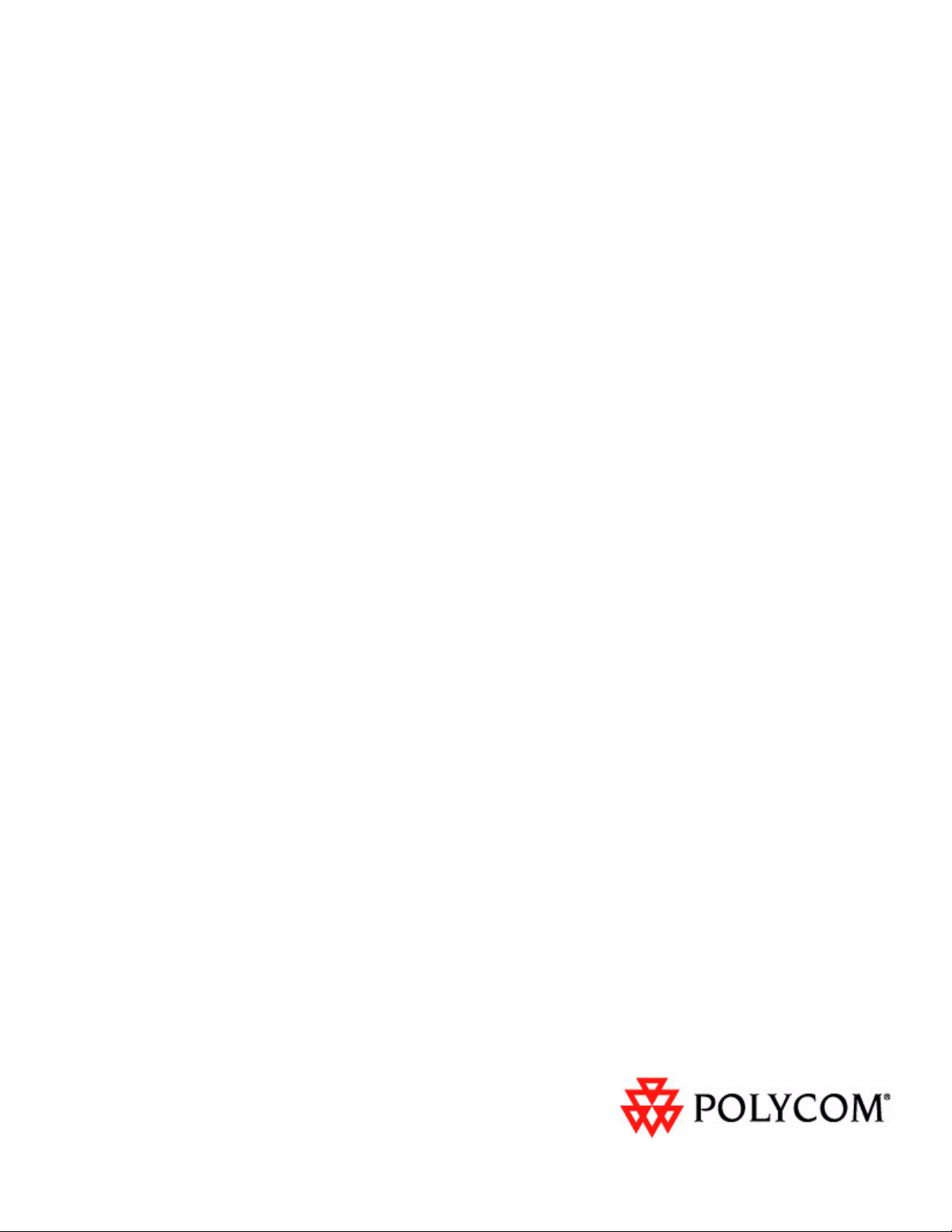
Part No. 14117800, Ed.2.6
April 16, 2009
®
Polycom
KIRK® Wireless Server 600v3
Installation and Configuration Guide
Page 2
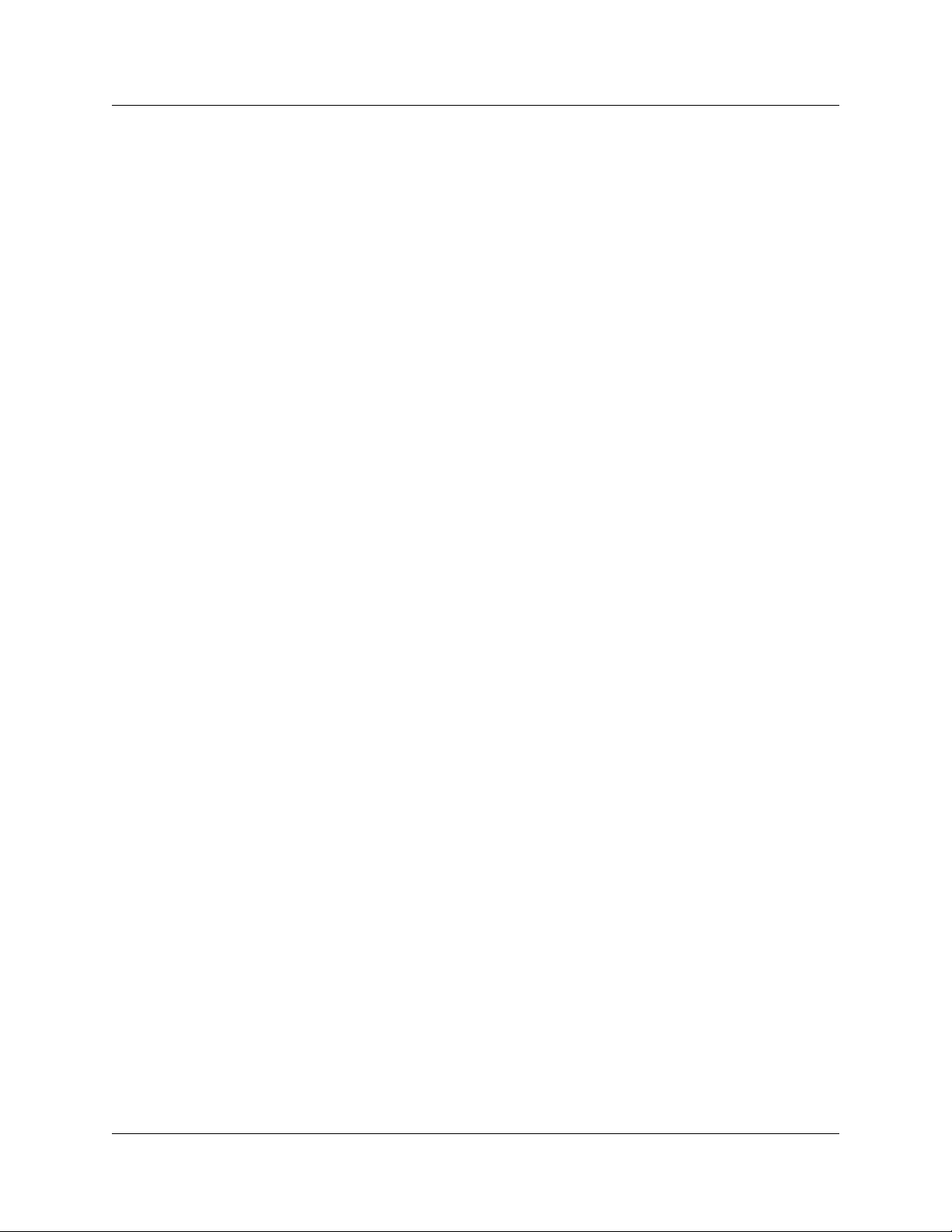
2
Copyright © Polycom, Inc.
All Rights Reserved
Catalog No. 14117800
Version 2.6
Proprietary and Confidential
The information contained herein is the sole intellectual property of Polycom, Inc. No distribution,
reproduction or unauthorized use of these materials is permitted without the expressed written consent of
Polycom, Inc. Information contained herein is subject to change without notice and does not represent
commitment of any type on the part of Polycom, Inc. Polycom and Accord are registered trademarks of
Polycom, Inc.
Notice
While reasonable effort was made to ensure that the information in this document was complete and accurate at the time of printing, Polycom, Inc., cannot assume responsibility for any errors. Changes and/or
corrections to the information contained in this document may be incorporated into future issues.
14117800, Ed.2.6
Page 3

Contents
Chapter 1 Preface........................................................................................................15
Chapter 2 Introduction................................................................................................21
Contents 3
1.1 Before You Begin...................................................................................................... 16
1.2 Chapter Overview..................................................................................................... 17
1.3 Related Documentation............................................................................................ 18
1.4 Acronyms.................................................................................................................. 19
2.1 Components of the KIRK Wireless Server 600v3 Solution....................................... 22
2.1.1 KIRK Wireless Server 600v3........................................................................... 22
2.1.2 Wireless Bands... ... ... .......................................... ... ... .... .................................. 23
2.1.3 KIRK Repeater................................................................................................ 23
2.1.4 KIRK Handset ................................................................................................. 24
2.1.5 KIRK SIO Application Interface....................................................................... 25
2.1.6 KIRK Maintenance Software........................................................................... 25
2.2 Requirements for the KIRK Wireless Server 600v3 Solution.................................... 26
2.2.1 KIRK Wireless Server 600v3........................................................................... 26
2.2.2 KIRK Repeater................................................................................................ 28
2.2.3 KIRK Handsets................................................................................................ 29
2.2.4 KIRK Maintenance Software........................................................................... 30
Chapter 3 Deploying KIRK Wireless Server 600v3 ..................................................31
3.1 Recommendations for KWS600v3/KIRK Repeater Placement ................................ 32
3.2 Deployment of a KIRK Wireless Server 600v3 Multi-Cell......................................... 32
3.2.1 Sync over Air................................................................................................... 32
3.2.2 Examples of Synchronization Chains............ ............................................. ..... 33
Chapter 4 Installing the KIRK Wireless Server 600v3..............................................41
4.1 Unpacking................................................................................................................. 41
4.1.1 Inspect for Damage......................................................................................... 41
4.1.2 Unpacking the Shipping Container.................................................................. 41
4.2 Description of KIRK Wireless Server 600v3............................................................. 41
4.2.1 KIRK Wireless Server 600v3 Provides RF Channels to KIRK Handsets........ 42
4.2.2 KIRK Wireless Server 600v3 Types and Part Numbers................................ .. 42
4.2.3 KIRK Wireless Server 600v3 Appearance and Components.......................... 42
4.2.4 KIRK Wireless Server 600v3 LED Indicators.................................................. 44
4.2.5 KIRK Wireless Server 600v3 - Reset Button................................................... 45
4.3 Installing the KIRK Wireless Server 600v3............................................................... 46
4.3.1 KIRK Wireless Server 600v3 Indoor Wall Mounting........................................ 47
4.4 Recording the Installation Information...................................................................... 48
KIRK Wireless Server 600v3 Installation and Configuration Guide
Page 4

4
Chapter 5 Installing the KIRK Repeater.................................................................... 49
5.1 KIRK Repeater Description ...................................................................................... 49
5.1.1 KIRK Repeater provides RF Channels to KIRK Handsets.............................. 49
5.1.2 KIRK Repeater Types and Part Numbers....................................................... 50
5.1.3 KIRK Repeater - Appearance and Components............................................. 51
5.1.4 KIRK Repeater LED Indicators ....................................................................... 51
5.1.5 Installing the KIRK Repeater........................................................................... 51
5.2 Checking Indicators......................... ... ... ................................................................... 54
5.3 Powering the KIRK Repeater ................................................................................... 54
5.3.1 Power Options................................................................................................. 54
5.4 Programming a KIRK Repeater with the KIRK Programming Kit ............................. 54
5.4.1 Content of the KIRK Programming Kit Repeater............................................. 54
5.4.2 Set up of the Hardware for Repeater Programming........................................ 55
5.4.3 Programming the KIRK Repeater with the ServiceTool .................................. 55
5.5 Use of KIRK Repeater With External Antenna ......................................................... 64
5.5.1 Synchronization Ways..................................................................................... 64
Chapter 6 Preparing KIRK Handset for Use .............................................................65
6.1 Unpacking................................................................................................................. 65
6.1.1 Inspect for Damage......................................................................................... 65
6.1.2 Unpacking the Shipping Container.................................................................. 65
6.2 KIRK Handset Description........................................................................................ 65
6.2.1 KIRK Handset Types....................................................................................... 66
6.2.2 KIRK Charger Types and Part Numbers......................................................... 66
6.3 Installing Battery....................................................................................................... 67
6.3.1 Installing Battery on KIRK 3040 Handsets...................................................... 68
6.4 Installing Battery on KIRK 4020/KIRK 4040/KIRK 4080 Handsets........................... 68
6.4.1 Installing Battery on KIRK 5020 / 5040 Handsets........................................... 69
6.5 Charging KIRK Handsets.......................................................................................... 70
6.5.1 Using the Charger........................................................................................... 70
6.5.2 Charging Battery............................................................................................. 72
6.6 Retrieving the Serial Number of the KIRK Handset.................................................. 73
6.6.1 Retrieving Serial Number on KIRK 3040 Handsets ........................................ 74
6.6.2 Retrieving Serial Number on KIRK 4020/KIRK 4040/KIRK 4080 Handsets.... 74
6.6.3 Retrieving Serial Number on KIRK 5020 / 5040 Handsets ............................. 75
Chapter 7 Configuring KIRK Wireless Server 600v3 ...............................................77
7.1 Powering up the KIRK Wireless Server 600v3......................................................... 77
7.1.1 Power over Ethernet ....................................................................................... 77
7.1.2 Local Power Supply ........................................................................................ 78
7.1.3 Checking Indicators......... .... ... ... ... .... ... ... ......................................................... 78
7.2 Connecting a Computer to the KIRK Wireless Server 600v3................................... 78
14117800, Ed.2.6
Page 5
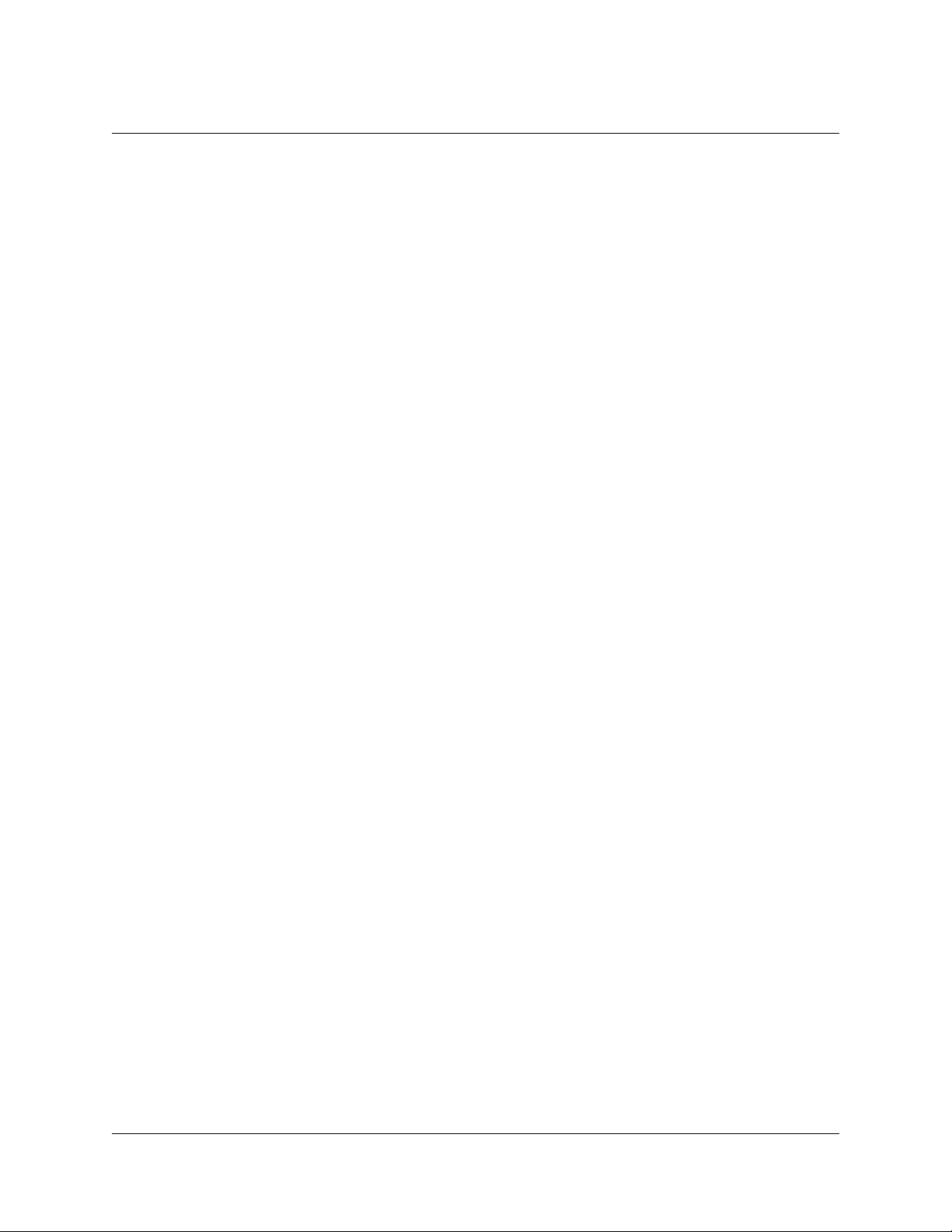
Contents 5
7.3 Accessing the Web Based Administration Page....................................................... 79
7.3.1 How to Change Internet Protocol Properties using Windows XP........ ... .... ... .. 79
7.3.2 How to Access the Administration Page ......................................................... 81
7.4 Accessing the KIRK Configuration Tool.................................................................... 81
7.4.1 Installing the KIRK Configuration Tool............................................................. 81
7.4.2 Starting the KIRK Configuration Tool............................................................... 81
7.5 Configuring Single-Cell Solution through Administration Page................................. 82
7.5.1 Entering a System User Name and Password................................................ 83
7.5.2 Assigning a Specific IP Address...................................................................... 84
7.5.3 Configuring Ethernet Link................................................................................ 86
7.5.4 Configuring DECT System.............................................................................. 87
7.5.5 Configuring DECT Master............................................................................... 88
7.5.6 Configuring DECT Radio................................................................................. 89
7.5.7 Configuring TOS (Type of Service) Priorities.................................................. 89
7.6 Configuring Multi-Cell Solution through Administration Page.............. ... ... ... ... .... ... .. 90
7.6.1 Configuring the IP Master (Primary) KIRK Wireless Server 600v3................. 91
7.6.2 Configuring Sync Master............................................................................... 100
7.6.3 Configuring the Alternative Master KIRK Wireless Server 600v3 ................. 104
7.6.4 Configuring the Secondary KIRK Wireless Server 600v3............................. 108
7.6.5 Configuring Secondary KWS600v3 Using a Back-Up File......... ... ... ............. 117
7.6.6 Configuring Standalone LDAP Server........................................................... 117
7.6.7 Configuring Alternative LDAP Server............................................................ 120
7.7 Configuring Single-Cell Solution through KIRK Configuration Tool ........................ 122
7.8 Configuring Multi-Cell Solution through KIRK Configuration Tool........ ... ... ... ... .... ... 125
7.8.1 Configuring the Master (Primary) KIRK Wireless Server 600v3 ................... 126
7.8.2 Configuring the Alternative Master KIRK Wireless Server 600v3 ................. 129
7.8.3 Configuring LDAP Server.............................................................................. 132
7.8.4 Configuring Alternative LDAP Server............................................................ 134
7.8.5 Configuring Sync Master............................................................................... 136
7.8.6 Configuring the Secondary KIRK Wireless Server 600v3............................. 137
7.8.7 Saving Configurations......................................................................... ... .... ... 141
7.8.8 Uploading Configuration Files....................................................................... 141
7.8.9 Opening Configuration Files.......................................................................... 144
Chapter 8 KIRK Handset Registration and Subscription...................................... 145
8.1 Registering KIRK Handsets.................................................................................... 145
8.1.1 Registering Handsets Using Skinny Protocol................................................ 145
8.1.2 Registering Handsets Using H.323 Protocol................................................. 147
8.1.3 Registering Handsets Using SIP Protocol..................................................... 149
8.2 Subscribing KIRK Handsets ................................................................................... 152
8.2.1 KIRK 3040 Handset ...................................................................................... 152
8.2.2 KIRK 4020/4040/4080 Handset .................................................................... 154
KIRK Wireless Server 600v3 Installation and Configuration Guide
Page 6

6
8.2.3 KIRK 5020 / 5040 Handset ........................................................................... 156
Chapter 9 KIRK Handset Management....................................................................159
9.1 Viewing Handset/User Configuration..... .... ............................................................. 159
9.2 Searching for Handset/User Information ................................................................ 160
9.3 Unsubscribing KIRK Handsets ............................................................................... 160
9.3.1 KIRK 3040/4020/4040/4080 Handset ........................................................... 160
9.3.2 KIRK 5020 / 5040 Handset ........................................................................... 161
9.4 Removing KIRK Handsets from the List (Deregistering) ........................................ 161
9.5 Changing User Configurations ............................................................................... 162
9.6 Adjusting the KIRK Handset................................................................................... 163
9.6.1 Content of the KIRK Programming Kit Handset............................................ 163
9.6.2 Set up of the Hardware for KIRK Handset Adjustment ................................. 164
9.6.3 Adjusting the KIRK Handset with the ServiceTool......................................... 164
Chapter 10 System Management............................................................................. 165
10.1 Using the Web Based Administration Page... ... .... ... ... ... ... .... ... ... ... .... ... ... ... ... .... ... 165
10.1.1 Changing System User Name and Password............................................. 165
10.1.2 Reading System Information....................................................................... 166
10.1.3 Reading DECT Statistics............................................................................. 167
10.1.4 Reading LDAP Server Status............ ... ... .... ... ... ... ... .... ... ... ... .... ... ... ... .......... 171
10.1.5 Reading LDAP Replicator Statistics..................... ....................................... 171
10.1.6 Reading Ethernet Statistics......................................................................... 172
10.1.7 Diagnostics.................................................................................................. 173
10.1.8 Making a Back-Up of the Configuration File................................................ 176
10.1.9 Updating the KIRK Wireless Server 600v3 ................................................. 177
10.1.10 Resetting the KIRK Wireless Server 600v3 .............................................. 181
10.2 Using the ServiceTool....................... ... .... ... ... ... .... ... ... ... ... .... ... ... ... .... ... ... ............. 183
10.2.1 KIRK Repeater Programming ..................................................................... 183
10.2.2 Adjusting the KIRK Handset........................................................................ 184
Chapter 11 Messaging over MSF.............................................................................185
11.1 Description of Different Types of MSF Messages. ... ... ... ... .... ... ... ... .... ... ... ... ... .... ... 185
11.2 Activating MSF Messages Function......... ... ... ... .... ... ... ... ... .... ................................ 186
11.3 Sending Text Messages................................. ... .... ... ... .......................................... 187
Chapter 12 Configuration/General/Update .............................................................189
12.1 Current Update Serials......................................................................................... 190
Chapter 13 Configuration of the Update Server..................................................... 191
13.1 System Requirements .......................................................................................... 191
13.2 Installation............................................................................................................. 191
13.3 Configuration ........................................................................................................ 191
13.4 Running Maintenance........................................................................................... 192
14117800, Ed.2.6
Page 7
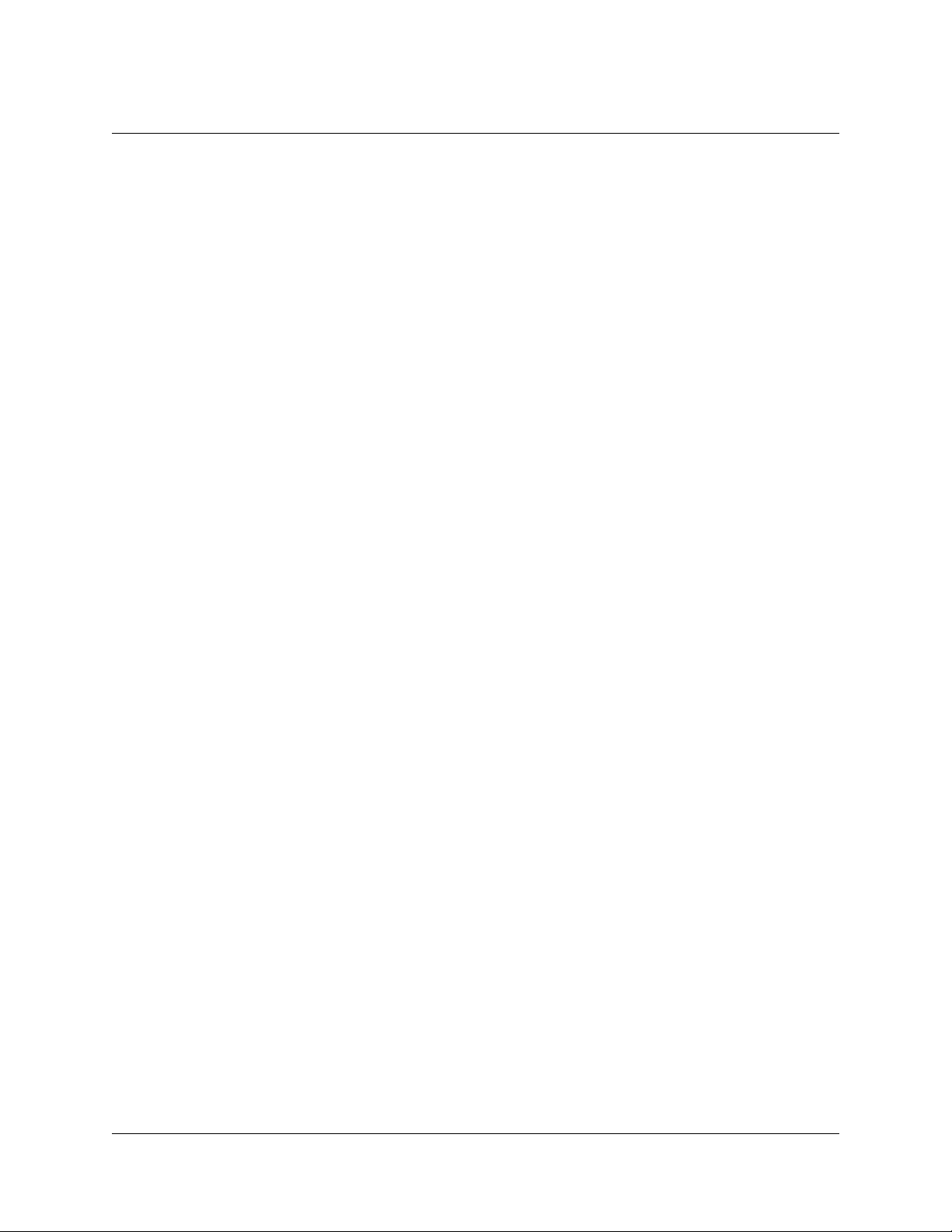
Contents 7
13.5 Maintenance Commands ...................................................................................... 192
13.5.1 Check Command ........................................................................................ 192
13.5.2 Times Command......................................................................................... 192
13.5.3 Prot Command............................................................................................ 193
13.5.4 Boot Command.................................................................... .... ... ... ... ... .... ... 194
13.5.5 Bmc command (only for DECT devices)..................................................... 194
13.5.6 SCFG Command............... ... ... ... .... .......................................... ... ... ... ... .... ... 195
13.5.7 Example...................................................................................................... 196
Chapter 14 Configuration of an NTP Server / Client.............................................. 197
14.1 Configuration ........................................................................................................ 197
14.2 Timezone Configuration String ............................................................................. 197
14.3 Example................................................................................................................ 198
Chapter 15 Troubleshooting ....................................................................................199
15.1 Solving Problems in KIRK Wireless Server 600v3 ............................................... 199
15.1.1 Administration Page of the KIRK Wireless Server 600v3 ........................... 199
15.1.2 KIRK Configuration Tool for KIRK Wireless Server 600v3.......................... 200
15.1.3 KIRK Repeater........................... .... ... ... ... .... ... .......................................... ... 201
15.1.4 KIRK Handset ............................................. ... ... .......................................... 201
15.2 Should You Need to Report a Problem....................... ... ... .... ... ... ... .... ... ... ... ... .... ... 201
15.3 Frequently Asked Questions ................................................................................ 202
15.4 Using the GWLOAD Program. .... ... .......................................... ... ... .... ... ... ... ... .... ... 202
Chapter 16 Regulatory Notices................................................................................ 205
16.1 International Regulatory and Product Information................................................ 205
16.2 Explosive Device Proximity Warning.................................................................... 208
16.3 Important Safety Instructions and Product Information......................................... 210
16.4 Intrinsic safety....................................................................................................... 211
16.5 Exposure to sunlight, heat and moisture ....................................... .... ... ... ... ... ....... 211
16.6 Spare parts and accessories ................................................................................ 212
16.7 Power failure......................................................................................................... 212
16.8 NOTICES.............................................................................................................. 213
16.9 LIMITED WARRANTY.......................................................................................... 214
KIRK Wireless Server 600v3 Installation and Configuration Guide
Page 8
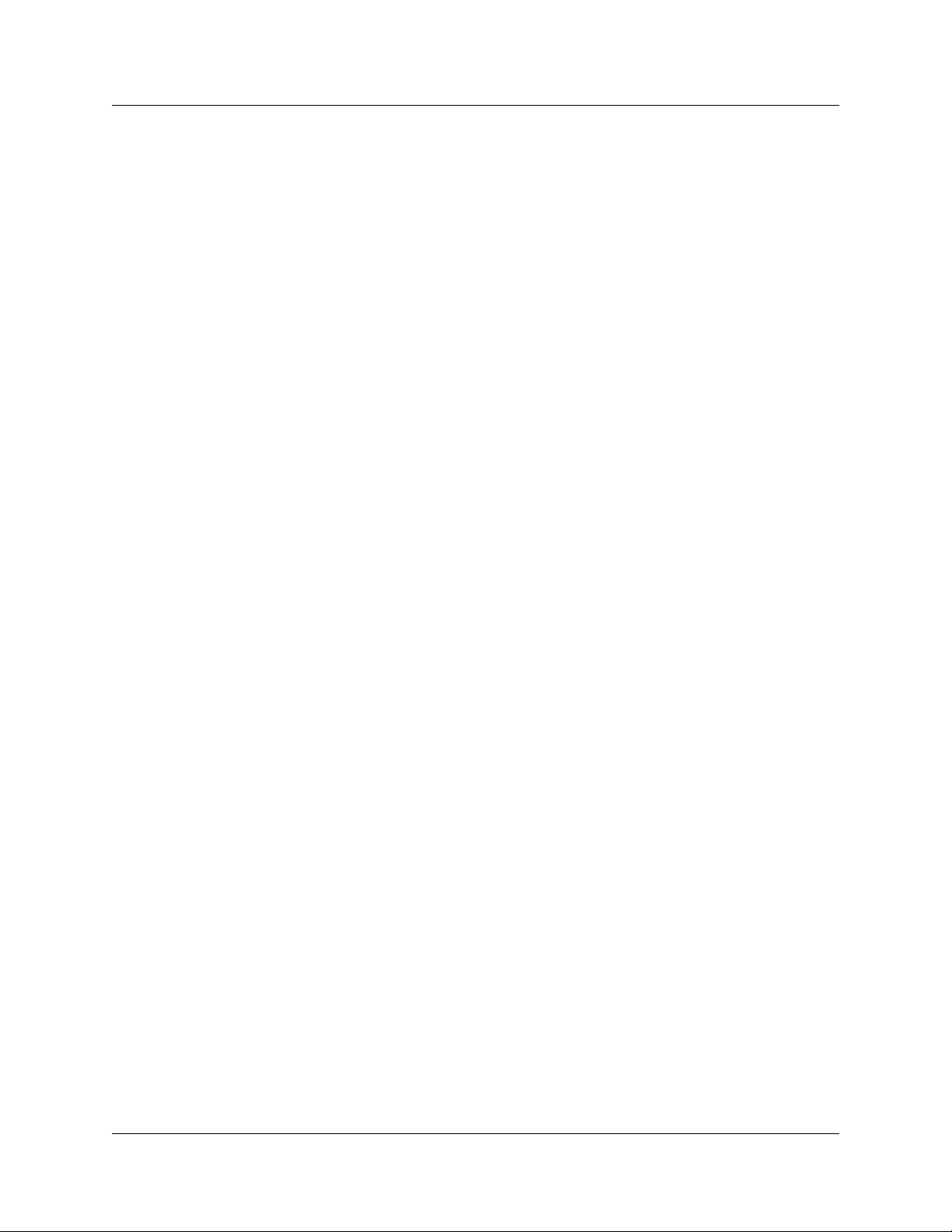
8
14117800, Ed.2.6
Page 9
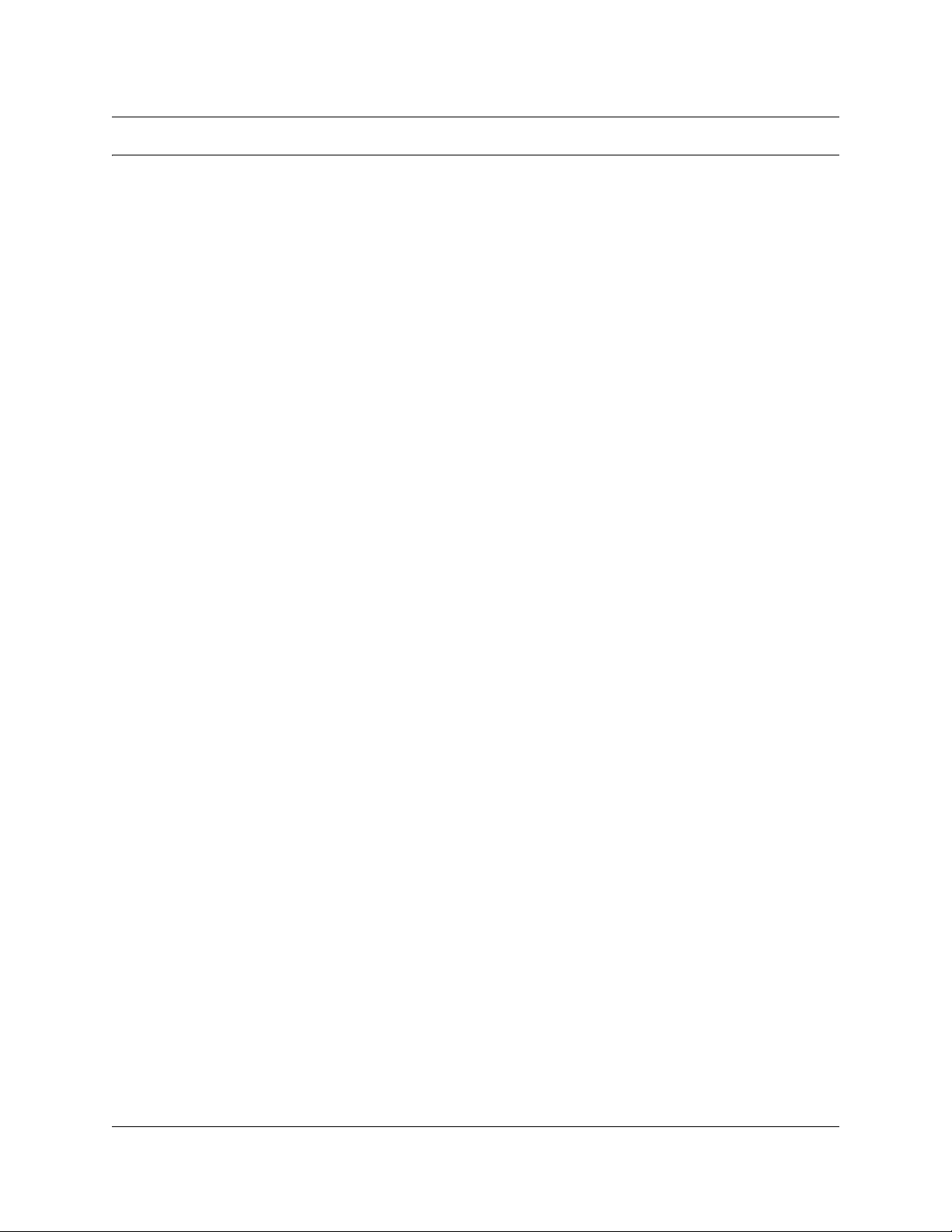
Figures
Figure 1 Overview of the Whole Solution . . . . . . . . . . . . . . . . . . . . . . . . . . . . . 21
Figure 1 Synchronization Chain . . . . . . . . . . . . . . . . . . . . . . . . . . . . . . . . . . . . 34
Figure 2 Synchronization Chain Layout without Alternative Sync Ways. . . . . . 34
Figure 3 Synchronization Chain with Alternative Sync Ways . . . . . . . . . . . . . . 35
Figure 4 Synchronization Chain with Alternative Sync Ways . . . . . . . . . . . . . . 36
Figure 5 Synchronization Chain with Alternative Sync Ways . . . . . . . . . . . . . . 36
Figure 6 Synchronization Chain Layout with Alternative Sync Ways . . . . . . . . 37
Figure 7 Synchronization Chain With and Without Alternative Sync Ways . . . 38
Figure 8 Synchronization Chain With Repeaters . . . . . . . . . . . . . . . . . . . . . . . 39
Figure 9 Wireless Server 600v3 - Front view . . . . . . . . . . . . . . . . . . . . . . . . . . 43
Figure 10 Wireless Server 600v3 - Faceplate. . . . . . . . . . . . . . . . . . . . . . . . . . . 44
Figure 11 Wireless Server 600v3 Wall Mounting . . . . . . . . . . . . . . . . . . . . . . . . 47
Figure 1 Remove Back Cover from Handset . . . . . . . . . . . . . . . . . . . . . . . . . . 68
Figure 2 Remove Back Cover from Handset with Screw Fastener. . . . . . . . . . 69
Figure 3 Remove Back Cover from Handset . . . . . . . . . . . . . . . . . . . . . . . . . . 69
Figure 4 Single Charger for 3040 Handset. . . . . . . . . . . . . . . . . . . . . . . . . . . . 70
Figure 5 Single Charger for 4020 Handset and 4040 Handset. . . . . . . . . . . . . 70
Figure 6 Single Charger for 4080 Handset. . . . . . . . . . . . . . . . . . . . . . . . . . . . 71
Figure 7 Multicharger for 4020 Handset and 4040 Handset. . . . . . . . . . . . . . . 71
Figure 8 Single Charger for 5020 / 5040 Handset . . . . . . . . . . . . . . . . . . . . . . 71
Figure 9 Remove Back Cover from Handset . . . . . . . . . . . . . . . . . . . . . . . . . . 74
Figure 10 Remove Back Cover from Handset with Screw Fastener. . . . . . . . . . 75
Figure 11 Remove Back Cover from Handset . . . . . . . . . . . . . . . . . . . . . . . . . . 75
Figure 12 Standard LAN Patch Cable (RJ45). . . . . . . . . . . . . . . . . . . . . . . . . . . 78
Figure 13 Local Area Connection Properties dialog box. . . . . . . . . . . . . . . . . . . 80
Figure 14 Internet Protocol Properties dialog box. . . . . . . . . . . . . . . . . . . . . . . . 80
Figure 15 Main page of the Web Based Administration Page . . . . . . . . . . . . . . 81
Figure 16 Configuration Tool startup window . . . . . . . . . . . . . . . . . . . . . . . . . . . 82
Figure 17 Wireless Server 600v3 Single-cell installation . . . . . . . . . . . . . . . . . . 83
Figure 18 Adm. Page: Enter Network Password dialog box. . . . . . . . . . . . . . . . 84
Figure 19 Adm. Page: Configuration/ETH0/DHCP page . . . . . . . . . . . . . . . . . . 84
Figure 20 Adm. Page: Configuration/ETH0/IP page. . . . . . . . . . . . . . . . . . . . . . 85
Figure 21 Adm. Page: Configuration/ETH0/Link page . . . . . . . . . . . . . . . . . . . . 86
Figure 22 Adm. Page: Configuration/DECT/System page . . . . . . . . . . . . . . . . . 87
Figure 23 Adm. Page: Configuration/DECT/Master page. . . . . . . . . . . . . . . . . . 88
Figure 24 Adm. Page: Configuration/DECT/Radio page . . . . . . . . . . . . . . . . . . 89
Figure 25 Adm. Page: Configuration/IP/Settings page. . . . . . . . . . . . . . . . . . . . 90
Figure 26 Wireless Server 600v3 Multi-cell installation . . . . . . . . . . . . . . . . . . . 91
Figure 27 Adm. Page: Enter Network Password dialog box. . . . . . . . . . . . . . . . 92
Figures 9
KIRK Wireless Server 600v3 Installation and Configuration Guide
Page 10
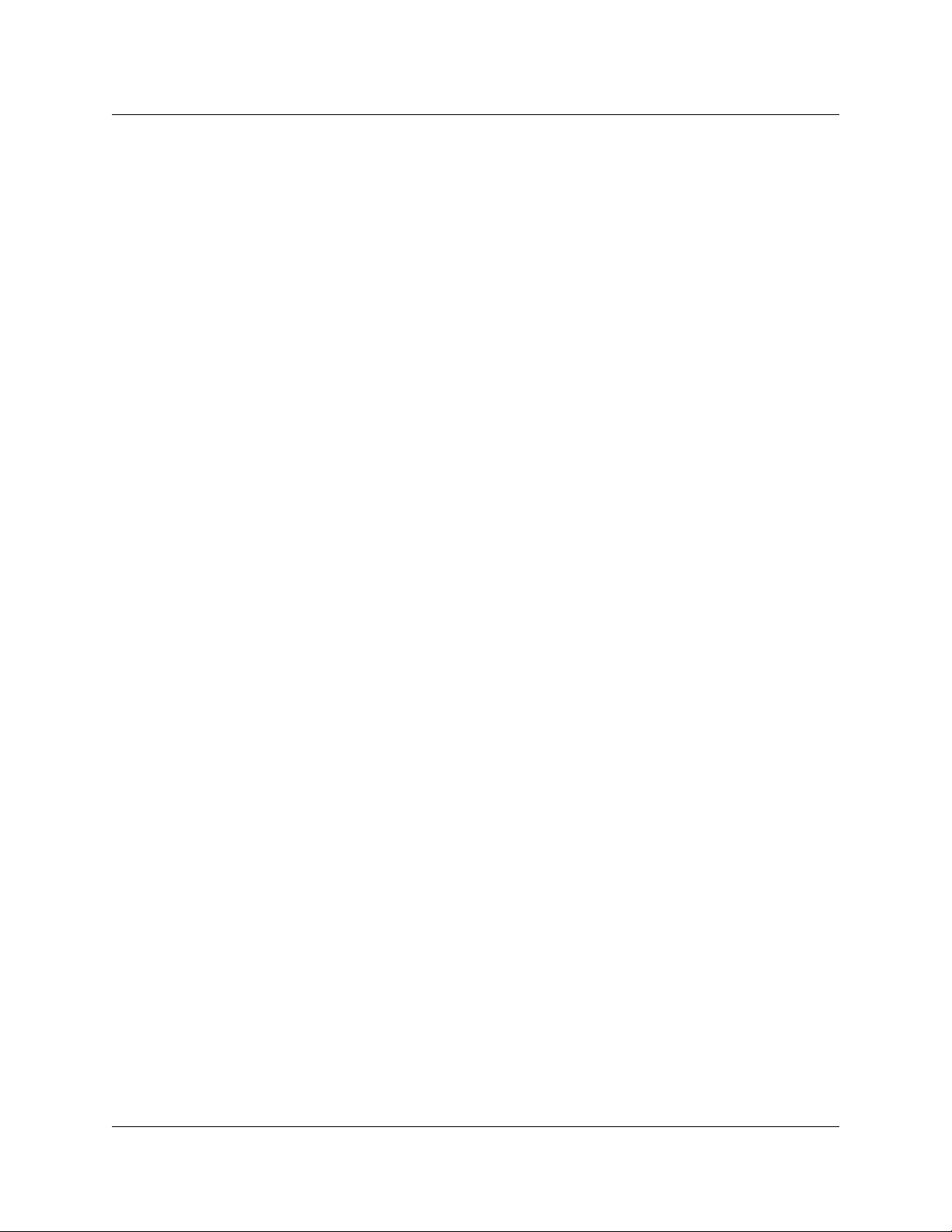
10 Figures
Figure 28 Adm. Page: Configuration/ETH0/DHCP page . . . . . . . . . . . . . . . . . . 93
Figure 29 Adm. Page: Configuration/ETH0/IP page. . . . . . . . . . . . . . . . . . . . . . 93
Figure 30 Adm. Page: Configuration/General/License page . . . . . . . . . . . . . . . 94
Figure 31 Adm. Page: Configuration/ETH0/Link page . . . . . . . . . . . . . . . . . . . . 95
Figure 32 Adm. Page: Configuration/LDAP/Server page . . . . . . . . . . . . . . . . . . 95
Figure 33 Adm. Page: Configuration/DECT/System page . . . . . . . . . . . . . . . . . 96
Figure 34 Adm. Page: Configuration/DECT/Master page. . . . . . . . . . . . . . . . . . 98
Figure 35 Adm. Page: Configuration/DECT/Radio page . . . . . . . . . . . . . . . . . . 99
Figure 36 Adm. Page: Configuration/IP/Settings page. . . . . . . . . . . . . . . . . . . . 99
Figure 37 Adm. Page: Configuration/ETH0/DHCP page . . . . . . . . . . . . . . . . . 101
Figure 38 Adm. Page: Configuration/ETH0/IP page. . . . . . . . . . . . . . . . . . . . . 101
Figure 39 Adm. Page: Configuration/LDAP/Replicator page . . . . . . . . . . . . . . 102
Figure 40 Adm. Page: Configuration/DECT/Master page. . . . . . . . . . . . . . . . . 103
Figure 41 Adm. Page: Configuration/DECT/Radio page . . . . . . . . . . . . . . . . . 103
Figure 42 KWS600v3 Multi-cell installation with Alternative (Standby) Master. 104
Figure 43 Adm. Page: Enter Network Password dialog box. . . . . . . . . . . . . . . 105
Figure 44 Adm. Page: Configuration/ETH0/DHCP page . . . . . . . . . . . . . . . . . 106
Figure 45 Adm. Page: Configuration/ETH0/IP page. . . . . . . . . . . . . . . . . . . . . 106
Figure 46 Adm. Page: Configuration/ETH0/Link page . . . . . . . . . . . . . . . . . . . 107
Figure 47 Adm. Page: Configuration/DECT/Master page. . . . . . . . . . . . . . . . . 107
Figure 48 Adm. Page: Configuration/DECT/Radio page . . . . . . . . . . . . . . . . . 108
Figure 49 WS600v3 Multi-cell installation (primary and secondaries) . . . . . . . 109
Figure 50 Adm. Page: Enter Network Password dialog box. . . . . . . . . . . . . . . 110
Figure 51 Adm. Page: Configuration/ETH0/DHCP page . . . . . . . . . . . . . . . . . 111
Figure 52 Adm. Page: Configuration/ETH0/IP page. . . . . . . . . . . . . . . . . . . . . 111
Figure 53 Adm. Page: Configuration/ETH0/Link page . . . . . . . . . . . . . . . . . . . 112
Figure 54 Adm. Page: Configuration/LDAP/Replicator page . . . . . . . . . . . . . . 113
Figure 55 Adm. Page: Configuration/DECT/Master page. . . . . . . . . . . . . . . . . 114
Figure 56 Adm. Page: Configuration/DECT/System page . . . . . . . . . . . . . . . . 115
Figure 57 Adm. Page: Configuration/DECT/Radio page . . . . . . . . . . . . . . . . . 116
Figure 58 Wireless Server 600v3 Multi-cell installation with LDAP Server. . . . 118
Figure 59 Adm. Page: Configuration/LDAP/Server page . . . . . . . . . . . . . . . . . 118
Figure 60 Adm. Page: Configuration/DECT/Master page. . . . . . . . . . . . . . . . . 119
Figure 61 Adm. Page: Configuration/DECT/Radio page . . . . . . . . . . . . . . . . . 119
Figure 62 WS600v3 Multi-cell installation with Alternative LDAP Server . . . . . 120
Figure 63 Adm. Page: Configuration/LDAP/Server page . . . . . . . . . . . . . . . . . 121
Figure 64 Adm. Page: Configuration/LDAP/Replicator page . . . . . . . . . . . . . . 122
Figure 65 Wireless Server 600v3 Single-cell installation . . . . . . . . . . . . . . . . . 123
Figure 66 Configuration Tool: Master tab . . . . . . . . . . . . . . . . . . . . . . . . . . . . . 123
Figure 67 Wireless Server 600v3 Multi-cell installation . . . . . . . . . . . . . . . . . . 126
Figure 68 Configuration Tool: Master tab . . . . . . . . . . . . . . . . . . . . . . . . . . . . . 127
Figure 69 WS600v3 Multi-cell installation with Alternative (Standby) Master. . 130
14117800, Ed.2.6
Page 11
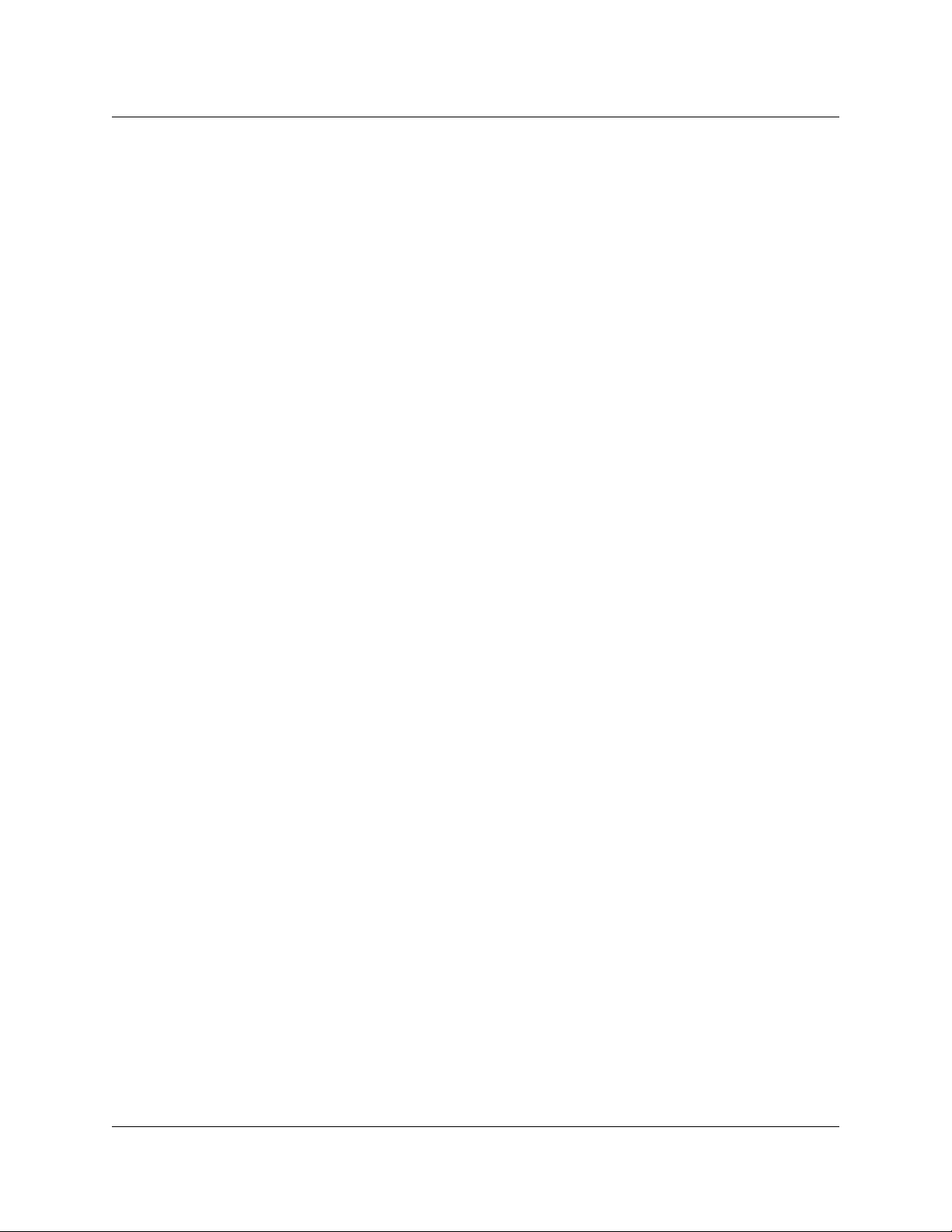
Figures 11
Figure 70 Configuration Tool: Alt Master tab. . . . . . . . . . . . . . . . . . . . . . . . . . . 130
Figure 71 Wireless Server 600v3 Multi-cell installation with LDAP Server. . . . 132
Figure 72 Configuration Tool: LDAP Server tab . . . . . . . . . . . . . . . . . . . . . . . . 133
Figure 73 WS600v3 Multi-cell installation with Alternative LDAP Server . . . . . 134
Figure 74 Configuration Tool: Alt LDAP Server tab. . . . . . . . . . . . . . . . . . . . . . 135
Figure 75 Configuration Tool: Sync Master tab. . . . . . . . . . . . . . . . . . . . . . . . . 136
Figure 76 WS600v3 Multi-cell installation (primary and secondaries) . . . . . . . 138
Figure 77 Configuration Tool: Secondaries tab. . . . . . . . . . . . . . . . . . . . . . . . . 139
Figure 78 Configuration Tool: Secondary Settings dialog box . . . . . . . . . . . . . 140
Figure 79 Configuration Tool: Save dialog box. . . . . . . . . . . . . . . . . . . . . . . . . 141
Figure 80 Configuration Tool: Select files to upload dialog box . . . . . . . . . . . . 142
Figure 81 Configuration Tool: Upload dialog box . . . . . . . . . . . . . . . . . . . . . . . 143
Figure 82 Configuration Tool: Select config. text file to open dialog box . . . . . 144
Figure 83 Adm. Page: Administration/DECT/Users page. . . . . . . . . . . . . . . . . 146
Figure 84 Adm. Page: Edit User dialog box . . . . . . . . . . . . . . . . . . . . . . . . . . . 146
Figure 85 Adm. Page: Administration/DECT/Users page. . . . . . . . . . . . . . . . . 148
Figure 86 Adm. Page: Edit User dialog box . . . . . . . . . . . . . . . . . . . . . . . . . . . 148
Figure 87 Adm. Page: Administration/DECT/Users page. . . . . . . . . . . . . . . . . 150
Figure 88 Adm. Page: Edit User dialog box . . . . . . . . . . . . . . . . . . . . . . . . . . . 150
Figure 89 Adm. Page: Administration/DECT/Users page. . . . . . . . . . . . . . . . . 159
Figure 90 Adm. Page: Administration/DECT/Users page. . . . . . . . . . . . . . . . . 160
Figure 91 Adm. Page: Administration/DECT/Users page. . . . . . . . . . . . . . . . . 161
Figure 92 Adm. Page: Edit User dialog box . . . . . . . . . . . . . . . . . . . . . . . . . . . 162
Figure 93 Adm. Page: Administration/DECT/Users window. . . . . . . . . . . . . . . 162
Figure 94 Adm. Page: Edit User dialog box . . . . . . . . . . . . . . . . . . . . . . . . . . . 163
Figure 95 Programming Kit Handset. . . . . . . . . . . . . . . . . . . . . . . . . . . . . . . . . 164
Figure 96 Adm. Page: Configuration/General/Admin/Change Password page 166
Figure 97 Adm. Page: Configuration/General/Info page. . . . . . . . . . . . . . . . . . 166
Figure 98 Adm. Page: Administration/DECT/Statistics page . . . . . . . . . . . . . . 167
Figure 99 Adm. Page: Administration/DECT/Users page. . . . . . . . . . . . . . . . . 168
Figure 100 Adm. Page: Administration/DECT/Unknown page . . . . . . . . . . . . . . 169
Figure 101 Adm. Page: Administration/DECT/Radios page . . . . . . . . . . . . . . . . 169
Figure 102 Adm. Page: Administration/DECT/Master Calls page . . . . . . . . . . . 170
Figure 103 Adm. Page: Administration/DECT/Radio Calls page . . . . . . . . . . . . 170
Figure 104 Adm. Page: Administration/DECT/Handover page. . . . . . . . . . . . . . 171
Figure 105 Adm. Page: Configuration/LDAP/Server-Status page . . . . . . . . . . . 171
Figure 106 Adm. Page: Configuration/LDAP/Replicator-Status page. . . . . . . . . 172
Figure 107 Adm. Page: Configuration/ETH/Statistics page . . . . . . . . . . . . . . . . 173
Figure 108 Adm. Page: Administration/Diagnostics/Logging page. . . . . . . . . . . 174
Figure 109 Adm. Page: Administration/Diagnostics/Tracing page . . . . . . . . . . . 175
Figure 110 Adm. Page: Administration/Diagnostics/Config Show page. . . . . . . 175
Figure 111 Adm. Page: Administration/Diagnostics/Ping page . . . . . . . . . . . . . 176
KIRK Wireless Server 600v3 Installation and Configuration Guide
Page 12
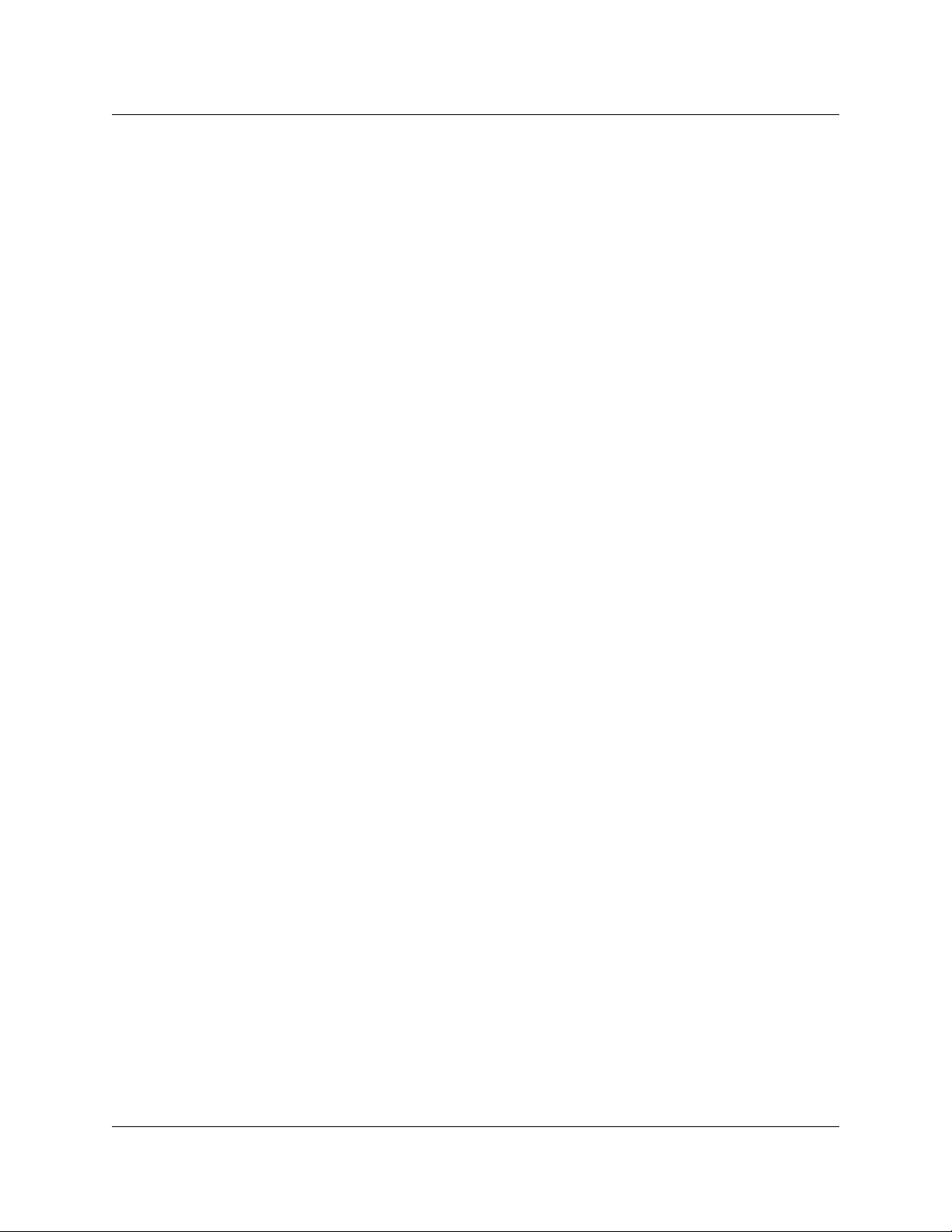
12 Figures
Figure 112 Adm. Page: Administration/Download/Config page . . . . . . . . . . . . . 177
Figure 113 Adm. Page: Administration/Upload/Config page . . . . . . . . . . . . . . . 178
Figure 114 Adm. Page: Administration/Upload/Firmware page . . . . . . . . . . . . . 179
Figure 115 Adm. Page: Administration/Upload/Radio page . . . . . . . . . . . . . . . . 180
Figure 116 Adm. Page: Administration/Upload/Boot page . . . . . . . . . . . . . . . . . 180
Figure 117 Adm. Page: Administration/Reset/Reset page . . . . . . . . . . . . . . . . . 182
Figure 118 Adm. Page: Administration/Reset/Idle Reset page. . . . . . . . . . . . . . 182
Figure 119 Adm. Page: Administration/Reset/TFTP page . . . . . . . . . . . . . . . . . 183
Figure 120 Adm. Page: Configuration/General/Telnet page. . . . . . . . . . . . . . . . 186
Figure 121 GWLOAD program . . . . . . . . . . . . . . . . . . . . . . . . . . . . . . . . . . . . . . 203
Figure 122 GWLOAD: Open IP firmware file dialog box. . . . . . . . . . . . . . . . . . . 203
Figure 123 GWLOAD: Upload dialog box. . . . . . . . . . . . . . . . . . . . . . . . . . . . . . 204
Figure 124 GWLOAD: Upload in progress dialog box . . . . . . . . . . . . . . . . . . . . 204
Figure 125 GWLOAD: Uploading finished dialog box. . . . . . . . . . . . . . . . . . . . . 204
14117800, Ed.2.6
Page 13
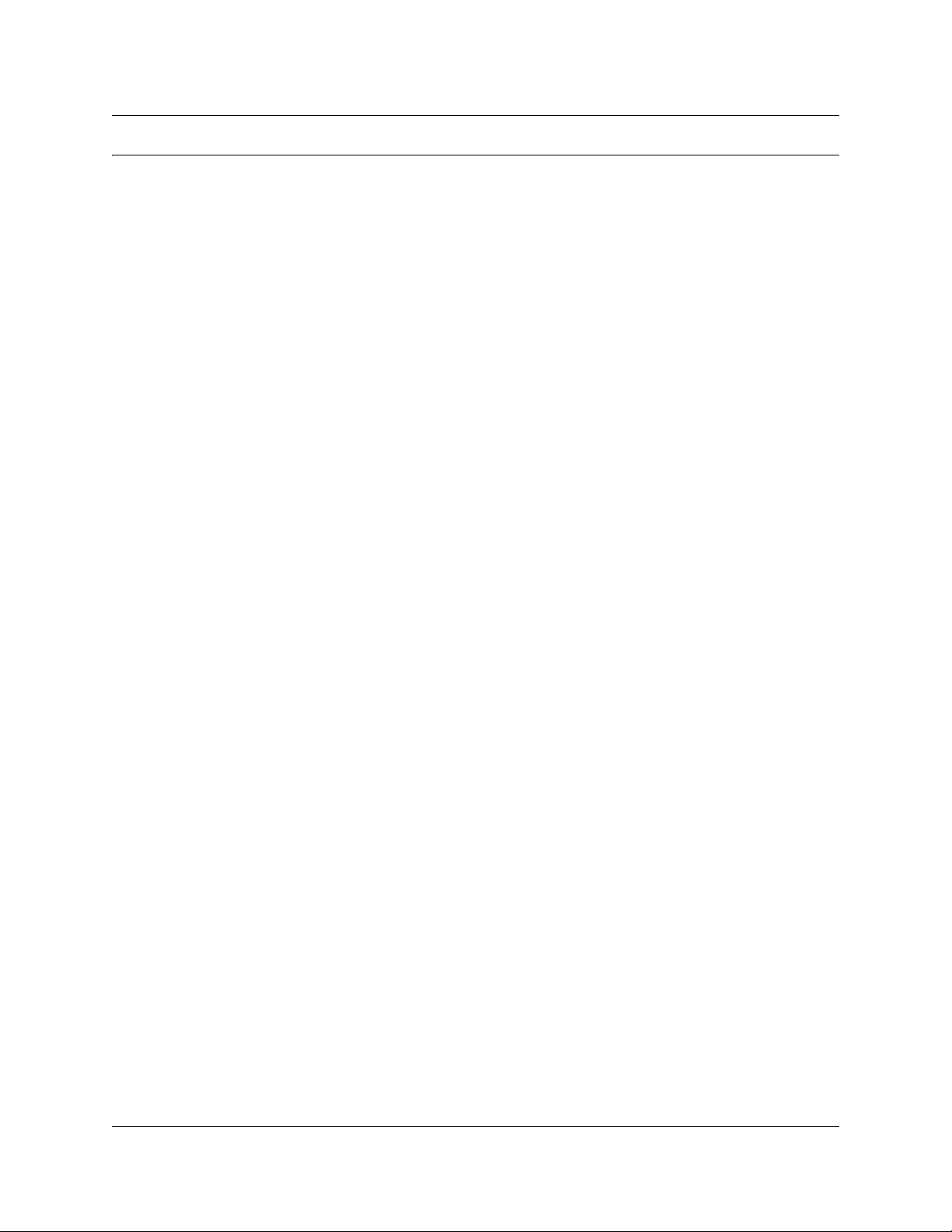
Contents
Table 1 Overview of System Capacity . . . . . . . . . . . . . . . . . . . . . . . . . . . . . . 22
Table 1 KIRK Wireless Server 600v3 Part Numbers . . . . . . . . . . . . . . . . . . . 42
Table 2 LED Indicator Description - Front Cover . . . . . . . . . . . . . . . . . . . . . . 44
Table 3 Reset Button Description . . . . . . . . . . . . . . . . . . . . . . . . . . . . . . . . . . 46
Table 1 Variants of KIRK Handsets . . . . . . . . . . . . . . . . . . . . . . . . . . . . . . . . 66
Table 2 Variants of KIRK Chargers . . . . . . . . . . . . . . . . . . . . . . . . . . . . . . . . . 66
Table 3 Variants of Power Supplies . . . . . . . . . . . . . . . . . . . . . . . . . . . . . . . . 67
Table 4 Error Messages on the Administration Page . . . . . . . . . . . . . . . . . . 199
Table 5 Error Messages in Configuration Tool . . . . . . . . . . . . . . . . . . . . . . . 200
Tables 13
KIRK Wireless Server 600v3 Installation and Configuration Guide
Page 14
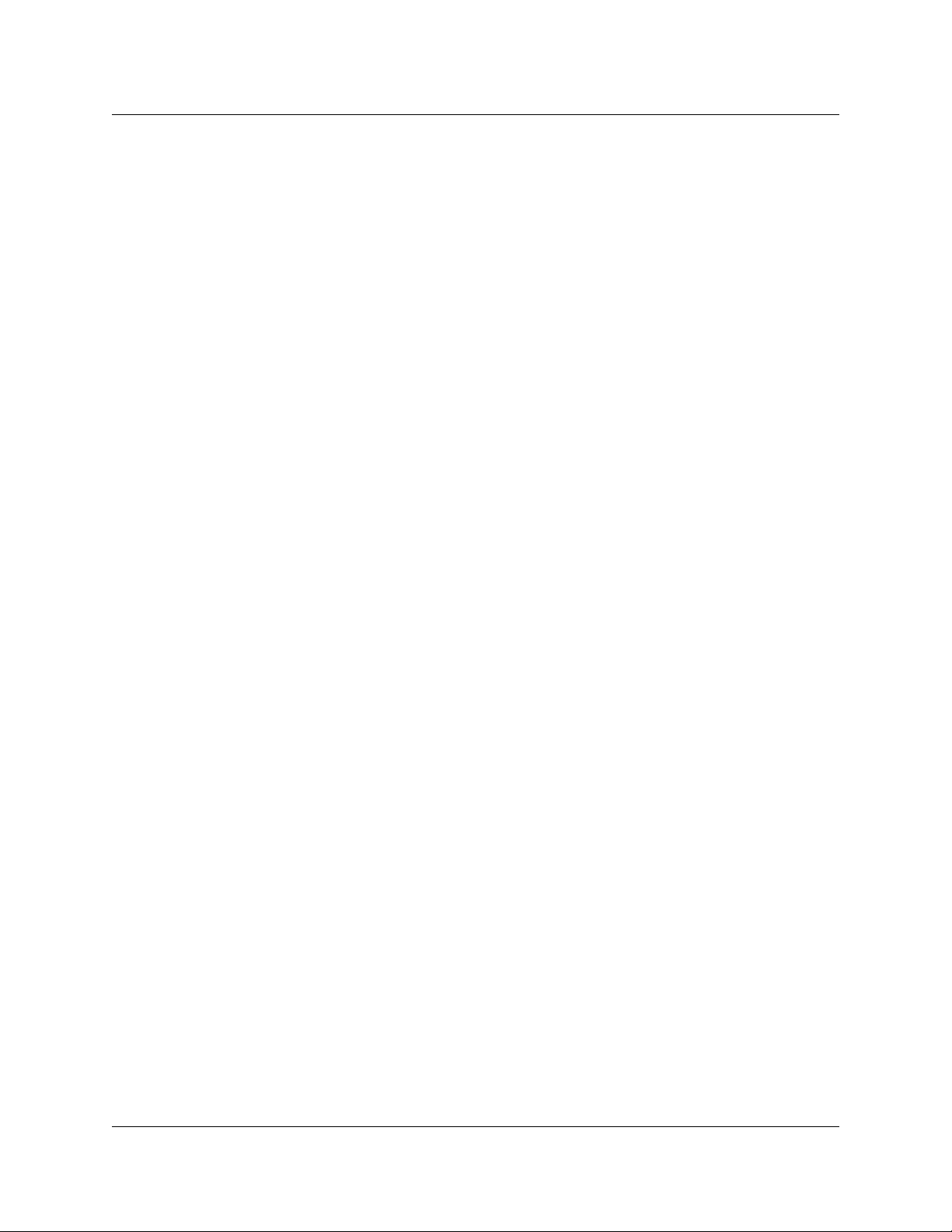
14 Tables
14117800, Ed.2.6
Page 15
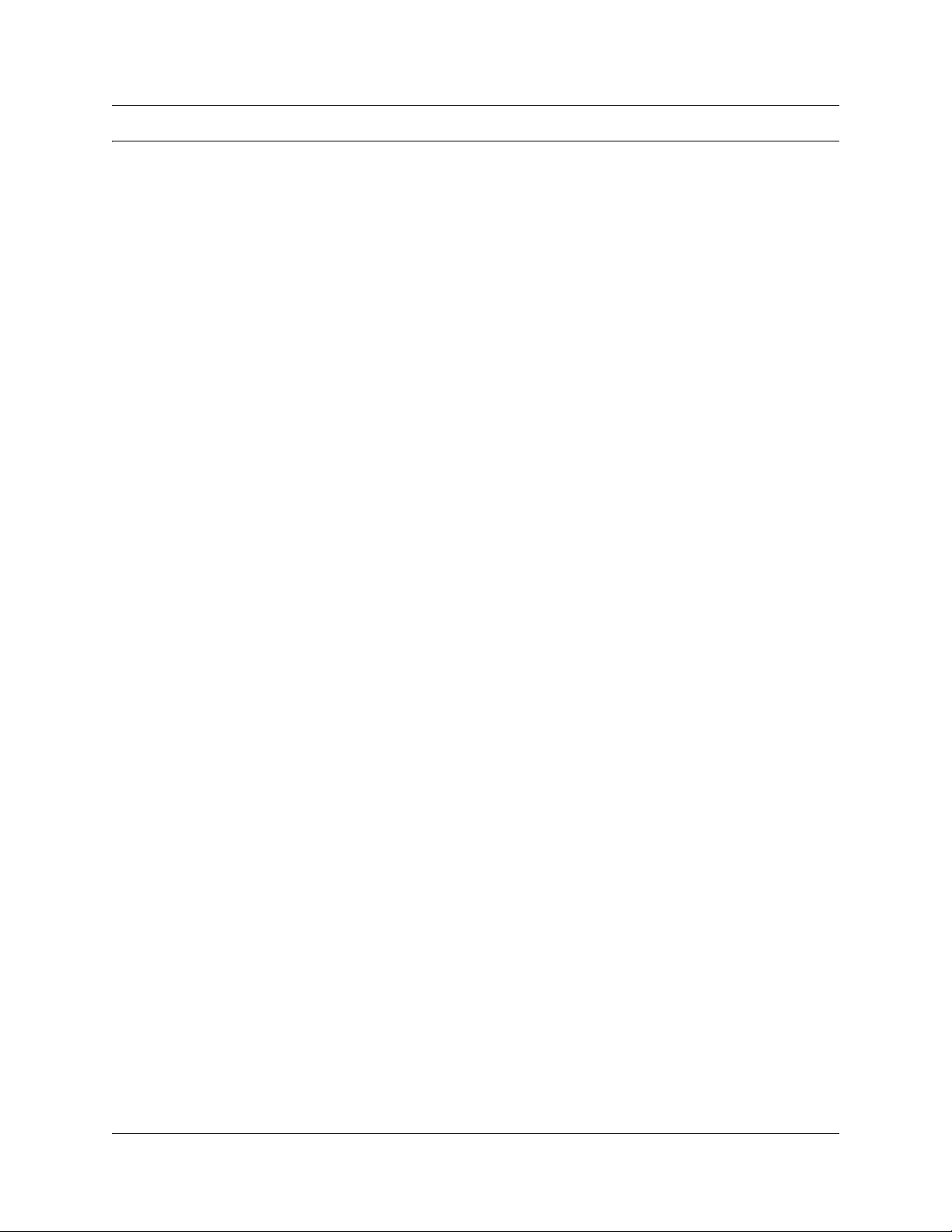
Chapter 1 Preface
This guide is intended for qualified technicians who will install, configure and maintain
the KIRK Wireless Server 600v3 (KWS600v3) Solution. To qualify to install the KIRK
Wireless Server 600v3 Solution, you must have successfully completed the KIRK Wireless
Server 600v3 technical training. The guide provides all the necessary information for
successful installation and maintenance of the wireless solution.
This includes the installation and configuration of:
• KIRK Wireless Server 600v3
• KIRK Repeaters
•KIRK Handsets
The Installation Guide also provides you with information about:
• Web based Administration Page of the KIRK Wireless Server 600v3
• KIRK Configuration Tool for the KIRK Wireless Server 600v3
Note: The Skinny Protocol described in this guide is not available for the North
American market.
15
KIRK Wireless Server 600v3 Installation and Configuration Guide
Page 16

16 Preface
1.1 Before You Begin
This guide assumes the following:
• that users have a working knowledge of the call handlers operations
• that the call handler is installed and initialized and is working correctly
• that you have a working knowledge of deployment in general
• that a site survey has been conducted and that the installer has access to these plans
Note: The site survey should determine how many RF channels needed, number of
handsets, user areas alternative sync ways to be used, if an alternative (Standby) Master
KWS600v3 is needed, and if an LDAP Server and an alternative LDAP Server are needed.
14117800, Ed.2.6
Page 17
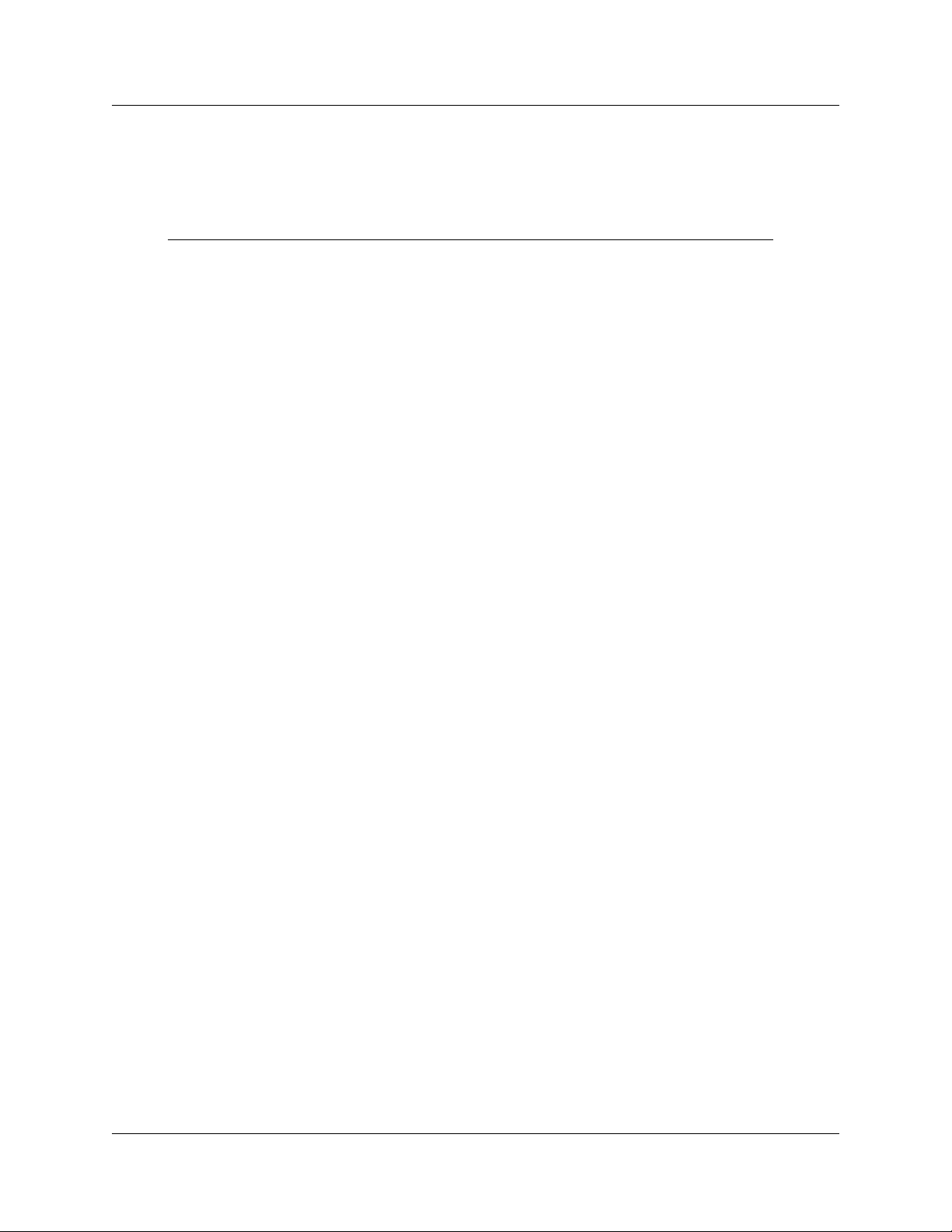
1.2 Chapter Overview
Where is it? What is it about? When to use it?
Chapter 2 Introduction to KIRK
Wireless Server 600v3
Chapter 3 Deploying the KIRK
Wireless Server 600v3
Chapter 4 Installing the KIRK Wireless
Server 600v3
Chapter 5 KIRK Repeater Installation To mount repeater onto wall indoors.
Chapter 6 Preparing KIRK Handset
for Use
Chapter 7 Configuring KIRK Wireless
Server 600v3
Chapter 8 KIRK Handset Registration
and Subscription
Chapter 9 KIRK Handset Management To unsubscribe and deregister KIRK Handsets.
Chapter 10 System Management To define and view different settings of the
Chapter 11 Messaging over MSF To enable the MSF messages function by
Chapter 12 Configuration/General/
Update
Chapter 13 Configuration of the Update
Server
Chapter 14 Configuration of an NTP
Server / Client
Chapter 15 Troubleshooting To troubleshoot and to use the KIRK
Chapter 16 Regulatory Notices To learn about safety regulations.
1
Preface 17
To learn about the different components in a
typical KWS600v3 configuration.
To learn how to deploy a KWS600v3 Multi-cell
installation
To learn about KWS600v3 and to install it.
To prepare KIRK Handsets for use, installing
and charging battery.
To power up the KWS600v3, connect a
computer to the KWS600v3, access the web
based Administration Page and KIRK
Configuration Tool, and configure the
KWS600v3 through these programs.
To register and subscribe KIRK Handsets.
To change user configuration and adjust
handsets.
system, reading statistics, making a backup of
configuration file, updating system software,
and resetting the system.
activating the TELNET system.
To configure to poll an Update Server
To configure the Update Server
To configure the NTP Server / Client
GWLOAD program.
KIRK Wireless Server 600v3 Installation and Configuration Guide
Page 18
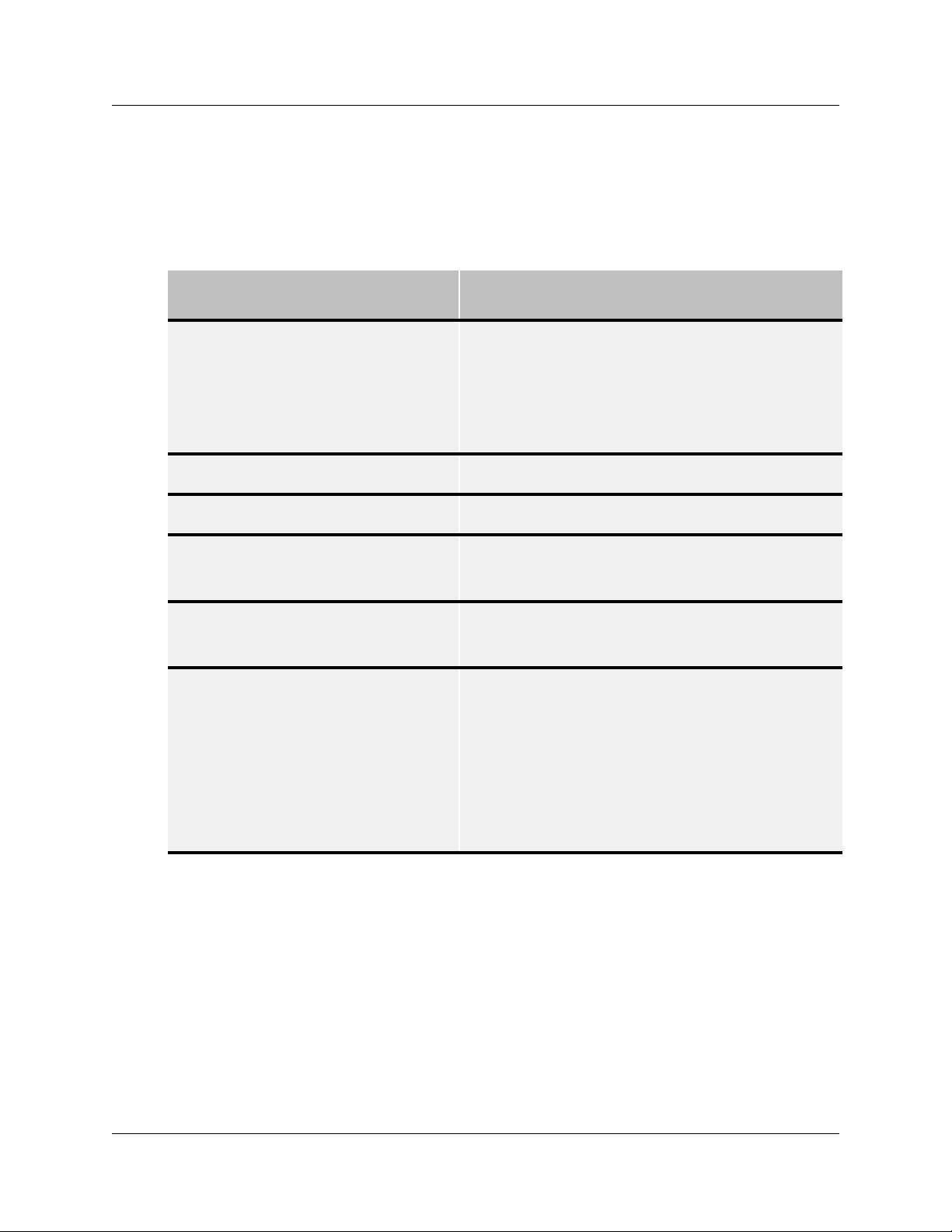
18 Preface
1.3 Related Documentation
For further information about the KWS600v3 not covered by this manual, refer to the
following documentation at www.polycom.com:
Subject Documentation
KWS600v3 Configuration depending
on Call Handler
Deployment Kit Deployment Guide
Handset Operation Handset User Guide
Pre and Mid Call Services Operations
Call Hold and Call Transfer
Operations
Release Notes
KWS600v3 Configuration Guide
(SIP Protocol, part no. 14168600)
(SIP Protocol: Broadsoft R13
SW 4.11, part no. 14168710)
(Skinny Protocol, part no. 14168601)
Pre Call and Mid Call Services User Guide (part no.
14168700)
Call Hold and Call Transfer User Guide (SIP
Protocol) (part no. 14168711)
Every software release is accompanied by a Release
Note. The Release Note describes software changes,
bug fixes, outstanding issues, and hardware
compatibility considerations for the new software
release.
and Samsung 0S2700
14117800, Ed.2.6
Note: Read the Release Notes before you
begin a software upgrade!
Page 19
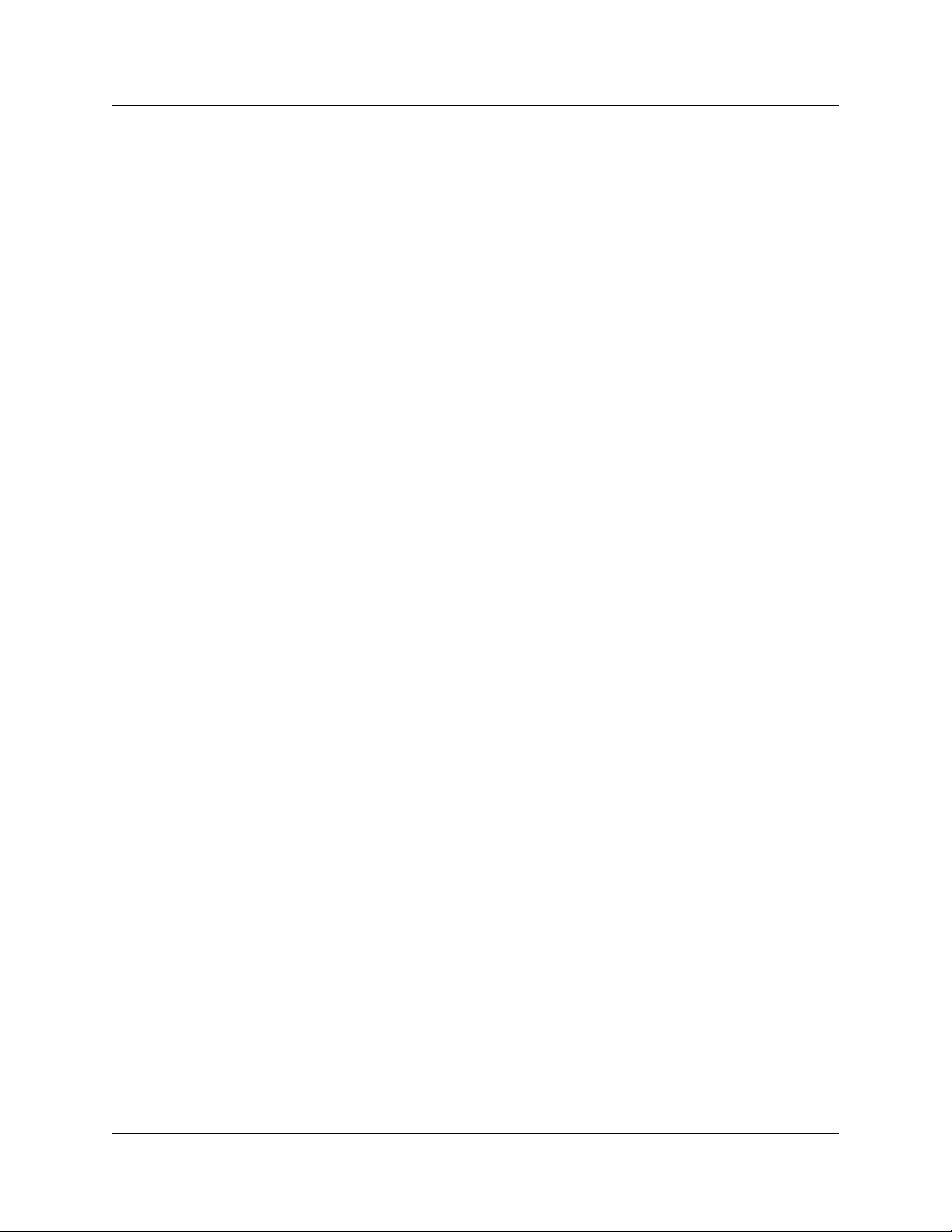
1.4
Acronyms
AC Authentication Code
ARI no. Access Rights Identity - Serial number o
dB Decibels (deciBells)
DECT Digital Enhanced Cordless Telecommunications
DHCP Dynamic Host Configur
e.i.r.p. Equivalent Isotropic Radiated Power
GAP Generic Access Profile
HW PCS Hardware Product Change Status - Hardware edition
IP Internet Protocol
ation Protocol
Preface 19
f the KWS600v3
IPEI International Portable Equipment Ident
of the handset - SN
KWS600v3 KIRK Wireless Server 600v3
IWU Inter Working Unit
LAN Local Area Network
LDAP Lightweight Directory Access Protocol
LED Light Emitting Diode
KWS KIRK Wireless Server
MAC Media Access Control - hardwar
connected to a network
PB Print circuit board
PBA Print circuit board assembly
PBX Private Branch eXchange
PCS Product Change Status (Edition)
PIE Production Initial Edition
PoE Power over Ethernet
PP Portable Parts - wireless handset
RSSI Received Signal Strength Indicator
RTP Real Time Protocol
e address of a device
ity - Serial number
SW PCS Software Product Change Status - Software edition
TFTP Trivial File Transfer Protocol
TOS Type of Service
VoIP Voice over Internet Protocol
WLAN Wireless Local Area Network
WRFP Wireless Radio Fixed Part - Wireless Repeater
KIRK Wireless Server 600v3 Installation and Configuration Guide
Page 20
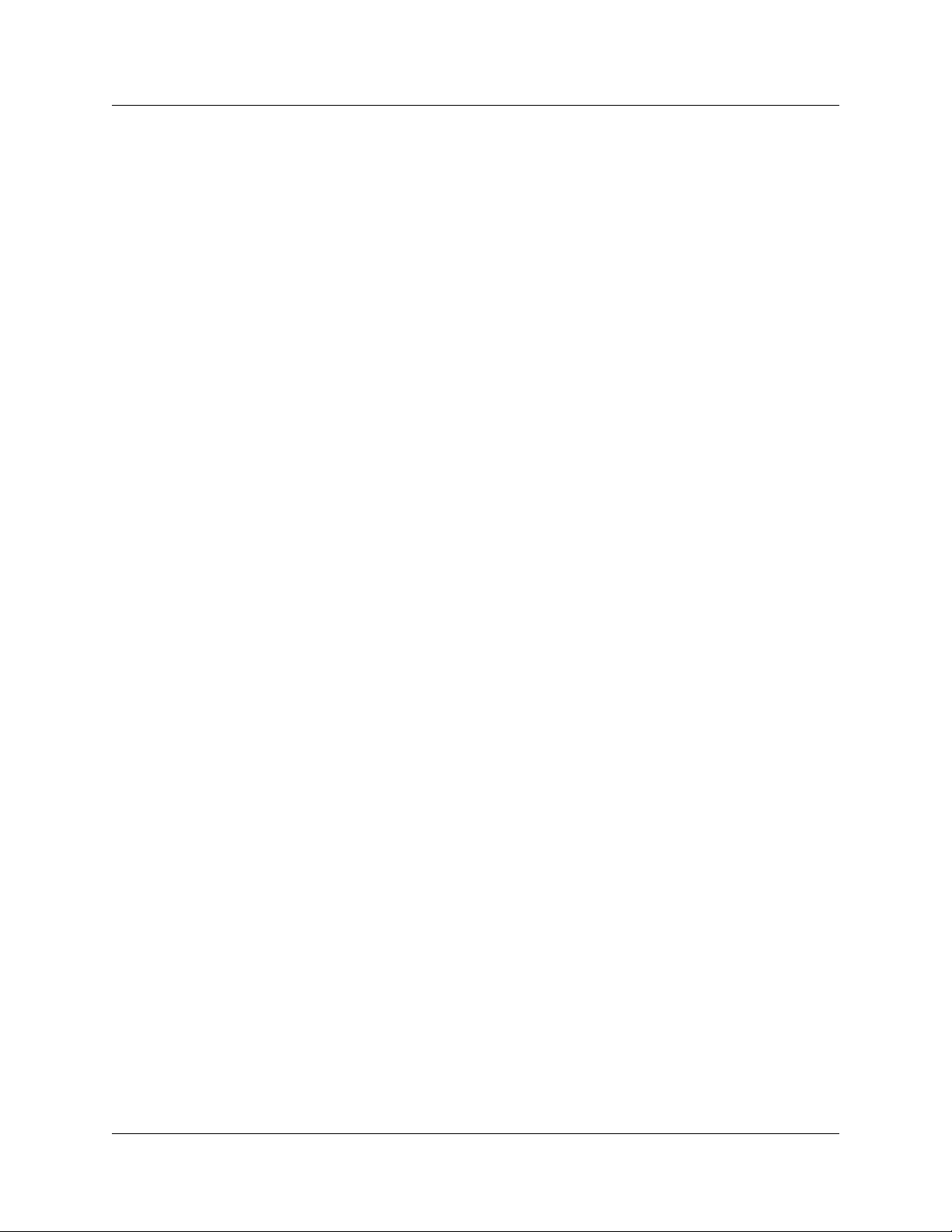
20 Preface
14117800, Ed.2.6
Page 21

Chapter 2 Introduction
A typical KWS600v3 configuration includes a number of the following components, in
addition to the KWS600v3:
• Repeaters
• Handsets and accessories
Figure 1 Overview of the Whole Solution
21
This section provides information about:
• “Components of the KIRK Wireless Server
• “Requirements for the KIRK Wireless Server 600v3 Solution” on page 26
KIRK Wireless Server 600v3 Installation and Configuration Guide
600v3 Solution” on page 22
Page 22
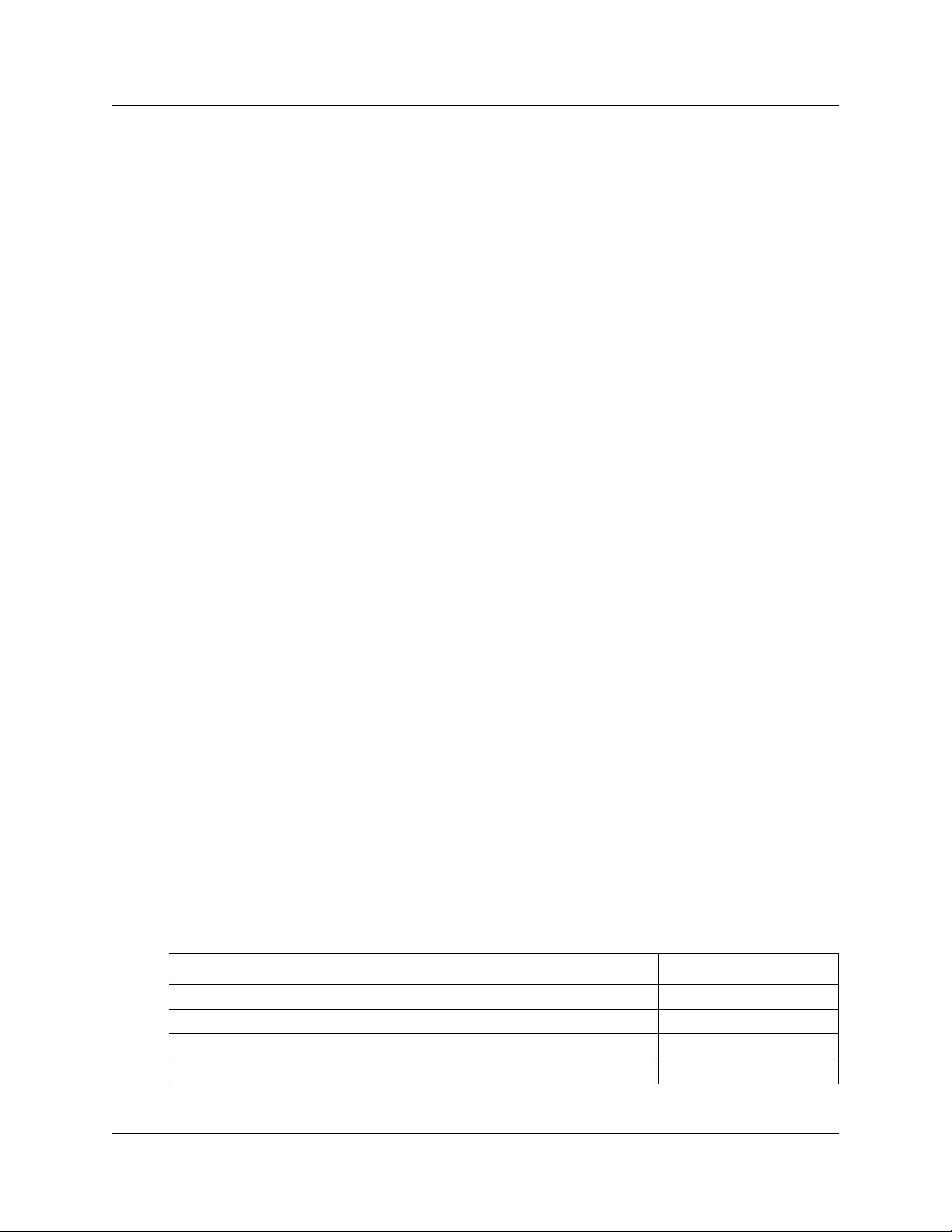
22 Introduction
2.1 Components of the KIRK Wireless Server 600v3 Solution
This section provides information about:
• “KIRK Wireless Server 600v3” on page 22
• “Wireless Bands” on page 23
• “KIRK Repeater” on page 23
• “KIRK Handset” on page 24
• “KIRK Maintenance Software” on page 25
2.1.1 KIRK Wireless Server 600v3
With the KWS600v3 Solution, you are always assured the very best quality as well as an
array of telephony benefits:
• Exceptional voice quality
• High security based on DECT standard
• Support for repeaters to expand the radio coverage area
• Seamless handover between KWS600v3 and repeaters to assure uninterrupted calls
• Automatic log-in of handsets between installations – a feature which is especially
relevant for customers with multiple locations
• SIO Application Interface for third party applications – adding messaging to mobility
As the KWS600v3 is a scalable solution capable of registering up to 1500 wireless users it
is evidently an excellent choice for small, medium-sized as well as large businesses
within a wide range of vertical markets. With the option of deploying the KWS600v3 as
either a single-cell or a multi-cell solution, it can be adjusted to fit the exact needs of the
individual customer. The IP interface to the PBX makes it an ideal solution for businesses
with several locations. A multi-site solution can be customized with a number of
single-cell and multi-cell deployments depending on the size of each individual location.
When there is a need for more than 35 users at a location, a second or more KWS600v3
(called KWS600v3 secondaries) need to be installed. To create a multi-cell solution a
multi-cell license is needed. Up to 256 radio units (a mix of primary and secondary
KWS600v3 and repeaters) can be applied to obtain the necessary radio coverage. A
single-cell version consists of one KWS600v3 and up to 6 repeaters.
Table 1 Overview of System Capacity
Description Capacity
Min. number of KIRK Wireless Server 600v3 Single-cell 1
Max. number of KIRK Wireless Server 600v3 Multi-cell 256
Max. number of repeaters on KIRK Wireless Server 600v3 Single-cell 6
Max. number of repeaters per KIRK Wireless Server 600v3 per unit 1,2 or 3
14117800, Ed.2.6
Page 23
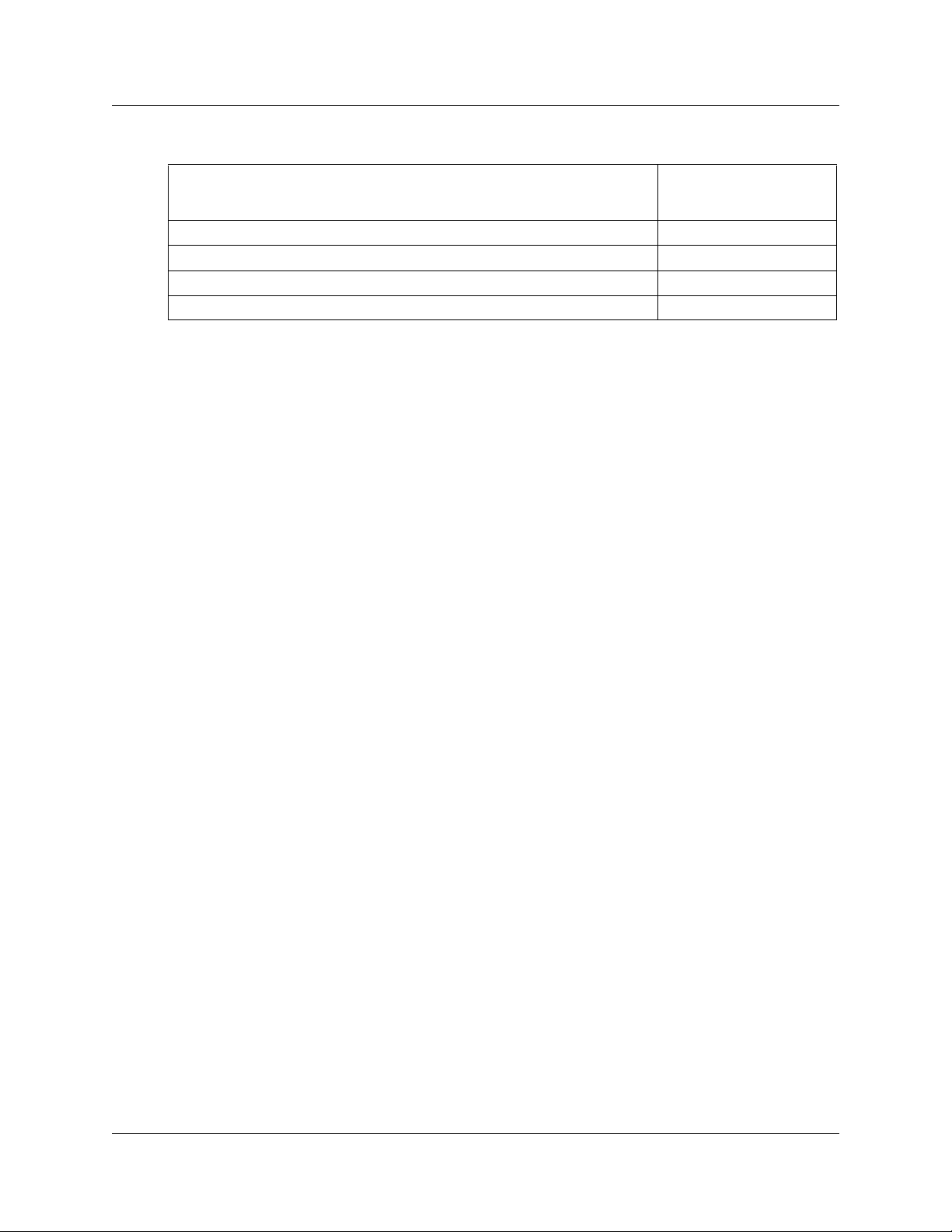
Table 1 Overview of System Capacity
Introduction 23
Max. number of repeaters in a whole system 256 (minus number of
Max. number of simultaneous calls (Single-cell) 12
Max. number of simultaneous calls (Multi-cell) 11
Max. number of registered handsets (Single-cell) 35
Max. number of registered handsets (Multi-cell) 1500
KIRK Wireless Server
primaries and secondaries
The KWS600v3 controls the wireless infrastructure. It manages the repeaters and the IP
interface to the call handler, as well as functionalities such as synchronization of seamless
handover, echo cancellation, line delay compensation etc.
The communication protocol between the KWS600v3 and the call handler can be either:
•Skinny
•H.323
•SIP
Note: H.323 and Skinny Protocol support is limited to specific regions and does not
include North America
A KWS600v3 is installed directly on the LAN and must be managed as part of the
corporate network.
For more information about the KWS600v3, refer to “Deploying KIRK Wireless Server
600v3” on page 31, “Installing the KIRK Wireless Server 600v3” on page 41 and
“Configuring KIRK Wireless Server 600v3” on page 77.
2.1.2 Wireless Bands
The wireless solution supports two wireless bands, allowing operation in various
countries and regions. Supported wireless bands are:
• ETSI DECT (1880-1900 Mhz), referred to as DECT
• USA DECT (1920-1930 Mhz), referred to as 1G9
The wireless band used by a KWS600v3 is determined by the KWS600v3 and handsets
ordered with the solution.
2.1.3 KIRK Repeater
The repeater can be used to extend the coverage area in a wireless solution. The wireless
repeater is used in areas with limited voice traffic, where cabling is difficult.
on the repeater type, it can be mounted either on the wall or on the ceiling.
mounted repeater is available as a half slot or full slot repeater. The ceiling mounted
repeater is available as a full slot repeater. A half slot repeater covers two simultaneous
Depending
The wall
KIRK Wireless Server 600v3 Installation and Configuration Guide
Page 24

24 Introduction
speech channels; a full slot repeater covers four simultaneous speech channels. The
repeater does not increase the number of traffic channels, but increases the coverage area
established with the KWS600v3. Up to three repeaters can be placed in cascade formation
directing coverage in a certain direction.
The KWS600v3 can support up to 6 repeaters in a single-cell solution and up to 256 radio
units (a mix of primary and secondary KWS600v3 and repeaters) in a multi-cell solution.
For more information about the repeater, refer to “KIRK Repeater Installation” on page
49.
2.1.4 KIRK Handset
The handset is a lightweight, ergonomically designed wireless unit that includes an LCD
display and keypad.
The handset is a portable unit compatible with DECT GAP standard.
The handset is designed to provide the subscriber with most of the features available for
a wired phone, in addition to its roaming and handover capabilities.
The KWS600v3 supports up to 35 registered handsets in a single-cell solution and up to
1500 registered handsets in a multi-cell solution.
For more information about the handset, refer to “Preparing KIRK Handset for Use” on
page 65, “KIRK Handset Registration and Subscription” on page 145 and “KIRK Handset
Management” on page 159.
14117800, Ed.2.6
Page 25
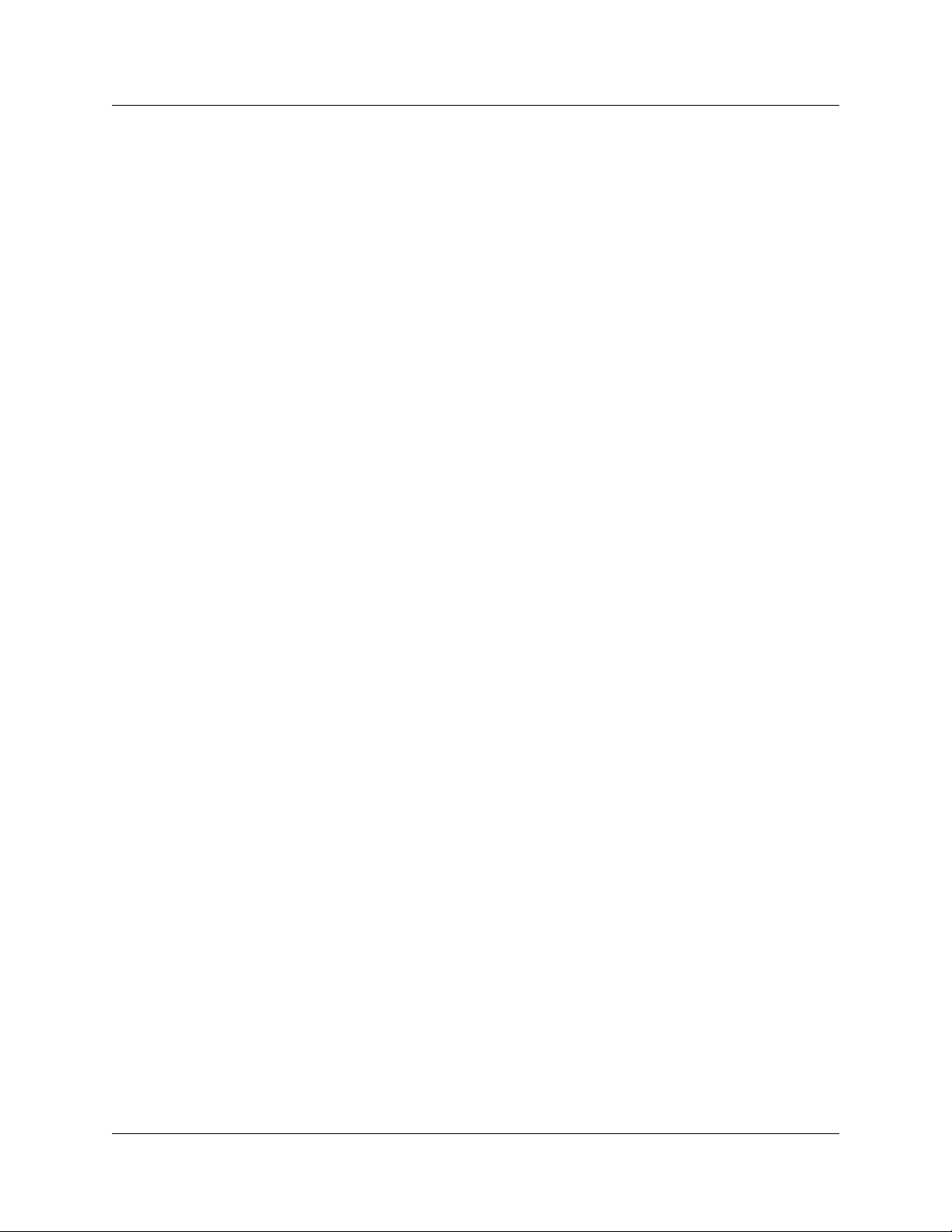
Introduction 25
2.1.4.1 Auto Login and Handover
Auto login refers to the ability to log on to more than one system, enabling you to use the
same handset on up to 10 different systems. If a handset is subscribed to two or more
systems, you can use Auto Login type A or Auto Login type B to change between the
systems automatically:
• Auto Login type A is used if a handset is subscribed to two or more systems. Auto
Login A should only be used in separate systems without overlaps.
• Auto Login type B is used if a handset is subscribed to two systems only. Auto Login
B can be used in separate systems which are overlapping each other.
Note: Auto Login type B is only supported in 4020/4040/4080 Handsets.
For more information about Auto Login, refer to “Subscribing KIRK Handsets” on page
152.
Handover refers to the ability to move between the coverage areas of different radio units
(mix of primary and secondary KWS600v3 and repeaters) on the same system while
talking, without interruptions in the conversation.
2.1.5 KIRK SIO Application Interface
The SIO Application Interface is a communication platform allowing text messaging
between the wireless server and a handset. With the SIO API, which is a fundamental
part of all our wireless solutions, and a third party application program, the customer is
offered a wide range of usage opportunities in a variety of vertical markets.
2.1.6 KIRK Maintenance Software
The following software applications for the installation and maintenance of the
KWS600v3 are provided:
• Web based Administration Page
Used for programming of the KWS600v3 and registration of handsets.
• Configuration Tool
Used for programming of the KWS600v3.
•ServiceTool
Used for programming of the repeater, adjustment of the handset and software
download to repeater/handset.
Note: ServiceTool is not used for adjustment of the 5020 Handset.
The ServiceTool application can be downloaded from www.polycom.com.
KIRK Wireless Server 600v3 Installation and Configuration Guide
Page 26

26 Introduction
2.2 Requirements for the KIRK Wireless Server 600v3 Solution
This section provides information about the environmental and electrical requirements
and software requirements for the KWS600v3 Solution.
2.2.1 KIRK Wireless Server 600v3
2.2.1.1 Environmental Requirements
The following is a list of recommendations for suitable installation conditions:
• Verify that the installation area is clean, dry, and protected from weather extremes.
• Verify that the floor of the installation area is finished with linoleum, vinyl, ceramic,
wooden flooring, computer floor tiles, or polished sealed concrete.
• Verify that the ceiling of the installation area is finished or treated to prevent particle
discharge.
• Verify that the installation area is well lit, and that the light source is uniformly
diffused without shadows. Adequate lighting should provide a comfortable reading
level and allow the identification of wire insulator colors without undue eye fatigue.
Lighting should be comparable to an office work environment, with a minimum level
of 21 meter/68.9 feet at each work surface. As a general rule, in a room with a 2.5
meters/8.2 feet ceiling, one 1.2 meters/4 feet fluorescent tube provides sufficient
illumination for 1.9-2.4 square meters/20.5-25.9 square feet.
• Verify that ventilation of the installation area is capable of maintaining an ambient
temperature of 0-40°C/32-104°F, and a relative humidity of 20-80% non-condensing,
while the system is operating. The maximum power rating of a KWS600v3 under full
load should not exceed 315W/1070 BTU/Hr. These figures are for each cabinet only,
and do not take into account heat generated by other equipment. In particular,
charging fully-discharged batteries may generate a considerable amount of heat,
depending on battery capacity and rate of charge. Refer to the equipment
manufacturer data for more information.
• Maximum distance between two KWS600v3 varies depending on material and
construction of buildings, but there must always be synchronization chains and radio
coverage overlap between the two KWS600v3 or handover between radio units. The
time it takes a person to cross the common coverage area must be 10 seconds or more,
as the handset needs time to scan for an alternative KWS600v3.
• Verify that the installation area is free of caustic or corrosive liquids, substances, or
materials. If batteries will be installed as part of the system, ensure that adequate
precautions are taken (such as special ventilation) to prevent corrosive emissions
from the batteries. Check local building codes for additional requirements.
• Verify that the installation area is located no closer than 6.1meters/20.0 feet from
electric devices that produce large electro-magnetic fields (EMF) or high levels of
radio frequency energy. Possible EMF sources are radio transmitters, electric arc
welding machines, copying machines, electric motors, refrigeration units, power
transformers, electric load centers, and main circuit breaker panels.
14117800, Ed.2.6
Page 27
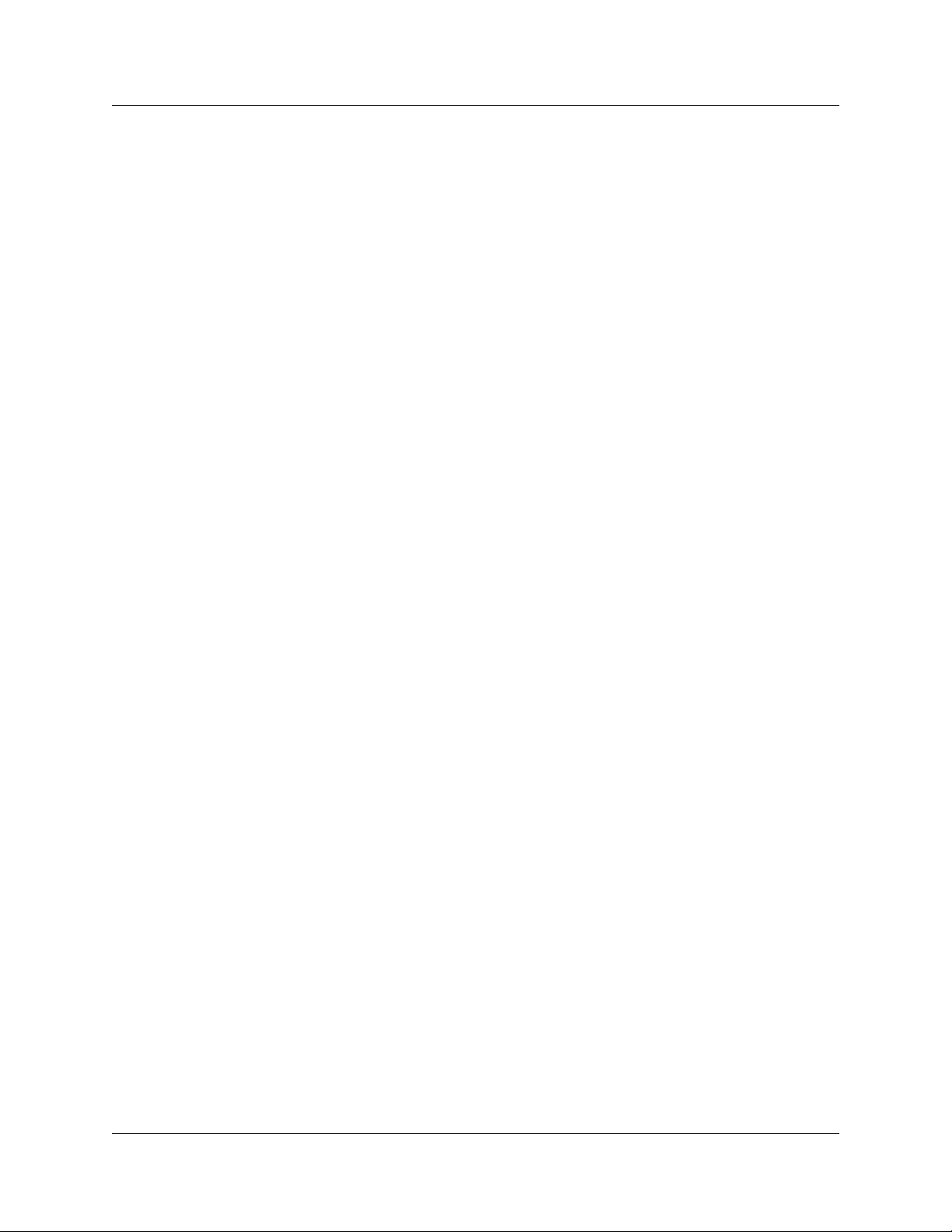
Introduction 27
• Verify that the electrical service is sufficient and located in close proximity to the
KWS600v3. It is also possible to use PoE, and if PoE is used a power adapter is
necessary.
KIRK Wireless Server 600v3 Installation and Configuration Guide
Page 28

28 Introduction
2.2.1.2 Electrical Requirements
The following electrical requirements must be met:
• Mains of LAN (802.3af). (Power supply via the network)
• Power consumption: 24V/130-220mA (standby 180 mA)
• Typical power consumption: 7W per unit
• The max. radiated output power for the antenna is 10mW e.i.r.p/channel.
2.2.2 KIRK Repeater
2.2.2.1 Environmental Requirements
• Avoid installing repeaters on large concrete or marble columns because these
columns affect radio coverage. If possible, place the repeater a minimum of 1.0
meter/3.3 feet from these types of columns.
• Do not install a repeater with the antenna housings near metal objects. Be careful not
to damage existing wiring or panels.
• Do not position repeaters in ducts, plenums, or hollow spaces used to transport
environmental air except where the duct, plenum or hollow space is created by a
suspended ceiling having lay-in panels. When you need more than one repeater in a
cell to meet traffic requirements, position the repeaters at the same cell center.
• Keep the repeater away from steel constructions.
• Do not position repeaters directly on metallic surfaces. If possible, place the repeater a
minimum of 1.0 meter/3.3 feet from these types of surfaces.
• Do not position repeaters behind furniture.
• Only position repeaters where the signal is needed.
• The installation area must be clean, free of traffic and excess dust, dry, and well
ventilated.
• The installation area must be within the temperature ranges of 10°C and 40°C.
• The installation area must be between 20% and 80% non-condensing relative
humidity.
• Minimum distance between two repeaters varies depending on material and
construction of buildings, but there must always be synchronization chains and radio
coverage overlap between the two repeaters and handover between handsets. The
time it takes a person to cross the common coverage area must be 10 seconds or more,
as the handset needs time to scan for an alternative repeater.
14117800, Ed.2.6
Page 29
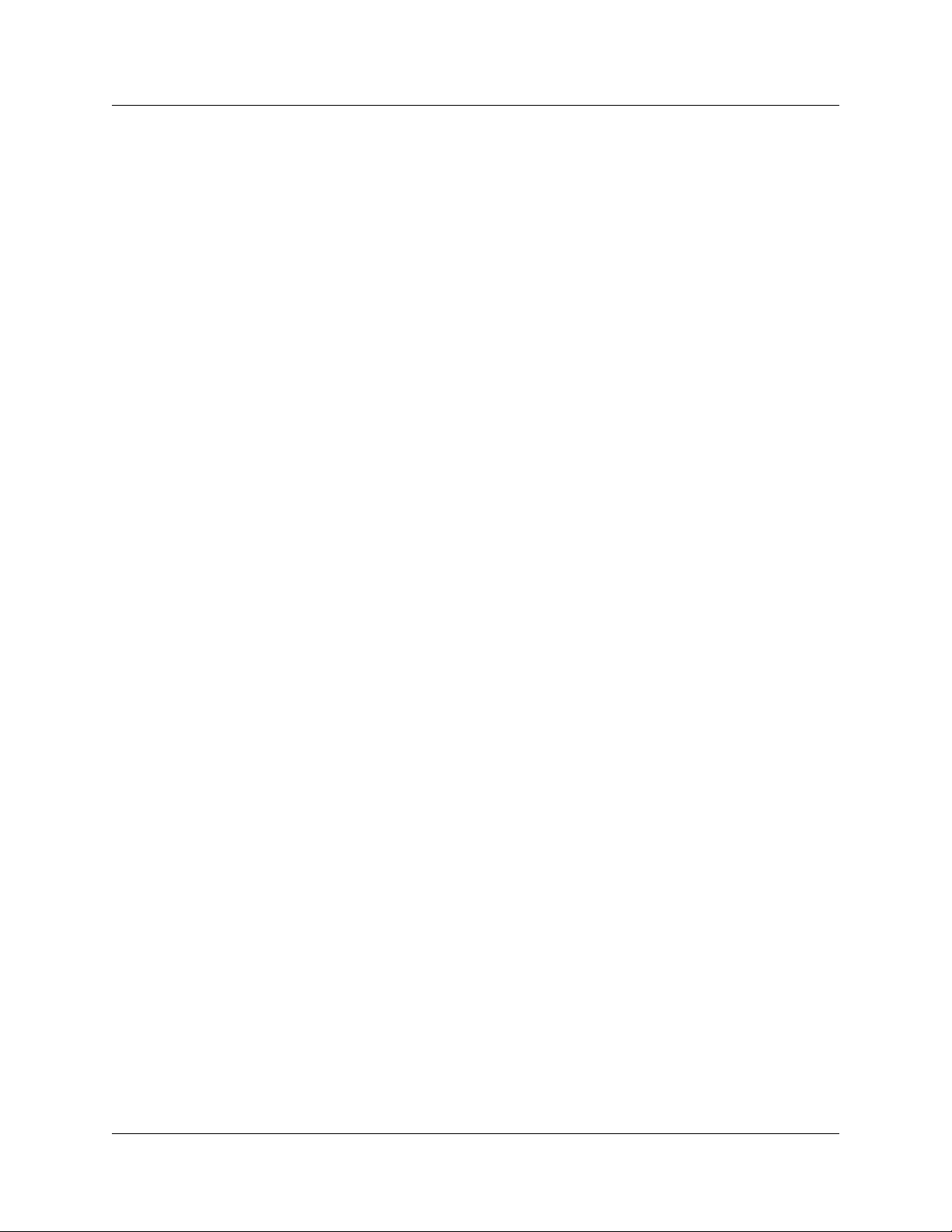
Introduction 29
2.2.2.2 Electrical Requirements
The following electrical requirements must be met:
• The max. radiated output power for the antenna is 10mW e.i.r.p/channel.
• The supplied power for the charger must be 110 V to 120 V ac nominal (or 220 V to
230 V ac nominal), 50/60 Hz.
2.2.3 KIRK Handsets
2.2.3.1 Environmental Requirements
• The area where the handset is used must be within the temperature ranges of 0°C and
40°C.
• For correct battery charging, the room temperature must be between 0°C and 25°C/
32°F and 77°F. Therefore, the handset must not be placed in direct sunlight. The
battery has a built-in heat sensor which will stop charging if the battery temperature
is too high.
• For battery information, refer to “” on page 67.
• The area where the handset is used must be between 20% and 80% non-condensing
relative humidity.
KIRK Wireless Server 600v3 Installation and Configuration Guide
Page 30

30 Introduction
2.2.3.2 Electrical Requirements
The following electrical requirement must be met:
• The supplied power for the charger must be 110 V to 120 V ac nominal (or 220 V to
230 V ac nominal), 50/60 Hz.
2.2.4 KIRK Maintenance Software
This section describes the computer requirements to run the installation and maintenance
tools of the KWS600v3.
2.2.4.1 Software Requirements
• OS: Windows 2000 (SP4), Windows XP (SP2), Windows Vista (for the web based
Administration Page of the KWS600v3, OS can also be: Linux, Macintosh)
• CPU: Minimum 400MHz (2000/XP), 1GHz (Vista)
• RAM: Minimum 256 MB (2000/XP), 1 GB (Vista)
• GPU/Display: XGA (1024x768)
• Harddisk: Minimum recommended harddisk size by OS and other installed
applications + 25 MB free space for the application.
Note: Depending on other applications running on the system, CPU, RAM and harddisk
may vary.
14117800, Ed.2.6
Page 31

Chapter 3 Deploying KIRK Wireless Server 600v3
Before you install the KWS600v3 Solution, it is necessary to perform a complete site
survey and determine the exact location of KWS600v3 primaries and secondaries and
number of handsets required.
A well planned installation should start with an RF coverage site survey. A site survey is
designed to determine the optimal location for KWS600v3 and repeaters and the amount
of wireless voice traffic to be supported by the installation (i.e., how many handsets must
maintain voice conversations at the same time, in any given area).
Due to the unexpected nature of RF propagation in an indoor environment, an actual
on-site test must be performed before the installation is complete. While an extensive
guide to effective RF coverage planning is outside the scope of this manual, the following
points should be taken into consideration when planning the site, prior to KWS600v3 and
repeater installation:
• The KWS600v3/repeater provides typical RF coverage of up to 50 meters/164 feet in
a typical indoor office environment and up 300 meters/984 feet in an open area
(line-of-sight), extending in all directions from the KWS600v3/repeater. The exact
coverage range depends on the building architecture, wall material and
surroundings.
• The wireless solution can support a maximum of 1500 handsets.
• The wireless solution supports a maximum of 256 radio units (a mix of primary and
secondary KWS600v3 and repeaters.
• Handset handover: handsets can move between coverage areas of primary and
secondary KWS600v3 and repeaters while receiving continuous service and
maintaining conversations in progress.
• For efficient handover of conversations between KWS600v3 primaries and
secondaries, deploy KWS600v3 with wide overlap between them (i.e., plan for some
areas to be covered by more than one KWS600v3). Overlaps are necessary to maintain
seamless handover and to establish synchronization chains. A good example may be
a cafeteria during lunch hour where temporary concentrations of handsets may
occur. The overlap carries the excess call load to adjacent KWS600v3 to provide
uninterrupted services to subscribers.
• Typically, installations such as office buildings, hotels and hospitals should be
equipped with KWS600v3 and or repeaters on several floors to create uniform and
complete RF coverage.
• Open areas can be covered with a sparse network of KWS600v3. In such applications,
the KWS600v3 and or repeaters cover an extended range due to the extended
line-of-sight RF propagation capability.
• Ensure that there is not a residential DECT system (home DECT) on the site.
31
This section provides information about:
• “Recommendations for KWS600v3/KIRK Repeater Placement” on page 32
• “Deployment of a KIRK Wireless Server 600v3 Multi-Cell” on page 32
KIRK Wireless Server 600v3 Installation and Configuration Guide
Page 32

32 Deploying KIRK Wireless Server 600v3
3.1 Recommendations for KWS600v3/KIRK Repeater Placement
• In large halls, the KWS600v3/repeater (wall) should be installed vertically in the
middle of the space below the drop ceiling.
• In corridors, the KWS600v3/repeater (wall) should be installed vertically preferably
at corridor intersections where propagation patterns follow the corridor patterns. The
KWS600v3/repeater should point towards the corridor and preferably in the middle
height between the floor and the actual ceiling. In case there are high objects in the
area, the KWS600v3/repeater (wall) should be installed above those objects but still
kept distant from the ceiling.
• The repeater (ceiling) should be installed in the middle of corridors and small rooms.
• In multi-story buildings, KWS600v3 and or repeaters may be installed on opposite
sides of the floors to take advantage of the floor-to-floor coverage. The coverage
design cannot rely entirely on floor-to-floor propagation; each case must be verified
due to variations in local attenuation patterns.
• If the building contains a central open space area with windows to the other areas,
KWS600v3 and or repeaters may be installed in this open space to provide a good
coverage for the rooms in the inner circle on all floors (e.g. hotels).
• If a KWS600v3 and or repeater (wall) hangs vertically on a wall, the RF coverage in
front of the KWS600v3 and or repeaters is twice as large as the coverage at the rear.
• KWS600v3 and or repeaters should not be installed near large metallic objects.
• Reinforced concrete structures have a high attenuation factor inside the building.
They decrease the RF coverage range of the KWS600v3 and or repeaters and therefore
requires a higher number of KWS600v3 and or repeaters in the building. Lighter
types of construction require fewer KWS600v3 since attenuation figures are
considerably lower.
3
3.2 Deployment of a KIRK Wireless Server 600v3 Multi-Cell
Note: This section only contains deployment information specific to the KWS600v3. For
more information about deployment in general, refer to
accompanying the Deployment Kit. The Deployment Guide provides instructions on
how to use the Deployment Kit to determine the most suitable locations for the different
radio units.
3.2.1 Sync over Air
As a user moves from one KWS600v3 radio coverage area to another, the call must be
handed over to the next radio unit. To create handover between radio units it is necessary
to establish synchronization chains. For more information about synchronization chains,
refer to
between radio units is lost, then handover is not possible and ongoing calls will be
terminated.
Note: Each KWS600v3 must be placed within the radio coverage area of at least one other
KWS600v3 or repeater (radio units).
14117800, Ed.2.6
“Examples of Synchronization Chains” on page 33. If the synchronization
the Deployment Guide
Page 33

Deploying KIRK Wireless Server 600v3 33
3.2.2 Examples of Synchronization Chains
Certain rules must be taken into consideration when establishing synchronization chains:
• The distance over which synchronization can take place is limited to a distance
similar to a loss of max. 25 dB. If the loss of signal is higher than 25 dB, there is no
guarantee that synchronization is stable. (Use the deployment handset to measure
dB).
Note: It is recommended that a KWS600v3 synchronizes with at least two other radio
units and that an alternative sync way is defined to ensure system redundancy. If the
primary sync way is not working, the alternative sync way takes over and the
synchronization chain is not broken.
Note: Synchronization chains for the KWS600v3 Solution can be made with Primary and
Secondary KWS600v3 and repeaters.
Note: As you can only configure a repeater to synchronize on one radio ID, it is not
possible to define alternative sync ways for repeaters.
As the KWS600v3 uses the DECT interface to synchronize on, one KWS600v3 is
configured as the Sync Master.
This section provides information about:
• “Synchronization Chain With One Sync Master (Primary Sync Ways)” on page 34
• “Synchronization Chain With Alternative Sync Ways” on page 35
• “Synchronization Chain With and Without Alternative Sync Ways” on page 38
KIRK Wireless Server 600v3 Installation and Configuration Guide
Page 34

34 Deploying KIRK Wireless Server 600v3
• The synchronization chain must always overlap with the KWS600v3 to sync
on.
• No. 100 is the Sync Master.
• Other radio units are connected to the Sync Master through the
synchronization chain.
• If one of the radio units in the synchronization chain is not working, then the
• No. 100 is the Sync Master (can be numbered 1-255).
Note: It is recommended to place the Sync Master in the middle of the building.
• Green line: Shows the primary sync ways.
• Brown line: Only handover overlap is needed.
Note: It is recommended to make a site planner. Every KWS600v3 must be
numbered with Radio ID, Primary sync Radio ID, and Alternative sync Radio
3.2.2.1 Synchronization Chain With One Sync Master (Primary Sync Ways)
Figure 1 Synchronization Chain
Figure 2 Synchronization Chain Layout without Alternative Sync Ways
14117800, Ed.2.6
Page 35

Deploying KIRK Wireless Server 600v3 35
• No. 100 is the Sync Master (can be numbered 1-255).
• No. 10 and No. 20: Primary and alternative sync on No. 100.
• No. 11: Primary sync on No. 10 and alternative sync on No. 21.
• No. 21: Primary sync on No. 20 and alternative sync on No. 11.
3.2.2.2 Synchronization Chain With Alternative Sync Ways
Figure 3 Synchronization Chain with Alternative Sync Ways
In the example below (Figure 4 on page 36), KWS600v3 No. 10 is down. As a
consequence, KWS600v3 No. 11
must use the alternative sync way on No. 21.
KIRK Wireless Server 600v3 Installation and Configuration Guide
Page 36

36 Deploying KIRK Wireless Server 600v3
• No. 100 is the Sync Master (can be numbered 1-255).
• No. 10 and No. 20: Primary and alternative sync on No. 100.
• No. 11: Primary sync on No. 10 and alternative sync on No. 21.
• No. 21: Primary sync on No. 20 and alternative sync on No. 11.
• No. 100 is the Sync Master (can be numbered 1-255).
• No. 10, No. 20, No. 30, and No. 40: Primary and alternative sync on No.
100.
• No. 11: Primary sync on No. 10 and alternative sync on No. 21.
• No. 21: Primary sync on No. 20 and alternative sync on No. 11.
• No. 31: Primary sync on No. 30 and alternative sync on No. 41.
Figure 4 Synchronization Chain with Alternative Sync Ways
Figure 5 Synchronization Chain with Alternative Sync Ways
14117800, Ed.2.6
Page 37

Deploying KIRK Wireless Server 600v3 37
• No. 100 is the Sync Master (can be numbered 1-255).
Note: It is recommended to place the Sync Master in the middle of the
building.
• Green line: Shows the primary sync ways.
• Red line: Shows the alternative sync ways.
Note: It is recommended to make a site planner. Every KWS600v3 must be
numbered with Radio ID, Primary sync Radio ID, and Alternative sync Radio
Figure 6 Synchronization Chain Layout with Alternative Sync Ways
KIRK Wireless Server 600v3 Installation and Configuration Guide
Page 38

38 Deploying KIRK Wireless Server 600v3
• No. 100 is the Sync Master (can be numbered 1-255).
• No. 10 and No. 20: Primary and alternative sync on No. 100.
• No. 11, No. 12 and No. 13: Only primary sync.
• No. 14 and No. 15: Primary sync and alternative sync.
• No. 21, No. 22 and No. 23: Only primary sync.
• No. 41: Primary sync on No. 40 and alternative sync on No. 31.
• No. 11 and No. 21: Only handover overlap (Marked with green).
3.2.2.3 Synchronization Chain With and Without Alternative Sync Ways
Figure 7 Synchronization Chain With and Without Alternative Sync Ways
14117800, Ed.2.6
Page 39

Figure 8 Synchronization Chain With Repeaters
• No. 100 is the Sync Master (can be numbered 1-255).
• No. 10 and No. 20: Primary and alternative sync on No. 100.
• No. 74, No. 138 and No. 202: Repeater - no alternative sync possible.
• No. 14 and No. 15: Primary sync and alternative sync on repeater.
• No. 84, No. 148 and No. 212: Repeater - no alternative sync possible.
• No. 24 and No. 25: Primary sync and alternative sync.
• No. 74 and No. 84: Only handover overlap (Marked with green).
Deploying KIRK Wireless Server 600v3 39
KIRK Wireless Server 600v3 Installation and Configuration Guide
Page 40

40 Deploying KIRK Wireless Server 600v3
14117800, Ed.2.6
Page 41

Chapter 4 Installing the KIRK Wireless Server 600v3
This section provides a description of the KWS600v3 and describes how to unpack and
install it. The section also provides information about resetting the KWS600v3 hardware
using the Reset button on the KWS600v3 faceplate.
Before you install the equipment, ensure that a site planner defines the locations of the
KWS600v3.
This section contains the following information:
• “Unpacking” on page 41
• Description of KIRK Wireless Server 600v3 on page 41
• “Installing the KIRK Wireless Server 600v3” on page 46
• “Recording the Installation Information” on page 48
4.1 Unpacking
41
4.1.1 Inspect for Damage
1 Inspect the shipping carton for evidence of physical damage or mishandling prior to
opening.
2 Inspect all parts for damage.
3 Report any damage to the carrier immediately.
4 If it is necessary to make a damage claim for the carrier, do not move the shipping
carton until it has been examined by a representative of the carrier.
5 Dispose of empty cartons in accordance with local regulations.
4.1.2 Unpacking the Shipping Container
For indoor installations, the following items should be present in every box containing a
KWS600v3:
• KIRK Wireless Server 600v3
• Two mounting screws and anchors
4.2 Description of KIRK Wireless Server 600v3
This section contains information about:
• “KIRK Wireless Server 600v3 Provides RF Channels to KIRK Handsets” on page 42
• “KIRK Wireless Server 600v3 Types and Part Numbers” on page 42
• “KIRK Wireless Server 600v3 Appearance and Components” on page 42
KIRK Wireless Server 600v3 Installation and Configuration Guide
Page 42

42 Installing the KIRK Wireless Server 600v3
• “KIRK Wireless Server 600v3 LED Indicators” on page 44
• “KIRK Wireless Server 600v3 - Reset Button” on page 45
4.2.1 KIRK Wireless Server 600v3 Provides RF Channels to KIRK Handsets
The KWS600v3 supports 12 RF channels simultaneously for DECT or USA DECT bands.
The RF communication is provided according t
• KWS600v3 provides 12 RF channels of 1.88 GHz,
o the band standard at the site:
DECT standard, used in Europe,
Australia and South America.
• KWS600v3 provides 12 RF channels of the 1.9 GHz, USA DECT standard, used in
th America.
Nor
4.2.2 KIRK Wireless Server 600v3 Types and Part Numbers
The KWS600v3 contains RF circuitry that comply with the local band standards: ETSI
DECT and USA DECT 6.0. The table below includes a list of available KWS600v3 and
their part numbers.
Table 1 KIRK Wireless Server 600v3 Part Numbers
Variants of KIRK Wireless Server 600v3 Part Number
KIRK Wireless Server 600v3 1.8 GHz (conforms with standard DECT
markets)
• with Skinny Protocol
• with H.323 Protocol
• with SIP Protocol
For more information about SIP variants go to
the support page of the KWS600v3 at
www.polycom.com
02363300
02363301
02363301
KIRK Wireless Server 600v3 1.9 GHz (for North America)
KIRK Wireless Server 600v3 1.9 GHz bundles (for North America)
4.2.3 KIRK Wireless Server 600v3 Appearance and Components
The KWS600v3 front cover includes the following:
14117800, Ed.2.6
• with H.323 Protocol
• with SIP Protocol
• starter bundle - 4020 handset
• starter bundle - 4040 handset
• starter bundle - 5020 handset
02338501
02338501
02363500
02363501
02363502
Page 43

Installing the KIRK Wireless Server 600v3 43
LED
• LED that indicates whether or not the unit is functioning
Figure 9 Wireless Server 600v3 -
Front view
The KWS600v3 faceplate includes the following (see figure below).
KIRK Wireless Server 600v3 Installation and Configuration Guide
Page 44

44 Installing the KIRK Wireless Server 600v3
ETH0 Port
ETH1 Port
Power Supply
Alarm
Ready Indicator
Power
Reset Button
LINK Indicator
100 Indicator
LINK Indicator
100 Indicator
(use for service)
Figure 10 Wireless Server 600v3 - Faceplate
For information about the Reset button, refer to “Resetting the KIRK Wireless Server
600v3 Hardware” on page 45.
4.2.4 KIRK Wireless Server 600v3 LED Indicators
14117800, Ed.2.6
4.2.4.1 Front Cover
The KWS600v3 front cover has one indicator describing the KWS600v3 faults and
failures. The indicator is off when the KWS600v3 is not powered. The LED flashes when
the KWS600v3 initializes. The indicator is on when the KWS600v3 is operating.
Table 2 LED Indicator Description - Front Cover
Steady green ready for use
LED Indicator Meaning
Page 45

Table 2 LED Indicator Description - Front Cover
Installing the KIRK Wireless Server 600v3 45
Fast green flashing
(light appears orange because of
the steady red)
Slow green flashing
(light appears orange because of
the steady red)
Slow red flashing in operation with the maximum active connections (busy)
Fast red flashing Out of sync.
empty system
in operation with one or more
active connections
4.2.4.2 Faceplate
LED Indicator Description - Faceplate
LED Indicator Meaning
LINK Indicator - yellow link layer software has established connection
100 Indicator - green line speed is 100Mbit/sec.
Alarm Indicator - red KWS600v3 software is in error mode
Ready Indicator - green KWS600v3 software is up running in normal mode
Power Indicator - yellow KWS600v3 is connected to Power
4.2.5 KIRK Wireless Server 600v3 - Reset Button
It is possible to restart or reset the KWS600v3 by pressing the Reset button on the
faceplate of the KWS600v3. For description of the faceplate, refer to “Faceplate” on page
45.
4.2.5.1 Resetting the KIRK Wireless Server 600v3 Hardware
This section contains description of the different actions that take place when pressing
the Reset button.
KIRK Wireless Server 600v3 Installation and Configuration Guide
Page 46

46 Installing the KIRK Wireless Server 600v3
Table 3
Reset Button Description
Press button Action
Short press Restarts the KWS600v3.
Press until LED flashes fast Restarts the KWS600v3 in TFTP mode (Trivial File Transfer
Protocol). In TFTP mode the KWS600v3 can be reached only
through the GWLOAD program. For more information about
using the GWLOAD program, refer to “Using the GWLOAD
Program” on page 202.
Press for a longer period Performs a system reset and configuration preset.
The Alarm Indicator and Ready Indicator indicate
about to perform a system reset including a configuration
preset within a couple of seconds if the reset button is not
released.
All system settings will be erased and the system returns to its
default settings. The actual software will not be affected.
Note: After a system reset you must perform at
short press on the Reset button again, to prevent
the system to start up in DHCP client mode.
Note: When resetting the Master KWS600v3/LDAP Server, you cannot set up calls until
handsets are registered on the call handler again.
that you are
4.3 Installing the KIRK Wireless Server 600v3
The KWS600v3 is suitable for mounting indoors on a wall.
A KWS600v3 covers a circular area between 50 and 300 meters/164 and 984 feet,
depending on
Note: B
efore beginning the installation, it is important to determine the location of the
KWS600v3 for the best coverage. The radio coverage depends on the construction of the
building, architecture and choice of building materials. Refer to Environmental
Requirements on page
KWS600v3.
Note: A
void installing KWS600v3 on large concrete or marble columns because these
columns affect radio coverage. If possible, place the KWS600v3 a minimum of 1.0 meter/
3.3 feet from these types of columns. Do not install a KWS600v3 with the antenna
housings near metal objects. Be careful not to damage existing wiring or panels.
Note: D
o not position KWS600v3 in ducts, plenums, or hollow spaces used to transport
environmental air except where the duct, plenum or hollow space is created by a
suspended ceiling having lay-in panels.
the environment.
26 for more information about environmental requirements for
14117800, Ed.2.6
Page 47

Installing the KIRK Wireless Server 600v3 47
Note: To expand a coverage area with KWS600v3, additional radio units must be placed
in such a way that overlap between the different KWS600v3 radio coverage is
established. It is recommended that the overlap is at least 10 to 15 meters/32.8 to 49.2
feet.
Note: D
o not paint the KWS600v3 as paint contains material which can cause decreased
radio coverage.
4.3.1 KIRK Wireless Server 600v3 Indoor Wall Mounting
For best RF coverage, the KWS600v3 must be mounted vertically on walls.
Caution: The KWS6
KWS600v3 is placed upside-down, the coverage area of the KWS600v3 is decreased by 40
- 50% and it might not transmit or receive effectively.
Caution: D
o not mount the KWS600v3 on soft surfaced walls such as those covered with
canvas or sponge-like materials.
To install the KWS600v3 indoors:
1 Mo
unt the KWS600v3 on the wall, using the anchors and screws provided.
Note: When
touch the printed circuit board.
Figure 11 Wireless Server 600v3 Wall Mounting
00v3 must not be installed at any angle other than vertical. If the
you place the KWS600v3 on the screws, ensure that the screws do not
2 Connect the wire into the RJ45 plug on the KWS600v3.
KIRK Wireless Server 600v3 Installation and Configuration Guide
Page 48

48 Installing the KIRK Wireless Server 600v3
4.4 Recording the Installation Information
After completing the installation of a KWS600v3 Multi-cell Solution, record the location
of each KWS600v3.
14117800, Ed.2.6
Page 49

Chapter 5 Installing the KIRK Repeater
This section provides information about the repeater and how to unpack and install it.
Installing repeaters requires a software installation as well as a hardware installation.
49
Before you install the equipment, ensure that a site
repeaters.
This section includes information about:
• KIRK Repeater Description on pag
• Installing the KIRK Repeater
• Recording the Installation Information
• Checking Indicators on page
• Powering the KIRK Repeater on page 54
• Programming a KIRK Repeater with the KIRK Programming Kit on page 54
e 49
on page 51
on page 54
54
planner defines the location of the
5.1 KIRK Repeater Description
This section contains information about:
• KIRK Repeater provides RF Channels to KIRK Handsets on page 49
• KIRK Repeater Types and Part Numbers
• KIRK Repeater - Appearance and Components o
• KIRK Repeater LED Indicators
on page 51
on page 50
n page 51
5.1.1 KIRK Repeater provides RF Channels to KIRK Handsets
The KIRK Repeater is a building block to be used to extend the coverage area in a KIRK
solution. The repeater does not increase the number of traffic channels, however it
provides a larger physical spreading of the traffic channels and thereby increases the
coverage area established with the KIRK Base Stations.The repeaters are mainly used in
areas with limited traffic. The KIRK Repeater is available with either 2 or 4 voice
channels. It is wireless and does not need physical connection to the KIRK Wireless
Server, making it very easy to install. The repeaters can be supplied with an external
antenna making it possible to create radio coverage in a remote area without cabling to
the rest of the installation.
Note
The RF communication is provided according to
• Repeater - DECT provides four RF channels of 1.88 GHz, DECT standard, used in
Europe, Au
The repeater is also termed by some manufacturers as the WRFP (Wireless
Radio Fixed Part).
the band standard at the site:
stralia and South America.
KIRK Wireless Server 600v3 Installation and Configuration Guide
Page 50

50 Installing the KIRK Repeater
• Repeater - USA DECT provides four RF channels of 1.9 GHz, USA DECT standard,
used in North America.
5.1.2 KIRK Repeater Types and Part Numbers
The repeater contains RF circuitry that comply with the local band standards: UPCS,
DECT, or ETSI DECT. The wall mounted repeater and the ceiling mounted repeater is
available as a full slot repeater. A full slot repeater covers four simultaneous speech
channels. These channels are borrowed from the attached base station, and are not
additional channels to the total number of channels on the system.
The table below includes a list of availab
Table 5-1 KIR
Variants of KIRK Repeaters Part Number
KIRK Repeater 1.8 GHz, 2 channels
(Supported on KWS300, KWS500, KWS600 and
KWS600v3 single cell).
KIRK Repeater Residential 1.8 GHz, 4 channels
(Supported on KWS300, KWS500, KWS600 and
KWS600v3 single cell).
KIRK Repeater Business 1.8 GHz, 4 channels
(Supported on KWS300, KWS500, KWS600,
KWS60
0v3 single and multi cell, KWS1500, KWS3000
and KWS6000).
KIRK Repeater Business 1.9 GHz, 4 channels
(Supported on KWS300, KWS500, KWS600,
0v3 single and multi cell, KWS1500, KWS3000
KWS60
and KWS6000).
KIRK Repeater with external antenna 1.8 GHz,
2 channels
(Supported on KWS300, KWS500, KWS600,
KWS60
0v3 single and multi cell, KWS1500, KWS3000
and KWS6000).
K Repeater - Wall - Part Number
le repeaters and their part numbers.
0244 0300
0233 4600
0233 4601
0233 8200
0244 0000
KIRK Repeater with external antenna 1.8 GHz,
4 channels
(Supported on KWS300, KWS500, KWS600,
KWS60
0v3 single and multi cell, KWS1500, KWS3000
and KWS6000).
KIRK Repeater with external antenna 1.9 GHz,
4 channels
(Supported on KWS300, KWS500, KWS600,
KWS60
0v3 single and multi cell, KWS1500, KWS3000
and KWS6000).
14117800, Ed.2.6
0244 1600
0244 0200
Page 51

5.1.3 KIRK Repeater - Appearance and Components
LED
The repeater connection panel includes the following:
Installing the KIRK Repeater 51
• Power supply connection (connection for
Note: The power supply for the repeater is to be ordered separately (Part no. UK version: 84642421,
Part no. EU version: 84642420, Part no. US version: 84642432).
programming the repeater as well).
• Antenna connector for repeaters supplied with external antenna connection.
Note: The external antenna incl. antenna cable is to be ordered separately (part no. 02319505).
• LED that indicates whether or not the unit is functioning.
Figure 5-1 Repeater
5.1.4 KIRK Repeater LED Indicators
The repeater has one LED indicator describing the repeater operations. The indicator is
off when the repeater is not powered. The LED flashes when the repeater initializes, and
it is on when the repeater is in sync. The LED flashes each time a connected handset is off
or on hook or makes handover from or to a repeater.
5.1.5 Installing the KIRK Repeater
Before beginning the installation, determine the position of the repeater for best coverage.
The coverage depends on the construction of the building, architecture, and the choice of
building materials.
5.1.5.1 Environmental requirements
• Avoid installing repeaters on large concrete or marble columns because these
columns affect radio coverage. If possible, place the base station a minimum of one
meter/3.3 feet from these types of columns.
KIRK Wireless Server 600v3 Installation and Configuration Guide
Page 52

52 Installing the KIRK Repeater
• Do not install a repeater with the antenna housings near metal objects. Be careful not
to damage existing wiring or panels.
• Do not position repeaters in ducts, plenums or hollow spaces used to transport
environment
al air except where the duct, plenum or hollow space is created by a
suspended ceiling having lay-in panels.
• Keep the repeater away from steel constructions.
• Do not position repeaters directly on metall
station a minimum of one meter/3.3 feet from these types of surfaces.
• Do not position repeaters behind furniture.
• Only position repeaters where the signal is needed.
• The installation area must be clean, free
ventilated.
• The installation area must be
and 104°F.
• The installation area must be between 20% and 80% non-condensing relative
midity.
hu
ic surfaces. If possible, place the base
of traffic and excess dust, dry, and well
within the temperature ranges of 10°C and 40°C/50°F
Note
Note
The repeater does not add channels, it only adds additional coverage area.
The repeater can be registered on the system 1) when placed within the
coverage area of a base station 2) when placed within the coverage area of
an already-installed repeater or 3) when placed outside the coverage area
using an external antenna.
For best RF coverage, the repeater mu
st be mounted vertically on walls. The antennas
must always be kept perpendicular to the floor.
Caution
The repeater must not be installed at any angle other than vertical. If the
repeater is placed upside-down, the coverage area of the repeater is
decreased by 40 - 50% and it might not transmit or receive effectively.
14117800, Ed.2.6
Page 53

Installing the KIRK Repeater 53
External Antenna
(Only for repeaters
supplied with external
antenna connection)
Repeater
Figure 5-2 Connect Power to the Bottom of the Repeater and External Antenna Cable to the Rear of the Repeater
Holes for wall mounted
screws
External antenna cable (only
for repeaters supplied with
external antenna connection
Power supply cable
1 Connect the power supply cable into the RJ11 connector in the bottom of the repeater. For repeaters
with external antenna, connect the external antenna cable to the antenna connector in the rear of the
repeater as well.
2 Mou
Figure 5-3 Repeater and External Antenna Installed on the Wall
nt the repeater onto the wall using the screws accompanying the repeater.
KIRK Wireless Server 600v3 Installation and Configuration Guide
Page 54

54 Installing the KIRK Repeater
Note: The external antenna used for the transmitter is to be fixed-mounted on indoor permanent
structures providing a separation distance of at least 20 cm / 8 inches from all persons during normal
operation and must not be co-located or operating in conjunction with any other antenna or
transmitter. The maximum radiated output power is 1W e.i.r.p. For more information and technical
support, please refer to www.polycom.com.
Recording the Installation Information
After completing the installation of the repeaters, record the location of each repeater.
5.2 Checking Indicators
Verify that the repeater LED indicator is continuously on, indicating that the repeater is
functional.
5.3 Powering the KIRK Repeater
5.3.1 Power Options
The power supply for the repeater is 9VDC, 300mA.
5.4 Programming a KIRK Repeater with the KIRK Programming Kit
This section provides information about:
• Content of the KIRK Programming Kit Repeater on page 54
• Set up of the Hardware for Repeater Programming on page 55
• Programming the KIRK Repeater with the ServiceTool on page 55
5.4.1 Content of the KIRK Programming Kit Repeater
The Programming Kit Repeater (Part no. 02319508) consists of:
• splitter
• serial cable
14117800, Ed.2.6
Page 55

Installing the KIRK Repeater 55
Splitter
Serial cable
Note
For programming the repeater you also need the programming software
(ServiceTool) and the power supply for the repeater. The ServiceTool is
not part of the Programming Kit Repeater but can be download ed from
www.polycom.com. The power supply for the repeater is to be ordered
separately (Part no. UK version: 84642421, Part no. EU version:
84642420, Part no. US version: 84642432).
Figure 5-4 Programming Kit Repeater
5.4.2 Set up of the Hardware for Repeater Programming
1 Unplug the repeater power supply and insert the splitter.
2 Connect the repeater power
Note: Ensure that you have the appropriate power supply for the local requirements.
supply to the splitter and the mains. LED flashes.
3 Connect the serial cable to the splitter and Com port of your computer.
The repeater is now ready for programming via the Se
Note: The above mentioned order of the set up (point 1, 2 and 3) is important.
rviceTool.
5.4.3 Programming the KIRK Repeater with the ServiceTool
The ServiceTool is the tool you access from your desktop and use for repeater
programming, handset adjustment and software download to the handset and repeater.
The ServiceTool identifies the type of repeater,
program the KIRK Repeater to connect to the KIRK DECT Radio Infrastructure solutions.
and with this software it is possible to
KIRK Wireless Server 600v3 Installation and Configuration Guide
Page 56

56 Installing the KIRK Repeater
Before you start programming the repeater, ensure that the repeater is connected to the
computer and the mains.
In a single cell solution the numbers assigned to the repeaters must be between 2 and 7.
The number of the base station is default set to 1.
In a multi cell solution, the numbering of the base stations and repeaters has to follow the
numbering in the table below.
Table 5-2 Repeater Numbering in a Multi Cell Solution
Base Station Repeater 1 Repeater 2 Repeater 3
0 64 128 192
1 65 129 193
2 66 130 194
3 67 131 195
4 68 132 196
5 69 133 197
6 70 134 198
7 71 135 199
8 72 136 200
9 73 137 201
10 74 138 202
11 75 139 203
12 76 140 204
13 77 141 205
14 78 142 206
15 79 143 207
16 80 144 208
17 81 145 209
18 82 146 210
19 83 147 211
20 84 148 212
21 85 149 213
22 86 150 214
23 87 151 215
24 88 152 216
25 89 153 217
26 90 154 218
27 91 155 219
28 92 156 220
29 93 157 221
14117800, Ed.2.6
Page 57

Installing the KIRK Repeater 57
Table 5-2 Repeater Numbering in a Multi Cell Solution
Base Station Repeater 1 Repea ter 2 Repeater 3
30 94 158 222
31 95 159 223
32 96 160 224
33 97 161 225
34 98 162 226
35 99 163 227
36 100 164 228
37 101 165 229
38 102 166 230
39 103 167 231
40 104 168 232
41 105 169 233
42 106 170 234
43 107 171 235
44 108 172 236
45 109 173 237
46 110 174 238
47 111 175 239
48 112 176 240
49 113 177 241
50 114 178 242
51 115 179 243
52 116 180 244
53 117 181 245
54 118 182 246
55 119 183 247
56 120 184 248
57 121 185 249
58 122 186 250
59 123 187 251
60 124 188 252
61 125 189 253
62 126 190 254
63 127 191 255
64 128 192 0
65 129 193 1
66 130 194 2
KIRK Wireless Server 600v3 Installation and Configuration Guide
Page 58

58 Installing the KIRK Repeater
Table 5-2 Repeater Numbering in a Multi Cell Solution
Base Station Repeater 1 Repea ter 2 Repeater 3
67 131 195 3
68 132 196 4
69 133 197 5
70 134 198 6
71 135 199 7
72 136 200 8
73 137 201 9
74 138 202 10
75 139 203 11
76 140 204 12
77 141 205 13
78 142 206 14
79 143 207 15
80 144 208 16
81 145 209 17
82 146 210 18
83 147 211 19
84 148 212 20
85 149 213 21
86 150 214 22
87 151 215 23
88 152 216 24
89 153 217 25
90 154 218 26
91 155 219 27
92 156 220 28
93 157 221 29
94 158 222 30
95 159 223 31
96 160 224 32
97 161 225 33
98 162 226 34
99 163 227 35
100 164 228 36
101 165 229 37
102 166 230 38
103 167 231 39
14117800, Ed.2.6
Page 59

Installing the KIRK Repeater 59
Table 5-2 Repeater Numbering in a Multi Cell Solution
Base Station Repeater 1 Repea ter 2 Repeater 3
104 168 232 40
105 169 233 41
106 170 234 42
107 171 235 43
108 172 236 44
109 173 237 45
110 174 238 46
111 175 239 47
112 176 240 48
113 177 241 49
114 178 242 50
115 179 243 51
116 180 244 52
117 181 245 53
118 182 246 54
119 183 247 55
120 184 248 56
121 185 249 57
122 186 250 58
123 187 251 59
124 188 252 60
125 189 253 61
126 190 254 62
127 191 255 63
128 192 0 64
129 193 1 65
130 194 2 66
131 195 3 67
132 196 4 68
133 197 5 69
134 198 6 70
135 199 7 71
136 200 8 72
137 201 9 73
138 202 10 74
139 203 11 75
140 204 12 76
KIRK Wireless Server 600v3 Installation and Configuration Guide
Page 60

60 Installing the KIRK Repeater
Table 5-2 Repeater Numbering in a Multi Cell Solution
Base Station Repeater 1 Repea ter 2 Repeater 3
141 205 13 77
142 206 14 78
143 207 15 79
144 208 16 80
145 209 17 81
146 210 18 82
147 211 19 83
148 212 20 84
149 213 21 85
150 214 22 86
151 215 23 87
152 216 24 88
153 217 25 89
154 218 26 90
155 219 27 91
156 220 28 92
157 221 29 93
158 222 30 94
159 223 31 95
160 224 32 96
161 225 33 97
162 226 34 98
163 227 35 99
164 228 36 100
165 229 37 101
166 230 38 102
167 231 39 103
168 232 40 104
169 233 41 105
170 234 42 106
171 235 43 107
172 236 44 108
173 237 45 109
174 238 46 110
175 239 47 111
176 240 48 112
177 241 49 113
14117800, Ed.2.6
Page 61

Installing the KIRK Repeater 61
Table 5-2 Repeater Numbering in a Multi Cell Solution
Base Station Repeater 1 Repea ter 2 Repeater 3
178 242 50 114
179 243 51 115
180 244 52 116
181 245 53 117
182 246 54 118
183 247 55 119
184 248 56 120
185 249 57 121
186 250 58 122
187 251 59 123
188 252 60 124
189 253 61 125
190 254 62 126
191 255 63 127
192 0 64 128
193 1 65 129
194 2 66 130
195 3 67 131
196 4 68 132
197 5 69 133
198 6 70 134
199 7 71 135
200 8 72 136
201 9 73 137
202 10 74 138
203 11 75 139
204 12 76 140
205 13 77 141
206 14 78 142
207 15 79 143
208 16 80 144
209 17 81 145
210 18 82 146
211 19 83 147
212 20 84 148
213 21 85 149
214 22 86 150
KIRK Wireless Server 600v3 Installation and Configuration Guide
Page 62

62 Installing the KIRK Repeater
Table 5-2 Repeater Numbering in a Multi Cell Solution
Base Station Repeater 1 Repea ter 2 Repeater 3
215 23 87 151
216 24 88 152
217 25 89 153
218 26 90 154
219 27 91 155
220 28 92 156
221 29 93 157
222 30 94 158
223 31 95 159
224 32 96 160
225 33 97 161
226 34 98 162
227 35 99 163
228 36 100 164
229 37 101 165
230 38 102 166
231 39 103 167
232 40 104 168
233 41 105 169
234 42 106 170
235 43 107 171
236 44 108 172
237 45 109 173
238 46 110 174
239 47 111 175
240 48 112 176
241 49 113 177
242 50 114 178
243 51 115 179
244 52 116 180
245 53 117 181
246 54 118 182
247 55 119 183
248 56 120 184
249 57 121 185
250 58 122 186
251 59 123 187
14117800, Ed.2.6
Page 63

Installing the KIRK Repeater 63
Table 5-2 Repeater Numbering in a Multi Cell Solution
Base Station Repeater 1 Repeater 2 Repeater 3
252 60 124 188
253 61 125 189
254 62 126 190
255 63 127 191
Note
Repeater and base station numbers must not be the same. Neither can the
repeater have a number similar to another base station or another repeater
in a situation where common overlap is present between the actual units
(Numbers with red colour show where numbering could be identical
between different units). If this occurs, handover between the different
units is not possible.
Table 5-3 Example
Numbering of base stations and repeaters in a normal configuration
First repeater No. of base station + 64
Second repeater No. of base station + 128
Third repeater No. of base station + 192
Table 5-4 Example
Numbering of repeaters in a repeate r jum p co nfiguration
First repeater in chain No. of base station + 64
Second repeater in chain No. of base station + 128
Third repeater in chain No. of base station + 192
of a Normal Base Station/Repeater Configuration
Base to synchronize on: Number of base station
Base to synchronize on: Number of base station
Base to synchronize on: Number of base station
of Repeater Jump Configuration
Base to synchronize on: Number of base station
Base to synchronize on: Number of previous repeater
Base to synchronize on: Number of previous repeater
For more information about programming the repeater with the ServiceTool, refer to the
Help File in the ServiceTool. The ServiceTool is to be downloaded from
www.polycom.com.
KIRK Wireless Server 600v3 Installation and Configuration Guide
Page 64

64 Installing the KIRK Repeater
Use of KIRK Repeaters
without External Antenna
Radio Link
Use of KIRK Repeater
with external Antenna
5.5 Use of KIRK Repeater With External Antenna
If radio coverage between a base station and a repeater is not needed, it is possible to
synchronize between the radio units using a repeater with external antenna.
Figure 5-5 Use of Repeaters
The distance from the repeaters without external antenna to the base station must
correspond to a RSSI loss of maximum 25dB.
Be aware that inside the area named “radio link” there is no radio coverage, and
therefore a wireless handset
The distance between the base station and the re
the type of antenna used as well as on the signal attenuation created by surroundings
such as buildings, trees, etc.
cannot be used in this area.
peater with external antenna depends on
5.5.1 Synchronization Ways
The repeater with external antenna, 4 channels, can be programmed to obtain
synchronization on two radio units (base station, wireless server or repeater).
If a situation occurs where the primary sync for some reason br
will obtain sync on the alternative sync.
Be aware that the primary sync has priority; the alternative sync is only in use as long as
the primar
y sync is down.
eaks down, the repeater
14117800, Ed.2.6
Page 65

Chapter 6 Preparing KIRK Handset for Use
This section provides information about how to prepare the handset for use, to install
and charge the battery and how to retrieve the serial numbers on the different handsets.
This section includes information about:
• Unpacking on page 65
• KIRK Handset Description on page 65
• “” on page 67
• Charging KIRK Handsets on page 70
• Retrieving the Serial Number of the KIRK Handset on page 73
Note: For more information on the different handsets, refer to the handset user guides.
6.1 Unpacking
6.1.1 Inspect for Damage
1 Inspect the shipping carton for evidence of physical damage or mishandling prior to
opening.
65
2 Inspect all parts for damage.
3 Report any damage to the carrier immediately.
4 If it is necessary to make a damage claim for the carrier, do not move the shipping
carton until it has been examined by a representative of the carrier.
5 Dispose of empty cartons in accord with local regulations.
6.1.2 Unpacking the Shipping Container
The following items should be present in the box containing the handset:
•Handset
Note: The charger and the power supply for the charger are to be ordered separately
(refer to
numbers.
on page 66 and “Variants of KIRK Chargers” on page 66 for information on part
6.2 KIRK Handset Description
The handset is a lightweight, ergonomically designed wireless unit that includes and
LCD display and keyboard.
KIRK Wireless Server 600v3 Installation and Configuration Guide
Page 66

66 Preparing KIRK Handset for Use
6.2.1 KIRK Handset Types
Table 1 Variants of KIRK Handsets
Variants of KIRK Handsets
Handset sets from one of the following categories
(including batteries):
KIRK 3040 Handset
KIRK 4020 Handset
KIRK 4040 Handset
KIRK 4080 Handset
KIRK 5020 Handset
KIRK 5040 Handset
6.2.2 KIRK Charger Types and Part Numbers
Table 2 Variants of KIRK Chargers
Variants of KIRK Chargers
KIRK Single Charger (For KIRK 3040)
(Part no. 02332419) (EU, UK)
(Part no. 84642446) (US)
KIRK Single Charger (For KIRK 4020 and KIRK 4040)
(Part no. 84642450) (EU, UK)
(Part no. 84642462) (US)
KIRK Single Charger (For KIRK 4080)
(Part no. 84642458) (EU, UK)
KIRK Multicharger (For KIRK 4020 and KIRK 4040)
Part no. 02319580) (EU, UK)
Note: The multicharger is not available in the USA.
KIRK Single Charger - Ordinary (For KIRK 5020 / 5040)
(Part no. 84642464, countries o
(Part no. 84642472, US)
utside US)
14117800, Ed.2.6
Page 67

Variants of KIRK Chargers
KIRK Single Charger - USB (For KIRK 5020 / 5040)
(Part no. 84642466) (countries outside US)
(Part no. 84642473) (US)
USB cable (Part no. 84718504)
Power Supply Types and Part Numbers
Preparing KIRK Handset for Use 67
Table 3
Variants of Power Supplies
Variants of Power Supplies
Power Supply (For KIRK 3040, 4020, 4040 and 4080)
(Part no. 84642420) (EU)
(Part no. 84642421) (UK)
(Part no. 84642432) (US)
Power Supply for KIRK Multicharger (For KIRK 4020 and KIRK 4040)
(Part no. 84642439) (EU, UK)
Power Supply (For KIRK 5020 / 5040)
(Part no. 84642481) (EU)
(Part no. 84642470) (UK)
(Part no. 84642471) (US)
6.3 Installing Battery
Read the following information before you handle the batteries:
• Do not replace the batteries in potentially explosive environments, such as rooms where flammable
liquids or gases are present.
• The battery will explode if disposed of in a fire.
• Do not charge the batteries unless you use the approved charger and the proper batteries.
• Only use battery type 84743411 in the 3040 Handset, 4020
batteries with other products. These batteries were designed specifically for use with the 3040 Handset,
4020 Handset and 4040 Handset and the charger ONLY. Improper use of the batteries may result in fire
hazard.
• Only use battery type 84743416 in the 4080 Handset. Do not use this
battery was designed specifically for use with the 4080 Handset and the charger ONLY. Improper use of
the battery may result in fire hazard.
KIRK Wireless Server 600v3 Installation and Configuration Guide
Handset and 4040 Handset. Do not use these
battery with other products. This
Page 68

68 Preparing KIRK Handset for Use
• Only use battery type 84743418 (ICP73048) in the 5020 / 5040 Handset. Do not use this battery with other
products. This battery was designed specifically for use with the 5020 /5040 Handset and the charger
ONLY. Improper use of the battery may result in fire hazard.
• Do not do anything that would cause the battery to
• Do not let the battery or the charger come into contact with conductive metal objects.
short circuit.
Note: The 4080 Handset is only available in EMEA.
6.3.1 Installing Battery on KIRK 3040 Handsets
1 To install the battery press down the back cover and push it 5 mm towards the
headset plug.
Figure 1 Remove Back Cover from Handset
2 Lift off back cover.
3 Place
4 Inse
5 Replace t
the battery plug in the slot in the battery box.
rt battery with the label readable.
he back cover.
6.4 Installing Battery on KIRK 4020/KIRK 4040/KIRK 4080 Handsets
Note: The battery is connected to the handset when it is shipped from the factory.
Warning: Th
atmosphere. Only use battery type 84743416 in the 4080 Handset.
e battery in a 4080 Handset must not be removed in a potentially explosive
1 To change
the battery unscrew the plate on the rear of the handset to access the
battery compartment. Use a normal screw driver.
sert the screwdriver into the small crack behind the blind cover and break to open
2 In
the handset.
14117800, Ed.2.6
Page 69

Preparing KIRK Handset for Use 69
Figure 2 Remove Back Cover from Handset with Screw Fastener
3 Place the battery plug in the slot in the battery box.
4 Inse
5 Replace t
rt battery with the label readable.
he back cover.
6.4.1 Installing Battery on KIRK 5020 / 5040 Handsets
1 To install the battery press down the back cover and slide it towards the bottom of the
handset.
Figure 3 Remove Back Cover from Handset
2 Lift off back cover.
3 Inse
rt battery with the label readable.
4 Replace t
he back cover by pressing the back cover back in the locked position (when
you hear a click the back cover is in position).
KIRK Wireless Server 600v3 Installation and Configuration Guide
Page 70

70 Preparing KIRK Handset for Use
6.5 Charging KIRK Handsets
6.5.1 Using the Charger
Each handset is charged through the use of a handset charger, a compact desktop unit
designed to charge and automatically maintain the correct battery charge levels and
voltage.
The charger for 3040/4020/4040/4080 Handset is powered by an AC (115VAC or
30VAC) adapter that supplies the 9VDC at 230mA charger requirement.
2
The charger for 5020 / 5040 Handset is powered by an AC (110VAC to 240VAC) adapter
th
at supplies the 8VDC at 350mA charger requirement.
Note: Mul
Figure 4 Single Charger for 3040 Handset
Figure 5 Single Charger for 4020 Handset and 4040 Handset
ticharger is only available in EMEA.
14117800, Ed.2.6
Page 71

Figure 6 Single Charger for 4080 Handset
Figure 7 Multicharger for 4020 Handset and 4040 Handset
Preparing KIRK Handset for Use 71
Figure 8 Single Cha
rger for 5020 / 5040 Handset
KIRK Wireless Server 600v3 Installation and Configuration Guide
Page 72

72 Preparing KIRK Handset for Use
6.5.2 Charging Battery
6.5.2.1 KIRK 3040/KIRK 4020/KIRK 4040 and KIRK 4080 Handsets
When charging the battery for the first time, it is necessary to leave the handset in the
charger for 14 - 16 hours before the battery is fully charged and the handset ready for use.
Warning: Do not charge 4080 Handset in a potentially explosive atmosphere. Use only the
dedicated charger (orange) for charging of a 4080 Handset.
Note: During normal operation, it takes approximately 3 1/2 hours to charge the handset
from fully discharged to its full capacity.
• Place the handset in the charger.
For correct charging, be sure the room temperature is between 0°C and 25°C/32°F
and 77°F. Do not place the handset in direct sunlight. The battery has a built-in heat
sensor which will stop charging if the battery temperature is too high.
If the handset is turned off when placed in charger, only the LED indicates the
charging. When handset is turned off, the LED flashes at a low frequency while
charging and lights constantly when the charging is finished. There will be no
reaction for incoming calls.
If the handset is turned on when charging, the display shows the charging status. It
will not vibrate. B-answer is inactive. The handset reacts normally for incoming calls.
The display goes back to normal mode when fully charged.
It is necessary to recharge the battery when the display shows BATTERY LOW, or if the
handset cannot be turned on. When the battery is fully discharged, up to 10 minutes may
pass before charging begins (display lights up). When the charger begins the charging,
status is shown on the display if the handset is turned on.
The handset displays a progress indicator bar that shows how fully charged the battery
is.
The handset LED gives the following indication:
• LED continuously on - handset is fully charged
• LED flashing - handset is charging
14117800, Ed.2.6
Page 73

Preparing KIRK Handset for Use 73
6.5.2.2 KIRK 5020 / 5040 Handsets
When charging the battery for the first time, it is necessary to leave the handset in the
charger for 14 - 16 hours before the battery is fully charged and the handset ready for use.
Note: During normal operation, it takes approximately four hours to charge the handset
from fully discharged to its full capacity.
• Place the handset in the charger.
For correct charging, be sure the room temperature is between 0°C and 40°C/32°F
and 104°F. Do not place the handset in direct sunlight. The battery has a built-in heat
sensor which will stop charging if the battery temperature is too high.
If the handset is turned off when placed in charger, nothing indicates the charging.
There will be no reaction for incoming calls.
If the handset is turned on when charging, the display shows a blue charging icon.
The charging icon turns green when fully charged (when handset is removed from
charger, the charging icon disappears). It will not vibrate. B-answer is inactive. The
handset reacts normally for incoming calls.
It is necessary to recharge the battery when the handset display shows the battery low
icon, or if the handset cannot be turned on.
6.6 Retrieving the Serial Number of the KIRK Handset
To enable service to the handset, the serial number must be programmed into the system
database via the web based Administration Page of the KWS600v3. (For more
information, refer to
The serial number (IPEI number) of each handset is found either on a label, which is
placed behind the battery, or on the packaging label.
To show the serial number on the handset display (3040 Handset/4020 Handset/4040
Handset and 4080 Handset), press *99984*, and then press
on the handset display. Press < for 5 seconds to exit the menu.
To show the serial number on the handset display (5020 / 5040 Handset), press Menu,
select Status and then select Firmware version. Press exit to exit the menu.
Registering KIRK Handsets on page 145).
3; the serial number appears
KIRK Wireless Server 600v3 Installation and Configuration Guide
Page 74

74 Preparing KIRK Handset for Use
6.6.1 Retrieving Serial Number on KIRK 3040 Handsets
1 Press down the back cover and push it 5 mm towards the headset plug.
Figure 9 Remove Back Cover from Handset
2 Lift off back cover.
3 Lift
4 Replace batter
Note: To s
the battery and read the serial number.
how the serial number on the handset display, press *99984*, and then press
3; the serial number appears on the handset display. Press < for 5 seconds to exit the
menu.
6.6.2 Retrieving Serial Number on KIRK 4020/KIRK 4040/KIRK 4080 Handsets
1 Use a screwdriver to unscrew the plate on the rear of the handset to access the battery
compartment.
Warning: Th
explosive atmosphere.
e plate on the rear of the 4080 Handset must not be removed in a potentially
sert the screwdriver into the small crack behind the blind cover and press to open
2 In
the handset.
y and back cover.
14117800, Ed.2.6
Page 75

Preparing KIRK Handset for Use 75
Figure 10 Remove Back Cover from Handset with Screw Fastener
3 Lift the battery and read the serial number.
4 Replace batter
Note: To s
how the serial number on the handset display, press *99984*, and then press
y and back cover.
3; the serial number appears on the handset display. Press < for 5 seconds to exit the
menu.
6.6.3 Retrieving Serial Number on KIRK 5020 / 5040 Handsets
1 Press down the back cover and slide it towards the bottom of the handset.
Figure 11 Remove Back Cover from Handset
2 Lift off back cover.
3 Lift
4 Replace batter
Note: To s
the battery and read the serial number.
y and back cover.
how the serial number on the handset display (5020 / 5040 Handset), press
Menu, select Status and then select Firmware version. Press exit to exit the menu.
KIRK Wireless Server 600v3 Installation and Configuration Guide
Page 76

76 Preparing KIRK Handset for Use
14117800, Ed.2.6
Page 77

Chapter 7 Configuring KIRK Wireless Server 600v3
This section provides you with information on how to power up the KWS600v3 and
connect it to a computer, and also how to configure a KWS600v3 Single-cell solution and
a KWS600v3 Multi-cell solution through the web based Administration Page and the
Configuration Tool.
Using the web based Administration Page is recommended when configuring small to
medium-sized installations. Using the Configuration Tool is recommended when
configuring medium-sized to large installations.
Note: With the Configuration Tool it is possible to work offline.
Note: This section only describes general configuration of the KWS600v3. For call
handler specific configuration, refer to the KWS600v3 Configuration Guide for relevant
call handler.
This section includes information about:
• “Powering up the KIRK Wireless Server 600v3” on page 77
• “Connecting a Computer to the KIRK Wireless Server 600v3” on page 78
• “Accessing the Web Based Administration Page” on page 79
• “Accessing the KIRK Configuration Tool” on page 81
• “Configuring Single-Cell Solution through Administration Page” on page 82
• “Configuring Multi-Cell Solution through Administration Page” on page 90
• “Configuring Single-Cell Solution through KIRK Configuration Tool” on page 122
• “Configuring Multi-Cell Solution through KIRK Configuration Tool” on page 125
77
7.1 Powering up the KIRK Wireless Server 600v3
After installing the KWS600v3 you need to power up the KWS600v3. There are two ways
of powering up the KWS600v3.
• Power over Ethernet (PoE)
Power options for the KWS600v3 is 48VDC (The mains power adapter used for the
KWS600v3 is rated at 18W but the typical power consumption is 7W).
• Local Power Supply
Power options for the KWS600v3 is 24VDC, 1 W maximum when using Local Power
Supply.
Note: Only use one of the power options.
7.1.1 Power over Ethernet
The KWS600v3 supports Power over Ethernet, PoE 802.3af.
KIRK Wireless Server 600v3 Installation and Configuration Guide
Page 78

78 Configuring KIRK Wireless Server 600v3
7.1.2 Local Power Supply
Powering the KWS600v3 with a local power supply can be done using the power input
on the KWS600v3.
Note: The power supply for the KWS600v3 is
version: 84642449, Part no. UK version: 84642449, Part no. US version: 84642453).
to be ordered separately (Part no. EU
7.1.3 Checking Indicators
• Verify that the KWS600v3 LED indicator is continuously on, indicating that the KWS600v3 is functional.
7.2 Connecting a Computer to the KIRK Wireless Server 600v3
The KWS600v3 communicates with the computer through a Standard LAN Patch cable.
Note: The L
Figure 12 Standard LAN Patch Cable (RJ45)
AN port of the KWS600v3 is a RJ45 connector.
1 Connect the LAN cable to the computer.
2 Connect the LAN cable to the ETH1 port of the KWS600v3.
14117800, Ed.2.6
Page 79

Configuring KIRK Wireless Server 600v3 79
7.3 Accessing the Web Based Administration Page
In order for your computer to communicate with the KWS600v3 it is necessary to change
the computer’s Internet Protocol Properties to use the following:
• IP address: 192.168.1.2
•Sub-net mask: 255.255.255.0
7.3.1 How to Change Internet Protocol Properties using Windows XP
1 From the Start menu, point to Connect to and then click Show all connections.
A Netwo
rk Connections window appears.
2 Under Lan or High-Speed Internet, right-click on Local Area Connection and click
Properties.
A Local
Area Connection Properties dialog box appears.
KIRK Wireless Server 600v3 Installation and Configuration Guide
Page 80

80 Configuring KIRK Wireless Server 600v3
Figure 13 Local Area Connection Properties dialog box
3 In the General tab, select Internet Protocol (TCP/IP), and then click Properties.
An Intern
Figure 14 Internet Protocol Properties dialog box
et Protocol (TCP/IP) Properties dialog box appears.
4 Click Use the following IP address, and then type 192.168.1.2 in the IP address field.
5 In the Su
6 Clic
k OK.
You can now reach the KWS600v3 using a standard web browser.
14117800, Ed.2.6
bnet mask field, type 255.255.255.0.
Page 81

Configuring KIRK Wireless Server 600v3 81
7.3.2 How to Access the Administration Page
The web based Administration Page is accessed through a standard web browser.
1 Open a web browser
2 In the browse
Note: The KWS600v3 is pr
ETH1 port. It is recommended not to change this IP address.
The KWS600v3 Administration Page appears.
Figure 15 Main page of the Web Based Administration Page
rs Address bar, type http://192.168.1.1, and then press ENTER.
.
e-configured with the IP address: 192.168.1.1 through the
7.4 Accessing the KIRK Configuration Tool
The Configuration Tool of the KWS600v3 is to be downloaded from www.polycom.com.
7.4.1 Installing the KIRK Configuration Tool
Once you download the Configuration Tool of the KWS600v3, install it by clicking on the
KWS600v3_Configuration_Tool_1.X.X.X_setup.exe and by following the resulting
Install Wizard prompts.
7.4.2 Starting the KIRK Configuration Tool
When you have the Configuration Tool application installed, start it from your computer.
1 Doubl
to open the Configuration Tool application on your desktop.
A start-up window appears.
e-click the Configuration Tool icon or locate the program under the Start menu
KIRK Wireless Server 600v3 Installation and Configuration Guide
Page 82

82 Configuring KIRK Wireless Server 600v3
Figure 16 Configuration Tool startup window
7.5 Configuring Single-Cell Solution through Administration Page
Note: Using the web based Administration Page is recommended when configuring
small to medium-sized installations.
This section describes how to configu
re a KWS600v3 Single-cell solution.
14117800, Ed.2.6
Page 83

Configuring KIRK Wireless Server 600v3 83
Figure 17 Wireless Server 600v3 Single-cell installation
For information on accessing the web based Administration Page, refer to “Accessing the
Web Based Administration Page” on page 79.
This section contains information
• “Entering a System User Name and Password” on page 83
• “Assigning a Specific IP Address” on page 84
• “Configuring Ethernet Link” on
• “Configuring DECT System” on page 87
• “Configuring DECT Master” on page 88
• “Configuring DECT Radio” on page 89
• “Configuring TOS (Type of Servi
about:
page 86
ce) Priorities” on page 89
7.5.1 Entering a System User Name and Password
First time you access the Administration Page, you need to log on with user name and a
password.
Note: The de
system is ip1200.
fault user name of the system is admin and the default password of the
KIRK Wireless Server 600v3 Installation and Configuration Guide
Page 84

84 Configuring KIRK Wireless Server 600v3
Figure 18 Adm. Page: Enter Network Password dialog box
1 In the User Name field, type admin.
2 In the Pass
3 Clic
k OK.
word field, type ip1200.
7.5.2 Assigning a Specific IP Address
To assign a specific IP address to the KWS600v3, it is necessary to disable the DCHP
mode and then assign a specific IP address to the KWS600v3. The new IP address and
network address will be provided by the system administrator.
1 Under
Figure 19 Adm. Page: Configuration/ETH0/DHCP page
the Configuration menu, click ETH0, and then click DHCP.
2 From the Mode list, select Disabled, and then click OK.
3 Clic
k Reset (under Administration menu) to save your configuration.
4 Under
14117800, Ed.2.6
the Configuration menu, click ETH0, and then click IP.
Page 85

Configuring KIRK Wireless Server 600v3 85
Note: It is necessary to use the ETH0 port when integrating the KWS600v3 on the local
network.
Figure 20 Adm. Page: Configuration/ETH0/IP page
KIRK Wireless Server 600v3 Installation and Configuration Guide
Page 86

86 Configuring KIRK Wireless Server 600v3
5 In the IP address field, type the new IP address.
The new IP address is now the default address w
6 In the Network mask fie
ld, type a new network mask.
Contact your system administrator for more
7 In the Default gat
eway field, type the IP address of the default gateway.
Contact your system administrator for more
8 Clic
9 Clic
k OK.
k Reset (under Administration menu) to save your configuration.
hen accessing the KWS600v3.
information.
information.
7.5.3 Configuring Ethernet Link
1 Under the Configuration menu, click ETH0, and then click Link.
Figure 21 Adm. Page: Configuration/ETH0/Link page
2 From the Link list, select auto, and then click OK.
When selecting auto,
The KWS600v3 supports the following link speeds:
• 10Mb-hdx
• 10Mb-fdx
• 100Mb-hdx
• 100Mb-fdx
3 Clic
14117800, Ed.2.6
k Reset (under Administration menu) to save your configuration.
the link speed will be determined by the network switch.
Page 87

Configuring KIRK Wireless Server 600v3 87
7.5.4 Configuring DECT System
1 Under the Configuration menu, click DECT, and then click System.
Figure 22 Adm. Page: Configuration/DECT/System page
2 In the Name field, the name MUST ALWAYS be DECT.
If changing the name, the system cannot operate.
3 In the PWD (password)
field, type the password, and then type it again in the field
below.
4 From the Subscript
Note: It
is recommended to select With User AC. When subscribing a new handset to
ions list, select either With User AC, With System ACor Disable.
the system it is possible to use an authentication code (AC). If you want to use the
authentication code, you must select With User AC. For more information about
subscription of handsets and authentication codes, refer to “Subscribing Handsets”
on page 152
5 From the Tones list,
6 Enbloc Dialing chec
Call handler specific, refer to KWS600v3 Configur
select a ring tone.
k box:
ation Guide for the relevant call
handler.
7 Local R-Key/Display
Call handler specific, refer to KWS600v3 Configur
Handling check box:
ation Guide for the relevant call
handler.
8 DTMF
through RTP channel check box:
KIRK Wireless Server 600v3 Installation and Configuration Guide
Page 88

88 Configuring KIRK Wireless Server 600v3
Call handler specific, refer to KWS600v3 Configuration Guide for the relevant call
handler.
9 No Dis
10 From the Coder Preferences,
play of Date and Time: Enable only if time should not be displayed.
select a voice compression value that matches your
telephony infrastructure.
Contact your system administrator for more
11 In the Fr
amesize fields, type the desired frame length in milliseconds and then select
information.
either Exclusive or Silence Compression.
Contact your system administrator for more
Note: If t
he Exclusive check box is selected for the coder, then the KWS600v3 is
information.
forced to use the coder.
12 Clic
13 Clic
k OK.
k Reset (under Administration menu) to save your configuration.
7.5.5 Configuring DECT Master
On the Master page you can establish a communication protocol between the KWS600v3
and a call handler.
1 Under
the Configuration menu, click DECT, and then click Master.
Figure 23 Adm. Page: Configuration/DECT/Master page
2 From the Mode list, select Active.
3 From the Protocol list
, select either H323, SIP or SKINNY depending on the protocol
you are using.
4 In the GK
Contact your system administrator for more
(Gate Keeper) field, type the IP address of your call handler.
information.
14117800, Ed.2.6
Page 89

Configuring KIRK Wireless Server 600v3 89
5 In the Alt-GK (Alternative Gate Keeper) field, type an alternative IP address of your
call handler.
Contact your system administrator for more
6 GK
-Id field:
Call handler specific, refer to KWS600v3 Configur
information.
ation Guide for the relevant call
handler.
7 Clic
8 Clic
k OK.
k Reset (under Administration menu) to save your configurations.
7.5.6 Configuring DECT Radio
1 Under the Configuration menu, click DECT, and then click Radio.
Figure 24 Adm. Page: Configuration/DECT/Radio page
2 In the Radio-Id field, type 1.
3 Clic
4 Clic
k OK.
k Reset (under Administration menu) to save your configuration.
7.5.7 Configuring TOS (Type of Service) Priorities
It is possible to change the TOS (Type of Service) priorities in a system. The TOS priority
depends on the network used.
KIRK Wireless Server 600v3 Installation and Configuration Guide
Page 90

90 Configuring KIRK Wireless Server 600v3
1 Under the Configuration menu, click IP.
Figure 25 Adm. Page: Configuration/IP/Settings page
2 In the TOS priority - RTP Data field, type a TOS priority.
Depending on the network, it
• Most networks: The default TOS priority is: 0
• If CISCO network: It is recommended to change t
may be necessary to change the TOS priority.
x10
he TOS priority - RTP Data to
0xb8
3 In the TOS priority - Signal
Depending on the network, it
• Most networks: The default TOS priority is: 0
• If CISCO network: It is recommended to change the TOS priority
ling field, type a TOS priority.
may be necessary to change the TOS priority.
x10
- Signalling to
0x68
For information about the TOS priorities used in
your network, contact you system
administrator.
4 Clic
k Reset (under Administration menu) to save your configuration.
7.6 Configuring Multi-Cell Solution through Administration Page
Note: Using the web based Administration Page is recommended when configuring
small to medium-sized installations.
This section describes how to configu
re a KWS600v3 Multi-cell solution.
14117800, Ed.2.6
Page 91

Configuring KIRK Wireless Server 600v3 91
Figure 26 Wireless Server 600v3 Multi-cell installation
This section contains information about:
• “Configuring the IP Master (Primary) KIRK Wireless Server 600v3” on page 91
• “Configuring Sync Master” on page 100
• “The Sync Master is now configured.” on page 104
• “” on page 108
• “” on page 117
• “” on page 117
• “” on page 120
7.6.1 Configuring the IP Master (Primary) KIRK Wireless Server 600v3
This section describes how to configure a Master KWS600v3 in a multi-cell solution.
This section includes information about:
• “Entering a System User Name and Password (Primary)” on page 92
• “Assigning a Specific IP Address (Primary)” on
• “Obtaining a Multi-Cell License (Primary)” on page 94
• “Configuring Ethernet Link (Primary)” on page 95
• “Setting LDAP Mode (Primary/LD
• “Configuring DECT System (Primary)” on page 96
• “Configuring DECT Master (Primary
• “Configuring DECT Radio (Primary
• Configuring TOS (Type of Service) Priorities (Primary) on
AP Server)” on page 95
)” on page 97
)” on page 98
page 92
page 99
For information on accessing the web based Administration Page, refer to “Accessing the
Web Based Administration Page” on page 79.
KIRK Wireless Server 600v3 Installation and Configuration Guide
Page 92

92 Configuring KIRK Wireless Server 600v3
7.6.1.1 Entering a System User Name and Password (Primary)
First time you access the Administration Page, you need to log on with user name and a
password.
Note: The de
fault user name of the system is admin and the default password of the
system is ip1200.
Figure 27 Adm. Page: Enter Network Password dialog box
1 In the User Name field, type admin.
2 In the Pass
3 Clic
k OK.
word field, type ip1200.
7.6.1.2 Assigning a Specific IP Address (Primary)
To assign a specific IP address to the KWS600v3, it is necessary to disable the DCHP
mode and then assign a specific IP address to the KWS600v3. The new IP address and
network address will be provided by the system administrator.
14117800, Ed.2.6
Page 93

Configuring KIRK Wireless Server 600v3 93
1 Under the Configuration menu, click ETH0, and then click DHCP.
Figure 28 Adm. Page: Configuration/ETH0/DHCP page
2 From the Mode list, select Disabled, and then click OK.
3 Clic
4 Under
k Reset (under Administration menu) to save your configuration.
the Configuration menu, click ETH0, and then click IP.
Note: I
t is necessary to use the ETH0 port when integrating the KWS600v3 on the
local network.
Figure 29 Adm. Page: Configuration/ETH0/IP page
5 In the IP address field, type the new IP address.
The new IP address is now the default address w
6 In the Network mask fie
7 In the Default gat
eway field, type the IP address of the default gateway.
ld, type a new network mask.
Contact your system administrator for more
8 Clic
k OK.
KIRK Wireless Server 600v3 Installation and Configuration Guide
hen accessing the KWS600v3.
information.
Page 94

94 Configuring KIRK Wireless Server 600v3
9 Click Reset (under Administration menu) to save your configuration.
7.6.1.3 Obtaining a Multi-Cell License (Primary)
To configure a KWS600v3 Multi-cell solution it is necessary to obtain a multi-cell license.
(E-mail MAC address to emeadkordermanagement@polycom.com, and you will obtain
the license)
1 Under
the Configuration menu, click General, and then copy the serial number of
the KWS600v3 from the Info page.
2 E-mail
MAC address to emeadkordermanagement@polycom.com and require a
multi-cell license for the KWS600v3.
Note: Remember t
3 You will
now receive an e-mail containing a text file with the multi-cell license.
Save this file. The text file is t
4 Under
Figure 30 Adm. Page: Configuration/General/License page
the Configuration menu, click General, and then click License.
o write/paste the MAC address of the KWS600v3 in the e-mail.
o be uploaded to the system.
5 Click Browse to search for the text file containing license information, select it, and
then click Open.
6 Clic
k Upload to upload the file.
7 Click
When resetting the KWS600v3
KWS600v3 is reset. When resetting the KWS600v3 when the system is idle, the reset is
done when there are no active calls in the KWS600v3.
8 Clic
14117800, Ed.2.6
k the License menu again to check that the file has been uploaded.
either Reset Immediately or Idle Reset.
immediately, all calls are terminated and the
Page 95

Configuring KIRK Wireless Server 600v3 95
7.6.1.4 Configuring Ethernet Link (Primary)
1 Under the Configuration menu, click ETH0, and then click Link.
Figure 31 Adm. Page: Configuration/ETH0/Link page
2 From the Link list, select auto, and then click OK.
When selecting auto,
3 Clic
k Reset (under Administration menu) to save your configuration.
the link speed will be determined by the network switch.
7.6.1.5 Setting LDAP Mode (Primary/LDAP Server)
For the Master (Primary) KWS600v3 to act as an LDAP Server for all the KWS600v3
secondaries, you need to set the LDAP (Lightweight Directory Access Protocol) mode.
Note: It is re
medium-sized installations.
1 Under
Figure 32 Adm. Page: Configuration/LDAP/Server page
commended that the Primary KWS600v3 acts as an LDAP Server in small to
the Configuration menu, click LDAP, and then click Server.
2 In the User fields, type the user names.
KIRK Wireless Server 600v3 Installation and Configuration Guide
Page 96

96 Configuring KIRK Wireless Server 600v3
3 In the Password fields, type the passwords.
4 Select the Write Access chec
5 Clic
6 Clic
k OK.
k Reset (under Administration menu) to save your configuration.
k box.
7.6.1.6 Configuring DECT System (Primary)
1 Under the Configuration menu, click DECT, and then click System.
Figure 33 Adm. Page: Configuration/DECT/System page
2 In the Name field, the name MUST ALWAYS be DECT.
If changing the name, the system cannot operate.
3 In the PWD (password)
below.
4 In the Sy
• 0x3f (up to 64)
Repeaters with higher radio ID than 64 with offset 64 will perform bearer handover.
• 0x7f (up to128)
Repeaters with higher radio ID than 128 with of
• 0xff (up to
Repeaters connected will only perform connection
5 From the Subscriptio
14117800, Ed.2.6
field, type the password, and then type it again in the field
s-Mask field, when having repeaters on the system, you must type either:
fset 64 will perform bearer handover.
256)
handover.
ns list, select either With User AC, With system AC or Disable.
Page 97

Configuring KIRK Wireless Server 600v3 97
Note: It is recommended to select With User AC. When subscribing a new handset to
the system it is possible to use an authentication code (AC). If you want to use the
authentication code, you must select With User AC. For more information about
subscription of handsets and authentication codes, refer to
“Subscribing Handsets”
on page 152.
6 From the Tones list, select a ring tone.
7 Enbloc Dialing check box:
Call handler specific, refer to KWS600v3 Configuration Guide for the relevant call
handler.
8 Local R-Key/Display Handling check box:
Call handler specific, refer to KWS600v3 Configuration Guide for the relevant call
handler.
9 DTMF through RTP channel check box:
Call handler specific, refer to KWS600v3 Configuration Guide for the relevant call
handler.
10 No display of Date and Time: Enable only if time should be displayed.
11 From the Coder Preferences list, select a voice compression value that matches your
telephony infrastructure.
Contact your system administrator for more information.
12 In the Framesize fields, type the desired frame length in milliseconds and then select
either Exclusive or Silence Compression.
Contact your system administrator for more information.
Note: If the Exclusive check box is selected for the coder, then the KWS600v3 is
forced to use the coder.
13 Click OK.
14 Click Reset (under Administration menu) to save your configuration.
7.6.1.7 Configuring DECT Master (Primary)
On the Master page you can define which mode the KWS600v3 should operate in. You
also establish a communication protocol between the Master KWS600v3 and a call
handler.
KIRK Wireless Server 600v3 Installation and Configuration Guide
Page 98

98 Configuring KIRK Wireless Server 600v3
1 Under the Configuration menu, click DECT, and then click Master.
Figure 34 Adm. Page: Configuration/DECT/Master page
2 From the Mode list, select Active. Selecting Active defines the KWS600v3 as a
Primary (Master).
3 From the Protocol list
, select either H323, SIP or SKINNY depending on the protocol
you are using.
4 In the GK
Contact your system administrator for more
5 In the Alt-GK (Alt
(Gate Keeper) field, type the IP address of your call handler.
information.
ernative Gate Keeper) field, type an alternative IP address of your
call handler (optional).
Contact your system administrator for more
6 GK
-Id field:
Call handler specific, refer to KWS600v3 Configur
information.
ation Guide for the relevant call
handler.
7 Clic
8 Clic
k OK.
k Reset (under Administration menu) to save your configuration.
7.6.1.8 Configuring DECT Radio (Primary)
On the Radio page you define which radio ID the Master KWS600v3 and Sync Source has
to synchronize with.
Note: In a multi-c
secondaries and/or 100 handsets, the Master KWS600v3 can be used as radio unit. If
using the radio part on a Master KWS600v3, configure it as described in “Configuring
DECT Radio (Secondary)” on page 116.
ell installation with max. 10 KIRK Wireless Server primary and
14117800, Ed.2.6
Page 99

Configuring KIRK Wireless Server 600v3 99
1 Under the Configuration menu, click DECT, and then click Radio.
Figure 35 Adm. Page: Configuration/DECT/Radio page
2 Select the Disable check box to disable the radio.
3 Clic
4 Clic
k OK.
k Reset (under Administration menu) to save your configuration.
7.6.1.9 Configuring TOS (Type of Service) Priorities (Primary)
It is possible to change the TOS (Type of Service) priorities in a system. The TOS priority
depends on the network used.
1 Under
Figure 36 Adm. Page: Configuration/IP/Settings page
the Configuration menu, click IP.
2 In the TOS priority - RTP Data field, type a TOS priority.
Depending on the network, it
• Most networks: The default TOS priority is: 0
may be necessary to change the TOS priority.
x10
KIRK Wireless Server 600v3 Installation and Configuration Guide
Page 100

100 Configuring KIRK Wireless Server 600v3
• If CISCO network: It is recommended to change the TOS priority - RTP Data to
0xb8.
3 In the TOS priority - Signalling field, type a TOS priority.
Depending on the network, it may be necessary to change the TOS priority.
• Most networks: The default TOS priority is: 0x10
• If CISCO network: It is recommended to change the TOS priority - RTP Data to
0x68.
For information about the TOS priorities used in your network, contact you system
administrator.
4 Click Reset (under Administration menu) to save your configuration.
The Master (Primary) KWS600v3 is now configured.
7.6.2 Configuring Sync Master
This section describes how to configure a Sync Master KWS600v3 in a multi-cell solution.
KWS600v3 primary and secondaries use the existing DECT air interface to synchronize to
each other on. One KWS600v3 is configured as a Sync (synchronization) Master in the
system. It is not necessary to configure what KWS600v3 the Sync Master should
synchronize to.
This section includes information about:
• “Assigning a Specific IP Address (Sync Master)” on page 100
• “Configuring LDAP Replicator (Sync Master)” on page 102
• “Configuring DECT Master (Sync Master)” on page 103
• “Configuring DECT Radio (Sync Master)” on page 103
For information on accessing the web based Administration Page, refer to “Accessing the
Web Based Administration Page” on page 79.
7.6.2.1 Assigning a Specific IP Address (Sync Master)
To assign a specific IP address to the KWS600v3, it is necessary to disable the DCHP
mode and then assign a specific IP address to the KWS600v3. The new IP address and
network address will be provided by the system administrator.
14117800, Ed.2.6
