Page 1
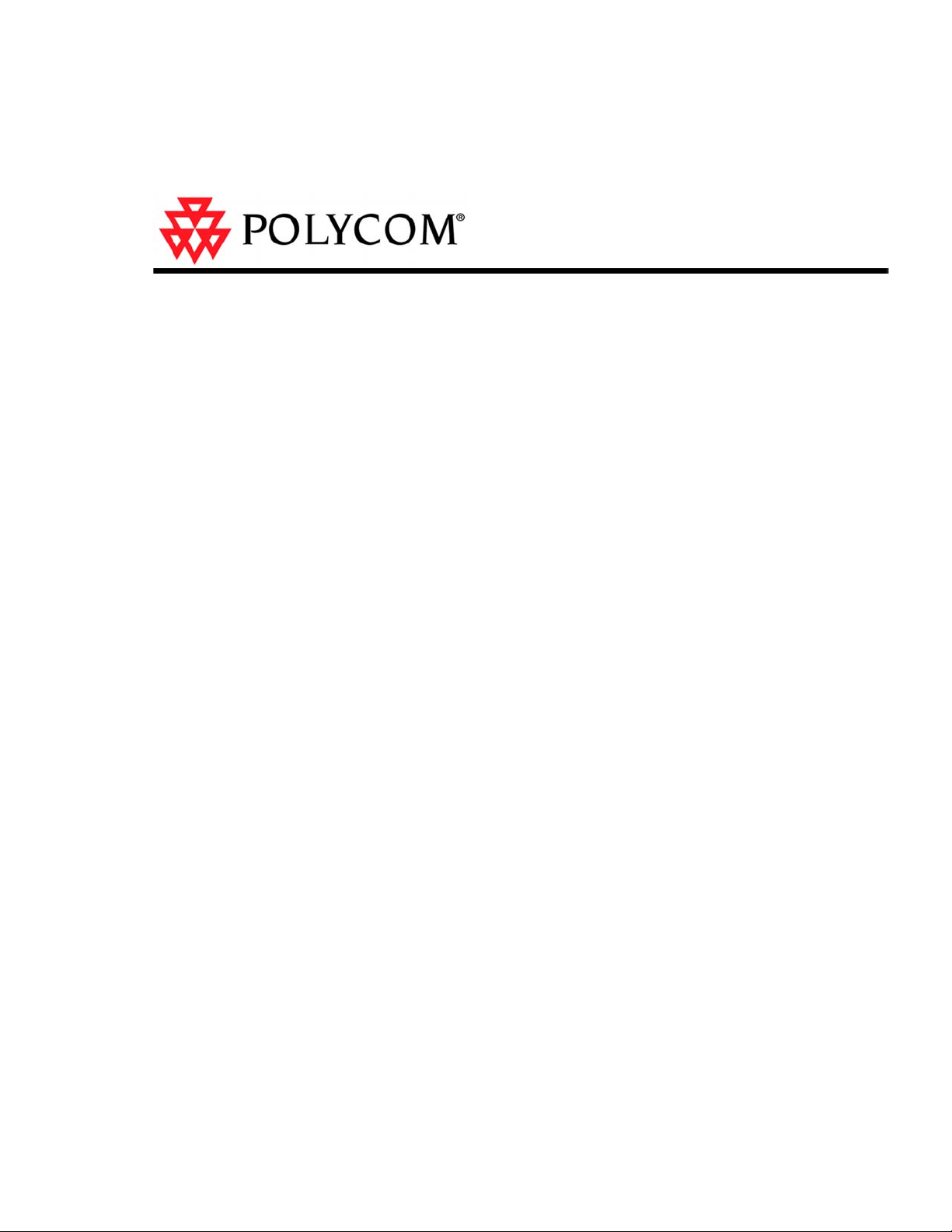
iPower System Software
Release Bulletin and
Installation Instructions
Version 6.2.0
Last Updated: 12/16/2004
To ensure that you have the latest version of this document, go to
http://www.polycom.com
Page 2
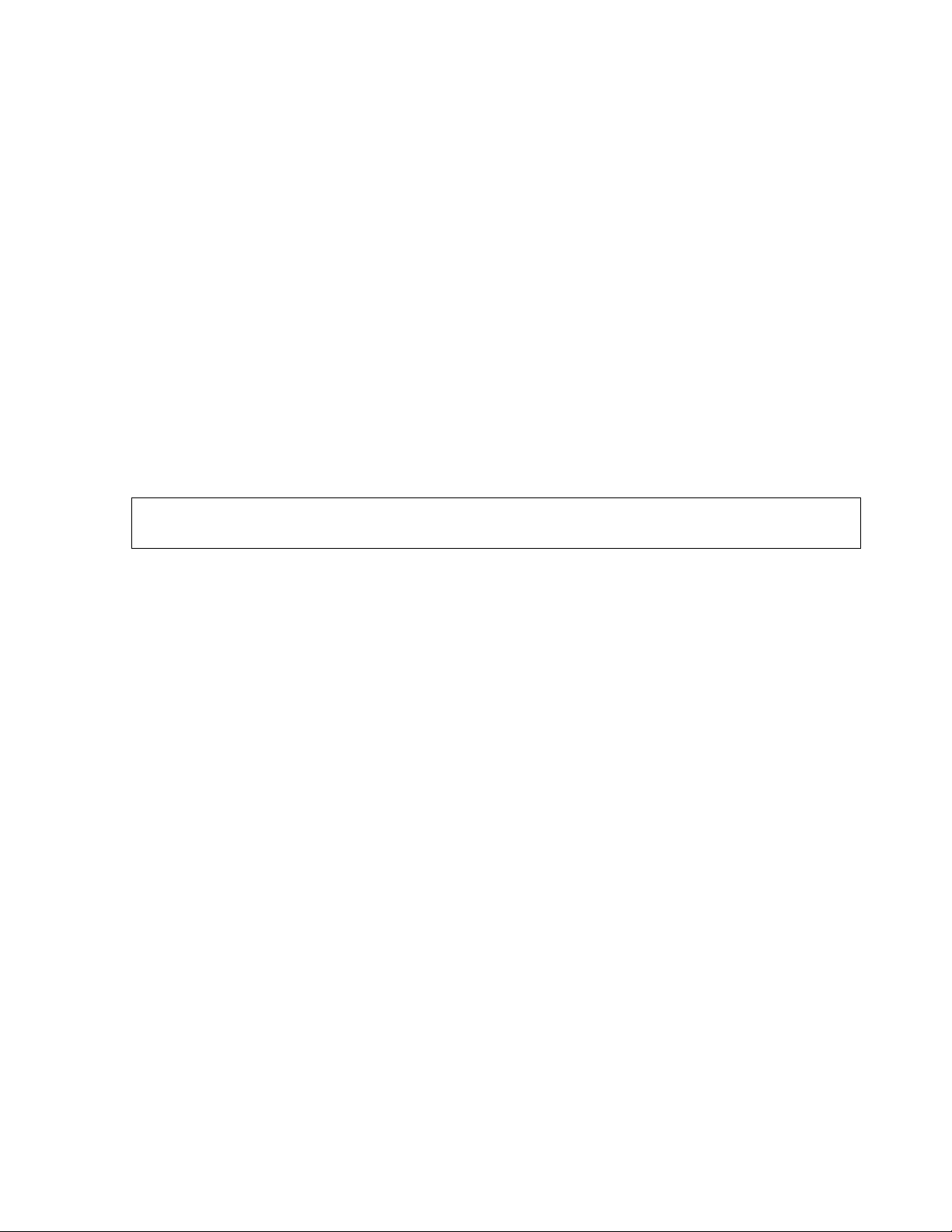
Copyright © 2004: Polycom, Inc.
Polycom, Inc., 4750 Willow Road, Pleasanton, CA 94588
www.polycom.com
Polycom and the Polycom logo are registered trademarks of Polycom, Inc. Concorde,
Global Management System, ImageShare, iPower, LiveManager, Montage,
NetConference, PathNavigator, People+Content, PVX, SureConnect, PowerMic, ProMotion, Siren, System 4000, Venue, ViaVideo, ViewStation, Visual Concert and VSX
are trademarks of Polycom, Inc.
All other product names are the trademarks of their respective owners.
The information contained in this document is subject to change without notice.
Polycom assumes no responsibility for technical or editorial errors or omissions that
may appear in this document or for the use of this material. Nor does Polycom make
any commitment to update the information contained in this document. This document
contains proprietary information which is protected by copyright. All rights reserved.
No part of this document may be photocopied or reproduced in any form without the
prior written consent of Polycom, Inc.
Do you have any suggestions or comments on the documentation for this product? If
so, please send them by e-mail to iDesign@polycom.com.
Page 3
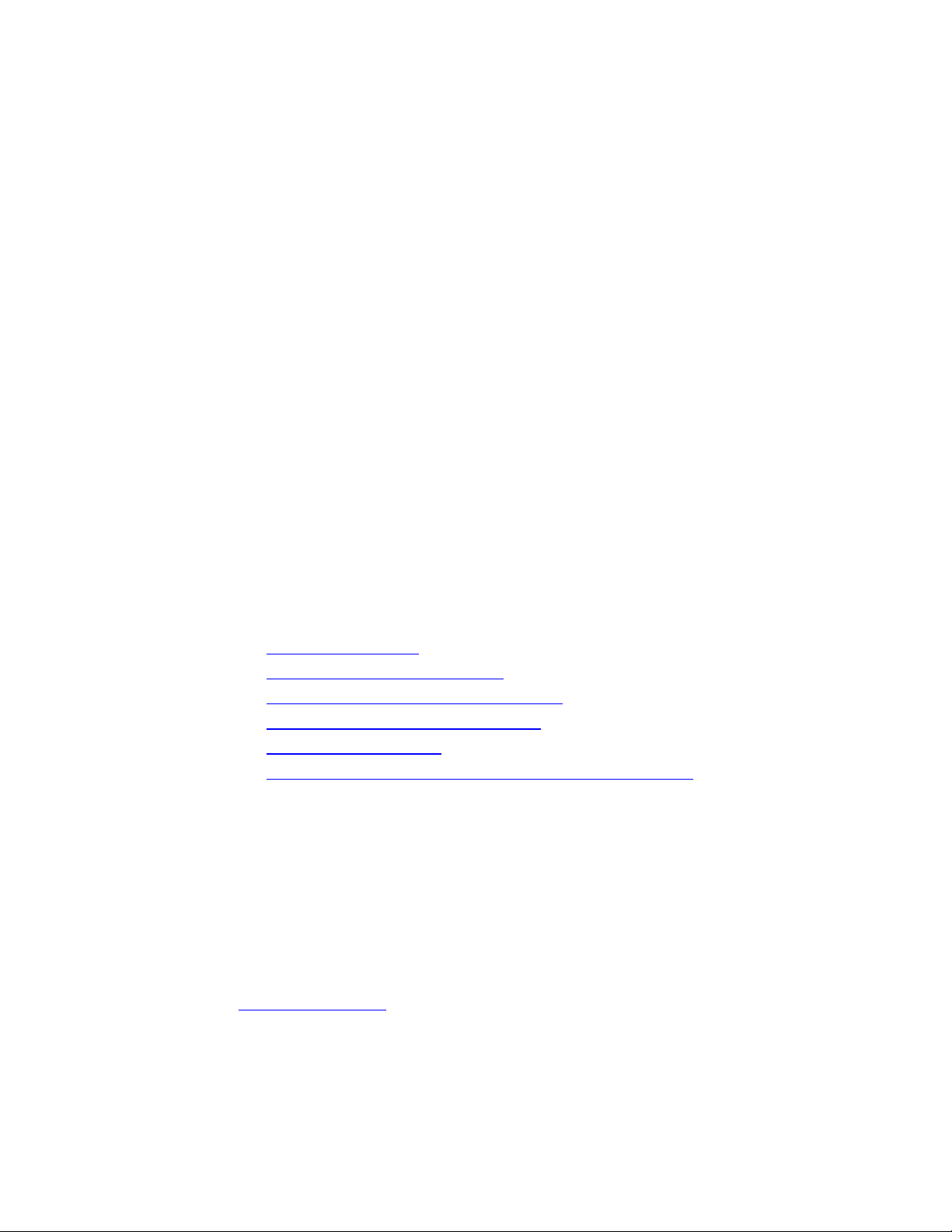
iP ower System Software
R elease Bulletin and
Installation Instructions
Version 6.2.0
®
This Polycom
bulletin provides information about software Version 6.2.0. This document
includes the following topics:
iPower™ multimedia conferencing system software release
Product Description
Enhancements in This Release
Compatible Communications Products
Restrictions and Recommendations
Additional Information
Installing Version 6.2 Software on the iPower Systems
Product Description
The iPower system is a state-of-the-art multimedia conferencing system
incorporating the Polycom iPower architecture. This architecture offers
unique capabilities that simplify the inclusion of information in a meeting
and make it easier to manage both the system and the network it runs on.
The iPower system performs as a multi-purpose conferencing system that
can be used both on and off a call. For more information, go to
www.polycom.com.
Page 4
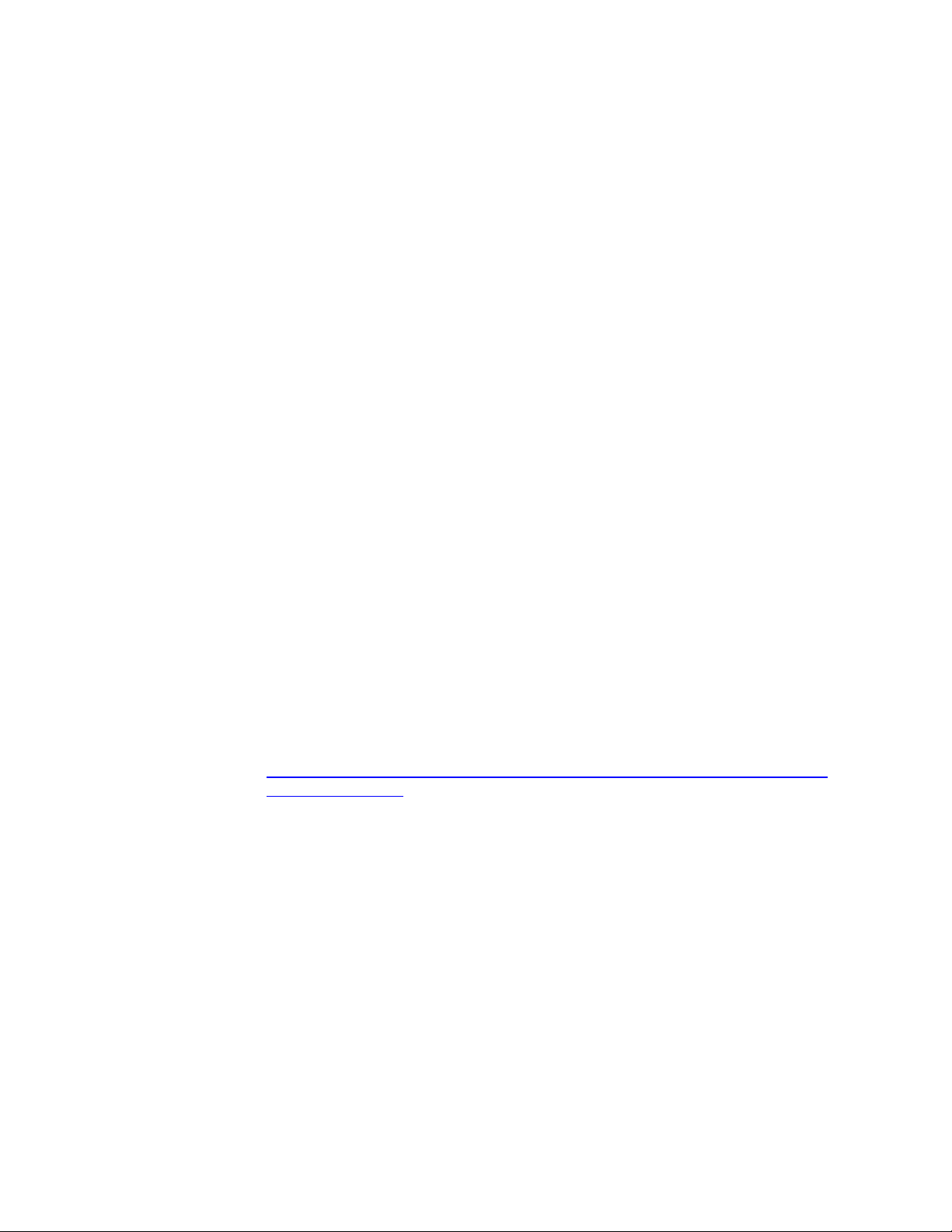
Enhancements in Version 6.2
Version 6.2 enhancements include:
H.264 Video Error Concealment enhances your video experience by
diminishing freezing video. The encoder enhancements implemented on
the iPower systems:
– Minimize the chance that the display wil freeze
– Conceal errors
– Reduce full-frame refreshes
IP calls dialed from a Global Address Book on a Global Management
System will now select the E.164 address of the far site system.
A call rate of 1152 kbps is now available for IP calls.
The maximum number of digits allowed for ISDN dialing has been
increased to 30 to ensure compatibility with all international dialing
requirements.
Far-end camera control is now available on calls through a RADVISION
L2W-323 Gateway.
Internal Multipoint calls can now be placed when the system is behind
certain NAT environments.
Enhancements also include Closed Captioning capabilit ies:
The iPower system can now display captions sent from another iPower
or Viewstation site as part of a video conference. Users can specify
whether to display captions for a video conference, and they can also
specify which monitor to use for displaying the captions. The Closed
Captioning feature is compatible with the ITU-T T.140 standard.
The Closed Captioning option lets you receive captions from a captioning
service provider and send captions to other sites in a conference. For
more information about this option, go to:
http://www.polycom.com/products_services/0,,pw-35-6032,00%2BenUSS_01DBC.html.
Viewers of streamed video via the People+Content Streaming feature
are now able to view captions.
Enhancements in Version 6.0
Version 6.0 enhancements include:
Standards-based H.264 and Polycom H.264* are now available on all
iPower platforms. Support for H.264 meets the ITU-T specification. The
iPower systems interoperate over IP and ISDN with ViewStationFX,
ViewStationEX, Viewstation4000, VSX, and with other H.264 standard
compliant systems.
Optional standards-based AES encryption is now available for point-topoint calls over IP networks. iPower provides AES encryption as
Page 5
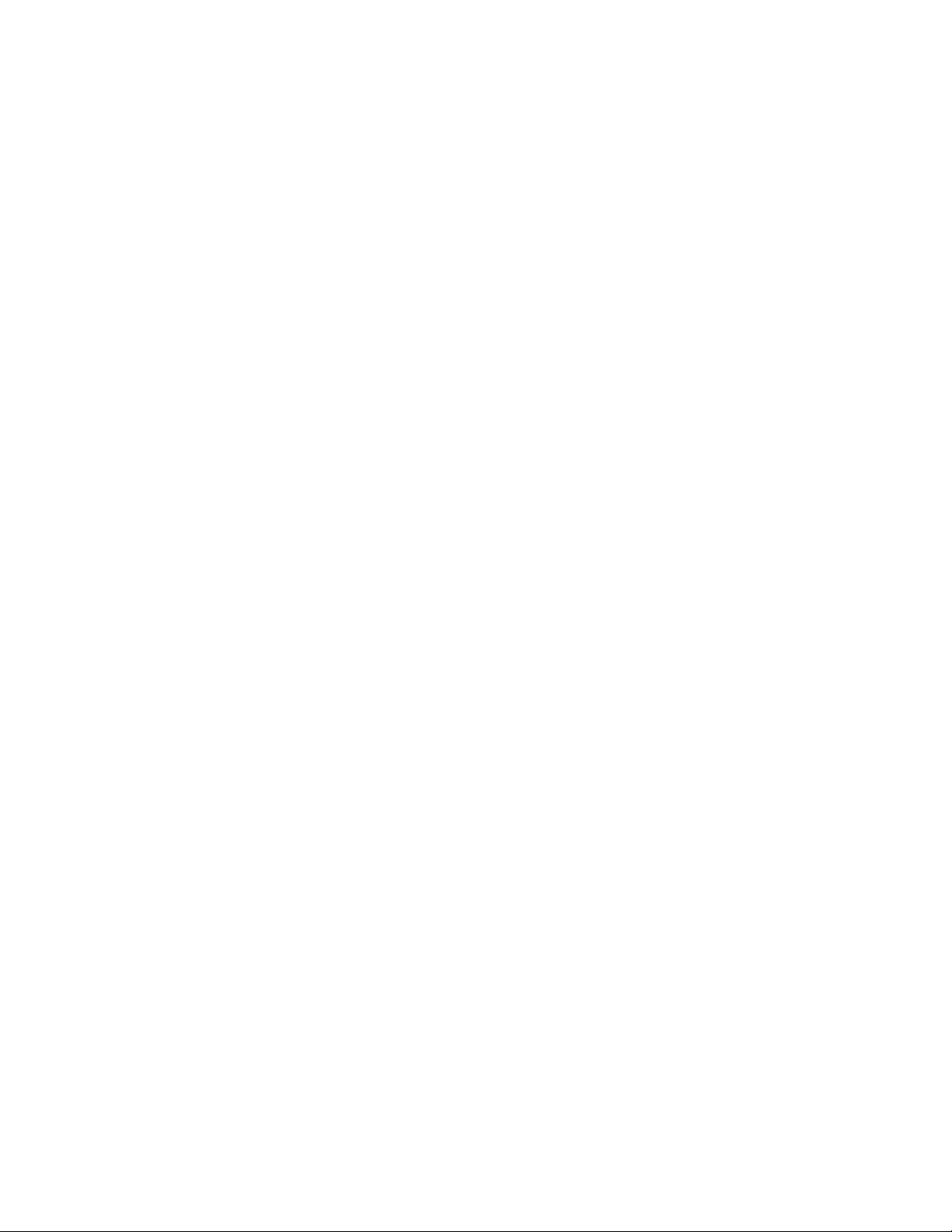
specified in H.235v3. Activating encryption does not affect the call
speeds that iPower systems support — encrypted calls work at all the
rates that unencrypted calls do. AES encryption is not supported for
internal multipoint calls or ISDN calls. If you acquired your syst em
before January 1, 2004, you must purchase a license key in order to use
the AES Encryption option. See below for more information.
People video can now be displayed at resolutions of 4CIF/4SIF. You see
crisper images with resolutions equivalent to PAL/NTSC, though frame
rates are lower.
Content video can now be displayed with H.264 compression up to XGA
resolution. In point-to-point calls between iPower systems, you can
display Content with crisp resolution more quickly and with a higher
frame rate than is possible when using H.263. This feature includes
patent-pending technology.
You can now choose to transmit VCR and Document Camera inputs as
People video. Use AdminTools to configure these sources.
AES Encryption
In IP calls that do not use the internal multipoint option, iPower supports
AES encryption as specified in H.235v3. AES encryption is not supported
for internal multipoint calls or ISDN calls.
When configured for encryption, iPower will encrypt audio, People video,
Content video and H.224 data (used for far end camera control), provided
that the far end supports this. iPower does not encrypt T.120 data or
streamed media.
iPower offers three modes for encryption:
Disabled: The system will not encrypt calls, even if the far end
supports encryption.
When Available: The system will encrypt calls if the far-end system
supports encryption; unencrypted calls will still connect successfully.
Note that integrated T.120 data sharing is disabled when you choose
this setting.
When you chose this setting, iPower will allow internal multipoint and
ISDN calls, but will first warn the user that these calls are not
encrypted. The system will also allow streaming, but it will warn the
user that the streamed media is not encrypted.
Required: The system does not complete unencrypted calls. If you
make a call and the far-end system does not support encryption, the
call does not connect. Note that integrated T.120 data sharing and
internal multipoint calls are disabled when you choose this setting.
When you chose this setting, iPower will allow ISDN calls, but will first
warn the user that these calls are not encrypted. T he system will also
allow streaming but it will warn the user that the streamed media is not
encrypted.
iPower considers a call successfully encrypted if all transmit and receive
audio, video and H.224 channels are encrypted. In any of these channels
Page 6
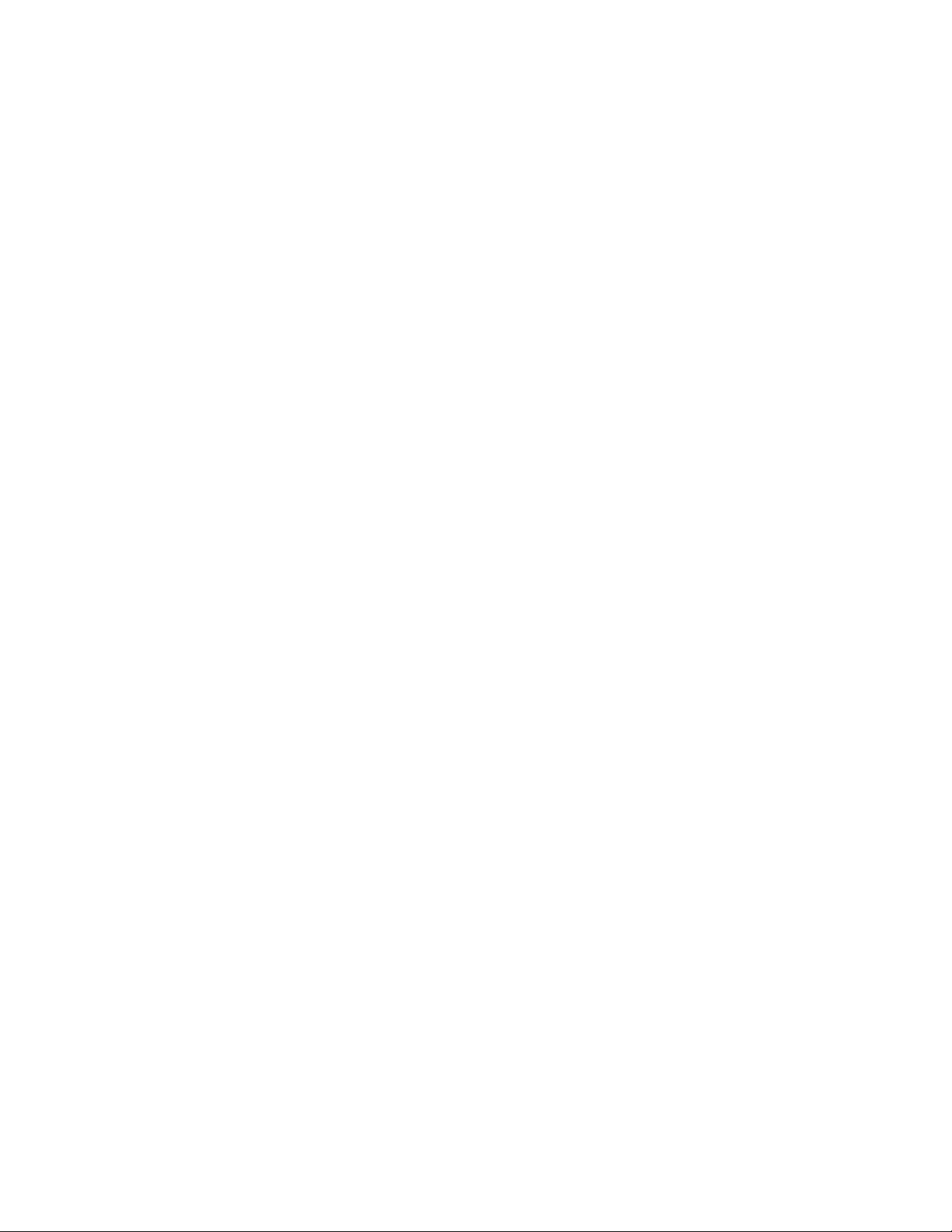
are not encrypted, iPower does not consider the overall call encrypted. In
a successfully encrypted call, iPower displays a lock icon on the status bar;
if the call did not fully encrypt (or if encryp tion was not configured) iPower
will not display any encryption-related icons. In all calls, Conference
Statistics and Operating Statistics will report the overall encryption status
and the encryption status of each audio, video and H.224 channel.
When troubleshooting encryption related problems, keep in mind that
equipment between the two endpoints of the call such as gatekeepers that
use “routed signaling”, gateways and MCUs also need to support
encryption.
The iPower system's encryption messages refer only to the encryption
provided by the iPower system. The system cannot detect external
encryption.
Compatible Communications Products
The iPower multimedia conferencing system is tested extensively with a
wide range of products. The following list is not a complete inventory of
compatible equipment; it simply indicates the products that have been
tested for compatibility with this release.
Note: Visual collaboration systems use a variety of algorithms to
compress audio and video. In a call between two systems, each
end transmits audio and video using algorithms supported by the
other end. In some cases, a system may transmit a different
algorithm than it receives. This process occurs because each
system independently selects the algorithms it considers best for
a particular call. At times, different products make different
(though reasonable) choices. This process should not affect the
quality of the call.
Compatible Conferencing Equipment
Aethra Vegastar Gold 4.01.0016
™
Intel TeamStation
iPower 600/900/9000 Collaboration System Version 5.3.0, 6.0, 6.1
Microsoft NetMeeting Version 3.01
– Under most circumstances, the system will negotiate to QCIF for
calls to NetMeeting systems.
Polycom PathNavigator Versions 5.1.0, 5.2.0
Polycom MGC-25™ version 5.5
Polycom MGC-25™, MGC-50™ and MGC-100™ Multipoint Conferencing
Unit (MCU) Versions 6.02.4
– Do not configure MGC conferences that include iPower endpoints for
Version 5.0a
Page 7

"dynamic FECC".
– The Polycom Version 4.0 MGC-50 and MGC-100 MCUs do not
support far-end camera control or browsing.
– DO NOT attempt to run versions of the Polycom MGC-100 MCU lower
than 2.2 with iPower Multimedia conferencing systems.
– You may experience poor quality when sending Con tent in a LAN call
using a Polycom MGC-50 or MGC-100 MCU running Version 4.00 or
lower. To address this issue, use version 4.01 of the Polycom MGC50 or MGC-100 MCU.
– You may experience problems with application sharing in a
conference using a Polycom MGC-50 or MGC-100 MCU running
Version 4.00 or lower. To address this issue, use version 4.01 of the
Polycom MGC-50 or MGC-100 MCU.
– When you use
iPower Control Protocol to make calls from a LAN
system to an ISDN system:
o All prefixes and suffixes required by the gateway must be
configured through AdminTools
o The iCP Command must set the Calltype to Gateway
Polycom PVX Version 6.0.1
Polycom V500 Version 7.0.1
Polycom ViaVideo™ Version 5.1, 6.0.1
Polycom ViewStation 4000/EX/FX Version 6.0
Polycom ViewStation MP/SP Version 7.5.2
Polycom VSX 3000 Version 7.0.1
Polycom VSX 7000 Version 5.1.1, 7.0.1
Polycom VSX 8000 Version 7.0.1
RADVISION ViaIP ECS Gatekeeper Version 3.2
– RADVISION gatekeepers configured for H.245 gatekeeper-routed
signaling do not support calls from iPower systems. The gatekeeper
must be configured for direct signaling or for gatekeeper-routed
Q.931 signaling.
RADVISION BRI/PRI On-LAN L2W-323 Gateway Revision 2.2.3.25
– Calls through a RADVISION gateway at 2x64 kbps must include an
asterisk (
*) suffix to the number dialed. Without this suffix, the call
connects to the far end at 1x64 kbps.
RADVISION MCU-323/20 Version 2.2.1.0
Sony 6000 5.01
T120 does not work in H.320 calls with Sony PCS 6000.
Sony PCS1 2.01
iPower may received poor quality video in H.323 calls with Sony
PCS-1 that use H.263+. To work around this issue, configure the
Sony system for H.263 or H.264.
Tandberg 880 Versions E3.0 and E3.1
Page 8
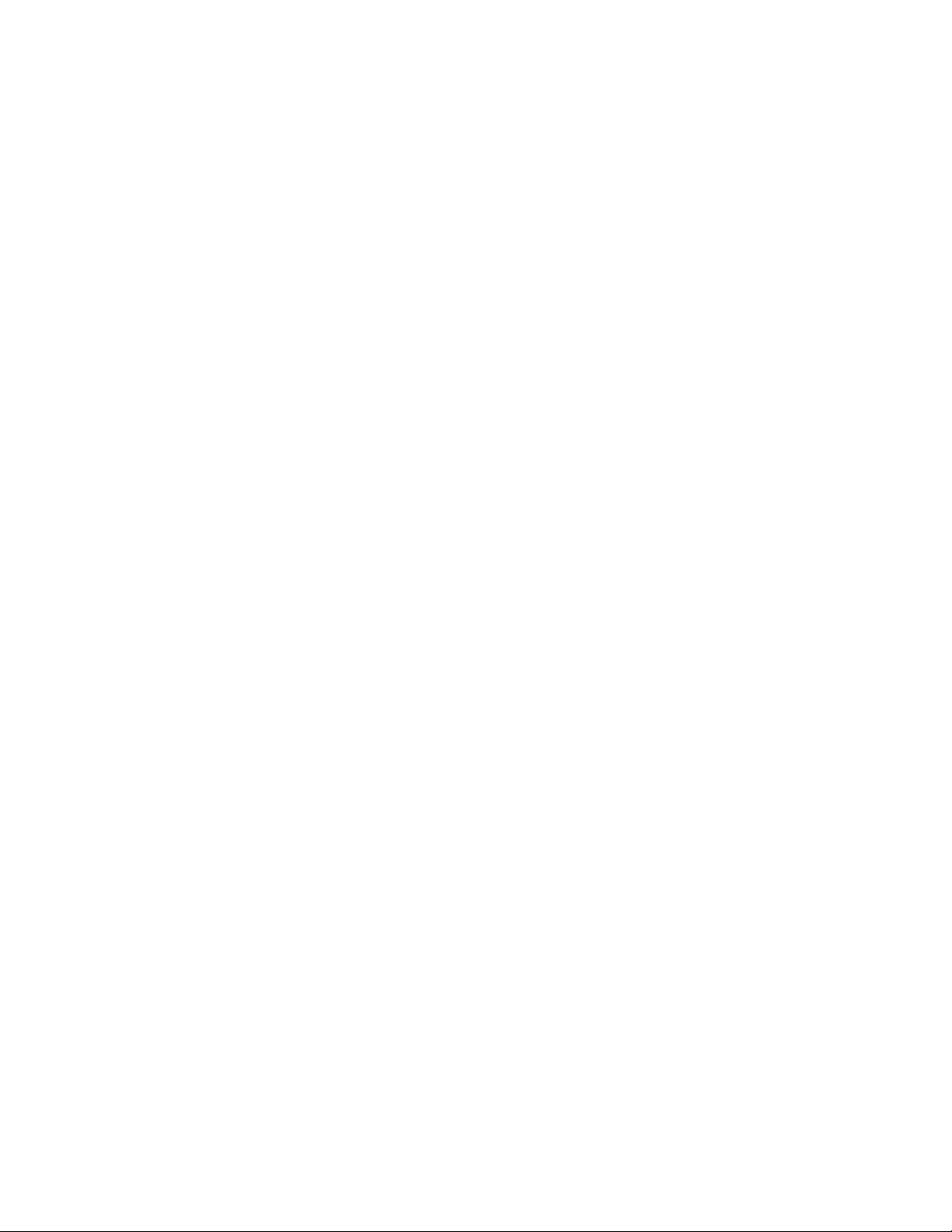
Tandberg supports H.264 at CIF resolution. Calls with Tandberg that
use H.264 will down-scale Content sources (such as the Windows
desktop) to CIF resolution, with a resulting loss of video quality and
sharpness. To work around this issue, configure the iPower system
to use H.263+ video.
Tandberg 6000 Version E3.0
Vcon Media Connect 8000 4.6
Vtel Galaxy version 2.2.0.70
Internal Multipoint Option Compatible Products
Internal Multipoint compatibility has been tested and fou nd to be
interoperable with the following products:
iPower 600/900/9000 Collaboration System Version 5.3.0, 6.1.0
Polycom PathNavigator Version 5.1.0, 5.2.0
Polycom PVX Version 6.0.1
Polycom ViaVideo™ Version 5.1, 6.0.1
Polycom ViewStation 512 Version 7.2
Polycom ViewStation 4000/EX/FX Version 6.0
Polycom ViewStation MP/SP Version 7.5.2
Polycom VSX 3000 Version 7.0.1
Polycom VSX 7000 Version 5.1.1, 7.0.1
Polycom VSX 8000 Version 7.0.1
RADVISION ViaIP ECS Gatekeeper Version 3.2
Compatible Network Interface Equipment
This section contains information on terminal adapter compat ibility. The
following products are compatible with this release of the iPower
multimedia conferencing system:
Lucent/Ascend VSX Version +4.5Cp15+
Promptus/DICA Hotlink Version 1.50V4
Madge 20™ Version 5.20.1.17
Page 9
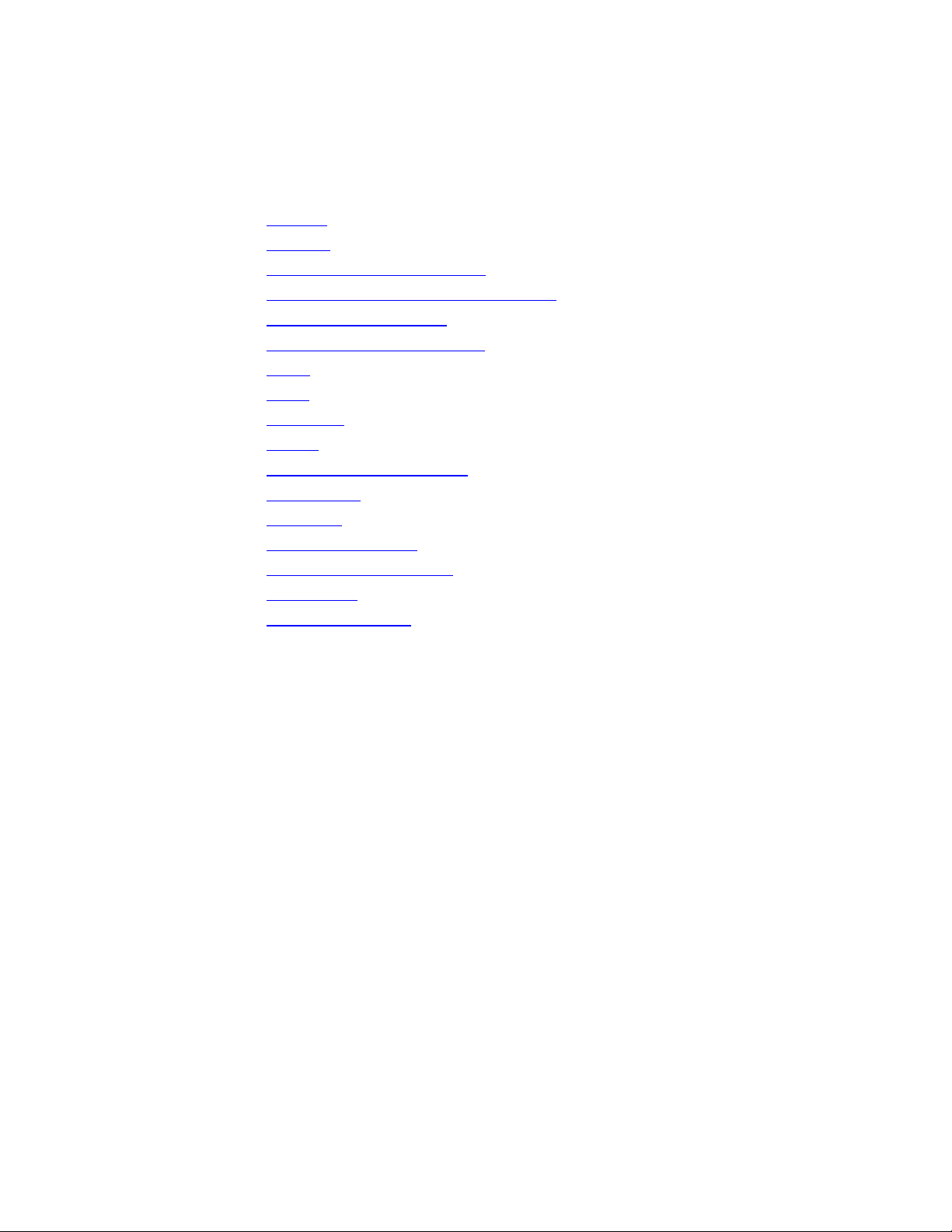
Restrictions and Recommendations
This section lists the current restrictions in the f ollowing areas:
General
Security
Global Management System
PathNavigator Call Processing Server
Software Configuration
Logging On and Logging Off
Audio
Video
Recording
Calling
Internal Multipoint Option
WebRemote
Hardware
iPower Applications
Third-Party Applications
Localization
Data Collaboration
General
iPower cannot receive a snapshot (still image graphic) in a call that
supports People and Content.
The iPower 9000 system does not support Windows
though it is listed as an option in the Windows Shutdown menu.
Use the Shutdown menu to power off the iPower 9000 system. Do not
press the front panel power button to perform a shutdown.
If you set a password for accessing a streamed conference and then
click the Set button to view or alter conference settings, the password is
deleted. Users can then access the stream without supplying a
password. To avoid this, be sure to reset the password after you open
the Stream to Web dialog box.
Names for streamed conferences cannot include special characters other
than @, ! or _ (underscore). If you use special characters in a streamed
conference’s name, remote users who use a web browser to view the
conference see the embedded media player with no video.
Recorded streams can quickly take up large amounts of hard disk space.
When you record streams to the system’s C drive, monitor the available
hard disk space to ensure that the system has adequate free disk space
for proper operation.
Standby mode, even
Page 10
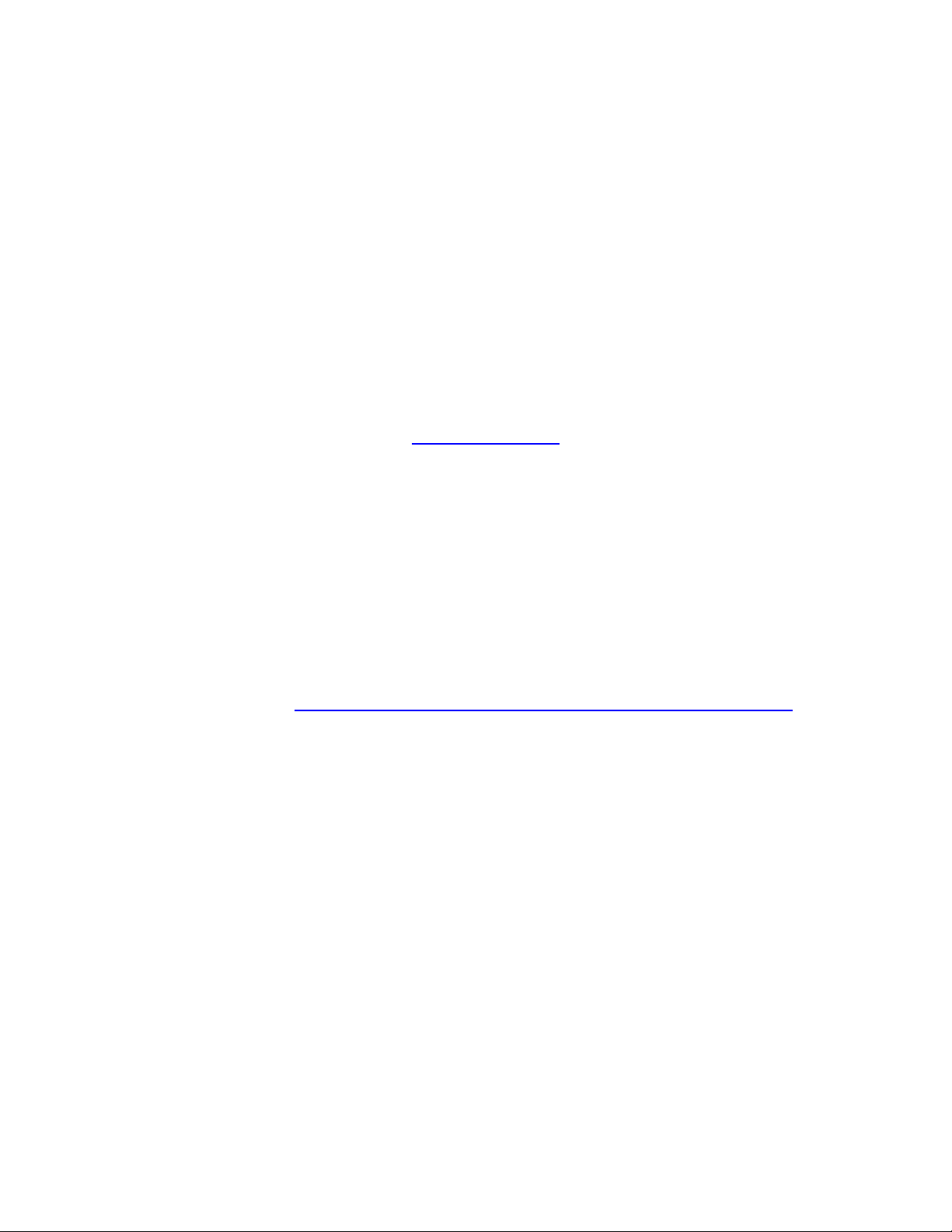
If you change the screen resolution while the iPow er application is
running, the system experiences a “blue screen” crash.
Security
Starting in version 5.0, only Integrated Windows Authentication is
enabled on the WebRemote web server by default. Basic Authentication
is not enabled in the default configuration. Note that this is a change
from previous software versions, which enabled both Basic
Authentication and Integrated Authentication security levels by default.
Using Windows Integrated
greater security, but it also
Explorer from using WebRemote. Using Integrated Windows
Authentication alone also causes problems in environments that do not
fully support it. For more information on configuring WebRemote's
security options, see Configuring Web Remote Security, available in the
Security Center at
You should ensure the security of your system by taking the following
precautions:
– Make sure that all accounts use effective passwords, especially those
with administrative privileges.
– Install, update, and use anti-virus software.
– Install the latest security updates for Windows and for any
applications you install.
– Activate auditing for Windows events and monitor the audit log.
– Restrict anonymous logins.
– Conduct periodic reviews of your system. The Microsoft Baseline
Security Analyzer (available free at
http://www.microsoft.com/technet/Security/tools/default.mspx) can
aid you in this review.
– Check with your network administrator for security procedures.
www.polycom.com.
Windows Authentication alone provides
prevents browsers other than Internet
Based on the Windows 2000 features used by the iPower software,
Polycom strongly recommends that you install the following service
packs
– Windows 2000 Professional Service Pack 3
– Internet Explorer 6 Service Pack 1 or Internet Explorer 5.5 Service
Pack 2
Page 11

In addition, Polycom strongly recommends that you in stall the following
security patches:
Factory-installed on these systems:
This bulletin: Available at: Fixes this problem: 4.2.0 5.0.0 5.2.0 6.0.0 6.2.0
MS01-029 http://www.microsoft.com/technet/
security/bulletin/MS01-029.asp
MS02-008 http://www.microsoft.com/technet/
security/bulletin/MS02-008.asp
MS02-032 http://www.microsoft.com/technet/
security/bulletin/MS02-032.asp
MS02-042 http://www.microsoft.com/technet/s
ecurity/bulletin/MS02-042.asp
MS02-045 http://www.microsoft.com/technet/
security/bulletin/MS02-045.asp
MS02-048 http://www.microsoft.com/technet/
security/bulletin/MS02-048.asp
MS02-050 http://www.microsoft.com/technet/
security/bulletin/MS02-050.asp
MS02-055 http://www.microsoft.com/technet/
security/bulletin/ MS02-055.asp
MS02-062 http://www.microsoft.com/technet/
security/bulletin/ MS02-062.asp
Windows Media Player .ASX Processor
Contains Unchecked Buffer
XMLHTTP Control Can Allow Access to
Local Files
26 June 2002 Cumulative Patch for
Windows Media Player (Q320920)
Flaw in Network Connection Manager
Could Enable Privilege Elevation
(Q326886)
Unchecked Buffer in Network Share
Provider Can Lead to Denial of Service
(Q326830)
Flaw in Certificate Enrollment Control
Could Allow Deletion of Digita l
Certificates (Q323172)
Certificate Validation Flaw Could Enable
Identity Spoofing (Q328145)
Unchecked Buffer in Windows Help
Facility Could Enable Code Exec ution
(Q323255)
Cumulative Patch for Internet
Information Service (Q327696)
Yes Yes Yes Yes Yes
Yes Yes Yes Yes Yes
Yes Yes Yes Yes Yes
Yes Yes Yes Yes Yes
Yes Yes Yes Yes Yes
Yes Yes Yes Yes Yes
Yes Yes Yes Yes Yes
No Yes Yes Yes Yes
No Yes Yes Yes Yes
MS02-063 http://www.microsoft.com/technet/s
MS02-065 http://www.microsoft.com/technet/
MS02-070 http://www.microsoft.com/technet
MS03-008 http://www.microsoft.com/technet/
MS03-010 http://www.microsoft.com/technet/
MS03-011 http://www.microsoft.com/technet/
MS03-013 http://www.microsoft.com/technet/s
MS03-017 http://www.microsoft.comtechnet/se Flaw in Windows Media Player Skins No No Yes Yes Yes
ecurity/bulletin/MS02-063.asp
security/bulletin/ MS02-065.asp
/security/bulletin/ MS02-070.asp
security/bulletin/MS03-008.asp
security/bulletin/MS03-010.asp
security/bulletin/MS03-011.asp
ecurity/bulletin/MS03-013.asp
Unchecked Buffer in PPTP
Implementation Could Enable Denial of
Service Attacks (Q329834)
Buffer Overrun in Microsoft Data Access
Components Could Lead to Code
Execution (Q329414)
Flaw in SMB Signing Could Enable
Group Policy to be Modified (309376)
Flaw in Windows Script Engine Could
Allow Code Execution (814078)
Flaw in RPC Endpoint Mapper Could
Allow Denial of Service At tacks
(331953)
Flaw in Microsoft VM Could Enable
System Compromise (816093)
Buffer Overrun in Windows Kernel
Message Handling could Lead to
Elevated Privileges (811493)
No No Yes Yes Yes
No Yes Yes Yes Yes
No Yes Yes Yes Yes
No No Yes Yes Yes
No No Yes Yes Yes
No No Yes Yes Yes
No No Yes Yes Yes
Page 12

Factory-installed on these systems:
This bulletin: Available at: Fixes this problem: 4.2.0 5.0.0 5.2.0 6.0.0 6.2.0
curity/bulletin/MS03-017.asp Downloading could allow Code
Execution (817787)
MS03-023 http://www.microsoft.com/technet/s
ecurity/bulletin/MS03-023.asp
MS03-024 http://www.microsoft.com/technet/s
ecurity/bulletin/MS03-024.asp
MS03-025 http://www.microsoft.com/technet/s
ecurity/bulletin/MS03-025.asp
MS03-030 http://www.microsoft.comtechnet/se
curity/bulletin/MS03-030.asp
MS03-039 http://www.microsoft.com/technet/s
ecurity/Bulletin/MS03-039.asp
MS03-041 http://www.microsoft.com/technet/s
ecurity/Bulletin/MS03-041.asp
MS03-042 http://www.microsoft.com/technet/s
ecurity/Bulletin/MS03-042.asp
MS03-044 http://www.microsoft.com/technet/s
ecurity/Bulletin/MS03-044.asp
MS03-045 http://www.microsoft.com/technet/s
ecurity/Bulletin/MS03-045.asp
Buffer Overrun In HTML Converter
Could Allow Code Execution (823559)
Buffer Overrun in Windows Could Lead
to Data Corruption (817606)
Flaw in Windows Message Handling
through Utility Manager Could Enable
Privilege Elevation (822679)
Unchecked Buffer in DirectX Could
Enable System Compromise (819696)
Buffer Overrun In RPCSS Service Could
Allow Code Execution (824146)
Vulnerability in Authent icode
Verification Could Allow Remote Code
Execution (823182)
Buffer Overflow in Windows
Troubleshooter ActiveX Control Could
Allow Code Execution (826232)
Buffer Overrun in Windows Help and
Support Center Could Lead to System
Compromise (825119)
Buffer Overrun in the ListBox and in
the ComboBox Control Could Allow
Code Execution (824141)
No No Yes Yes Yes
No No Yes Yes Yes
No No Yes Yes Yes
No No Yes Yes Yes
No No No Yes Yes
No No No Yes Yes
No No No Yes Yes
No No No Yes Yes
No No No Yes Yes
MS03-049 http://www.microsoft.com/technet/s
ecurity/Bulletin/MS03-049.asp
MS04-003 http://www.microsoft.com/technet/s
ecurity/Bulletin/MS04-003.mspx
MS04-004 http://www.microsoft.com/technet/s
ecurity/Bulletin/MS04-004.mspx
MS04-007 http://www.microsoft.com/technet/s
ecurity/Bulletin/MS04-007.mspx
MS04-011 http://www.microsoft.com/technet/s
ecurity/Bulletin/MS04-011.mspx
MS04-012 http://www.microsoft.com/technet/s
ecurity/Bulletin/MS04-012.mspx
MS04-016 http://www.microsoft.com/technet/s
ecurity/Bulletin/MS04-016.mspx
MS04-019 http://www.microsoft.com/technet/s
ecurity/Bulletin/MS04-019.mspx
Buffer Overrun in the Workstation
Service Could Allow Code Execution
(828749)
Buffer Overrun in MDAC Function Could
Allow Code Execution (832483)
Cumulative Security Update for
Internet Explorer (832894)
ASN.1 Vulnerability Could Allow Code
Execution (828028)
Security Update for Microsoft Windows
(835732)
Cumulative Update for Microsoft
RPC/DCOM (828741)
Vulnerability in DirectPlay Could Allow
Denial of Service (839643)
Vulnerability in Utility Manager Could
Allow Code Execution (842526)
No No No Yes Yes
No No No Yes Yes
No No No Yes Yes
No No No Yes Yes
No No No Yes No
No No No Yes No
No No No Yes No
No No No Yes No
Page 13

Factory-installed on these systems:
This bulletin: Available at: Fixes this problem: 4.2.0 5.0.0 5.2.0 6.0.0 6.2.0
MS04-020 http://www.microsoft.com/technet/s
ecurity/Bulletin/MS04-020.mspx
MS04-022 http://www.microsoft.com/technet/s
ecurity/Bulletin/MS04-022.mspx
MS04-023 http://www.microsoft.com/technet/s
ecurity/Bulletin/MS04-023.mspx
MS04-024 http://www.microsoft.com/technet/s
ecurity/Bulletin/MS04-024.mspx
MS04-025 http://www.microsoft.com/technet/s
ecurity/Bulletin/MS04-025.mspx
MS04-028 http://www.microsoft.com/technet/s
ecurity/Bulletin/MS04-028.mspx
MS04-030 http://www.microsoft.com/technet/s
ecurity/Bulletin/MS04-030.mspx
MS04-031 http://www.microsoft.com/technet/s
ecurity/Bulletin/MS04-031.mspx
MS04-032 http://www.microsoft.com/technet/s
ecurity/Bulletin/MS04-032.mspx
MS04-037 http://www.microsoft.com/technet/s
ecurity/Bulletin/MS04-037.mspx
Vulnerability in POSIX Could Allow
Code Execution (841872)
Vulnerability in Task Sc heduler Could
Allow Code Execution (841873)
Vulnerability in HTML Help Could Allow
Code Execution (840315)
Vulnerability in Windows Sh ell Could
Allow Remote Code Execution (839645)
Cumulative Security Update for
Internet Explorer (867801)
Buffer Overrun in JPEG Processing
(GDI+) Could Allow Code Execution
(833987)
Vulnerability in WebDAV XML Message
Handler Could Lead to a Denial of
Service (824151)
Vulnerability in NetDDE Could Allow
Remote Code Execution (841533)
Security Update for Microsoft Windows
(840987)
Vulnerability in Windows Sh ell Could
Allow Remote Code Execution (841356)
No No No Yes No
No No No Yes No
No No No Yes No
No No No Yes No
No No No Yes No
No No No Yes No
No No No Yes No
No No No Yes No
No No No Yes No
No No No Yes No
MS04-038 http://www.microsoft.com/technet/s
ecurity/Bulletin/MS04-038.mspx
Note: iPower systems use the multi-language version of Windows 2000
Professional. When you download language-specific Microsoft patches,
always use the English-language version even if you run your system in
another language.
For up-to-date information about security issues that affect iPower
products, go to the Polycom Security Center at www.polycom.com.
Global Management System
The Global Management System uses the serial number as a unique key to
identify the system. When iPower systems are managed by a Global
Management System, their serial numbers must be properly configured.
Make sure that no two systems are configured to use the same serial
number. The serial number is printed on the back of the iPower system
Cumulative Security Update for
Internet Explorer (834707)
No No No Yes No
Page 14

computer unit. Enter the serial number in the Setup Wizard as indicated
during the installation process.
You must restart the iPower system if you change the serial number (for
example, if you originally entered an invalid serial number) . Otherwise,
you cannot use the Page System Administrator feature, and the Call
Status indicator does not display on the Global Management System
server.
Users of Norton AntiVirus software must temporarily disable NAV script
blocking prior to registering iPower systems with GMS. Failure to do so
will activate a GMS error message, “Manager URL Not Set”, and will
prevent the GMS address from saving in the GMS Station field.
To register NAV systems with GMS, do the following:
1. Disable script blocking in Norton AntiVirus.
2. Reboot the iPower system.
3. Launch the iPower Collaboration software.
4. Use AdminTools to register the system with GMS.
5. Once the system is successfully registered you may re-enable NAV
script blocking.
PathNavigator Call Processing Server
If you make a configuration change on PathNavigator (such as enabling
Conference on Demand), you must restart the iPower system for the
new setting to take effect.
The default profile as defined in PathNavigator Conference on Demand
includes the line rate, the T.120 rate, and video session information. In
this release, you cannot modify this information .
Configuring the iPower system to use PathNavigator
Conference on Demand
To configure PathNavigator Conference on Demand, do the following:
1. Start AdminTools and click
2. Click the Gatekeeper Setup tab.
3. Check the Use a gatekeeper check box.
4. In the Gatekeeper DNS name or IP address field, enter the
PathNavigator gatekeeper DNS name or IP address.
5. Enter the video call alias and voice call alias in the appropriate fields,
and click Apply.
Note that the video call and voice call aliases must be unique.
LAN.
6. The Use ISDN to initiate multipoint calls from this system check
box appears.
Check this box if you want to enable ISDN Callback. This feature allows
the system initiating the Conference on Demand call to connect to the
Page 15

conference using ISDN.
7. Click OK.
8. Configure PathNavigator for Conference on Demand. For details, see the
PathNavigator documentation.
Placing a call using PathNavigator Conference on Demand
To place a call using PathNavigator Conference on Demand, do the
following:
1. From the iPower collaboration application, click the Make a Call button
and then click Directory.
2. Check the box next to each number that you want to dial.
The numbers appear in the
screen. You can select as many numbers as your bridge supports.
3. Click OK to place the call.
If you are placing a multipoint call and have enabled ISDN Callback, you
receive a message from the system indicating that the current call will
be disconnected. Click
then places calls to all of the designated conference participants
(including yourself). Answer this call to start the multipoint
videoconference.
If you have not enabled ISDN Callback, the call connects as a regular
multipoint call, based on the configuration settings. For more
information, refer to the iPower collaboration application on line help.
Selected names field at the bottom of the
OK when you receive this message. The system
Software Configuration
If the Port Ranges are set incorrectly, the iPower system will crash. For
information on setting the Port Ranges, start AdminTools and access the
online help topic Configuring the Adaptor/NAT/Port Range.
If QoS is enabled, calls through a D-Link NAT (model DI-704P) may not
work.
If the system is configured with an incorrect NAT address, LAN calls
have no video.
RSVP is not supported on iPower systems using the Windows XP
operating system.
If you have upgraded to iPower version 5.0 software from a previous
release, you must install Microsoft's QoS Packet Scheduler in order for
the iPower system's QoS features to work properly. Note that the QoS
Packet Scheduler has already been installed on systems pre-installed
with version 5.0 or 6.0 software.
To install QoS Packet Scheduler:
1. Click Start and then choose Settings > Network and Dial-up
Connections > Local Area Connection.
2. Click Properties.
Page 16

3. Select Internet Protocol (TCP/IP) and click Install.
4. Select Service and click Install.
5. Select QoS Packet Scheduler, and click OK.
When you use AdminTools to configure the system for a Maximum
Bandwidth, the setting does not take effect until the system is restarted.
When you create a WebOffice, your first attempt to log on will be
unsuccessful. You should be able to log on successfully with subsequent
attempts.
When an iPower system configured to run on an asymmetric network is
then reconfigured not to run on an asymmetric network, the maximum
incoming bandwidths are changed. Reconfigure these items to values
appropriate for your environment.
After you exit the iPower collaboration application, either wait several
seconds before starting AdminTools (in order to allow the application
time to complete its shutdown procedure), or launch AdminTools while
the application is still running. (AdminTools automatically coordinates
shutdown of the iPower collaboration application.)
In AdminTools, changes to incoming call bandwidth can cause the
iPower system to lose its gatekeeper settings.
To address this issue, do the following:
1. Start AdminTools and click
LAN.
2. Click the LAN Bandwidth tab.
3. Change the incoming call bandwidth, and click Apply.
4. To force AdminTools to save the change, click the Gatekeeper
Setup tab, and then click the LAN Bandwidth tab.
5. Click OK.
Do not enable Internet Connection Sharing in the Windows Network and
Dial-up Connection settings.
The default audio algorithm for Internal Multipoint calls is G.722. Since
calls to endpoints that do not support G.722 fail, you must change the
audio algorithm to G.711 if there are NetMeeting or ProShare
®
systems
on the network. Change the audio algorithm for Internal Multipoint calls
in AdminTools>Internal Multipoint.
You cannot change the community string for SNMP to a blank value. If
you do, the previous value is restored when you restart the system.
The iPower system registers properly with an ILS server running
Windows NT, but does not register with an ILS server running Windows
2000.
To disable RAS on an ISDN line previously configured for RAS, first
uncheck the Use this line for network management via RAS check
box in the ISDN Bandwidth tab in AdminTools, and then select None.
If you do not do this first, RAS remains enabled even though the field is
grayed out. The system may continue to reserve the line for RAS and it
Page 17

will not be available for video calls.
When you register the system to a RADVISION gatekeeper, you may
receive a message that says “Failed to Ping the gatekeeper.” Ignore this
message.
This release supports the Auto ISDN feature for systems in North
America. Since not all network equipment supports Auto ISDN, you
should manually configure your system if Auto ISDN cannot determine
the network configuration.
If the system is configured to allow users to redial numbers, it ret ains
the last number dialed until you log off. If you do not want to save the
last number dialed, use AdminTools to disable this feature.
You must restart the system after you change the IMUX call mode using
AdminTools.
Systems configured for V.35/RS-449 do not publish their information to
the Central Directory. The system administrator must add this
information manually.
iPower and TeamStation systems use different formats for their local
directories. You cannot copy a directory file from a TeamStation to an
iPower system or from an iPower system to a TeamStation.
Logging On and Logging Off
iPower 900 systems running Windows XP operating systems may
periodically require user intervention upon system shutdown. Should the
system stall at the point where it would normally display the message,
“It is now safe to turn off your computer”, you may safely power off the
system by pressing the power button to the OFF position.
iPower Collaboration software supports users who are members of the
following Windows groups: Users, Power Users or Administrators. Users
logged in as “Guest” may be restricted from accessing certain iPower
menu options.
You may experience problems if you change the Auto Logon user
information on a system that is already set up for Auto Logon. To
modify Auto Logon user information, configure the system to use
Standard Windows Logon. Then, configure the system to use Auto
Logon again.
Make sure you allow the iPower system time to complete its normal
shutdown procedure. Do not click the End Now button on the Ending
Application dialog box while the application is still running.
Audio
The mixer panel for the virtual audio driver on iPower 9000 systems
does not include a master volume control. You must enable the master
volume control on the mixer panel. Do the fo llowing:
1. Click the
Volume Controls.
Speaker icon in the System Tray and select Open
Page 18

2. Select Options > Properties.
3. Select the Playback option.
4. Check the Volume Control check box. The Master Volume Control
appears in the mixer panel.
For best results, always use
Algorithm.
Automatic as the preferred Audio
Video
iPower 900 systems running Windows Media Player version 9.0B may
experience system crashes when playing .AVI files. If this happens,
follow these steps:
1. From Windows Media Player, choose Tools > Options and
then click the Performance tab.
2. Move the Video Acceleration slider to the None position.
Avoid changing laptop screen resolution while it is the active Content
source.
For best results, always use
When you change the video display resolution, shut down the iPower
collaboration application, change the resolution setting, and then restart
the iPower system.
The supported resolutions for main display of the iPower system are
800x600 and 1024x768 pixels. The maximum supported refresh rate is
75 Hz.
To use the 32-inch XGA monitor at 1024x768 pixels, set the display to
60 Hz.
When using a laptop or PC as a Content source, the following modes
display valid video if the laptop or PC conforms to VESA standards:
640x480, 60 Hz 800x600, 56 Hz 800x600, 75 Hz
640x480, 72 Hz 800x600, 60 Hz 1024x768, 60 Hz
640x480, 75 Hz 800x600, 72 Hz 1024x768, 75 Hz
If the setting does not conform to VESA standards, the image may not
display. Note that some unsupported modes may display on the laptop
thumbnail if they approximate a supported VESA standard.
Automatic as the preferred Video Algorithm.
Recording
When you record a meeting:
– All audio is recorded.
– On systems using a single monitor, everything on the monitor is
recorded (both People and Content).
– On systems using dual monitors, if a Content source is being shown,
it is recorded. If no Content is being shown, far-end video is
recorded.
The system may not display VCR video while fast-forwarding a tape.
Page 19

Some VCRs may not appear on the People and Content list unless they
are playing a tape. You can use AdminTools to configure the system to
include the VCR on the People and Content list, even if no signal is
detected.
When using the Digital Conference Recording feature on iPower systems
with Windows XP, a “Browse for Folder” error message may appear
when attempting to select the folder destination for the recorded
stream. If this happens, click OK in the error message window, an d
select a new folder location from the screen that follows.
Calling
When the iPower system is showing Content in a non-Dual Images call,
the iPower system cannot adjust its People camera. The iPower system
can only control a camera that is displaying video.
In this software version, you cannot make 2x64 non-dialed (DCE-
signaled or DCE-dedicated) calls. To address this issue, place 1x128
calls instead.
In a multipoint call that includes the ViewStation FX, the iPower system
cannot control the presenter’s camera
During a call, you may experience substantial delays in T.120 activities
when the far end takes control.
To make a loopback call, select a rate less than or equal to the number
of ISDN lines connected.
When you are in a loopback call, the system does not allow you to select
the Content source.
Conference Statistics and Operating Statistics may report a video error
when you add or remove Content from a videoconference. This does not
affect the quality of the call.
The iPower system does not transmit video in an H.263 ISDN QCIF call
to a PictureTel Concorde•4500. To address this issue, set the resolution
on the Concorde to
If an iPower system receives a still-image graphic from another type of
system, the iPower system displays the graphic until the end of the call.
If an iPower system receives a still-image graphic from another type of
system and you switch the image from the main video window to the
PIP, the PIP displays a black screen.
Use a voice alias or E.164 address when placing Voice over IP (VoIP)
calls. Encourage callers to do the same. Otherwise, the system may
treat an incoming or outgoing call as a video call (for example, it may
automatically answer the call if you configured auto-answer for video
calls).
If a call is sent through a gateway or MCU that does not support People
and Content, the Content video quality is reduced, even if both
endpoints support People and Content.
Configure a gatekeeper before attempting to make gateway calls.
CIF.
Page 20

In a PathNavigator Conference on Demand call, only the local system is
included in the Conference Sites list. To include all sites, enable Chair
Control on the MCU.
Conferences hosted by an Avaya MCU do not support the Browse
function.If you select
Picture-in-Picture (PIP) from the iPower collaboration application Options
Remote Control > Far-End Camera and turn off
menu, you are unable to switch to near-end camera control.
When using an Ezenia! H.323 MCU, the call does not connect when
dialed with an E.164 address that starts with the digit “1”.
When you use the on-screen Camera Controls, you cannot use the on-
screen cursor for functions outside of the Camera Controls, such as
muting. You can use the buttons on the remote control or a keyboard
shortcut.
A call must be at least 112 kbps to send Content. The system does not
send Content in a 56 kbps or 64 kbps call.
If you attach V.35/RS-449 cables to the system when it is powered on,
the system may interpret any signal changes as an incoming call. To
address this issue, power off the system before connecting the cables.
In a V.35 DCE-Signal call to a Concorde•4500 system, the iPower
system may hang up the call and not reconnect. To address this issue,
configure the iPower system for DCE-Dedicated calls when placing or
receiving non- dialed calls from a Concorde system.
In V.35 DCE-Signal calls, a Montage system does not disconnect
properly from the iPower system. To address this issue, configure the
iPower system for DCE-Dedicated calls.
Use the following encryption type settings with the call modes listed
below. All other settings are invalid:
Encryption Type Call Mode
KG-194 DCE-Signal
DCE-Dedicated
KIV-7 Dialed
None Dialed
DCE-Signal
DCE-Dedicated
If you are using encryption in a DCE-Dedicated call, the call may take
up to one minute to completely disconnect from the system.
iPower does not support these types of 2x64 calls:
– 2x64 calls where both channels are dialed simultaneously
– Non-dialed (DCE-signaled or DCE-dedicated) 2x64 calls
Dialed V.35/RS-449 2x64 calls may take up to 20 seconds to receive
remote video.
On 900 or 9000 systems (V.35 or RS-449) using a Lucent/Ascend IMUX
in Dialed mode, the IMUX may sometimes get into a state where it
cannot place or receive 2x64 kbps or 2x56 kbps calls. If this occurs,
Page 21

access the IMUX through its console and force it to disconnect its second
port. For information on how to do this, refer to the IMUX
documentation.
Note the following when using a PT-235 adapter:
– A V.35/RS-449 system operating with a PT-235 adapter that is
configured for KIV-7 compatibility may experience delays or
problems when disconnecting from a call. Configure the PT-235
adapter to hang up the call if it loses synchronizat ion for a specified
time period. Refer to the PT-235 documentation for information.
– The iPower system does not support restricted call rates when using
a PT-235 adapter.
– The iPower system does not support constant-carrier V.35/RS-449
(DCE-Dedicated) calls to Montage when using a PT-235 adapter.
– The iPower system does not support connecting a Quad-BRI to both
a PT-235 adapter and a network/PBX ISDN line. For this reason, you
cannot use the fourth ISDN BRI line when the system is connected
to a PT-235 adapter.
– If you are placing a call through a PT-235 adapter, perform the
following steps to ensure that the call profile matches the call profile
in the IMUX.
1. From the iPower collaboration application, click Make a Call.
2. Enter the appropriate setting for your IMUX type:
IMUX
Promptus
Lucent
Setting Example
#Call Profile**Video Number #60**95551731
384 kbps call with
(
a call profile of 60)
#Call Profile Video Number #01095556789
384 kbps call with
(
a call profile of 010)
3. If you need to select the call rate, click Advanced.
The iPower system is pre-configured with IMUX call modes that are used
to dial common rates with the Lucent Multiband IMUX or the DICA Oasis
IMUX. If you request a rate that is not configured, the system dials the
next lowest rate. To dial at a rate that is not pre-configured, you can
either provide the information when you dial the call, or set the IMUX
type to
Other in AdminTools, then configure the rates to support.
When you use iPower Control Protocol to dial a call, attempting to dial
more sites than your license allows causes black video.
The iPower Control Protocol EncoderSourceChange and
EncoderActiveChange events do not work correctly in this version of the
iPower software.
Using the iPower Control Protocol commands SDPd and SDPv to select a
Document Camera or VCR does not display the correct video.
Page 22

When you use iPower Control Protocol to make calls from a LAN system
to an ISDN system:
– All prefixes and suffixes required by the gateway must be configured
through AdminTools
– The iCP Command must set the Calltype to Gateway.
Internal Multipoint Option
The Internal Multipoint option uses several features that most gateways
do not implement, such as flow control. As a result, Internal Multipoint
calls through a gateway may fail to connect or may experience various
problems, such as black video.
Note: Internal Multipoint calls through gateways do not support
Continuous Presence.
All participants in an Internal Multipoint conference must support G.722.
If any do not, you must change this algorithm to G.711 using
AdminTools. Do the following:
1. Start AdminTools and click
2. In the Audio Algorithm field, select G.711.
You must restart the system after you activate the 12-site Internal
Multipoint option.
You cannot make an Internal Multipoint call using ISDN. If you try to do
so, you receive an error message. To place an ISDN call, make sure the
Allow additional video sites check box is unchecked.
When a site that does not support People and Content joins or leaves a
call, other sites that support People and Content may briefly receive
black video while People and Content is being enabled or disabled.
The Polycom ViewStation briefly displays distorted video when an iPower
system leaves a videoconference.
On occasion, one may see the "Allow additional video sites" checkbox
grayed-out after configuration changed related to Internal Multipoint.
To work around this issue, restart the system.
Internal Multipoint.
Using a RADVISION Gatekeeper on an iPower System with
Internal Multipoint
In order to use a RADVISION gatekeeper on an iPower system with
Internal Multipoint, you must register the iPower system with the
gatekeeper. Do the following:
1. Use AdminTools to register the iPower system with the gatekeeper.
2. On the gatekeeper, use the following configuration tools to locate
the entry for the iPower system:
o Use OnLAN on the L2W-323.
Page 23

o Use the web browser on the ECS to access the administrator
page.
3. On the gatekeeper, specify that the iPower system is Predefined, and
save your change.
4. Add a predefined endpoint on the gatekeeper with the following
properties:
Set this property: To this value:
Type MCU
Registration IP IP address of the iPower system
Forward to
Port 1701
Type
Alias
Alias Type Name
Allowed Services All services allowed
L
eave blank
U
se the default setting
Conference@
name of the iPower system
Note: After registering the system with the gatekeeper, wait several
minutes before making calls with the iPower system.
WebRemote
You cannot use WebRemote to place an Internal Multipoint call.
When you use AdminTools to disable WebRemote and then re-enable
WebRemote, you must restart the system before you can use
WebRemote.
After making changes to the
either restart the iPower system or uncheck and check the
management via SNMP
check box to force the system to save the changes
immediately.
To display WebRemote statistics charts, configure SNMP with a
community string of
public.
If you are using WebRemote, you will not see any changes made t o the
system configuration using AdminTools during your WebRemote session.
You must exit and restart WebRemote to see the changes.
If you use WebRemote on a Chinese or Japanese system, and you select
a language other than Chinese, Japanese, or English, some WebRemote
pages (such as those with accented characters) may not display
properly.
Use Internet Explorer 5.0 (or higher) or Netscape
higher) when using WebRemote.
To view the Alarms and Statistics pages, you must configure your web
browser to use Microsoft Java runtime. Perform the following steps:
Network Management settings, you must
Allow
® Navigator 4.06 (or
Page 24

1. From the web browser, select Tools > Internet Options and click
Advanced.
2. Uncheck the check boxes for any other Java plug-ins.
Note: Netscape Navigator 6.0 does not display the Alarms and Statistics
pages.
You cannot save system configuration changes made using WebRemote
if Auto Logon is enabled and the Auto Logon password is blank. You
must change the Auto Logon name and enter a password.
Hardware
The iPower system is tested extensively with the hardware configuration
supplied as standard with this system. Polycom cannot warrant the
operation of the system if you replace or add your own hardware. Unless a
separate maintenance contract is in place, our technical support personnel
may request that you replace the original hardware to be able to
effectively isolate any problem. Please note that the software supplied to
install the operating system and the iPower collaboration software will not
reflect any user-installed hardware.
In some environments, the drivers for iPower 9000 system’s Network
Interface Card may spontaneously uninstall. If this occurs, download
the new version of this the driver from Intel's web site.
If the Low Cost BRI card is replaced with another Low Cost BRI Card,
the ISDN Bandwidth settings are automatically set to 64K and all calls
are restricted to 64K. To make higher bandwidth calls, manually reset
the standard and premium bandwidths to a higher setting.
When you power on an iPower 9000 system with an iPower 70 camera,
the camera may take a few minutes to fully initialize. During this time,
you may see a camera readiness message. You do not need to take any
action. After the start-up period, the message disappears and the
system is ready to use.
The DVD drive in the iPower 9000 system reads CDs and data DVDs,
but it does not play video DVDs. If you try to install the software
required to play video DVDs, it may conflict with the iPower system’s
video drivers. To address this issue, connect an external DVD player to
the iPower 9000 system just as you would connect a VCR.
On the iPower 9000 system, the VGA monitor connector labeled
(the second VGA output) is not supported.
3
When using a Hitachi™ CMP307XU or other native XGA display device,
change the resolution of the iPower system to 1024x768 for better
display quality.
If you are using any USB device, you must obtain and inst all the latest
Windows 2000 drivers from the manufacturer’s web site.
Monitor
Page 25

If you ordered the iPower system with PN 370-1214-02 V.35/RS-449
board, make sure that you use the correct jumper settings and the
appropriate cable.
– This board supports both V.35 and RS-449, depending on how you
set the J3 jumper.
If you use: Set jumper J3 to: Use this cable:
V.35 Pins 2 and 3 180-0339-01
RS-449 Pins 1 and 2 180-0340-02
– This board also ships with support for the KG-194 encryption device
enabled. To enable support for the KIV-7 encryption device, set the
J2 jumper setting as shown in the table below.
If you use: Set jumper J2 to:
KG-194 encryption Pins 1 and 2
KIV-7 encryption Pins 2 and 3
The new iPower 9000 remote control and keyboard use infrared (IR)
signals that operate at a frequency of 38.4 kHz and a wavelength of
940 nm. The iPower 600/900 remote control uses IR signals that
operate at a frequency of 38 kHz, 880 nm. The older iPower 600/900
keyboard and trackball use IR signals that operate at 56 kHz, 950 nm.
On rare occasions, room lighting may interfere with these signals, which
could reduce the range of the devices or render them inoperable. If you
encounter this situation, do one or more of the following:
– Decrease the room lighting.
– Change lighting and ballasts to a frequency outside of t he range
used for the Polycom devices.
– Use a hard-wired or radio-frequency (RF) keyboard.
iPower Applications
The following objects in the iPower SNMP MIB do not implement the
Write operation, even though the MIB specifies them as Read-Write:
– ptConfSysDescription
– ptConfSysNotificationMode
– ptConfSysName
– ptConfSYSOID
– ptConfSysUpTime
– Objects in the Advanced Configuration
Write operations against these objects appear to complete
successfully but do not actually change anything.
In addition, the MIB-II object ptConfSysName does not implement
the Write operation. Write operations against it appear to complete
successfully but do not actually change anything.
Page 26

After you restart the system, you may see an error message the first
time you access the iPower collaboration application online help. Click
Yes to continue.
You must restart the iPower system after running the Hardware
Diagnostics application.
Third-Party Applications
The iPower system is tested extensively with third-party software. Polycom
attempts to address compatibility issues with all third-party applications f or
which the operating system, CPU, and memory are appropriate. However,
incompatibilities may arise due to the complex nature of a multimedia
collaboration system. In the event that an incompatibility issue arises,
Polycom technical support may request that you uninstall a third-party
application in order to isolate the problem.
The following applications are pre-installed on the iPower system:
Microsoft Internet Explorer (IE) Version 6.0 with Service Pack 1
Microsoft Word Viewer 97
Microsoft Excel Viewer 97 Version 8.0
Microsoft PowerPoint Viewer 97 Version 8.0
Microsoft NetMeeting Version 3.01
Adobe Acrobat Reader Version 5.0
The iPower system has been tested and found compatible with the
following third-party applications.
Microsoft Office XP
McAfee VirusScan Version 4.5.1
PCAnywhere Version 10 (configured for
WinZip Version 8
Adobe Acrobat Version 5.0
Note: This list is not a complete inventory of compatible applications; it
simply indicates the applications that have been tested for
compatibility.
Be aware of the following application-related restrictions in this release:
Do not use Windows Update to update the drivers for the Savage video
chipset. Polycom provides a customized video driver. Replacing the
Polycom video driver may cause problems with iPower system video.
If you use NetMeeting Chat to send a message in a T.120 call, the
NetMeeting Chat window does not pop up on the system receiving the
message. You must maximize the window manually.
You must close the iPower collaboration application when running
applications that utilize DirectDraw resources (for example, certain
screen savers and video applications such as streaming viewers).
Legacy video mode)
Page 27

Internet Explorer users running Windows XP Service Pack 2 may
encounter a “content blocking” security warning when attempting to
view a live or recorded video stream in a browser window. If this occurs,
continue to the next screen as prompted in the warning message
window and select “Allow Blocked Content” to view the stream.
Localization
The translation for the [Near/Far] button on the Japanese-language
versions of the iPower 9000 remote control and keyboard is inaccurate.
The translation should read
will be corrected in future versions of the remote control and k ey b oard.
For information about the availability of the Japanese-language versions of
the iPower 9000 remote control and keyboard, contact your Polycom
service provider. For information about using the Near/Far button, see the
iPower System help.
, instead of . This
Data Collaboration
When sharing applications in an iPower conference, ann otations from
the SMART Board™ interactive whiteboard can be written from both
sites. From the remote site, these annotations can take several seconds
to update back to the host site. This differential depends on the speed of
your data connection. To address this issue, SMART Technologies Inc.
implemented a Remote Local Update feature in the SMART Board driver.
Remote Local Update allows remote sites to annotate and see the
annotations instantly on their boards. Although these annotations are
seen instantly at the remote sites, it actually takes them a few seconds
to appear at the host site. The benefit of this feature is that the remotesite annotations appear to be updated instantly.
Calls placed with an Avaya, PictureTel Montage, or Ezenia! H.320 MCU
do not support T.120.
T.120 is not supported in ISDN multipoint calls using PathNavigator
Conference on Demand.
Page 28

Data sharing is not available for calls made through a gateway to a
PictureTel 330 MCU.
T.120 may not function properly in calls made through a gateway from a
LAN system to an ISDN system.
Application sharing is significantly slower in ISDN calls than in LAN calls.
If you do not need to allow the far-end to modify your document, you
can address this issue by sharing your document as video using the
ImageShare device, or by sharing the iPower system Windows Desktop.
An iPower system running software lower than Version 3.0 (or any other
system that uses NetMeeting Version 2.11 as its data collaboration
engine) cannot collaborate on applications that are shared by an iPower
system running Version 3.0 software or higher.
When a far-end site stops sharing an application via T.120, the sharing
window may remain on the screen and hide the far-end window. To
address this issue, minimize the application-sharing window to bring t he
iPower collaboration application and video to the foreground.
®
Sharing an Adobe
far end tries to take control. To address this issue, hang up the call and
redial.
To ensure that all participants see the same region of a shared
application, set up all systems with the same resolution whenever
possible.
If you change the system’s configuration to allow T.120 calling, you
must reboot the system before the change takes affect before you can
make calls to a ViewStation or ViewStation FX.
Acrobat® file may cause the system to freeze if the
Additional Information
If you need further assistance with your system, you can refer to these
resources:
For help with ordering ISDN or with setting up your LAN for
collaboration, see Preparing Your Network for Collaboration, available on
the iPower Documentation CD or from the Polycom web site at
www.polycom.com.
For help with administrator tasks, see the AdminTools online help or
refer to the iPower Collaboration System Tips and Troubleshooting
Guide, available on the iPower Documentation CD or f rom the Polycom
web site at
For the latest information and updates, use your web browser to go to
www.polycom.com.
When sending error log files to Polycom, compress them with the WinZip
application. To download the most current evaluation copy of th is
software, go to
at this site.
www.polycom.com.
www.winzip.com. You may also order a full copy of WinZip
Page 29

Installing Version 6.2 Software on the iPower
Systems
This section describes how to upgrade the 6.2 software on the iPower 600,
900, and 9000 systems. This section also describes how to reinstall the
6.0 software on iPower 9000 systems.
After upgrading 6.2 software, Polycom recommends that you go to
extranet.polycom.com for any 6.2.x maintenance updates.
Installing Version 6.2 Software on the iPower 600
System
For iPower Release 6.2, you can upgrade the iPower 600 system software
by downloading iPower_6_2_0_Update.exe from the Polycom Web site
extranet.polycom.com).
(
You can apply iPower Version 6.2 software to your system on ly if it is
running software Version 5.x or higher. If your system is running an earlier
version, upgrade it to 5.x before you begin.
Before You Upgrade the iPower Software
Before you upgrade the iPower software to Version 6.2, make sure you do
the following:
1. Log on to the system with an account that has administrative rights.
If your system is set up for Auto Logon, use AdminTools to configure
the system to use Standard Windows
system. See the iPower Collaboration System Tips and
Troubleshooting Guide for details.
2. Download the software from the Polycom Web site
(extranet.polycom.com) to your local drive. On an iPower 600
system, you must download the software to the D: drive.
3. Ensure that you have at least 195 MB of free space on both the C:
and D: drives.
To free up space on these drives, consider the following measures:
– Delete Temporary Internet Files:
o To display these files, from Windows Explorer, choose
Tools>Folder Options. Click the View tab and select Show
Hidden Files and Folders.
o To delete these files, start Internet Explorer and select
Tools>Internet Options. In the Temporary Internet Files
section, click Delete Files. You can delete these files for each
system user. The files are stored in C:\Documents and
®
Logon, and restart the
Page 30

Settings\<username>\Local Settings\Temporary Internet
Files.
– Delete files in the C:\Documents and Settings\ <username>\Local
Settings\Temp directories.
– If you have installed any Win2K service packs, do the followin g :
o From Windows Explorer, choose Tools>Folder Options. Click
the View tab and select Show Hidden Files and Folders.
o Delete or move to the D: drive any folders under C:\WINNT
that have a name starting with $NtUninstall followed by
several additional characters. This could free up 7 to 8 MB.
– Delete any large .dmp files from C:\Documents and Sett ings\All
Users\Documents\DrWatson\.
– Reduce the size of the paging file on the C: drive. To do this:
o From the Windows Desktop, right-click My Computer, then
click Properties.
o Click the Advanced tab.
o Click Performance Options.
o Click Change…
o For the C: drive, set the initial and maximum size to 8 MB.
o Click OK until the computer reboots.
– If any of these files are large, you can delete them to free significant
space:
o C:\iPower_install.txt
o C:\iPower_install.log
o C:\sapi_install_log.txt
o C:\DpProcessor0.txt, C:\DpProcessor1.txt,
C:\DpProcessor2.txt, C:\DpProcessor3.txt
o “C:\winnt \Windows Update Setup Files” and all files and
subfolders
– Empty the Recycle Bin.
4. Close all Windows applications, including any anti-virus software.
Upgrading the iPower 600 System Software
This section contains information about upgrading your iPower 600 system
software to Version 6.2.
1. Double-click iPower_6_2_0_Update.exe to start the upgrade, and
then follow the instructions on the screen.
2. Restart the system to complete the upgrade.
3. Polycom recommends that you go to
for any 6.2.x maintenance updates.
extranet.polycom.com to check
Page 31

Installing Version 6.2 Software on the iPower 900 or
iPower 9000 System
For iPower Release 6.2, you can upgrade the iPower 900 or 9000 system
software by downloading iPower_6_2_0_Update.exe from the Polycom
Web site (
Note: You can upgrade to iPower Version 6.2 software only if your
To reinstall the iPower 900 system software to version 5.0, use the boot
floppy and the two-CD set with part numbers 5151-50783-001/A and
5151-50784-001/A (model number 2200-51032-001). After doing this,
you will still need to upgrade to 6.2.
To reinstall the iPower 9000 system software to version 6.0, use the
two-CD set with part numbers 2151-50356-003/A and 2151-50357003/A (model number 2200-51033-001).
extranet.polycom.com).
system is running software Version 5.x or higher. If your system
is running version 3.x or 4.x, you must first upgrade to version
5.x and then upgrade to 6.2. If you have version 2.x or earlier
(which uses Windows NT as its operating system), you must
reinstall the iPower software since Version 5.0 uses Windows 2000
as its operating system. See the section “Reinstalling the iPower
900 or 9000 System Software” for more information.
Before You Upgrade the iPower Software
Before you upgrade the iPower software to Version 6.2, make sure you do
the following:
1. Log on to the system with an account that has administrative rights.
If your system is set up for Auto Logon, use AdminTools to configure
the system to use Standard Windows Logon, and restart the system.
See the iPower Collaboration System Tips and Troubleshooting Guide
for details.
2. Download the software from the Polycom Web site
(extranet.polycom.com) to your local drive.
3. Ensure that you have at least 195 MB of free space on the C: drive.
4. Close all Windows applications, including any anti-virus software.
Upgrading the iPower 900 or 9000 System Software
This section contains information about upgrading your iPower 9000 or 900
system software to Version 6.2.
To upgrade iPower 900 or 9000 system software
1. Double-click iPower_6_2_0_Update.exe to start the upgrade, and
then follow the instructions on the screen.
Page 32

2. Restart the system to complete the upgrade.
3. Polycom recommends that you go to
for any 6.2.x maintenance updates.
Note: After upgrading an iPower 9000 system to version 5.3.0 or later
software from 5.1.0 or earlier software, you are prompted to
reboot the system again. Be sure to perform the requested
reboot. You will need to do this for locally-applied updates as well
as for updates performed via WebRemote or the Global
Management Server.
This “extra” reboot occurs the first time a system updates from
5.1.0 or earlier software to 5.3.0 or later software; it will not be
required for future updates.
extranet.polycom.com to check
Reinstalling the iPower 9000 System Software Version
6.0
When you reinstall the iPower Version 6.0 system softwa re, all of your
system settings, Directory entries, and other user files are overwritten.
1. Back up local directory data.
Save your Local Directory data by copying
C:\Program Files\PictureTel\vcs\tsdir.ini to external media.
2. Record configuration settings.
Make a record of your configuration settings by running the Polycom
Operating Statistics utility. On the Configuration Summary page,
Save As to save the iPowerSysConfigLog.txt file to external media.
click
You can use this information to help reconfigure the system after the
upgrade.
3. Make sure you have the iPower 9000 system serial number and your
LAN and ISDN settings.
4. Insert the CD marked Disk 1 of 2 into the CD-ROM drive, and then
power on the system.
A warning screen appears. Press
5. Insert the CD marked Disk 2 of 2 when you see this dialog box:
Press
Enter after you insert the second CD.
Enter to continue.
Page 33

6. Follow the instructions on the screen, and restart the system to
complete the upgrade.
If the system does not restart automatically after completing the
upgrade, you must restart it manually.
During installation, a
along with
Abort and Retry buttons. Since the mouse is inactive at
this point, press
“0x0B Read Default” error message may appear,
Enter to continue the installation process.
7. After installing 6.0 software, check
extranet.polycom.com for any
6.x maintenance updates.
