Page 1
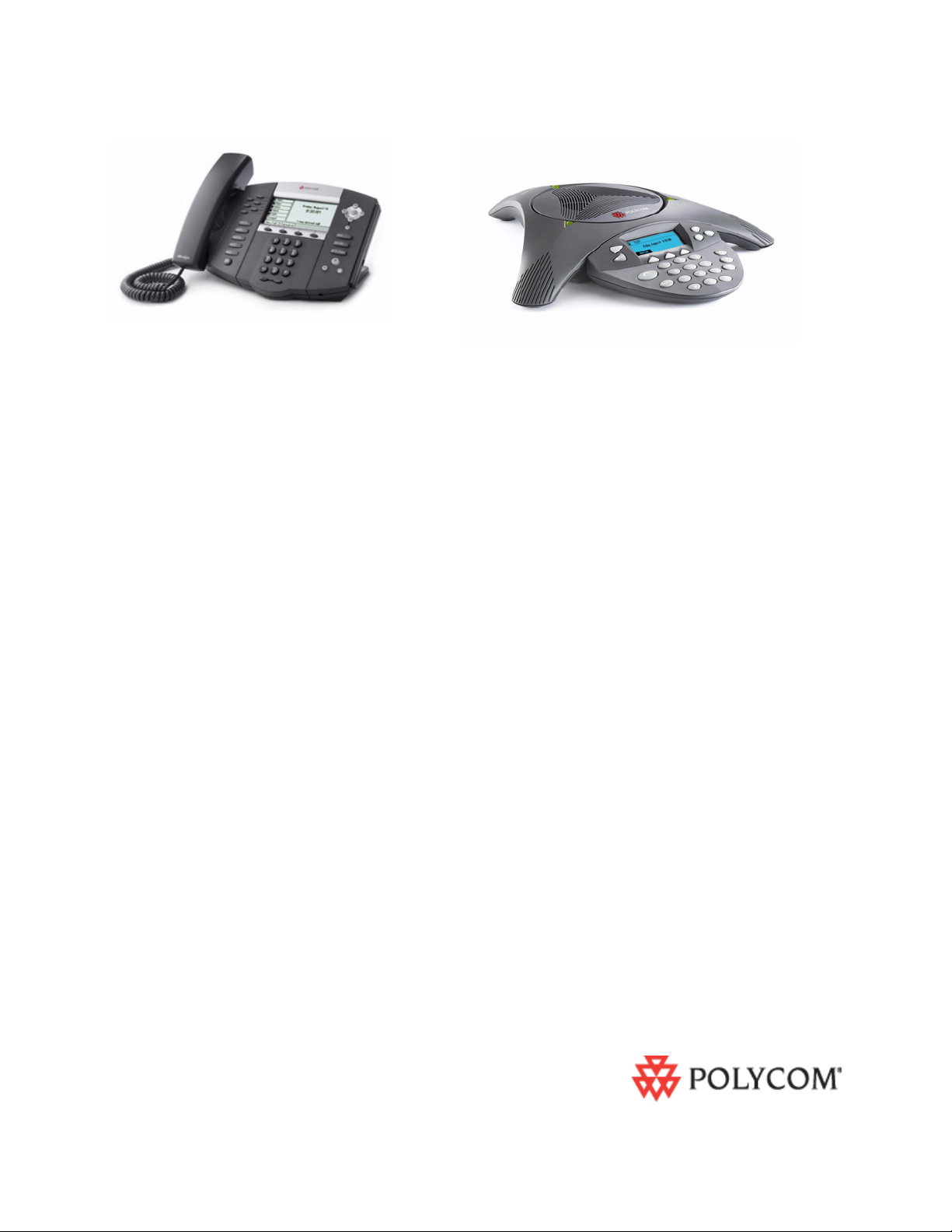
Sample Application Configuration
March, 2008 Edition
1725-47016-001 Rev. A1
SIP 3.0.0
Guide for the SoundPoint
®
IP/SoundStation® IP Family
SIP 3.0.0
Page 2
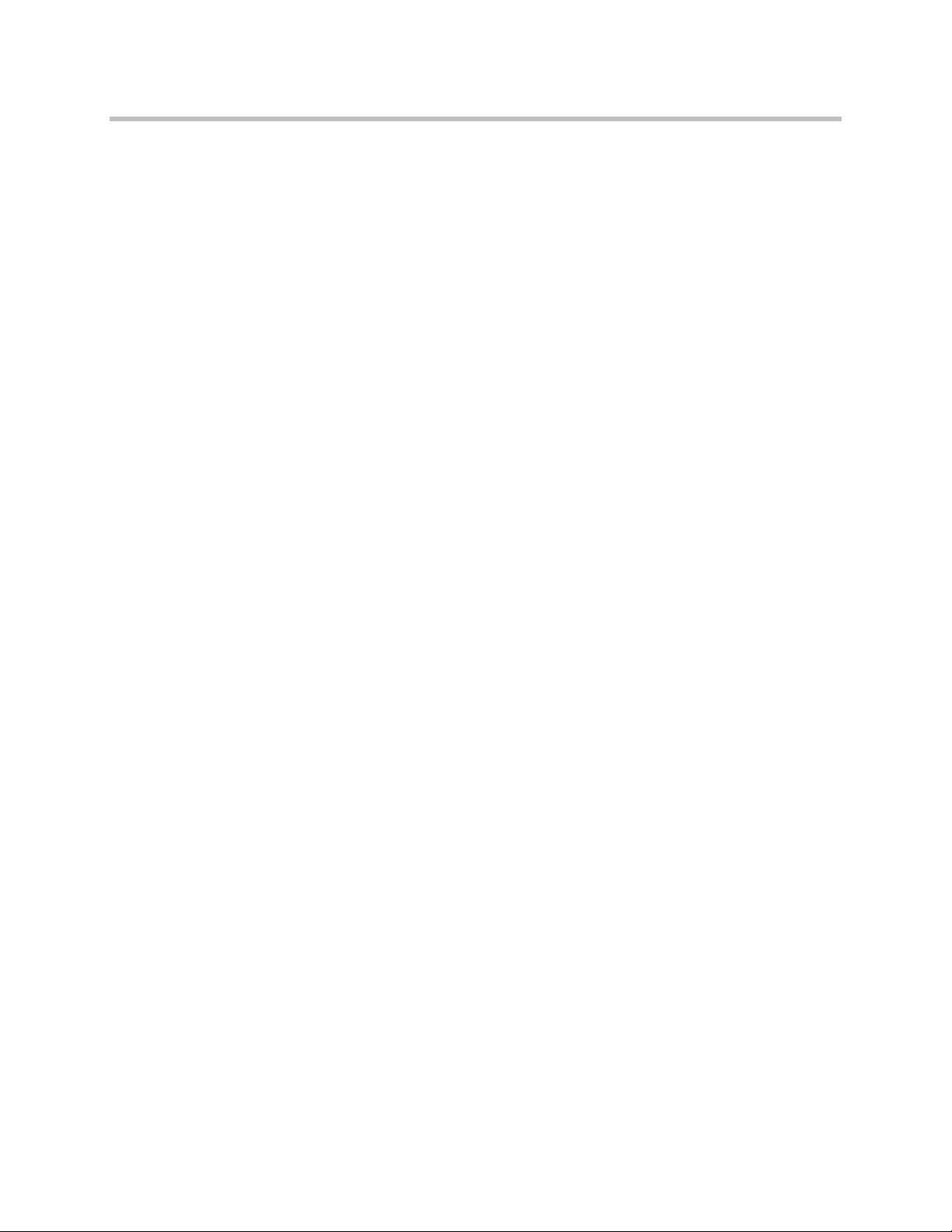
Trademark Information
Polycom®, the Polycom logo design, SoundPoint® IP, SoundStation®, SoundStation VTX 1000®, ViaVideo®,
ViewStation®, and Vortex® are registered trademarks of Polycom, Inc. Conference Composer™, Global Management
System™, ImageShare™, Instructor RP™, iPower™, MGC™, PathNavigator™, People+Content™, PowerCam™,
2
Pro-Motion™, QSX™, ReadiManager™, Siren™, StereoSurround™, V
IU™, Visual Concert™, VS4000™, VSX™, and
the industrial design of SoundStation are trademarks of Polycom, Inc. in the United States and various other countries.
All other trademarks are the property of their respective owners.
Patent Information
The accompanying product is protected by one or more U.S. and foreign patents and/or pending patent applications
held by Polycom, Inc.
© 2007 Polycom, Inc. All rights reserved.
Polycom Inc.
4750 Willow Road
Pleasanton, CA 94588-2708
USA
No part of this document may be reproduced or transmitted in any form or by any means, electronic or mechanical, for
any purpose, without the express written permission of Polycom, Inc. Under the law, reproducing includes translating
into another language or format.
As between the parties, Polycom, Inc. retains title to, and ownership of, all proprietary rights with respect to the software
contained within its products. The software is protected by United States copyright laws and international treaty
provision. Therefore, you must treat the software like any other copyrighted material (e.g. a book or sound recording).
Every effort has been made to ensure that the information in this manual is accurate. Polycom, Inc. is not responsible
for printing or clerical errors. Information in this document is subject to change without notice.
Page 3
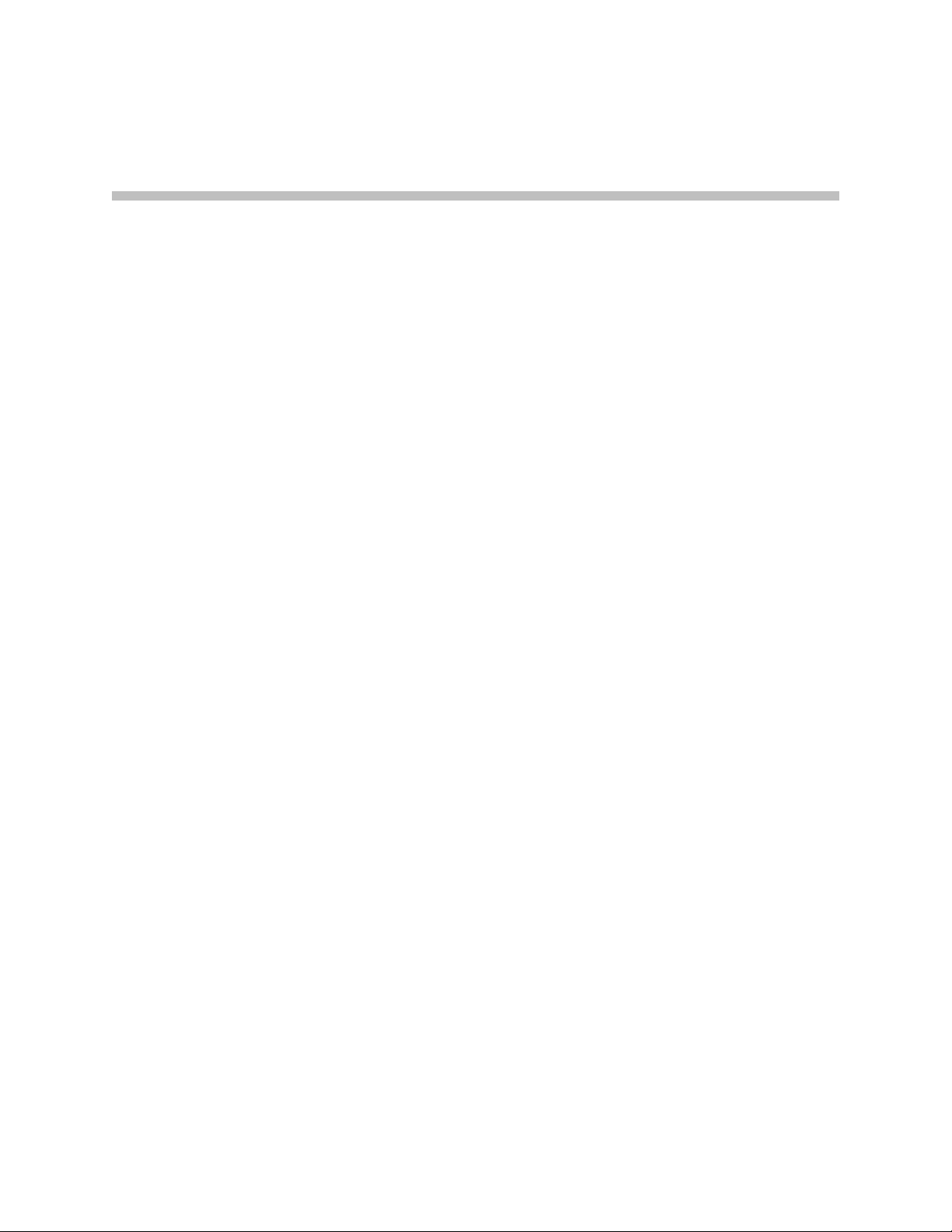
About This Guide
The Sample Application Configuration Guide for the SoundPoint
IP/SoundStation IP family is for administrators and users of SoundPoint
IP/SoundStation IP phones.
The following related documents for SoundPoint IP/SoundStation IP family
are available:
• User Guides, which describe the basic and advanced features available on
the phones
• Administrator’s Guide, which describes how to configure, customize,
manage, and troubleshoot SoundPoint IP/SoundStation IP phone systems
• Developer’s Guide, which assists in the development of applications that
run on the SoundPoint IP/SoundStation IP phone’s Microbrowser
• Technical Bulletins, which describe workarounds to existing issues
• Release Notes, which describe the new and changed features and fixed
problems in the latest version of the software
iii
Page 4
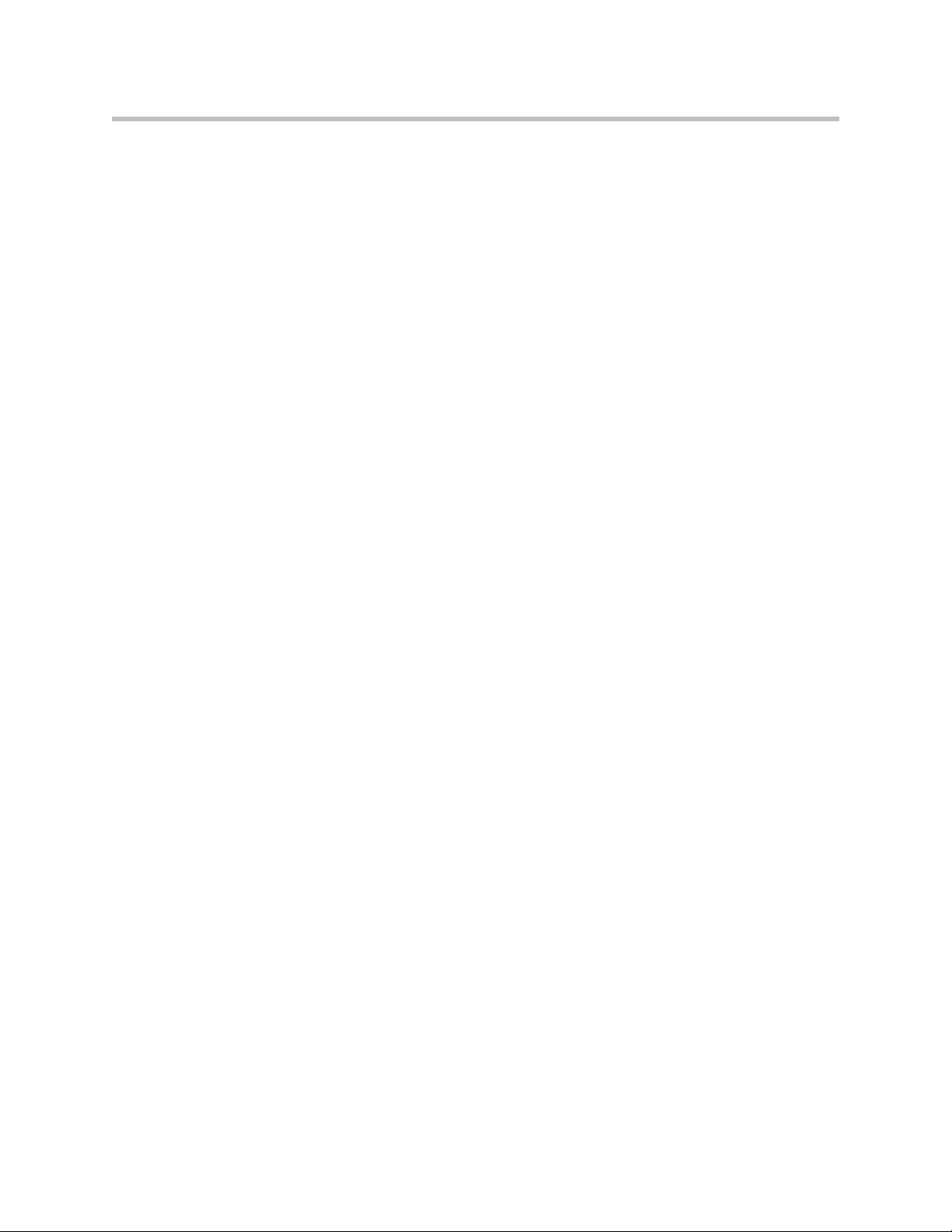
Sample Application Configuration Guide SoundPoint IP/SoundStation IP
iv
Page 5
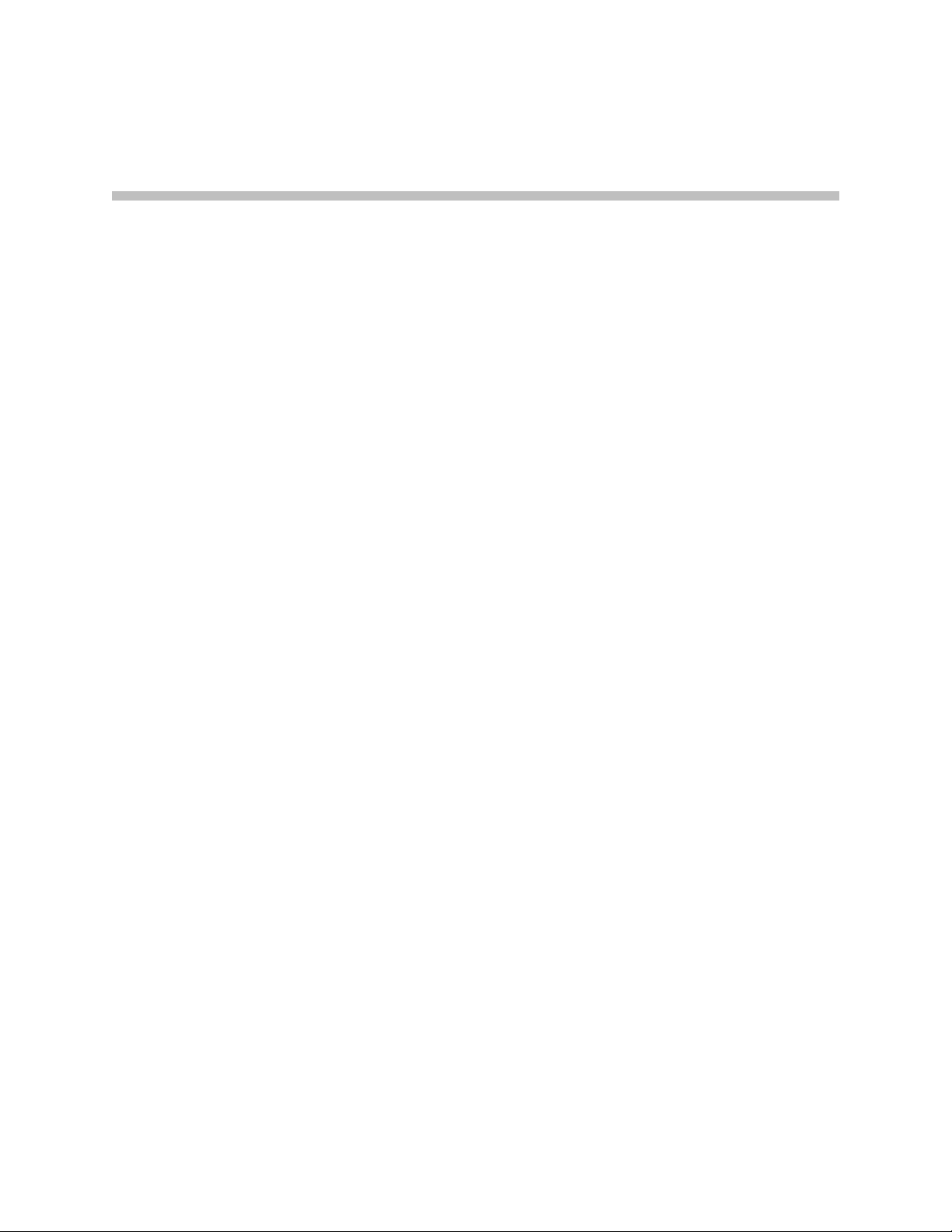
Contents
About This Guide . . . . . . . . . . . . . . . . . . . . . . . . . . . . . . . . . iii
1 Overview . . . . . . . . . . . . . . . . . . . . . . . . . . . . . . . . . . . . . 1–1
2 Configuring Sample Applications— Administrator Tasks . . . 2–1
Using Sample Applications . . . . . . . . . . . . . . . . . . . . . . . . . . . . . . . . . . . . . . 2–1
Installing Sample Applications . . . . . . . . . . . . . . . . . . . . . . . . . . . . . . . . 2–2
Adding and Deleting Users . . . . . . . . . . . . . . . . . . . . . . . . . . . . . . . . . . 2–2
Changing Administrator’s Password . . . . . . . . . . . . . . . . . . . . . . . . . . 2–3
Configuring Your User’s Phone . . . . . . . . . . . . . . . . . . . . . . . . . . . . . . . 2–4
Configuring Sample Applications . . . . . . . . . . . . . . . . . . . . . . . . . . . . . . . . . 2–4
Configuring Stock Ticker . . . . . . . . . . . . . . . . . . . . . . . . . . . . . . . . . . . . . 2–5
Configuring Weather Feed . . . . . . . . . . . . . . . . . . . . . . . . . . . . . . . . . . . 2–7
Configuring News Feed . . . . . . . . . . . . . . . . . . . . . . . . . . . . . . . . . . . . . 2–10
Configuring Thought of the Day . . . . . . . . . . . . . . . . . . . . . . . . . . . . . 2–12
3 Customizing Sample Applications— User Tasks . . . . . . . . . 3–1
Customizing Sample Applications . . . . . . . . . . . . . . . . . . . . . . . . . . . . . . . . 3–1
Customizing Stock Ticker . . . . . . . . . . . . . . . . . . . . . . . . . . . . . . . . . . . . 3–2
Customizing Weather Feed . . . . . . . . . . . . . . . . . . . . . . . . . . . . . . . . . . . 3–3
Customizing News Feed . . . . . . . . . . . . . . . . . . . . . . . . . . . . . . . . . . . . . 3–5
Customizing Thought of the Day . . . . . . . . . . . . . . . . . . . . . . . . . . . . . . 3–6
Index . . . . . . . . . . . . . . . . . . . . . . . . . . . . . . . . . . . . .Index–1
v
Page 6
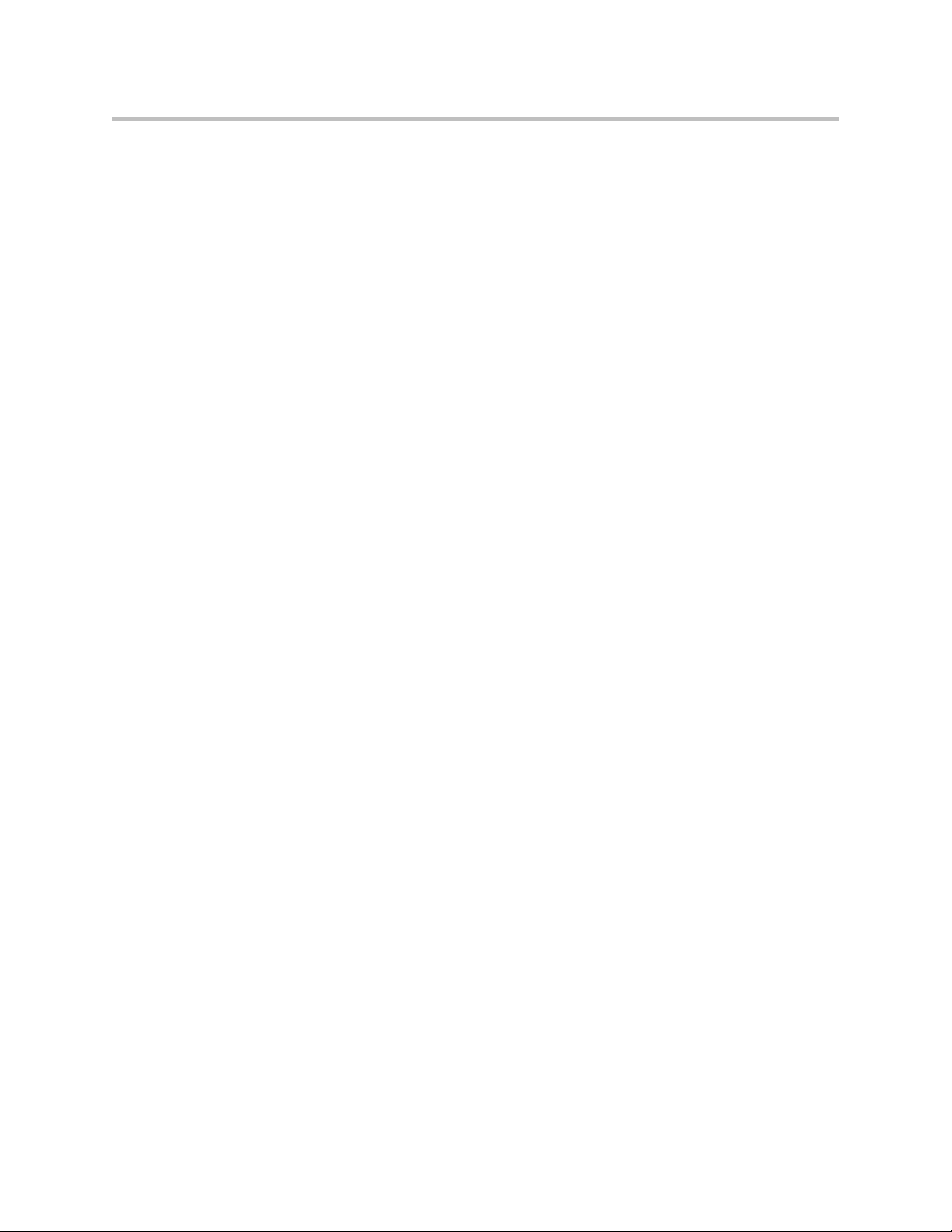
Sample Application Configuration Guide SoundPoint IP / SoundStation IP
vi
Page 7
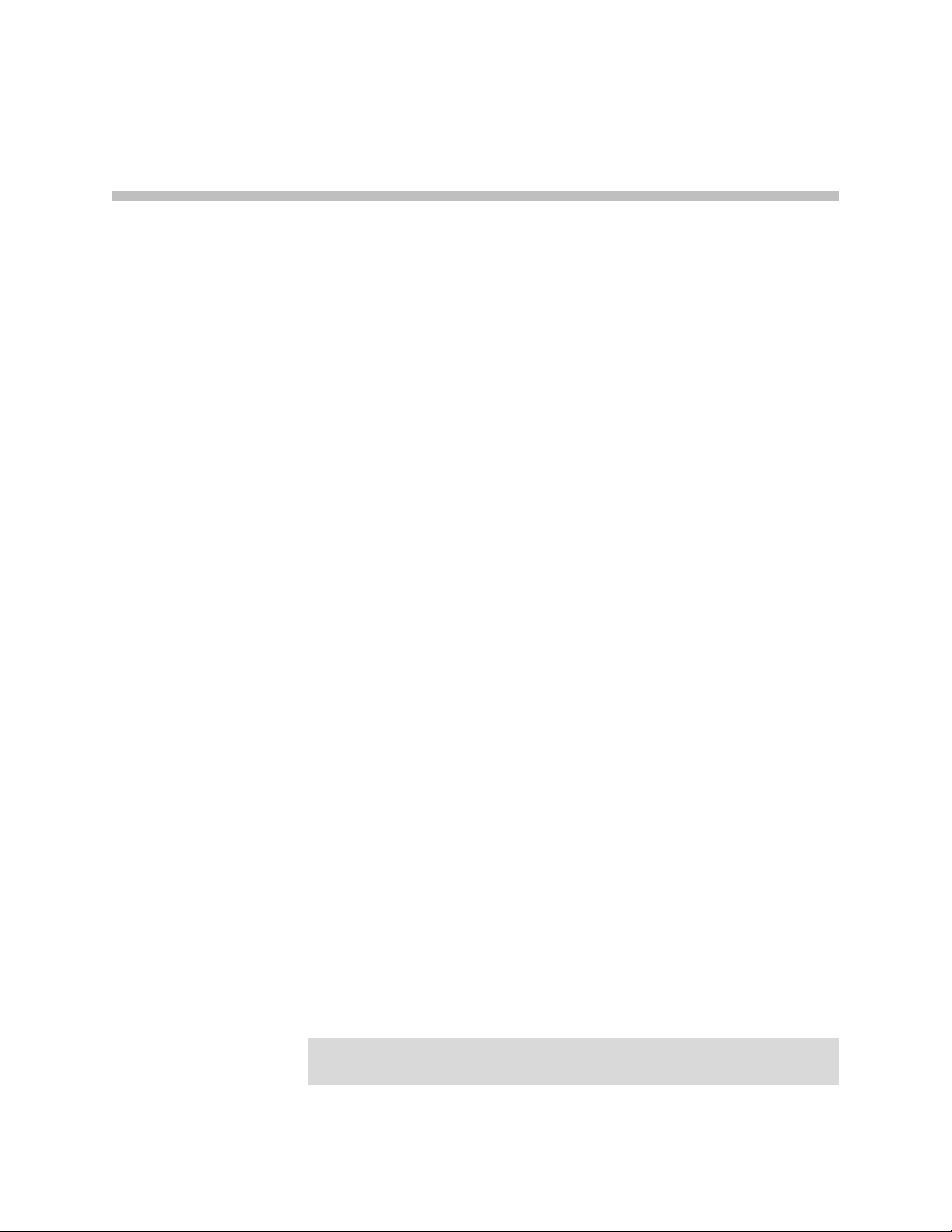
Overview
1
You can configure your company’s SoundPoint IP and SoundStation IP
phones to display certain information in the idle display and Microbrowser,
such as stock ticker and news or weather feeds.
This chapter provides an overview of the sample applications available on the
SoundPoint IP 330/320, 430, 501, 550, 600, 601, and 650 desktop phones and
SoundStation IP 4000 conference phone. These sample applications are
supported on the phones running SIP 2.2 or later. These applications include:
• Stock ticker
• Weather feed
Note
• News feed
• Thought of the day
System administrators determine if the sample applications will be displayed
on user’s phones through a downloadable utility. Users can change the display
of the sample applications that run on the phone’s idle display or
Microbrowser.
If you are a system administrator:
• Refer to Configuring Sample Applications— Administrator Tasks on page
2-1 for instructions on how to configure the SoundPoint IP and
SoundStation IP phones in your organization to run the sample
applications.
• For more information on the Microbrowser itself, refer to the Web
Application Developer’s Guide for the SoundPoint IP / SoundStation IP Family
at http://www.polycom.com/support/voicedocumentation/.
If you are a user:
• Refer to Customizing Sample Applications— User Tasks on page 3-1 for
instructions on how to configure your SoundPoint IP or SoundStation IP
phone to run the sample applications.
Polycom is not responsible for supporting these sample applications or any
applications that you create from these samples.
1 - 1
Page 8
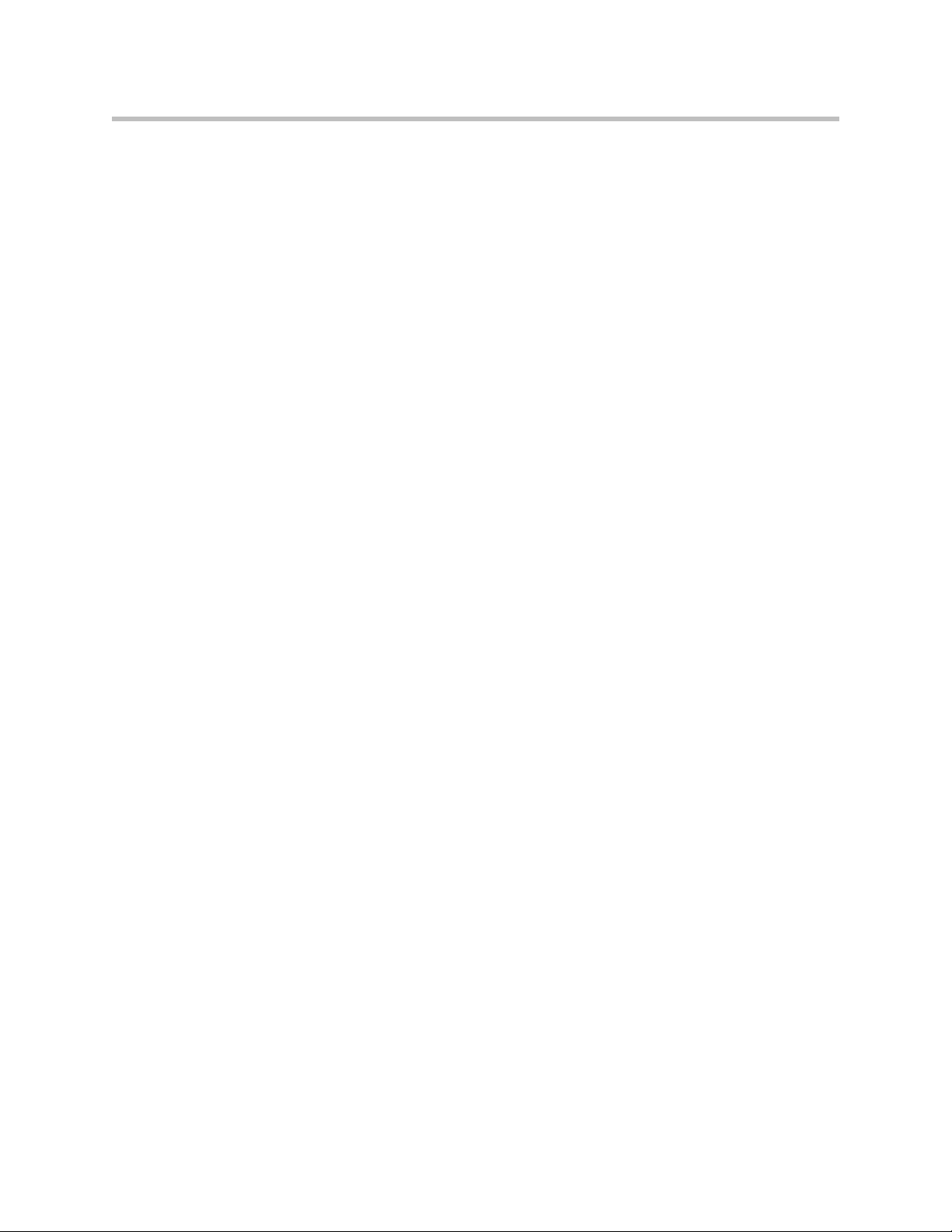
Sample Application Configuration Guide SoundPoint IP / SoundStation IP
1 - 2
Page 9
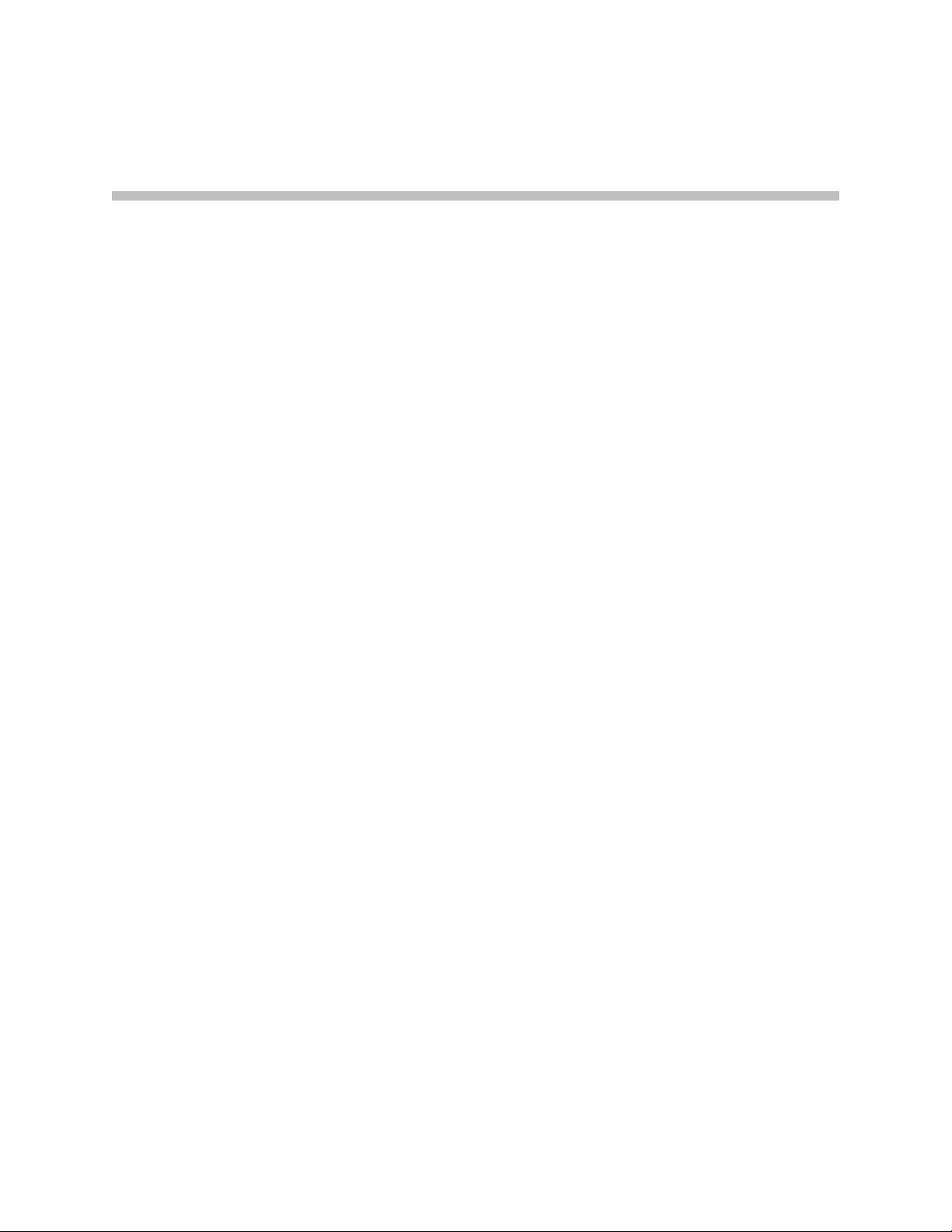
2
Configuring Sample Applications—
Administrator Tasks
This chapter provides information for system administrators on how to
configure the SoundPoint IP and SoundStation IP phones to run the following
sample applications:
• Stock Ticker
• Weather Feed
• News Feed
• Thought of the Day
First refer to the following section, Using Sample Applications:
• To install and run the sample applications utility
• To add or delete users
• To change the administrator’s password
• To configure your users’ phones
Refer to Configuring Sample Applications to configure display of the sample
applications.
If you are a user, refer to Customizing Sample Applications— User Tasks on
page 3-1 for instructions on how to configure your SoundPoint IP or
SoundStation IP phone to run the sample applications.
Using Sample Applications
This section provides information on the following topics:
• Installing Sample Applications
• Adding and Deleting Users
2 - 1
Page 10
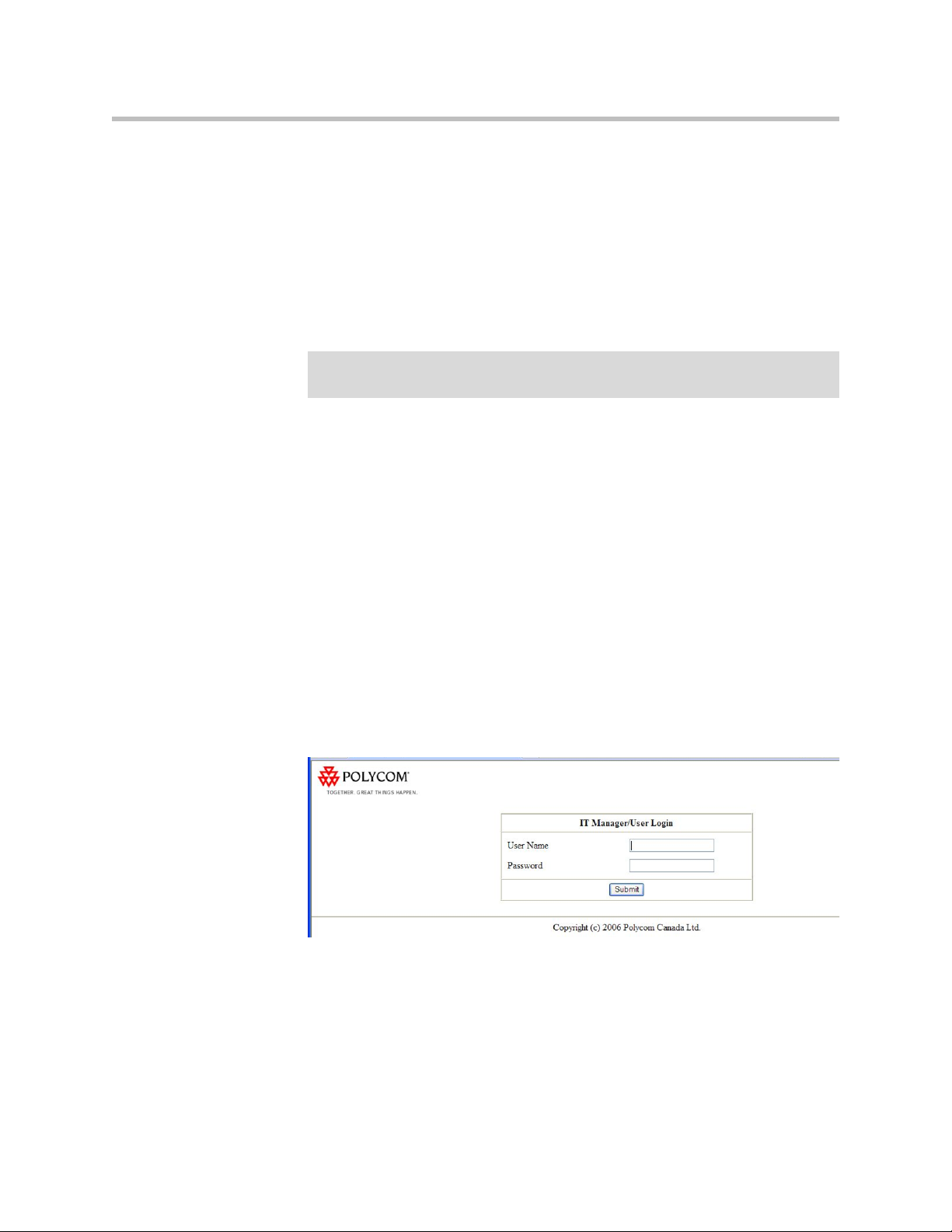
Sample Application Configuration Guide SoundPoint IP / SoundStation IP
• Changing Administrator’s Password
• Configuring Your User’s Phone
Installing Sample Applications
Note
The sample applications are bundled together in one executable. The
executable must run as a web server on a Microsoft
®
Windows® compatible
computer.
If you have installed the sample applications executable before, you must uninstall
it and delete the installed directory from the computer before reinstalling it.
To install, run, and access the sample application executable:
1. Download the setup.exe file.
The executable is available from the Polycom Resource Center at
http://extranet.polycom.com/csnprod/signon.html
.
2. Install the executable into the desired location.
3. Once the executable is installed, select Start > Programs > Polycom >
Sample Application Server > Start Server .
To stop the executable, select Start > Programs > Polycom > Sample
Application Server > Shutdown Server .
4. To access the sample application configuration utility, select Start >
Programs > Polycom > Sample Application Server > IT Manager Home
Page .
The following login screen will appear.
Adding and Deleting Users
After you configure the sample applications, determine which users will have
access to those applications by adding a user name and password for each
user.
2 - 2
Page 11
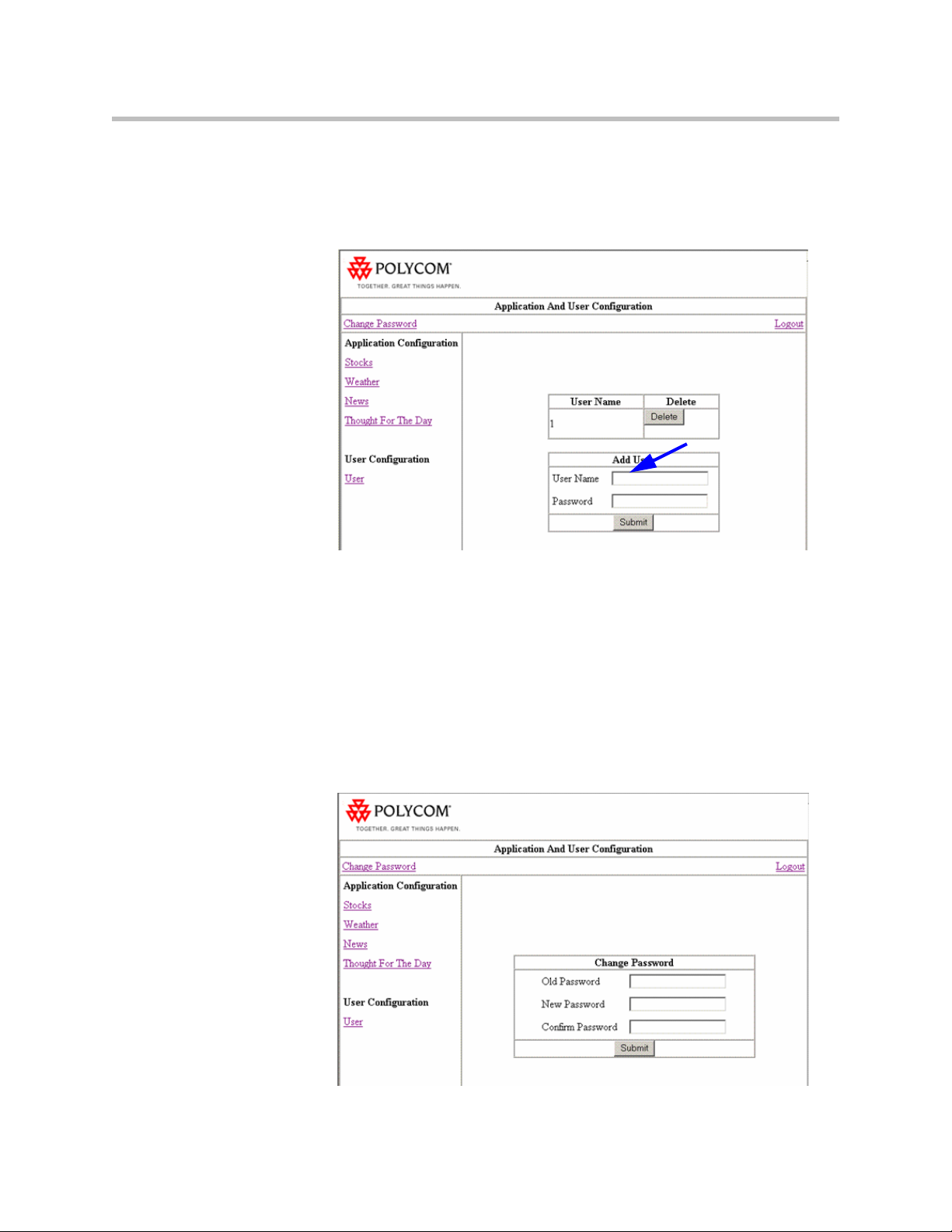
Configuring Sample Applications— Administrator Tasks
You can also delete users at later time if you decide that you do not want them
to have access to the sample applications.
The following figure shows the user configuration page. The User Name text
box is indicated.
You must notify users of their user name and password before they can access
the sample application screens and features on the SoundPoint IP phones.
Changing Administrator’s Password
You can change the password that allows you access the sample application
configuration pages.
The default administrator user name is “admin” and the default password is
“password”.
The following figure shows the password configuration page.
2 - 3
Page 12

Sample Application Configuration Guide SoundPoint IP / SoundStation IP
Configuring Your User’s Phone
To run the sample applications on the phone’s idle display or Microbrowser,
the phone’s main browser and idle display must point to the sample
applications login page URL and idle page URL respectively. Users will then
connect to your application when they press the Application key (or select the
Application feature item) on their phones.
Note
For more information on why to create another configuration file, refer to the
“Configuration File Management on SoundPoint IP Phone s” whitepaper at
www.polycom.com/support/voice/ .
To allow an application to be run from the Microbrowser:
1. Open a new configuration file in an XML editor.
2. Add the Microbrowser <mb> parameter.
3. Set
4. Set
5. Save your changes and close the XML editor.
6. Add the new files to the master configuration file’s CONFIG_FILES list in
mb.idleDisplay.home
display home page.
For example,
address>/sampleapps/idle
mb.main.home
For example,
address>/sampleapps/login
the appropriate order.
Since the files are processed left to right, any parameter which appears in
first file will override the same parameter in later files.
mb.idleDisplay.home=http://<your computer’s IP
to the URL used for Microbrowser home page.
mb.main.home=http://<your computer’s IP
to the URL used for Microbrowser idle
For more information on changes to the SIP configuration files, refer to the
Administrator’s Guide for the SoundPoint IP / SoundStation IP Family at
http://www.polycom.com/support/voicedocumentation/.
Configuring Sample Applications
This section provides information on the following topics:
• Configuring Stock Ticker
• Configuring Weather Feed
• Configuring News Feed
• Configuring Thought of the Day
2 - 4
Page 13

Configuring Stock Ticker
The stock ticker application displays the daily stock price for a particular
stock—in graphical format— in the phone’s idle display.
The stock ticker application is enabled for users by default. A 10 second refresh
interval is set by default.
Configuring Sample Applications— Administrator Tasks
Note
To restrict this application for users, you must disable the stock ticker application
before enabling the individual user. Then re-enable the stock ticker application.
This section provides information on the following topics:
• Adding Stock
• Deleting Stock
• Enabling/Disabling Stock Ticker
• Enabling/Disabling Stock Ticker Display
• Setting Refresh Interval for Stock Ticker
Adding Stock
This option allows you to add a new stock symbol. Users can monitor up to
four stocks at one time. When you add a fifth stock, the last one added is
deleted. The last stock that you added becomes the default for display.
The following figure shows the Stock Ticker configuration page. The Add
Stock Symbol text box is indicated.
Deleting Stock
This option allows you to delete a stock symbol.
2 - 5
Page 14

Sample Application Configuration Guide SoundPoint IP / SoundStation IP
The following figure shows the Stock Ticker configuration page. The Delete
Stock Symbol button is indicated.
Enabling/Disabling Stock Ticker
This option allows you to enable or disable the stock ticker in the phone’s idle
display.
The following figure shows the Stock Ticker configuration page. The Enable
Stock Ticker application check box is indicated.
Enabling/Disabling Stock Ticker Display
2 - 6
This option allows you to enable or disable the display of the default stock
symbols in the phone’s idle display.
Page 15

Configuring Sample Applications— Administrator Tasks
The following figure shows the Stock Ticker configuration page. The Home
Page display button is indicated.
Setting Refresh Interval for Stock Ticker
This option allows you to set the refresh interval for the stock display in the
phone’s idle display.
The following figure shows the Stock Ticker configuration page. The Refresh
Period text box is indicated.
Configuring Weather Feed
The weather feed application displays the current weather for a particular
city—in tabular format— in the phone’s idle display.
2 - 7
Page 16

Sample Application Configuration Guide SoundPoint IP / SoundStation IP
The weather feed application is enabled for users by default. A 10 second
refresh interval is set by default.
Note
Note
To restrict this application for users, you must disable the weather feed application
before enabling the individual user. Then re-enable the weather feed application.
This section provides information on the following topics:
• Adding Postal Code/City
• Deleting Postal Code/City
• Enabling/Disabling Weather Feed
• Enabling/Disabling Weather Feed Display
• Setting Refresh Interval for Weather Feed
Adding Postal Code/City
This option allows you to add of a new postal code or city. Up to two locations
can be monitored at one time. When a third location is added, the last one
added is written over. The latest location added becomes the default for
display.
For cities outside the United States, use the international city code. For example:
• London, UK is “UKXX0085”
• Paris, France is “FRXX0076”
• Munich, Germany is “GMXX0087”
• Toronto, Canada is “CAXX0504”
2 - 8
Page 17

Configuring Sample Applications— Administrator Tasks
The following figure shows the Weather Feed configuration page. The Add
Weather Location text box is indicated.
Deleting Postal Code/City
This option allows you to delete a location.
The following figure shows the Weather Feed configuration page. The Delete
Weather Location button is indicated.
Enabling/Disabling Weather Feed
This option allows you to enable or disable the weather feed in the phone’s idle
display.
2 - 9
Page 18

Sample Application Configuration Guide SoundPoint IP / SoundStation IP
The following figure shows the Weather Feed configuration page. The Enable
Weather Feed application check box is indicated.
Enabling/Disabling Weather Feed Display
This option allows you to enable or disable the display of the default weather
feed in the phone’s idle display.
The following figure shows the Weather Feed configuration page. The Home
Page display button is indicated.
2 - 10
Page 19

Configuring Sample Applications— Administrator Tasks
Setting Refresh Interval for Weather Feed
This option allows you to set the refresh interval for the weather feed display
in the phone’s idle display.
The following figure shows the Weather Feed configuration page. The Refresh
Period text box is indicated.
Configuring News Feed
The news feed application displays the current news—in headline format —
in the phone’s idle display.
The news feed application is enabled for users by default. A 10 second refresh
interval is set by default.
Note
To restrict this application for users, you must disable the news feed application
before enabling the individual user. Then re-enable the news feed application.
This section provides information on the following topics:
• Selecting News Feed
• Enabling/Disabling News Feed
• Setting Refresh Interval for News Feed
Selecting News Feed
This option allows you to select a news feed.
2 - 11
Page 20

Sample Application Configuration Guide SoundPoint IP / SoundStation IP
The following figure shows the News Feed configuration page. The Choose
News Feed button is indicated. If you want to enter a custom news feed, enter
the value, then press Submit.
Enabling/Disabling News Feed
This option allows you to enable or disable the news feed in the phone’s idle
display.
The following figure shows the News Feed configuration page. The Enable
News Feed application check box is indicated.
Setting Refresh Interval for News Feed
This option allows you to set the refresh interval for the news feed display in
the phone’s idle display.
2 - 12
Page 21

The following figure shows the News Feed configuration page. The Refresh
Period text box is indicated.
Configuring Thought of the Day
Configuring Sample Applications— Administrator Tasks
Note
The thought of the day application displays a line of information in the
phone’s idle display. The thought of the day comes from
http://www.quotationspage.com/qotd.html .
The thought of the day application is enabled for users by default. A 10 second
refresh interval is set by default.
To restrict this application for users, you must disable the thought of the day
application before enabling the individual user. Then re-enable the thought of the
day application.
This section provides information on the following topics:
• Enabling/Disabling Thought of the Day
• Setting Refresh Interval for Thought of the Day
Enabling/Disabling Thought of the Day
This option allows you to enable or disable the thought of the day in the
phone’s idle display.
2 - 13
Page 22

Sample Application Configuration Guide SoundPoint IP / SoundStation IP
The following figure shows the Thought of the Day configuration page. The
Enable Thought of the Day application check box is indicated.
Setting Refresh Interval for Thought of the Day
This option allows you to set the refresh interval for the thought of the day
display in the phone’s idle display.
The following figure shows the Thought of the Day configuration page. The
Refresh Period text box is indicated.
2 - 14
Page 23

3
Customizing Sample Applications—
User Tasks
This chapter provides information for users on how to customize the sample
applications running on their SoundPoint IP or SoundStation IP phone. These
sample applications include:
• Stock Ticker
• Weather Feed
• News Feed
• Thought of the Day
Refer to the following section, Customizing Sample Applications, to customize
the display of the sample applications on your phone.
If you are a system administrator, refer to Configuring Sample Applications—
Administrator Tasks on page 2-1 for instructions on how to configure the
SoundPoint IP and SoundStation IP phones in your organization to run the
sample applications.
Customizing Sample Applications
This section provides information on the following topics:
• Customizing Stock Ticker
• Customizing Weather Feed
• Customizing News Feed
• Customizing Thought of the Day
3 - 1
Page 24

Sample Application Configuration Guide SoundPoint IP / SoundStation IP
Customizing Stock Ticker
The stock ticker application displays the daily stock price—in graphical
format—for a particular stock on your phone’s idle display.
The stock ticker application is enabled by default. A 10 second refresh interval
is set by default.
Note
If you do not want this application running on your phone, you must specifically
disable it yourself.
This section provides information on the following topics:
• Adding Stock
• Enabling/Disabling Stock Ticker
• Setting Refresh Interval for Stock Ticker
• Viewing Stock Quotes
• Stock Chart Display
Adding Stock
This option allows you to add a new stock symbol.
To add a new stock symbol:
1. Press the Applications key.
2. Select the Add/Delete Stocks link.
3. Enter the stock symbol.
3 - 2
Note
4. Press the Exit soft key.
You can delete any of the current stock symbols.
Enabling/Disabling Stock Ticker
This option allows you to enable or disable the stock ticker in your phone’s idle
display.
To enable the stock ticker on your phone:
1. Press the Applications key.
2. Select the Select Apps for Display link.
Page 25

Customizing Sample Applications— User Tasks
3. To enable use of the stock ticker on your phone, select the Stocks check
box.
To disable use of the stock ticker on your phone, clear the Stocks check
box.
If the check box is selected, the application will be displayed in your
phone’s idle display. If the check box is not selected, that application is not
enabled for your phone.
4. Press the Exit soft key.
Setting Refresh Interval for Stock Ticker
This option allows you to set the refresh interval for the stock chart displayed
in your phone’s idle display.
To change the refresh interval:
1. Press the Applications key.
2. Select the Select Apps for Display link.
3. Change the appropriate refresh interval.
4. Press the Exit soft key.
Viewing Stock Quotes
You can view the latest stock trade value shown in your phone’s idle display.
To add a new stock symbol:
1. Press the Applications key.
2. Select the Add/Delete Stocks link.
3. Select the View Stock Quotes link.
The latest stock trade values appear.
4. Press the Exit soft key.
Stock Chart Display
The stock chart for all configured stocks are displayed in your phone’s idle
display. The display of the stock chart rotates based on the refresh interval.
Customizing Weather Feed
The weather feed application displays the current weather—in tabular format
—for a particular city in your phone’s Microbrowser idle display.
3 - 3
Page 26

Sample Application Configuration Guide SoundPoint IP / SoundStation IP
The weather feed application is enabled by default. A 10 second refresh
interval is set by default.
Note
If you do not want this application running on your phone, you must specifically
disable it yourself.
This section provides information on the following topics:
• Adding Postal Code/City
• Enabling/Disabling Weather Feed
• Setting Refresh Interval for Weather Feed
• Weather Feed Display
Adding Postal Code/City
This option allows you to add of a new postal code or city.
To add a new location:
1. Press the Applications key.
2. Select the Add/Delete Weather link.
3. Enter a new location as a postal code or city code.
3 - 4
Note
Note
For cities outside the United States, use the international city code, which can be
obtained from http://www.aspnetresources.com/tools/locid.aspx .
4. Press the Exit soft key.
You can delete any of the current locations.
Enabling/Disabling Weather Feed
This option allows you to enable or disable the weather feed in your phone’s
idle display.
To enable the weather feed on your phone:
1. Press the Applications key.
2. Select the Select Apps for Display link.
Page 27

Customizing Sample Applications— User Tasks
3. To enable use of the weather feed on your phone, select the Weather
check box.
To disable use of the weather feed on your phone, clear the Weather check
box.
If the check box is selected, the application will be displayed in your
phone’s idle display. If the check box is not selected, that application is not
enabled for your phone.
4. Press the Exit soft key.
Setting Refresh Interval for Weather Feed
This option allows you to set the refresh interval for the weather feed
displayed in your phone’s idle display.
To change the refresh interval:
1. Press the Applications key.
2. Select the Select Apps for Display link.
3. Change the appropriate refresh interval.
4. Press the Exit soft key.
Weather Feed Display
You can view the latest weather information shown in your phone’s idle
display. The display of the location’s weather rotates based on the refresh
interval.
Customizing News Feed
The news feed application displays the current news—in headline format—in
your phone’s idle display or Microbrowser idle display.
The news feed application is enabled by default. A 10 second refresh interval
is set by default.
Note
If you do not want this application running on your phone, you must specifically
disable it yourself.
This section provides information on the following topics:
• Enabling/Disabling News Feed
• Setting Refresh Interval for News Feed
• News Feed Display
3 - 5
Page 28

Sample Application Configuration Guide SoundPoint IP / SoundStation IP
Enabling/Disabling News Feed
This option allows you to enable or disable the news feed in your phone’s idle
display.
To enable the news feed on your phone:
1. Press the Applications key.
2. Select the Select Apps for Display link.
3. To enable use of the news feed on your phone, select the News check box.
To disable use of the news feed on your phone, clear the News check box.
If the check box is selected, the application will be displayed in your
phone’s idle display. If the check box is not selected, that application is not
enabled for your phone.
4. Press the Exit soft key.
Setting Refresh Interval for News Feed
This option allows you to set the refresh interval for the news feed displayed
in your phone’s idle display.
To change the refresh interval:
1. Press the Applications key.
2. Select the Select Apps for Display link.
3. Change the appropriate refresh interval.
4. Press the Exit soft key.
News Feed Display
You can view the latest news headlines shown in your phone’s idle display.
The display of the news rotates based on the refresh interval.
You can view also the latest news headlines in your phone’s Microbrowser idle
display. Press the Applications key, then press the News link.
Customizing Thought of the Day
The thought of the day application displays a line of information in your
phone’s idle display.
The thought of the day application is enabled by default. A 10 second refresh
interval is set by default.
3 - 6
Page 29

Customizing Sample Applications— User Tasks
Note
If you do not want this application running on your phone, you must specifically
disable it yourself.
This section provides information on the following topics:
• Enabling/Disabling Thought of the Day
• Setting Refresh Interval for Thought of the Day
• Thought of the Day Display
Enabling/Disabling Thought of the Day
This option allows you to enable or disable the thought of the day in your
phone’s idle display.
To enable the thought of the day on your phone:
1. Press the Applications key.
2. Select the Select Apps for Display link.
3. To enable use of the thought of the day on your phone, select the News
check box.
To disable use of the thought of the day on your phone, clear the News
check box.
If the check box is selected, the application will be displayed in your
phone’s idle display. If the check box is not selected, that application is not
enabled for your phone.
4. Press the Exit soft key.
Setting Refresh Interval for Thought of the Day
This option allows you to set the refresh interval for the thought of the day
displayed in your phone’s idle display.
To change the refresh interval:
1. Press the Applications key.
2. Select the Select Apps for Display link.
3. Change the appropriate refresh interval.
4. Press the Exit soft key.
3 - 7
Page 30

Sample Application Configuration Guide SoundPoint IP / SoundStation IP
Thought of the Day Display
You can view the thought of the day shown in your phone’s idle display. The
display of the thought of the day rotates based on the refresh interval.
You can also view the thought of the day in your phone’s Microbrowser idle
display. Press the Applications key, then press the Thought of the Day link.
3 - 8
Page 31

Index
A
adding users 2–2
administrators
changing password 2–3
D
deleting users 2–2
I
installing sample applications 2–2
N
news feed
disabling 2–11, 3–6
displaying 3–6
enabling 2–11, 3–6
refresh interval 2–11, 3–6
P
phones, configuring for sample applications 2–4
S
sample applications
configuration 2–1, 3–1
installing 2–2
news feed 2–10, 3–5
overview 1–1
stock ticker 2–4, 3–2
thought of the day 2–12, 3–6
weather feed 2–7, 3–3
stock ticker
adding stocks 2–5, 3–2
deleting stocks 2–5
disabling 2–5, 3–2
disabling display 2–6
displaying stock chart 3–3
enabling 2–5, 3–2
enabling display
refresh interval 2–6, 3–3
view stock quotes 3–3
T
thought of the day
disabling 2–12, 3–7
displaying 3–8
enabling 2–12, 3–7
refresh interval 2–13, 3–7
U
users
adding 2–2
deleting 2–2
W
weather feed
adding locations 2–7, 3–4
deleting locations 2–8
disabling 2–9, 3–4
disabling display 2–9
displaying 3–5
enabling 2–9, 3–4
enabling display 2–9
refresh interval 2–10, 3–5
2–6
Index – 1
Page 32

Sample Application Configuration Guide SoundPoint IP / SoundStation IP
Index – 2
Page 33

LICENSE AGREEMENT FOR DEVELOPMENT PURPOSES
This License Agreement for Development Purposes (the “Agreement") is a
legal agreement between you and Polycom, Inc., a Delaware corporation
("Polycom”).
The software you are about to download (the “Software”) comprises
sample code that may be useful in the development of applications designed to
operate on or in conjunction with Polycom Products.
Polycom is willing to license the Software to you only upon the condition
that you accept all of the terms contained in this agreement. Select the "Accept"
button at the bottom of the page to confirm your acceptance. If you are not
willing to be bound by these terms, select the "Do Not Accept" button and the
downloading process will not continue.
PLEASE NOTE:
• POLYCOM OFFERS NO SUPPORT FOR THIS SOFTWARE, AND THE
SOFTWARE IS BEING LICENSED WITHOUT DOCUMENTATION,
WITHOUT WARRANTY, “AS-IS,” AND “WITH ALL FAULTS.”
• THE SOFTWARE HAS NOT BEEN TESTED BY POLYCOM AND
SHOULD NOT BE LOADED ON PRODUCTION SYSTEMS.
1. GRANT OF LICENSE.
1.1. License. Subject to the terms of this Agreement, Polycom grants to you
a nonexclusive, nontransferable license to copy, install, use, and modify the
Software, including the Software in source code format, and to produceyou’re
your own commercial or other purposes derivative works thereof. Except as
provided below, this License Agreement does not grant you any rights to patents,
copyrights, trade secrets, trademarks, or any other rights related to the Software.
2. DESCRIPTION OF OTHER RIGHTS AND LIMITATIONS.
2.1. Copyright. All title and copyrights in and to the Software and any copies
of the Software are owned by Polycom or its suppliers. The Software is protected
by copyright laws and international treaty provisions. Title, ownership rights, and
intellectual property rights in the Software shall remain in Polycom or its
suppliers.
2.2. Ownership of Derivative Works. As between you and Polycom, you
will own copyright and other intellectual property rights in derivative works of the
Software that you develop.
Page 34

2.3. Reservation. Polycom reserves all rights in the Software not expressly
granted to you in this Agreement.
3. SUPPORT SERVICES.
3.1. No Support Services. Polycom provides no support services for the
Software.
4. TERMINATION.
4.1. Termination. Without prejudice to any other rights, Polycom may
terminate this Agreement if you fail to comply with any of the terms and
conditions of this Agreement. In such event, you must destroy all copies of the
Software and all of its component parts. You may terminate this Agreement at
any time by destroying the Software and all of its component parts.
5. NO WARRANTY.
THE SOFTWARE IS LICENSED WITHOUT WARRANTY, “AS IS,” AND “WITH
ALL FAULTS.” ALL WARRANTIES, TERMS OR CONDITIONS, EXPRESS OR
IMPLIED, EITHER IN FACT OR BY OPERATION OF LAW, STATUTORY OR
OTHERWISE, INCLUDING WARRANTIES, TERMS OR CONDITIONS OF
MERCHANTABILITY, FITNESS FOR A PARTICULAR PURPOSE,
SATISFACTORY QUALITY, CORRESPONDENCE WITH DESCRIPTION, AND
NON-INFRINGEMENT, ARE EXPRESSLY DISCLAIMED. POLYCOM NEITHER
ASSUMES NOR AUTHORIZES ANY OTHER PERSON TO ASSUME FOR IT
ANY OTHER LIABILITY IN CONNECTION WITH THE SALE, INSTALLATION,
MAINTENANCE, OR USE OF THIS SOFTWARE.
6. LIMITATION OF LIABILITY.
6.1. Limitations. TO THE MAXIMUM EXTENT PERMITTED BY
APPLICABLE LAW, IN NO EVENT SHALL POLYCOM OR ITS SUPPLIERS BE
LIABLE FOR ANY SPECIAL, INCIDENTAL, INDIRECT, OR CONSEQUENTIAL
DAMAGES WHATSOEVER (INCLUDING. WITHOUT LIMITATION, DAMAGES
FOR LOSS OF BUSINESS PROFITS, BUSINESS INTERRUPTION, LOSS OF
BUSINESS INFORMATION, OR ANY OTHER PECUNIARY LOSS) ARISING
OUT OF THE USE OR INABILITY TO USE THE SOFTWARE, EVEN IF
POLYCOM HAS BEEN ADVISED OF THE POSSIBILITY OF SUCH DAMAGES.
IN ANY CASE, POLYCOM’S ENTIRE LIABILITY SHALL BE LIMITED TO THE
GREATER OF THE AMOUNT ACTUALLY PAID BY YOU FOR THE
SOFTWARE OR U.S. $5.00.
Page 35

7. DISCLAIMER.
7.1. Disclaimer. Some countries, states, or provinces do not allow the
exclusion or limitation of implied warranties or the limitation of incidental or
consequential damages for certain products supplied to consumers, or the
limitation of liability for personal injury, so the above limitations and exclusions
may be limited in their application to you.
8. EXPORT CONTROLS.
8.1. Export Controls. The Software may not be downloaded or otherwise
exported or re-exported (i) into (or to a national or resident of) Cuba, Iraq, Libya,
North Korea, Yugoslavia, Iran, Syria, Republic of Serbia, or any other country to
which the U.S. has embargoed goods; or (ii) to anyone on the U.S Treasury
Department's List of Specially Designated Nationals or the U.S. Commerce
Department's Table of Denial Orders. By downloading or using this Software,
you are agreeing to the foregoing and you are representing and warranting that
you are not located in, under the control of, or a national or resident of any such
country or on any such list. If you obtained this Software outside of the United
States, you are also agreeing that you will not export or re-export it in violation of
the laws of the country in which it was obtained.
9. MISCELLANEOUS.
9.1. Governing Law. This Agreement shall be governed by the laws of the
State of California, as such laws are applied to agreements entered into and to
be performed entirely within California between California residents, and by the
laws of the United States. The United Nations Convention on Contracts for the
International Sale of Goods (1980) is hereby excluded in its entirety from
application to this Agreement.
9.2. Venue for Resolving Disputes. Any disputes relating ot this
Agreement will be resolved only in the state or federal courts located in Santa
Clara County, California. Each of the parties agrees to the exercise over them of
the personal jurisdiction of such courts for such purpose.
9.3. U.S. Government Restricted Rights. The Software and
documentation are provided with Restricted Rights. The Software programs and
documentation are deemed to be “commercial computer software” and
“commercial computer software documentation,” respectively, pursuant to DFAR
Section 227.7202 and FAR 12.212(b), as applicable. Any use, modification,
reproduction, release, performance, display, or disclosure of the Software
programs and/or documentation by the U S. Government or any of its agencies
shall be governed solely by the terms of this Agreement and shall be prohibited
except to the extent expressly permitted by the terms of this Agreement. Any
technical data provided that is not covered by the above provisions is deemed to
Page 36

be “technical data commercial items” pursuant to DFAR Section 227.7015(a).
Any use, modification, reproduction, release, performance, display, or disclosure
of such technical data shall be governed by the terms of DFAR Section
227.7015(b).
9.4. Relationship Between the Parties. The relationship between you and
Polycom is that of licensee/licensor. Neither party will represent that it has any
authority to assume or create any obligation, express or implied, on behalf of the
other party, nor to represent the other party as agent, employee, franchisee, or in
any other capacity. Nothing in this agreement shall be construed to limit either
party's right to independently develop or distribute software that is functionally
similar to the other party's products, so long as proprietary information of the
other party is not included in such software.
9.5. Entire Agreement. This Agreement represents the complete agreement
concerning this license and may amended only by a writing executed by both
parties. If any provision of this Agreement is held to be unenforceable, such
provision shall be reformed only to the extent necessary to make it enforceable.
www.polycom.com
Corporate Headquarters: 4750 Willow Road, Pleasanton, CA 94588,
USA Phone 408-526.9000 Fax: 408-526-9100
