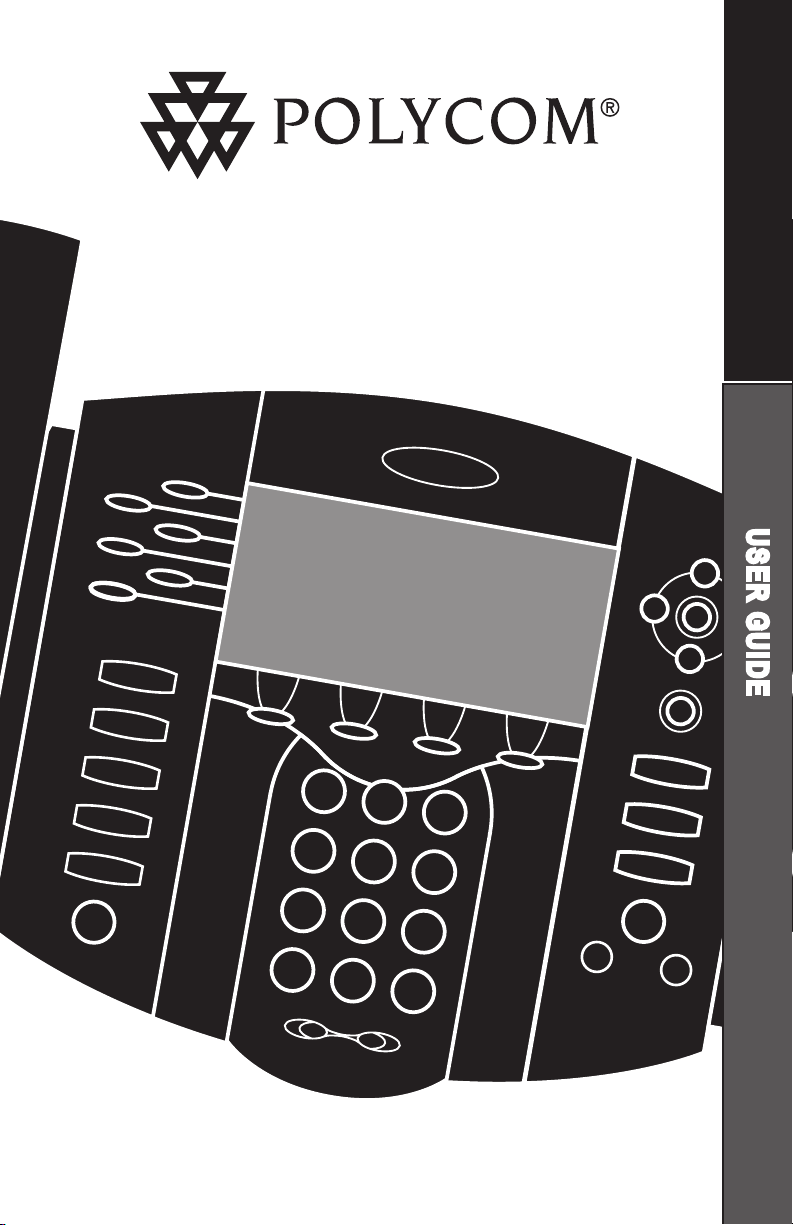
User Guide
Menu
Voice Mail
Do Not Distur
b
Hold
De
l
Se
l
Forwar
d
Conference
Transfer
Call Lists
Speed Dial
Time & Date
Redial
1 3
DE
F
5
JK
L
4
GH
I
6
MNO
8
TUV
7
PQRS
9
WXYZ
0
OPER
*
#
2
ABC
SoundPoint
®
IP 600/601 SIP 2.0
SoundPoint
®
IP 600/601 SIP
with SoundPoint® IP Expansion
Module for SoundPoint
®
IP 601
U S E R G U I D E
August, 2006

Contents
Introduction ......................................................1
Parts List ..........................................................1
Installing SoundPoint® IP 600/601 SIP ................. 2
Powering Options for the SoundPoint® IP 600/601 SIP .................2
Connecting Network and Power Source ...................................... 3
Connecting the Handset and Optional Headset ............................ 4
Attaching the Base ................................................................... 4
Features ........................................................... 5
Key Descriptions ................................................ 6
Using SoundPoint® IP 600/601 SIP ...................... 7
Placing a Call .......................................................................... 7
Answering a Call ..................................................................... 8
Call Hold and Resume ..............................................................8
Multiple Calls on Hold .............................................................. 8
Microphone Mute ..................................................................... 8
General Key Use ......................................................................9
Local Conferencing ................................................................... 9
Splitting a Conference .............................................................. 9
Transferring a Call .................................................................. 10
Call Timer ..............................................................................10
Ending a Call ........................................................................ 10
Redial ................................................................................... 10
Call Forwarding ..................................................................... 11
Volume Adjustment .................................................................11
Do Not Disturb ....................................................................... 11
Time and Date ....................................................................... 12
Headset Memory Mode ..........................................................12
Display Contrast ..................................................................... 12
Ring Type .............................................................................. 13
Call Lists ................................................................................ 13
Contact Directory ................................................................... 13
Speed Dial ............................................................................14
Multiple Lines ......................................................................... 15
Multiple Keys per Line .............................................................16
Multiple Call Appearances ...................................................... 16
Shared Lines .......................................................................... 17
Voice Mail ............................................................................ 17
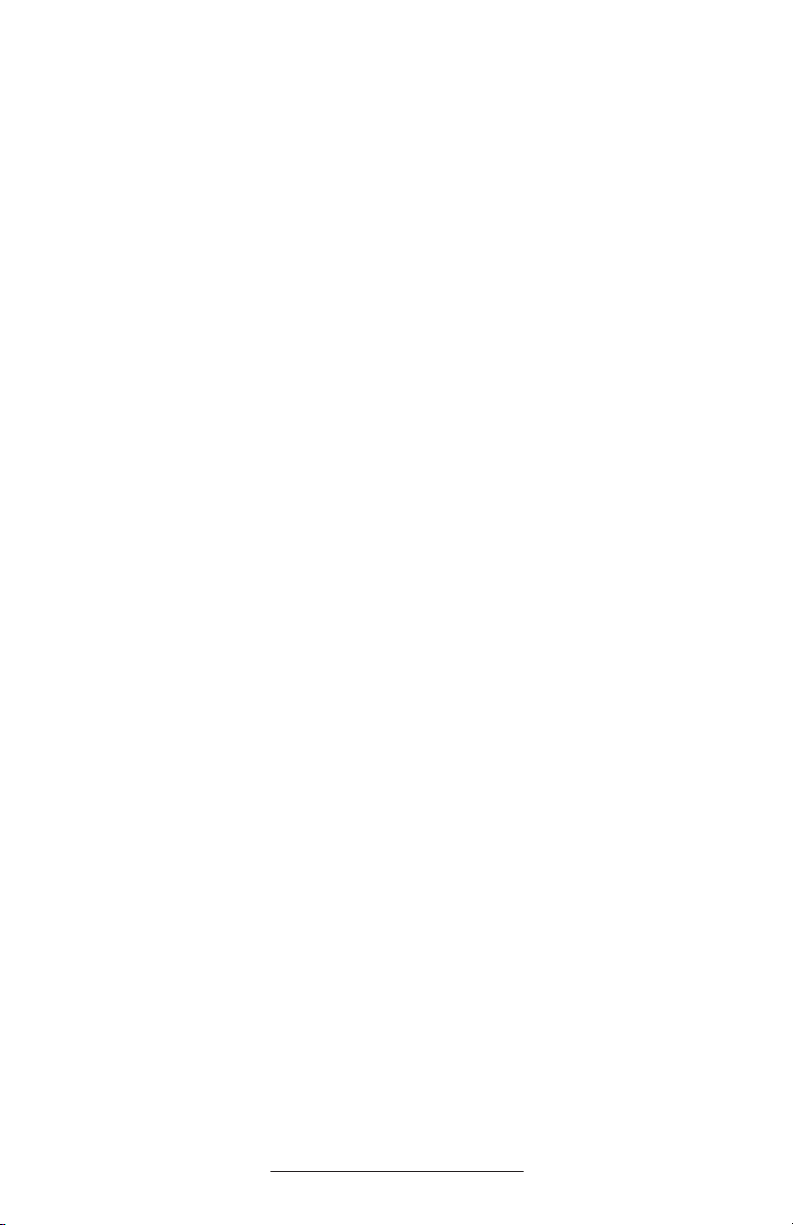
Distinctive Ringing / Call Treatment .......................................... 18
Multilingual Support (Localization) ............................................18
Phone Reboot ........................................................................ 19
Optional Features ............................................19
Text Messaging ...................................................................... 19
Presence / Status / Buddy Lists ................................................ 20
SoundPoint® IP Expansion Module ...................... 22
Introduction ...........................................................................23
Parts List ................................................................................ 23
Installing the SoundPoint® IP Expansion Module .........................24
Features ................................................................................25
To Place a Call ....................................................................... 26
To Answer a Call .................................................................... 26
Display Contrast ..................................................................... 26
Speed Dial ............................................................................26
Troubleshooting ............................................... 27
Safety and Compliance ...................................... 28
Part 15 Rules ......................................................................... 28
Class B Digital Device or Peripheral .......................................... 28
Modifications ......................................................................... 29
Installation Instructions ............................................................ 29
Plug Acts as Disconnect Device ................................................29
Industry Canada (IC) .............................................................. 29
CE & VCCI Mark .................................................................... 29
Polycom Limited Warranty
and Limitation Liability ..................................... 29
Exclusions ....................................................... 30
Warranty Exclusive ........................................... 30
Service Agreements .......................................... 30
Limitations of Liability ...................................... 31
Disclaimer ....................................................... 31
Governing Law ................................................ 31
Copyright Notice .............................................. 31
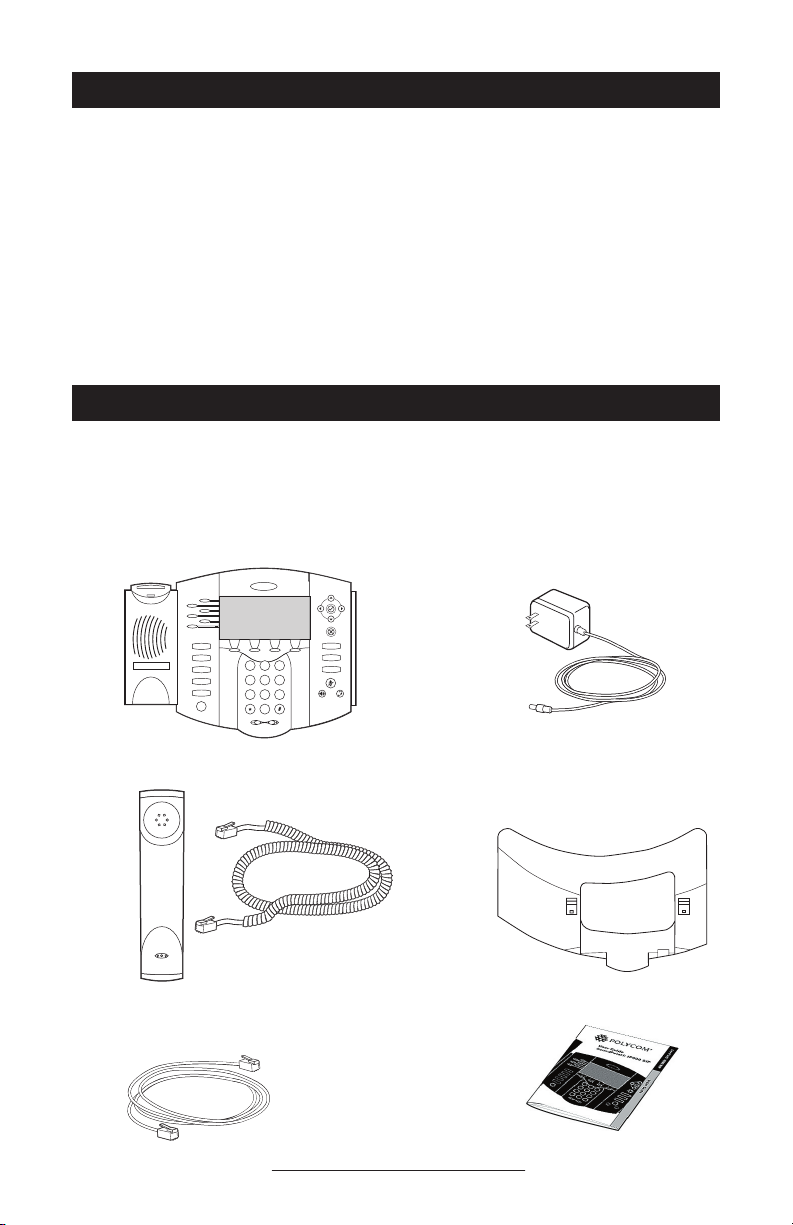
Introduction
Hold
De
l
Se
l
1 3
DEF
5
JKL4GHI6MNO
8
TUV7PQRS9WXYZ
0
OPER
*
#
2
ABC
Hold
Menu
Messages
Do Not Distur
b
ABC21DEF
3
54
MNOJKLGHI
6
TUV87WXYZ
9
OPER
PQRS
0
Directories
Services
Conference
Transfe
r
Redial
Thank you for choosing SoundPoint®
IP 600/601 SIP, a full-duplex, hands-free
phone running the industry standard Session Initiation Protocol (SIP). This unit
provides business telephony features and
functions such as Multiple Call Appear
ances, Call Hold, Transfer, and Confer
-
ence over an IP network. In this User
Guide, you will find everything you need
to quickly use your new phone.
Parts List
The following items are included in your
SoundPoint® IP 600/601 SIP package.
Check this list before installation to ensure
Polycom SoundPoint® IP 600/601 SIP
Be sure to verify with your system admin
istrator that your network is prepared for
configuring your SoundPoint
®
IP 600/601
SIP phone or consult the Administrator
Guide SoundPoint
®
/SoundStation® IP SIP
for more information. As well, be sure to
read the Parts List, and the Safety Notices
section in this guide before you set up the
SoundPoint® IP 600/601 SIP phone.
that you have received each item. If you
are missing any items, please contact your
system administrator.
Power Adapter
(specification varies according
to country)
-
Handset & Handset Cord
Network Cable
Phone Base
Quick Start Guide
1
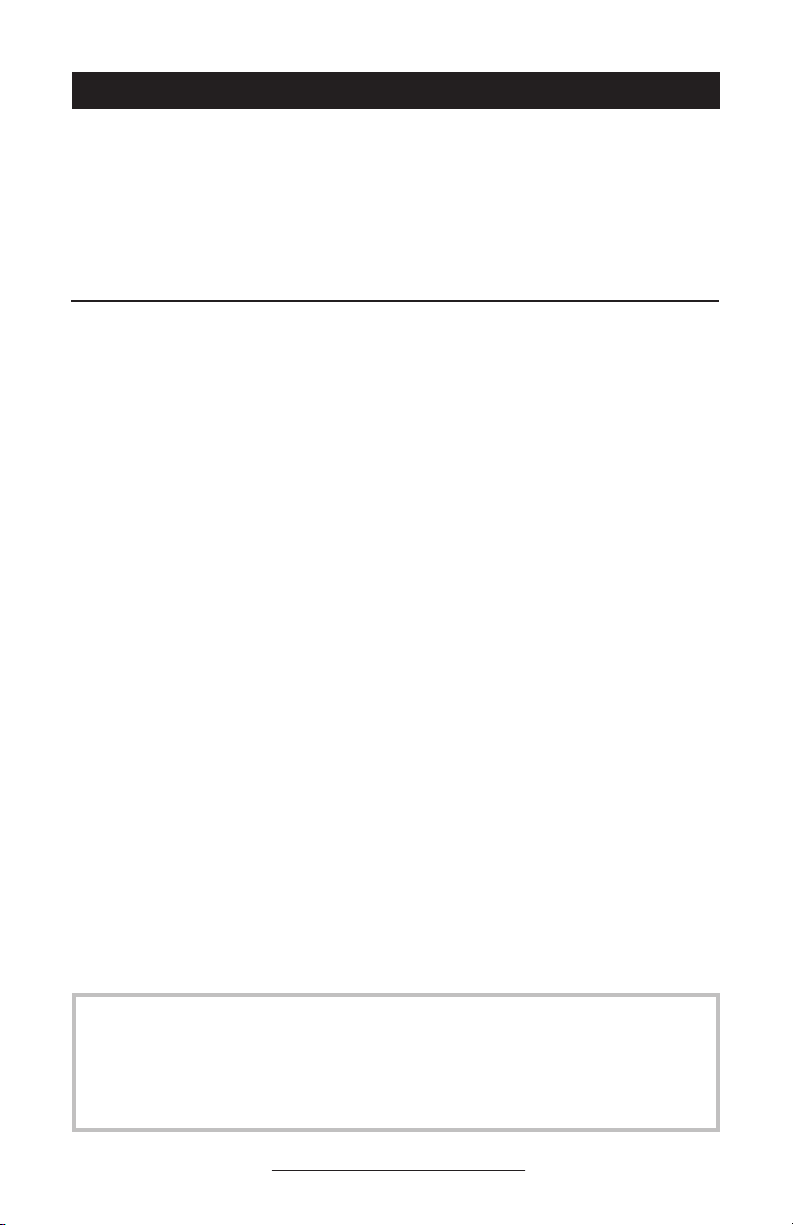
Installing SoundPoint® IP 600/601 SIP
This section provides basic installation
instructions and information for obtaining
the best performance with the SoundPoint® IP 600/601 SIP phone. If you require additional information or assistance
The SoundPoint® IP 600/601 SIP User
Guide includes regulatory compliance
information that your system administrator should review and can also be found at
www.polycom.co
m.
with your new phone, please contact your
system administrator.
Powering Options for the SoundPoint® IP 600/601
Both the SoundPoint® IP 600 and SoundPoint® IP 601 can be powered
from Power over Ethernet in addition to AC power sources.
For Power over Ethernet, both models will accept power over stan
dards-based IEEE802.3af and pre-standard Cisco Power over Ethernet
via the used or unused pairs over the Ethernet cables plugged ino the
LAN port.
For AC power source, both models are shipped with an adapter to
convert the AC voltage to the appropriate DC voltage required.
► There are differences between the DC voltages required by the SoundPoint®
IP 600 and IP 601:
SoundPoint® IP 600
Requires a 12VDC rated power adapter as
supplied in the original packaging. Power
over Ethernet under the IEEE802.3af
standard also supplies sufficient wattage
to power the SoundPoint
®
IP 600 phone
without use of the adapter above. Power
ing under the pre-standard Cisco Power
over Ethernet will also supply sufficient
wattage to power the SoundPoint
phone.
-
®
IP 600
®
SoundPoint
IP 601
Requires a 24VDC rated power adapter as
supplied in the original packaging. The
24VDC adapter supplies sufficient wattage
to power the SoundPoint
®
IP 601 phone
and up to three SoundPoint® IP Expansion
Modules (optional accessories). Power
over Ethernet under the IEEE802.3af
When powering from an AC voltage source,
it is important to use only that power adapter
that shipped with the appropriate phone.
Powering a SoundPoint® IP 600 phone from
a SoundPoint® IP 601 phone adapter, or
standard also supplies sufficient wattage
to power the SoundPoint
®
IP 601 phone
and up to three SoundPoint® IP Expansion
Modules. At time of writing, powering
under the pre-standard Cisco Power over
Ethernet will supply sufficient wattage to
power the SoundPoint
vice-versa, cannot guarantee correct operation
over all input conditions. If in doubt about
the appropriate power adapter that ships with
your unit, contact your system administrator
for futher details and/or options.
2
®
IP 601 phone only.
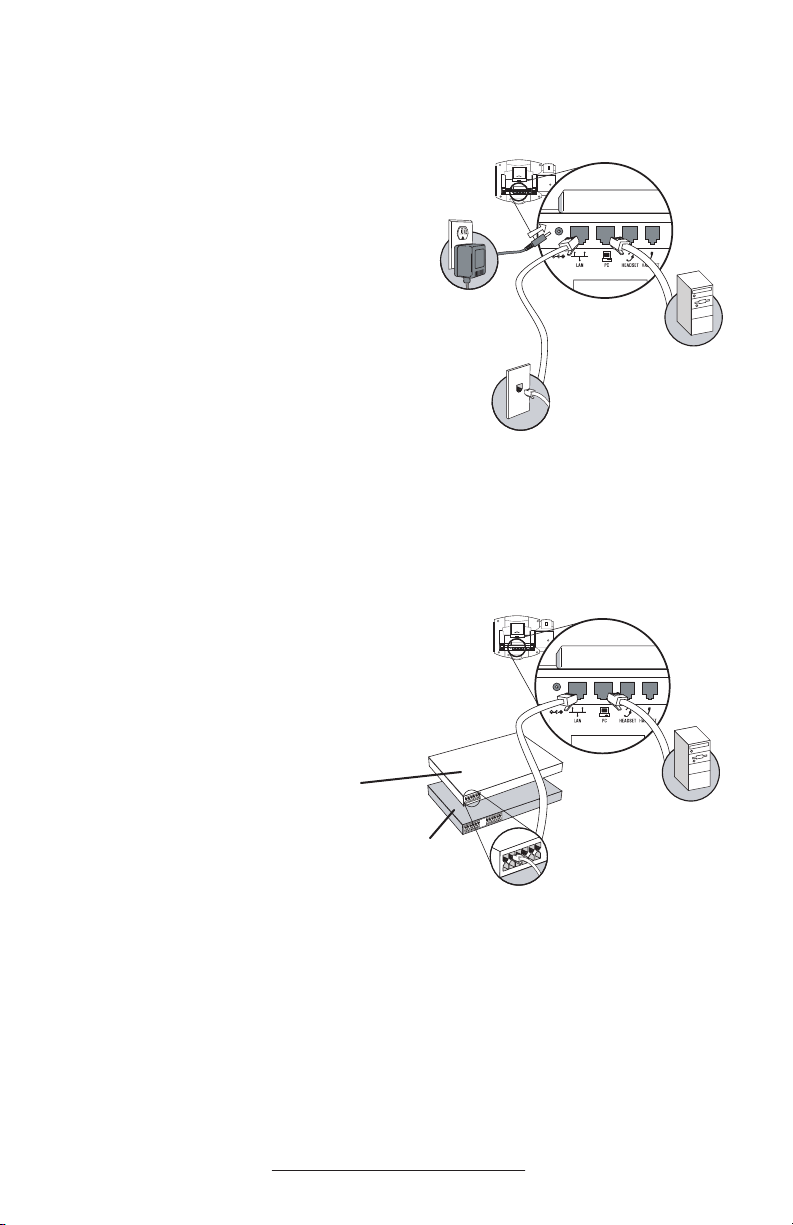
Connecting Network and Power Source
AC Power Option
Connect the supplied Network cable
between the LAN jack on the phone
and the LAN port on the wall or hub/
switch device port. Connect the DC
plug on the AC wall adapter to the DC
jack marked on the phone.
In-Line Power Option
If the phone is connected to a compat-
ible Ethernet switch that can provide
in-line power, the phone will use that
power option. Simply plug the supplied Network cable between the LAN
jack on the phone and an available
Power and Data port on the In-Line
Power switch.
Cisco™ Catalyst™
In-Line Power
Switch
(Optional)
(Optional)
IEEE 802.3af compliant
In-Line Power switch
3
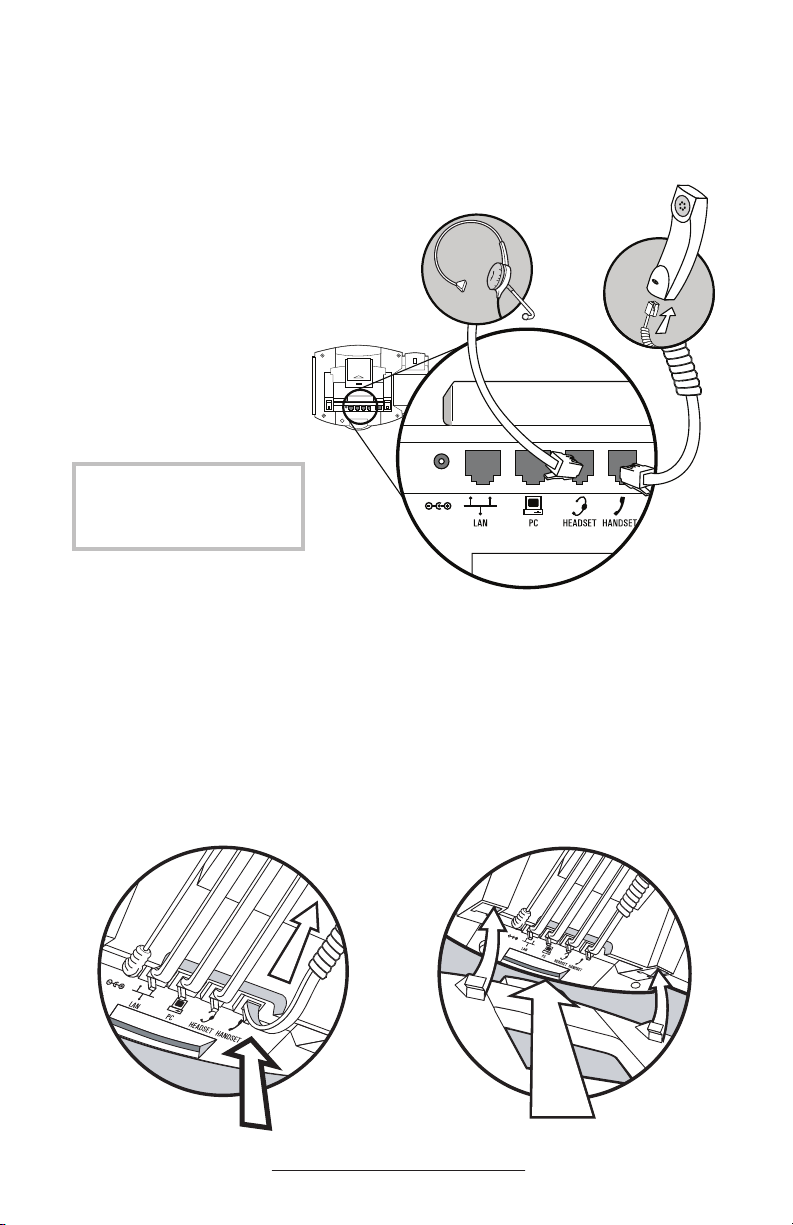
Connecting the Handset and Optional Headset
1. Connect the short, straight end
of the phone cord to the handset
and the corresponding longer
straight end of the cord to the
handset jack on the back of the
phone.
2. Connect the headset (optional
accesory) to the headset jack on
the back of the phone.
For information on headsets,
please visit www.polycom.com
and choose the Support link.
(Optional)
Attaching the Base
1. Place all cords in the recessed area
above the modular jacks as shown.
2. Align the two protrusions on the
bracket with their corresponding
holes in the phone and snap them together to lock the base to the phone.
4
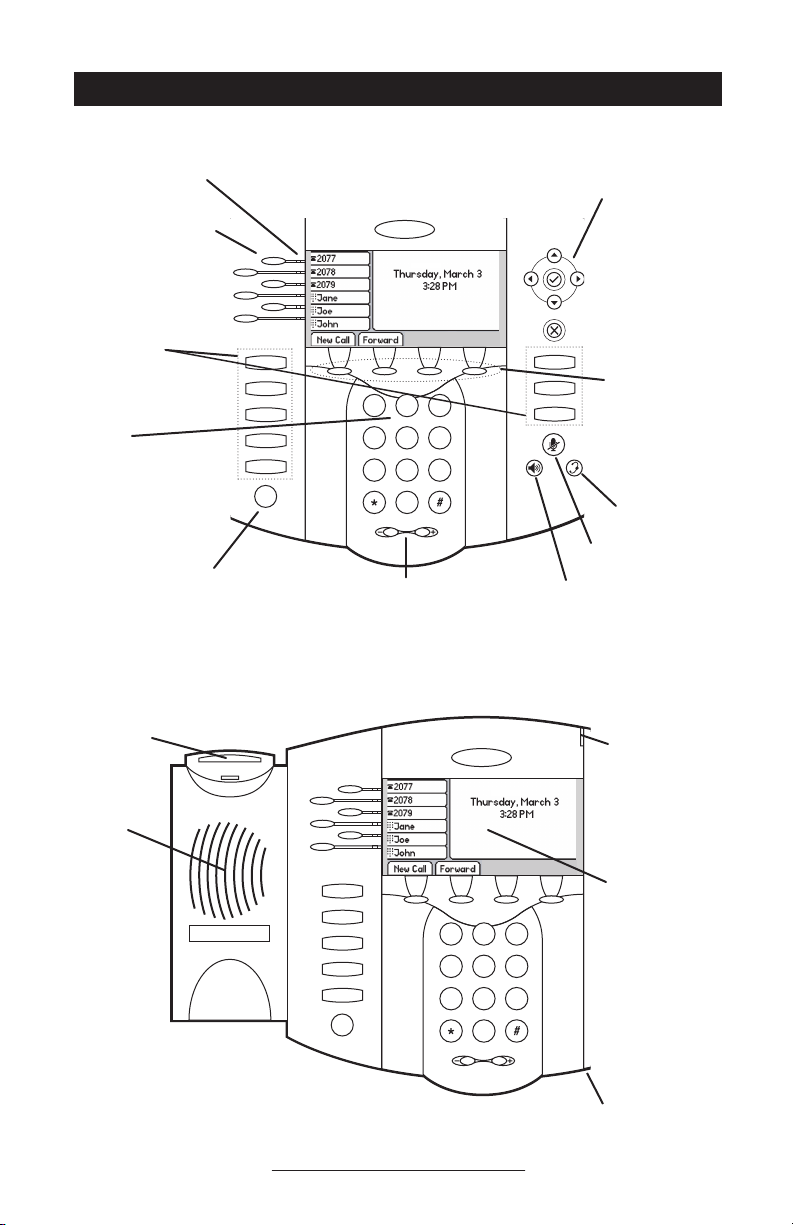
Hold
Del
Sel
1 3
DEF
5
JKL
4
GHI
6
MNO
8
TUV
7
PQRS
9
WXYZ
0
OPER
*
#
2
ABC
Hold
Menu
Messages
Do Not Disturb
ABC21DEF
3
54
MNOJKLGHI
6
TUV87WXYZ
9
OPER
PQRS
0
Directories
Services
Conference
Transfer
Redial
Hold
Del
Sel
1 3
DEF
5
JKL
4
GHI
6
MNO
8
TUV
7
PQRS
9
WXYZ
0
OPER
*
#
2
ABC
Hold
Menu
Messages
Do Not Disturb
ABC21DEF
3
54
MNOJKLGHI
6
TUV87WXYZ
9
OPER
PQRS
0
Directories
Services
Conference
Transfer
Redial
Features
Line Indicators Individual multi-color LEDs display a dynamic call state.
Line/Speed Dial Keys
Use these keys to activate
up to six lines or speed
dials that can be assigned
to your phone.
Feature Keys
Access important features
using these keys.
Dial Pad
These 12 keys
provide the 10 digits,
alphabetic, and special
characters available in context
sensitive applications.
Hold
Volume Adjustment Keys
Use these to adjust the volume of the handset,
headset, speaker, and ringer.
Display Control
Keys
Use the arrow keys
to scroll through the
displayed information.
Soft Keys
The screen will display
labels for these keys,
to identify their contextsensitive functions.
Headset
Microphone Mute
Speakerphone
Hookswitch
Speaker
For ringer and
hands-free audio
output.
Indicator
This will alert you to
incoming calls, new
messages, and other
events.
Graphic Display
Shows information
This works best when the phone is placed on a hard, fl at surface.
5
Hands-free Microphone
about calls, messages,
soft keys, time, date,
and other relevant
data.
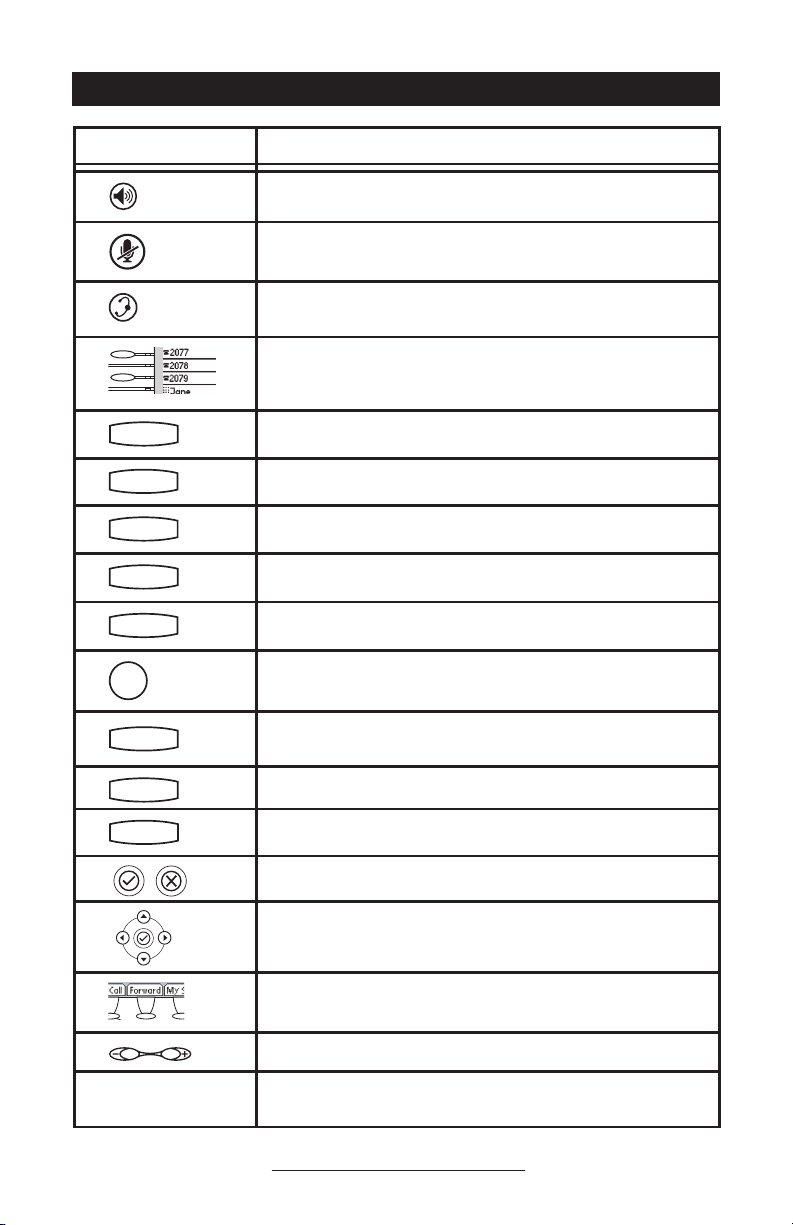
Se
l
Sel
Del
Se
l
Se
l
Se
l
De
l
Se
l
De
l
Se
l
Directories
Del
Se
l
De
l
Se
l
Directories
Services
Del
Se
l
1 3
2
De
l
Se
l
Menu
Messages
ABC
21
DEF
3
Directories
Services
Call Lists
Conference
De
l
Se
l
1 3
DEF
5
4
6
2
ABC
De
l
Se
l
Menu
Messages
Do Not Distur
b
ABC
21
DEF
3
54
MNOJKLGHI
6
Directories
Services
Call Lists
Conference
Transfe
r
De
l
Se
l
1 3
DEF
5
JKL
4
GHI
6
MNO
2
ABC
De
l
Se
l
Menu
Messages
Do Not Distur
b
ABC
21
DEF
3
54
MNOJKLGHI
6
TUV
WXYZ
PQRS
Directories
Services
Call Lists
Conference
Transfe
r
Redial
Hold
De
l
Se
l
Hold
De
l
Se
l
Menu
b
De
l
Se
l
De
l
Se
l
Menu
Messages
Do Not Distur
b
De
l
Se
l
De
l
Se
l
Menu
Messages
De
l
Se
l
De
l
Se
l
Menu
De
l
Se
l
De
l
Se
l
Hold
De
l
Se
l
DEF
5
JKL6MNO
8
TUV9WXYZ
0
OPER
#
2
ABC
Hold
De
l
Se
l
Menu
Messages
Do Not Distur
b
ABC21DEF
3
54
MNOJKLGHI
6
TUV87WXYZ
9
OPER
0
Key Descriptions
Sel
De
l
Se
l
Se
l
Feature Key Description
Allows for hands-free communication during calls.
Mutes audio transmission locally during calls.
Allows you to place and receive calls through an optionally connected headset.
Line or Speed Dial keys with LED indicators.
Access to local directories and call lists.
Access to special services.
Allows setup of a 3-way local conference.
Transfer of current call to third party.
Dials last connected party from the phone.
Dial Pad
Places current active call in Hold state.
Cancels ringing and directs incoming calls to your Voice Mail (if
supported).
Place/receive text and voice messages.
Access local and server features.
Select and Delete controls for options and text within local menus.
Scrolling of lists and control of text/number entry on display.
Soft keys to select from various context-sensitive options.
Volume keys to adjusts audio and ringer volume.
General dialing and alphanumeric entry (including special
characters).
6
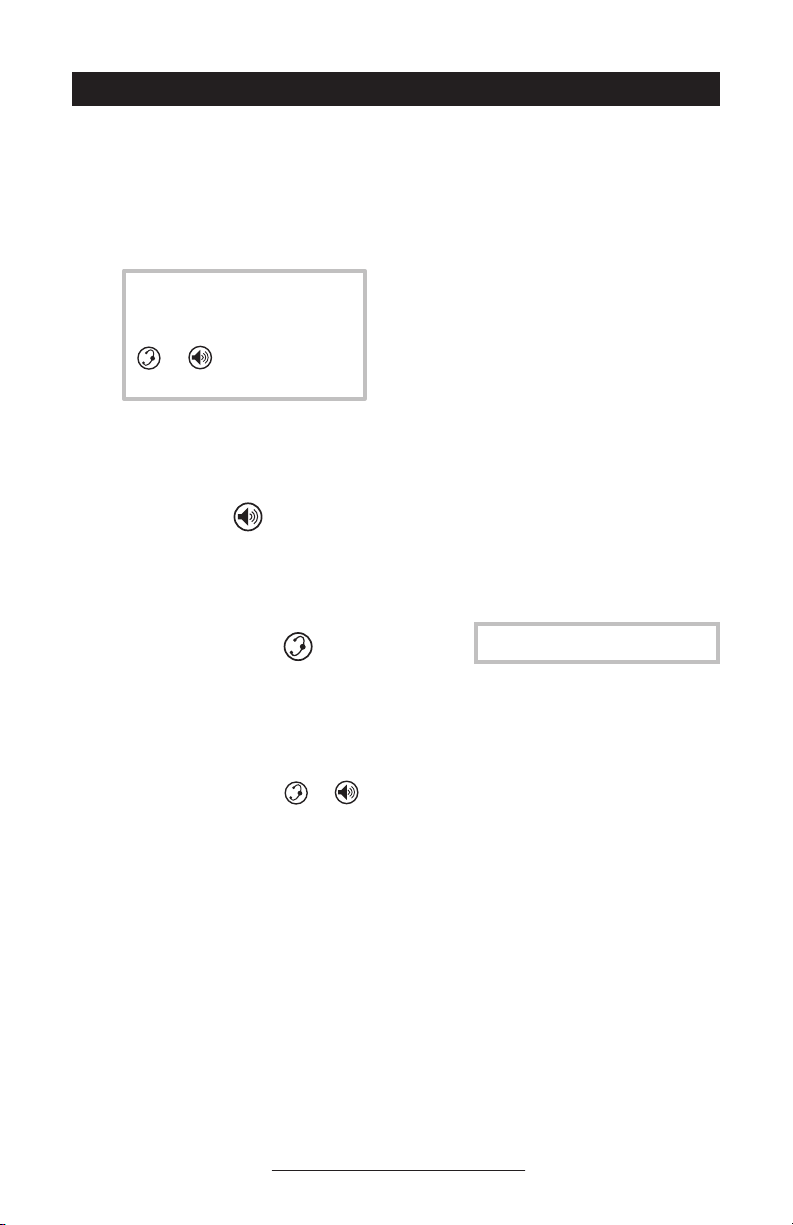
Del
Sel
Del
Sel
Sel
Sel
Using SoundPoint® IP 600/601 SIP
Sel
Sel
Del
Sel
Del
Sel
Del
Sel
Del
Sel
Sel
Sel
Placing a Call
Using the Handset:
1. To obtain dial tone, pick up the handset.
2. Dial the desired number.
During a call, users can alternate
between handset, headset, or
hands-free modes by pressing the
or
keys, or picking up
the handset.
Using Hands-Free Speakerphone Mode:
1. With the handset on-hook, press any as
signed line key,
, or NewCall to obtain
dial tone.
2. Dial the desired number.
Using the Headset:
1. With the optional headset connected, press
any assigned line key,
, or NewCall to
obtain dial tone.
2. Dial the desired number.
-
See also Headset Memory Mode.
Users also have the option to dial directly from
the dial pad without first getting dial tone. Sim
ply enter the number then lift the handset, press
the Dial soft key, or press the
or
keys.
In all cases, the active call will appear on the
display showing call duration and destination.
7
-
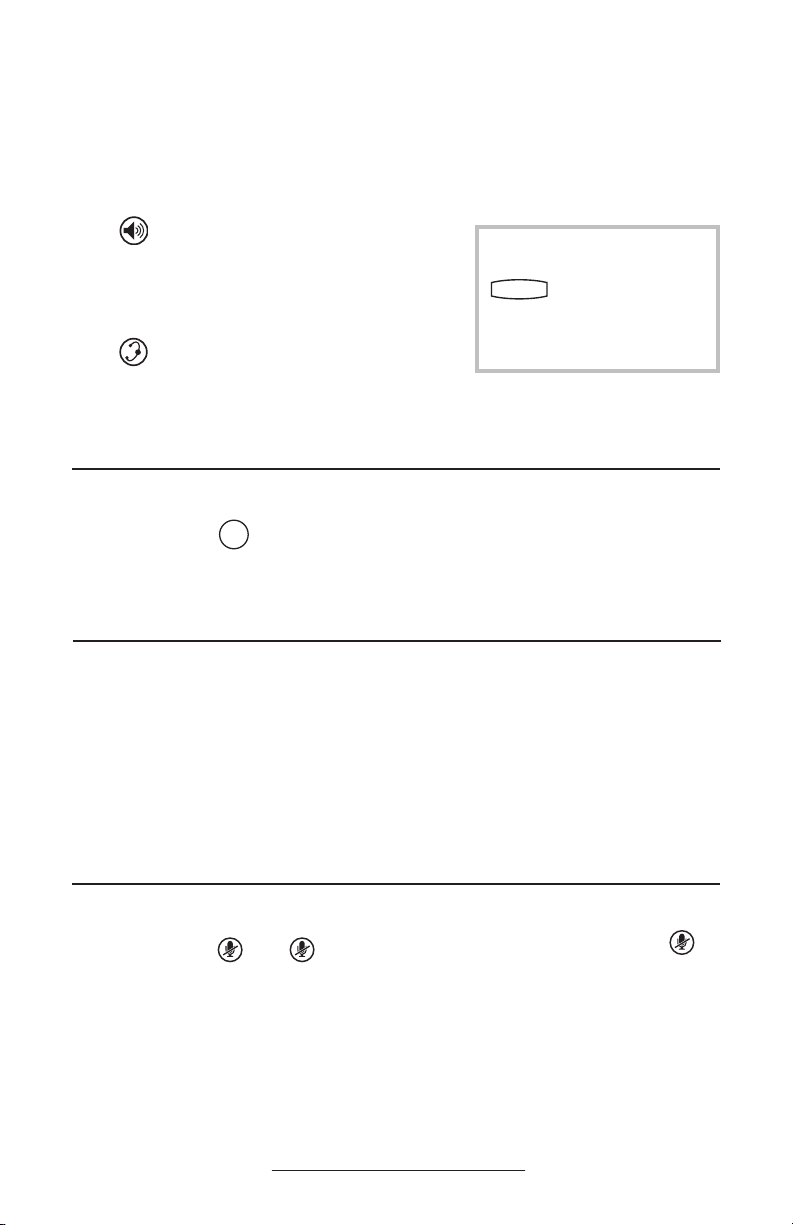
Answering a Call
Del
Sel
Del
Sel
Hold
Del
Sel
Hold
Del
Sel
Menu
Messages
Del
Sel
Del
Sel
Menu
Messages
Do Not Disturb
Sel
Sel
Sel
Sel
Sel
Sel
Using the Handset:
Pick up the handset.
Using Hands-Free Speakerphone Mode:
Press
line key with the active indicator, or
soft key
, or with the handset on hook press the
the Answer
.
Using the Headset:
Press
to answer the call through an
optionally connected headset.
In all cases, the active call will appear on the
display showing call duration and destination.
Call Hold and Resume
During a call, press
call will be placed on hold and this will be indicated on the display. Press the
the line key to retrieve the call.
or the Hold soft key. The
Resume soft key, or
Incoming calls may be ignored
by pressing the Reject soft key or
during ringing. Note
that Do Not Disturb stays active
when the call is dropped and will
remain so until toggled off.
Multiple Calls on Hold
If multiple calls are on hold on a single line
key, use the arrow keys to switch between
the calls then press the Resume soft key to
retrieve the desired call. If more than two
calls are on hold on a single key, an indica
tion will appear on the display, for example
“2/3” shows that this is the second call out
of three calls.
Microphone Mute
During a call, press
lights up to indicate that the other party
(parties) cannot hear you.
Microphone Mute applies to all modes:
handset, headset, and hands-free. You can
still hear all other parties while Mute is
enabled.
. The
key
If calls are on hold on more than one line
key, the details of the calls on any line key
can be viewed by pressing that line key and
holding it down for a few seconds. If a line
key is pressed briefly, the first call on hold
on that line key will be retrieved.
To turn off Microphone Mute, press
again.
8
