Page 1
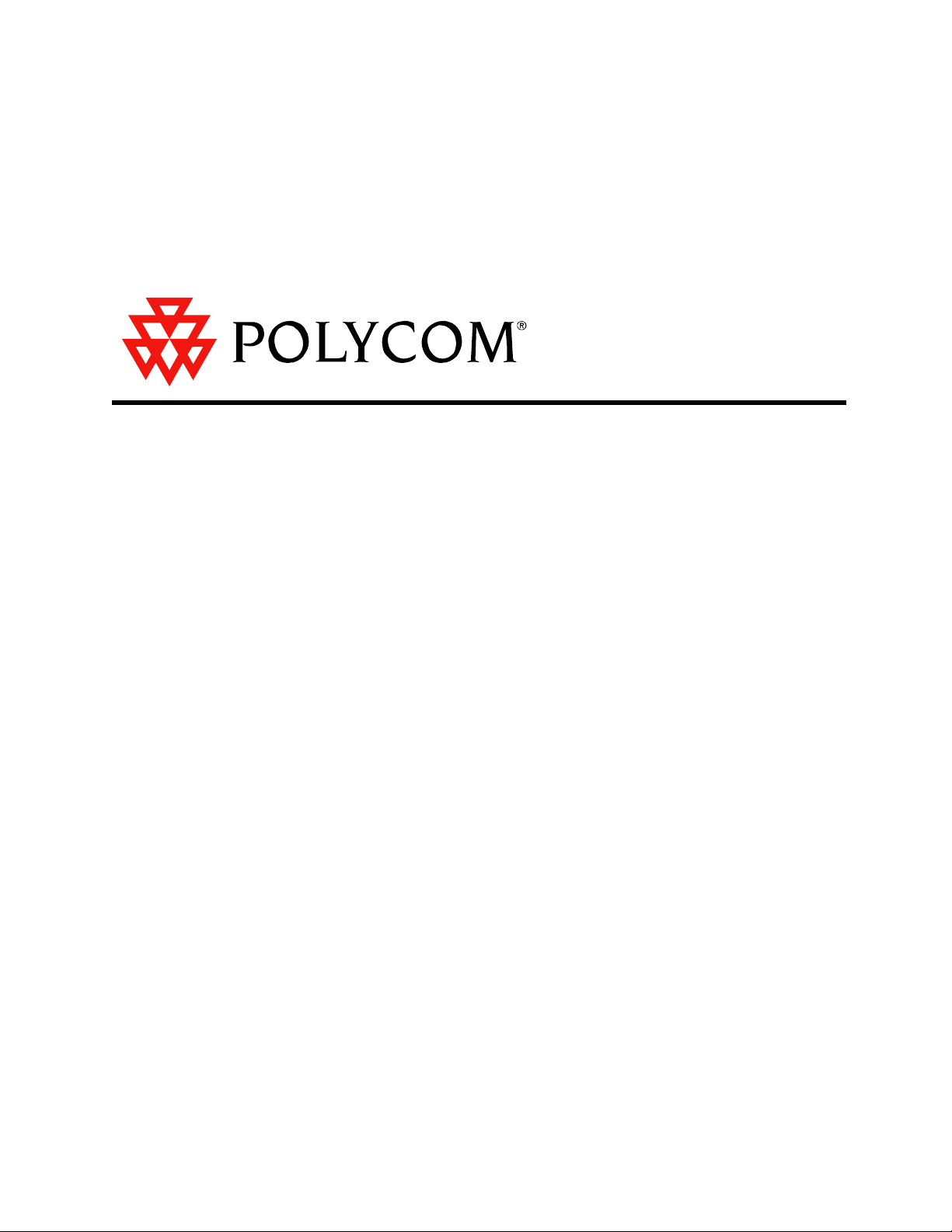
Vortex EF2201
Reference Manual
Page 2
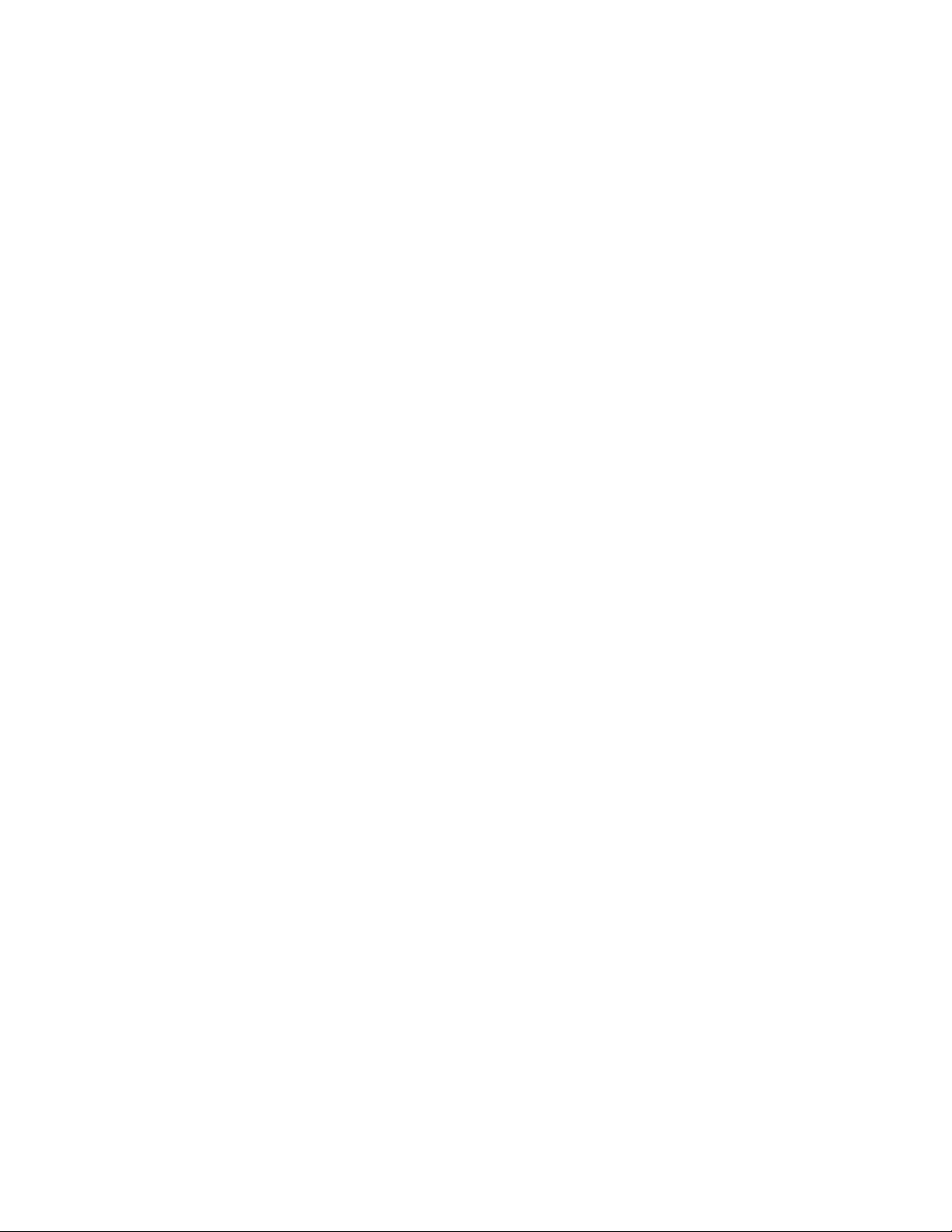
Page 3
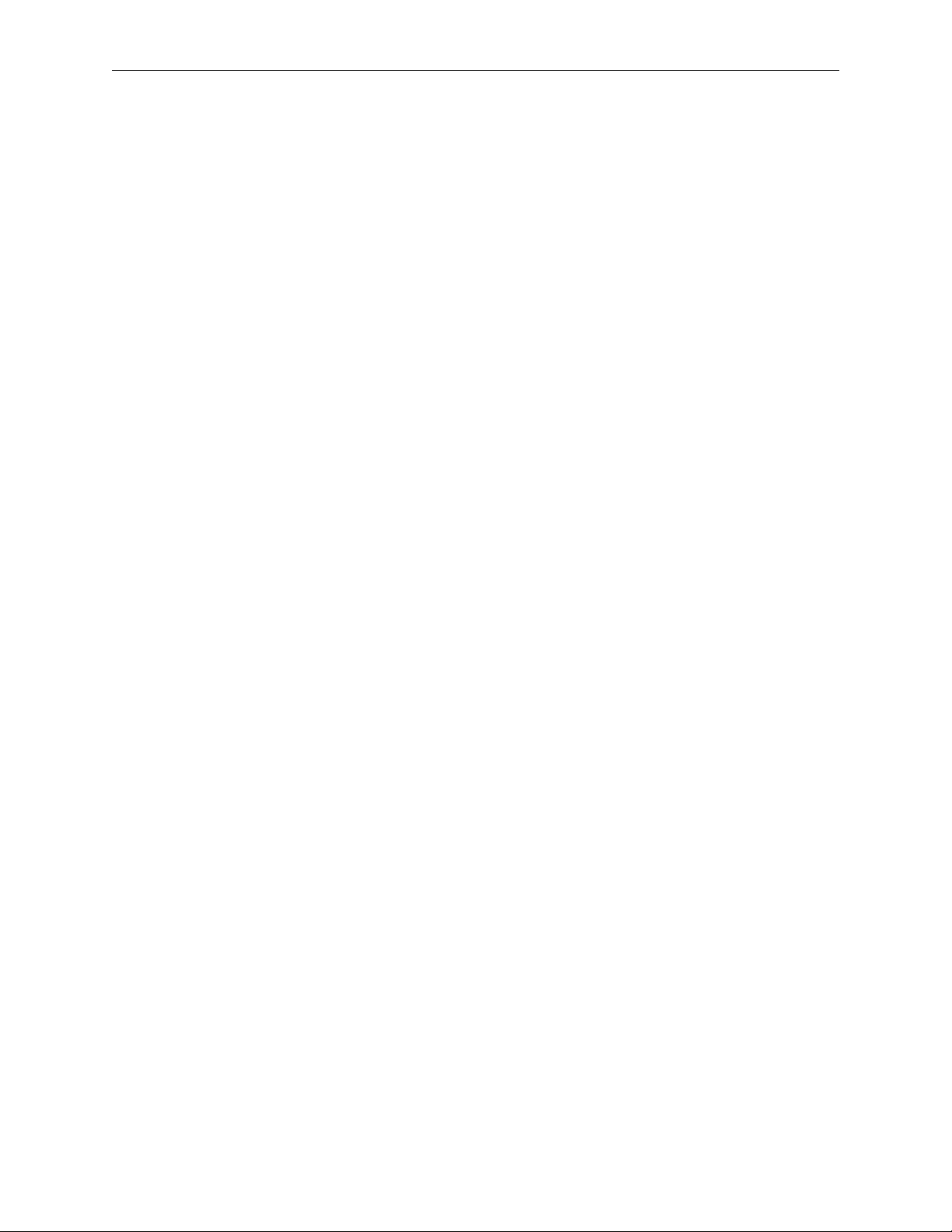
VORTEX EF2201 REFERENCE MANUAL
Introduction....................................................................................................2
Features and Benefits ............................................................................................. 3
Pre-Installation...............................................................................................4
EF2201 Front and Rear Panels.............................................................................. 5
Installation .....................................................................................................6
Mounting the EF2201 ............................................................................................. 6
Connecting the EF2201 to Other Equipment ......................................................... 7
Device IDs on the EF Bus....................................................................................... 8
Connecting Multiple EF2201 Devices.................................................................... 8
Factory Default Settings (Preset 0) ........................................................................ 9
Check Surrounding Equipment............................................................................... 11
Integrating the EF2201 Into Your System.....................................................12
Set up the Phone Interface...................................................................................... 12
The EF Bus ....................................................................................................13
Presets..................................................................................................................... 14
LCD Menu Structure .....................................................................................15
System Menu ........................................................................................................... 16
Phone Control......................................................................................................... 17
Inputs ...................................................................................................................... 18
Outputs.................................................................................................................... 19
Matrix Settings........................................................................................................ 19
Parametric EQ Menu.............................................................................................. 20
Presets..................................................................................................................... 20
Macros .................................................................................................................... 21
Troubleshooting .............................................................................................22
Residual Echo ......................................................................................................... 22
Can’t Receive Calls or Dial Out............................................................................. 22
Remote Control Problems....................................................................................... 23
Contacting Technical Support ................................................................................ 23
Technical Specifications ................................................................................25
Compliance............................................................................................................. 25
EF2201 Block Diagram .................................................................................30
Connector Pinouts..........................................................................................31
Additional Notes ..................................................................................................... 33
Warranty Information ....................................................................................34
Definition of Terms .......................................................................................36
Index ..............................................................................................................38
Polycom, Inc., Copyright 2002 1 Technical Support: 800.932.2774
Page 4
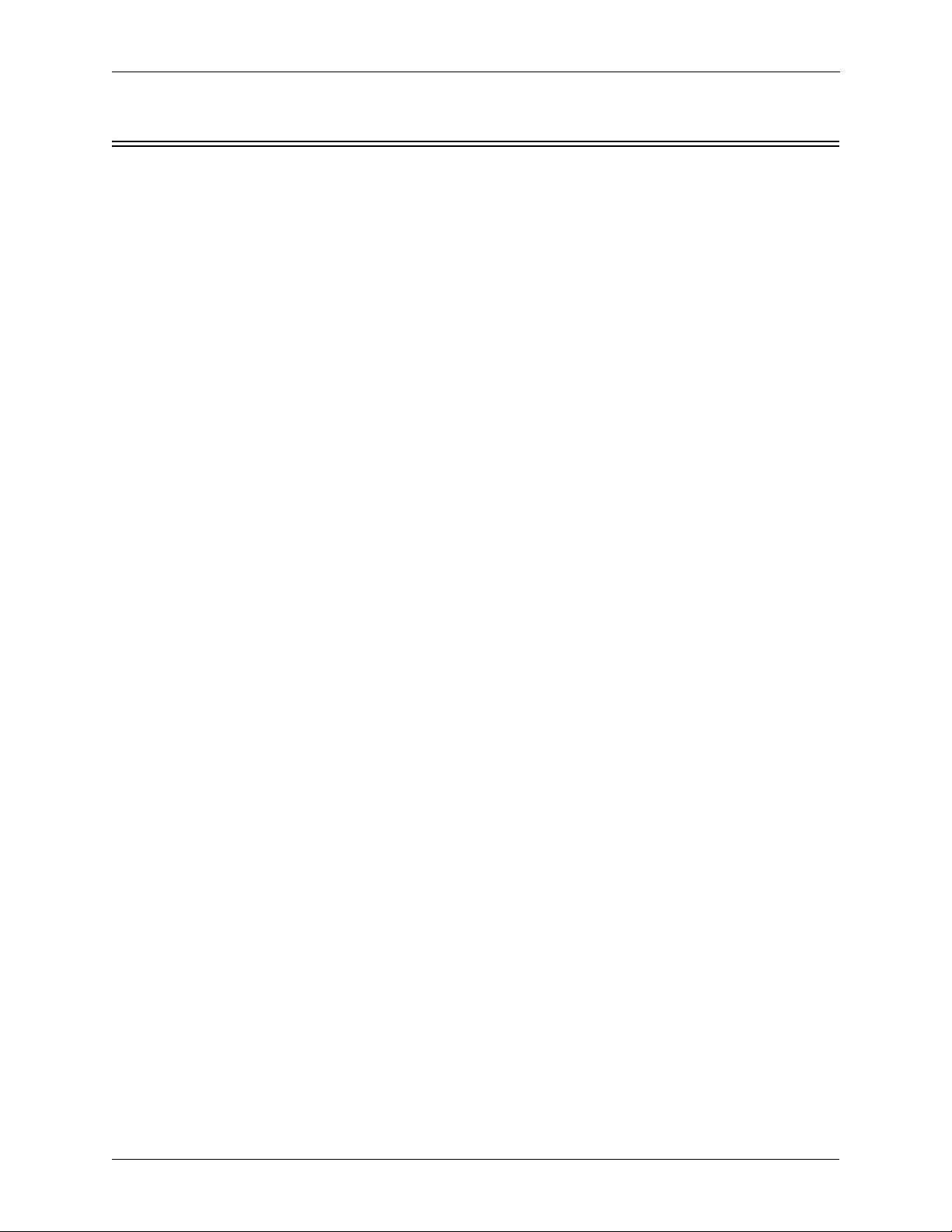
I
NTRODUCTION
Welcome Congratulations on your purchase of the Vortex EF2201!
INTRODUCTION
How to Use This
Manual
This is a reference manual for your EF2201. It is structured to provide the information you need quickly and conveniently. The following is an overview of each section:
• Introduction
• Pre-Installation includes information about the contents of the box, tools needed
for installation and front and rear panel descriptions.
• Installation covers connections of inputs/outputs and calibration of inputs of the
EF2201.
• Integrating the EF2201 Into Your System describes adjustments to take into consideration when integrating the EF2201 with surrounding equipment in your system.
•LCD Menu Structure describes an overview of the LCD menu structure and also
gives a system overview of features and options available.
• Troubleshooting helps to debug problems with installation.
• Technical Specifications provides the technical specifications of the EF2201.
• EF2201 Block Diagram shows the inside of the EF2201.
• Connector Pinouts shows pinout diagrams for EF2201 input and output connec-
tors.
• Warranty Information
• Definition of Terms explains terms used in this manual, as well as terms used in
our technology of echo cancellation, noise cancellation, and audio conferencing.
About the EF2201 The Vortex EF2201 is the next generation of “digital hybrid” telephone interfaces. It
features a complete digital interface to other Vortex products using the digital expansion bus. The EF2201 interfaces telephone audio to the Vortex family of products
and allows up to 8 callers to be added to the same conference by using 8 EF2201s.
Telephony signals are communicated with Vortex devices over the digital “P-bus”
channel of the EF Bus without the need for an analog input and output. The EF2201
can be controlled via RS-232, Vortex Expansion bus, and via the front panel controls.
The EF2201 has audible ring indications, user configurable entry and exit tones, and
controllable levels of DTMF and dialtone signals. The EF2201 settings are configured using the Conference Composer software and can be stored as user presets
within the EF2201.
The EF2201 connects directly to an analog (PSTN) telephone line, connecting an outside caller to your meeting. In addition to providing crystal-clear telephone audio to
all participants, the EF2201 significantly reduces background noise coming in on the
telephone line to keep unwanted sounds from interfering with your conference.
VORTEX EF2201 Reference Manual 2 Technical Support: 800.932.2774
Page 5
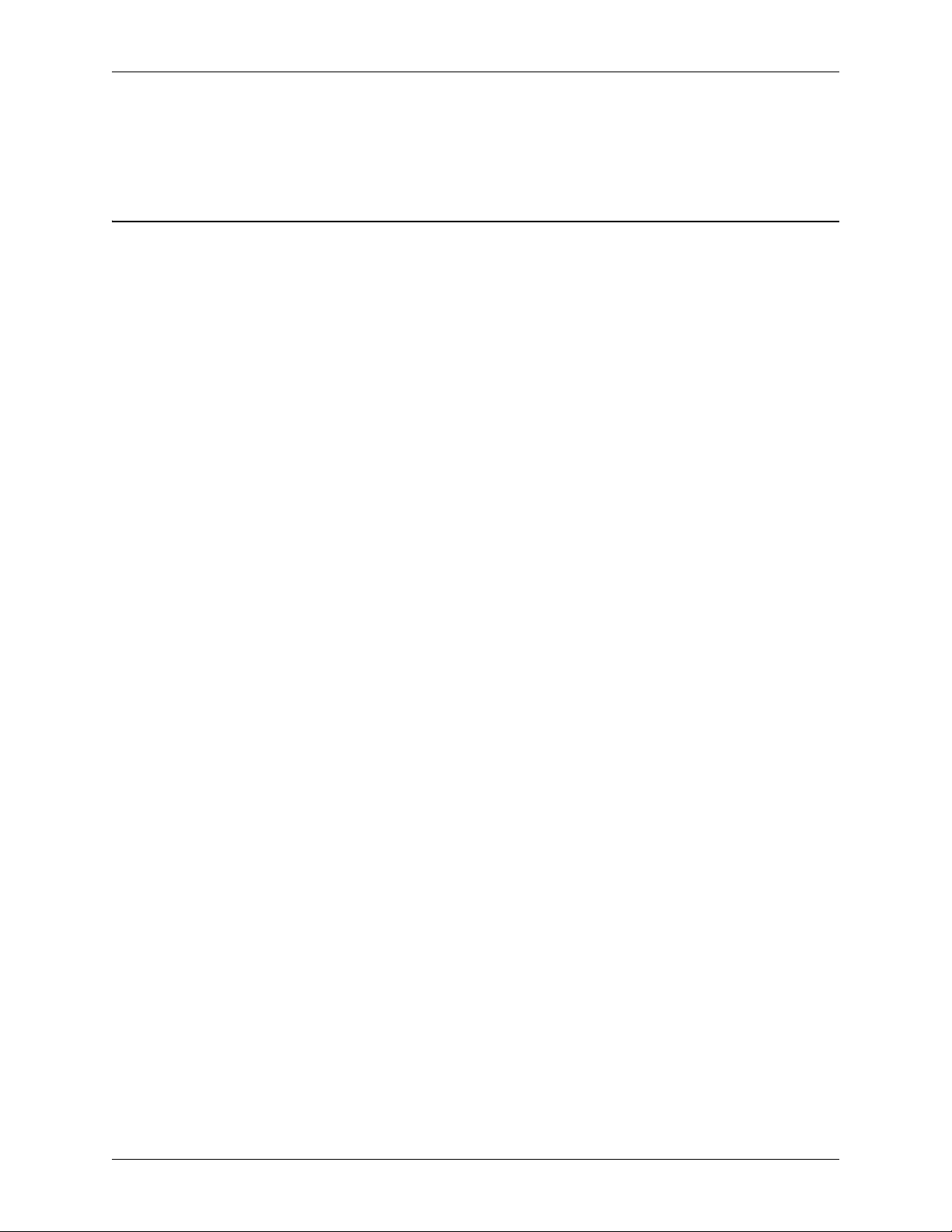
INTRODUCTION
Product Registration Please take a moment to fill out and return your registration card. This information
will help us to provide you with better customer support and will allow us to notify
you with updated product features and software.
FEATURES AND BENEFITS
• Telephone hybrid with noise cancellation for adding phone calls to conference
• Fully digital connection to the EF2200 series products with EF Bus -- does not
require an analog input/output.
• Country specific telephone configuration settings
• Selectable auto-hang-up via loop drop and/or call progress tone detection
• 5-band parametric EQ on the phone input and output
• Automatic gain control on receive telephone audio path for consistent receive
audio
• Compression/limiting on transmit telephone audio path
• User-set entry and exit tones give you the option to hear a pleasant tone when
callers enter or leave the conference
• Conference up to 8 callers
• Built-in DTMF dialer allows users to dial without the use of a separate telephone
• Adjustable dial tone and DTMF levels
• RS-232, EF Bus, logic interface, and front panel LCD for control
© Polycom, Inc. 3 VORTEX EF2201 Reference Manual
Page 6
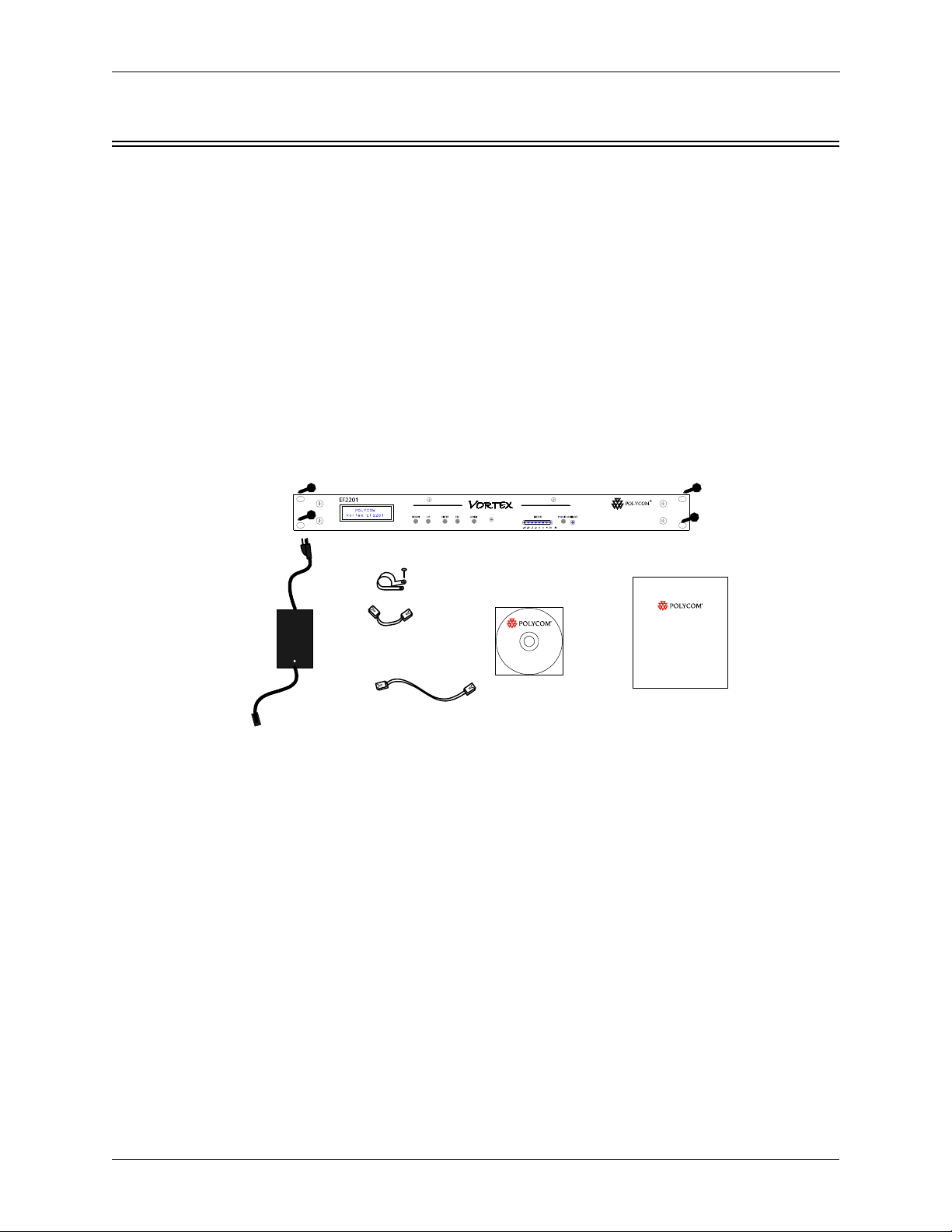
PRE-INSTALLATION
PRE-I
NSTALLATION
What’s Included The Vortex EF2201 product package includes the following items:
• Vortex EF2201 Reference Manual
• Vortex EF2201
• External power supply
• Cat 5 cable for EF Bus
• Telephone cable
• Rack mount screws (4)
• Cable clamp and screw
• CD containing other manuals and Conference Composer software
• Product Registration Card
Rackmount
Screws (4)
x
x
Cable Clamp
and screw
1-Cat 5 cable
for EF
Bus
Vortex® EF2201
CD with
control software and manuals
Vortex® EF2201
User Guide
x
x
External
Power Supply
1-Telephone cable
Vortex EF2201 User Guide
Figure 1. What’s Included with your Vortex EF2201.
What’s Not Included The following equipment is not included with the EF2201 product package, but may
be necessary to create a completely functional system:
• Acoustic Echo Canceller
• Microphones
• Loudspeakers
• Audio cables
• Videoconferencing codec or other four-wire interface (optional)
• RS-232 remote control device (optional)
Tools Needed for
• Screwdriver to mount the EF2201 in your rack.
Installation
VORTEX EF2201 Reference Manual 4 Technical Support: 800.932.2774
Page 7
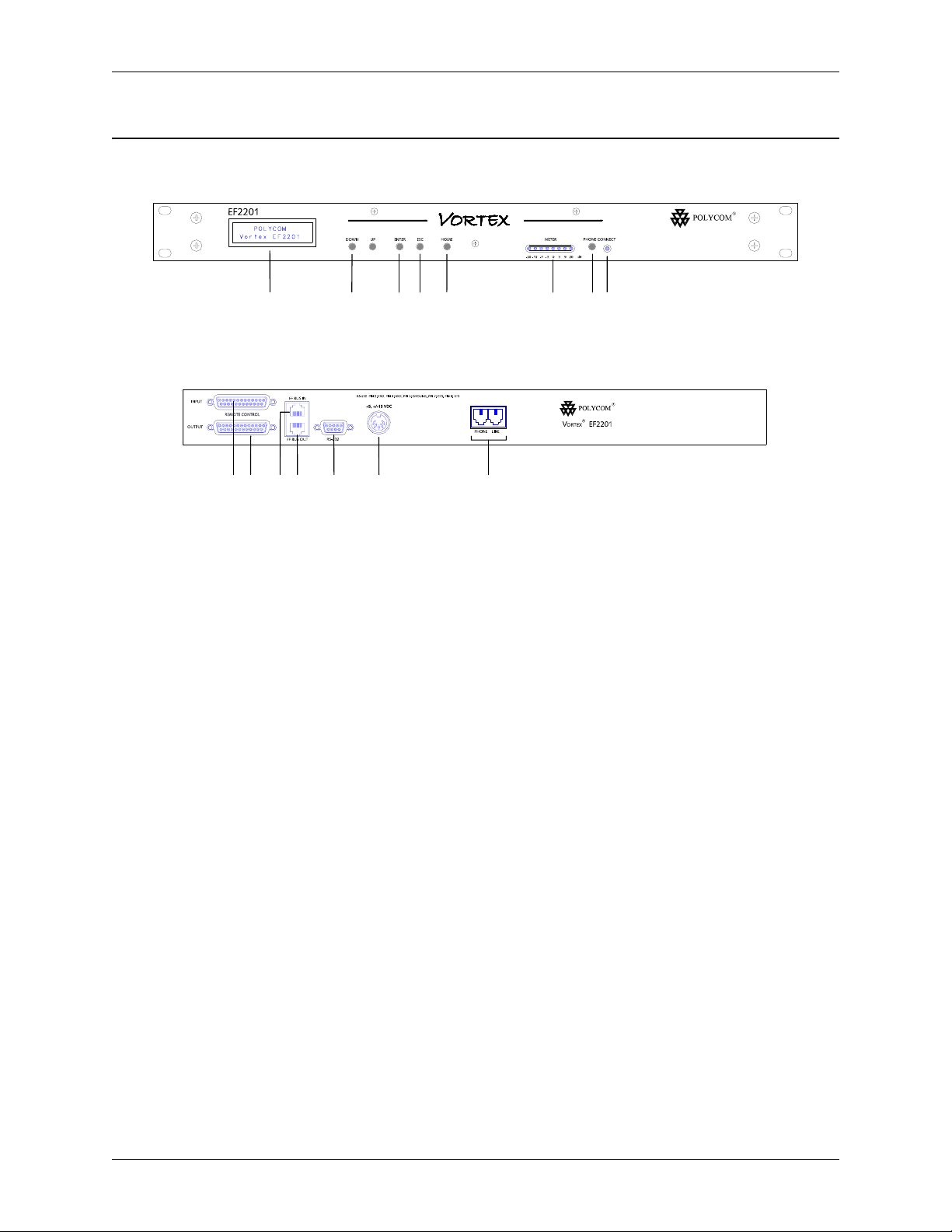
PRE-INSTALLATION
EF2201 F
RONT AND REAR PANELS
11 1210
13 14 15
Figure 2. EF2201 Front and Rear Panels
1. LCD DISPLAY. Displays menu instructions for configuration and operation of
the EF2201.
2. D
decreases the value of a parameter.
3. U
the value of a parameter.
4. E
5. E
6. H
7. L
8. P
handset connected to the P
disable the P
9. P
10. I
11. O
12. EF B
13. EF B
14. RS-232 S
such as a touch panel or personal computer COM port.
15. P
EF2201.
16. P
system. Use the L
2 7345 6 8 91
16
OWN BUTTON. Scrolls backward through menu items at a particular level or
P BUTTON. Scrolls forward through menu items at a particular level or increases
NTER. Enters the menu and allows you to select and change parameter values.
SC. Returns to the next highest level of menus.
OME. Returns to the top of the menu structure.
EVEL INDICATOR. Indicates the level of the selected channel or parameter.
HONE CONNECT. Takes the phone line on or off hook. If you have an analog
HONE jack on the back panel, pushing this button will
HONE jack while enabling the LINE jack (see Item 17).
HONE CONNECT LED. Indicates when the phone line is on or off hook.
NPUT PARALLEL PORT. Parallel logic input.
UTPUT PARALLEL PORT. Parallel logic output.
US IN. Connects to EF BUS OUT of another Vortex device.
US OUT. Connects to the EF BUS IN of another Vortex device.
ERIAL PORT. Connect this to an optional RS-232 remote control device,
OWER SUPPLY INPUT. Connects to the external power supply provided with the
HONE/LINE JACKS. Use the PHONE jack for connecting an analog handset to the
INE jack for connecting to an analog telephone line.
© Polycom, Inc. 5 VORTEX EF2201 Reference Manual
Page 8
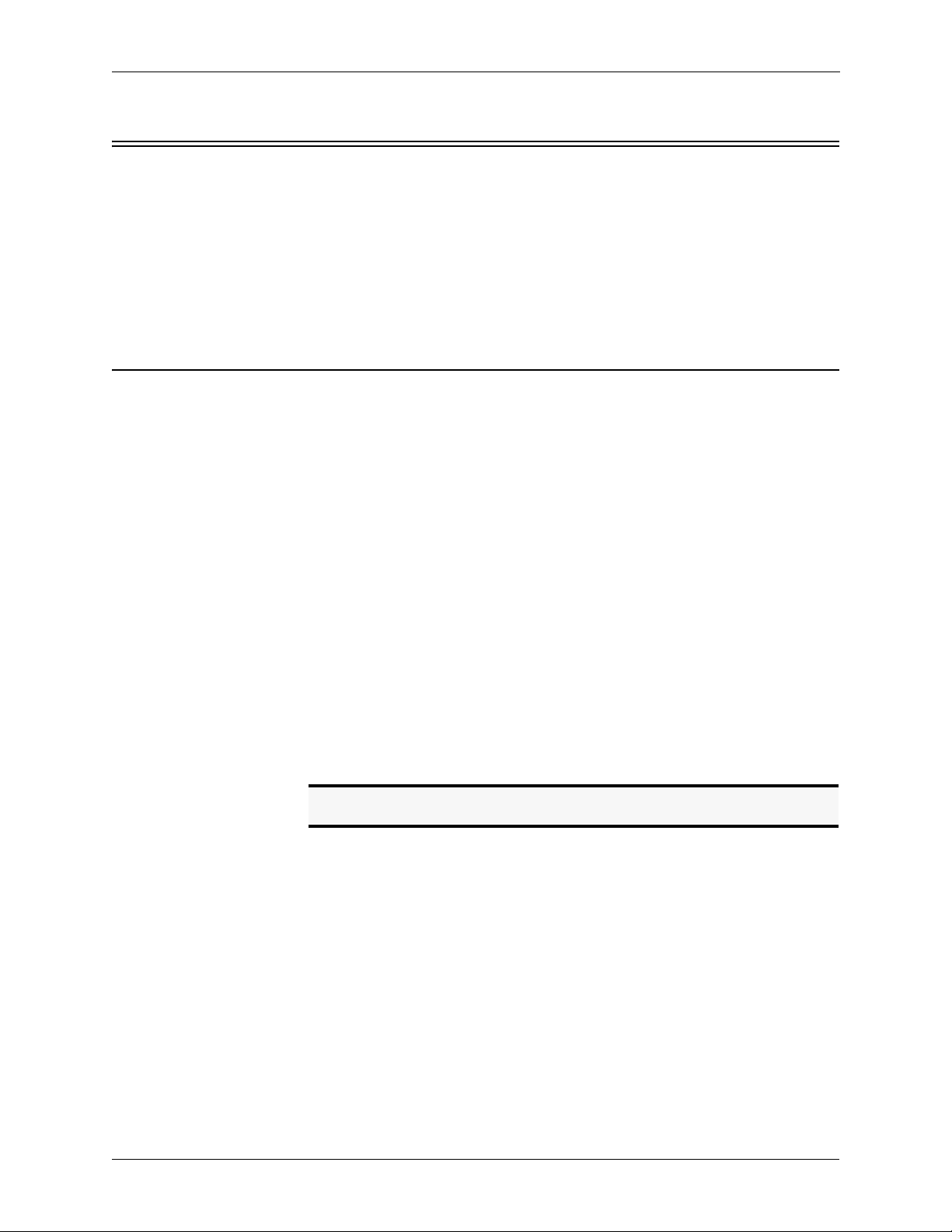
I
NSTALLATION
INSTALLATION
This equipment is intended to only be installed by qualified service personnel. The
equipment shall be connected to a socket-outlet that provides a protective earthing
connection.
North American
Requirement
M
OUNTING THE
Recommendation
For Easy Access
Instructions for
Securing Power
Supply to Back of
EF2201
CAUTION-To reduce the risk of fire, use only No. 26 AWG or larger telecommunication line cord.
EF2201
The EF2201 can be mounted in a rack enclosure using four large screws (10-32x1/2”)
included with the unit. One EF2201 fits in a single rack space.
While not required, leave a single rack space in between the EF2201 and other units
in your rack. This gives you easier access to the back panel.
• Locate the cable clamp on the back panel of the EF2201 above the power connector.
• Remove the screw and thread the power cord through the cable clamp.
• Attach the cable clamp to the back panel of the EF2201 and tighten the screw.
Align the clamp so that the power cable does not interfere with the connectors on
the EF2201 back panel.
• Plug in the power supply.
• We recommend that you also Ty-wrap the power supply to the rack. The purpose
of securing the power supply to the back panel is so that if the power supply were
to drop, it would pull where the cord is attached with the cable clamp and not pull
the plug out of the EF2201.
Caution! Do not use any other power supply other than the one pro-
vided with this unit.
VORTEX EF2201 Reference Manual 6 Technical Support: 800.932.2774
Page 9
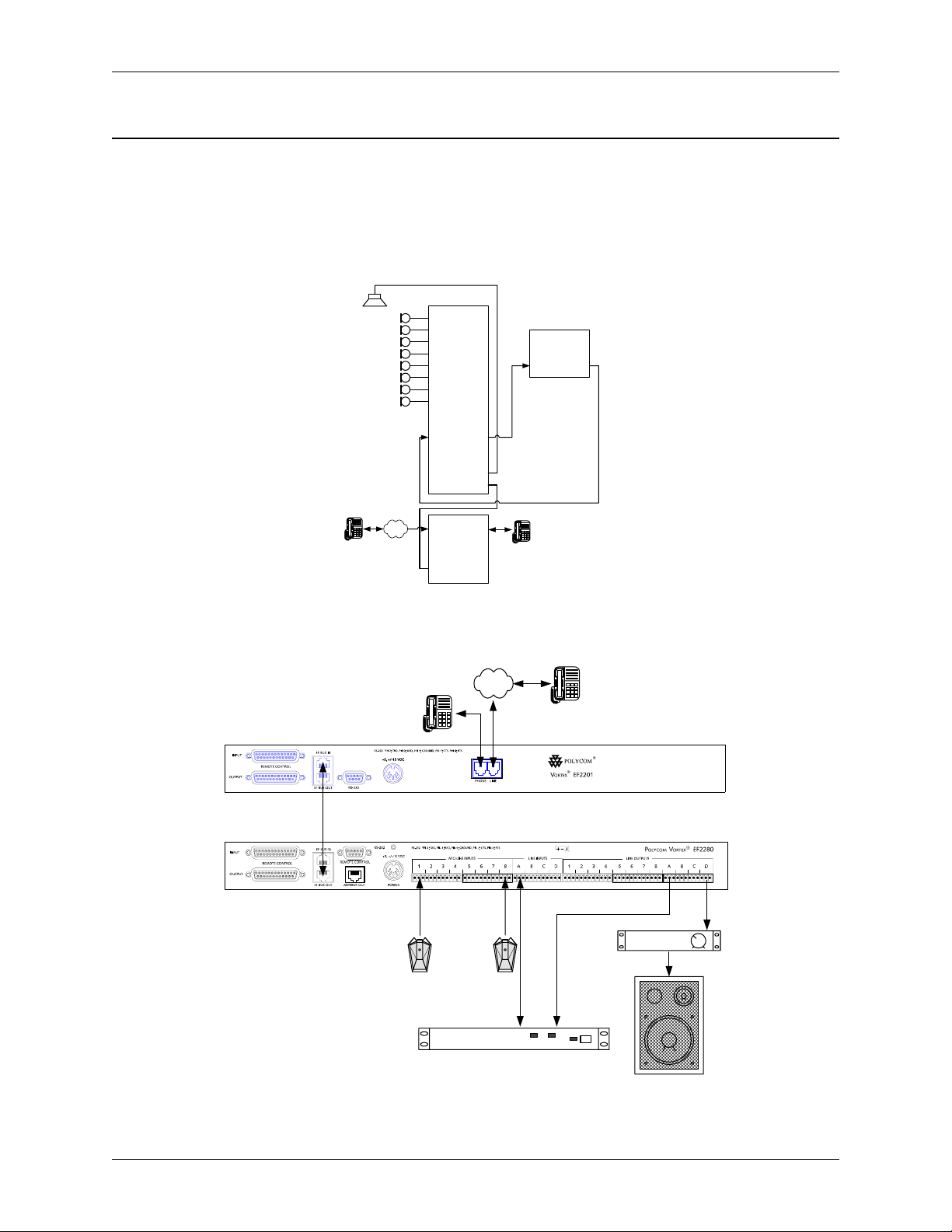
C
ONNECTING THE
EF2201 TO O
INSTALLATION
THER EQUIPMENT
Typical EF2201
Connections
The EF2201 will typically be connected to other equipment in a single room setup as
shown below in Figure 3 and Figure 4.
In 1
Out 1
In 2
Out 2
In 3
PSTN
Out 3
In 4
Out 4
In 5
Out 5
In 6
Out 6
In 7
Out 7
In 8
Out 8
®
Vortex
EF2280
In A
Out A
In B
Out B
Out C
In C
In D
Out D
EF Bus In EF Bus Out
Line Phone
®
Vortex
EF2201
EFBus Out
EFBus In
POLYCOM Video
Conferencing Unit
Line In Line Out
Figure 3. Block diagram of typical EF2201 connections: a single room using one EF2201.
Vortex® EF2201
EF Bus Connection
Vortex® EF2280
Figure 4. Typical EF2201 connections.
. . .
8 microphones
POLYCOM Video
Conferencing Unit
PSTN
TX RX
Room Amplifier
Audio
Amplifier
© Polycom, Inc. 7 VORTEX EF2201 Reference Manual
Page 10
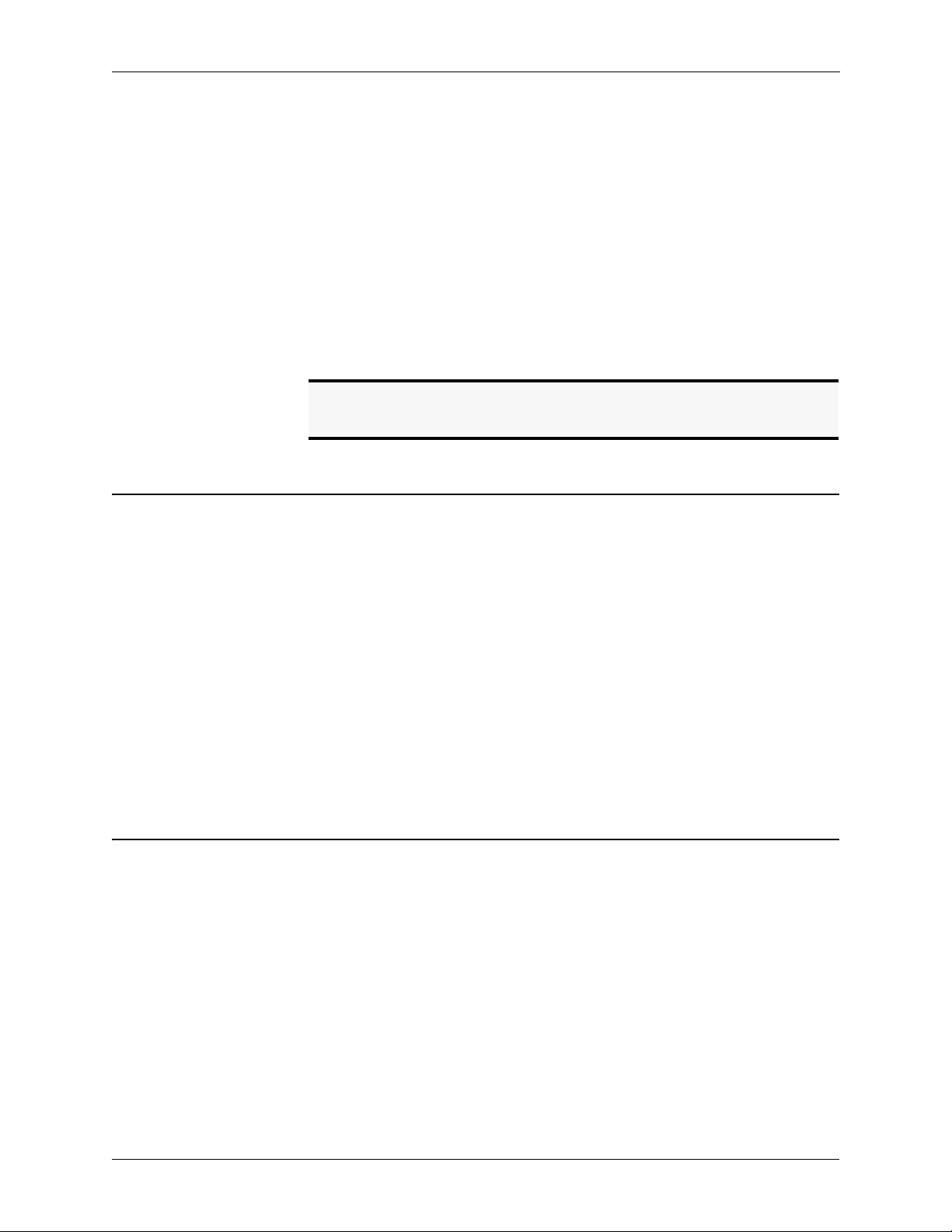
D
EVICE
IDS
ON THE
INSTALLATION
The following steps are typically used to set up the EF2201:
• Connect the EF B
tion will provide both audio and remote control information to and from the Vortex device.
• Connect the L
• Connect the P
• Connect the external power supply to the P
EF2201.
• Set the country code on the EF2201. By default the phone interface will be disabled until you select a country code for the telephony interface. This can either
be done with the front panel LCD menu, or the RS-232 interface. The country
code only needs to be selected the first time or when the country of the installa-
tion is changed.
NOTE The country code must be selected in order to begin using
EF B
US
US IN to EF BUS OUT on a Vortex echo canceller. This connec-
INE RJ11 jack to an analog telephone line.
HONE RJ11 jack to an analog telephone set (optional).
OWER SUPPLY INPUT jack of the
the EF2201. It only needs to be selected once at the beginning of use.
C
ONNECTING
M
ULTIPLE
When considering which Device IDs can be used for which Vortex device, decide
how many devices have the ability to transmit on the W, X, Y, and Z busses, and how
many have the ability to transmit on the P Bus. The EF2201, for example, can only
transmit on the P bus while the EF2241 can transmit on the W, X, Y, Z and P busses
and the EF2280 can only transmit on the W, X, Y, and Z busses. Up to 8 devices can
transmit on the W, X, Y, and Z busses. Similarly, up to 8 devices can transmit on the
P bus. Note that the EF2241 counts as one of both types. All devices that can transmit on W, X, Y, and Z must have unique device IDs and all devices that can transmit
on P must have unique device IDs.
EF2201s and EF2241s must have unique device IDs since both can transmit on the P
Bus. EF2280s and EF2241s must have unique device IDs since both can transmit on
the W, X, Y, and Z busses. If the device IDs of linked Vortex devices that can transmit on the same busses are the same, the front panel LCD screen will display “EFBus
Error: Dev. ID Conflict”.
EF2201 D
Up to 8 EF2201 devices in combination can be linked together at one time (See
Device IDs on the EF Bus above). Each unit in the chain must have a unique Device
ID. Use the EF Bus to link multiple EF2201s together.
The following steps should be followed to connect the EF Bus:
1. Set a unique Device ID for each EF2201. The Device IDs range from 00 to 07.
2. Power off all units.
3. Connect the RS-232 remote control device to any EF2201 in the chain.
4. Connect the provided Cat-5 cable between the EF B
EVICES
US OUT of the first device,
VORTEX EF2201 Reference Manual 8 Technical Support: 800.932.2774
Page 11
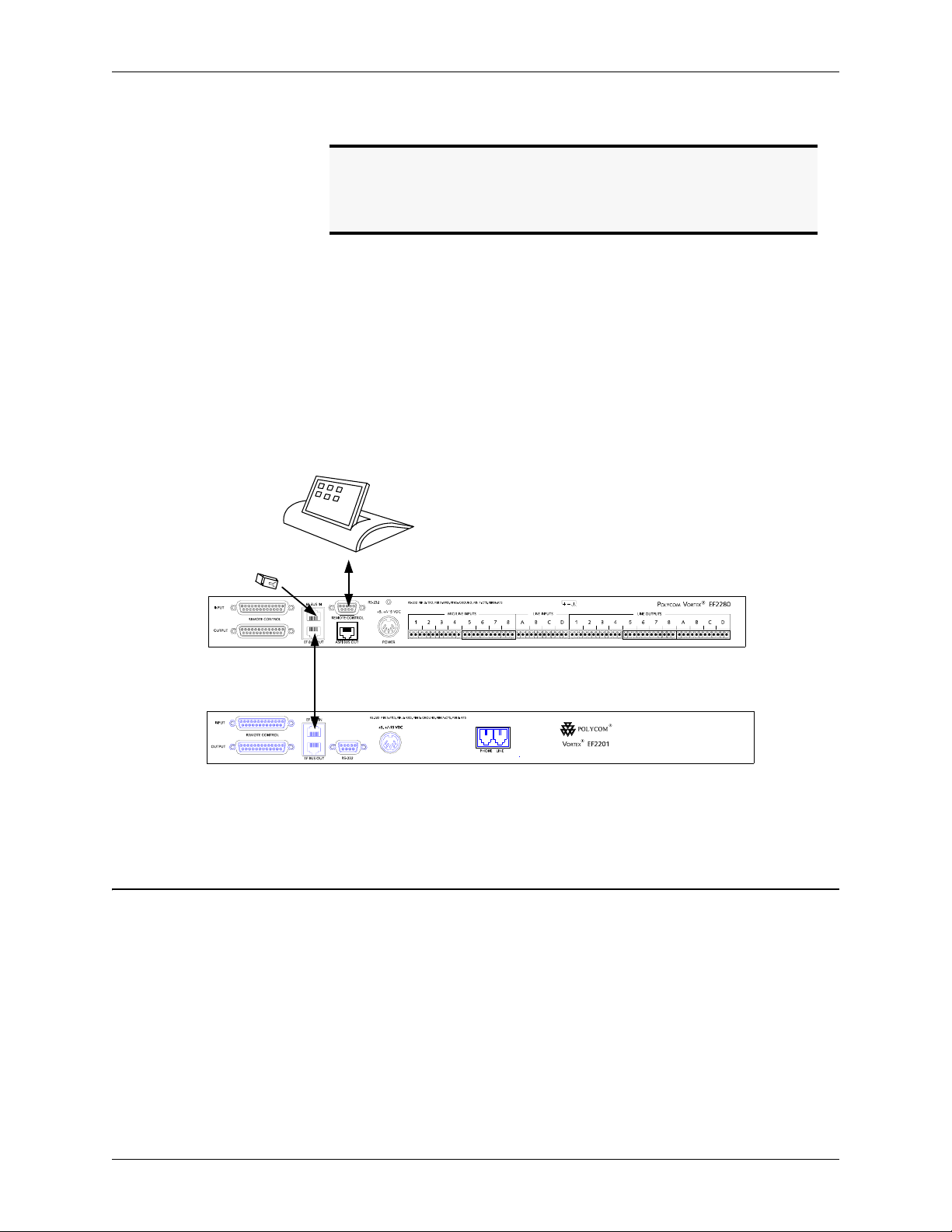
INSTALLATION
and the EF BUS IN of the second device.
Note. The EF Bus must be connected so that the EF Bus In of one
box is connected to the EF Bus Out of another. Connecting
the EF Bus In to another EF Bus In (or Out to Out) will not
work.
Terminating the
EF2201
EF Bus Terminator
5. Connect another Cat-5 cable between the EF B
the EF B
6. Power on all units at the same time.
The EF2201 is self-terminating so if you are connecting multiple EF2201s or connecting an EF2201 to an EF2241, the EF Bus does NOT need to be terminated. However, if you are linking the EF2201 to EF2280s, terminate the EF Bus link on the
EF2280.
Cat-5 cable
US IN of the third device, and so on.
US OUT of the second device and
Vortex EF2280
Vortex EF2201
No terminator is
needed on EF2201
Figure 5. Terminate the EF Bus link on the EF2280 when connecting an EF2201 to one or more EF2280s.
F
ACTORY DEFAULT SETTINGS
The following is a list of the factory default settings of the EF2201. Since the equipment in your application may have different nominal levels, you can start with a F
TORY PRESET (Presets 0-15), change it to match your environment and then save it
within the EF2201 as a U
P
RESET, set the POWER ON PRESET to that USER PRESET (or whichever preset you
© Polycom, Inc. 9 VORTEX EF2201 Reference Manual
(P
RESET
0)
SER PRESET (Presets 16-47). Once you’ve saved a USER
AC-
Page 12
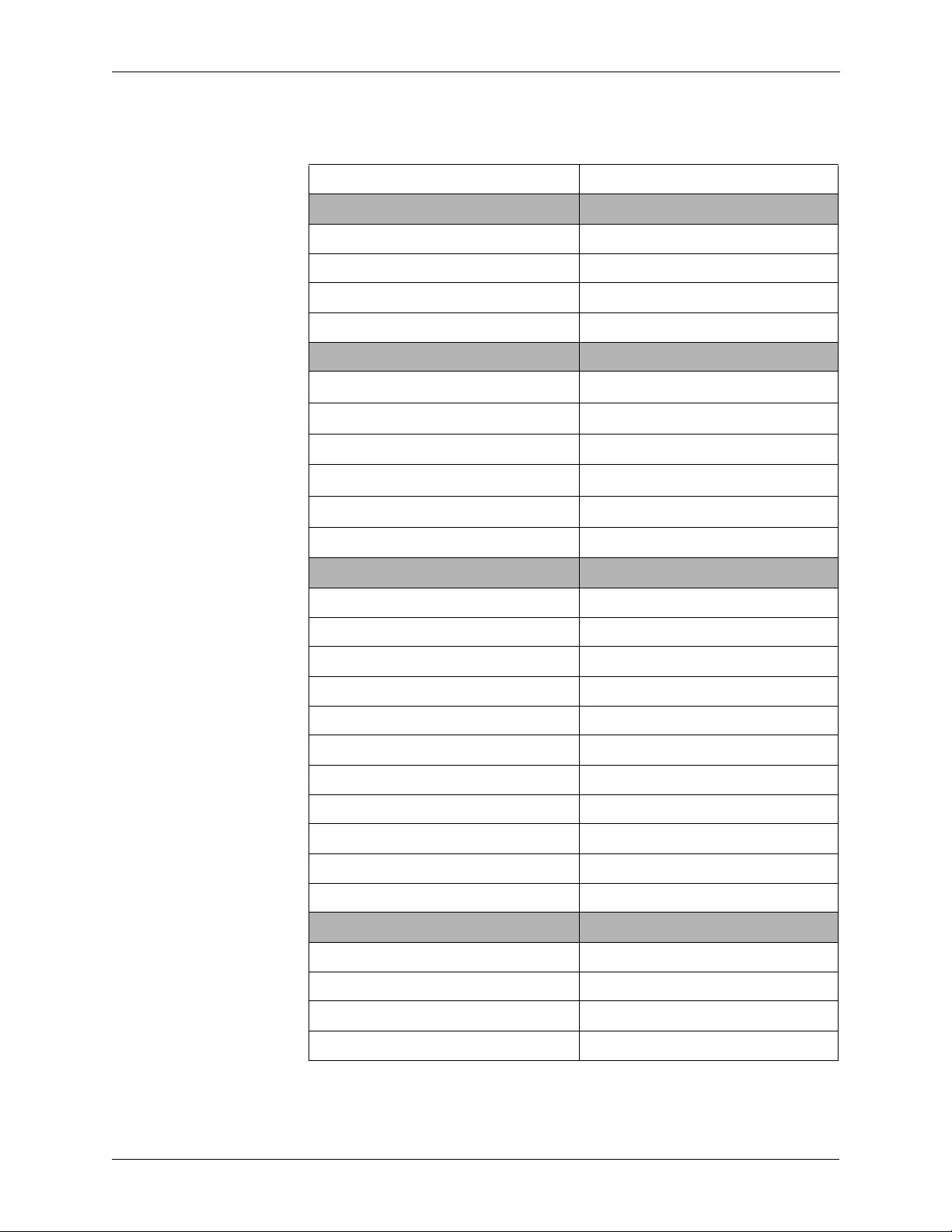
INSTALLATION
want to come up after power up). The unit will need to be configured for your system.
PROGRAM PARAMETERS FACTORY DEFAULT PRESET VALUE
SYSTEM PARAMETERS
Preset 0
Device ID 0
Baud Rate 9600
Flow Control Off
PHONE CONTROL
Auto Answer
Auto Hangup Call Progress
Auto Hangup Loop Drop
Dial Tone Gain
DTMF Gain
Ring Tone Enable
PHONE INPUT
Automatic Gain Control (AGC) On
AGC Maximum 12 dB
AGC Minimum -6 dB
AGC Rate 1 dB/s
Phone Input Gain 0 dB
Mute Off
Noise Cancellation On
Noise Cancellation Level 5 dB
On
Off
Off
0 dB
0 dB
On
Line Echo Cancellation On
Dynamics Processing On
Filtering Off
PHONE OUTPUT
Mute Off
Phone Output Gain 0 dB
Dynamics Processing On
Filtering Off
VORTEX EF2201 Reference Manual 10 Technical Support: 800.932.2774
Page 13
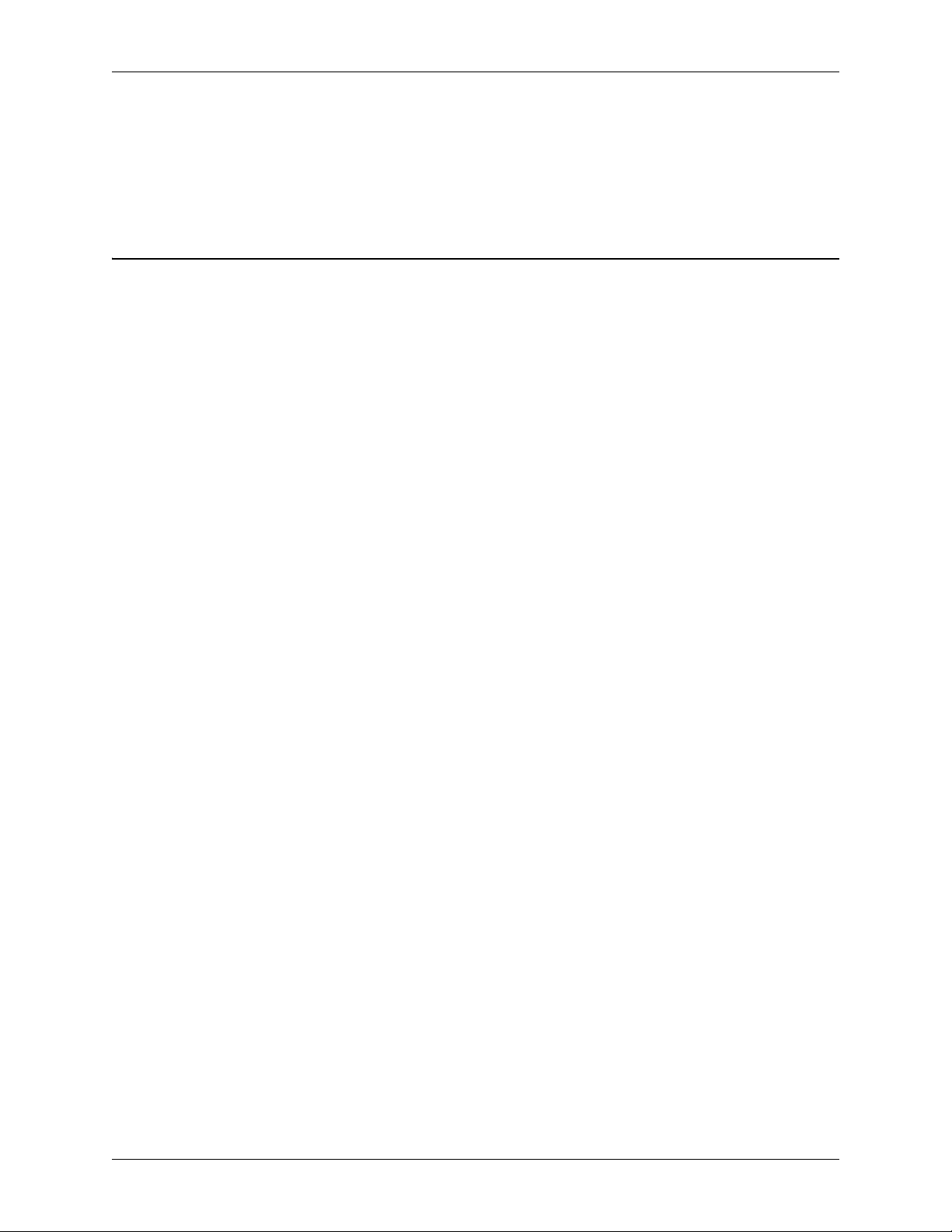
INSTALLATION
Presets and Multiple
EF2201 Devices
C
HECK SURROUNDING EQUIPMENT
Check Levels to the
Acoustic Echo
If you have multiple devices in your system, save settings to a user preset (Presets 16-
47) on each device. Saving a preset will only save the preset on that particular unit.
Also, remember to set the P
your settings to otherwise the device will revert back to Preset 0 (factory default) if
power is lost.
If you are connecting the EF2201 to a Vortex device, the default level of 0 dB should
give sufficient gain.
Canceller
OWER ON PRESET to the User Preset that you have saved
© Polycom, Inc. 11 VORTEX EF2201 Reference Manual
Page 14

I
NTEGRATING THE
EF2201 I
INTEGRATING THE EF2201 INTO YOUR SYSTEM
NTO YOUR SYSTEM
Operating the
EF2201
SET UP
THE PHONE INTERFACE
The EF2201 can be operated in two ways: through the LCD menu on the front panel
or through RS-232. For control via RS-232, please refer to the EF2201 Programming
Guide, which includes programming tips as well as the EF2201 RS-232 commands.
For operation using the PC control software, Conference Composer, please refer to
the Conference Composer User Guide.
Use Conference Composer software to easily configure the EF2201 with a PC, or
refer to the Applications Guide for different configurations that are already programmed into factory presets.
By default the phone interface will be disabled until you select a country code for the
telephony interface. This can either be done with the front panel LCD menu, or the
RS-232 interface. The country code only needs to be selected the first time or when
the country of the installation is changed.
Send audio from the phone to other linked devices by using the P bus output in the EF
Bus. The linked devices can take the phone signal off the bus from the P Bus input.
Receive audio from other linked devices by using the W, X, Y, and Z submatrix
inputs (labelled WB0, WB1, etc. according to device IDs) on the EF Bus.
For Multiple Devices To link multiple devices together, use the submatrix on the EF Bus to configure
which signals to receive from other devices that have put their signals on the Bus.
VORTEX EF2201 Reference Manual 12 Technical Support: 800.932.2774
Page 15

THE EF BUS
THE EF B
US
The EF Bus is a high speed, low delay digital bus that includes the W, X, Y, and Z
audio busses, the P bus, as well as the echo canceller bus reference and remote control
information (for other EF devices).
On the EF Bus page in Conference Composer, the inputs coming in to each submatrix
labelled WB0, WB1, ... WB7 correspond with the device ID of the bus that is transmitting. The “B” denotes Bus. The submixes themselves, denoted as WM0, WM1,
and WM2 are mixes that are input into the main matrix. The “M” denotes Mix.
The EF Bus can link up to 8 devices that can transmit on W, X, Y, and Z outputs
(such as the EF2280) and up to 8 devices that can transmit on the P output (such as the
EF2201). Note that the EF2241 counts as one of both types. If the device can transmit on a particular bus, it cannot bring its own mix back into itself. For example, an
EF2201 with ID 00 cannot add the input PB0 into PM0 or PM1 (see example in Figure 6 below).
The W, X, Y, and Z busses include NOM information and can be used for sharing
microphone inputs, or for sharing mono or stereo program information. See “Device
IDs on the EF Bus” on page 8 for more information on how this affects Device IDs.
The P Bus. The P Bus is provided specifically to allow devices to share digital
phone audio from the EF2201. The EF2201 and EF2241 can both transmit and
receive signals on the P bus, while the EF2280 can only receive signals from the P
bus.
The W, X, Y and Z Busses. Each EF2241 or EF2280 device in a system can
create four output mixes (transmit on W, X, Y, and Z) and place them on the bus.
Each EF2201, EF2241, and EF2280 device also can create three input (receive) mixes
each from the W, X, Y, and Z busses of the other devices (for a total of 12 mixes).
The mixes can have crosspoint gains on the signals from the other devices. See Figure 6 below.
All 14 mixes (2 mixes on P, 3 mixes each on W, X, Y, and Z) become inputs to the
main matrix of the EF2201 and can be mixed with other inputs to create outputs to the
phone and P bus output.
© Polycom, Inc. 13 VORTEX EF2201 Reference Manual
Page 16

THE EF BUS
P
RESETS
Figure 6. EF2201 P submatrix and W, X, Y, and Z submatrices.
Note. The EF Bus must be connected so that the EF BUS OUT of one
Vortex device is connected to the EF B
device. Connecting EF B
O
UT to EF BUS OUT) will not work. See“Connector Pinouts”
on page 31 for pinout of Cat 5 cable.
After configuring your EF2201, save your settings to a User Preset (PRESETS 16-47).
Also, set the P
O
N PRESET determines how the unit is configured upon power up.
If you have multiple EF2201 devices in your system, save to a User Preset on each
unit and set the P
OWER ON PRESET to the User Preset you have saved to. The POWER
OWER ON PRESET accordingly.
US IN of another Vortex
US IN to another EF BUS IN (or EF BUS
VORTEX EF2201 Reference Manual 14 Technical Support: 800.932.2774
Page 17

LCD MENU STRUCTURE
LCD M
ENU STRUCTURE
LCD Menu Tree The EF2201 LCD menu structure is made up of seven menu trees: SYSTEM, PHONE
C
ONTROL, INPUTS, OUTPUTS, PARAMETRIC EQ, PRESETS, and MACROS. Each menu
tree is organized by levels and branches into multiple subcategories. The branches
end with an adjustable parameter or value.
EF2201 System
Settings
System
Power On Preset
Acknowledgeme
nt Mode
Error Messages
Front Panel Lock
Front Panel
Password
Device ID
Baud Rate
Flow Control
Meter
Non-Volatile
Memory Lcok
Non-Volatile Mem
Password
Screen Saver
Last Restored
Preset
Software Version
Reboot
Phone Control
Auto Answer
Auto Hangup
Call Progress
Auto Hangup
Loop Drop
Country Select
Dial Tone Gain
DTMF Gain
Ring Tone
Enable
Input Settings
Input T
Line Echo
Cancellation
Automatic Gain
Control (AGC)
AGC Maximum
AGC Minimum
Phone Input Gain
Mute
Noise Cancellation
Noise Cancellation
Level
LEC Suppression
Dynamics
Processing
Output Settings
Output T
Phone Output
Gain
Mute Output
Delay Enable
Delay
Dynamics
Processing
Matrix
Main Matrix
Gain
Gate (In 1-4)
Mute
SubMatrix
Gain
Mute
Parametric EQ
Input/Output
EQ
Channel
Band
Filter Type
Frequency
Bandwidth
Gain
Slope
Filter Enable
Presets
Restore
Save
Presets 16-47
Delete
Presets 16-47
Macros
Run Macro (0-
255)
Figure 7. LCD Menu Tree.
DOWN UP ENTER ESC HOME
Scrolls backward
through menu
items at particular
level or decreases
the value of a
parameter
Scrolls forward
through menu
items at particular
level or increases
the value of a
parameter.
Enters the menu
and allows you to
select and change
parameter values.
Table 1: Summary of button functions on the EF2201.
The EF2201 has five menu buttons on the front panel for navigation in the menu tree.
Press the H
menu. The E
OME button from anywhere in the menu tree to return to the top of the
NTER button enters the menu and the ESC button returns to the next high-
est level of menus. To scroll back through menu items at a particular level, use the
D
OWN button. To scroll forward through menu items at a particular level, use the UP
button.
To adjust a parameter, first locate the parameter by scrolling to the appropriate menu
(with combinations of the U
parameter field and the parameter value. To change the parameter, the parameter
must be flashing. To make the parameter flash (assuming the front panel is not
locked) press E
NTER. Once the parameter is flashing, use the UP and DOWN buttons
to adjust the parameter value. The parameter is instantly updated while it is being
Returns to the top
of the next highest level of menus
Returns to the top
of the menu structure.
P/DOWN and ENTER buttons). The display will show the
© Polycom, Inc. 15 VORTEX EF2201 Reference Manual
Page 18

S
YSTEM
M
System
ENU
LCD MENU STRUCTURE
adjusted — you should hear changes as the parameter is changing. RS-232 control
strings are also sent via the RS-232 port so your remote control device is instantaneously updated as well. Press E
E
SC to cancel the selected value and return to the old value. Pressing HOME has the
effect of pressing E
menu will return to the top of the menu tree.
Parameters that toggle or select among a list of options will wrap around when you
reach the end, but parameters that adjust numeric values will not wrap around once
the maximum or minimum value is reached. While adjusting a parameter, the U
D
OWN button must be held down briefly before the repeat rate increases.
The SYSTEM menu contains POWER ON PRESET, ACKNOWLEDGEMENT MODE, ERROR
M
ESSAGES, FRONT PANEL LOCK, FRONT PANEL PASSWORD, DEVICE ID, BAUD
R
ATE, FLOW CONTROL, METER, NON-VOLATILE MEMORY LOCK, NON-VOLATILE
M
EMORY PASSWORD, SCREEN SAVER, SOFTWARE VERSION, and REBOOT EF2201
configurations.
SC then HOME, so the selected value will be cancelled and the
NTER to select and store the parameter value or press
P/
Power On Preset
Acknowledgeme
nt Mode
Error Messages
Front Panel Lock
Front Panel
Password
Device ID
Baud Rate
Flow Control
Meter
Non-Volatile
Memory Lcok
Non-Volatile Mem
Password
Screen Saver
Last Restored
Preset
Software Version
Reboot
Figure 8. EF2201
System submenu
Power On Preset. Choose the EF2201 Preset for power up.
Acknowledgement Mode. This command controls whether or not status mes-
sages are sent.
Error Messages. Turns error messages On or Off.
Front Panel Lock. Locks or unlocks the front panel. When the front panel is
locked, you can see the parameters but you cannot change them.
The default passcode is aspi (case is important).
Front Panel Passcode. Once the device has been unlocked, the passcode may
be changed. At the F
passcode and press E
RONT PANEL PASSCODE menu, press ENTER and then enter a
NTER until you reach the end of the screen.
Device ID. Selects the Device ID of the unit.
Baud Rate. Selects baud rate of the RS-232.
Flow Control. Selects flow control between Hardware, None, or Auto.
Meter. Selects which signal is displayed on the front panel LED meter.
Non-Volatile Memory Lock. Controls the non-volatile lock feature. When
the non-volatile memory is locked, you can query the settings but will get an error if
you try to change them.
Non-Volatile Memory Password. This feature sets or queries the non-vola-
tile lock password. This password is used in conjunction with N
ORY LOCK. The default password is aspi (case is important).
ON-VOLATILE MEM-
Screen Saver. Enables or disables the screen saver on the LCD panel. You can
also set the idle time.
Last Restored Preset. Displays the last restored Preset.
Software Version. Queries the software version.
VORTEX EF2201 Reference Manual 16 Technical Support: 800.932.2774
Page 19

P
HONE CONTROL
Phone Control
Auto Answer
Auto Hangup
Call Progress
Auto Hangup
Loop Drop
LCD MENU STRUCTURE
Reboot EF2201. Causes the EF2201 to restart and boot up.
Auto Answer. Enables or disables auto answer.
Auto Hangup Call Progress. Enables or disables auto hangup based on call
progress messages.
Auto Hangup Loop Drop. Enables or disables auto hangup cased on loop
drop.
Country Select. Selects the country where you are using the unit. This must be
set before you can use the unit and does not need to be set again unless you use the
unit in a different country.
Dial Tone Gain. Adjusts the gain of the dial tone.
Country Select
Dial Tone Gain
DTMF Gain
Ring Tone
Enable
Figure 9. EF2201
Phone Control sub-
menu
DTMF Gain. Adjusts the gain of the DTMF tones.
Ring Tone Enable. Enables or disables ring tones.
© Polycom, Inc. 17 VORTEX EF2201 Reference Manual
Page 20

I
NPUTS
Input Settings
Input T
Line Echo
Cancellation
Automatic Gain
Control (AGC)
AGC Maximum
AGC Minimum
Phone Input Gain
LCD MENU STRUCTURE
The input menu allows the user to adjust functions related to the input signals to the
EF2201. This menu contains L
TROL, AGC MAXIMUM, AGC MINIMUM, GAIN ADJUST, MUTE, NOISE CANCELLA-
TION, NOISE CANCELLATION LEVEL, LEC SUPPRESSION, and DYNAMICS
P
ROCESSING. The menu is organized around the Inputs (1-4) and (A-D), so that you
first select an input and then select settings for that input. You can also choose to
apply the settings to all Inputs, Inputs 1-4, or Inputs A-D.
INE ECHO CANCELLATION, AUTOMATIC GAIN CON-
Line Echo Cancellation. Enables or disables the echo cancellation on the phone
line.
Automatic Gain Control (Input T). This enables automatic gain control
(AGC) on Input T. The default is On.
AGC Maximum (Input T). Sets the maximum gain value that the AGC can
apply for Input T. The default value is +12 dB.
AGC Minimum (Input T). Sets the minimum gain value that the AGC can
apply for Input T. The default value is -6 dB.
Mute
Noise Cancellation
Noise Cancellation
Level
LEC Suppression
Dynamics
Processing
Figure 10. EF2201
Inputs submenu
Phone Input Gain. This parameter adjusts the gain level of the phone input
(Input T). This is normally configured during the calibration process. The default
setting is 0 dB .
Mute. Mutes/unmutes phone input. The default is not muted.
Noise Cancellation (Input T). This allows you to enable or disable noise can-
cellation.
Noise Cancellation Level (Input T). Selects the level of noise cancellation.
This ranges from 0 to 15 dB. The default is 5 dB.
LEC Suppression. Sets the amount of suppression used the line echo canceller
(LEC).
Dynamics Processing. Enables or disables compression on Input T.
VORTEX EF2201 Reference Manual 18 Technical Support: 800.932.2774
Page 21

O
UTPUTS
Output Settings
Output T
Phone Output
Gain
Mute Output
LCD MENU STRUCTURE
The OUTPUT menu contains PHONE OUTPUT GAIN, MUTE, DELAY ENABLE, DELAY,
and D
YNAMICS PROCESSING .
Phone Output Gain. Choose the gain applied to the outgoing phone signal.
The default setting is 0 dBu. Though the EF2201 allows for positive output gain,
you should always try to adjust input gains to a good level so that the output gain is 0
dB. If you find that you need a positive output gain from the EF2201, first check your
input gain to make sure you are getting a good level (around 0 dB). Keep the output
gain at around 0 dBu.
Mute Output. Use this to mute or unmute the phone output.
Delay Enable. Enables delay on Output T to the phone.
Delay Enable
Delay
Dynamics
Processing
Figure 11. EF2201
Outputs submenu
M
ATRIX SETTINGS
Matrix
Main Matrix
Gain
Mute
Delay. Sets the amount of delay on Output T.
Dynamics Processing. Enables or disables compression on Output T.
The MATRIX menu includes gain and mute adjustments for the main matrix (Out T, In
T, In PM0, PM1, WM0, WM1, etc.) and the submatrix (P submatrix, W, X, Y, and Z
submatrices).
SubMatrix
Gain
Mute
Figure 12. EF2201
Matrix submenu
© Polycom, Inc. 19 VORTEX EF2201 Reference Manual
Page 22

P
ARAMETRIC
Parametric EQ
Input/Output EQ
Channel
Band
Filter Type
Frequency
Bandwidth
Gain
Slope
Filter Enable
Figure 13. EF2201
Parametric EQ sub-
menu
EQ M
LCD MENU STRUCTURE
ENU
The input equalizer is comprised of up to 5 bands of filtering. The whole group of filters for the channel can also be enabled/disabled without losing the settings for each
band. For each band, you first select the type of filter from the following: Parametric/
Peaking, High Shelf, Low Shelf, Lowpass, or Highpass.
Parametric/Peaking.
• Center Frequency: in Hz, between 20 Hz and 20,000 Hz in 1 Hz steps.
• Bandwidth: in octaves, between 0.05 and 2 octaves in 0.05 octave steps.
• Gain: in dB, between -20 and +20 in 1 dB steps.
High Shelf.
• Center Frequency: in Hz, between 20 Hz and 20,000 Hz in 1 Hz steps.
• Bandwidth: in dB/octave, between 1 and 24 dB/octave, but is always less
than or equal to 1.2 x Gain.
• Gain: in dB between -20 and +20 in 1 dB steps.
Low Shelf.
• Center Frequency: in Hz, between 20 Hz and 20,000 Hz in 1 Hz steps.
• Bandwidth: in dB/octave, between 1 and 24 dB/octave, but is always less
than or equal to 1.2 x Gain.
• Gain: in dB between -20 and +20 in 1 dB steps.
Lowpass.
• Cutoff Frequency: in Hz, between 20 Hz and 20,000 Hz in 1 Hz steps.
Highpass.
• Cutoff Frequency: in Hz, between 20 Hz and 20,000 Hz in 1 Hz steps.
Center frequency on Parametric/Peaking is the point with the most (or least) gain.
Bandwidth is the width halfway up the peak (so if the peak is 10 dB, it is the width
between the points where the gain is 5 dB).
P
RESETS
Presets
Restore
Save
Presets 16-47
Delete
Presets 16-47
Figure 14. EF2201
Presets submenu
Center frequency on shelving filters is the frequency where it crosses the point halfway between 0 dB and the gain of the filter, halfway up the slope.
Restore. Restores the selected preset.
Save. Saves the selected user preset (Presets 16-47). Factory presets (Preset 0-15)
cannot be overwritten.
Delete. Deletes the selected user preset (Presets 16-47). Factory Presets (Presets 0-
15) cannot be deleted.
VORTEX EF2201 Reference Manual 20 Technical Support: 800.932.2774
Page 23

M
ACROS
Macros
Run Macro (0-255)
Figure 15. EF2201
Macros submenu
LCD MENU STRUCTURE
Run Macro (0-255). Allows you to run macros from the front panel menu.
© Polycom, Inc. 21 VORTEX EF2201 Reference Manual
Page 24

T
ROUBLESHOOTING
R
ESIDUAL ECHO
TROUBLESHOOTING
If there is residual echo in the system, it may not be a problem with the EF2201.
There are different types of echoes that come from different directions, and the
EF2201 is only designed to remove one of them. The first step is to make sure the
echo isn’t caused by something else. Then, the EF2201 can be adjusted to remove
any residual echo coming from the hybrid.
Identifying the Echo
Source
If the system has both audio and video conferencing, troubleshoot the system without
the EF2201 at first. This will make sure the 4-wire AECs on both ends are working
properly. If one side hears echo, there is a problem with the AEC on the other side.
Troubleshoot the AEC according to the instructions for that device.
Make a call to test the EF2201’s telephone interface. If the party on the phone hears
echo, it is coming from the local or remote end. Disconnect one end at a time (by
briefly unplugging the speaker or microphone) and see when the echo goes away.
Troubleshoot the AEC on the side (local or remote) that was causing the echo.
If residual echo is heard on the local end, try disconnecting the remote end. If the
echo is still there, it is coming from the EF2201. Troubleshoot the EF2201 as
described in the next section. If the echo goes away when the remote end is disconnected, troubleshoot the AEC on the remote end.
If residual echo is heard on the remote end, disconnect the microphone(s) in the local
room. If the echo is still there, it is coming from the EF2201. Troubleshoot the
EF2201 as described below. If the echo goes away when the microphone is disconnected, the echo is coming from the local room. Troubleshoot the local AEC.
Removing the Echo If the EF2201 is not removing hybrid echo, it may be due to a mismatch of levels
coming into the EF2201. If levels are too far off, it may be difficult for the EF2201 to
determine when to adapt its filter. Make sure the levels are in the correct range by
watching the front panel LED meters during normal conversation. The signals should
regularly be hitting the first yellow light, and occasionally flicker the second yellow
light. Adjust the incoming signal levels if necessary. Also, make sure the Line Echo
Cancellation feature is enabled.
CAN’T R
Test with an Analog
Phone
VORTEX EF2201 Reference Manual 22 Technical Support: 800.932.2774
ECEIVE CALLS OR DIAL OUT
If you can’t receive calls or dial out, it could be because the telephone line is from a
digital PBX system, or the remote control system is not properly connected.
Try connecting a regular analog telephone to the EF2201’s line, and make a call. If
the telephone will not work on that line, it is probably a digital PBX line from an
office system. The EF2201 needs a standard analog line. You will need to get an
analog phone line installed for the EF2201.
Page 25

TROUBLESHOOTING
Try Dialing
Manually
Fix the Remote
Control
R
EMOTE CONTROL PROBLEMS
Check Command
Syntax
If the analog telephone works on the line, try using it with the EF2201 to dial manually. Connect the L
nect the handset to the P
If you can make calls by dialing with the analog handset, but not with the remote control device, that means there is a problem with the remote control. See the “Remote
Control Problems” section below.
If the remote control device doesn’t seem to be affecting the EF2201, there are a few
things you can check. Try sending commands that have a visible impact, like the
PHONE command (which turns on the front panel P
sages from the EF2201, like acknowledgement or error messages, if the remote control device can display them.
Make sure the commands that are being sent to the EF2201 have the correct syntax.
If only a couple of the commands aren’t being processed, there may be an error in the
syntax of those commands. Remember, the commands are case sensitive. The
EF2201 should return ERROR# messages if the commands are typed incorrectly, as
long as error messages are enabled.
INE jack of the EF2201 to the telephone jack in the wall, and con-
HONE jack. Try making a call.
HONE light). Also, look for mes-
Check Device ID Make sure the Device ID of the EF2201 matches the Device ID of the commands that
are being sent. If they don’t match, the EF2201 will ignore all the commands. Try
sending a command to all devices (*** instead of Device Type and Device ID). If
this works but sending commands to a specific device doesn’t, the Device ID doesn’t
match.
Check RS-232 Make sure the RS-232 cable is connected securely to the EF2201 and the remote con-
trol device. The RS-232 cable should be connected straight through. Do not use a
null modem.
C
ONTACTING TECHNICAL SUPPORT
If these troubleshooting guidelines don’t resolve the problem you are experiencing
with the EF2201, please check our web site (http://www.polycom.com) for the most
current technical support information (go to Products & Services, then to Voice Products, then to Installed Voice Systems). If you have further questions, please contact
us at:
Applications Engineering
Polycom Installed Voice Business Group
1720 Peachtree Street NW Suite 220
Atlanta, GA 30309-2439
Phone: (800) 932-2774
© Polycom, Inc. 23 VORTEX EF2201 Reference Manual
Page 26

TROUBLESHOOTING
Fax: (404) 892-2512
Email: vortex@polycom.com
Before contacting us, please review the warranty and repair policy on page 34.
VORTEX EF2201 Reference Manual 24 Technical Support: 800.932.2774
Page 27

TECHNICAL SPECIFICATIONS
T
ECHNICAL SPECIFICATIONS
M
ECHANICAL SPECIFICATIONS
Dimensions 19” (483 mm) W x 9.6” (244 mm) L x 1.75” (45 mm) H (full rack unit)
Weight 4 lb. (1.8 kg) dry
5.5 lb. (2.5 kg) shipping
Connectors RS-232: DB9F
EF Bus In/Out: RJ45
Phone In/Out: RJ11
Control/Status: DB25F
P
OWER
External Power Supply, provided
Input Voltage 100 - 250 VAC; 50 - 60 Hz
Power Consumption 15 W (typical)
P
ERFORMANCE SPECIFICATIONS
Operating Temperature 0 to 40 degrees Celsius
Frequency Response 250 Hz to 3.6 kHz on telephony interface
Line Echo Cancellation 40 dB, total 60 dB
Convergence Rate 30 dB/second
Cancellation Span 32 ms
Noise Cancellation 0 dB to 15 dB, software selectable
Control Inputs 24 Contact closure
Status Outputs 20 status outputs, 5V, 20 mA each
C
OMPLIANCE
The Vortex EF2201 complies with the ITU G.167 Recommendation for AEC, FCC
part 15, and CE requirements.
USA and Canada This device complies with part 15 of the FCC Rules. Operation is subject to the
following two conditions:
1. This device may not cause harmful interference, and
2. This device must accept any interference received, including interference that
may cause undesired operation.
NOTE This equipment has been tested and found to comply with the limits for a Class A dig-
ital device, pursuant to part 15 of the FCC Rules. These limits are designed to provide reasonable protection against harmful interference when the equipment is
operated in a commercial environment. This equipment generates, uses, and can radiate radio frequency energy and, if not installed and used in accordance with the
instruction manual, may cause harmful interference to radio communications. Opera-
© Polycom, Inc. 25 VORTEX EF2201 Reference Manual
Page 28

TECHNICAL SPECIFICATIONS
tion of this equipment in a residential area is likely to cause harmful interference in
which case the user will be required to correct the interference at his own expense.
In accordance with part 15 of the FCC rules, the user is cautioned that any changes or
modifications not expressly approved by Polycom Inc. could void the user’s authority
to operate the equipment.
This Class [A] digital apparatus complies with Canadian ICES-003.
Cet appareil numérique de la classe [A] est conforme à la norme NMB-003 du Canada.
US Telco
requirements
This equipment complies with part 68 of the FCC Rules. Please refer to the labeling
on equipment for the following information:
• Registration Number
• Ringer Equivalence
• Grantee's Name
• Model Number
• Serial Number and/or Date of Manufacture
• Country of Origin
If requested this information must be provided to the telephone company
Notes
• This registered equipment may not be used with party lines or coin lines.
• If trouble is experienced the customer shall disconnect the registered equipment
from the telephone line to determine if the registered equipment is malfunctioning
and that if the registered equipment is malfunctioning, the use of such equipment
shall be discontinued until the problem has been corrected.
• If, in the unlikely event that this equipment causes harm to the network, the telephone company will notify you in advance that temporary discontinuance of service may be required. But if advance notice isn't practical, the telephone
company will notify you as soon as possible. Also, you will be advised of your
right to file a complaint with the FCC if you believe it necessary.
• The telephone company may make changes to its facilities, equipment, operations
or procedures that could affect the operation of the equipment. If this happens
the telephone company will provide advance notice so you can make the necessary modifications to maintain uninterrupted service.
REN The REN is used to determine the quantity of devices that may be connected to the
telephone line. Excessive REN's on the telephone line may result in the devices not
ringing in response to an incoming call. Typically the sum of REN's should not
exceed five (5.0). To be certain of the number of devices that may be connected to a
line (as determined by the total REN's) contact the local telephone company.
VORTEX EF2201 Reference Manual 26 Technical Support: 800.932.2774
Page 29

TECHNICAL SPECIFICATIONS
Automatic Dialing WHEN PROGRAMMING EMERGENCY NUMBERS AND/OR MAKING TEST
CALLS TO EMERGENCY NUMBERS
1. Remain on the line and briefly explain to the dispatcher the reason for the call.
2. Perform such activities in the off-peak hours, such as early morning or late
evening.
Telco Connector A FCC compliant telephone cord and modular plug is provided with this equipment.
This equipment is designed to be connected to the telephone network or premises wiring using a compatible modular jack that is Part 68 complaint. See the rest of these
installation instructions for details.
Canadian Telco
Requirements
This product meets the applicable Industry Canada technical specifications
Before installing this equipment, users should ensure that it is permissible to be connected to the facilities of the local telecommunications company. The equipment must
also be installed using an acceptable method of connection. The customer should be
aware that compliance with the above conditions may not prevent degradation of service in some situations. Repairs to certified equipment should be coordinated by a
representative designated by the supplier. Any repairs or alterations made by the user
to this equipment, or equipment malfunctions, may give the telecommunications
company cause to request the user to disconnect the equipment.
The Ringer Equivalence Number (REN) assigned to each relevant terminal device
provides an indication of the maximum number of terminals allowed to be connected
to a telephone interface. The termination on an interface may consist of any combination of devices subject only to the requirement that the sum of the Ringer Equivalence
Numbers of all the devices does not exceed 5.''
The REN of this equipment is either marked on the unit or included in the new style
USA (FCC registration number). In the case that the REN is included in the FCC
number the user should use the flowing key to determine the value:
The FCC number is formatted as US: AAAEQ##TXXX.
## is the Ringer Equivalence Number without a decimal point (e.g. REN of 1.0 = 10,
REN of 0.3 = 03). In the case of a “Z” ringer, ZZ shall appear. In the case of approved
equipment without a network interface and equipment not connecting to circuits with
analog ringing supplied then “NA” shall appear.
CE Mark R& TTE
Directive
© Polycom, Inc. 27 VORTEX EF2201 Reference Manual
This EF2201 has been marked with the CE mark. This mark indicates compliance
with EEC Directives 89/336/EEC, 73/23/EEC 1999/5/EC. A full copy of the Declaration of Conformity can be obtained from Polycom Ltd, 270 Bath Road, Slough,
Berkshire, SL1 4DX, UK.
Declaration of Conformity:
Hereby, Polycom Ltd. declares that this EF2201 is in compliance with the essential
requirements and other relevant provisions of Directive
1999/5/EC.
Konformitetserklæring:
Hermed erklærer Polycom Ltd., at indestående EF2201 er i overensstemmelse med de
Page 30

TECHNICAL SPECIFICATIONS
grundlæggende krav og de relevante punkter i direktiv 1999/5/EF.
Konformitätserklärung:
Hiermit erklärt Polycom Ltd., dass der EF2201 die grundlegenden Anforderungen
und sonstige maßgebliche Bestimmungen der Richtlinie 1999/5/EG erfüllt.
∆ήλωση Συµµόρφωσης:
∆ια του παρόντος, η εταιρεία Polycom Ltd. δηλώνει ότι η παρούσα συσκευή
(δροµολογητής) EF2201 πληροί τις βασικές απαιτήσεις και άλλες βασικές
προϋποθέσεις της Οδηγίας 1999/5/ΕK.
Vaatimustenmukaisuusvakuutus:
Polycom Ltd. vakuuttaa täten, että EF2201 on direktiivin 1999/5/EC keskeisten vaatimusten ja sen muiden tätä koskevien säännösten mukainen.
Déclaration de conformité :
Par la présente, Polycom Ltd. déclare que ce EF2201 est conforme aux conditions
essentielles et à toute autre modalité pertinente de la Directive 1999/5/CE.
Dichiarazione di conformità:
Con la presente Polycom Ltd. dichiara che il EF2201 soddisfa i requisiti essenziali e
le altre disposizioni pertinenti della direttiva 1999/5/CE.
Verklaring van overeenstemming:
Hierbij verklaart Polycom Ltd. dat diens EF2201 voldoet aan de basisvereisten en
andere relevante voorwaarden van EG-richtlijn 1999/5/EG.
Declaração de Conformidade:
Através da presente, a Polycom Ltd. declara que este EF2201 se encontra em conformidade com os requisitos essenciais e outras disposições relevantes da Directiva
1999/5/CE.
Declaración de conformidad:
Por la presente declaración, Polycom Ltd. declara que este EF2201 cumple los
requisitos esenciales y otras cláusulas importantes de la directiva 1999/5/CE.
Överensstämmelseförklaring:
Polycom Ltd. förklarar härmed att denna EF2201 överensstämmer med de väsentliga
kraven och övriga relevanta stadganden i direktiv 1999/5/EG.
Australia
Mains powered POT’s Voice Telephony without Emergency 000 dialing
Warn in g
This equipment will be inoperable when mains power fails
VORTEX EF2201 Reference Manual 28 Technical Support: 800.932.2774
Page 31

TECHNICAL SPECIFICATIONS
Rest of World
EMC CLASS A ITE
WA R NI N G
This is a Class A product. In a domestic environment this product may cause radio
interference in which case the user may be required to take adequate measures.
Installation Instructions*
Installation must be performed in accordance with all relevant national wiring rules.
L’Installation doit être exécutée conformément à tous les règlements nationaux applicable au filage électrique.
Plug acts as Disconnect Device*
The socket outlet to which this apparatus is connected must be installed near the
equipment and must always be readily accessible
© Polycom, Inc. 29 VORTEX EF2201 Reference Manual
Page 32

EF2201 BLOCK DIAGRAM
EF2201 B
LOCK DIAGRAM
RS-232
Telephone
Control/Status
Line
Phone
D/A
A/D
Mute
On Off
LEC
Gen.
Tone
PEQ
Matrixing
TLP
Call Prog
Noise
AGC
PEQ
Detect
Canceller
Parameters
Parameters
On Off
Parameters
TLP (Telephone Line Processing)
Copyright (c) 2002, Polycom. All Rights Reserved
Confidential Information. Do Not Disclose
EF Bus
Figure 16. Inside the EF2201
VORTEX EF2201 Reference Manual 30 Technical Support: 800.932.2774
Page 33

C
L
L
ONNECTOR PINOUTS
EF BUS IN
81
EF BUS OUT
CONNECTOR PINOUTS
EF Bus
The EF Bus uses RJ45 connectors. These should be
used with category five twisted-pair cable.
The total distance of the EF Bus should be less than
4.5 m.
81
The EF Bus must be connected so that the EF Bus In
of one box is connected to the EF Bus Out of
another. Connecting the EF Bus In to another EF
Bus In (or Out to Out) will not work.
Cat-5 Plug Pinout
18
Cat 5 Plug
(Front View)
REMOTE CONTRO
REMOTE CONTRO
RS-232
1 - White/Orange
2 - Orange
3 - White/Green
4 - Blue
5 - White/Blue
6 - Green
7 - White/Brown
8 - Brown
RJ11 Plug Pinout
3 - Ring
4 - Tip
Note: Other pins are not connected. The DAA is not
affected by Tip and Ring wiring reversal.
RS-232 Port (9600, 19200, 38400, 8-N-1)
The RS-232 port is wired as DCE. It accepts a male
DB-9 connector. Only pins 2, 3, and 5 are required
15
69
by the EF2201 but pins 7 and 8 are supported. Connect pins straight through (do not use null modem).
1 DCD; 2 TXD; 3 RXD 4 DSR; 5 ground; 6 DTR; 7
CTS; 8 RTS; 9 No connection
Baud rate is selectable at 9600, 19200, or 38400.
© Polycom, Inc. 31 VORTEX EF2201 Reference Manual
Page 34

INPUT
25 14
REMOTE CONTROL
OUTPUT
CONNECTOR PINOUTS
Input/Output Remote Control Port
113
Logic Input: Pins 1-24 are inputs 1-24, respectively.
Pin 25 is ground.
Logic Output: Pins 1-20 are outputs 1-20, respectively. Pins 21-25 are ground. Each ground pin
should be used with only 4 outputs. For example,
outputs 1-4 could be connected to LEDs, which are
connected to ground pin 1.
LEDs can be used without series resistors (we have
provided series resistors in the circuitry). For best
results, LEDs with Vf=2.0 V and If=20 mA should
be used. Larger values may be used, but may result
in dimmer LEDs. An LED with Vf less than 1.4 V
should not be used without additional series resistance.
Power Supply Input
5, 15 VDC 5, 15 VDC
3
1
4
5
2
The power supply input accepts a 5-pin DIN male
connector. Only use the power supply provided by
Polycom. Use of other power supplies will void the
warranty.
1 Ground; 2 Ground; 3 +5Vdc @ 3 A; 4 -15VDC @
0.3 A; 5 +15Vdc @ 1.2 A
VORTEX EF2201 Reference Manual 32 Technical Support: 800.932.2774
Page 35

A
DDITIONAL NOTES
Caution! Failure to use all four scr ews to attach the EF2201 to
Caution! Ensure that the power supply is securely located such
Caution! When mounting a EF2201 in a rack, consideration
Caution! Consideration should be given to the connection of
Caution! Reliable earthing of rack-mounted equipment should
CONNECTOR PINOUTS
the rack may result in uneven loading and cause a
safety hazard.
that it cannot become dislodged and fall. Such a fall
could cause personal injury or equipment failure.
should be given to airflow and operating ambient
temperatures inside the rack. To ensure safe operation of the EF2201, ambient operating temperatures
inside the rack should not exceed 40 degrees Celsius.
Allow 2 inches (51mm) of open space in front of the
EF2201, 2 inches (51mm) on either side, and 4 inches
(102 mm) behind the unit for proper ventilation.
Equipment should not be installed in the rack in such
a way as to interfere with the ventilation of the
EF2201.
the equipment to the supply circuit and the effect that
overloading of circuits could have an overcurrent protection and supply wiring. Appropriate consideration
of equipment nameplate ratings should be used when
addressing this concern.
be maintained. Particular attention should be given to
supply connections other than direct connection to
the Branch (use of power strips).
© Polycom, Inc. 33 VORTEX EF2201 Reference Manual
Page 36

WARRANTY INFORMATION
W
ARRANTY INFORMATION
What is covered Any defect in materials or workmanship.
For how long Two years.
What we will do If your Vortex EF2201 product is defective and returned within two years of the date
of purchase, we will repair or, at our option, replace it at no charge to you.
If we repair your Vortex product, we may use new or reconditioned replacement
parts. If we choose to replace your Vortex product, we may replace it with a new or
reconditioned one of the same or similar design. The repair or replacement is warranted for either (a) 90 days or (b) the remainder of the original two-year warranty
period, whichever is longer.
Limitations Polycom shall not be responsible for special, incidental, indirect, or consequential
damages resulting from any breach of warranty, or under any other legal theory,
including but not limited to loss of profits, downtime, goodwill, damage to or replacement of equipment and property, and any cost of recovering, reprogramming, or
reproducing any program or data stored in or used with Vortex products.
Some states do not allow limitations on how long an implied warranty lasts, or the
exclusion of incidental or consequential damages, so the above exclusions or limitations may not apply to you.
What we ask you to
do
To obtain warranty service for your Vortex product, call us at (800) 932-2774 or fax
us at (404) 892-2512 and we will issue a Return Material Authorization number
(RMA#). Use the original packaging materials to return the product. Ship the product
prepaid to:
Polycom Installed Voice Business Group
Attention: Warranty Repair
RMA# (Must be on package)
1720 Peachtree Street NW, Suite 220
Atlanta, Georgia 30309-2439 USA
Please be sure to include your name, company, address, phone number, and a description of the problem. After repairing or replacing your Vortex product, we will ship it
to you via a surface carrier of our choice at no cost to you. If you wish it shipped via a
specific carrier at your cost, you must arrange it when you obtain the RMA#.
Repair or replacement of your Vortex product is your exclusive remedy.
What this warranty
does not cover
VORTEX EF2201 Reference Manual 34 Technical Support: 800.932.2774
This warranty does not cover defects resulting from accidents, damage while in transit to our service location, alterations, unauthorized repair, failure to follow instruc-
Page 37

WARRANTY INFORMATION
tions, misuse, fire, flood, lightning, acts of God, or use in those countries where such
use violates Part 779 of the Export Administration Regulations of the United States
Department of Commerce.
If your Vortex product is not covered by our warranty, call us at (800) 932-2774 or
fax us at (404) 892-2512 for advice about whether we will repair your Vortex product
and for other repair information, including charges. Polycom, at its sole discretion,
may replace rather than repair your Vortex product with a new or reconditioned one
of the same or similar design. The repair or replacement is warranted for 90 days.
The limited warranties and remedies set forth above are exclusive and in lieu of all
other warranties, whether oral or written, express or implied. Polycom specifically
disclaims any and all implied warranties, including, without limitation, the warranties
of merchantability and fitness for a particular purpose.
No User Serviceable
Parts
This product contains no user serviceable parts. Please contact Polycom Installed
Voice Business Group for repairs. Attempts to repair this product by an unauthorized
technician will void your warranty.
State Law Rights This limited warranty gives you specific legal rights, and you any have other rights
that may vary from state to state.
© Polycom, Inc. 35 VORTEX EF2201 Reference Manual
Page 38

DEFINITION OF TERMS
D
EFINITION OF TERMS
Acoustic Echo Acoustic echo occurs in a conferencing or distance learning system when the remote
speech played in the loudspeakers is picked up by microphones in the room and is
transmitted back to the remote end. This transmitted signal is a delayed version of the
original, which causes the echo.
Acoustic Gain Acoustic gain is a term used in conjunction with sound reinforcement. It refers to
how much louder the audio is with sound reinforcement compared to without sound
reinforcement.
Ambient Level The ambient level, also referred to as noise floor, is the background noise heard in a
room when no one on the near or remote end is talking.
Automatic Gain
Control (AGC)
Automatic
Microphone Mixer
Automatic gain control increases or decreases the gain on an audio signal to an
acceptable value.
A microphone mixer that turns microphone channels on and off based on the signal
level going into the microphone.
Convergence Rate Convergence rate refers to the amount of echo a line or acoustic echo canceller can
cancel per unit time, typically expressed in dB/sec. Better echo cancellers have a
higher (faster) convergence rate. This term is typically used to quantify the time it
takes to completely remove the echo from a conferencing system. Echo occurs due to
a complete change of the acoustic environment such as the beginning of a phone call
in a conference, a change of microphone-speaker placement, or speaker volume
adjustment.
Crosspoint Mix
Minus Bus
A mix minus bus allows each device to create a mix of signals without its own. The
submix (W, X, Y, Z, or P) inputs to the main matrix are mix minuses.
Echo Canceller An echo canceller estimates the echo in an audio signal by using a reference and pre-
forms processing to eliminate the echo from the signal.
EF Bus The EF Bus is a digital bus that includes the W, X, Y, and Z audio busses as well as
the echo canceller reference and remote control information. It can be used to link
multiple Vortex devices.
VORTEX EF2201 Reference Manual 36 Technical Support: 800.932.2774
Page 39

DEFINITION OF TERMS
Equalization Equalization is the process of adjusting frequency characteristics of an audio signal.
Line Echo Line echo is caused by reflections of the audio signal from the telephone hybrid. The
EF2201 is an example of a device that includes a line echo canceller.
Macros An arbitrary set of commands that can be replayed.
Matrix Mixer A matrix mixer allows you to choose which inputs are included in each output. Some
matrix mixers allow you to assign crosspoint gains to the inputs.
Noise Cancellation Noise cancellation is a digital signal process that removes noise from an audio signal
corrupted by real-world interferences such as HVAC, office noise, crowd noise, or
road noise. Generally, there are two parts of a noise cancellation algorithm: a method
to detect the noise and a method to remove the noise. The Polycom noise cancellation
algorithm (patent pending) is capable of removing 10 dB or higher of noise with no
degradation at all to the resulting speech signal. This method does not attenuate
speech, and removes noise during both speech and idle periods.
NOM NOM refers to the number of open microphones in a system.
NOM Attenuation NOM attenuation is the gain applied to the overall system gain to the microphone sig-
nals to compensate for how many microphones are open. The amount of attenuation
is calculated by 10*log
(NOM).
10
NOM Bus A NOM bus carries signal information as well as NOM information (i.e., the number
of open microphones in the system, NOM).
Presets Presets correspond to configuration parameters that have been previously saved to
EEPROM.
Room Gain The room gain of a conferencing system refers to the relative levels of the signal sent
to the line output to your amplifier (before any amplification) and the level of this signal that is reflected at the microphone input (after microphone amplification). If the
electrical level of the reflected signal picked up by the microphone is the same as the
level of the electrical signal sent from the AEC to the line output to your amplifier,
the room gain of this microphone channel is said to be 0 dB. If the reflected signal
picked up by the microphone is higher than the level of the signal sent to the line output to your amplifier, that microphone channel has positive room gain. The more
positive the room gain, the harder the AEC must work to determine which signal is an
echo and which is a local speech signal.
© Polycom, Inc. 37 VORTEX EF2201 Reference Manual
Page 40

INDEX
A
Acoustic Echo Cancellation, AEC.......................................................... 36
Automatic Gain Control (AGC) ............................................................18, 36
Automixer, Automatic Microphone Mixer .........................................36
C
Compliance ............................................................................................25
Conference Composer ..........................................................................4, 12
D
Device ID ................................................................................................8, 10
Digital Bus ..............................................................................................13, 36
E
EF Bus .....................................................................................................4, 5, 8, 9, 12, 13, 14,
......................................................................................................25, 31, 36
Equalization ............................................................................................37
INDEX
F
Factory Default Settings, Preset 0 .......................................................9
Front Panel Lock ....................................................................................16
G
Ground, Logic Input ..............................................................................32
Ground, Logic Output ..........................................................................32
Ground, Power Supply ..........................................................................32
Ground, RS-232 ....................................................................................31
L
LCD Menu ..............................................................................................5, 12, 15
Line Echo Cancellation, LEC .................................................................25
Line Echo Canceller, LEC ......................................................................37
Logic Input .............................................................................................5, 32
Logic Output ..........................................................................................5, 32
M
Mix Minus ..............................................................................................36
N
Noise Cancellation .................................................................................18, 25, 37
NOM ......................................................................................................13, 37
NOM Attenuation .................................................................................37
NOM Bus ...............................................................................................37
VORTEX EF2201 Reference Manual 38 Technical Support: 800.932.2774
Page 41

Non-volatile Memory Lock ..................................................................16
O
Outputs ..................................................................................................19
P
P Bus .......................................................................................................8, 12, 13
Parallel Remote Control ........................................................................5
Phone ......................................................................................................5, 8, 12, 13, 19, 25, 37
Power On Preset ...................................................................................11, 14
Presets ....................................................................................................37
R
Reference, AEC ......................................................................................13, 36
Room Gain .............................................................................................37
RS-232, Serial Remote Control ............................................................4, 5, 12, 13, 16, 18, 25,
......................................................................................................31
S
Submatrix ...............................................................................................14
INDEX
T
Technical Support ..................................................................................23
Terminating the EF Bus, Terminators ..................................................9
© Polycom, Inc. 39 VORTEX EF2201 Reference Manual
Page 42

Page 43

Polycom, Inc.
Installed Voice Business Group
1720 Peachtree Street NW, Suite 220
Atlanta, GA 30309-2439
Phone: (800) 932-2774, (404) 892-3200
Fax: (404) 892-2512
www.polycom.com
Technical Support:
(800) 932-2774
vortex@polycom.com
Polycom
ous countries. Copyright © 2002 Polycom, Inc. All rights reserved.
P/N 1725-80101-001 Rev A
®
, Vortex®, and the Polycom logo are registered trademarks of Polycom, Inc. in the United States and vari-
*1725-80101-001-A*
