Page 1
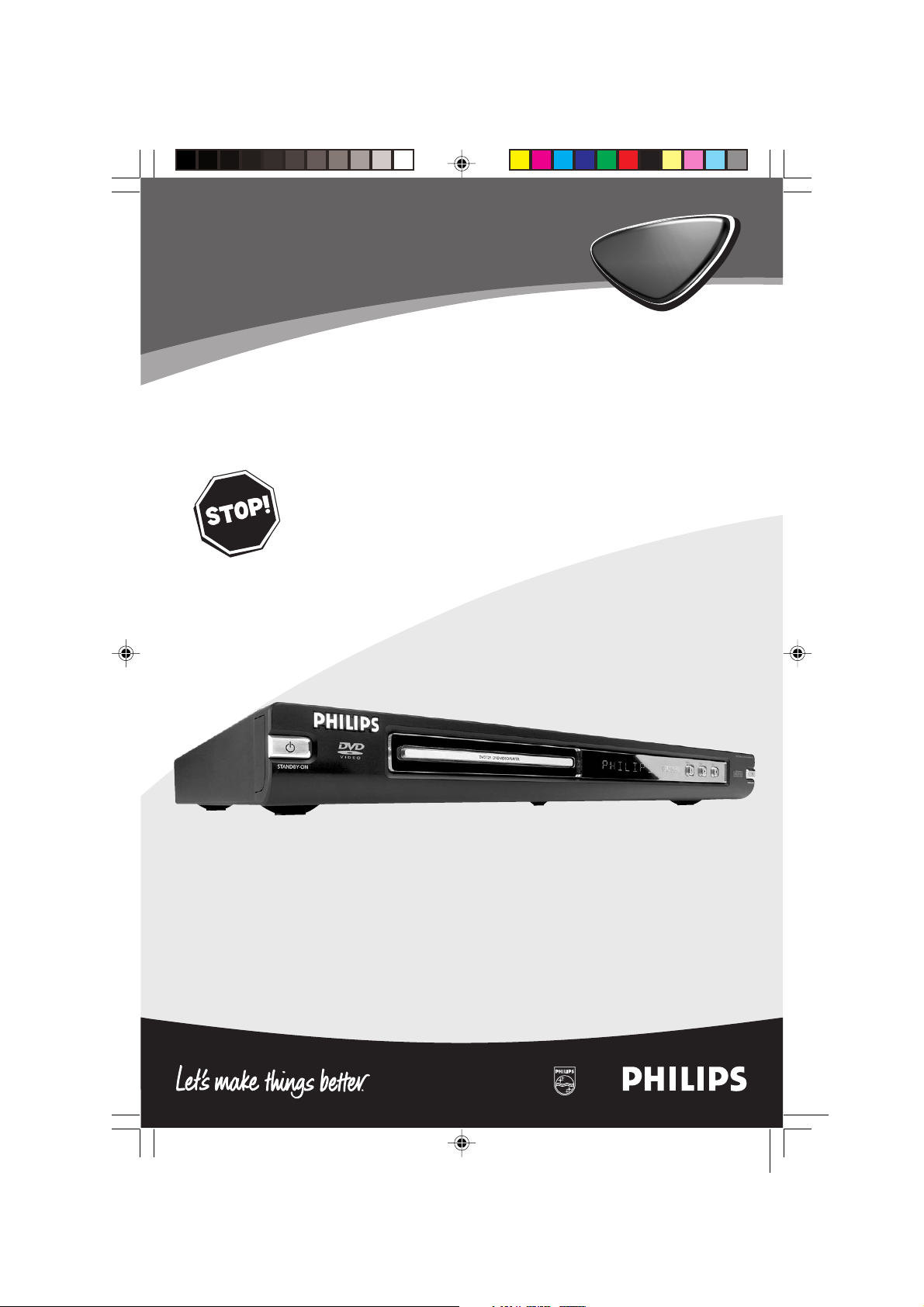
DVD Video Player
Owner's Manual
DVD
729
DVD
728
Read this manual first!
Congratulations on purchasing this Philips product.
We’ve included everything you need to get started.
If you have any problems, Philips representatives can
help you get the most from your new product by explaining:
• Hookups,
• First time setup, and
• Operation.
For fast help, call us first!
Tel: see back page of this manual
DVD
DVD
01-28 DVD728 Eng 18/03/2003, 5:41 PM1
1
3139 246 12911
Page 2
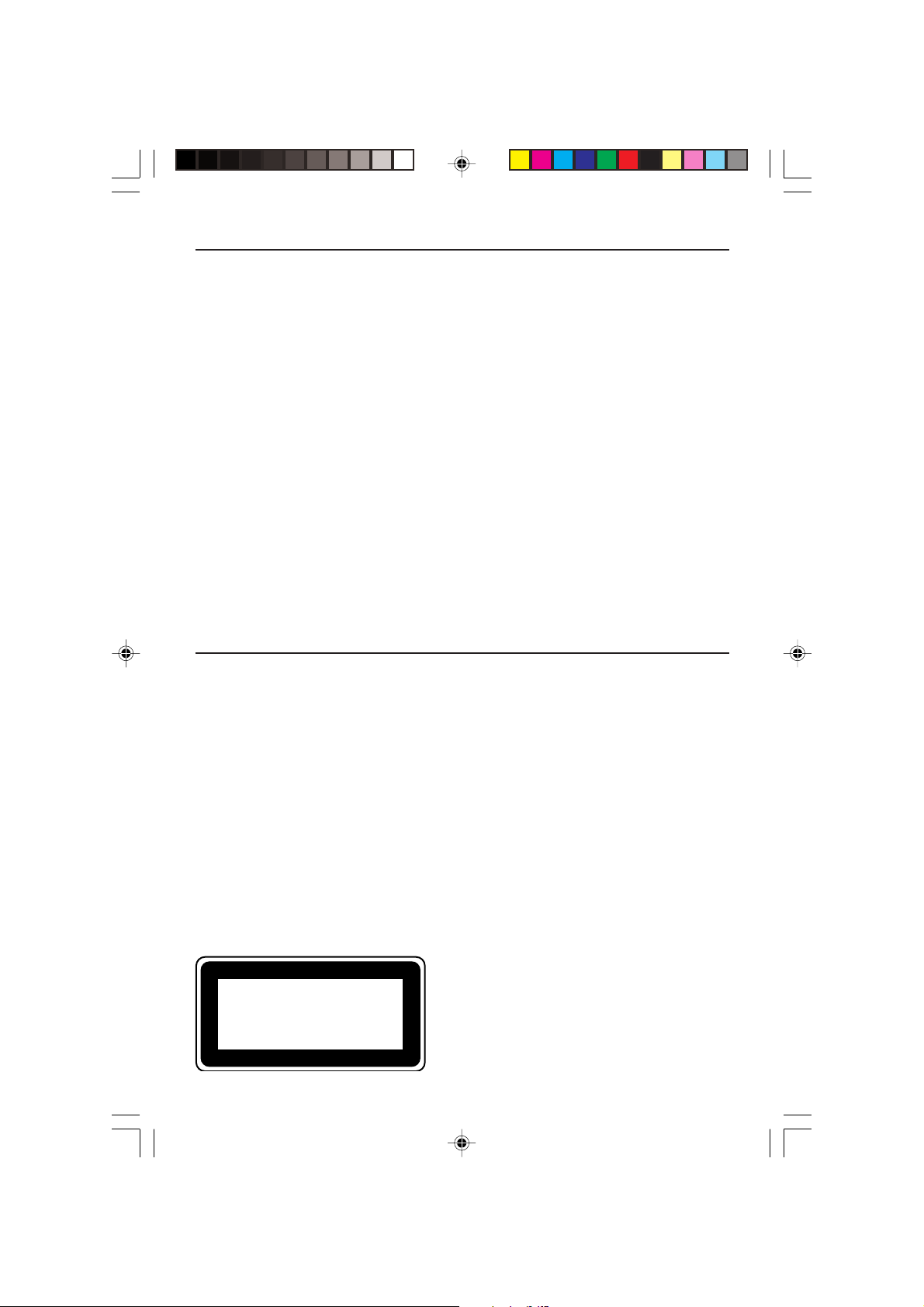
Important Note
DK
Advarsel:
Laserrudstråling ved åbning når sikkerhesafbrydere er ude af
funktion. Undgå u tsættelse for stråling.
Bemærk:
Netafbryderen POWER er sekundært indkoblet og afbryder ikke
strømmen fra nette. Den indbyggede netdel er derfor tilsluttet til
lysnettet så længe netstikket sidder i stikkontakten.
N
Observer:
Nettbryteren POWER er sekundert innkoplet. Den
innebygdenetdelen er derfor ikke frakoplet nettet så lenge apparatet
er tilsluttet nettkontakten.
S
Klass 1 laserapparat
Varning!
Om apparaten används på annat sätt än i denna bruksanvisning
specificerats, kann användaren utsättas för laserstrålning, som
översjruder gränsen för läserklass 1.
Observera!
Strömbrytaren POWER är sekundärt kopplad och inte bryter
strömmen fråan nätet Den inbyggda nätdelen är därför ansluten till
elnätet så länge stickproppen sitter i v ägguttaget.
SF
Luokan 1 laserlaite + Klass 1 laserapparat
Varoitus!
Laitteen käyttäminen muulla kuin tässä käyttöohjeessa mainitulla
tavalla saattaa altistaa käyttäjän turvallisuusluokan 1 ylittävälle
lasersäleilille.
Huom.
Toiminnanvalitsin POWER on kytketty toisiopuolelle, eikä se kytke
laitetta irti sähköverkosta. Sisäänrakennettu verkko-osa on
kytkettynä sähköverkkoon aina silloin, kun pistoke on pistorasiassa.
Important Note for Users in the UK
Mains plug
This apparatus is f
change a fuse in this type of plug proceed as follo
1 Remo
2 Fix new fuse which should be a BS1362 5 Amp,
A.S.T.A. or BSI approved type.
3 Refit the fuse cover.
If the fitted plug is not suitable for your socket outlets, it should
be cut off and an appropriate plug fitted in its place.
If the mains plug contains a fuse, this should have a value of 5
Amp. If a plug without a fuse is used,the fuse at the
distribution board should not be greater than 5 Amp.
Note:The severed plug must be disposed of to avoid a possible
shock hazard should it be inserted into a 13 Amp socket
elsewhere.
itted with an approved 13 Amp plug.To
ve fuse cover and fuse.
ws:
How to connect a plug
The wires in the mains lead are coloured with the follo
lue = neutral (N), brown = live (L).
code: b
As these colours ma
markings identifying the terminals in your plug, proceed as
follows:
• Connect the blue wire to the terminal marked N or
coloured black.
• Connect the brown wire to the terminal marked L
or coloured red.
• Do not connect either wire to the earth terminal in
the plug, marked E (or e) or coloured green
(or green and yellow).
Before replacing the plug cover, make certain that the cord grip
is clamped over the sheath of the lead - not simply over the
two wires.
Copyright in the U.K.
Recording and playback of material may require
consent. See Copyright Act 1956 and The Performer’s
Protection
Acts 1958 to 1972.
wing
y not correspond with the colour
CLASS 1
LASER PRODUCT
2
01-28 DVD728 Eng 18/03/2003, 5:41 PM2
3139 246 12911
Page 3
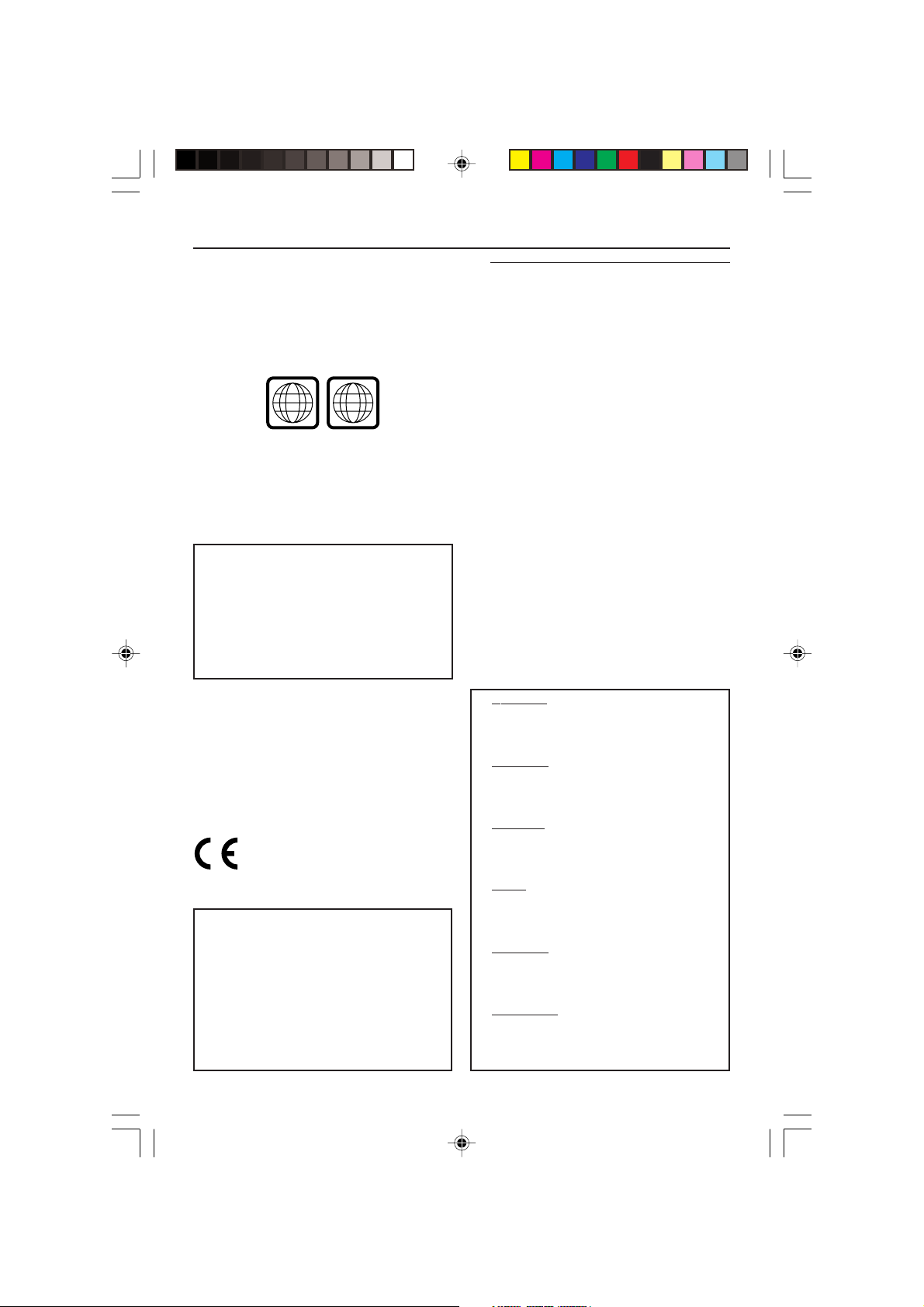
General Information
Since it is usual for DVD movies to be released
at different times in different regions of the
world, all Players have region codes and discs can
have an optional region code. If you load a disc
of a different region code to your Player, you will
see the region code notice on the screen. The
disc will not playback, and should be unloaded.
2
Manufactured under license from Dolby
Laboratories. “Dolby”, “Pro Logic” and the
double-D symbol are trademarks of Dolby
Laboratories.
LASER
Type Semiconductor laser
Wave length 650 nm (DVD)
Output Power 7 mW (DVD)
Beam divergence 60 degree
CAUTION
(WARNING LOCATION: ON THE
BACKPLATE OF THE SET)
NEVER MAKE OR CHANGE
CONNECTIONS WITH THE POWER
SWITCHED ON.
The DVD VIDEO Player is in
conformity with the EMC directive and
low-voltage directive.
For Customer Use:
Read carefully the information located at the
bottom of your DVD VIDEO Player and enter
below the Serial No.Retain this information for
future reference.
Model No. DVD VIDEO 729/728
Serial No. __________________________
ALL
GaAlAs
780 nm (VCD/CD)
10 mW (VCD/CD)
Laser safety
This unit employs a laser. Due to the risk of eye
injury, only a qualified service person should
remove the cover or attempt to service this
device.
USE OF CONTROLS OR
ADJUSTMENTS OR PERFORMANCE
OF PROCEDURES OTHER THAN
THOSE SPECIFIED HEREIN MAY
RESULT IN HAZARDOUS RADIATION
EXPOSURE.
NOTE:
PICTURES SHOWN MAY BE
DIFFERENT BETWEEN COUNTRIES.
Important Note:
Due to the numerous versions of new CDAudio copy protection or enhanced CDAudio protection recently available on
certain discs, Philips is unable to
guarantee that this DVD Player is fully
compatible with such new discs. Should
you have difficulty playing any such CDAudio discs, kindly refer them to your CDAudio disc retailer.
CAUTION
VISIBLE AND INVISIBLE LASER RADIATION
WHEN OPEN.
AVOID EXPOSURE TO BEAM.
ADVARSEL
SYNLIG OG USYNLIG LASERSTRÅLING VED
ÅBNING UNDGÅ UDSÆTTELSE FOR
STRÅLING
VARNING
SYNLIG OCH OSYNLIG LASERSTRÅLNING
NÄR DENNA DEL ÄR ÖPPNAD BETRAKTA
EJ STRÅLEN
VARO!
AVATTAESSA OLET ALTTIINA NÄKYVÄLLE JA
NÄKYMÄTTÖMÄLLE LASER SÄTEILYLLE. ÄLÄ
KATSO SÄTEESEEN
VORSICHT
GEFAHR VON SICHTBARER UND
UNSICHTBARER LASERSTRAHLUNG BEI
GEÖFFNETEM GEHÄUSE.
ATTENTION
RAYONNEMENT LASER VISIBLE ET INVISIBLE
EN CAS D’OUVERTURE EXPOSITION
DANGEREUSE AU FAISCEAU
01-28 DVD728 Eng 18/03/2003, 5:41 PM3
3
3139 246 12911
Page 4
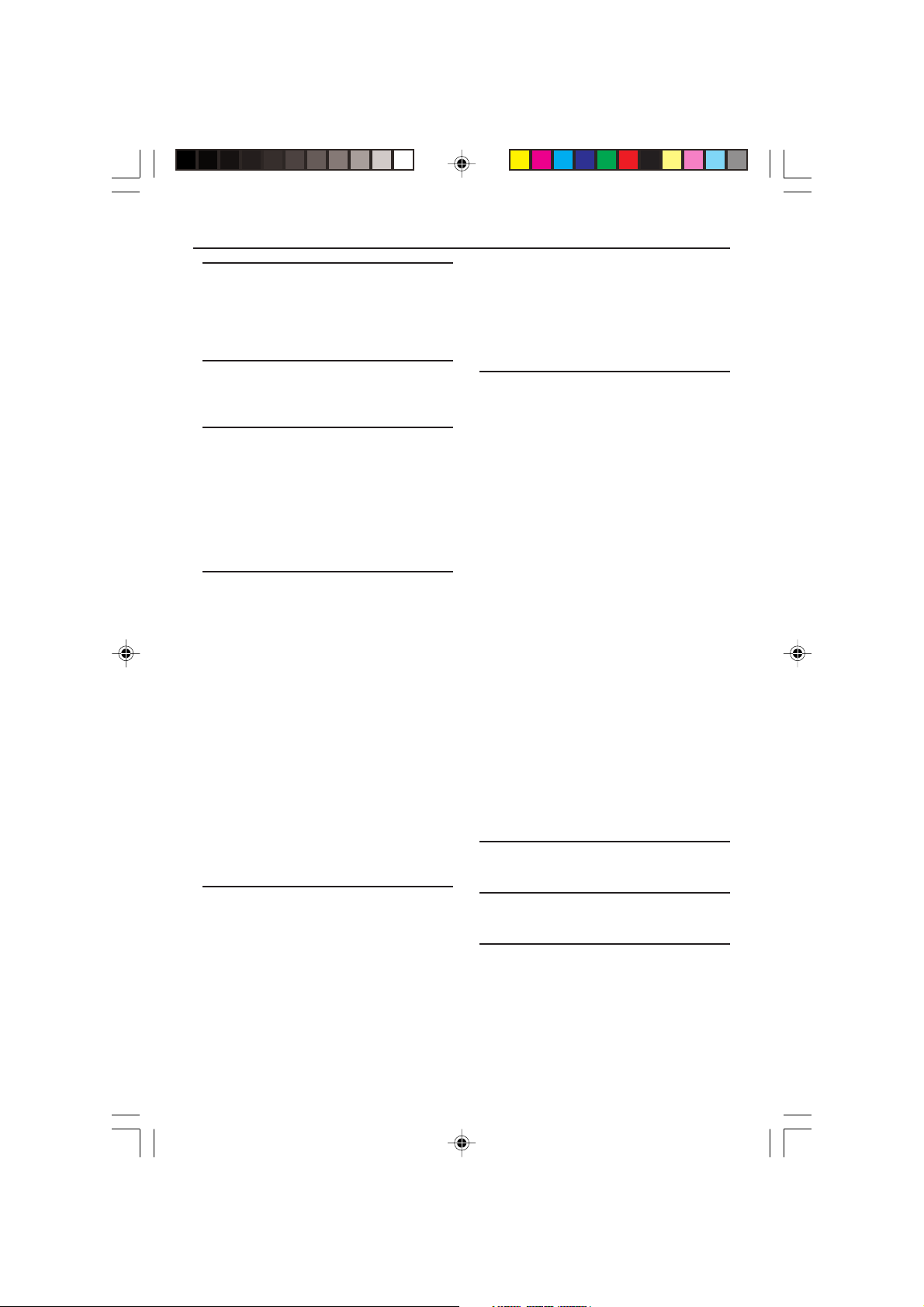
Contents
Introduction
Environmental Information ------------------------ 5
Supplied accessories -------------------------------- 5
Safety Information ----------------------------------- 5
Symbols Used in this Manual ---------------------- 5
Functional Overview
Front and Rear Panels ------------------------------ 6
Remote Control ------------------------------------- 7
Preparation
Basic Connection ------------------------------------ 8
Connecting to a TV ---------------------------------- 8
Connecting to an Audio System ------------------ 9
Connecting to Optional Equipment -------------- 9
Inserting batteries into the Remote Control - 10
Switching On --------------------------------------- 10
Smart Power On/Off ------------------------------ 10
Operation
Basic Playback---------------------------------- 11
General Operation ----------------------- 11-12
Video Control during playback ----------------- 11
Audio Control during playback ----------------- 11
Repeat ----------------------------------------------- 12
Repeat A-B ----------------------------------------- 12
5 disc Resume ------------------------------------- 12
OSD (On- Screen-Display) --------------------- 12
Zoom ------------------------------------------------ 12
Special DVD features ------------------------ 13
Playing a Title --------------------------------------- 13
Playing a Chapter ---------------------------------- 13
Camera Angle -------------------------------------- 13
Changing the Audio Language ------------------ 13
Subtitles --------------------------------------------- 13
Special VCD & SVCD Features ------- 13-14
Playback Control (PBC) -------------------------- 13
Preview Function ---------------------------------- 14
Playback with multi-angles ----------------------- 16
Scan Effect ------------------------------------------ 16
Special MP3 Features ------------------------ 16
Function Introduction ----------------------------- 16
Playback Speed Control-------------------------- 16
JPEG and MP3 Simultaneous Playback ---- 16
Setup Menu
Basic Operation ------------------------------- 17
General Setup menu --------------------- 17-18
OSD Language ------------------------------------- 17
Program ----------------------------------------- 17-18
Display Dim ---------------------------------------- 18
Disc Lock ------------------------------------------- 18
Screen Saver --------------------------------------- 18
Analogue Audio Setup menu ---------- 19-20
DOWNMIX---------------------------------------- 19
D.R.C.------------------------------------------------ 19
Sound Mode --------------------------------------- 19
Reverb Mode -------------------------------------- 20
Digital Audio Setup menu ------------------ 20
Digital Output ------------------------------------- 20
LPCM Output -------------------------------------- 20
Video Setup menu ------------------------ 21-23
TV Type --------------------------------------------- 21
TV Display ------------------------------------------ 21
Smart Picture -------------------------------------- 22
Colour Setting --------------------------------- 22-23
Preference Setup menu ----------------- 23-25
Audio Language ----------------------------------- 23
Subtitle Language ---------------------------------- 24
Disc Menu Language ------------------------------ 24
Password -------------------------------------------- 24
Parental Control ----------------------------------- 25
Default Setup -------------------------------------- 25
MP3/JPEG Navigator ------------------------------ 25
Specifications
Specifications --------------------------------------- 26
Picture CD & MP3 CD Playback
General Operation --------------------------- 15
MP3 & JPEG Navigator --------------------------- 15
Play Mode ------------------------------------------ 15
Special JPEG Features ----------------------- 16
Function Introduction ----------------------------- 16
Preview Function ---------------------------------- 16
Zoom picture -------------------------------------- 16
4
01-28 DVD728 Eng 18/03/2003, 5:41 PM4
Maintenance
Maintenance ---------------------------------------- 27
Troubleshooting
Troubleshooting -------------------------------- 27-28
3139 246 12911
Page 5
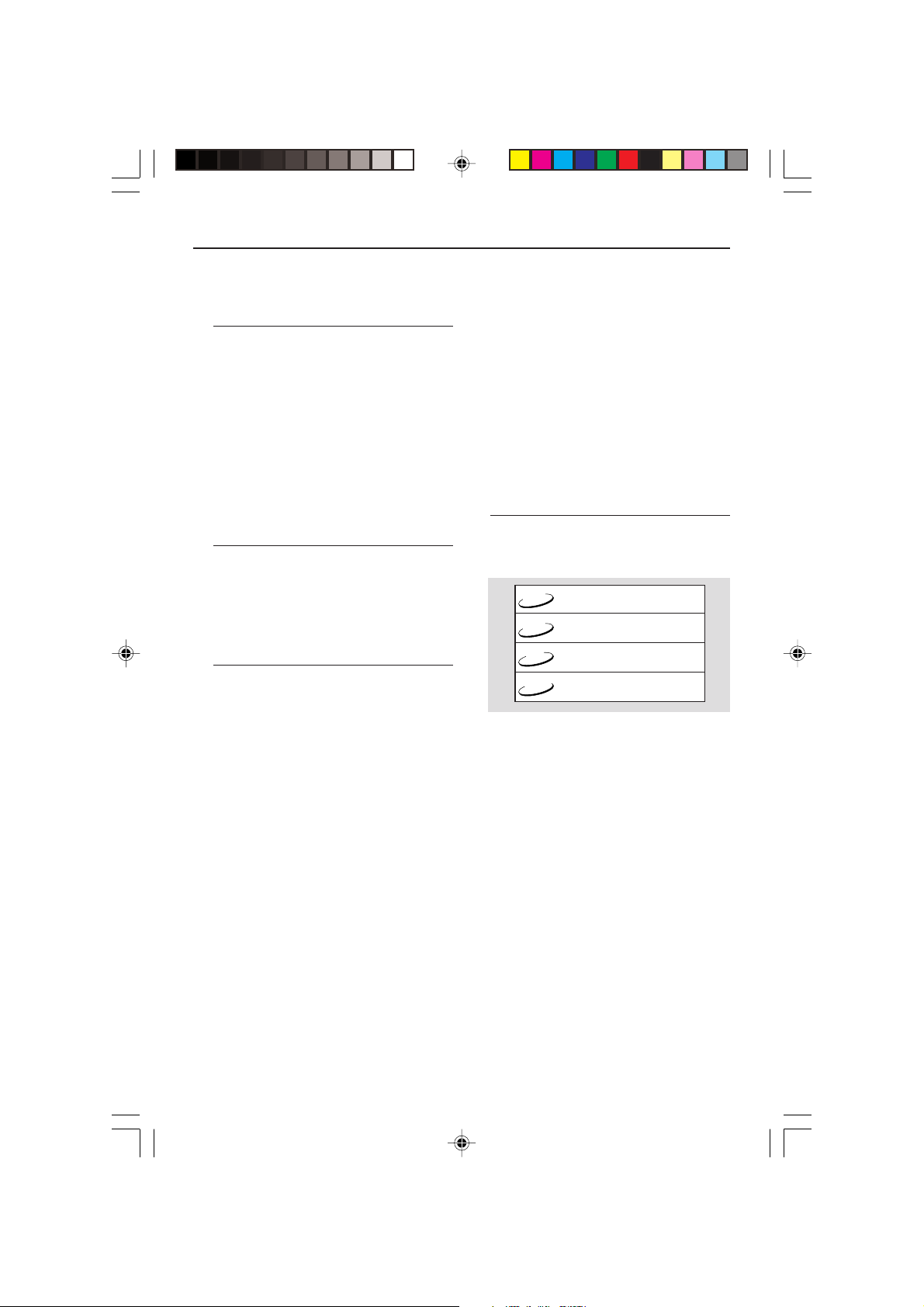
DVD
VCD
CD
– Description refers to playback of DVD-video discs
– Description refers to playback of Video CDs
– Description refers to playback of Audio CDs
– Description refers to playback of Super Video CDs
SVCD
Introduction
Thank you for purchasing this Philips DVD Player.
This Owner’s Manual explains the basic
operation of this DVD Player.
Environmental Information
All unnecessary packaging has been omitted. We
have tried to make the packaging easy to
separate into three materials: cardboard (box),
polystyrene foam (buffer) and polyethylene (bags,
protective foam sheet).
Your DVD Player consists of materials which can
be recycled and reused if disassembled by a
specialised company. Please observe the local
regulations regarding the disposal of packaging
materials, exhausted batteries and old
equipment.
Supplied accessories
– DVD-Video Player
– Remote control with Batteries
– Owner’s Manual
– Audio cable
– SCART cable
Safety Information
● Before operating the DVD Player, check that the
operating voltage indicated on the typeplate is
identical with the voltage of your local power
supply. If not, please consult your dealer.
● Place the DVD Player on a flat, hard and stable
surface.
● There must be sufficient room in front of the
player for the drawer to be opened.
● In a cabinet, allow about 2.5cm (1 inch) of free
space all around the player for adequate
ventilation.
● Do not expose your player to extremes of
temperature or humidity.
● If the DVD Player is brought directly from a cold
to a warm location, or is placed in a very damp
room, moisture may condense on the lens of the
disc unit inside the DVD Player. Should this occur,
the DVD Player would not operate normally.
Leave the power on for about one hour with no
disc in the DVD Player until normal playback is
possible.
● The mechanical parts of the set contain self-
lubricating bearings and must not be oiled or
lubricated.
● When the DVD Player is switched to Standby
mode, it is still consuming some power. To
disconnect the system from the power supply
completely, remove the AC power plug from the
wall socket.
Symbols Used in this Manual
The below symbols appear in some headings
and notes with the following meanings:
Helpful Hints!
● Some discs limit certain functions
during playback (eg fast forward is not
working at the beginning of certain discs).
This is normal behaviour because the disc
determines the way in which you can
interact with its content.
01-28 DVD728 Eng 18/03/2003, 5:41 PM5
5
3139 246 12911
Page 6
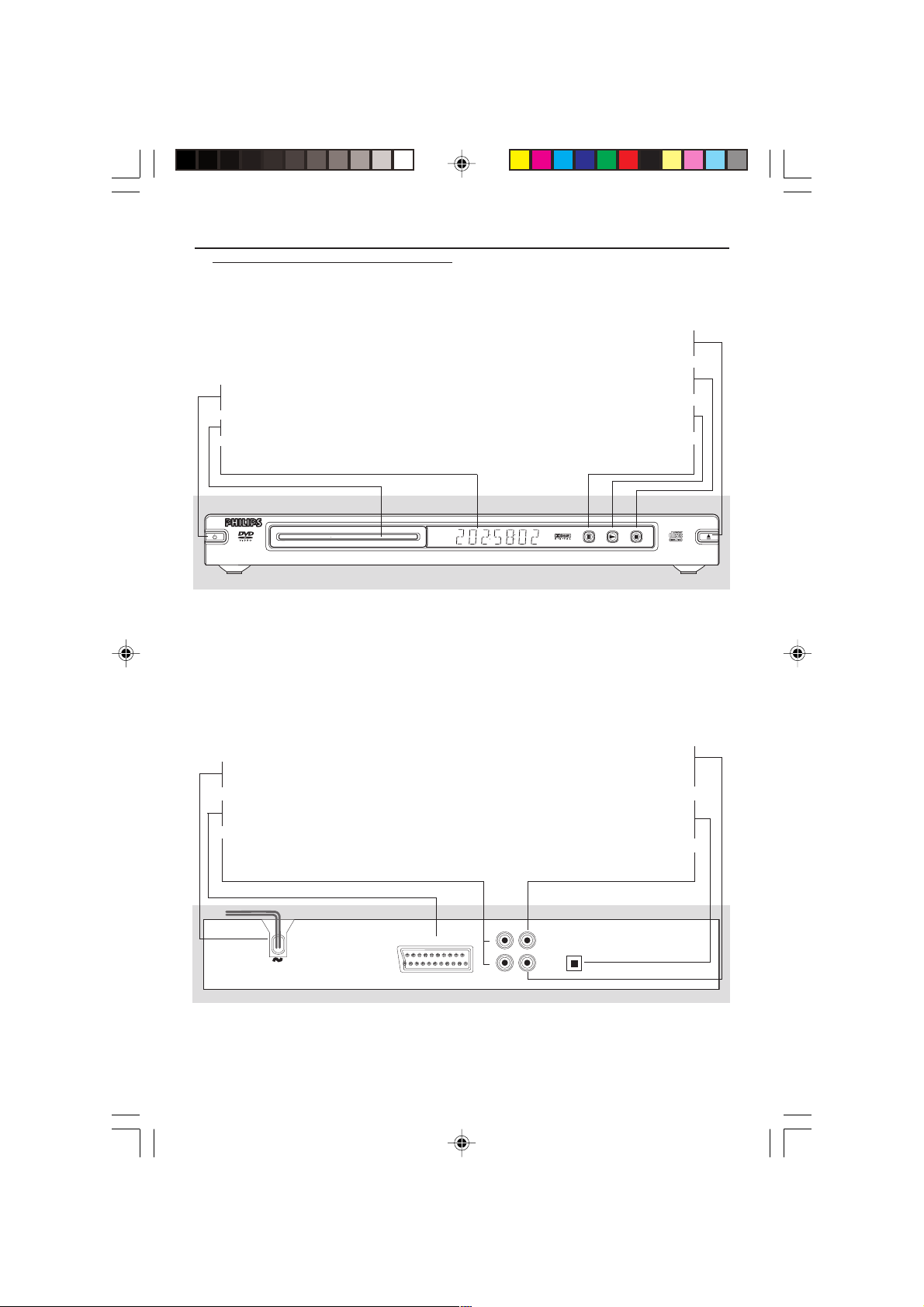
Functional Overview
Front and Rear Panels
STANDBY-ON
– switches DVD ON or to standby mode
Disc Tray
DISPLAY
– shows the current status of the Player
/ OPEN/CLOSE
– opens/closes the disc tray
9 STOP
– stops playback
B PLAY
– starts playback
; PAUSE
– pause playback temporarily
STANDBY-ON
DVD729 DVD VIDEO PLAYER
Mains Cord
– connect to power outlet
TV OUT (VIDEO OUT)
– connect to a TV with SCART
AUDIO OUT (Left/Right)
– connect to AUDIO inputs of an
amplifier, receiver or stereo system
TV OUT
STOPPLAYPAUSE
Coaxial output
– connect to a receiver with coaxial
inputs
Optical output
– connect to a receiver with optical
inputs
Video out (CVBS)
– connect to a TV with CVBS inputs
OPTICAL
L
R
VIDEO
COAXIAL
PICTURE CD PLAYBACK
OPEN/CLOSE
Caution: Do not touch the inner pins of the sockets on the rear panel. Electrostatic
discharge may cause permanent damage to the unit.
6
01-28 DVD728 Eng 18/03/2003, 5:41 PM6
3139 246 12911
Page 7
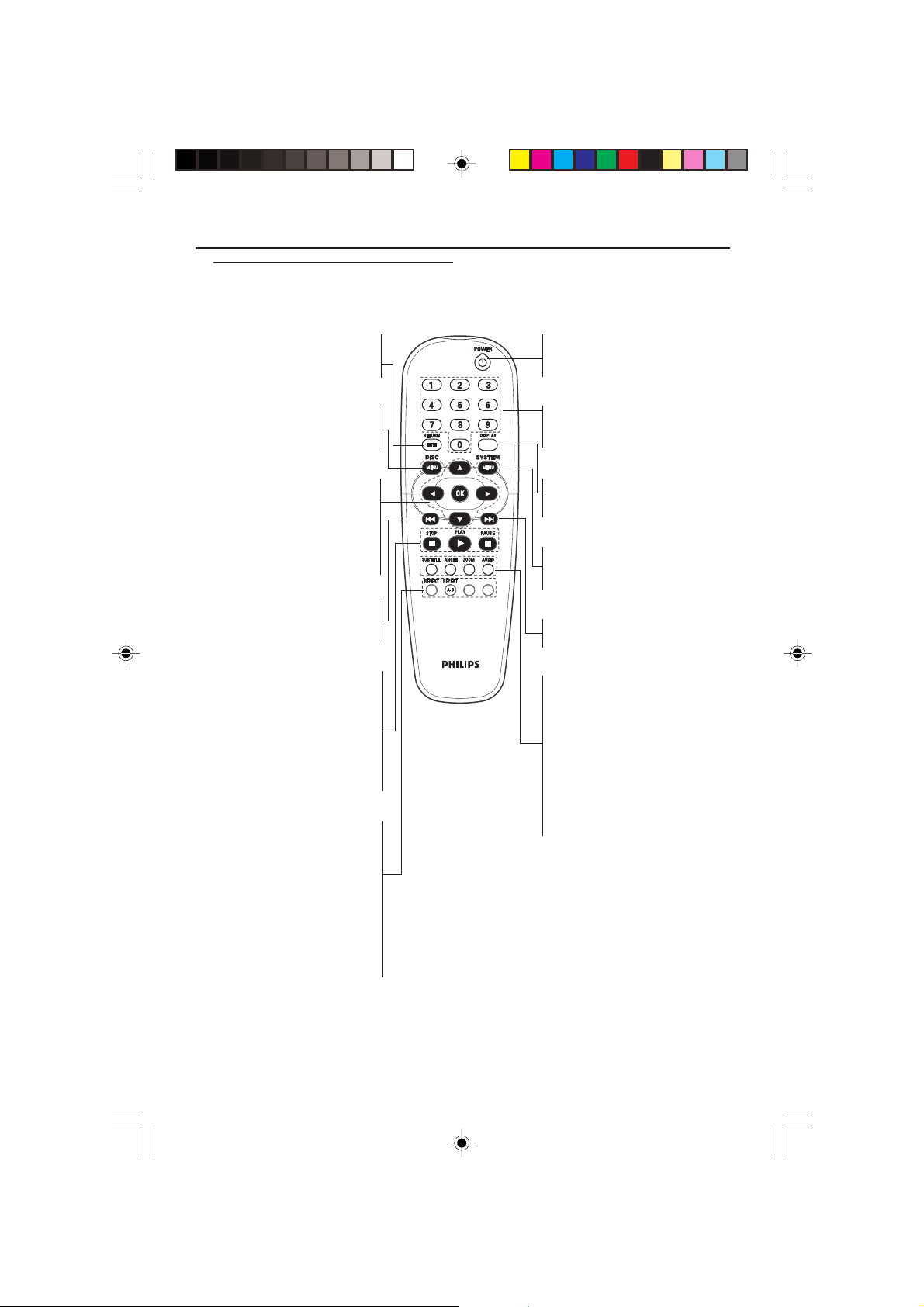
Remote Control
MUTE
Functional Overview
RETURN / TITLE
– go back to previous menu /
show title menu
DISC MENU
– access menu of a DVD disc
/switch PBC on/off for VCD disc
1 2 3 4
– select an item in the menu/
fast forward/backward, slow
forward/backward
OK
– acknowledge menu selection
S
– go to a previous chapter or
track
STOP ( 9 )
– stops playback
PLAY ( B )
– starts playback
PAUSE ( ; )
– pause playback temporarily /
frame-by-frame playback
REPEAT
– repeat chapter, track, title, disc
REPEAT (A-B)
– repeat a specific segment
PREVIEW
– Preview the content of a track
or whole disc
MUTE
– Disable or enable sound output
PREVIEW MUTE
POWER B
– switches DVD ON or to
standby mode
0-9 numerical key pad
– select numbered items in a
menu
DISPLAY
– display information on TV
screen during playback
SYSTEM MENU
– access or remove Player’s
system menu
T
– go to next chapter or track
SUBTITLE
– subtitle language selector
/switch off subtitle
ANGLE
– select DVD camera angle
ZOOM
– change the size of image
AUDIO
– audio language selector
Note:
Press “STOP” for about 2 seconds to
OPEN or CLOSE disc tray.
7
01-28 DVD728 Eng 18/03/2003, 5:41 PM7
3139 246 12911
Page 8
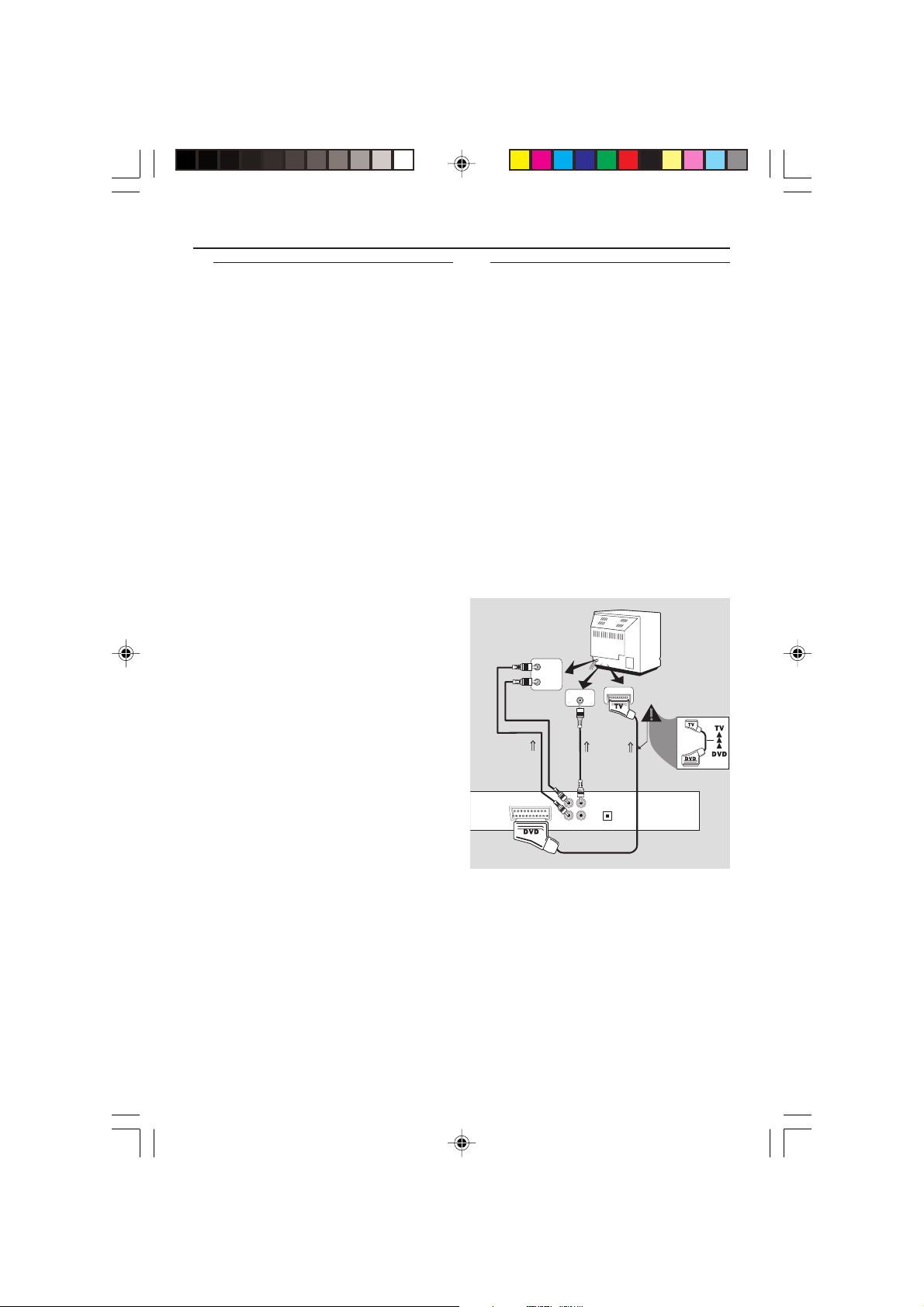
Preparation
COAXIAL
OPTICAL
L
R
VIDEO
TV OUT
CVBS VIDEO IN
RIGHT
AUDIO IN
Back
of TV
LEFT
AUDIO IN
TV IN SCART
TO TV
AUDIO IN
TO TV
VIDEO IN
TO TV
SCART IN
OR
Basic Connections
● Please refer to the instruction manuals of your
TV, VCR, Stereo System or other devices as
necessary to make the best connections.
● Make one of the following connections,
depending on the capabilities of your existing
equipment.
The following guidelines are options for the best
picture and sound quality available on your DVD
Player.
Picture
1 Use the CVBS Video Ouput for good picture
quality.
2 Use SCART Output for best picture quality.
Sound
1 Digital audio connections provide the clearest
sound. Connect the DVD Player’s DIGITAL
AUDIO OUT (COAXIAL or OPTICAL) to your
amplifier or receiver.
2 If digital connections are not possible, connect
the DVD Player’s Left and Right (white and red)
AUDIO OUT to your amplifier, receiver, stereo
or TV.
Warning!
– Never make or change connections with
the power switched on.
– Connect the DVD Player directly to your
TV, instead of eg. a VCR, to avoid
distortion because DVD video discs are
copy protected.
– Do not connect the DVD Player AUDIO
OUT to PHONO IN of your amplifier or
receiver.
Connecting to a TV
1 Connect the SCART (TV OUT) on the DVD
Player to the corresponding connector (TV IN)
on your TV.
Note:
– Ensure that the “TV” indication on SCART
cable is connected to the TV set and “DVD”
indication on SCART cable is connected to the
DVD player.
If your TV is not equipped with a SCART input,
you can select the following connection:
If your TV has a CVBS Video input
connector,
1 Connect the CVBS VIDEO OUT on the DVD
Player to the CVBS VIDEO IN.
2 Connect the Left and Right AUDIO OUT on the
DVD Player to the Left and Right AUDIO IN on
the TV.
8
01-28 DVD728 Eng 18/03/2003, 5:41 PM8
3139 246 12911
Page 9
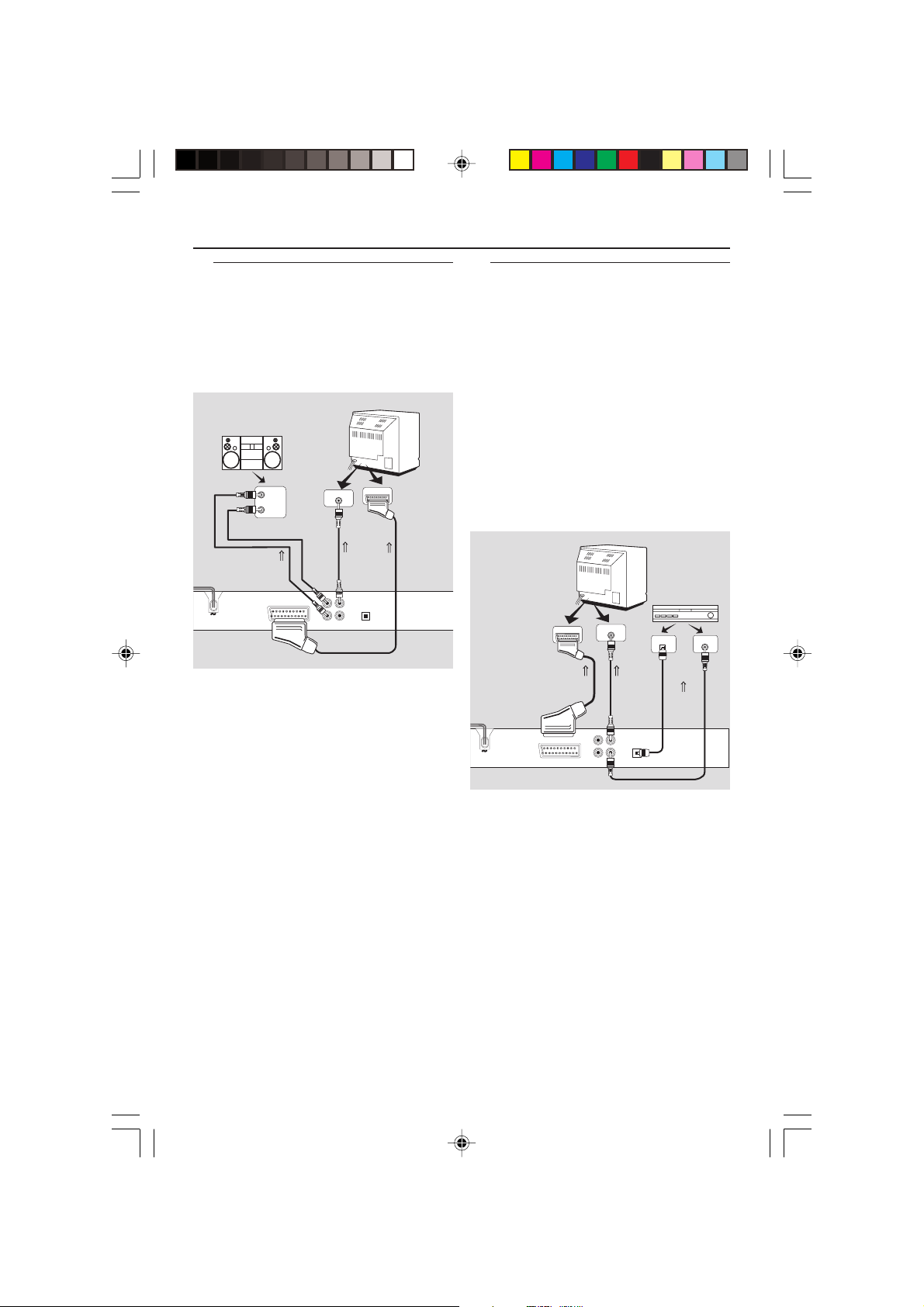
COAXIAL
OPTICAL
L
R
VIDEO
TV OUT
CVBS VIDEO IN
Back
of TV
TV IN SCART
TO TV
VIDEO IN
TO TV
SCART IN
OR
DVD
TV
COAXIAL IN
AV Receiver
OPTICAL IN
OR
TO Digital
AV Receiver
DIGITAL AUDIO IN
Preparation
Connecting to an Audio System
1 You can also listen to the sound of audio CDs
and DVD video discs by connecting to an
optional stereo system.
2 Connect the Left and Right AUDIO OUT on the
DVD Player to the Left and Right AUDIO IN on
the stereo system.
STEREO
RIGHT
AUDIO IN
LEFT
AUDIO IN
TO Stereo
AUDIO IN
TV OUT
DVD
Back
of TV
CVBS VIDEO IN
L
R
TO TV
VIDEO IN
VIDEO
COAXIAL
TV IN SCART
OR
OPTICAL
TV
TO TV
SCART IN
Connecting to Optional
Equipment
● A digital component with a built-in MPEG 2 or
Dolby Digital™ decoder allows you to enjoy the
surround sound while producing the effect of
being in a movie theater or a concert hall.
● The Player outputs the surround sound signals
from the DIGITAL OUT COAXIAL or
OPTICAL connectors.
If your receiver has a MPEG 2 or Dolby
Digital™ decoder,
1 Connect the COAXIAL or OPTICAL DIGITAL
AUDIO OUT of the DVD Player to the
COAXIAL or OPTICAL DIGITAL AUDIO IN on
your receiver.
01-28 DVD728 Eng 18/03/2003, 5:41 PM9
Notes:
– If the audio format of the digital output does
not match the capabilities of your receiver, the
receiver will produce a distorted sound or no
sound at all.
– To see the selected audio format of the
current DVD in the Setup Menu, refer to “Setup
Menu”.
9
3139 246 12911
Page 10
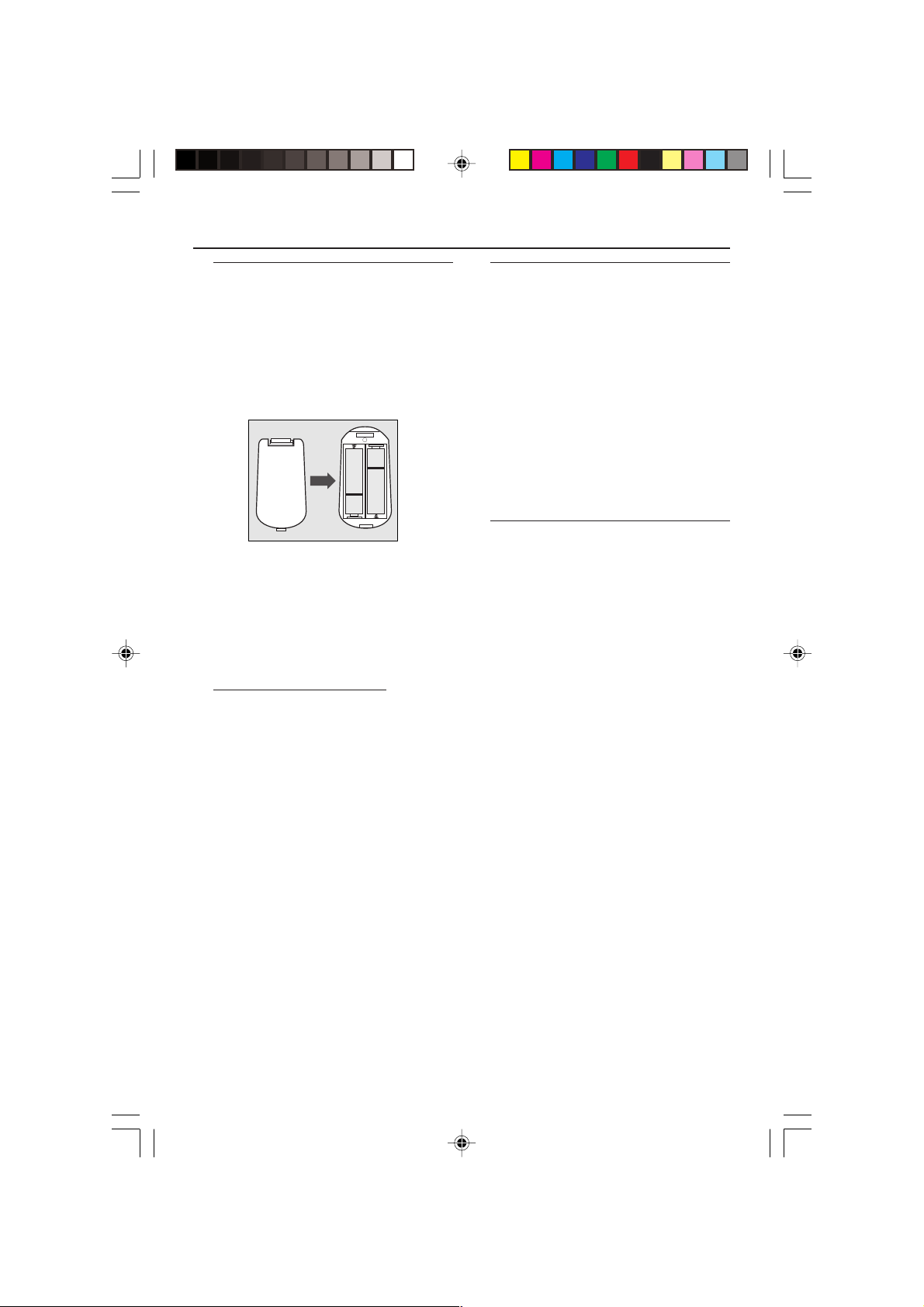
Preparation
Inserting batteries into the
Remote Control
1 Open the battery cover by pressing in the tab,
then lift off the cover.
2 Inser t batteries with the correct polarity as
indicated by the + and - symbols inside the
battery compar tment.
3 Close the cover.
+
+
-
CAUTION!
– Remove batteries if they are exhausted
or not to be used for a long time.
– Do not use old and new or different
types of batteries in combination.
– Batteries contain chemical substances,
so they should be disposed off properly
and kept away from children.
Using the Remote Control
● Direct the remote control at the remote sensor
of the DVD Player.
● Do not drop or give the remote control a shock.
● Do not leave the remote control in extremely
hot or humid places.
● Do not spill water or put anything wet on the
remote control.
Switching On
1 Be sure that the DVD Player has been correctly
connected to the TV and audio equipment.
2 Switch on the TV and DVD Player.
3 Set the TV to the correct Video In channel. (eg.
EXT1, EXT2, AV1, AV2, AUDIO/VIDEO, etc.
Please refer to your TV owner’s manual for
details.)
➜ The Player display lights up and the default
screen appears on the TV.
4 If you are using external equipment, (eg. audio
system or receiver), turn it on and select the
appropriate input source for the DVD Player
output. Refer to the equipment owner’s manual
for detail.
Smart Power On/Off
When in STOP or NO DISC mode, the DVD
Player will switch to standby mode after 15
minutes without any operations for saving energy.
It is easily reactivated by pressing the POWER or
PLAY key on the remote control or the
STANDBY-ON button on the front panel.
10
01-28 DVD728 Eng 18/03/2003, 5:41 PM10
3139 246 12911
Page 11

Operation
VCD
SVCD
DVD
CD
VCD
CD
Basic Playback
1 Press STANDBY-ON on the front panel to turn
on the DVD Player.
2 Press OPEN/CLOSE / on the front panel to
open disc loading tray.
3 Place the chosen disc in the tray, with the label
facing up.
4 Press OPEN/CLOSE / again to close the tray.
➜ After recognizing this disc, the player begin to
playback automatically.
POWER ON/OFF
Notes:
– DVDs may have a region code. Your player will
not play discs that have a region code different
from the region code of your Player.
– If ‘Disc Lock’ is set to LOCK and the disc
inserted is not authorized, the 6-digit code must
be entered and/or the disc must be authorized
(see ‘Disc Lock’).
General Operation
Note: All instructions set out below refer to the
remote control, unless otherwise stated.
Video Control during playback
STOP/PLAY
DVD VCD
SVCD
CD
1 If you press the STOP key once, you can later
resume from the point at which you stopped by
pressing the PLAY key. The player will start from
the beginning of the disc if you pressed the
STOP key twice.
PAUSE/STEP
DVD VCD
SVCD
CD
1 To get a still picture, press PAUSE key during
playback.
2 To step forward to the next frame picture, press
PAUSE key again.
3 To resume normal playback, press PLAY.
SEARCH
DVD VCD
SVCD
CD
1 To search the contents in fast speed, press the 2
or 1 for fast forward/backward searching.
2 Press the 1 or 2 again to increase the speed for
searching.
3 Press PLAY to return to normal playback.
SLOW MOTION
DVD
1 To get a slow motion effect during playback,
press 3 or 4.
2 Press 3 or 4 again, you can get different
playback forward/backward speeds.
3 Press PLAY to return to normal play back.
1 To get a slow motion effect during playback,
press 4.
2 Press 4 again, you can get different playback
forward speeds.
3 Press the PLAY key to return to normal play back.
Note:
– The SLOW BACKWARD function is not
available for Super VCD/VCD/CD discs.
Audio Control during playback
MUTE
VCD
SVCD
1 Press the MUTE key to disable the sound output.
2 Press the MUTE key again to deactivate mute.
Audio Channel Selection
SVCD
1 Super VCD has two stereo audio channels which
are used for playing karaoke or the audio
language selection. ( for instance, you can choose
one channel for only the music background of
the song while you play the karaoke.)
2 Press the AUDIO key on the remote control to
select the audio channels you want.
3 VCD has only one stereo audio channel, you can
select STEREO, LEFT MONO, RIGHT MONO
or MIX-MONO by pressing the AUDIO key on
the remote control.
➜ STEREO: Output the left and right audio
channels of the disc through the left and right
audio sockets accordingly.
➜ LEFT MONO: Output the left audio channels
of the disc through the left and right audio
sockets.
➜ RIGHT MONO: Output the right audio
channels of the disc through the left and right
audio sockets.
➜ MIX-MONO: each of the audio sockets can
output the same audio effect as stereo.
Note:
– If you choose digital audio output and set
DIGITAL OUTPUT to ALL, you can not select LEFT
MONO and RIGHT MONO by AUDIO key.
01-28 DVD728 Eng 18/03/2003, 5:41 PM11
11
3139 246 12911
Page 12

Operation
DVD VCD
DVD
SVCD
Repeat
DVD
Repeat chapter/title/disc
● To repeat the current chapter, press REPEAT.
● To repeat the current title, press REPEAT a
second time.
● To repeat the whole disc, press REPEAT a third
time.
● To exit REPEAT mode, press REPEAT again.
VCD
CD
Repeat track/disc,
With PBC OFF,
● To repeat the current track, press REPEAT.
● To repeat the entire disc, press REPEAT a
second time.
● To exit Repeat mode, press REPEAT again.
Repeat A-B
DVD-Video Discs: repeat a sequence in a
title
Video and Audio CDs: repeat a sequence in
a track
DVD VCD
CD
1 Press REPEAT A-B at your chosen starting point.
2 Press REPEAT A-B again at your chosen end
point.
➜ The repeat sequence begins.
3 To exit the sequence, press REPEAT A-B.
5 Disc Resume
DVD VCD
This player can resume playback of the last 5
discs, even if the disc was ejected or the power
switched off.
SVCD
CD
1 Load one disc, which is one of the last 5 discs.
2 Press PLAY when DVD Player is recognizing the
disc. If the information of this disc has been
stored in the memory of DVD Player, it will be
played back from the stop point last time.
OSD (On-Screen Display)
SVCD
This function will provide some information
about your playing disc on the screen.
● Press DISPLAY key on the remote control.
Title Selection
1 Press 1 2 to highlight option Title number.
2 Press 3 4 to change the title number.
➜ DVD Player will playback selected title.
Chapter Selection
1 Press 1 2 to highlight option chapter number.
2 Press 3 4 to change the chapter number.
➜ DVD Player will playback selected chapter.
Time Search
● Press 1 2 to highlight time display area.
For DVD discs:
➜ CC refers to the elapsed time of the current
chapter. CR refers to the remaining time of the
current chapter. TC refers to the elapsed time of
the current title. TR refers to the remaining time
of the current title.
For Super VCD or VCD disc
➜ DC refers to the elapsed time of the current
disc. DR refers to the remaining time of the
current disc. TC refers to the elapsed time of the
current track. TR refers to the remaining time of
the current track.
Press 3 to make the selection.
● Press the 1 2 keys to highlight the item TIME
and you can play from any point of the disc.
➜ Enter hours, minutes and seconds from left to
right in the time edit box using remote control
numerical key pad.( e.g. 0:34:27)
➜ Press the OK key to confirm.
Zoom
The Zoom function allows you to change the
image size.
VCD
1 Press the ZOOM key to activate the function.
➜ Use the 341 2 key to view other parts of
the zoomed picture.
➜ Playback will continue.
2 Press the ZOOM key repeatedly to return to
the original size.
Note:
– The function is NOT available for some DVD
discs.
12
01-28 DVD728 Eng 18/03/2003, 5:41 PM12
3139 246 12911
Page 13

Operation
DVD
Special DVD Features
Playing a Title
A DVD disc may have one or more titles. This
depends on the content (a movie, video clips, a
drama series, etc.) on the disc.
● After you load a disc, information about the
content shows on the screen waiting for your
selection. You can also press the TITLE key on
the remote control to turn back to the title
menu during playback.
DVD
1 Press the appropriate numerical key or 341 2
keys on the remote control to highlight your
selection.
2 Press the OK key to confirm.
Playing a Chapter
When you have selected a title, it may include
one or more chapters.
● Any time you want to watch another chapter
during playback, press DISC MENU key to turn
back to the chapter menu (If disc has chapter
menu).
DVD
1 Press the appropriate numerical key or 341 2
keys on the remote control to highlight your
selection.
2 Press the OK key to confirm.
3 After a chapter has been selected, you also can
press the ¡1 or 2™ key to make a change.
Camera Angle
Some discs contain scenes which have been shot
simultaneously from various angles.
This DVD player allows you to select the desired
camera angle.
● Press the ANGLE key on your remote control.
Note:
– The function is available only for the DVD
discs which have several angles recorded.
Changing the audio language
● Press AUDIO repeatedly to select the different
languages.
Note:
– The function will be activated only if the DVD
is recorded with multi-language audio tracks.
DVD
DVD
Subtitles
SVCD
1 Press SUBTITLE repeatedly to select the
different subtitles.
2 Press SUBTITLE for about 2 seconds to switch
subtitle on or off.
Note:
– The function will be activated, only if the DVD
or Super VCD is recorded with multi-subtitles.
Special VCD & SVCD Features
Playback Control (PBC)
PBC function allows you to enter the index
menu which is used to select a track after
loading the VCD & SVCD disc.
If you want to activate the function
during the playback or after pressing the
STOP key twice,
1 Press the DISC MENU key on the remote
control to set the PBC On.
➜ Pay attention to the hint on the screen.
2 Use the ¡1 or 2™ key to select the page you
like.
➜ If the items of the index menus are
numbered, press the appropriate numerical key
on the remote control.
➜ Press the OK key to confirm.
3 Press the RETURN key to enter the index menu
during the playback.
Notes:
– The content of the index menu depends on
the disc. Please refer to the disc’s instructions for
details.
– If the disc doesn’t include the PBC
information, this function will have no effect.
If you want to skip the index menu and
playback directly from the beginning,
● Press the DISC MENU key on the remote
control to switch off the function.
01-28 DVD728 Eng 18/03/2003, 5:41 PM13
13
3139 246 12911
Page 14

Operation
Preview Function
● Press the PREVIEW key to enter previewing
menu.
● Press 34 key to highlight TRACK DIGEST, DISC
INTERVAL or TRACK INTERVAL.
● Press OK key to open one option.
0 After you enter the menu of any digest type,
➜ To quit preview function: Press 341 2 to
highlight EXIT and press OK to confirm.
➜ To return to the previewing menu for
selecting the other digest type: Press 341 2 to
highlight MENU and press OK to confirm.
1. Track Digest
This function will minimize the picture of every
track in order to display every six of these tracks
on the screen to help you know the content of
every track on the disc.
2. Disc Interval
This function is used to divide a disc into six
parts by regular intervals and display them on
one page to help you preview the whole disc.
➜ To choose the desired track, please press
341 2 to highlight the second line and input
your numerical selection next to “SELECT”.
➜ Press the OK key to confirm.
3. Track Interval
This function is used to divide a single track into
six parts by regular intervals and display them on
one page to help you preview the selected track.
➜ To choose the desired track, please press
341 2 to highlight the second line and input
your selected track number next to “SELECT”.
➜ Select the others from the current six by
pressing the ¡1 or 2™ key to open the
previous or next page.
➜ Press the OK key to confirm.
14
01-28 DVD728 Eng 18/03/2003, 5:41 PM14
➜ To choose the desired track, please press
341 2 to highlight the second line and input
your numerical selection next to “SELECT”.
➜ Press the OK key to confirm.
3139 246 12911
Page 15

Picture CD & MP3 CD Playback
This Player can playback JPEG format pictures
and MP3 files on a personally recorded CD-R/
RW disc or commercial CD.
● Playback pictures or songs one by one automatically.
● Album and track selection.
● Repeat (disc / album / track / picture).
● Select any music or pictures from the disc to
playback them together.
● Maximum number of files within one folder is 500.
● Maximum files Programmable is 100.
● MP3: Maximum supported Bitrate is 256kbits or
48kHz in Variable Bitrate mode.
● JPEG: Maximum supported resolution is 3072x2048
(for baseline JPG pictures), or 2000x1500 (for
progressive JPG pictures).
General Operation
● If you choose WITH MENU in the Setup Menu
(Please refer to the MP3 & JPEG navigator
below), the Picture CD/MP3 CD menu will be
shown on the screen before playback.
0 At any time during playback, press DISC MENU
to return to the menu for Selection/Repeat /
Shuffle / Single playback.
0 Both columns on every page of the menu contain
six files or folders, you can press 1 2 to highlight
either of the column and then press 2™ or ¡1 to
open the next or previous six files or folders.
MP3 & JPEG Navigator
To select a different playback method, follow the
steps below.
1 At STOP mode, press the SYSTEM MENU key
to open the setup menu.
2 Press the 3 4 key to highlight PREFERENCE.
3 Press OK to open the PREFERENCE menu.
4 Press the 3 4 key to highlight the MP3/JPEG
NAV menu.
5 Press the 2 key to enter the menu.
6 Press the 3 4 key to highlight the NO MENU
or WITH MENU item.
➜ WITHOUT MENU: automatically playback all
files in according date sequence.
➜ WITH MENU:playback files in the selected folder.
7 Press the OK key to confirm your selection.
Play Mode
Auto Playback
If you choose WITHOUT MENU, the DVD
Player will automatically playback Picture CD/
MP3 CD in sequence when it is loaded.
Playback Selection
0 One way is to press the number of your
favourite file at any time during playback.
0 Another way is to select via the menu (after
pressing STOP).
1 Press DISC MENU to open the Picture CD/MP3
CD menu.
2 When the menu appears on the screen, press
the 3 4 key to select the folder you want and
press the OK to open it.
3 Press the 2 to enter the file list.
4 Press the 3 4 key to highlight one option, or
press its number.
➜ You also can press 2™ or ¡1 to go to the
next or previous page.
5 Press OK key to confirm.
➜ The playback will start from this selected file
to the last in this folder.
Repeat / Shuffle / Single Playback
0 When the Picture CD/MP3 CD menu is shown on
the screen, Press REPEAT key repeatedly, the button
beside PLAY MODE will display different option,
➜ SINGLE: The file plays once.
➜ REPEAT ONE: For JPEG files, the current picture
remains on the screen. For MP3 music, the selected
song plays repeatedly.
➜ REPEAT FOLDER: All files in the folder play repeatedly.
➜ SHUFFLE: All files are played randomly.
0 If you press REPEAT key during playback, the option
will be displayed on the screen accordingly.
Program Playback
1 When the Picture CD/MP3 CD menu is shown
on the screen, Press DISC MENU key.
➜ The left column is the original files and the
right one is the programed files.
01-28 DVD728 Eng 18/03/2003, 5:41 PM15
15
3139 246 12911
Page 16

Picture CD & MP3 CD Playback
2 Press the 3 4 to select one file.
➜ You also can press 2™ or ¡1 to open the
next six files to choose.
3 Press OK or PLAY key to add the selected file
from the left column to the right column.
➜ The maximum is 100 files.
4 Press STOP key to remove the programed file
from the right column.
5 Highlight one file of the right column and press OK
key, then the programed files will start playing back.
Special JPEG Features
Function Introduction
Picture CD is a disc with a collection of JPEG
format pictures, and all extension filenames
should end with ‘JPG’. The CD can be recorded
on any computer, and pictures may be from
digital camera or scanner. If the customers prefer,
they can make this CD become a Digital Album.
You can choose any general function introduced
in GENERAL OPERATION, besides, you also can,
0 Display the thumbnails of 12 pictures.
0 Zoom the picture.
0 Rotate the picture.
0 Flip the picture vertically or horizontally.
0 Scan pictures by different effects.
Preview Function
This function shows the content of the current
folder or the whole disc.
1 Press the STOP key during playback of JPEG
pictures. You will see the thumbnails of 12
pictures on the screen.
2 Press 2™ or ¡1 key to display the other
pictures on the next or the previous page.
3 Press the 1 2 3 4 key to highlight one of
them and press OK to playback, or,
Move the cursor to highlight SLIDE SHOW on
the bottom of the page to start playback from
the first picture on the current page.
4 Press DISC MENU to go to the Picture CD/MP3
CD menu.
Zoom picture
0 During playback, press ZOOM key to display the
picture with different scales.
0 Press the 1 2 3 4 key to view the rest of the
zoomed picture.
16
Playback with multi-angle
When displaying one picture on TV screen
0 Press the 3 4 1 2 key to get different effects.
3 key: Flip the picture vertically.
4 key: Flip the picture horizontally.
1 key: rotate the picture anti-clockwise.
2 key: rotate the picture clockwise.
Scan Effect
0 Press ANGLE key repeatedly to choose different
scan effects.
Special MP3 Features
Function Introduction
“MP3” stands for “MPEG Audio Layer-3”, and is a
part of the MPEG standard. A CD can store up
to 10 hours of MP3 audio, which is nearly 10
times as much as an Audio CD. Each song is
recorded as a file. You can choose any general
function introduced in GENERAL OPERATION.
You can also choose different playback speeds.
Playback Speed Control
Press RETURN/TITLE key to switch to
MP3+NAV mode,
0 Press 1 2, you can get different playback
backward/forward speeds.
0 You also can press 2™ or ¡1 to change the tracks.
JPEG and MP3 simultaneous
playback
1 Firstly playback MP3 music according to the
instructions introduced in playback Selection.
2 Please switch to MP3+JPEG+NAV by pressing
RETURN/TITLE.
3 Then select a picture to playback. Please refer to
the instructions introduced in playback Selection.
➜ Now the pictures will be played back in
sequence together with MP3 music.
4 To quit simultaneous playback, press DISC
MENU key to return to the Picture CD/MP3 CD
menu, then pictures will be stopped. After that,
press STOP key, then MP3 music will be stopped
as well.
Note:
– In the function of JPEG and MP3
Simultaneous Playback, 2™ and ¡1 keys are
invalid for MP3.
01-28 DVD728 Eng 18/03/2003, 5:41 PM16
3139 246 12911
Page 17

Setup Menu
Basic Operations
1 Press SYSTEM MENU in the STOP mode to
enter the Setup Menu.
2 Press the OK key to go to the next level
submenu or confirm your selection.
3 Press the 1 2 keys to enter the submenu or
return to the previous menu.
4 Press the 34 keys to highlight the desired menu.
5 Press SYSTEM MENU to quit the setup menu.
➜ When you quit the setup menu, the settings
will be stored in the player’s memory even if the
player is switched to power off.
General Setup menu
Some settings need to be made in this menu.
They are: OSD LANGUAGE, PROGRAM,
DISPLAY DIM, DISC LOCK, and SCREEN
SAVER.
Follow the steps below:
1 Press the SYSTEM MENU key to enter the setup
menu.
2 Press the 34 keys to choose the GENERAL SETUP.
3 Press the OK key to confirm selection.
OSD language
This option is to select a language for
information displayed on TV screen.
Program (not for Picture CD/MP3)
1 To choose PROGRAM, press 34 keys.
2 Press the 2 key to move the cursor to the field
of the submenu to choose the item ON.
➜ ON: Enter the PROGRAM item.
3 Press OK to enter the programme page.
Input your favourite track
1 Input valid track number by pressing the
numerical keys.
2 Press the 1 234 keys to move the cursor to
the next selected position.
➜ If the track number is more than ten, press
2™ to open the next page and go on
programming, or press 1 234 to highlight
NEXT button, and then press OK.
3 Repeat this steps to input another track number
until the whole programme is completed.
Remove a track
1 Press the 1 234 keys to move the cursor to
the track you want to remove.
2 Press OK or PLAY key to remove this track
from the programme menu.
1 Press the 34 keys to highlight OSD
LANGUAGE in the GENERAL SETUP menu.
2 Enter its submenu by pressing the 2 key.
3 Move the cursor by pressing the 34 keys to
highlight the selected language.
4 Press the OK key to confirm.
5 Press the 1 key to return to the GENERAL
SETUP menu.
01-28 DVD728 Eng 18/03/2003, 5:41 PM17
Playback tracks
When programming is completed,
1 Press the 1 234 keys to move the cursor to
the START button.
2 Press OK.
➜ DVD Player will playback the selected tracks
under the programmed sequence.
Quit the program playback
In the PROGRAM menu,
1 Press the 1 234 keys to move the cursor to
the EXIT button.
2 Press the OK key to quit this menu.
17
3139 246 12911
Page 18

Setup Menu
Stop the program playback
0 During playback of the programmed tracks, press
STOP key. Then after you press PLAY key, the
DVD Player will resume normal playback.
Repeat the program playback
0 During playback of the programmed tracks, press
the REPEAT key. The programmed tracks can be
played again.
Display Dim
This function is used to adjust the brightness of
display on the front panel of the DVD Player.
1 Press the 34 keys to highlight DISPLAY DIM in
the GENERAL SETUP menu.
2 Enter its submenu by pressing the 2 key.
➜ Press the 34 keys to highlight 100%/70%/
40% item.
3 Press OK to confirm.
4 Press the 1 key to return to the GENERAL
SETUP menu.
Disc Lock
When the disc is locked, the player will store its
specific code into the memory for future
identification. For the next playback, the DVD
Player will prompt you to enter the password.
Then, press OK to load the disc.
1 Press the 34 keys to highlight DISC LOCK in
the GENERAL SETUP menu.
2 Enter its submenu by pressing the 2 key.
➜ LOCK: Lock the disc being played.
➜ UNLOCK: unlock the disc.
3 Press the 1 key to return to the GENERAL
SETUP menu.
Notes:
– When a locked disc is loading, the DVD Player
will prompt you to enter your password (842100
is the default password).
– To change the password , refer to the option
PASSWORD in the PREFERENCE SETUP menu .
Screen Saver
This function is used to turn the screen saver on
or off.
1 Press the 34 keys to highlight SCREEN SAVER
in the GENERAL SETUP menu.
2 Enter its submenu by pressing the 2 key.
3 Move the cursor by pressing the 34 keys to
highlight the selected item.
➜ ON: In STOP or No DISC mode, if no
actions are performed within 5~6 minutes, the
screen saver will be activated.
➜ OFF: Screen saver is disabled.
4 Press OK to confirm.
5 Press the 1 key to return to the GENERAL
SETUP menu.
18
01-28 DVD728 Eng 18/03/2003, 5:41 PM18
3139 246 12911
Page 19

Setup Menu
Analogue Audio Setup menu
This menu contains setup options for your
analog audio output, such as DOWNMIX, D.R.C.
(Dynamic Range Compression), Sound Mode
and Reverb Mode etc. which makes the setup
system reproduce high quality surround sound.
1 Press SYSTEM MENU.
2 Press the 34 keys to highlight the ANALOG
OUTPUT SETUP.
3 Press OK to confirm.
DOWNMIX mode
1 Press the 34 keys to highlight the DOWNMIX.
2 Enter its submenu by pressing the 2 key.
3 Move the cursor by pressing the 34 keys to
highlight the selected item.
0 LT/RT
➜ This option should be used only if your DVD
Player is connected to a Dolby Prologic decoder.
0 STEREO
➜ This option will downmix Dolby Digital
signals directly into analogue stereo from L/R
sockets.
4 Press OK.
5 Press the 1 key to return to the ANALOG
OUTPUT SETUP menu.
D.R.C. (Dynamic Range
Compression)
The DVD Player will compress the dynamic
range of its sound output for late-night listening.
1 Press the 34 keys to highlight D.R.C.
2 Enter its submenu by pressing the 2 key.
3 Move the cursor by pressing the 34 keys to
highlight the selected item.
➜ ON: Enable D.R.C.
➜ OFF: Disable D.R.C.
4 Press OK.
5 Press the 1 key to return to the ANALOG
OUTPUT SETUP menu.
Sound Mode
The SOUND MODE allows you to select from
various preset mode that control the sound
frequency to optimize certain musical styles. It
greatly enhances the excitement and enjoyment
of your favourite music.
1 Press the 34 keys to highlight the SOUND
MODE.
2 Enter its submenu by pressing the 2 key.
3 Move the cursor by pressing the 34 keys to
highlight the selected item.
➜ OFF: Playback a disc in original sound effect.
4 Press OK.
5 Press the 1 key to return to the DIGITAL
OUTPUT SETUP menu.
01-28 DVD728 Eng 18/03/2003, 5:41 PM19
19
3139 246 12911
Page 20

Setup Menu
Reverb Mode
The REVERB MODE can stimulate the echo and
frequency response of some particular places to
make you feel like personally on the place.
1 Press the 34 keys to highlight the REVERB
MODE.
2 Enter its submenu by pressing the 2 key.
3 Move the cursor by pressing the 34 keys to
highlight the selected item.
➜ OFF: Playback a disc in original sound effect.
4 Press OK.
5 Press the 1 key to return to the DIGITAL
OUTPUT SETUP menu.
Digital Audio Setup menu
In this menu, you can set up the digital audio
output signal from the digital terminals, such as
coaxial or optical etc.
1 Press the 34 keys to highlight DIGITAL
OUTPUT.
2 Enter its submenu by pressing the 2 key.
3 Press the 34 keys to highlight the selected item.
➜ ALL: Original digital signals output.
➜ PCM ONLY: If your receiver is PCM-
compatible, or your receiver can not decode
MPEG-2, Dolby Digital, or DTS audio, choose
this option.
4 Press OK.
5 Press the 1 key and return to the DIGITAL
OUTPUT SETUP menu.
Note:
– If DIGITAL OUTPUT is set to ALL, all audio
settings except MUTE are invalid.
LPCM Output
If you connect the DVD Player to a PCM
compatible receiver via the digital terminals, such
as coaxial or optical etc, you may need to adjust
LPCM OUTPUT.
Discs are recorded at a certain sampling rate.
The higher the sampling rate, the better the
sound quality.
1 Press SYSTEM MENU to enter the SETUP
menu.
2 Press the 34 keys to choose the DIGITAL
OUTPUT SETUP.
3 Press OK.
Digital Output
20
01-28 DVD728 Eng 18/03/2003, 5:41 PM20
1 Press the 34 keys to highlight the LPCM
OUTPUT.
2 Enter its submenu by pressing the 2 key.
3 Move the cursor by pressing the 34 keys to
highlight the selected item.
➜ 48K: Playback a disc recorded at the sampling
rate of 48kHz.
➜ 96K: Playback a disc recorded at the sampling
rate of 96kHz.
4 Press OK.
5 Press the 1 key to return to the DIGITAL
OUTPUT SETUP menu.
3139 246 12911
Page 21

Setup Menu
Video Setup menu
There are items included in VIDEO SETUP menu
such as TV TYPE, TV DISPLAY, SMART PICTURE,
COLOR SETTING.
1 Press STOP.
2 Press SYSTEM MENU to enter the menu.
3 Highlight VIDEO SETUP by pressing the 34 keys.
4 Press OK.
TV Type
Before viewing the DVD or VCD, ensure that the
PAL or NTSC setting of the system matches
your TV set.
1 Press the 34 keys to highlight TV TYPE in the
VIDEO SETUP menu.
2 Enter its submenu by pressing the 2 key.
3 Move the cursor by pressing the 34 keys to
highlight one option.
4 Press OK.
5 Press the 1 key to return to the VIDEO SETUP
menu.
NTSC/PAL Conversion
This player is equipped with a NTSC/PAL
conversion feature to convert the video output
of the disc to match your TV system. The
conversions supported are as below:
DVD
VCD
Type
Disc
Format
NTSC
PAL
NTSC
PAL
NTSC
NTSC
NTSC
NTSC
NTSC
Output format
Selected mode
PAL
PAL
PAL
PAL
PAL
AUTO
NTSC
PAL
NTSC
PAL
Notes:
– MULTI can only be selected when using a TV
that has both the NTSC and PAL systems.
– If you have a multi-standard TV (PAL/NTSC),
use the MULTI setting to obtain the best picture
quality.
TV Display
16:9
4:3
Letter Box
4:3
Pan Scan
Select the aspect ratio of the TV to be connected.
16:9 ➜ when you connect a wide-screen TV to
the DVD Player.
4:3 LETTERBOX ➜ when you connect a
normal TV to the DVD Player. Displays a wide
picture with bands displayed on the upper and
lower portions of the TV screen.
4:3 PANSCAN ➜ when you connect a
normal TV to the DVD Player. Displays the wide
picture on the whole TV screen with a por tion
automatically cut off.
Setup the item as follows,
1 Press the 34 keys to highlight the TV DISPLAY
option in the VIDEO SETUP menu.
2 Enter its submenu by pressing the 2 key.
3 Move the cursor by pressing the 34 keys to
highlight the selected item.
4 Press OK.
5 Press the 1 key to return to the VIDEO SETUP
menu.
Note:
– PanScan output is not available on all discs.
01-28 DVD728 Eng 18/03/2003, 5:41 PM21
21
3139 246 12911
Page 22

Setup Menu
Smart Picture
In this menu, you can choose a picture setting
from a fixed set of ideal predefined picture
settings.
1 Press the 34 keys to highlight SMART
PICTURE in the VIDEO SETUP menu.
2 Press the 2 key to highlight the item of the
submenu.
3 Press the 34 keys to choose an item.
➜ STANDARD: select a standard picture
setting.
➜ BRIGHT: make the TV picture brighter.
➜ SOFT: make the TV picture softer.
➜ PERSONAL: achieve the color effect set in
the COLOR SETTING menu.
4 Press OK.
5 Press 1 key to return to the VIDEO SETUP
menu.
Color Setting
In this menu you can personalise the picture
color by adjusting brightness, contrast, hue and
saturation.
1 Press the 34 keys to highlight COLOR
SETTING in the VIDEO SETUP menu.
2 Press OK to open its submenu.
Brightness
1 Press the 34 keys to highlight BRIGHTNESS in
the COLOR SETTING menu.
2 Press the 2 key to open the level bar.
➜ Display at the bottom of the screen.
3 Press the 2 1 keys to increase and decrease the
brightness level.
4 Press the 34 or OK key to return to the
COLOR SETTING menu.
22
01-28 DVD728 Eng 18/03/2003, 5:41 PM22
3139 246 12911
Page 23

Setup Menu
Contrast
1 Press the 34 keys to highlight CONTRAST in
the COLOR SETTING menu.
2 Press the 2 key to open the level bar.
➜ Display at the bottom of the screen.
3 Press the 2 1 keys to increase and decrease the
contrast level.
4 Press the 34 or OK key to return to the
COLOR SETTING menu.
Hue
1 Press the 34 keys to highlight HUE in the
COLOR SETTING menu.
2 Press the 2 key to open the level bar.
➜ Display at the bottom of the screen.
3 Press the 2 1 keys to increase and decrease the
hue level.
4 Press the 34 or OK key to return to the
COLOR SETTING menu.
Saturation
1 Press the 34 keys to highlight SATURATION in
the COLOR SETTING menu.
2 Press the 2 key to open the level bar.
➜ Display at the bottom of the screen.
3 Press the 2 1 keys to increase and decrease the
saturation level.
4 Press the 34 or OK key to return to the
COLOR SETTING menu.
Preference Setup menu
There are options included in PREFERENCE
menu such as AUDIO, SUBTITLE, DISC MENU,
PARENTAL, PASSWORD, DEFAULT and MP3/
JPEG NAV.
1 Press the STOP key twice.
2 Press SYSTEM MENU to enter the menu.
3 Highlight the PREFERENCE SETUP by pressing
the 34 keys.
4 Press OK to confirm your selection.
Audio language
DVD discs are available with multiple audio
languages. Use this option to select the preferred
default audio language.
01-28 DVD728 Eng 18/03/2003, 5:41 PM23
1 Press the 34 keys to highlight AUDIO.
2 Enter the submenu by pressing the 2 key.
3 Move the cursor by pressing the 34 keys to
highlight the selected option.
4 Press OK.
5 Press the 1 key to return to the PREFERENCE
menu.
Note:
– Your DVD disc may not include the audio
language which you set in the AUDIO menu. If so,
the player will use another audio language
instead.
23
3139 246 12911
Page 24

Setup Menu
Subtitle language
DVD discs are available with multi-subtitle
languages. Use this option to select the preferred
default subtitle language.
1 Press the 34 keys to highlight SUBTITLE.
2 Enter the submenu by pressing the 2 key.
3 Move the cursor by pressing the 34 keys to
highlight the selected option.
4 Press OK.
5 Press 1 key to return to the PREFERENCE menu.
Note:
– Your DVD disc may not include the subtitle
which you set in the SUBTITLE menu. If so, the
player will use another subtitle language instead.
Disc Menu language
DVD discs are available with multiple disc menu
languages. This option is used to select the
default disc menu language.
If you choose OTHERS in AUDIO,
SUBTITLE or DISC MENU menu,
You can select other languages. Please do as
follows,
1 Move the cursor by pressing the 34 keys to
highlight OTHERS.
2 Press OK.
➜ The DVD Player will prompt you to enter a
language code (Four digits).
3 Input a language code by pressing numerical keys.
➜ Please look up the preferred language code
in the chapter LANGUAGE CODE, which can
be found at the end of this manual.
4 Press OK.
Password
This item is used for the parental control and
disc lock. Enter your six digit password when a
hint is displayed on the screen.
1 Press the 34 keys to highlight the PASSWORD
option.
2 Enter the submenu by pressing the 2 key.
3 Press OK key to open the PASSWORD
CHANGE page.
1 Press the 34 keys to highlight DISC MENU.
2 Enter the submenu by pressing the 2 key.
3 Move the cursor by pressing the 34 keys to
highlight the selected item.
4 Press OK.
5 Press 1 key to return to the PREFERENCE menu.
Note:
– If your DVD disc doesn’t include the disc
menu language you have set, the player will use
another recorded language instead.
24
01-28 DVD728 Eng 18/03/2003, 5:41 PM24
4 Enter the current 6 digit code.
5 If successful, the Player will prompt for a new one.
6 After that, enter the new password again to
reconfirm.
7 Press the OK key to return to the PREFERENCE
menu.
➜ The new 6 digit code will take effect.
Notes:
– You can change the setup of parental control
and load a locked disc with a valid password
being entered.
– If you forget your password, you can enter the
default password 842100.
3139 246 12911
Page 25

Setup Menu
Parental Control
Movies on DVDs may contain scenes which are
not suitable for children. Therefore, discs may
contain ‘Parental Control’ information which
applies to the complete disc or to certain scenes
on the disc. These scenes are rated from 1 to 8,
and alternative, more suitable scenes are
available on the disc. Ratings are country
dependent. The ‘Parental Control’ feature allows
you to prevent discs from being played by your
children or to have certain discs played with
alternative scenes.
0 VCD, SVCD, CD have no level indication, so
parental control function has no effect on those
kinds of discs. This applies to most illegal DVD discs.
0 You can follow the steps below to setup the
parental control:
DVD
1 Press the 34 keys to highlight PARENTAL.
2 Move to its submenu by pressing the 2 key.
3 Then use the 3/4 keys to highlight a rating for
the disc inserted.
4 Press OK to confirm, then press the 1 key to
return to the PREFERENCE menu.
No Parental Control
Parental Control is not activated. The Disc will be
played in full.
1 Select ADULT item.
2 Press OK.
Ratings 1 to 7:
Some discs contain scenes which are not suitable
for children. All scenes with a rating higher than
you set will be skipped during playback. However
if the disc contains alternate scenes, these will
play automatically. If not, the playback will stop
and the six digits code will need to be entered
again.
Default Setup
If problems occur while setting up the DVD
Player, the DEFAULT function can be used to
reset all options to the factory defaults and all
your personal settings will be erased.
1 Press 34 to highlight DEFAULT.
2 Highlight RESET by pressing the 2 key.
3 Press OK.
CAUTION:
– When this function is activated, all
setups will be reset to factory defaults.
MP3/JPEG Navigator
This menu allows you to select alternate settings
when you playback picture CD and MP3 CD.
1 Press 3 4 to highlight MP3/JPEG NAV.
2 Press 2 to enter the submenu.
3 Press 3 4 to highlight WITHOUT MENU or
WITH MENU.
➜ WITHOUT MENU: playback all pictures or
MP3 music in sequence automatically.
➜ WITH MENU: playback pictures or MP3
music in the selected folder.
4 Press OK key to confirm your selection.
01-28 DVD728 Eng 18/03/2003, 5:41 PM25
25
3139 246 12911
Page 26

Specifications
PLAYBACK SYSTEM
DVD Video
Video CD & SVCD
CD
PICTURE CD
MP3-CD
CD-R, CD-RW
DVD+R, DVD+RW
TV STANDARD (PAL/50Hz) (NTSC/60Hz)
Number of lines 625 525
Playback Multistandard (PAL/NTSC)
VIDEO PERFORMANCE
CVBS 1Vpp — 75
RGB (SCART) 0.7 Vpp into 75 ohm
AUDIO FORMAT
Digital Mpeg/ AC-3/ DTS compressed Digital
PCM 16, 20, 24 bits
fs, 44.1, 48, 96 kHz
MP3(ISO 9660) 96, 112, 128, 256
kbps & variable
bit rate fs, 32, 44.1,
48 kHz
Analog Sound Stereo
Dolby Surround compatible downmix from Dolby Digital
multi-channel sound
3D Sound for virtual 5.1 channel sound on 2 speakers
Specifications subject to change without prior notice
AUDIO PERFORMANCE
DA Converter 24bit
DVD fs 96 kHz 4Hz- 44kHz
fs 48 kHz 4Hz- 22kHz
SVCD fs 48 kHz 4Hz- 22kHz
fs 44.1kHz 4Hz- 20kHz
CD/VCD fs 44.1kHz 4Hz- 20kHz
Signal-Noise (1KHz) 105 dB
Dynamic range(1KHz) 100 dB
Crosstalk (1KHz) 105 dB
Distortion/noise (1KHz) 90 dB
MPEG MP3 MPEG Audio L3
CONNECTIONS
Scart Output Euroconnector
Video Output Cinch (yellow)
Audio Output(L+R) Cinch (white/black)
Digital Output 1 coaxial, 1 optical
IEC958 for CDDA / LPCM
IEC1937 for MPEG 1/2, Dolby
Digital and DTS
CABINET
Dimensions (w x d x h) 435 x 43 x 300 mm
Weight Approximately 2.8 Kg
POWER CONSUMPTION
Power consumption in Standby mode <1W
26
01-28 DVD728 Eng 18/03/2003, 5:41 PM26
3139 246 12911
Page 27

Cleaning the Cabinet
¶ Use a soft cloth slightly moistened with a mild
detergent solution. Do not use a solution
containing alcohol, spirits, ammonia or abrasives.
Cleaning Discs
¶ When a disc becomes dir ty, clean it with a
cleaning cloth. Wipe the disc from the center out.
Do not wipe in a circular motion.
¶ Do not use solvents such as benzine, thinner,
commercially available cleaners, or antistatic
spray intended for analog records.
Maintenance
Troubleshooting
WARNING
Under no circumstances should you try to repair the system yourself, as this will invalidate the
warranty. Do not open the system as there is a risk of electric shock.
If a fault occurs, first check the points listed below before taking the system for repair. If you
are unable to remedy a problem by following these hints, consult your dealer or service center.
Problem Solution
No power – Check if the AC power cord is properly connected.
No picture – Check if the TV is switched on.
– Check the video connection.
Distorted picture – The disc is badly scratched or dirty.
– Sometimes a small amount of picture distor tion
may appear .This is not a malfunction.
Completely distorted picture or – Make sure the NTSC/PAL setting at the DVD
black/white picture with DVD Player matches the video signal of your television.
or Video CD (See NTSC/PAL CONVERSION)
– If the picture becomes distor ted after switching
between PAL and NTSC, please set the SMART
PICTURE to STANDARD.
No sound or distorted sound – Adjust the volume.
– Check that the speakers are connected correctly.
01-28 DVD728 Eng 18/03/2003, 5:41 PM27
27
3139 246 12911
Page 28

Troubleshooting
Problem Solution
No audio at digital output – Check the digital connections.
No sound and picture – Check that the SCART cable is connected to the
Disc can’t be played – The DVD+R/DVD+RW/CD-R must be finalized.
– Ensure the disc label is facing up.
– If you have record a Picture CD or MP3 CD
Picture freezes momentarily – Check the disc for fingerprints/scratches and
during playback clean with a soft cloth wiping from centre to edge.
No return to start-up screen when – Reset the unit by switching the Player off, then on
disc is removed again.
The Player does not respond to – Aim the remote control directly at the sensor on
the remote control the front of the Player.
Buttons do not work – In order to completely reset the Player, unplug
Player does not respond to some – Operations may not be permitted by the disc.
operating commands during playback Refer to the instructions of the disc.
DVD Video Player cannot read – Use a commonly available cleaning CD/DVD to
CDs/DVDs clean the lens before sending the DVD Video
Menu items cannot be selected – Press STOP twice before selecting System Menu.
– Check if your receiver can decode MPEG-2 or
DTS and if not, please make sure the digital
output is set to PCM.
– Check if the audio format of the selected audio
language matches your receiver capabilities.
correct device (See Connecting to a TV)
– Check if the disc is defective by trying another disc.
yourself, ensure that your disc contains at least 10
pictures or 5 MP3 tracks.
– Region code incorrect.
– Reduce the distance to the Player.
– Replace the batteries in the remote control.
– Inser t the batteries with their polarities (+/–
signs) as indicated.
the AC cord from the AC outlet.
Player for repair.
– Depending on the disc availability, some menu
items cannot be selected.
If you are unable to remedy a problem by following these hints, consult your dealer or service
centre (HOTLINE).
28
01-28 DVD728 Eng 18/03/2003, 5:41 PM28
3139 246 12911
Page 29

Language Code
The following codes can be used to select languages other than those available in the
AUDIO, SUBTITLE or DISC MENU. (see Setup menu)
029-30_Lang Code 19/03/2003, 5:48 PM29
3139 246 12911
Page 30

Language Code
The following codes can be used to select languages other than those available in the
AUDIO, SUBTITLE or DISC MENU. (see Setup menu)
029-30_Lang Code 19/03/2003, 5:48 PM30
3139 246 12911
Page 31

PHILIPS NORGE AS
Sandstuveien 70,
PO Box 1, Manglerud
N-0612 Oslo
NORWAY
Phone: 2274 8250
OY PHILIPS AB
Sinikalliontie 3,
02630 Espo
Helsinki
FINLAND
puh. 09 615 80 250
PHILIPS KUNDTJÄNST
Kollbygatan 7,
Akalla,
16485 Stockholm
SWEDEN
Phone: 08-598 52 250
PHILIPS POLSKA
AL. Jerozolimskie 195B
02-222 Warszawa
POLSKA
Tel.: (022)-571-0-571
PHILIPS SERVICE
V Mezihori 2
180 00 Prage
CZECH REPUBLIC
Phone: (02)-3309 9240
PHILIPS Iberia, S.A.
C/Martinez Viller gas, 49
28027 MADRID
SPAIN
Phone: 902-11 33 84
25GR LAQSIOT 15
177 78 SATQOR
AHGMA
Sgk. 00800 3122 1280
HOTLINE
PHILIPS
Österreichische Philips Industrie
GmbH
Triesterstrasse 64
1101 Wien
AUSTRIA
Tel: 0810 001 203
PHILIPS INFO CENTER
Alexanderstrasse 1
20099 Hamburg
GERMANY
Tel: 0180-53 56 767
SERVICE
CONSOMMATEURS PHILIPS
BP 0101
75622 Paris Cédex 13
FRANCE
Phone: 0825-889 789
PHILIPS ELECTRONICS
IRELAND LIMITED
Consumer Information Center
Newstead, Clonskeagh
DUBLIN 14
Phone: 01-7640292
PHILIPS CONSUMER
ELECTRONICS
Servizio Consumatori
Via Casati 23
20052 Monza - Milano
ITALY
Phone: 800 820026
PHILIPS MÁRKASZERVIZ
Kinizsi U 30 - 36
Budapest 1092
HUNGARY
Phone: (01)-2164428
Meet Philips at the Internet
http://www.philips.com
PHILIPS PORTUGUESA,
S.A.
Consumer Information Center
Rua Dr. António Loureiro Borge,
nr.5
Arquiparque, Miraflores
P-2795 L-A-VEHLA
PORTUGAL
Phone: 021-4163063
PHILIPS CE, The Philips
Centre,
420 - 430 London Road,
Croydon, Surrey
CR9 3QR
UNITED KINGDOM
Phone: 0208-665-6350
CONSUMER SERVICES
Prags Boulevard 80. PO Box
1919,
DK-2300 Copenhagen S
DANMARK
TIf: 32 88 32 00
PHILIPS
REPRESENTATION OFFICE
Ul. Usacheva 35a
119048 MOSCOW
RUSSIA
Phone: 095-937 9300
PHILIPS INFO CENTER
Fegistrasse 5
8957 Spreitenbach
SUISSE
Tel.: 0844-800 544
PHILIPS CUSTOMER CARE
CENTER
Twee Stationsstraat 80/
80 Rue des Deux Gares
1070 BURSSEL/BRUXELLES
BELGIUM (for BENELUX)
Tel: 070-222303
The products and services described herein are not necessarily
available in all countries
Due to continuous product improvements this document is
subject to change without notice.
30 DVD728 BP 18/03/2003, 5:43 PM30
Printed in Hungary
3139 246 12911
SL-0312/05-1
3139 246 12911
