Page 1
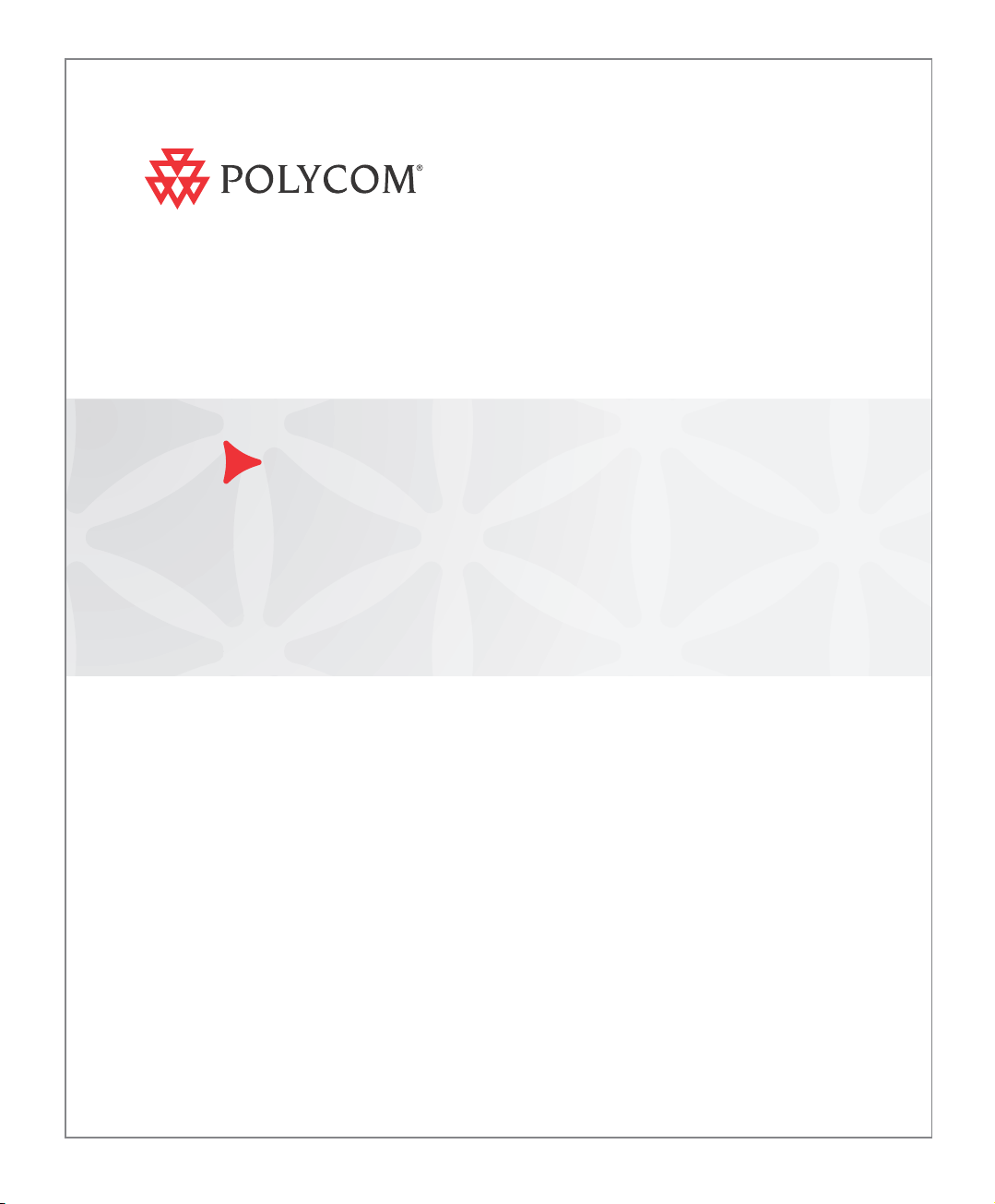
Polycom MGC+50/
MGC+100
Hardware & Installation Guide
Version
9.0.4
| August 2010 | DOC2238A
Page 2
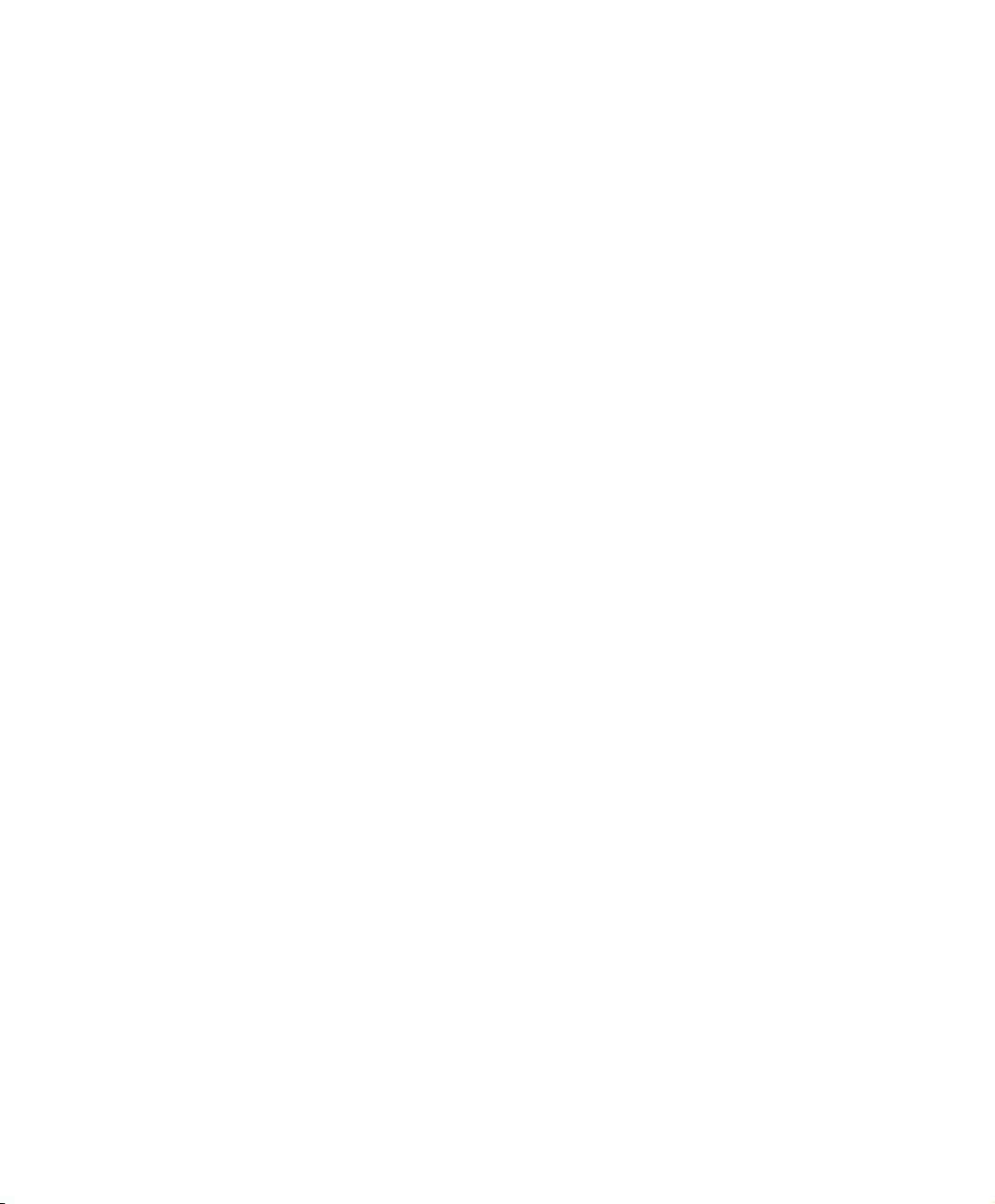
Trademark Information
Polycom®, the Polycom “Triangles” logo, and the names and marks associated with Polycom’s
products are trademarks and/or service marks of Polycom, Inc., and are registered and/or
common-law marks in the United States and various other countries.
All other trademarks are the property of their respective owners.
Patent Information
The accompanying product is protected by one or more U.S. and foreign patents and/or pending
patent applications held by Polycom, Inc.
© 2010 Polycom, Inc. All rights reserved.
Polycom, Inc.
4750 Willow Road
Pleasanton, CA 94588-2708
USA
No part of this document may be reproduced or transmitted in any form or by any means,
electronic or mechanical, for any purpose, without the express written permission of Polycom, Inc.
Under the law, reproducing includes translating into another language or format.
As between the parties, Polycom, Inc., retains title to and ownership of all proprietary rights with
respect to the software contained within its products. The software is protected by United States
copyright laws and international treaty provision. Therefore, you must treat the software like any
other copyrighted material (e.g., a book or sound recording).
Every effort has been made to ensure that the information in this manual is accurate. Polycom, Inc.,
is not responsible for printing or clerical errors. Information in this document is subject to change
without notice.
Page 3
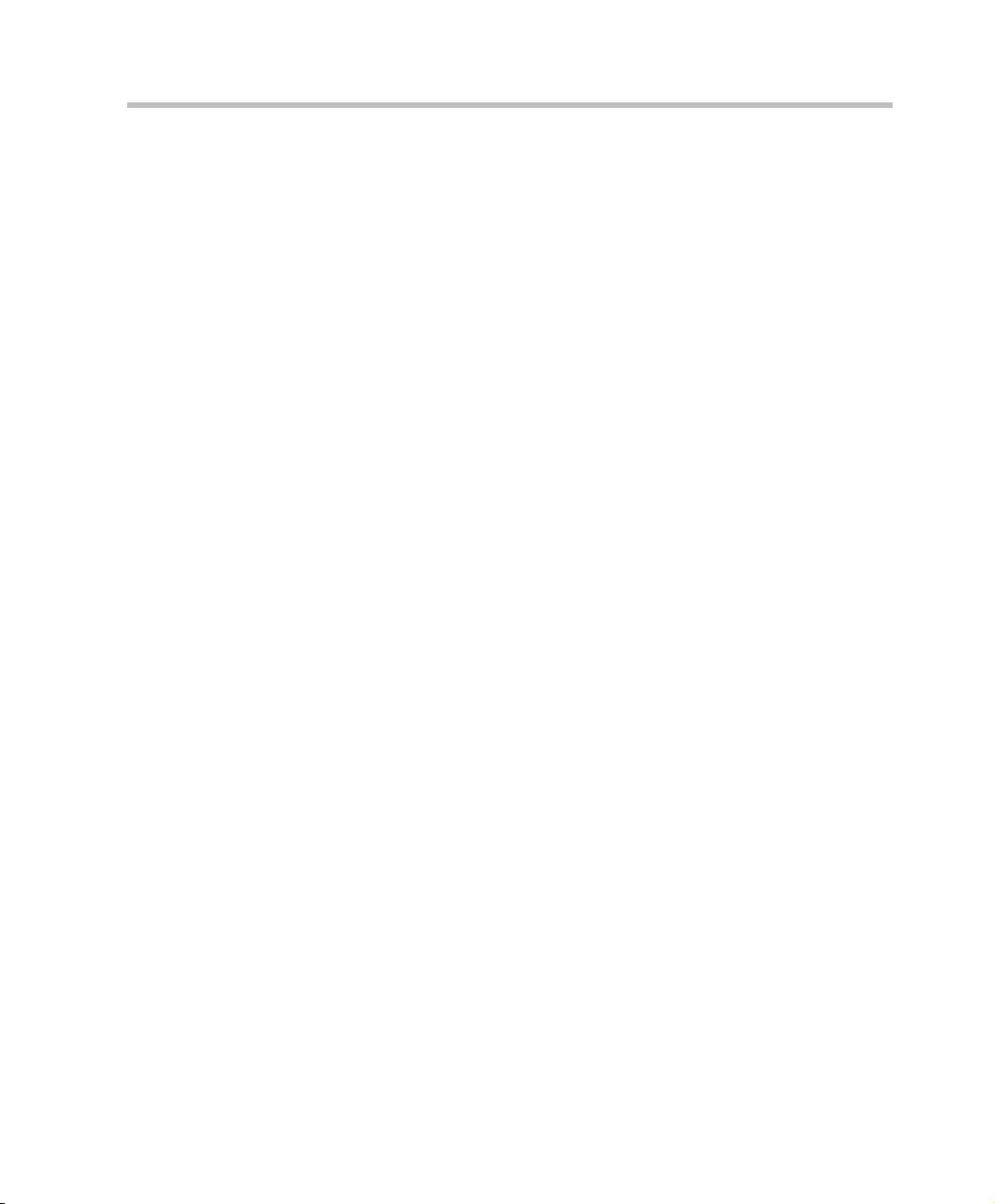
Table of Contents
Before You Begin . . . . . . . . . . . . . . . . . . . . . . . . . . . . . . . . . . 1-1
MGC+ Unit Main Features . . . . . . . . . . . . . . . . . . . . . . . . . . . . . . . . . 1-3
MGC+50/MGC+100 Specifications . . . . . . . . . . . . . . . . . . . . . . . . . . 1-4
MGC+ Control Unit . . . . . . . . . . . . . . . . . . . . . . . . . . . . . . . . . . 1-7
Scope of Manual . . . . . . . . . . . . . . . . . . . . . . . . . . . . . . . . . . . . . . . . . 1-8
Conventions . . . . . . . . . . . . . . . . . . . . . . . . . . . . . . . . . . . . . . . . . . . . 1-9
List of Abbreviations . . . . . . . . . . . . . . . . . . . . . . . . . . . . . . . . . 1-10
Installation and Configuration Workflow . . . . . . . . . . . . . . . . . . . . . 1-11
Hardware Installation . . . . . . . . . . . . . . . . . . . . . . . . . . . . . . . 2-1
MGC+100 Hardware Installation . . . . . . . . . . . . . . . . . . . . . . . . . . . . 2-2
Inspecting the MGC+/ReadiManager IAM Package Conten ts . . 2-2
System Safety . . . . . . . . . . . . . . . . . . . . . . . . . . . . . . . . . . . . . . . . . . . 2-2
General Safety Precautions . . . . . . . . . . . . . . . . . . . . . . . . . . . . . 2-2
Rack Mount Safety Precautions . . . . . . . . . . . . . . . . . . . . . . . . . 2-3
Polycom MGC+/ReadiManagerReadiManager Precautions . . . . 2-3
Unpacking and Positioning the MGC+100 . . . . . . . . . . . . . . . . . 2-4
Mounting the MGC+100 on a 23” Rack . . . . . . . . . . . . . . . . . . . 2-6
Mounting the MGC+100 on a 19” Rack . . . . . . . . . . . . . . . . . . . 2-8
Installing the ReadiManager IAM in the MGC+ Unit . . . . . . . . . . . 2-11
Inspecting the MGC+ ReadiManager Server . . . . . . . . . . . . . . 2-11
Contents of the MGC+ ReadiManager Server pre-installed
on the MGC+ . . . . . . . . . . . . . . . . . . . . . . . . . . . . . . . . . . . 2-11
Contents of the MGC+ ReadiManager Server Upgrade
Package . . . . . . . . . . . . . . . . . . . . . . . . . . . . . . . . . . . . . . . . 2-11
MGC+ ReadiManager Installation . . . . . . . . . . . . . . . . . . . 2-12
Removing the Blank Panel from the MGC+ Unit . . . . . . . 2-14
Installing the I/O Card for the ReadiManager IAM . . . . . . 2-15
Inserting the ReadiManager IAM into the MGC+ Unit . . . 2-16
Connecting and Setting Up the MGC+100 . . . . . . . . . . . . . . . . . . . . 2-17
MGC+100 Dongle . . . . . . . . . . . . . . . . . . . . . . . . . . . . . . . 2-17
Connecting to the power source . . . . . . . . . . . . . . . . . . . . . 2-18
MGC Hardware and Installation Guide
i
Page 4
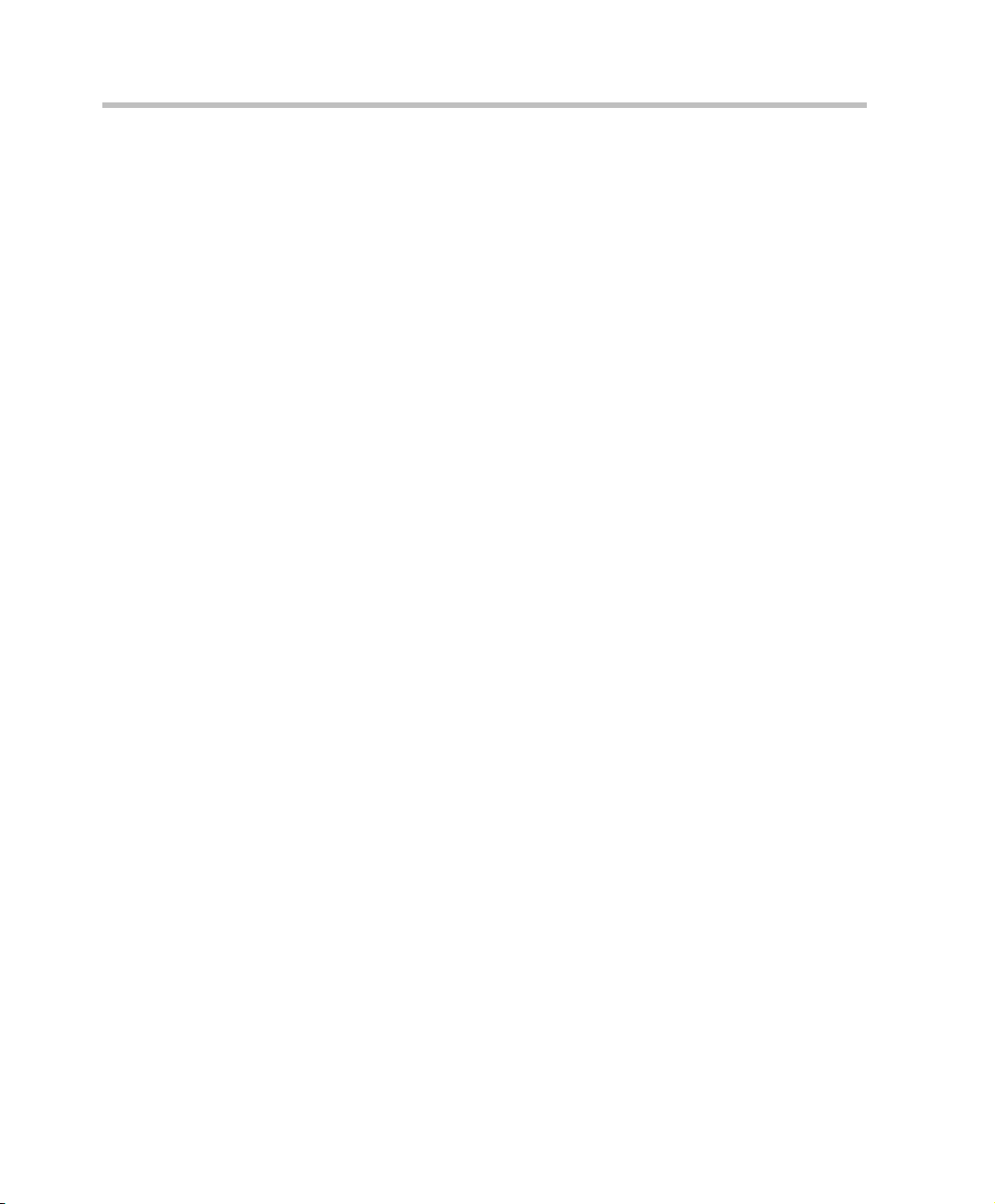
Table of Contents
Connecting the MGC+100 to the LAN Network . . . . . . . . 2-19
Connecting the MGC+100 to the Operator Workstation
(PC) Directly via RS-232 (Optional) . . . . . . . . . . . . . . . . . 2-19
Connecting the MGC+100 to the Network . . . . . . . . . . . . 2-20
MPI-4/8 Hardware Installation for the MGC+100 . . . . . . . . . . 2-21
To install the MPI-4/8 Network Interface Module: . . . . . . 2-22
MGC+50 Hardware Installation . . . . . . . . . . . . . . . . . . . . . . . . . . . . 2-26
Unpacking and Positioning the MGC+50 . . . . . . . . . . . . . . . . . 2-26
Mounting the MGC+50 on a Rack . . . . . . . . . . . . . . . . . . . . . . 2-28
Connecting and Setting Up the MGC+50 . . . . . . . . . . . . . . . . . 2-32
MGC+50 Dongle . . . . . . . . . . . . . . . . . . . . . . . . . . . . . . . . 2-32
Connecting to the Power Source . . . . . . . . . . . . . . . . . . . . 2-33
Connecting the MGC+50 to the LAN Network . . . . . . . . . 2-34
Connecting the MGC+50 to the Operator Workstation (PC)
Directly via RS-232 (Optional) . . . . . . . . . . . . . . . . . . . . . 2-34
Connecting the MGC+50 to the PSTN Network . . . . . . . . 2-35
Connecting the MGC+50 to the H.323 Network . . . . . . . . 2-36
MPI-4/8 Hardware Installation for the MGC+50 . . . . . . . . . . . 2-37
Compact Flash Memory Use on the MGC+ . . . . . . . . . . . . . . . . . . . 2-40
Rescue Disk (pSOS) . . . . . . . . . . . . . . . . . . . . . . . . . . . . . . . . . 2-41
Swapping the Operating System (OS) . . . . . . . . . . . . . . . . . . . . . . . 2-42
MGC+ Software Installation and Configuration . . . . . . . . . . . . . . . 2-43
Initial ReadiConvene IAM Configuration . . . . . . . . . . . . . . . . 2-43
First Entry MGC+ Control Unit (CU) IP Configuration . . . . . 2-43
Method 1 - Using a Compact Flash with the Updated LAN.CFG
File: . . . . . . . . . . . . . . . . . . . . . . . . . . . . . . . . . . . . . . . . . . . . . . 2-43
Method 2 - Using a Cross-over Cable and a Laptop to Connect
to the MCU . . . . . . . . . . . . . . . . . . . . . . . . . . . . . . . . . . . . . . . . 2-46
Method 3 - Defining the IP address using a Keyboard and
Mouse: . . . . . . . . . . . . . . . . . . . . . . . . . . . . . . . . . . . . . . . . . . . 2-49
Formatting and Creating a New Compact Flash Boot File . . . . . . . 2-50
Clocking . . . . . . . . . . . . . . . . . . . . . . . . . . . . . . . . . . . . . . . . . . . . . . 2-52
System Architecture . . . . . . . . . . . . . . . . . . . . . . . . . . . . . . . . 3-1
Information Flow . . . . . . . . . . . . . . . . . . . . . . . . . . . . . . . . . . . . . . . . 3-5
MGC+ Manager Interface . . . . . . . . . . . . . . . . . . . . . . . . . . . . . . . . . 3-7
ii
Page 5
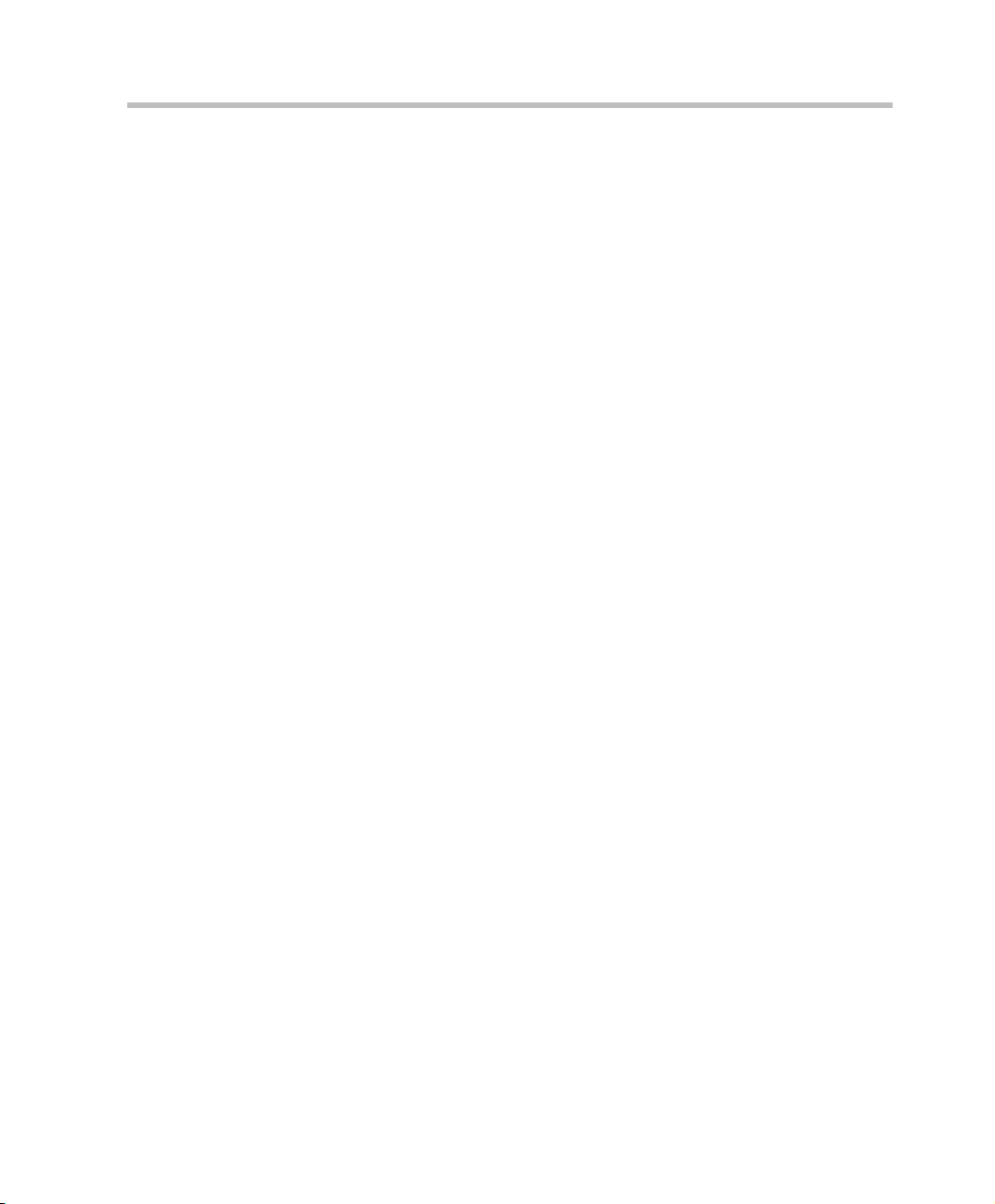
MGC Hardware and Installation Guide
Power Supply Flow . . . . . . . . . . . . . . . . . . . . . . . . . . . . . . . . . . . . . . . 3-7
Hardware Description . . . . . . . . . . . . . . . . . . . . . . . . . . . . . . . 4-1
MGC+100 Components Location . . . . . . . . . . . . . . . . . . . . . . . . . . . . 4-2
MGC+50 Components Location . . . . . . . . . . . . . . . . . . . . . . . . . . . . . 4-5
ReadiManager IAM . . . . . . . . . . . . . . . . . . . . . . . . . . . . . . . . . . . . . . 4-7
Control Unit . . . . . . . . . . . . . . . . . . . . . . . . . . . . . . . . . . . . . . . . . . . . 4-8
Backplane . . . . . . . . . . . . . . . . . . . . . . . . . . . . . . . . . . . . . . . . . . . . . 4-10
Control Bus . . . . . . . . . . . . . . . . . . . . . . . . . . . . . . . . . . . . . . . . 4-11
Information Highway . . . . . . . . . . . . . . . . . . . . . . . . . . . . . . . . 4-12
Powerplane . . . . . . . . . . . . . . . . . . . . . . . . . . . . . . . . . . . . . . . . 4-12
Power Supply Module . . . . . . . . . . . . . . . . . . . . . . . . . . . . . . . . . . . . 4-13
Power Module in the MGC+100 . . . . . . . . . . . . . . . . . . . . . . . . 4-13
Power Module in the MGC+50 . . . . . . . . . . . . . . . . . . . . . . . . . 4-14
Power Supply Cord . . . . . . . . . . . . . . . . . . . . . . . . . . . . . . . . . . 4-14
Circuit Breaker (AC Power) . . . . . . . . . . . . . . . . . . . . . . . . . . . 4-14
Fans . . . . . . . . . . . . . . . . . . . . . . . . . . . . . . . . . . . . . . . . . . . . . . . . . . 4-15
Alarms Port . . . . . . . . . . . . . . . . . . . . . . . . . . . . . . . . . . . . . . . . . . . . 4-15
Functional Modules . . . . . . . . . . . . . . . . . . . . . . . . . . . . . . . . . . . . . 4-16
Net-2/Net-4/Net-8 or T1-CAS Network Interface Mo dule . . . . 4-20
The Net-2/Net-4/Net-8 ISDN/T1-CAS Network Interface
Data Stream . . . . . . . . . . . . . . . . . . . . . . . . . . . . . . . . . . . . . 4-22
IP+ Network Interface Module . . . . . . . . . . . . . . . . . . . . . . . . . 4-23
Module Port Capacity . . . . . . . . . . . . . . . . . . . . . . . . . . . . . 4-24
IP+ Network Interface Module Architecture . . . . . . . . . . . 4-25
The MPI-4/8 Network Interface Module . . . . . . . . . . . . . . . . . . 4-26
MPI-4/8 Network Interface Data Stream . . . . . . . . . . . . . . 4-28
MPI Network Interface Module Architecture . . . . . . . . . . . 4-30
MUX+ Module . . . . . . . . . . . . . . . . . . . . . . . . . . . . . . . . . . . . . 4-31
MUX+ Card Properties . . . . . . . . . . . . . . . . . . . . . . . . . . . . 4-32
IVR/Greet & Guide Welcome Slide . . . . . . . . . . . . . . . . . . 4-33
MUX+ Port Capacity . . . . . . . . . . . . . . . . . . . . . . . . . . . . . 4-33
MUX+ Participant Move Options . . . . . . . . . . . . . . . . . . . . 4-34
MUX+ Resource Report . . . . . . . . . . . . . . . . . . . . . . . . . . . 4-35
Audio+ Module . . . . . . . . . . . . . . . . . . . . . . . . . . . . . . . . . . . . . 4-37
iii
Page 6
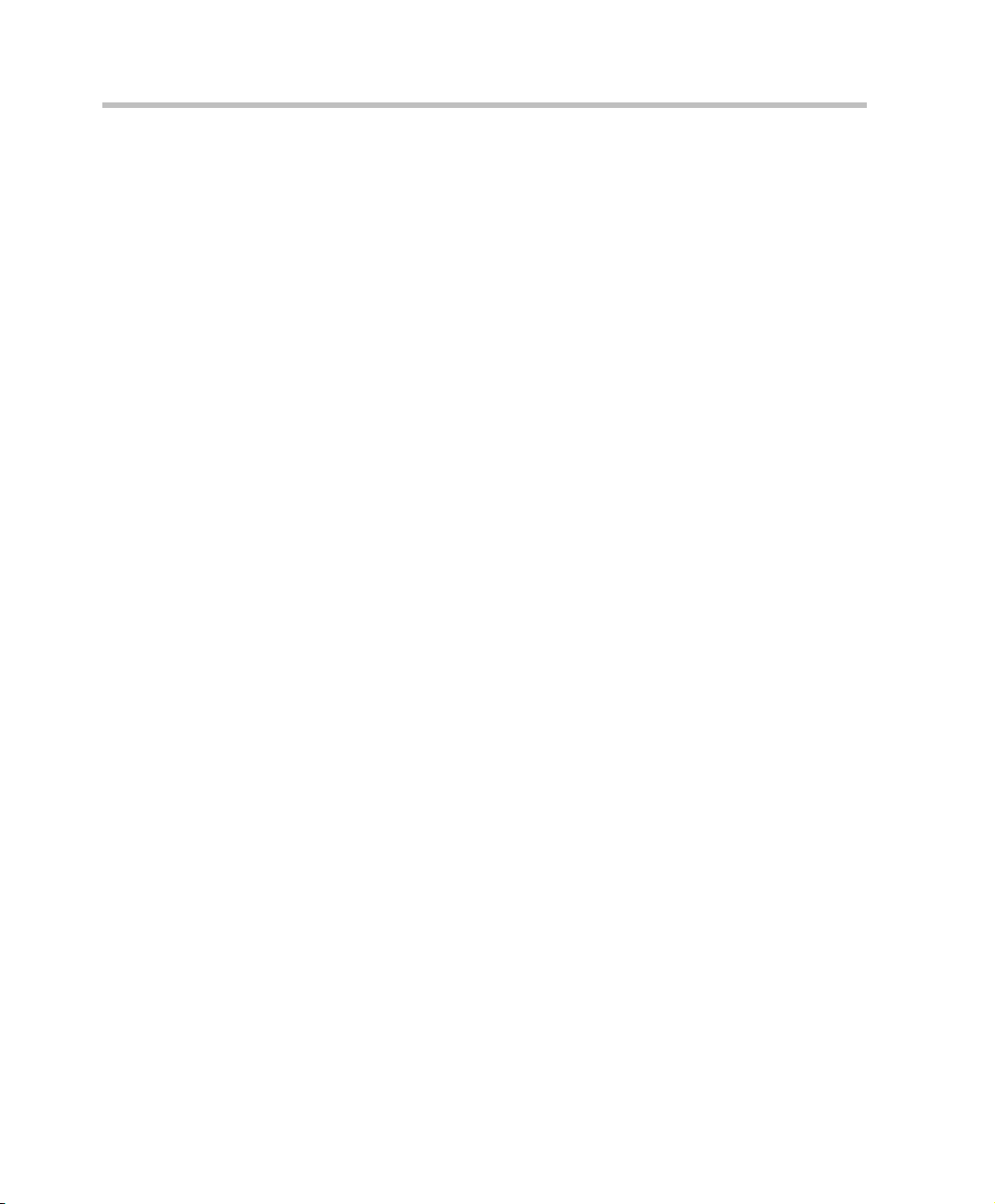
Table of Contents
Audio+ Module Architecture . . . . . . . . . . . . . . . . . . . . . . . 4-38
Audio+ Port Capacities . . . . . . . . . . . . . . . . . . . . . . . . . . . 4-38
Video+ Module . . . . . . . . . . . . . . . . . . . . . . . . . . . . . . . . . . . . . 4-40
Video+ Module Architecture . . . . . . . . . . . . . . . . . . . . . . . 4-41
Data Module . . . . . . . . . . . . . . . . . . . . . . . . . . . . . . . . . . . . . . . 4-42
Data Module Architecture . . . . . . . . . . . . . . . . . . . . . . . . . 4-42
Input/Output (I/O) Boards . . . . . . . . . . . . . . . . . . . . . . . . . . . . 4-43
Rear I/O Boards . . . . . . . . . . . . . . . . . . . . . . . . . . . . . . . . . 4-43
Types of I/O cards on functional Modules . . . . . . . . . . . . . 4-44
Audio+ Music I/O Card . . . . . . . . . . . . . . . . . . . . . . . . . . . 4-47
Attaching the Music I/O Card to the Audio+ Module . . . . 4-47
Enabling the Audio+ Music I/O Card in the MCU
Software . . . . . . . . . . . . . . . . . . . . . . . . . . . . . . . . . . . . . . . 4-49
MUX+ Video Slides . . . . . . . . . . . . . . . . . . . . . . . . . . . . . . . . . 4-51
System Maintenance . . . . . . . . . . . . . . . . . . . . . . . . . . . . . . . . 5-1
Controls and Indicators . . . . . . . . . . . . . . . . . . . . . . . . . . . . . . . . . . . 5-2
MGC+ Unit Front Panel . . . . . . . . . . . . . . . . . . . . . . . . . . . . 5-2
LED Indicators . . . . . . . . . . . . . . . . . . . . . . . . . . . . . . . . . . . 5-3
MGC+ Unit Rear Panel . . . . . . . . . . . . . . . . . . . . . . . . . . . . 5-7
Corrective Maintenance . . . . . . . . . . . . . . . . . . . . . . . . . . . . . . . . . . . 5-9
Replacing a Functional Module . . . . . . . . . . . . . . . . . . . . . . . . 5-10
Replacing the I/O Cards of Functional Modules . . . . . . . . . . . 5-10
Replacing the Power Supply Modules on the MGC+100 . . . . 5-11
Replacing the Power Supply Module on the MGC+50 . . . . . . 5-11
Fan Replacement for the MGC+100 . . . . . . . . . . . . . . . . . . . . . 5-15
Fan Replacement for the MGC+50 . . . . . . . . . . . . . . . . . . . . . . 5-16
Replacing the Main Control Module . . . . . . . . . . . . . . . . . . . . 5-17
Replacing the Main Control Module rear I/O Panel . . . . . 5-18
Replacing Compact Flash Accessories . . . . . . . . . . . . . . . . . . . 5-18
Replacing the Dongle . . . . . . . . . . . . . . . . . . . . . . . . . . . . . . . . 5-19
Verifying the Dongle . . . . . . . . . . . . . . . . . . . . . . . . . . . . . 5-20
Shutting Down the MGC+ 50/100 . . . . . . . . . . . . . . . . . . . . . . 5-21
Troubleshooting . . . . . . . . . . . . . . . . . . . . . . . . . . . . . . . . . . . . . . . . 5-22
iv
Page 7
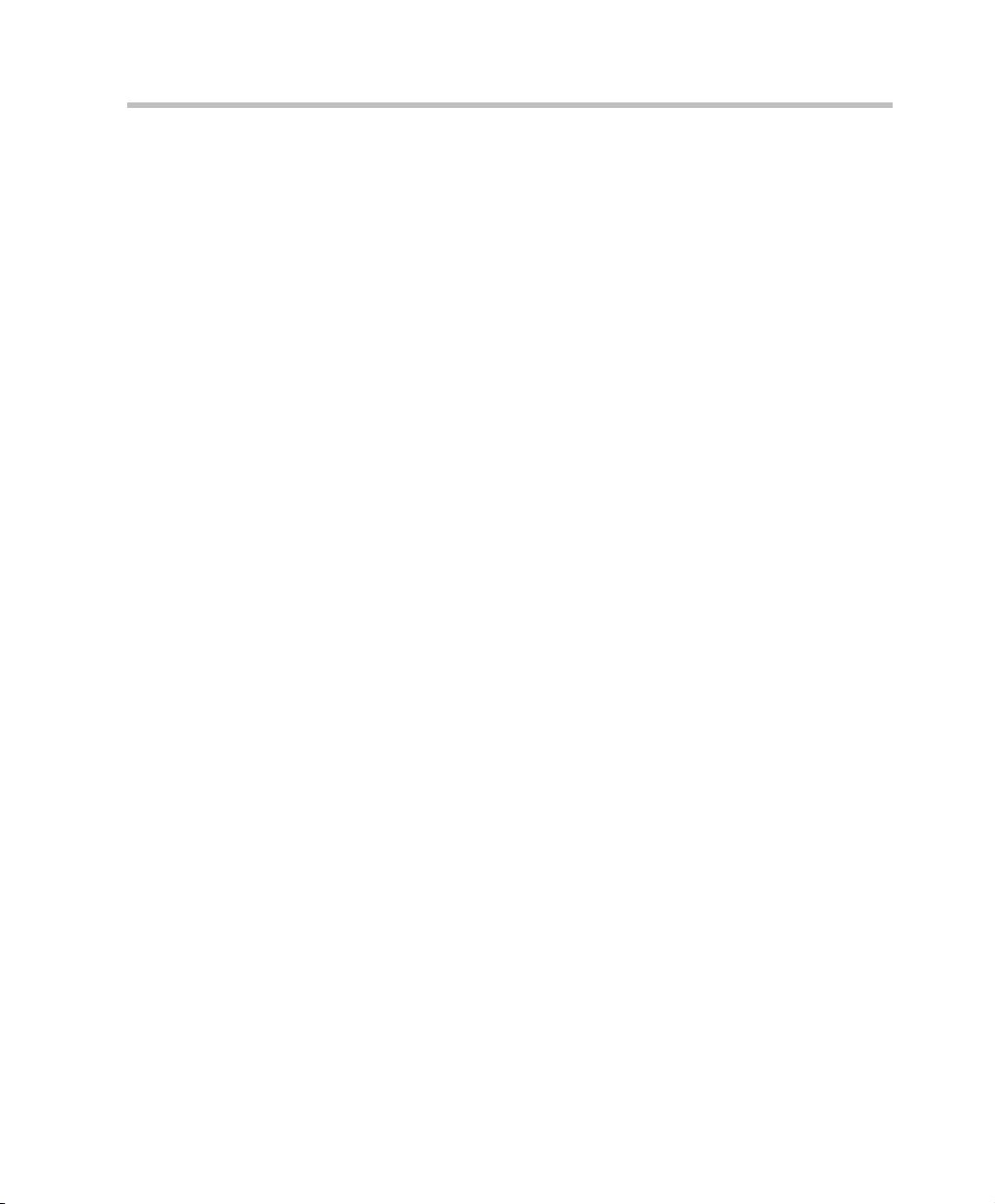
MGC Hardware and Installation Guide
Appendix A: Interfaces Pin Assignment . . . . . . . . . . . . . . . . A-1
PRI Port Assignment . . . . . . . . . . . . . . . . . . . . . . . . . . . . . .A-1
LAN PIN Assignment . . . . . . . . . . . . . . . . . . . . . . . . . . . . . .A-2
Alarms Port Pin Assignment . . . . . . . . . . . . . . . . . . . . . . . . .A-2
RS-232 Pin Assignment . . . . . . . . . . . . . . . . . . . . . . . . . . . .A-3
Serial Port Connectors Pin out Assignment . . . . . . . . . . . . .A-4
Cables For the MPI-4/8 Network Interface Module . . . . . . .A-6
v
Page 8
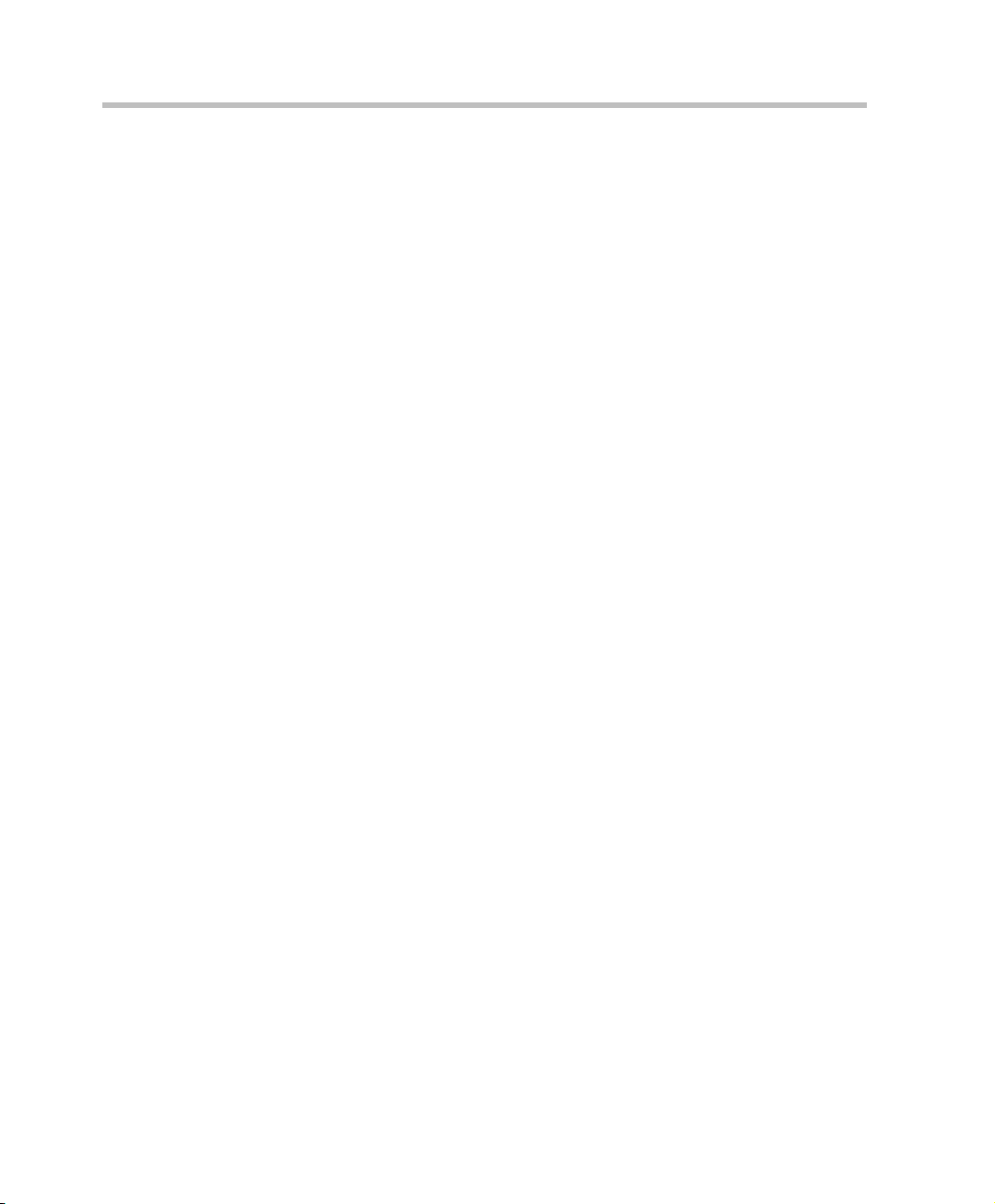
Table of Contents
vi
Page 9
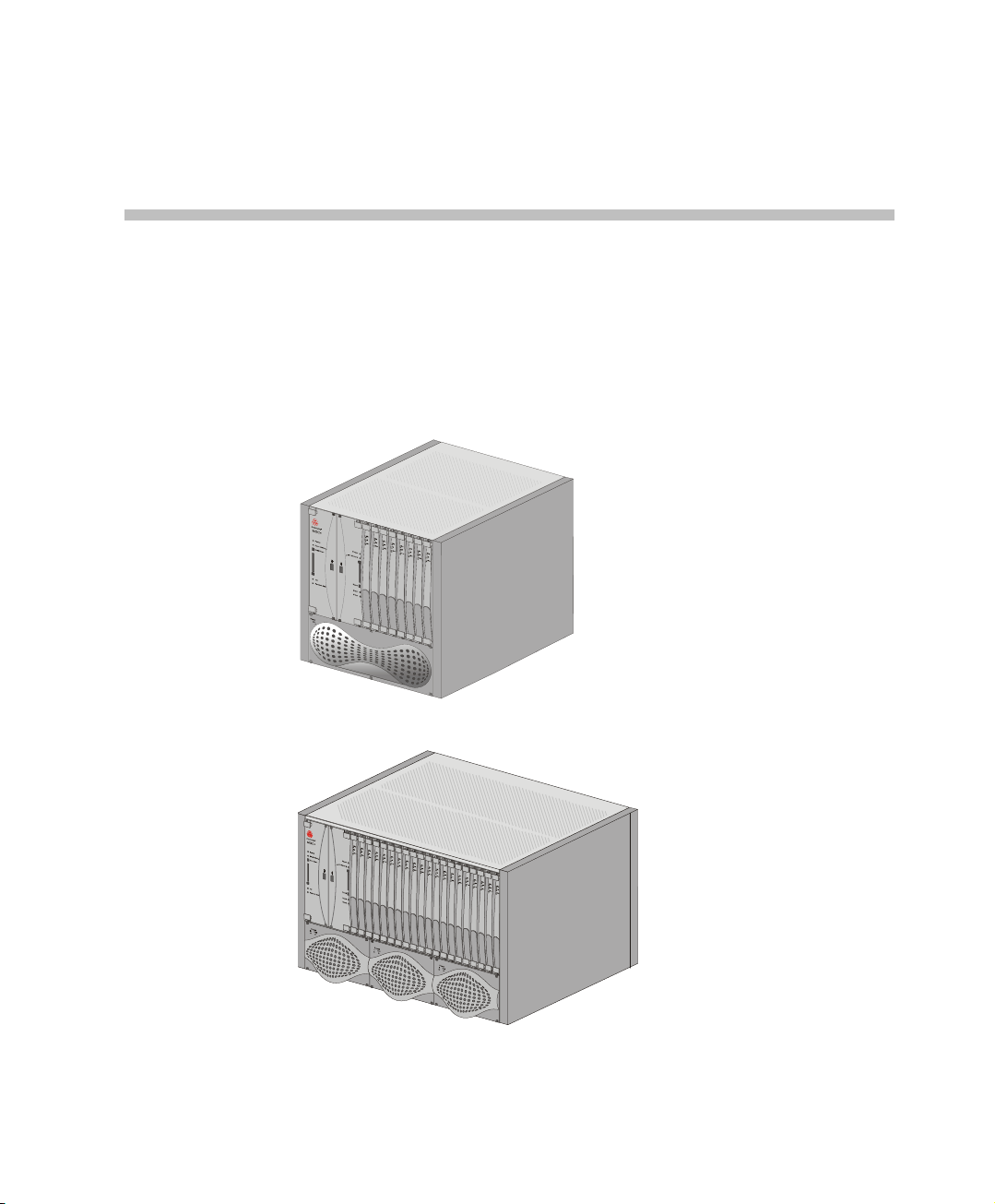
Before You Begin
The MGC+50 and the MGC+100 are high performance, high capacity
Multipoint Control Units (MCU) which support up to 48 ports for the
MGC+50, and 96 ports for the MGC+100. They utilize a variable port
bandwidth ranging from 56 to 1920 Kbps.
1
Figure 1-1: MGC+ 50
Figure 1-2: MGC+ 100
1-1
Page 10
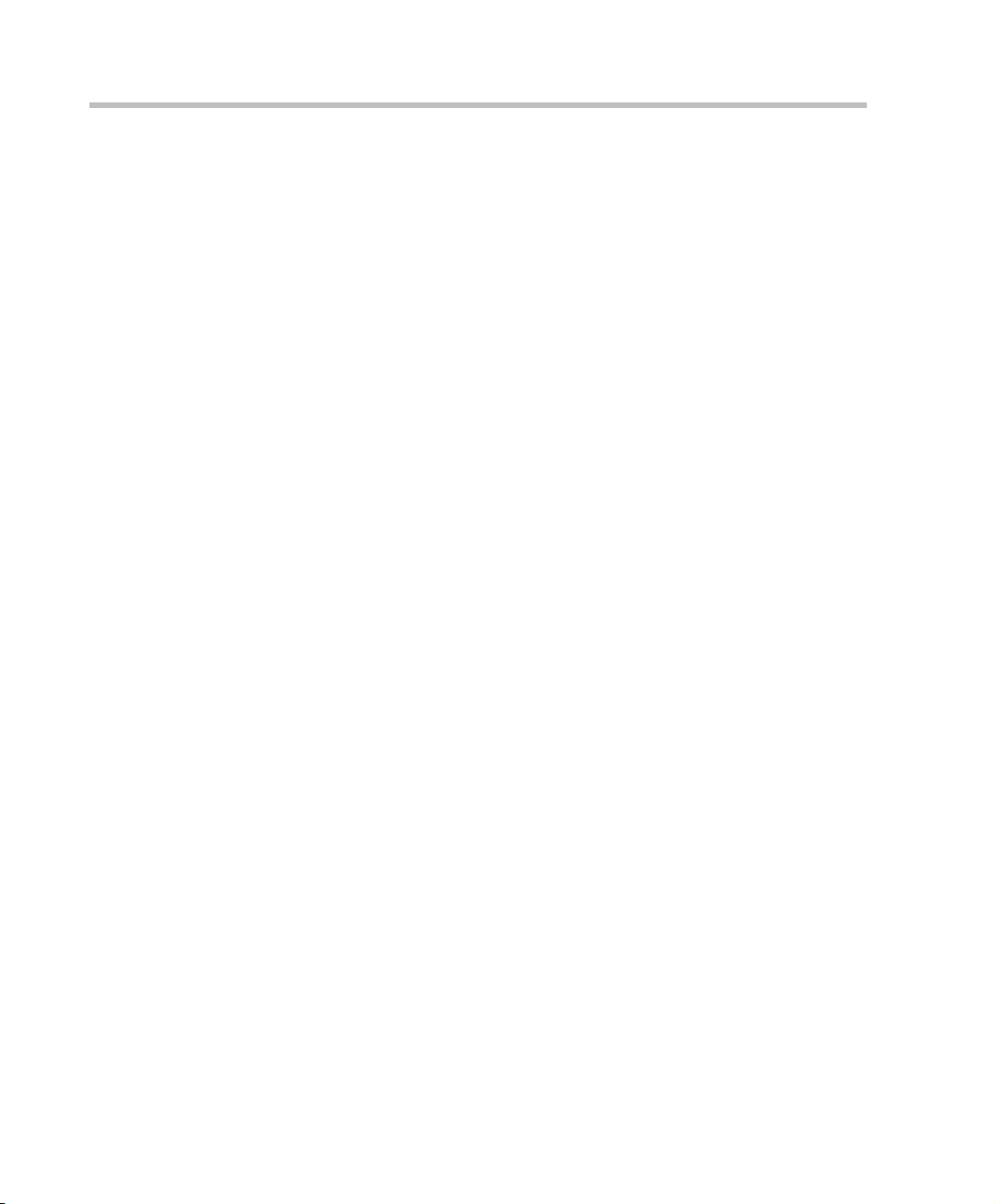
Chapter 1 - Before You Begin
The system meets International Telecommunication Union Telecommunication Standardization Sector, (ITU-T, formerly CCITT)
standards for multipoint multimedia bridging devices, and meets ETSI
standards for telecommunication products.
The flexible architecture in the system is designed to accommodate users’
changing multipoint needs. This system utilizes a modular “universal slot”
platform that allows the formation of different configurations based on users’
individual port capacity and functionality requirements.
1-2
Page 11
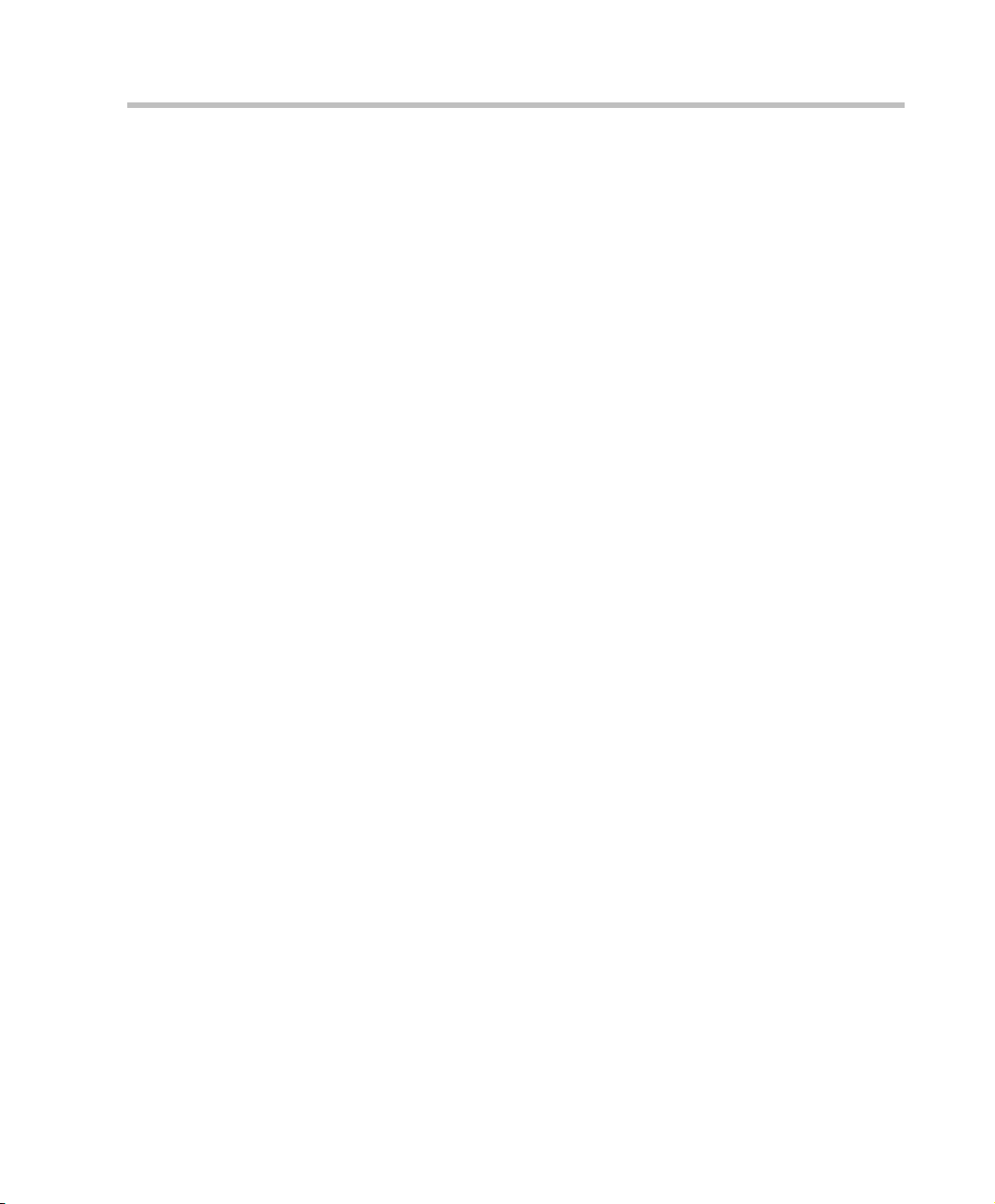
MGC+ Unit Main Features
The MGC+ unit offers the following features:
• Supports a large number of ports (48 for the MGC+50, 96 for the
MGC+100) running at 128 Kbps
• Universal slots, telco grade high availability with hot-swappable
modules, redundancy, on-line upgrading and dynamic resource
allocation
• Support for standard network interfaces (ISDN, T1-CAS, LAN and V.35
serial) for the easy integration of conference elements into external
network management and billing systems
• Support for up to 16 operator workstations (PCs) connected to either a
local or remote MCU; each operator workstation can be connected to
several MGC+ units
• Multirate conferencing and Transcoding (audio and video, including
high bit rate video and data bit rate conversion)
• Channel aggregation according to H.221, Bonding and Multirate (H0)
• Automatic rate detection upon endpoint connection to the conference
• H.320/H.323 video, T.120 data conferencing
• Enhanced Continuous Presence (multi-image video)
• IVR (Interactive Voice Response)
• Windows NT®/Windows 2000®/Windows XP® based operator station
• Multiple operators per conference
• Multiple conferences and MCUs per operator
• TCP/IP - LAN - Internet access
• Supports serial communication (V.35/RS-530/RS-449) (optional)
MGC+ Hardware and Installation Manual
1-3
Page 12
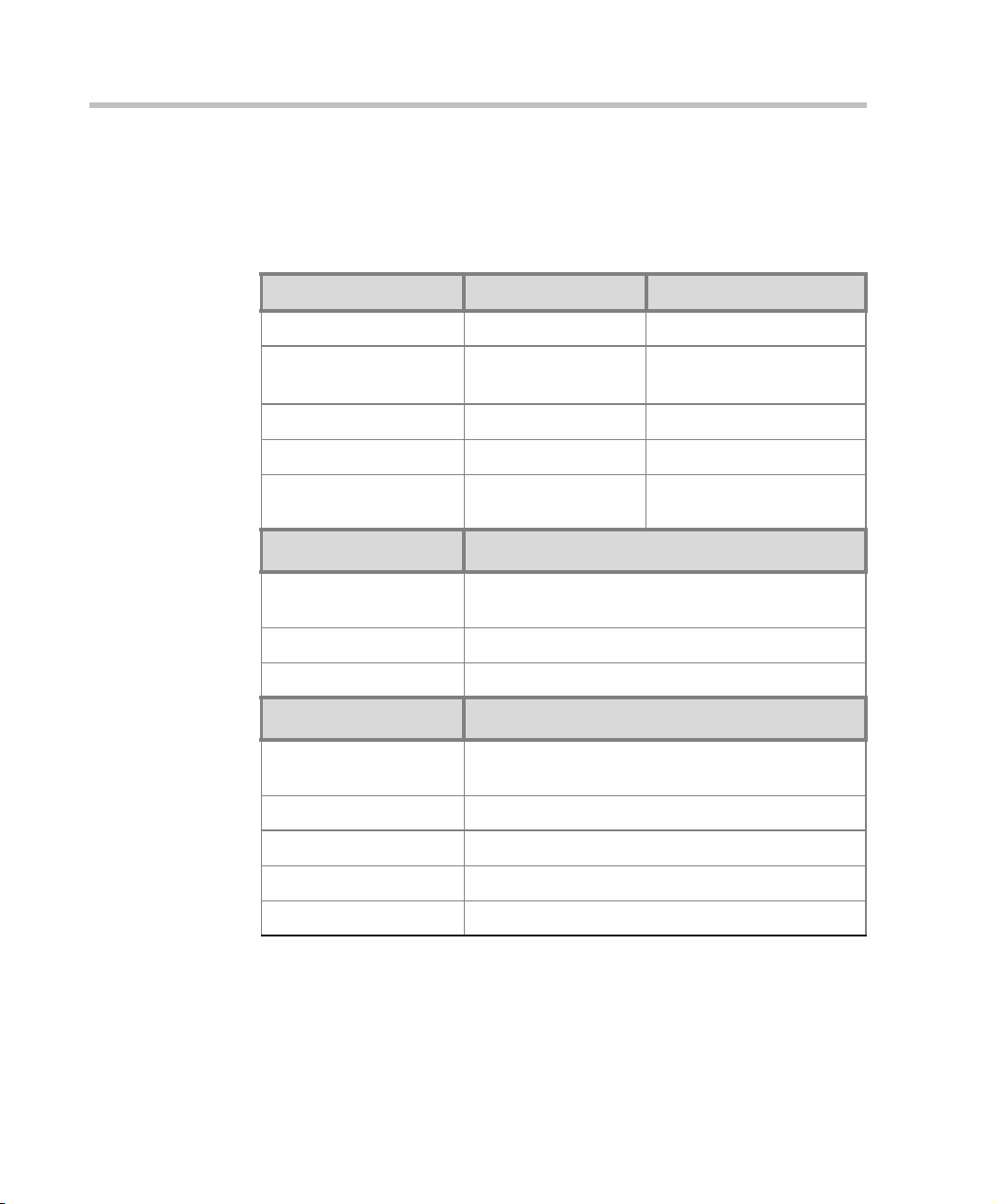
Chapter 1 - Before You Begin
MGC+50/MGC+100 Specifications
Table 1-1 lists the specifications of the MGC+50 and the MGC+100 units.
Table 1-1: MGC+ Specifications
Physical MGC+50 MGC+100
Height 16” 16”
Width 15”, 19” with
mounting plate
Depth 19.5” 19.5”
Weight Up to 24 kg Up to 48 kg
Free space above the
MCU rack
IP Protocols MGC+50/MGC+100
Audio G.711, G.722 (48), G.722.1, G.728, G. 723.1,
Video H.261, H.263 (Annexes N, F, P), H.264
Data T.120
H. 320 Protocols MGC+50/MGC+100
Audio G.711, G.722 (48), G.722.1, G.728, G. 723.1, Siren
Video H.261, H.263 (Annexes N, F, P), H.264
Data T120
Cascading H.243
3” in standard
installations
G.729A, Siren 7, Siren 14
7, Siren 14
23” with mounting plates,
19” with unit at 90
3” standard installation, 9”
if a MPI-8 is to be fitted
°
1-4
Channel aggregation H.221, BONDING, Multi-Rate (H0)
Page 13
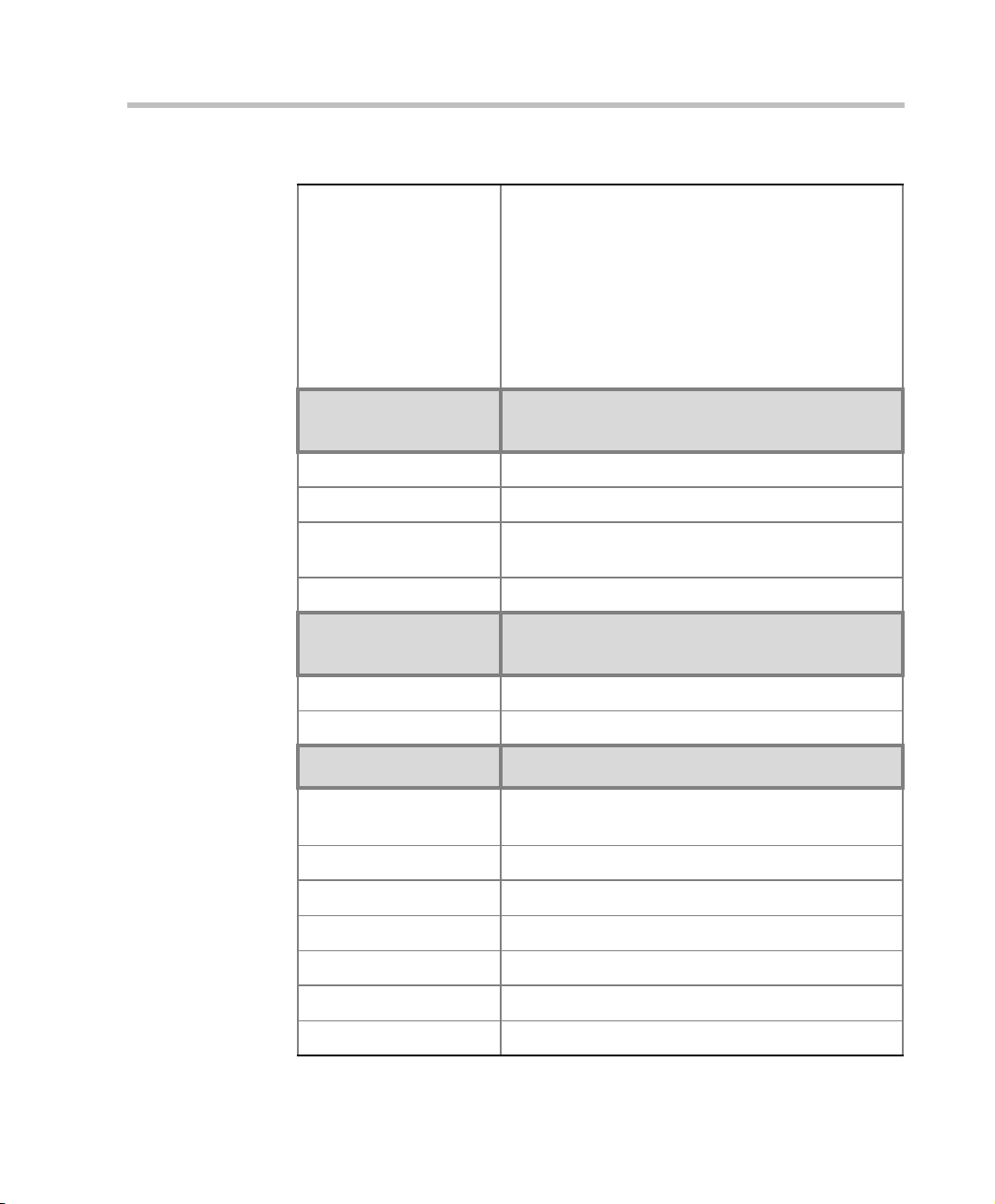
Table 1-1: MGC+ Specifications
Network interfaces ISDN:
T1 PRI, E1 PRI, Multirate ISDN, NFAS, Leased
lines-T1/E1, Switched 56
T1-CAS:
T1-CAS lines for Audio Only connections
IP (H.323 and SIP):
LAN
Serial:
V.35, RS449, RS530/A
MGC+ Hardware and Installation Manual
External
Communications
MGC+50/MGC+100
Data rates 56 Kbps - 1920 Kbps (E1)
Network interfaces ISDN T1/ E1, T1-CAS, LAN, serial (MPI)
MGC+ Manager control
connection
An independent LAN connection (separate from the
Network connection)
Clock synchronization Synchronizes to external network
Local/Remote External
Equipment
MGC+50/MGC+100
Operator workstations LAN/RS-232/Modem/Internet
Reservation systems LAN/Internet/Modem
Environment MGC+50/MGC+100
Operating temperature 10°–40°C (50°–104°F)
10°–35°C (50°–95°F) when installed in a 19” rack
Storage temperature -40°–70°C (40°–158°F)
Relative humidity 15%-90% no condensing
Operating altitude Up to approx. 3,000m (10,000ft)
Storage altitude Up to approx. 12,000m (40,000ft)
Operating ESD +8kV
Storage ESD +15kV
1-5
Page 14
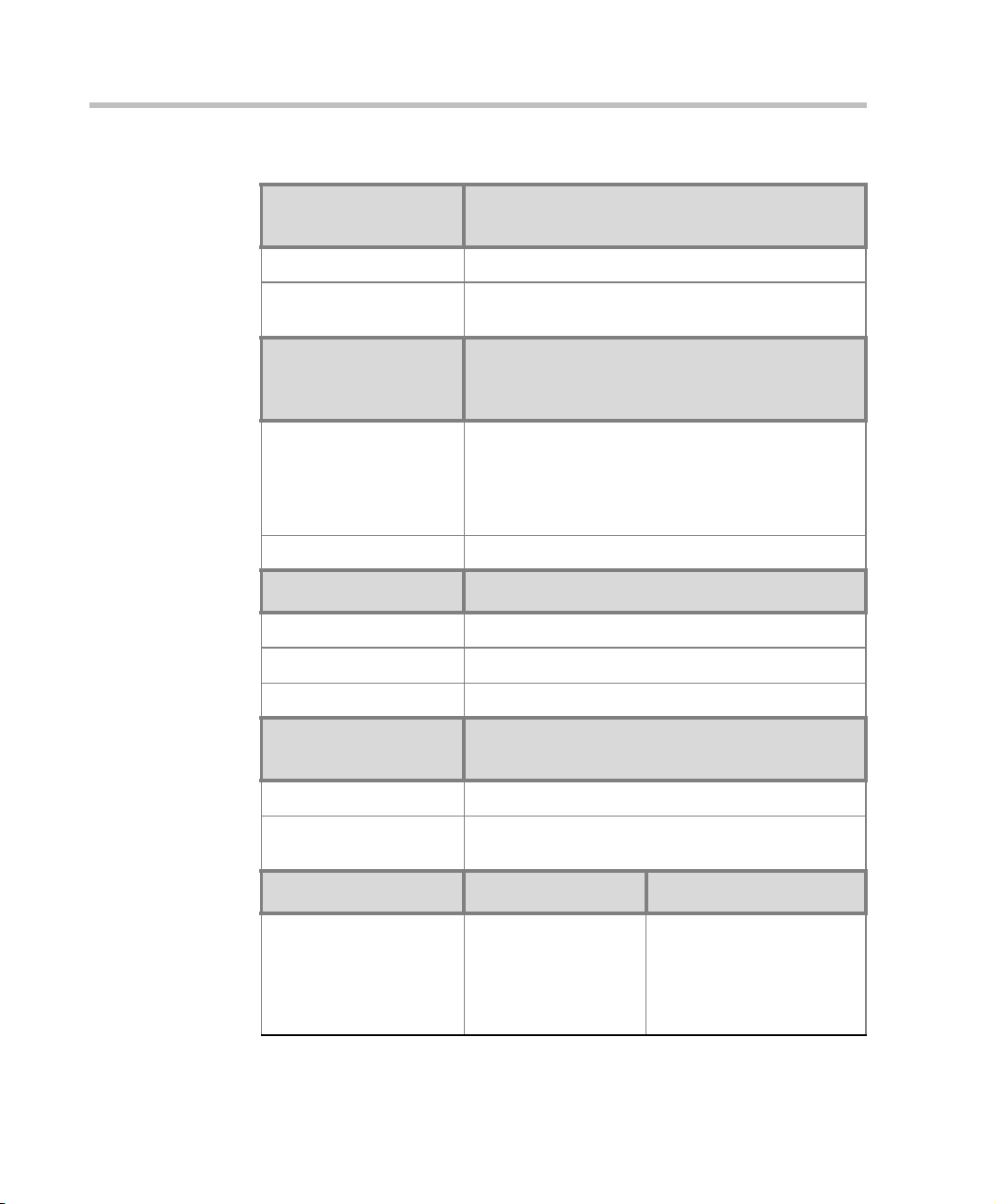
Chapter 1 - Before You Begin
Table 1-1: MGC+ Specifications
System
Communications
Integrated scheduler Yes
API to 3rd party
reservation systems
Conference Setup
(Scheduled/
Unscheduled)
Meet Me Per
MGC+50/MGC+100
Yes
MGC+50/MGC+100
• Conference
• MCU
• Channel
• Party
Dial-out/Dial-in Yes
Diagnostics MGC+50/MGC+100
Power up Yes
On-line Yes
Remote Yes
Serviceability /
Reliability
MGC+50/MGC+100
1-6
Hot plug-in modules Yes
Front panel removable
modules
Power Supply MGC+50 MGC+100
AC Input 100-240 VAC,
Yes
50/60 Hz
100-240 VAC,
50/60 Hz
Page 15
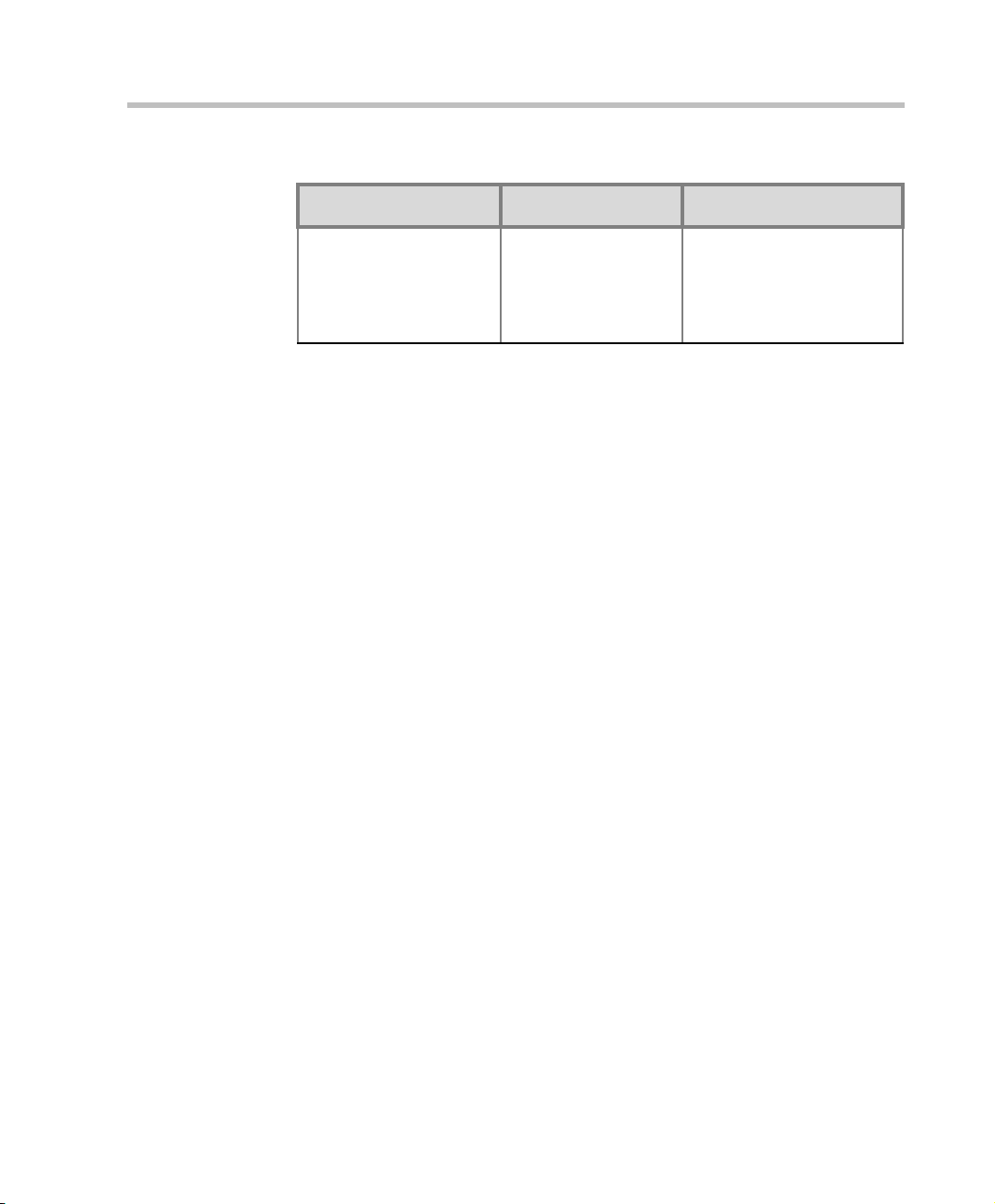
MGC+ Hardware and Installation Manual
Table 1-1: MGC+ Specifications
Power Consumption MGC+50 MGC+100
AC Maximum Power
consumption
MGC+ Control Unit
A new Control unit is located in Slot A of the front panel of the MGC+.
The Control Unit has the following features:
• Support of both XPEK and pSOS Operating Systems (OS)
• XPEK or pSOS swappable Operating Systems (OS)
• MGC Manager Version 7.0x
• External IDE Compact Flash
• 40 GB Hard Drive
• USB port
• CCOM, revision version 5
• New Rear Access I/O
AC Voltage - 10Amp
at 100 V AC, 5 Amp at
240 VAC protected by
a 15 Amp circuit
breaker.
AC Voltage - 15 Amp at
100 VAC and 7.5 Amp at
240 VAC protected by a 15
Amp circuit breaker.
1-7
Page 16
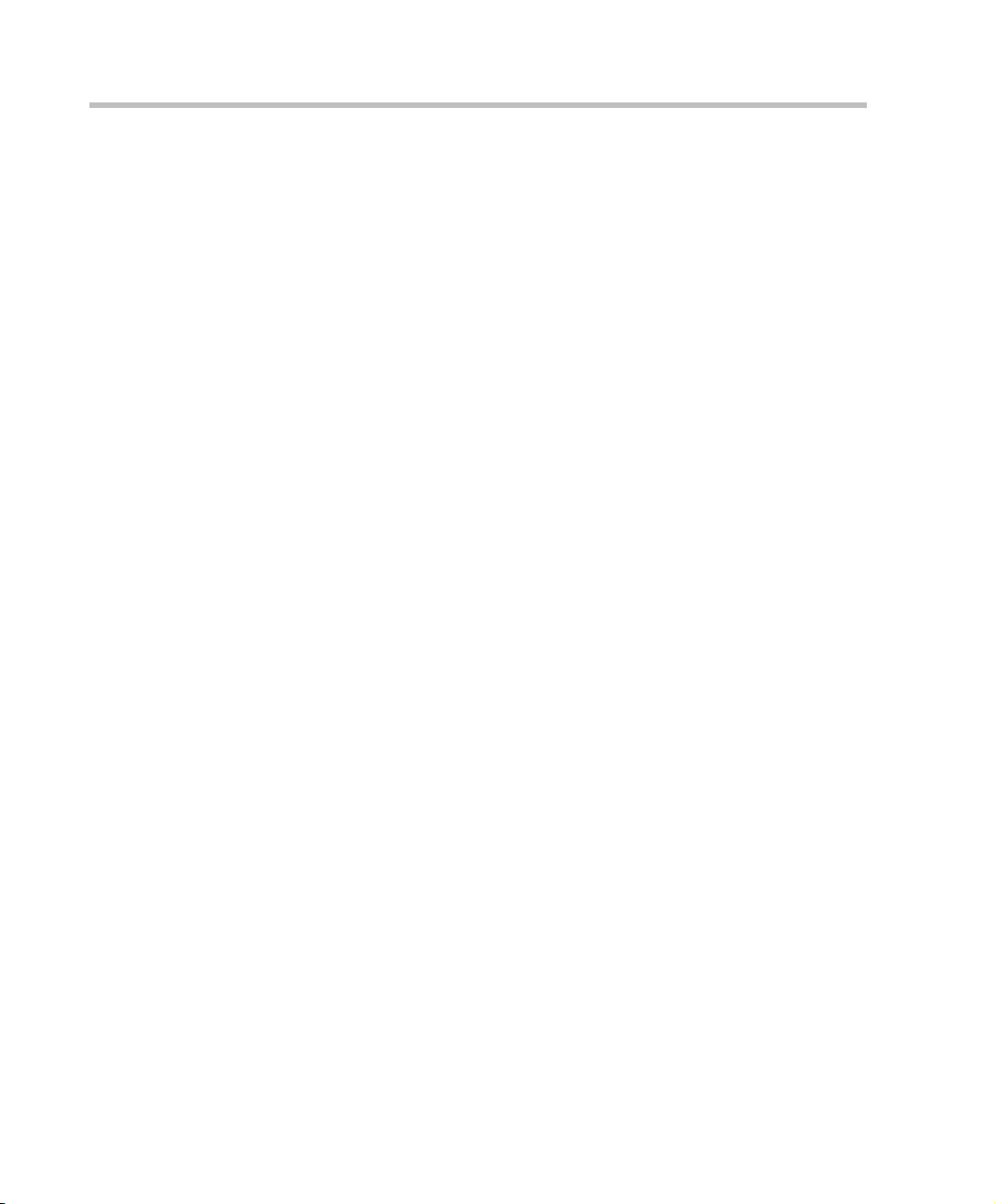
Chapter 1 - Before You Begin
Scope of Manual
This manual describes the MGC+50 and the MGC+100 hardware and
installation procedure. It is intended for service engineers, system
administrators and system operators who need to install, configure and
maintain the MGC+ unit.
Detailed information on using the system, including starting and shutting
down the system, is provided in the MGC+ Manager User’s Guide.
This manual assumes the user has the following knowledge:
• Familiarity with Windows 2000®, Windows NT®, and Windows XP®
environment and interface
• Basic knowledge of videoconferencing concepts and terminology
The MGC+ Hardware and Installation Manual includes the following topics:
• Chapter 1 - Before You Begin
Provides a general description of the MGC+ unit, its main features and
description of the MGC+ Hardware and Installation Guide.
• Chapter 2 - Hardware Description
This chapter includes the Descriptions of the MGC+50/MGC+100 front
panel, back panel, and functional modules.
• Chapter 3 - System Architecture
Describes the system architecture and the data flow.
• Chapter 4 - Hardware Description
Describes the various components that make up the MGC+ unit.
• Chapter 5 - Maintenance
Describes the controls and LED indicators and provides maint enance
procedures.
• Appendix A - Interfaces Pin Assignment
Describes the pinout of the various MGC+ unit connectors.
1-8
Page 17
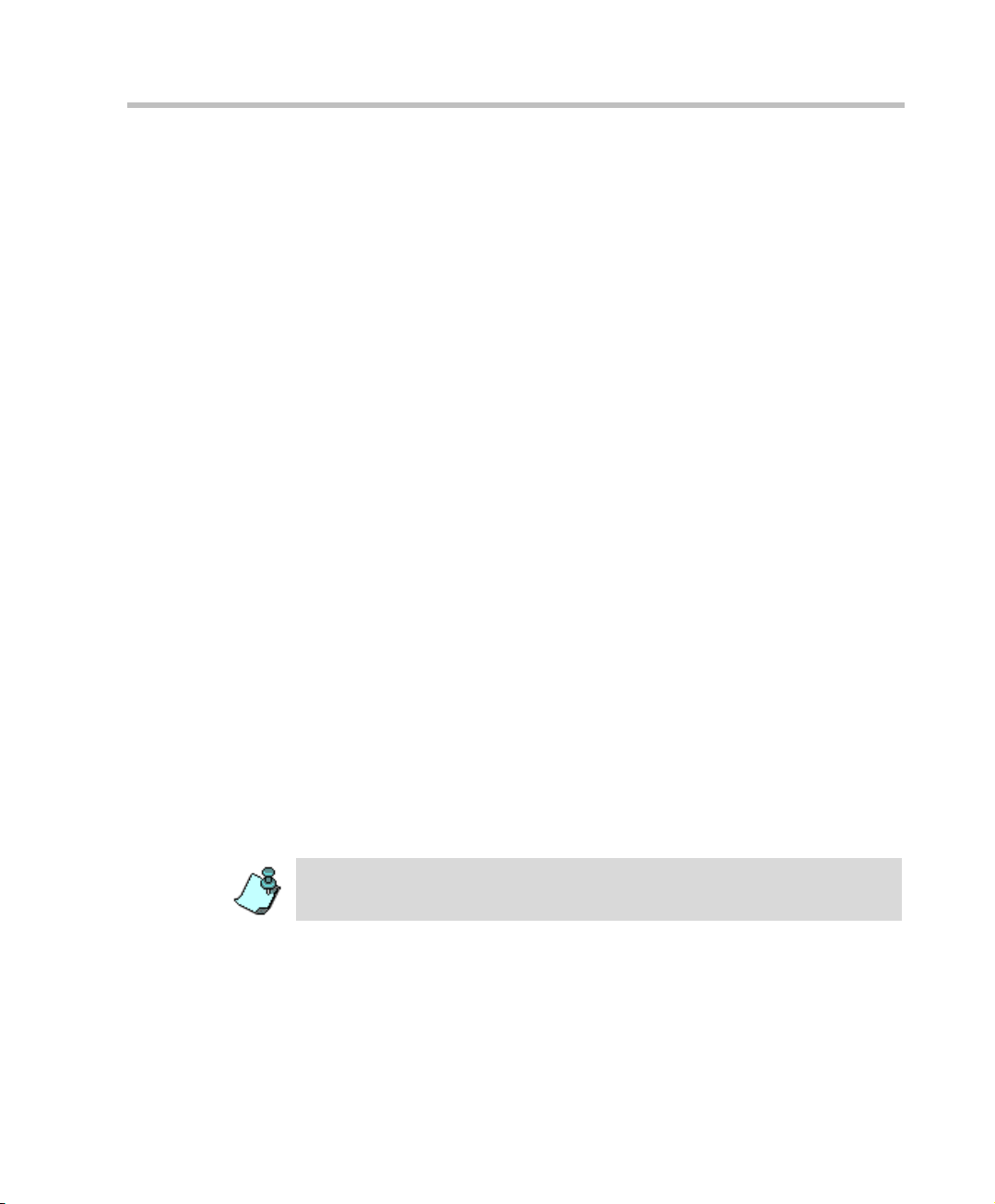
Conventions
Before using this manual, it is important for you to understand the terms and
conventions used:
• The term “Choose” or “Double-click” is used when you need to activate
• The term “Select” or “Click” is used to highlight a part of the window,
• The term “Right-click” is used when you press and release the right
• The term “Choose OK” means that you can either click the OK button
• Keyboard keys appear in capital letters, between these two symbols
• The plus sign (+) between two key names indicates that you must press
• Bold type appearing in the text, or in a procedure indicates the word or
• Italic type appearing in the text or in a procedure indicates the menu
• Tips and notes appear in a different typeface and between two bars. For
MGC+ Hardware and Installation Manual
a menu command or a command button in the dialog box.
dialog box or menu that you want to be changed with your next action.
mouse button to open a pop-up menu.
with the mouse, or press the <Enter> key on the keyboard.
< >. For example, the Shift key appears as <Shift>.
and hold down one key while pressing down the second key. For
example, “press <Alt>+<P> means that you press and hold down the Alt
key while you press the P key.
the character that you should type into a text box from the ke yboard. It is
also used to indicate the name of the menu name or command name that
you should select.
name, dialog box name or field name from which an option should be
selected or into which parameters should be entered.
example:
This is an example of notes that you may encounter throughout this Hardware
Manual.
1-9
Page 18
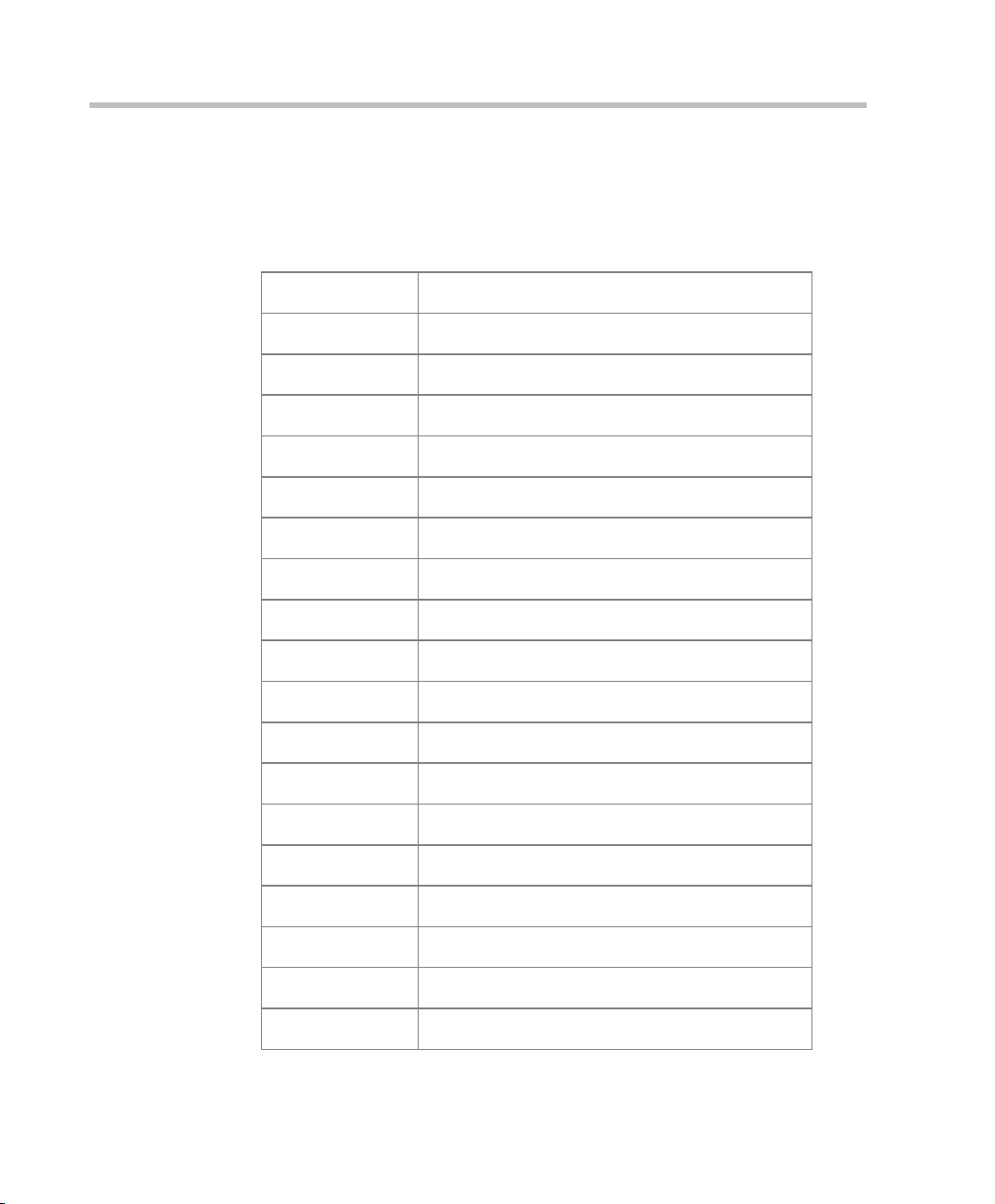
Chapter 1 - Before You Begin
List of Abbreviations
The following is the list of abbreviations used throughout this manual:
Table 1-2: Abbreviations
API Application Programming Interface
CSU Channel Service Unit
DPR Dual Port Ram
ESD Electro-Static Discharge
HDLC High-level Data Link Control
HSD High Speed Data
IP Internet Protocol
ISDN Integrated Services Digital Network
1-10
LAN Local Area Network
LED Light Emitting Diode
LSD Low Speed Data
MCU Multipoint Control Unit
MGC+ Multimedia Gateway Control
MPI Multi Protocol Interface
MUX Multiplexor
PBX Private Branch Exchange
PRI Primary Rate Interface
TCP Transmission Control Protocol
TDM Time Division Multiplexing
Page 19
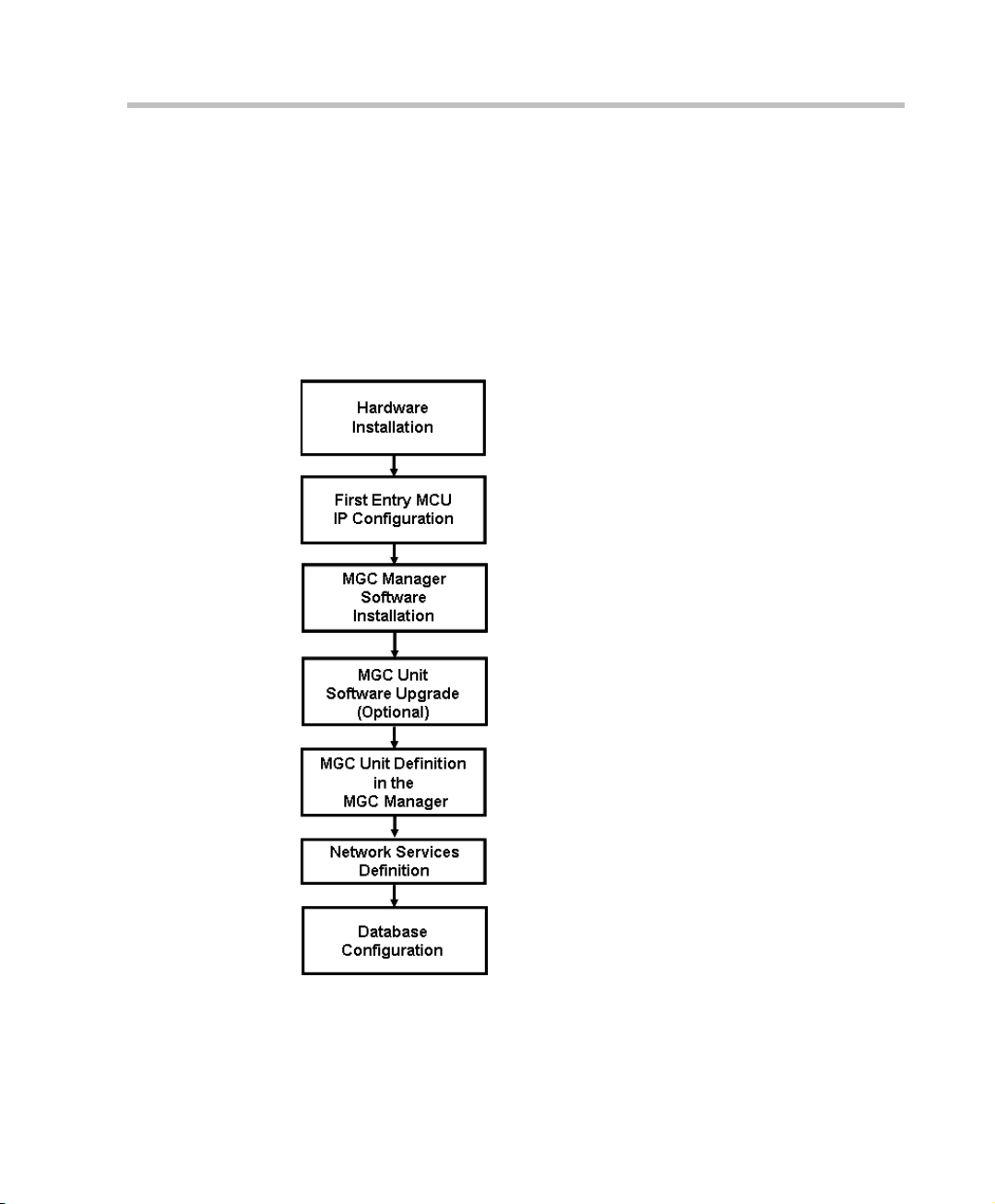
MGC+ Hardware and Installation Manual
MGC+ Getting Started Guide, Chapter 2
MGC+ Getting Started Guide, Chapter 2
MGC+ Getting Started Guide, Chapter 3
MGC Administrator’s Guide,
Chapter 2
MGC+ Getting Started Guide, Chapter 3
MGC+ Getting Started Guide, Chapter 3
MGC Manager User’s Guide - Volume II,
Chapter 6
Installation and Configuration Workflow
The MGC+ unit installation and config ura tion process i nclud es the follo wing
main steps: Hardware Installation, Software Installation, Network Services
definition and the MGC+ unit cards configuration, and Database
Configuration. The hardware and software installation, initial IP
configuration and Network Services definition stages are described in the
MGC+ Getting Started Guide. The installation and configuration steps and
their description are detailed in the following flowchart.
Figure 1-3: Installation and Configuration Workflow
1-11
Page 20
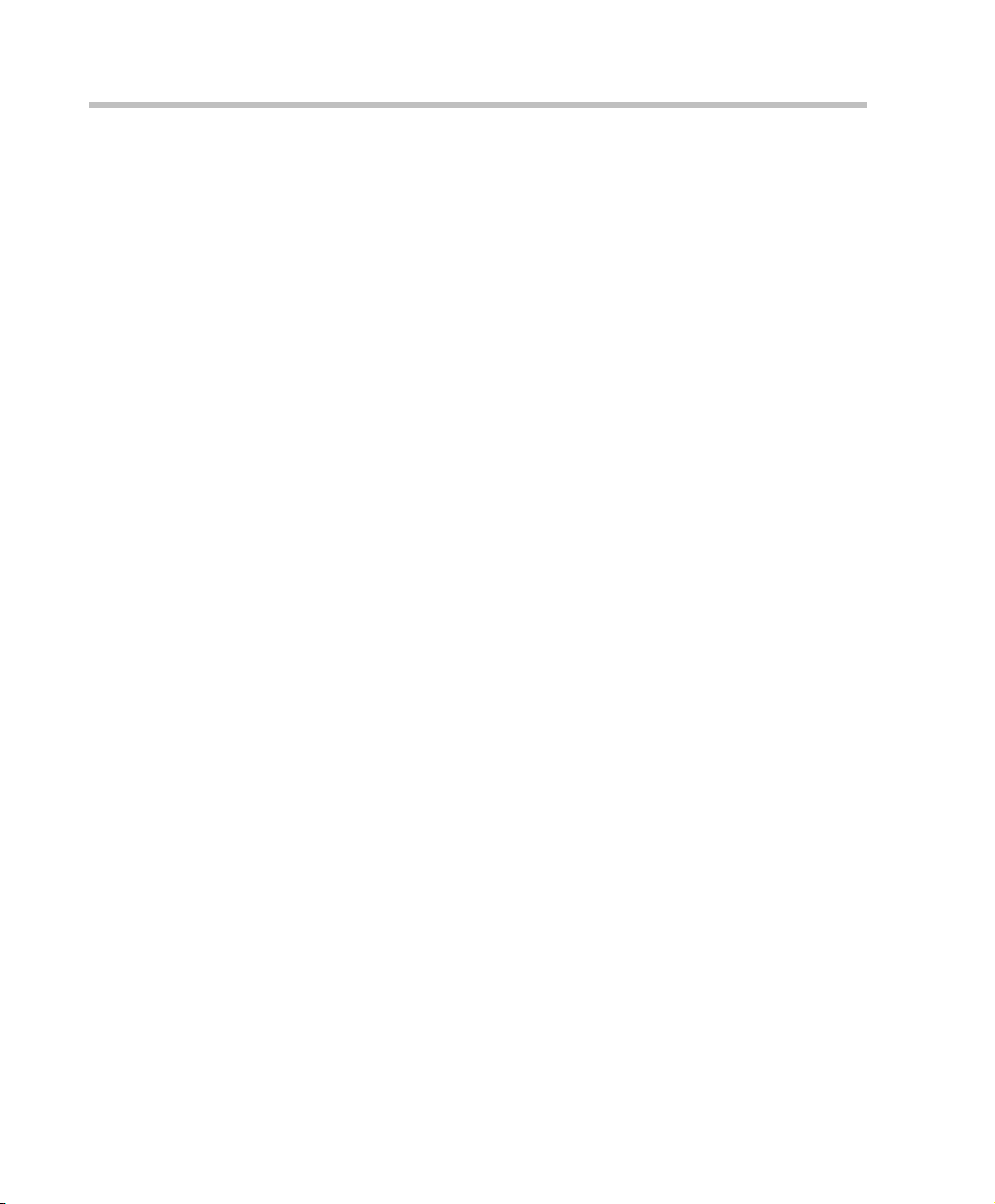
Chapter 1 - Before You Begin
1-12
Page 21
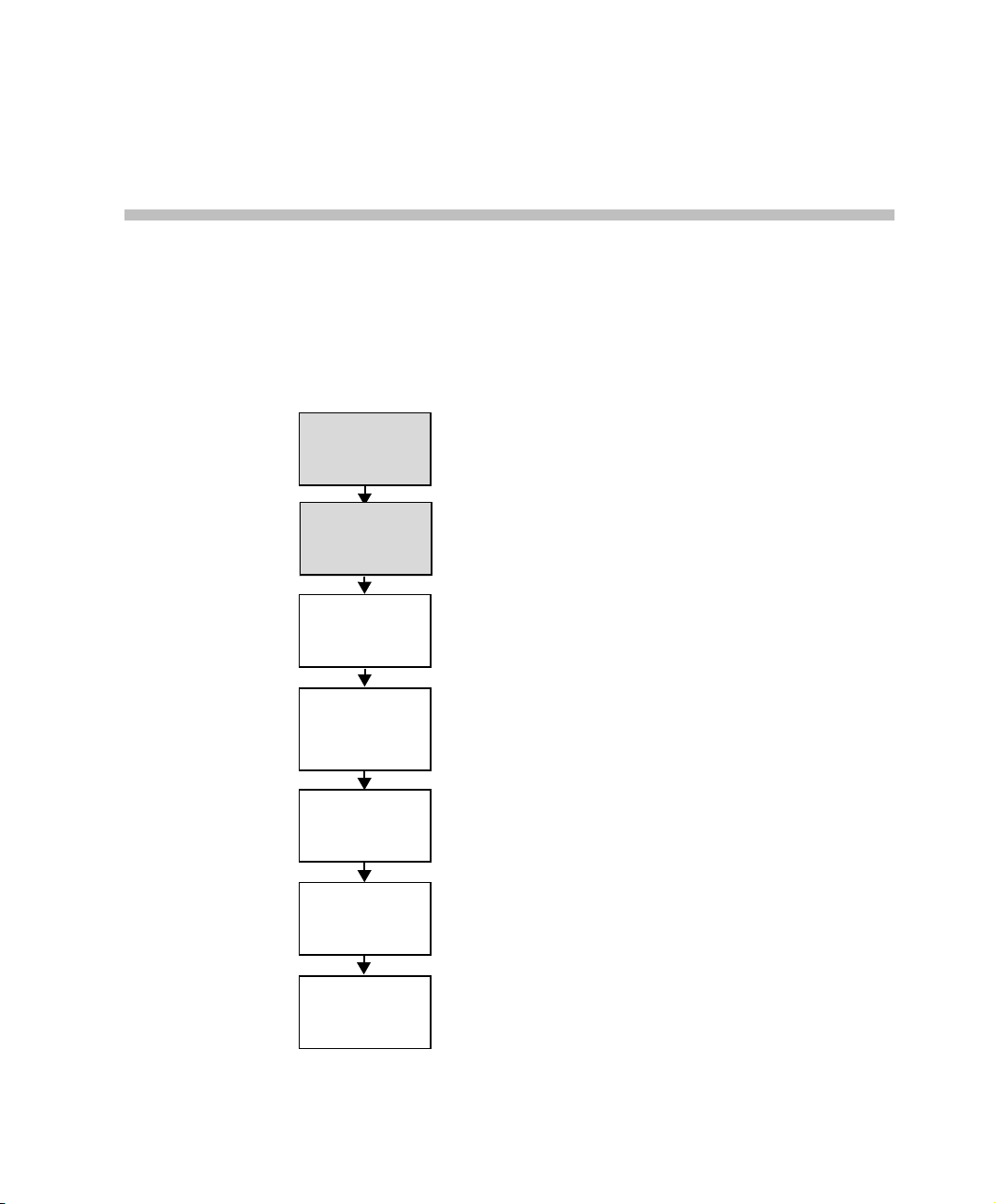
Hardware Inst allation
Hardware
Installation
Network Services
Definition
Database
Configuration
MGC Unit
Definition in the
MGC Manager
MGC Manager
Software
Installation
First Entry MCU
IP Configuration
MGC Unit
Software
Upgrade
(Optional)
MGC+ Hardware and Installation Manual,
Chapter 2
MGC+ Hardware and Installation Manual,
Chapter 2
MGC+ Administrator’s Guide,
Chapter 2
MGC+ Administrator’s Guide,
Chapter 2
MGC+ Administrator’s Guide,
Chapter 2
MGC+ Administrator’s Guide,
Chapter 3
MGC+ User’s Guide - Volume II,
Chapter 6
This chapter describes the unpacking and connection of bo th the MGC+50
and the MGC+100, to the ISDN, T1-CAS, H.323, MPI or serial network to
the operator workstation (PC).
2
Figure 2-1: Installation and Configuration Workflow - Hardware Installation
2-1
Page 22
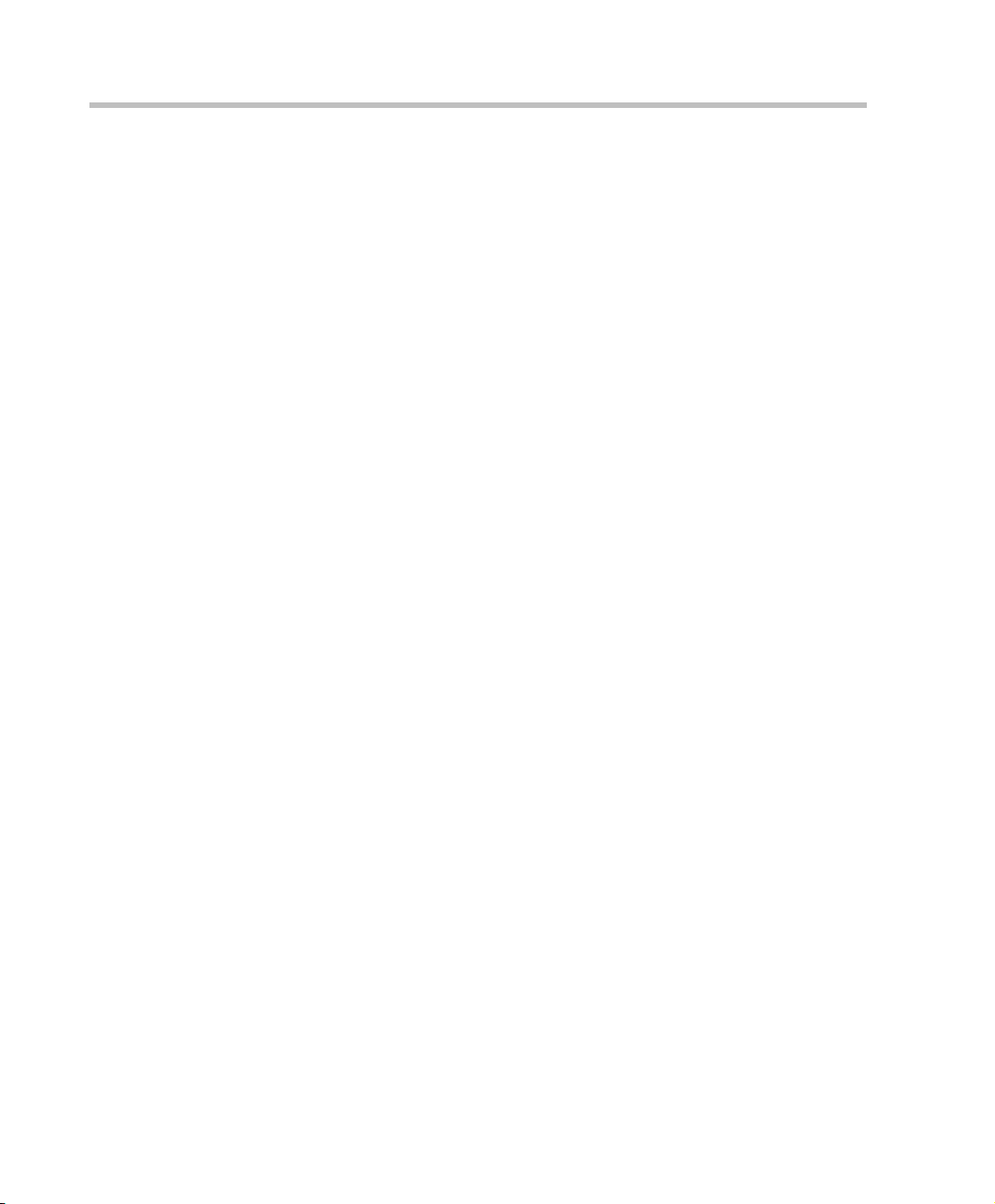
Chapter 2 - Hardware Installation
MGC+100 Hardware Installation
Inspecting the MGC+/ReadiManager IAM Package Contents
You should inspect the shipped box and note if it was damaged in any way. If
the box items show damage, you should file a damage claim with the carrier
who delivered it.
When deciding on a setup locati on for the MGC+, refer to the section
“System Safety” on page 2-2.
Disclaimer
Polycom is not responsible for damage sustained during shipment of this
product.
System Safety
This section includes the follow topics related to system safety:
• “General Safety Precautions” on page 2-2
• “Rack Mount Safety Precautions” on page 2-3
• “Polycom MGC+/ReadiManagerReadiManager Precautions” on page 2-
3
General Safety Precautions
Follow these rules to ensure general safety:
• Keep the area around the Polycom ReadiManager clean and free of
clutter.
• The MGC+50 weighs approximately 24 kg (53 lbs) and the MGC+100
weighs approximately 48 kg (106 lbs). When lifting the system, two
people at either end should lift slowly with their feet spread out to
distribute the weight. Always keep your back straight and lift with your
legs.
2-2
Page 23
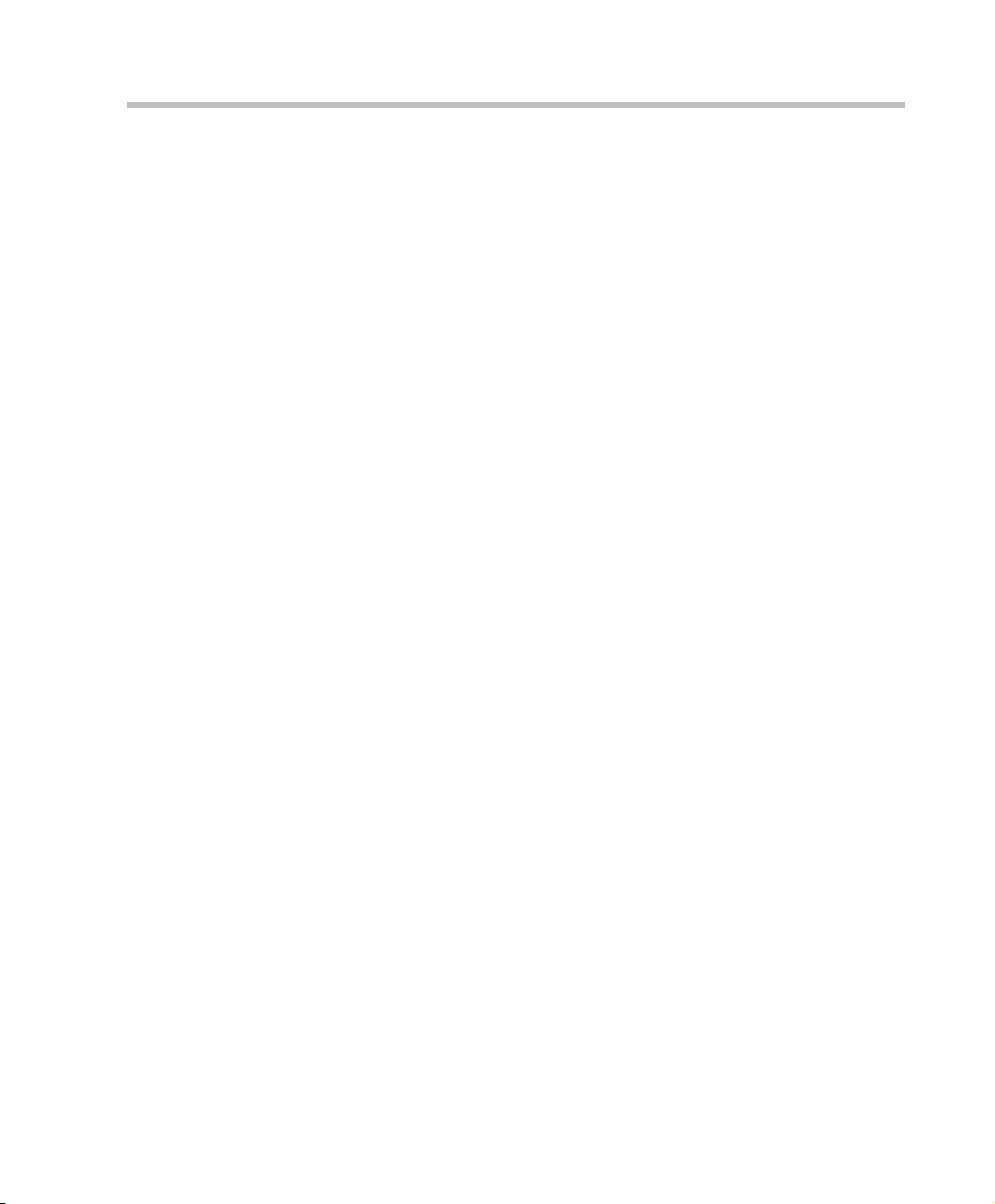
Rack Mount Safety Precautions
The following precautions should be followed with regards to rack mount
safety:
• Decide on a suitable location for the equipment rack that will hold the
MGC+/ReadiManager unit. It should be situated in a clean, dust-free
area that is well ventilated. Avoid areas where heat, electrical noise and
electromagnetic fields are generated. You will also need it placed near a
grounded power outlet.
• Ensure that the leveling jacks on the bottom of the rack are fully
extended to the floor with the full weight of the rack resting on them.
• In a single rack installation, stabilizers should be attached to the rack.
• In multiple rack installations, the racks should be coupled together.
• Always make sure the rack is stable before extending a component from
the rack.
• Y ou should extend only one component at a ti me - extending two or more
simultaneously may cause the rack to become unstable.
• Before you install the rails, determine the placement of each component
in the rack.
• Install the heaviest server components on the bott om of the rack first, and
then work up.
• Allow the power supply units to cool before touching them.
• Always keep the rack’s front door and all the blade’s panels and
components closed when not servicing, to maintain proper cooling.
MGC+ Hardware and Installation Manual
Polycom MGC+/ReadiManagerReadiManager Precautions
The following precautions should be followed with regards to installation of
the ReadiConvene:
Use a regulating uninterruptable power supply (UPS) to protect the MGC+
from power surges and voltage spikes, to keep your MCU and ReadiManager
IAM operating in case of a power failure.
2-3
Page 24
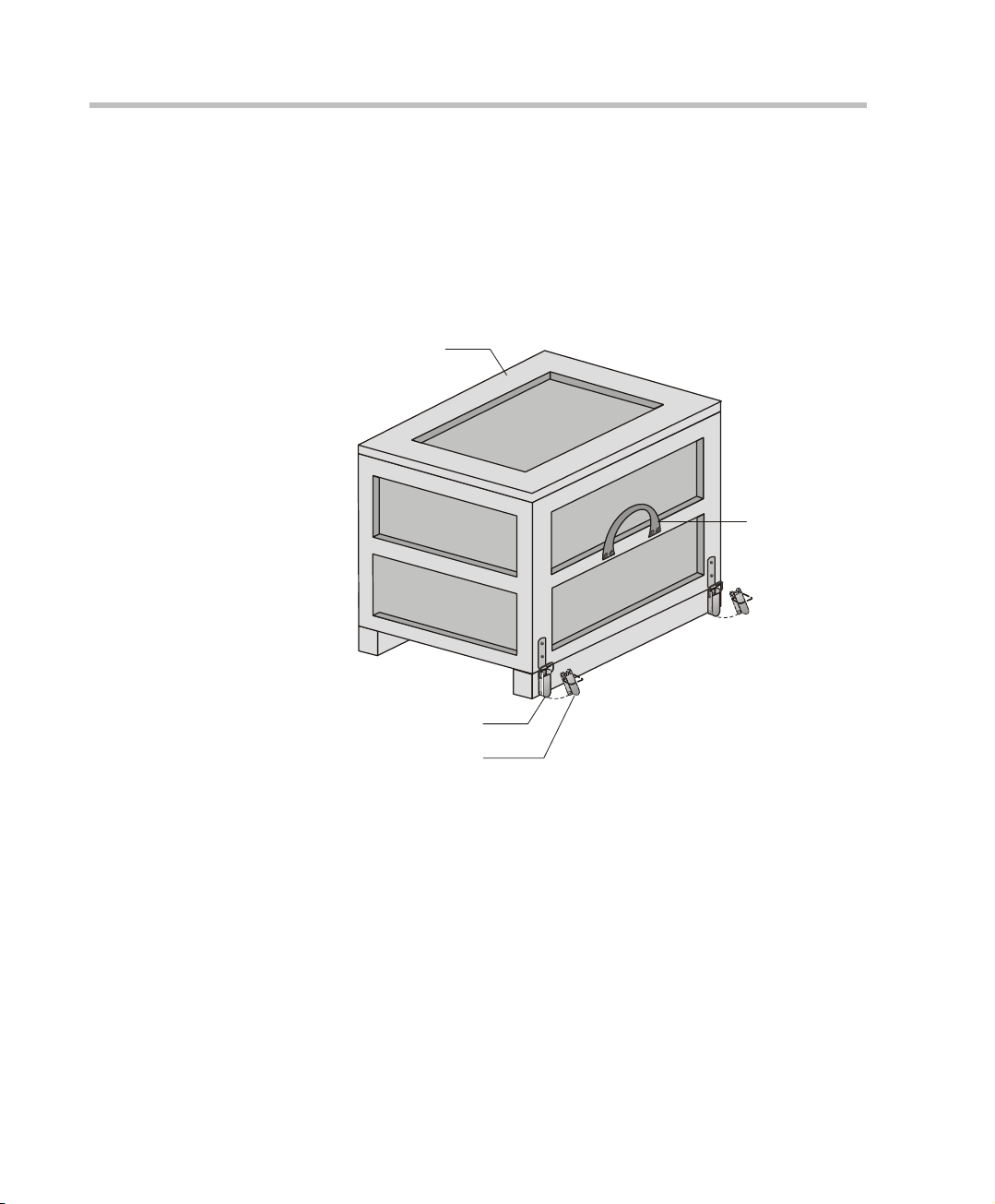
Chapter 2 - Hardware Installation
Carrying Strap
Lock in Open Posit ion
Wood Packing Case
Lock in Closed Position
Unpacking and Positioning the MGC+100
To unpack and position the MGC+100:
1. When you receive your MGC+100, inspect the equipment for damage
and verify that the components match the packing slip. If you did not
receive a component or if there is damage to the system, notify your
service representative immedi ately.
2-4
Figure 2-1: MGC+100 package
2. Place the MGC+100 unit on a stable flat surface in a location that meets
the MGC+ environment requirements, which are:
— Operating temperature: 10°–40°C (50°–104°F) or 10°–35°C
(50°–95°F) when installed in a 19” rack
— Humidity: 15%–90% non-condensing
— Altitude: Up to 3,000m (10,000ft)
— ESD: +8 kV
3. Release the clasp locks at the bottom, and lift the MGC+100 top cover.
Page 25
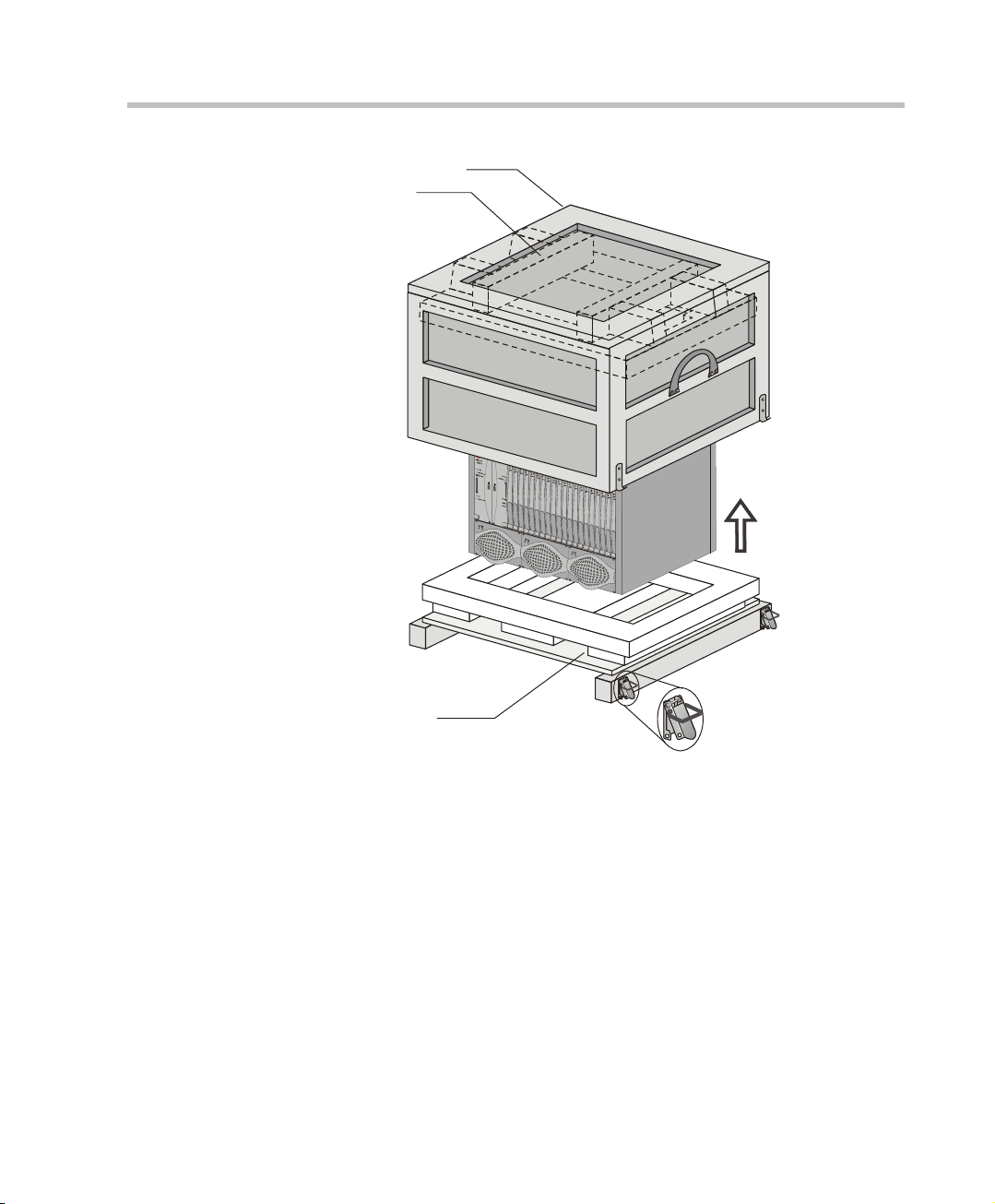
MGC+ Hardware and Installation Manual
Foam Block
Foam Block
Wood Packing Case
Figure 2-2: Unpacking the MGC+100
4. Lift the MGC+100 unit and remove the packaging material.
5. Lower the MGC+100 unit, placing it on the surface.
If the MGC+100 is a standalone unit, place it on a flat surface. If you are
rack mounting the MGC+100, allow a minimum clearance of 3” above
the unit.
2-5
Page 26
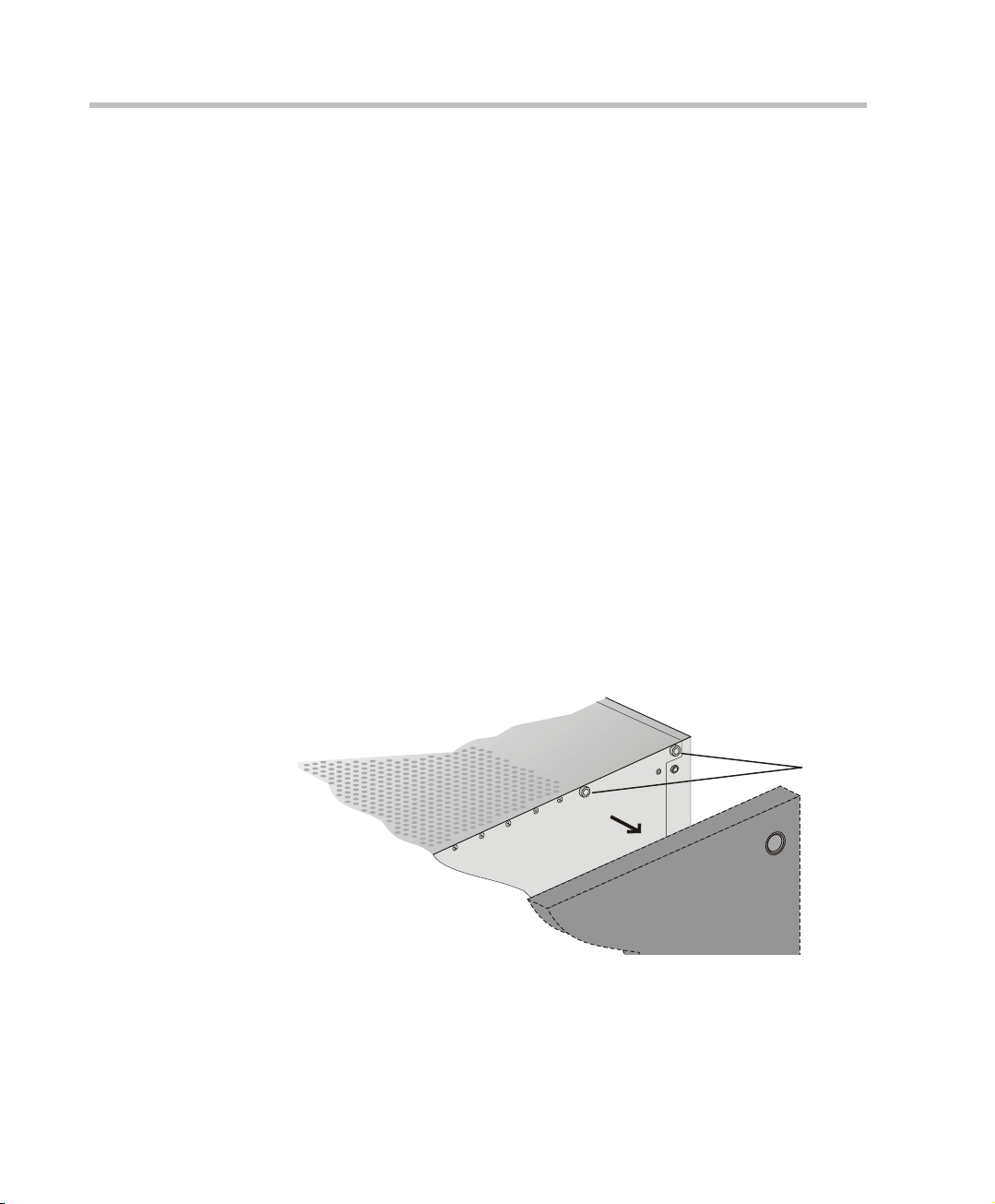
Chapter 2 - Hardware Installation
rear
front
remove
screws
Mounting the MGC+100 on a 23” Rack
The MGC+100 can be mounted to a 23” rack using the two mounting plates
that are pre-installed on the unit.
1. Make sure that the MCU is turned OFF and it is disconnected from the
AC power.
2. Place the MCU in a 23” rack and support it, screw the mounting brackets
to the rack securing it with bolts and
self-locking nuts (which the client provides).
-orIf the MGC+100 was shipped without the two mounting plates that are
usually pre-installed:
3. Make sure that the MCU power is tu rned OFF and t hat it is disconnected
from the AC power.
4. With a slotted screwdriver remove the five nylon plu g hole covers from
the MCU side covers.
5. With an Allen wrench (M4), remove the five screws from the MCU side
covers.
2-6
6. Remove both MCU side covers.
7. Remove the plates from the both sides of the MGC by removing the
appropriate number of functional modules to allow access to the screws.
Page 27
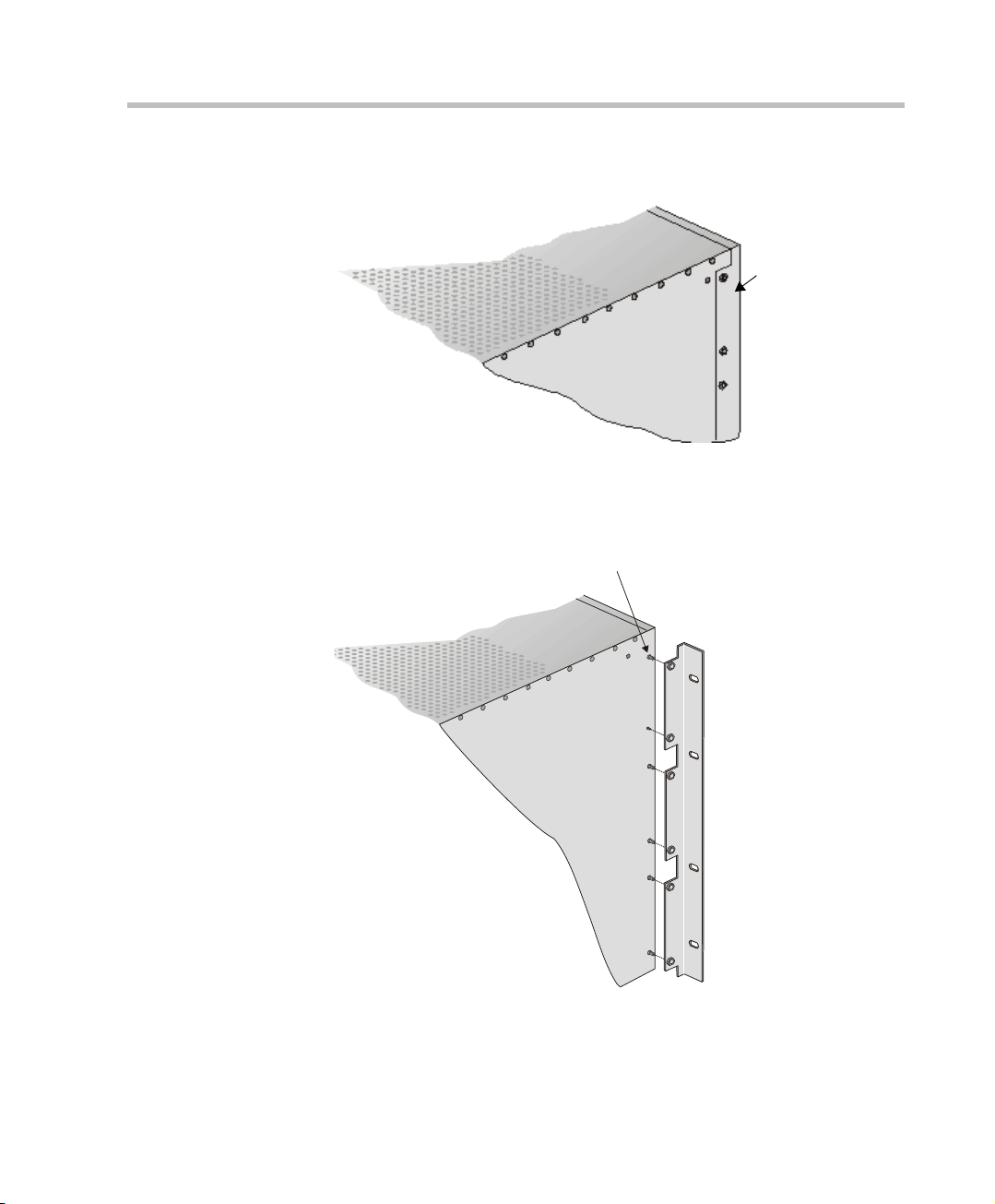
MGC+ Hardware and Installation Manual
front
Remove
plate
Screw mounting
plate from the
inside of the MGC
(Front)
8. Unscrew both MCU the side screws and remove both side plates.
9. From the inside of the MGC-100, screw the mounting brackets to both
sides of the MCU, securing the screws in the mounted bracket.
2-7
Page 28
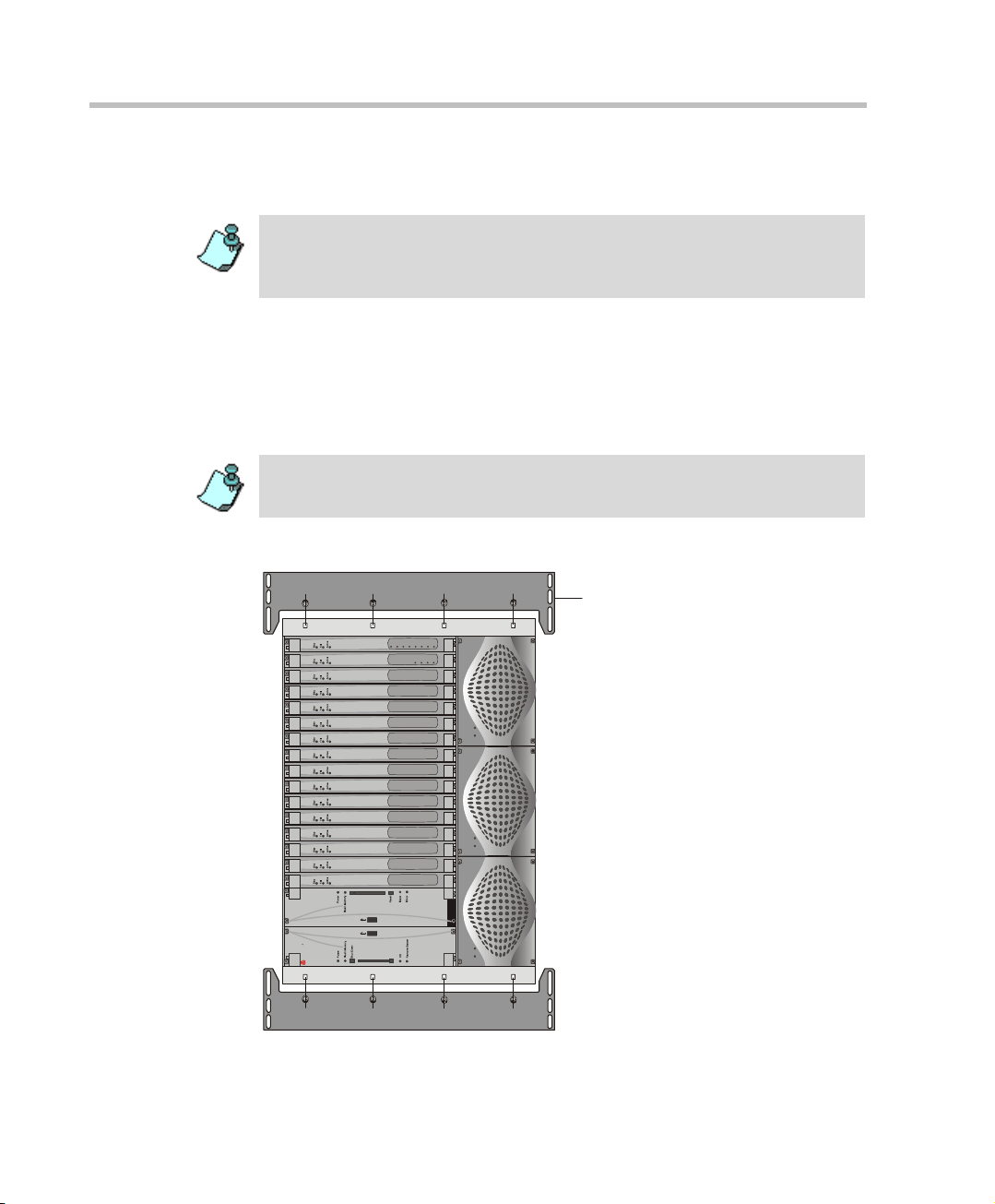
Chapter 2 - Hardware Installation
Power
OutIn
Power
OutIn
Power
OutIn
P
O
L
Y
C
O
M
R
MGC+
Line 1
Line 1
Line 2
Line 2
Line 3
Line 3
Line 4
Line 4
Line 5
Line 6
Line 7
Line 8
19" Attachment Bar
10. Place the MCU in a 23” rack and while supportin g it, screw the mounting
brackets to the rack securing it with bolts and self-locking nuts.
When the unit is installed on a rack, the rack must be properly grounded to the
central office ground. The rack must be grounded with two-hole compressiontype connectors using copper conductors (tinned or untinned). Wire, bus bar or
braided strap connectors are acceptable.
Mounting the MGC+100 on a 19” Rack
The MGC+100 can be mounted in a 19” rack using the mounting kit (P/NKIT2026A). It is highly recommended that the 19” rack be located in an air-
conditioned room.
When the MGC+100 unit is installed on a 19” rack, environment temprature
should not exceed 35°C or 95°F.
Figure 2-3 shows how to mount the MGC+100 on the 19” rack.
Figure 2-3: MCU Rack Mount
2-8
Page 29
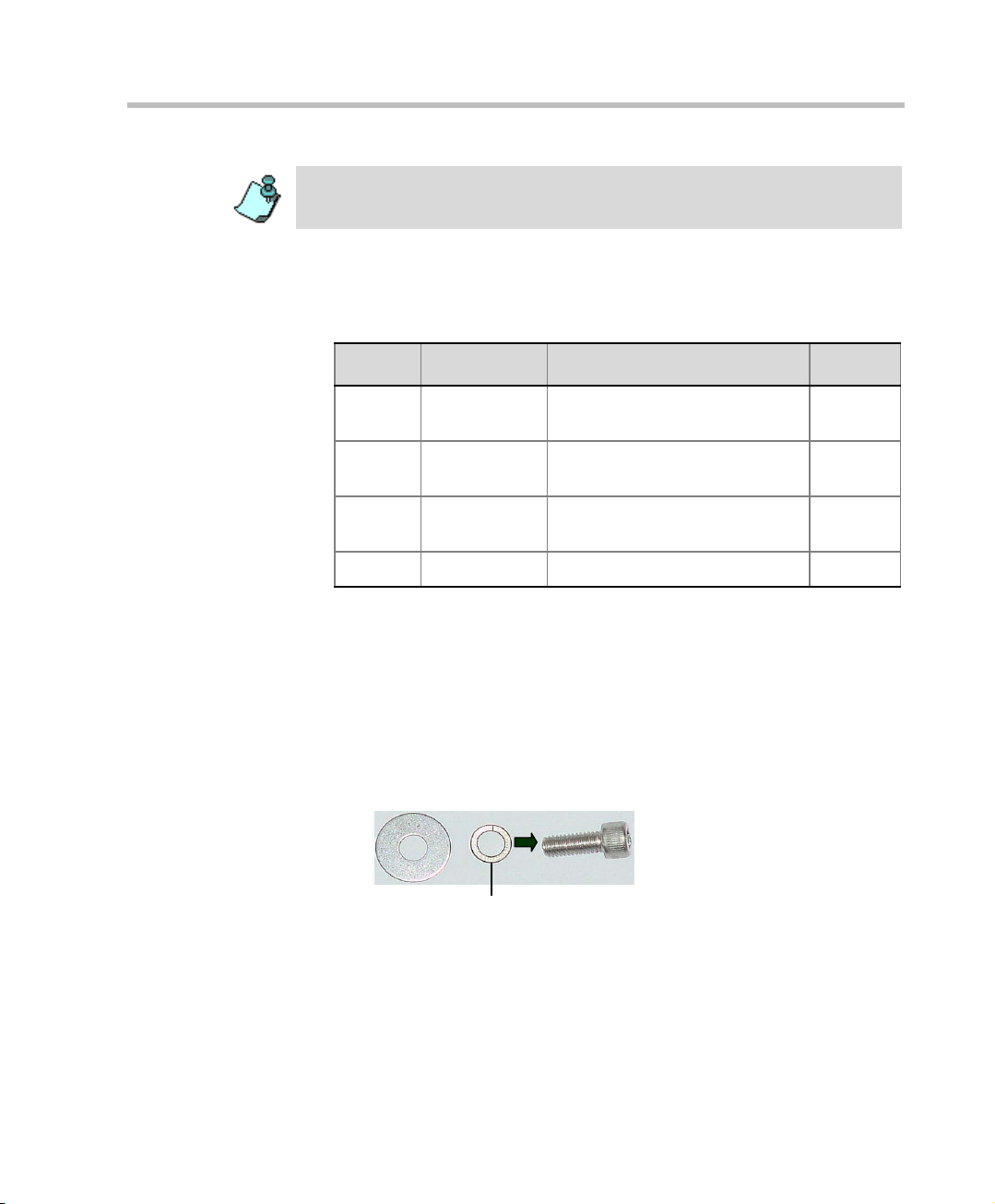
MGC+ Hardware and Installation Manual
Item # 3
Because of heat considerations, the MCU must be installed with the Control Unit
Module placed on the left bottom.
1. Check that all the parts are in the kit.
The kit should contain the following items:
Table 2-1: 19” Rack Mounting Kit
Item # Polycom P/N Description Quantity
1 MEC2063A 23" TO 19" Mounting Bar
MGC+100 at 90 Degrees
2 SCR2005A Screw 10-32 x 1/2” Allen S/H
ST/ST
3 WAS2003A Washer M5 Spring Latch Loc.
ST\ST
4 WAS2004A Washer M5 Flat ST/ST 8
2
8
8
2. Make sure that the MCU power is turned OFF and it is disconnected
from the AC power.
Remove the side covers as described on page 2-4.
3. If the MCU is a standalone unit, you must first remove the side covers,
and add the mounting brackets to a 23” rack (see pages 2-4 to 2-6).
4. Attach the two mounting bars to the MCU as follows:
a. Fit the spring washer (Item #3) onto the screw (#2).
2-9
Page 30
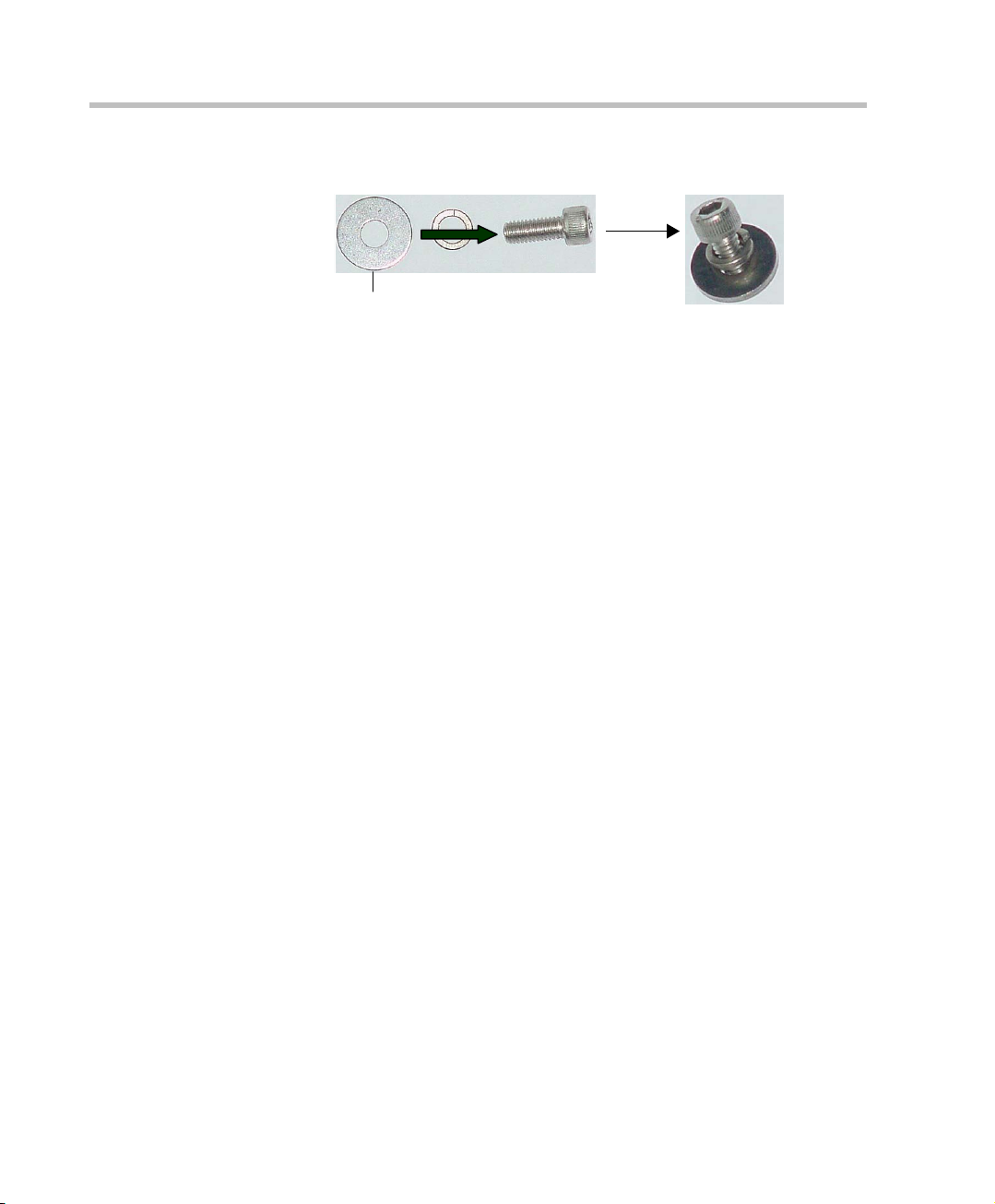
Chapter 2 - Hardware Installation
Item #4
b. Fit the flat washer (Item #4) onto the screw.
c. Take the two mounting bars (Item #1) from the kit and attach them
5. Carefully rotate the MGC+100 counterclockwise 90°, making sure the
Control Unit is at the bottom left.
6. While supporting the MGC+100, place it on the 19” rack and screw the
brackets to the rack, securing it with the screws and nuts supplied with
the rack.
to the MGC+100 unit with the screws (with the attached washers, as
described in step b).
2-10
Page 31

MGC+ Hardware and Installation Manual
Installing the ReadiManager IAM in the MGC+ Unit
This section is relevant only to MG C+ systems that are be ing upgrad ed to the
ReadiManager by installing the ReadiManager IAM blade.
Inspecting the MGC+ ReadiManager Server
The MGC+ ReadiManager Server can be shippe d in tw o different ways:
• The MGC+ ReadiManager Server pre-installed on the MGC+
• The MGC+ ReadiManager Server Upgrade Package
You should inspect the box that it was shipped in and note if it was damaged
in any way. If the server itself shows damage, you should file a damage cla im
with the carrier who delivered it.
Contents of the MGC+ ReadiManager Server pre-ins talled on the MGC+
The ReadiManager Server and I/O are pre-installed on the MG C+ un it. The
documentation package provided includes:
• ReadiManager Installation & Documentation CD
• ReadiManager Getting Started Guide and MGC Manager manuals
Contents of the MGC+ ReadiManager Server Upgrade Package
The MGC+ ReadiManager Server Upgrade package should contain the
following:
• ReadiManager Server blade (requires installation from the front of
MGC+)
• Server I/O (requires installation from the rear of MGC+)
• ReadiManager Installation & Documentation CD
• ReadiManager Getting Started Guide and MGC Manager manuals
2-11
Page 32

Chapter 2 - Hardware Installation
MGC+ ReadiManager Installation
The ReadiManager IAM can be installed with the MGC+ unit ON or OFF.
Refer to Table 2-2 on page 2-12 for more detailed instructions.
It is important that you follow the sequence of steps as defined in sections
below.
Table 2-2: MGC+ Power Setting During ReadiManager IAM Blade Installation
MGC+ Power
Setting
OFF 1 Make sure the MGC+ is turned OFF.
Do This
2 Remove the blank panel from the front of the MGC+
unit. (This is where the ReadiManager IAM will be
inserted.)
See “Removing the Blank Panel from the MGC+ Unit”
on page 2-14.
3 Remove the rear I/O panel and install the I/O card on
the chassis.
See “Installing the I/O Card for the ReadiManager
IAM” on page 2-15.
4 Install the ReadiManager IAM.
See “Inserting the ReadiManager IAM into the MGC+
Unit” on page 2-16.
5 Turn ON the Power switch on the MGC+.
2-12
Page 33

MGC+ Hardware and Installation Manual
Table 2-2: MGC+ Power Setting During ReadiManager IAM Blade Installation
MGC+ Power
Setting
Do This
ON 1 Remove the rear I/O panel and install the I/O card on
the chassis.
See “Installing the I/O Card for the ReadiManager
IAM” on page 2-15.
2 Remove the ReadiManager IAM front panel.
See “Removing the Blank Panel from the MGC+ Unit”
on page 2-14.
3 Install the ReadiManager IAM.
See “Inserting the ReadiManager IAM into the MGC+
Unit” on page 2-16.
The ReadiManager IAM automatically starts/boots
when inserted into its slot on the backplane.
Note: If you did not follow this procedure and installed the
ReadiManager IAM prior to installing the I/O card for the
ReadiManager IAM, then:
4 Turn the ReadiManager IAM OFF, by pushing the
SHUT Down button.
5 Turn the ReadiManager IAM ON, by pushing the
SHUT Down button again.
2-13
Page 34

Chapter 2 - Hardware Installation
Removing the Blank Panel from the MGC+ Unit
To remove the blank panel from the front of the MGC+ unit:
1. Remove the left panel (labelled MGC+) from the front of the MGC+
unit.
2. Unscrew four screws as shown in the following illustration.
When power on the MGC+ is turned ON, you must install the I/O card for the
ReadiManager IAM card before installing the ReadiManager IAM.
2-14
Figure 2-4: MGC+ 50/100 front panels removed
Page 35

MGC+ Hardware and Installation Manual
Installing the I/O Card for the ReadiManager IAM
To install the I/O card for the ReadiManager IAM:
1. Remove the right rear I/O cover by loosening the four screws as shown
in the following illustration.
Figure 2-5: MGC+ 50/100 rear panel detachment
2. Remove the I/O card for the ReadiManager IAM from its package and
insert it in its slot as shown in the following illustration.
Figure 2-6: MGC+ ReadiConvene IAM rear I/O Insertion
3. Push the I/O card firmly into the MGC+ backplane. Make sure its is
properly seated in its slot.
4. Tighten the four screws that secure the I/O card to the MGC+ chassis.
5. Attach the required cables or connections to the I/O card for the
ReadiManager IAM.
2-15
Page 36

Chapter 2 - Hardware Installation
Inserting the ReadiManager IAM into the MGC+ Unit
To insert the Polycom ReadiConvene IAM blade:
1. After removing the left front panel from the MGC+ chassis, unpack the
ReadiManager IAM.
2. Insert the ReadiManager IAM into its slot and carefully slide it firmly
into the backplane, making sure that it is properly seated in its slot.
Figure 2-7: ReadiManager IAM insertion on the MGC+ unit
Tighten the four screws, securing the ReadiManager IAM to the MGC+
chassis.
2-16
When power on the MGC+ is ON, the ReadiManager IAM automatically boots
when it is inserted into its housing on the backplane. For more information see
Table 2-2 on page 2-12.
Page 37

MGC+ Hardware and Installation Manual
AC Inlet
Main Switch
Fan
DEBUG
LINE IN
COM2
COM1
KEYBOARD
MOUSE
VGA
LAN
COM2
COM1
KEYBOARD
MOUSE
VGA
LAN
ALARMS
Connecting and Setting Up the MGC+100
Use the MGC+100 rear panel diagram below for reference.
Figure 2-8: MGC+100 Rear Panel with External Connectors
To Connect the MGC+100 to the network and power source and set up
the system the following procedures are performed:
• Connecting the MGC+ unit to the power source (AC inlet)
• Connecting the MGC+ unit to the LAN Network
• Connecting the MGC+ unit to the Operator Workstation (PC) directly via
RS-232 (optional) using COM2
• Connecting the MGC+ unit to the network(s)
MGC+100 Dongle
MGC+100 is shipped with a serial dongle and is installed on COM1 of the
Control Module rear I/O panel. A special bracket ensures that the dongle
remains in its fixed position. The dongle is required for normal operation of
the MCU. If the dongle is missing, please contact support.
2-17
Page 38

Chapter 2 - Hardware Installation
AC Inlet
Main Switch
Connecting to the power source
You can connect to an AC Inlet power supply at your site. It is important to
follow these steps.
The following restrictions apply to the conductors and connectors that may be
used to ground the unit when rack mounted:
• When using bare conductors, they must be coated with an appropriate
antioxidant compound before crimp connections are made. Tinned,
solder-plated or silver-plated connectors do not have to be prepared in
this manner.
• The same bolt assemblies should not secure multiple connectors.
• Listed fastening hardware must be compatible with the materials being
joined and must be preclude loosening, deterioration and electrochemical
corrosion of the hardware and joint materials.
To connect to the AC Inlet:
1. Make sure the power switch is OFF. Insert the power cable into the
power connector on the rear panel of the MGC+100 unit.
2. Insert the power cable into the power source socket.
3. Turn on the power by pressing on the power switch located on the rear
panel of the MGC+100 unit.
2-18
Page 39

MGC+ Hardware and Installation Manual
KEYBOARD
MOUSE
VGA
LAN
ALARMS
COM2
COM1
KEYBOARD
MOUSE
Connecting the MGC+100 to the LAN Network
Connect one end of a network cable to the LAN connector on the rear I/O
panel of the MGC+100 Control Module and the other end to the network.
Connecting the MGC+100 to the Operator Workstation (PC) Directly via RS-232 (Optional)
Connect one end of an RS-232 c able to the COM2 connector on the rear panel
of the MGC+100 Control Module and the other end to the serial port of the
operator station (see RS-232 Pin Assignment, A-3).
2-19
Page 40

Chapter 2 - Hardware Installation
ISDN network
connection
ISDN Network connection
for 4 spans
ISDN Network connection
for 8 spans
Connecting the MGC+100 to the Network
To connect the MGC+100 to the ISDN network or T1-CAS Network:
The ISDN network is optional. If the MGC+100 has to be connected to the public
ISDN network then an external CSU or similar equipment is needed.
T1-CAS network is optional. It allows you to connect Audio Only participants to
conferences via T1-CAS lines. It uses the same network connections as ISDN
and the procedure described below is applicable to both ISDN and T1-CAS
lines.
• Connect the 8-pin RJ-45 connector of the network cable to the NET
RJ-45 jack on the rear panel of the MGC+100. Repeat this step for each
of the ISDN network lines to be connected to the Network Interface card
installed in the MCU.
2-20
Figure 2-9: ISDN network connec ti on
Leased lines should be connected using an adapter with a screw
connector with solid conductor wires or a similar adapter.
• Connect one side of the adapter to the NET RJ-45 jack on the rear panel
of the MGC+100. Then connect the leased line wires to the other side of
the adapter.
The ISDN and T1-CAS network properties must be defined in the Network
Services. For details, see the MGC+ Administrator’s Guide, Chapter 3.
Page 41

MGC+ Hardware and Installation Manual
To connect the MGC+100 to the H.323 network:
If an H.323 network Interface card is installed in the MGC+100, connect the
8-pin RJ-45 connector of the LAN network cab le to the LAN-323 RJ-45 jack
on the rear panel of the MGC+100.
Figure 2-10: LAN H.323 network connection
The H.323 network properties must be defined in the Network Services, For
details, see MGC+ Administrator ’s Guide, Chapter 3.
MPI-4/8 Hardware Installation for the MGC+100
The MPI-4/8 (Multi Protocol Interface) Network Interface card is inserted
into the MGC+100 unit.
The MPI box may be mounted on top of the MGC+100 using mounting
brackets, or on a separate 19” or 23” rack, as can be seen in Figu re 2-7. When
installed on a 19” rack, the MPI box can be mounted directly on the rack.
When installed on a 23” rack, a mounting plate must be used. If the
MGC+100 is rack mounted, there must be at least 6” free space above the
MGC+100 to be able to install the MPI Box on top of the MGC+ unit.
2-21
Page 42

Chapter 2 - Hardware Installation
MCUs in
23" Rack
MPI Boxes
in 23" Rack
MPI Boxes
in 19" Rack
Mounting
Plate
P
o
w
e
r
OutIn
Power
O
u
t
In
Power
O
u
t
I
n
POLYCOM
R
MGC+
Stby
Fail
A
c
t
i
v
e
Stby
Fail
A
c
t
i
v
e
Stby
Fail
Active
Stby
Fail
Active
Stby
Fail
Active
Stby
Fail
Active
Stby
F
a
i
l
Active
Stby
F
a
i
l
Active
Stby
Fail
Active
Stby
Fail
Active
S
t
b
y
Fail
Activ
e
S
t
b
y
Fail
Active
S
t
b
y
Fail
Active
Stby
Fail
A
c
t
i
v
e
Stby
Fail
A
c
t
i
v
e
Stby
Fail
A
c
t
i
v
e
L
i
n
e
1
L
i
n
e
1
L
i
n
e
2
L
i
n
e
2
L
i
n
e
3
L
i
n
e
3
L
i
n
e
4
L
i
n
e
4
L
i
n
e
5
L
i
n
e
6
L
i
n
e
7
L
i
n
e
8
Figure 2-11: MPI Box rack mounting options
To install the MPI-4/8 Network Interface Module:
1. Slide the MPI-4/8 Network Interface module into a fre e sl ot in the MGC
front panel.
2. Push the MPI-4/8 Network Interface module firmly into the Backplane,
making sure it is properly seated in its slot.
3. Tighten the screws on the front panel of the MGC-100 that secure the
MPI-4/8 Network Interface module.
2-22
Page 43

MGC+ Hardware and Installation Manual
rear
front
remove
screws
rear
front
tighten
screws
To install the MPI Box on Top of the MCU:
1. Turn OFF power to the MCU and unplug it from AC power.
2. If the MCU is rack mounted, disconnect all the external cables, dismount
the MCU from the rack and place it on a desktop or work table.
If it is a standalone unit, remove the MCU side panels.
3. Remove the two Phillips screws on each side of the MCU (near the rear
panel).
4. Place the mounting bracket on top of the MCU aligning it against the
screw openings as shown below and tighten the screws.
5. Mount the bracket on the other side of the MCU (repeat step 4).
2-23
Page 44

Chapter 2 - Hardware Installation
front
rear
6. Place the MPI box with its four 160-pin connectors facing the MCU front
panel between the two mounting brackets. Secure it with the screws
supplied with the MPI Box.
7. If the MCU is standalone, reassemble the side panels.
If the MCU is rack mounted, mount the unit on the rack and connect all
the external cables.
8. Using the cable provided with the MPI kit, connect the 160-pin
connector to Port A of the MPI-8 Network Interface front panel. Connect
the other end of the cable to a (Ports 1-4) 160-pin connector of the MPI
Box; by doing this procedure we have utilized the MPI Box as a MPI-4.
9. Using a second cable, connect the angled 160-pin connector to Port B of
the MPI-8 Network Interface front panel. Connect the other end of the
cable to B (Ports 5-8) 160-pin connector of the MPI Box.
Using this procedure we have utilized the MPI Box as a MPI-8.
2-24
Page 45

MGC+ Hardware and Installation Manual
PORTS
1-4
PORTS
5-8
PORTS
9-12
PORTS
13-16
ABA
B
MPI-8 MPI-8
10. Connect the serial cable running from the DCE to the appropriate 37-pin
connector on the rear panel of the MPI Box. If dialing is used, connect
the appropriate cable from the DCE to the 25-pin connector on the rear
panel of the MPI Box.
Whenever the MGC+ unit is used as a DCE and connected straight to an
endpoint the serial data stream flows from the endpoint (DTE) through
the serial connector to the MPI box. The connections stay the same,
meaning; the endpoint is connected to the back of the MPI box by wa y of
the 37-pin connector , and the other side of the MPI box is then connected
by way of the 160-pin connector to the MPI card in the MGC+ unit.
• If V .35 or RS-530 cable is used, attach the special adapter (provided with the
kit) to the 37-pin prior to connecting the serial cable from the DCE.
• The serial (MPI) network properties must be defined in the Network
Services, For details, see MGC+ Administrator’s Guide, Chapter 3.
2-25
Page 46

Chapter 2 - Hardware Installation
Carrying Strap
Lock in Open Posit ion
Wood Packing Case
Lock in Closed Position
MGC+50 Hardware Installation
Unpacking and Positioning the MGC+50
To unpack and position the MGC+50:
1. When you receive your MGC+50, inspect the eq uipment for damage and
verify that the components match the packing slip. If you did not receive
a component or if there is damage to the system, notify Polycom
immediately.
2-26
Figure 2-12: MGC+50 package
2. Place the MGC+50 unit on a stable flat surface in a location that meets
the MGC+50’s environme nt requirements, which are:
— Operating temperature: 10°–40°C (50°–104°F)
— Humidity: 15%–90% noncondensing
— Altitude: Up to 3,000m (10,000ft)
— ESD: +8 kV
Page 47

MGC+ Hardware and Installation Manual
Foam Block
Foam Block
Wood Packing Case
3. Release the clasp locks at the bottom, and lift the MGC+50 top cover.
Figure 2-13: Unpacking the MGC+50
4. Lift the MGC+50 unit and remove the package base.
5. Lower the MGC+50 unit, placing it on the surface.
If you are rack mounting the MGC+50, allow a minimum clearance of 3
inches above the unit.
2-27
Page 48

Chapter 2 - Hardware Installation
front
remove
side cover
Mounting the MGC+50 on a Rack
The MGC+50 can be mounted in a 19” rack using two mounting plates (Kit
2012A). The side plates are usua lly mo unted wh en shi pped , but if no t, fol low
the directions below to install the mounted plates on the MGC+50 and then
mount the MGC+50 on the 19” rack.
To install and mount the MGC+50:
1. Make sure that the MGC+50 power is turned OFF and it is disc on nec ted
from the AC power.
2. Remove the five nylon plug hole covers from the MGC+50 protective
side covers (using a slotted screwdriver).
3. Using an Allen wrench (M4), remove the five screws from the MGC+50
side covers.
4. Remove the MGC+50 side covers from both sides.
2-28
5. T o remove the plate from both MGC+ 50 sides, the side screws have to be
removed. To remove the screws from the left side of the MGC+, the
Control Board, Server panel, Functional modules and power supply must
be removed first. These procedures are described in Chapter 5 of this
manual. For detailed procedures, see Chapter 5, “Replacing the Main
Control Module” on page 5-17. For instructions on how to remove the
power supply, see Chapter 5, “Replacing the Power Supply Module on
the MGC+50” on page 5-11.
Page 49

MGC+ Hardware and Installation Manual
front
Remove
plate
6. Once the, Server panel, Main Control Module, the power supply module
and the boards are removed, unscrew the side screws from inside the
MGC+50, and then remove the plate from both MGC+50 sides.
7. To remove the plate from the right side of the MG C+ unit remove the
appropriate number of functional modules to allow access to the screws.
8. From the inside of the MGC+50, screw the mounting bracket to the side
of the MGC+50, securing the screws in the mounted nuts.
2-29
Page 50

Chapter 2 - Hardware Installation
Screw mounting
plate from the
inside of the MGC+
2-30
9. Insert the functional modules removed earlier into the MGC+50.
10. Mount the Power Supply module, Main Control Module and Server
panel back in their place as described in Chapter 5, “Replacing the Main
Control Module” on page 5-17. Also see Chapter 5, “Replacing the
Power Supply Module on the MGC+50” on page 5-11.
Page 51

MGC+ Hardware and Installation Manual
Mounting
Plate
MPI Box
Power
Out
POLYCOM
R
MGC+
Power
Flash Memory
HD
Remove Server
Shut Down
Power
Flash Memory
Major
Minor
Reset
Line 1
Line 2
Line 3
Line 1
Line 4
Line 2
Line 5
Line 6
Line 7
Line 8
11. Place the MGC+50 in a 19” rack and while supporting it, screw the
mounting brackets to the rack securing it with nuts.
2-31
Page 52

Chapter 2 - Hardware Installation
DEBUG
LINE IN
COM2
COM1
KEYBOARD
MOUSE
VGA
LAN
COM2
COM1
KEYBOARD
MOUSE
VGA
LAN
ALARMS
Connecting and Setting Up the MGC+50
Use the MGC+50 rear panel diagram below for reference.
2-32
Figure 2-14: MGC+50 Rear Panel with External Connectors
To connect the MGC+50 to the network and power source and set up the
system the following procedures are performed:
• Connecting the MGC+ unit to the power source (AC inlet)
• Connecting the MGC+ unit to the LAN Network (C.B., I/O)
• Connecting the MGC+ unit to the Operator Workstation (PC) directly via
COM2 (optional)
• Connecting the MGC+ unit to the network(s)
MGC+50 Dongle
MGC+50 is shipped with a serial dongle and is installed on COM1 of the
Control unit’s rear I/O panel. A special bracket ensures that the dongle
remains in its fixed position. The dongle is required for normal operation of
the MCU. If the dongle is missing, please contact support.
Page 53

MGC+ Hardware and Installation Manual
AC Inlet
Main Switch
Connecting to the Power Source
To connect to the AC Inlet:
1. Make sure that the power switch located on the rear panel of the MGC+
unit is off.
2. Insert the power cable into the power connector on the rear panel of the
MGC+50 unit.
3. Insert the power cable into the power source socket.
4. Turn on the power by pressing on the power switch located on the rear
panel of the MGC+50 unit.
If the unit is rack mounted, the single-point ground on the MCU-5 0 must
be connected to the rack with a single conductor and attached so that it
prevents loosening.
The following restrictions apply to the conductors and connectors that
may be used to ground the unit when rack mounted:
— When using bare conductors, they must be coated with an
appropriate antioxidant compound before crimp connections are
made. Tinned, solder-plated or silver plated connectors do not have
to be prepared in this manner.
— Multiple connectors should not be secured with the same bolt
assemblies.
— Listed fastening hardware must be compatible with the materials
being joined and must avoid loosening, deterioration and
electrochemical corrosion of the hardware and joint materials.
2-33
Page 54

Chapter 2 - Hardware Installation
KEYBOARD
MOUSE
VGA
LAN
ALARMS
COM2
COM1
KEYBOARD
MOUSE
Connecting the MGC+50 to the LAN Network
Connect one end of a network cable to the LAN connector on the rear I/O
panel of the MGC+ Control Module and the other end to the network.
Connecting the MGC+50 to the Operator Workstation (PC) Directly via RS-232 (Optional)
Connect one end of an RS-232 cable to the COM2 connector on the rear I/O
panel of the MGC+ Control Module an d the ot her end to the se ri al po rt of t he
operator station (See RS-232 Pin Assignment, A-3).
2-34
Page 55

MGC+ Hardware and Installation Manual
ISDN network
connection
ISDN Network connection
for 4 spans
ISDN Network connection
for 8 spans
Connecting the MGC+50 to the PSTN Network
To connect the MGC+50 to the ISDN network and T1-CAS network:
This is an optional Network Interface Card. If the MGC+50 has to be connected
to the public ISDN network then an external CSU or where required, similar
equipment is needed.
T1-CAS network is optional. It allows you to connect Audio Only participants to
conferences via T1-CAS lines. It uses the same network connections as ISDN
and the procedure described below is applicable to both ISDN and T1-CAS
lines.
• Connect the 8-pin RJ-45 connector of the network cable to the NET
RJ-45 jack on the rear panel of the MGC+. Repeat this step for each of
the ISDN network lines to be connected to the Network Interface card
installed in the MCU.
Figure 2-15: ISDN network connection
• Leased lines should be connected using an adapter with a screw
The ISDN and T1-CAS network properties must be defined in the Network
Services. For details, see the MGC+ Administrator’s Guide, Chapter 3.
connector for solid conductor wires with a diameter in the range 0.4 to
0.6 mm. Use Polycom P/N CBL0602A or similar adapter.
Connect one side of the adapter to the NET RJ-45 jack on the rear panel
of the MGC+. Then connect the leased line wires to the other side of the
adapter.
2-35
Page 56

Chapter 2 - Hardware Installation
Connecting the MGC+50 to the H.323 Network
If an H.323 network Interface card is installed in the MGC+, connect the 8pin RJ-45 connector of the LAN network cable to the LAN-323 RJ-45 jack on
the rear panel of the MGC+.
Figure 2-16: LAN H.323 network connection
2-36
The H.323 network properties must be defined in the Network Services Wizard,
for details, see MGC+ Quick Start Guide, Chapter 3.
Page 57

MGC+ Hardware and Installation Manual
MPI Box
in 19" Rack
Mounting
Plate
MPI Box
Power
Out
POLYCOM
R
MGC+
Power
Flash Memory
HD
Remove Server
Shut Down
Power
Flash Memory
Major
Minor
Reset
Line 1
Line 2
Line 3
Line 1
Line 4
Line 2
Line 5
Line 6
Line 7
Line 8
MPI-4/8 Hardware Installation for the MGC+50
The MPI-4/8 Network Interface card is inserted into the MGC+50.
The MPI box is mounted on a 19 ” rack together with the MGC+50, as can be
seen in Figure 2-13. The MPI box is mounted directly on the rack, above the
MGC+50, leaving at least 6” free space above the MGC+50. For details, on
how to mount the MGC+50, refer to the section “Mounting the MGC+50 on a
Rack” on page 2-28.
Figure 2-17: MPI Box mounting option
2-37
Page 58

Chapter 2 - Hardware Installation
PORTS
1-4
PORTS
5-8
PORTS
9-12
PORTS
13-16
To install the MPI-4/8 Network Interface Module:
1. Slide the MPI-8 Network Interface module into a free slot in the MCU
front panel.
2. Push the MPI-8 Network Interface module firmly into the Backplane,
making sure it is properly seated in its slot.
3. Tighten the screws on the front panel of the MGC+50 that secure the
MPI-8 Network Interface module.
To mount the MPI Box on the Rack for the MGC+50:
1. Place the MPI box with is four 160-pin connectors facing the MGC+50
front panel between the two rails of the rack. Secure it to the rack with
the screws supplied with the MPI Box.
2-38
2. Connect all the external cables to the MPI box:
Using the cable provided with the MPI kit, connect the 160-pin
connector to Port A of the MPI-4/8 Network Interface front panel.
Connect the other end of the cable to a (Ports 1-4) 160-pin connector of
the MPI Box. Again, by doing this procedure we have utilized the MPI
Box as a MPI-4.
Page 59

MGC+ Hardware and Installation Manual
Power
Out
P
OLYCOM
R
MGC+
Line 1
Line 2
Line 3
Line 1
Line 4
Line 2
Line 5
Line 6
Line 7
Line 8
PORTS
1-4
PORTS
5-8
ABA
B
Using a second cable, connect the 160-pin connector to Port B of the
MPI-4/8 Network Interface front panel. Connect the other end of the
cable to B (Ports 5-8) 160-pin connector of the MPI Box. By doing this
procedure we have utilized the MPI Box as a MPI-4/8.
3. Connect the serial cable running from the DCE to the appropriate 37-pin
connector on the rear panel of the MPI Box (If the endpoint is a DCE,
then connect this to the MPI Box. For more info rma tio n, refer to chapter
4). If dialing is used, conn ect the appropriate cable from the DCE to the
25-pin connector on the rear panel of the MPI Box.
• If the V .35 or RS-530 cable is used, attach the special adapter (provided with
the kit) to the 37-pin prior to connecting the serial cable from the DCE.
• The serial (MPI) network properties must be defined in the Network
Services, for details, see MGC+ Administrator’s Guide, Chapter 3.
2-39
Page 60

Chapter 2 - Hardware Installation
Power
Out
In
Power
Out
In
Power
Out
In
P
O
L
Y
C
O
M
R
MGC+
Line 1
Line 1
Line 2
Line 2
Line 3
Line 3
Line 4
Line 4
Line 5
Line 6
Line 7
Line 8
Flash Memory Card
Eject Button
Compact Flash Memory Use on the MGC+
The Main Control Unit’s Compact Flash port is used to perform the following
tasks:
• pSOS Rescue Disk
— Contact you next level of support
• Swapping the Operating System (OS)
— Contact your next level of support
• First Entry MGC+ Control Unit (CU) IP Configuration using:
— pSOS OS
— XPEK OS
The Compact Flash slot is located on the Main Control Module, below the
Flash Memory LED. When the Flash Memory is active, the LED
flashes.
2-40
Do not press the Reset button or turn the system OFF while the Flash Memory
LED is flashing.
Page 61

Inserting the Compact Flash Disk into the MGC+ Compact Flash slot:
1. Insert the Flash Memory disk into the slot.
2. Press the Reset button on the MGC+.
The following menu appears on your monitor’s screen.
For first entry LAN/IP configuration please refer to the section “First Entry MGC+
Control Unit (CU) IP Configuration” on page 2-43.
3. Select an option as explained in the following sections.
Rescue Disk (pSOS)
MGC+ Hardware and Installation Manual
With the pSOS operating system the user is able to perform a Rescue
Operation using the compact flash disk inserted in the Compact Flash port.
The advantage of the Rescue Operation is that it enables a short recovery time
on the system should any failure occur.
T o select this option press 2, Perform rescue operation. For more information
contact your next level of support.
2-41
Page 62

Chapter 2 - Hardware Installation
Swapping the Operating System (OS)
The Compact Flash enables you to switch between two types of operating
systems:
• pSOS
• XPEK
To select this option press 3, Change MGC+ OS. For more information
contact your next level of support.
2-42
Page 63

MGC+ Hardware and Installation Manual
MGC+ Software Installation and Configuration
The MGC+50/MGC+100 requires basic configuration before you can start
running conferences. You are required to configure the ReadiConvene IAM
and MGC+ Control Unit (CU) blades on the MGC+.
Initial ReadiConvene IAM Configuration
For entering system configuration settings and deploying the ReadiConvene
IAM to your Network refer to the Polycom ReadiConvene IAM Getting
Started Guide, Chapters 1 and 2.
First Entry MGC+ Control Unit (CU) IP Configuration
This section describes the first entry IP Configuration fo r pSOS and XPEK
Operating Systems.
The MCU is delivered with a Compact Flash disk that includes a LAN.cfg file
with a default IP address. First, you have to change the default address to the
IP address appropriate for the LAN. This procedure is described below.
Methods that can be used for a first Entry IP Configuration are:
• LAN.CFG File
• Cross over cable
• Keyboard and mouse
Method 1 - Using a Compact Flash with the Updated LAN.CFG File:
You are required to use a USB to Compact Flash adaptor (supplied with the
MGC+ accessory kit) connected to any PC. For first entry configuration you
are required first to alter the LAN.cfg file and change the default IP address
on the Compact Flash disk.
1. Insert the Compact Flask disk into the Compact Flash adaptor and open
using a text editor application, the LAN.cfg file stored on the Compact
flash card. The LAN.cfg file contains three parameters that require
editing:
2-43
Page 64

Chapter 2 - Hardware Installation
2. Edit the file with the following text:
Make sure no blank spaces are inserted at the end of each line.
2-44
IP_ADDRESS = aaa.bbb.ccc.ddd
NETWORK_MASK = aaa.bbb.ccc.ddd
DEFAULT_GATEWAY = aaa.bbb.ccc.ddd,
where aaa, bbb, ccc, and ddd are numbers between 0 to 255, as follows:
Table 2-3: IP Configuration Options
Option Description
IP Address Enter the IP address allocated to the MCU by the network
administrator.
Subnet Mask Enter the subnet mask IP Address as defined by the network
administrator.
Default Gateway Enter the default gateway IP Address as defined by the network
administrator.
3. Save the changes in the LAN.CFG file.
Page 65

MGC+ Hardware and Installation Manual
4. Use the Microsoft Unplug or Eject Hardware procedure prior to
removing the Flash disk.
5. Remove the Compact Flash Memory disk from the reader.
6. Insert the Compact Flash disk into the MGC+ Control Module Compact
Flash slot.
7. Press Reset on the MGC+.
The Options menu appears.
8. Press “1, Change the MGC+ IP Setting”
If no monitor is connected, the automatic default time-out selects option 1.
The Flash Memory LED must be active and flash.
9. Press Eject, after the message “1 File(s) copied” is displayed
onscreen and the Flash Memory LED no longer flashes.
Do not press the Reset button while the Flash Memory LED is flashing.
10. Remove the Compact Flash card from the MGC+ Control Module
compact flash slot and press Reset on the MGC+.
11. Connect the MCU to your site’s network.
12. In the MGC+ Manager, define a new MCU using the IP address you have
entered in the LAN.CFG file:
a. In the Browser pane, right-click the MCUs Network icon, and then
click New MCU.
2-45
Page 66

Chapter 2 - Hardware Installation
b. In the Name box, enter the name of the MCU. Specify a name that
c. In the IP Address box enter the default IP Address of the MCU as
d. Click OK.
The Add MCU dialog box opens.
clearly identifies the MCU.
entered in the LAN.CFG file.
The new MCU is added to the MCUs list.
Method 2 - Using a Cross-over Cable and a Laptop to Connect to the MCU
1. Connect a cross-over LAN or Hub cable between the laptop and the rear
panel of the MCU.
2. On the laptop, click Contro l Panel ->Network Connection->Local
Area Connection.
3. In the Local Area Connection - General dialog box
Properties button.
4. In the Local Area Connection Properties dialog box, click Use the
following IP address, and define the address of the laptop as part of the
same network segment as the MCU. For example, 129.254.4.7.
5. Click OK.
6. Install the MGC+ Manager application and start this application.
7. Define a new MCU using the default IP address:
2-46
, click the
Page 67

MGC+ Hardware and Installation Manual
a. In the Browser pane, right-click the MCUs Network icon, and then
click New MCU.
The Add MCU dialog box opens.
b. In the Name box, enter the name of the MCU. Specify a name that
clearly identifies the MCU.
c. In the IP Address box, enter the default IP Address of the MCU
(129.254.4.8).
d. Click OK.
The new MCU is added to the MCUs list.
8. In the MCUs list, double-click the MCU icon to connect to it.
9. Modify the IP address of the MCU unit as allocated by the network
administrator (this is the IP address with which the MCU is identifie d on
the LAN).
2-47
Page 68

Chapter 2 - Hardware Installation
a. Right-click the MCU icon, and then click IP Configuration.
The IP Configuration dialog box opens.
2-48
b. If required modify the parameters and click OK.
10. Press Reset on the MGC+.
11. Disconnect the MCU from the local network that you have created.
12. Connect the MCU to your site’s network.
Page 69

MGC+ Hardware and Installation Manual
DEBUG
LINE IN
ALARMS
COM2
COM1
KEYBOARD
MOUSE
VGA
LAN
Method 3 - Defining the IP address using a Keyboard and Mouse:
1. Access the Main Control Module rear I/O panel.
2. Press the Reset button on the MCU.
The command line is displayed.
3. Type C:\>dir mcu\cfg and press Enter.
4. Type C:\>\mcu\cfg>edit lan.cfg and press Enter.
The Edit screen opens displaying the IP configuration parameters.
5. Enter the new IP Address.
If required, modify the Subnet Mask and the Default Gateway values.
6. Save the new IP configuration and exit the DOS editor.
7. Press the Reset button the MGC+.
2-49
Page 70

Chapter 2 - Hardware Installation
Formatting and Creating a New Compact Flash Boot File
The user can create a new boot file on a Compact Flash Disk, by running the
file named system.exe located in the Compact Flash System folder of your
MGC+ Software & Documentation CD.
To create a new Compact Flash boot file:
You are required to use a USB to Compact Flash adaptor (supplied with the
MGC+ accessory kit) connected to any PC.
1. Insert the Compact Flask disk into the Compact Flash adaptor.
Do not use the Windows Format option to create a Compact Flash Boot disk.
2. In the MGC+ Software & Documentation CD, browse to the Compact
Flash System folder.
2-50
Page 71

MGC+ Hardware and Installation Manual
3. Double-click the System.exe file and the W inImage Se lf Extractor dialog
box appears.
4. Select from the Disk drop-down box a letter for your Compact Flash
disk, and click OK.
After a few seconds a new Compact Flash Boot disk is created.
5. Copy the the files
the Compact Flash Disk.
located in the Compact Flash Content CD Folder onto
2-51
Page 72

Chapter 2 - Hardware Installation
Clocking
To be able to work with the network connected to the MCU you need to
synchronize the system clock with the network clock. This is done in two
steps:
• Selecting the network type according to which the system clock will
synchronize. Only one system type may be selected for clocking. The
clock source is then defined in the “system cfg”.
• Selecting the spans of the selected network that will act as Master and
Backup clocks. The Master and the Backup clock must be set on spans of
the same network type.
For more details regarding the clocking setup, see the MGC+ Administrator’s
Guide, “Clocking” in Chapter 5.
You have completed the hardware installation. The next step in the
installation procedure is to install the MGC+ Manager software. For more
information, refer to the MGC+ Administrator’s Guide, Chapter 2.
2-52
Page 73

System Architecture
LAN / WAN / RS-232
MGC 50
MGC 100
Operator Workstation
+
+
The MGC+ unit is designed to provide maximum reliability, minimum
interruptions, and effortless maintenance. Removable active components are
accessed via the front panel to provide quick and easy serviceability.
Redundant power supplies are easily accessed via the front panel, ensuring a
fail safe operation (the MGC+50 power supply is not redundant, therefore
not hot-swappable). Network connections on the back of the unit enable
easy module removal and prevent accidental disconnection.
All Functional Modules are front-removable and hot-swappable, allowing
servicing functions to be performed while the system is in operation.
The operator accesses the MGC+ unit from an operator work station which
is connected to the MGC+ unit via an Ethernet interface or an RS-232
interface, as shown in Figure 3-1, “MGC+ interfaces”.
3
Figure 3-1: MGC+ interfaces
Figure 3-2, “MGC+100 Components” on page 3-2 and Figure 3-3,
“MGC+50 components” on page 3-3 show the internal layout of the
MGC+100 and the MGC+50, respectively. All of the MGC+ modules and
cards connect to the backplane.
3-1
Page 74

Chapter 3 - System Architecture
CU I/O
ISDN Network I/F
H.323 Network I/F
MUX
Audio
Video
Data
H.323 I/O
NET I/O
MUSIC I/O
Rear
Backplane
Front
Power Supply
Module
Control
Module
+
+
+
The MGC+ Unit is made up of:
• Main Control Module, located in Slot A
• Functional Modules, located to the right of the Main Control Module
when the unit is viewed from the front
• Power Supply Module, located underneath the Main Control Module and
Functional Modules
• Input/Output cards, located behind the backplane opposite the Functional
Modules
The various modules communicate with each other via the Backplane. The
Control Bus and Information Highway are implemented on the Backplane.
Figure 3-2 describes the functional block diagram of the MGC+100
components.
3-2
Figure 3-2: MGC+100 Components
Page 75

MGC+ Hardware and Installation Manual
MUSIC I/O
H.323 I/O
NET I/O
Rear
Backplane
Front
Power Supply
Module
NE
T-8
IP+Audio+Au
d
i
o+Mux
+Vide
o
+
V
ide
o
+
V
ideo+
CU I/O
Control
Module
Figure 3-3 describes the functional block diagram of the complete MGC+50.
Figure 3-3: MGC+50 components
3-3
Page 76

Chapter 3 - System Architecture
Hard
Disk
RS232
RS232
Main
CPU
Ethernet
External
Compact Flash
Serial
Inteface
CComm
and
C8M
CPU Bus
Control Bus
Information Highway
Control
Board I/O
Control
Board
Operator
Workstation
Functional
Modules
H323
Network
ISDN
Network
Audio
Module
Video
Module
Data
Module
MUX
Module
MPI
Network
Interface
IP
Network
Interface
ISDN
Network
Interface
MPI
Box
DCE
+
++
Figure 3-4 shows the physical layout of the MGC+100 and how it interfaces
with the outside world.
3-4
Figure 3-4: MGC+ unit functional block diagram
Page 77

Information Flow
I/O Card
I/O Card
Network
Interface
Module
VoIP Network
Interface
Module
(includes MUX )
MUX
Module
Main
Control
Module
ISDN/T1-CAS
H323/SIP
MPI
ISDN/MPI
+
Video
Module
Data
Module
Audio
Module
++
+
Figure 3-5 shows the flow of information within the system.
The MUX+ Module is not used with the H.323/SIP modules.
MGC+ Hardware and Installation Manual
Figure 3-5: Signal flow process
Information enters the MGC+ units from the telecommun ications network via
a PBX or CSU, and into the Network Interface Module. The information is
then transferred to the MUX+ Module via the Internet.
3-5
Page 78

Chapter 3 - System Architecture
The MUX+ Module transfers the control information to the Main Control
Module via the Control Bus. The control information i s then proce ssed by the
Main Control Module and a control response forwarded via the Con tro l Bus
to the appropriate MUX+ Ports.
The MUX+ module divides the incoming information into audio, video and
data components, and then forwards the information to the appropriate
functional module. The information arriving at the MUX+ ports is
multiplexed into Nx56/64 Kbps channels. These channels can be
hyperchannels or aggregated channels, depending on the capabilities of the
network and the receiving terminals.
The MUX+ Module transfers audio information to the Audio+ Mod ule via the
Information Highway. The audio information is then processed by the
Audio+ Module and forwarded via the Information Highway to the
appropriate MUX+ ports.
The MUX+ Module transfers video information to the Video+ Module via the
Information Highway. There are two modes of video operation during a
conference:
• Video Switching, where the speaker is the only person shown on the
screen. The MUX+ module broadcasts the vi deo of the current spea ker to
all sites involved in the conference.
• Continuous Presence, where several participants are shown on the
screen. The video information is processed by the Video+ Module and
forwarded via the Information Highway to the appropriate MUX+ Ports.
The MUX+ Module transfers T.120 data (which follows the ITU-T T.120
standard for data transfer and application sharing in a multipoint conference)
to the Data Module via the Information Highway. The data information is
processed by the Data Module and forwarded to the appropriate MUX+ Ports.
After the audio, video, and data information has been processed, the
processed information flows back to the MUX+ module for multiplexing,
after which it is sent to the network via th e Networ k Interface module and the
Input/Output card. This information is then transferred to the Network
Interface module via the Information Highway. The information is then ready
for transmission.
3-6
Page 79

MGC+ Manager Interface
As shown in Figure 3-4, “MGC+ unit functional block diagram” on page 3-4,
the Main Control Unit communicates with the MGC+ Manager through the
LAN interface or the RS-232 interface.
Power Supply Flow
For the MGC+100, the AC power inlet is connected by a switch through a 15
Amp. circuit breaker and then filtered to the power plan and then to the AC
power supply module. 12V is also delivered to the fans.
For the MGC+50, the AC power inlet is connected through a 15 Amp. circuit
breaker and then filtered to the AC power supply module. 12V is also
delivered to the fans.
MGC+ Hardware and Installation Manual
3-7
Page 80

Chapter 3 - System Architecture
3-8
Page 81

Hardware Description
This chapter describes the various components that make up the MGC+ unit.
The following components are described:
• MGC+ ReadiManager IAM
• Control Unit
• Backplane
• Power Supply Modules
• Fans
• Alarms port
• Functional Modules
— Net-2/4/8 (ISDN/T1-CAS)
— IP+12, IP+24, IP+48 (H.323/SIP)
— MPI-4, MPI-8
— MUX+10, MUX+20, MUX+40
— Audio+12/24, Audio+24/48, Audio+48/96
—Video+8
— Data
• Input/Output (I/O) cards
(T-120)
4
4-1
Page 82

Chapter 4 - Hardware Description
Power
OutIn
Power
OutIn
Power
OutIn
P
O
L
Y
C
O
M
R
M
GC+
Line 1
Line 1
Line 2
Line 2
Line 3
Line 3
Line 4
Line 4
Line 5
Line 6
Line 7
Line 8
ReadiConvene IAM
MGC+ Control
Unit (CU)
MGC+ Functional
Modules
Compact Flash
slot
Shut Down
button
Universal
Serial Bus port
MGC+100 Components Location
Figure 4-1 shows the front panel of the MGC+100. The front panel provides
access to the Main Control Module, the Functional Modules, and the Power
Supply Modules. Status LEDs on the Main Control Module, Functional
Modules, and Power Supply Modules indicate the status of the system.
Figure 4-1: MGC+100 front panel
4-2
Page 83

MGC+ Hardware and Installation Manual
AC Inlet
Main Switch
Fan
DEBUG
LINE IN
COM2
COM1
KEYBOARD
MOUSE
VGA
LAN
COM2
COM1
KEYBOARD
MOUSE
VGA
LAN
ALARMS
Figure 4-2 shows the rear panel of the MGC+100. The rear panel provides
access to the network I/O card connectors. I/O cards are inserted via the rear
panel. In addition, the rear panel houses the main power switch, AC inlet,
fans, the circuit breaker, additional communications ports and alarm ports.
The alarms port provides dry contacts for major and minor alarms.
Figure 4-2: MGC+100 rear panel with external connectors
4-3
Page 84

Chapter 4 - Hardware Description
Functional Modules
Backplane
C.U. I/O
I/O Cards
REAR
FRONT
CU
Figure 4-3 shows the top view of the inside of the MGC+100. The Main
Control Module, Functional Modules, and I/O cards are all connected to the
Backplane. The Power Supply Modules, located un derneath the Main Control
Module and the Functional Modules, are connected to the Powerplane.
Figure 4-3: MGC+100 top (internal ) view
4-4
Page 85

MGC+50 Components Location
Power
Out
P
O
L
Y
C
O
M
R
M
G
C
+
Line 1
Line 2
Line 3
Line 1
Line 4
Line 2
Line 5
Line 6
Line 7
Line 8
ReadiConvene IAM
MGC+ Control
Unit (CU)
MGC+ Functional
Modules
Compact Flash
slot
Shut Down
button
Universal
Serial Bus port
Figure 4-4 shows the front panel of the MGC+50. The front pan el provides
access to the Main Control Module, the Functional Modules, and the Power
Supply Module. Status LEDs on the Main Control Module, Functional
Modules, and Power Supply Module indicate the status of the system.
MGC+ Hardware and Installation Manual
Figure 4-4: MGC+50 front panel
Figure 4-6 shows the top view of the inside of the MGC+50. The Main
Control Module, Functional Modules, and I/O cards are all connected to the
Backplane. The Power Supply Module is located underneath the Main
4-5
Page 86

Chapter 4 - Hardware Description
Functional Modules
Backplane
C.U. I/O
I/O Cards
REAR
FRONT
CU
Control Module and the Functional Modu les, and is connected by wire
leading to the backplane.
Figure 4-5: MGC+50 top (inside) view
4-6
Page 87

ReadiManager IAM
The ReadiManager IAM refers to the Polycom® MGC+ that houses the
Integrated Application Module (IAM). The
hardware platform to run the
The ReadiManager has an Intel-based Pentium 4 processor, Compact Flash,
Hard Disk Drive and 1 GB of Memory. The Control Unit is located in slot A
of the MGC+, and is the connected to the MCU’s backplane and rear I/O
panel.
The front LED’s indicate the status if the module is in operation and
functioning properly.
Table 4-1: ReadiManager IAM Specifications
Physical Specifications
CPU Intel Pentium IV 2.8 Ghz.
Flash Compact 1 GB.
RAM Memory 1 GB. non ECC DDR SDRAM 266 Mhz or higher.
MGC+ Hardware and Installation Manual
ReadiManager provides the
ReadiManager™ software application.
4-7
Page 88

Chapter 4 - Hardware Description
Communications
Controller, C8M,
CCOM
Serial
Interface
LAN
Interface
Main
CPU
Hard
Disk
External Flash
Disk
CPU
BUS
Control Unit
The Main Control Unit performs the functions of conference setup,
conference termination, and resource allocation in both the MGC+100 and
the MGC+50. The Main Control Module has an Intel-based Pentium
processor, a hard disk drive and 256 MB of memory. The Control Unit is
located in slot A of the MGC+, and is t he conne cte d t o the MCU’s backplane
and Control Module rear I/O panel.
The front LED’s indicate the status if the module is in operation and
functioning properly.
Figure 4-7 shows a block diagram of the Main Control Module.
4-8
Figure 4-6: Block diagram of MCM
The MGC+ unit can contain different types of functional network cards. The
Main Control Module operating system includes drivers for all of the cards. The
Main Control Module’s operating system automatically detects the card type. If
the card is correctly identified, the system starts up correctly. If the system fails
to detect any card type, it will start up according to the card type definition in the
system.cfg file.
Page 89

MGC+ Hardware and Installation Manual
The Main Control Module includes several connectors. These are connected
to ports on the chassis. Tw o types of connectors on the rear panel provide
connections from the MGC+ to various external systems. These systems
include reservation systems, local or remote operator consoles, manage me nt
systems and billing systems. One connector is a standard Ethernet LAN
interface, which support operator workstations operating on LANs via TCP/
IP. The other connector is an RS-232 interface on COM2, which is used for
local diagnostics and production purposes.
An RS-232 interface connector on COM2 the rear panel is provided for
connecting to operator workstations locally or remotely (via a modem). The
connector is used for local diagnostics and production purposes.
The Main Control Module Control Bus connects to the Functional Modules.
The CCOM and C8M provides the interface between the Main Control
Module and the Backplane. This module also generates the MCU clock. The
operating system running on the Main Control Module uses the Processor’s
internal clock interrupts to set up its real-time clock. Sometimes, the
operating system’ s clock may ski p one or several interrupts resulting in a time
difference between the two clocks. In such a case, the operating system
compares the two clocks. When a discrepancy between the two clocks is
detected, the operating system updates its clock according to the Main
Control processor’s clock. This feature ensures that long-term reservations
start on time.
This feature does not correct any time difference between the MGC+ Manager’s
clock (which is derived from the Windows operating system run on the operator
workstation) and the MCU internal clock.
4-9
Page 90

Chapter 4 - Hardware Description
CU I/O
ISDN Network I/F
H.323 Network I/F
MUX
Audio
Video
Data
H.323 I/O
NET I/O
MUSIC I/O
Rear
Backplane
Front
Power Supply
Module
Control
Module
+
+
+
Backplane
The Backplane is based on the “universal slot” conc ept, where any functional
card can be inserted in any functional slot. Therefore, dif fer ent configurations
are formed based on the users’ port capacity and functionality requirements.
The Backplane supports hot swapping of Function Modules and all I/O cards.
In the MGC+100, the front of the Backplane contains 16 slots for Functional
Modules and an additional slot (Slot 1) for the Main Control Module. The
back of the Backplane contains 16 slots for I/O cards (15 slots for I/O and 1
slot for the Main Control Module). The Network Interface Modules
connected via the Backplane to I/O cards, which connects the system to the
network. The Power Supply Module provides power to the Backplane via a
power bus.
4-10
Figure 4-7: MGC+100 Backplane
Page 91

MGC+ Hardware and Installation Manual
MUSIC I/O
H.323 I/O
NET I/O
Rear
Backplane
Front
Power Supply
Module
NET-8
IP
+
Audio
+
Audio
+
Mux
+
Video
+
Video
+
Video
+
CU I/O
Control
Module
In the MGC+50, the front of the Backplane contains eight slots for Functi onal
Modules and additional slot (Slot A) for the Main Control Modu le.The back
of the Backplane also contains 7 slots for I/O cards and 1 slot fo r th e M ain
Control Module. The Network Interface Module is connected via the
Backplane to I/O cards, which connect the system to the network. The Power
Supply Module provides power to the Backplane via a power bus.
Control Bus
Figure 4-8: MGC+50 Backplane
The MGC+100 and the MGC+50 use the same Control Bus. The Control Bus
connects the Main Control Module to the Functional Modules. The Control
Bus is an HDLC bus. A double bus is implemented for redundancy.
4-11
Page 92

Chapter 4 - Hardware Description
Information Highway
The Information Highway is a high capacity TD M-type bus. It is used b y both
the MGC+100 and the MGC+50. The Information Highway transfers
information from the Network Interface Modules to the MUX+ Modules and
from the MUX+ Modules to the Audio+, Video+ and Data Modules except
during IP calls. In IP calls (H.323 and SIP) the information is transferred
directly to the IP+ network module and from there t o the Audio +, Video+ and
Data modules.
Powerplane
The MGC+100, as opposed to the MGC+50, uses a Powerplane. Up to three
Power Supply Modules can be plugged into the Powerplan e. The Powerplane
and Power Supply Modules are designed to accommodate hot swapping of
power supplies.
In the MGC+50, there is one power supply, which is connected to the backplane
and fans via wire leads.
4-12
Page 93

Power Supply Module
Both MGC+ units (MGC+100 and MGC+50) operate at 100-240 volts
AC 50/60 Hz.
Power Module in the MGC+100
Three redundant power supplies provide backup for the system to ensure
multipoint service is not interrupted as a result of any single power supply
failure. The Power Supply Modules are hot swappable and connect to the
Powerplane, which is part of the Backplane.
The power supply automatically senses the AC input voltage.
Two Power Supply Modules are required to power a full system.
Three Power Supply Modules are installed on the MGC+, with one power
supply providing redundancy. Should one power supply fail the other two
power modules are sufficient to power the MCU.
The capacity of each power supply module is shown in Table 4-1.
Table 4-2: MGC+100 Power supply modules capacity
MGC+ Hardware and Installation Manual
V o ltage (V) Maximum current (Amp.)
590
12 6.5
-12 1
4-13
Page 94

Chapter 4 - Hardware Description
Power Module in the MGC+50
In the MGC+50, the Power Supply Module is not hot swappable. Th e power
supply automatically senses the AC input voltage.
The capacities of the power supply module are shown in Table 4-3,
“MGC+50 Power supply module capacity”.
Table 4-3: MGC+50 Power supply module capacity
Vo ltage (V) Maximum current (Amp.)
5120
12 13
-12 .5
Power Supply Cord
The MGC+100 and the MGC+50 use only power supply cords supplied by
Polycom Inc.or equivalent UL approved cable, rated at a current of up to 15
A, depending on country standards, for its AC power supply. The following
specifications are for both the MGC+100 and MGC+50.
Circuit Breaker (AC Power)
Currently, MGC+100 and MGC+50 Control Units come equipped with a
circuit breaker
Table 4-4: MGC+ Circuit Breaker Specifications
MGC+ 50 MGC+100
AC Voltage - 10Amp at 100
VAC, 5 Amp at 240 VAC
protected by a 15 Amp circuit
breaker.
4-14
.
AC Voltage - 15 Amp at 100 V AC
and 7.5 Amp at 240 VAC
protected by a 15 Amp circuit
breaker.
Page 95

The specifications of the Power Supply modules of the MGC+100 is show n in
“MGC+100 Power supply modules capacity” on page 4-13. The
specifications of the Power Supply module of the MGC+50 is shown in
“MGC+50 Power supply module capacity” on page 4-14.
Fans
Three fans are mounted at the bottom of the rear panel on the MGC+100.
Each fan has an alarm, which is monitored by that Main Control Module. Two
fans are mounted at the bottom of the rear panel on the MGC+50. On both
MCU’s the system can generate an alert upon failure. For configuration
requirements and information, contact your next level of support.
Alarms Port
The main control module I/O module includes an Alarm port. The Alarm port
on the rear panel of the MGC+-100 can be connected with the MCU’s fans
and power supplies.
The Alarm port on the rear panel of the MGC+50 can only be connected to
the MCU’s fans.
For more information see, “Front Panel LEDs” on page 5-4.
The Alarms port has the following specifications:
• Voltage ra ting: 60 V DC maximum
• Current rating: 0.2 A maximum
MGC+ Hardware and Installation Manual
On the MGC+50, Alarms ports are in use for the two fans.
The pin assignment of the Alarm port are specified in the section“Alarms
Port Pin Assignment” on page A-2.
4-15
Page 96

Chapter 4 - Hardware Description
Functional Modules
The Functional Modules (cards) perform the various audio, video, and data
processing functions for the MGC+ unit. Both the MGC+100 and the
MGC+50 use the same functional modules.
The MGC+100 unit houses up to sixteen Functional Modules, which can
occupy slots 1 through 16.
The MGC+50 unit houses up to eight Functi onal Modu le s, which can occ upy
slots 1 through 8.
The LED’s on the front of each Functional Module indicate the status of
operation and whether it is functioning properly. Functional Modules are
installed via the front panel of the MGC+ unit. A connector at the rea r of each
functional module connects the module to the backplane. Any module can be
inserted into any slot. All Functional Modules are front-removable and hot
swappable.
Table 4-5 lists the available Functional Modules.
Table 4-5: MGC+ Functional Modules Description
4-16
Functional Module Function Port capacity
Net-2 ISDN/T1-CAS
Network Interface
Net-4 ISDN//T1-CAS
Network Interface
Net-8 ISDN/T1-CAS
Network Interface
IP+12/24 Perform signaling and
Interfaces between the
MGC+ unit and the ISDN
network or T1-CAS lines.
Interfaces between the
MGC+ unit and the ISDN
network or T1-CAS lines.
Interfaces between the
MGC+ unit and the ISDN
network or T1-CAS lines.
capabilities exchange for
conferencing. Encrypted
conferences with IP
participants, SIP sessions
and mixed component
conferences that include SIP
participants require IP+ cards
46 channels/60 ISDN
channels or 48 T1-CAS
channels
92 channels/120 ISDN
channels or 96 T1-CAS
channels
184 channels/240
ISDN channels or 192
T1-CAS channels
32 channels at
128Kbps
Page 97

MGC+ Hardware and Installation Manual
Table 4-5: MGC+ Functional Modules Descripti on
Functional Module Function Port capacity
IP+24/48 Perform signaling and
capabilities exchange for
conferencing. Encrypted
conferences with IP
participants, SIP sessions
and mixed component
conferences that include SIP
participants require IP+ cards
IP+48/96 Perform signaling and
capabilities exchange for
conferencing. Encrypted
conferences with IP
participants, SIP sessions
and mixed component
conferences that include SIP
participants require IP+ cards
MPI-4 Uses dialing protocols to
communicate to endpoints
using “Data Terminal
Equipment” (DTE), or Data
Communications Equipment
(DCE).
MPI-8 Uses dialing protocols to
communicate to endpoints
using “Data Terminal
Equipment” (DTE), or Data
Communications Equipment
(DCE).
48 channels at
128Kbps
96 channels at
128Kbps
120 channels/92
channels
240 channels/184
channels
Audio+ Performs audio compression,
decompression
• Audio+12/24 - 12/
24* ports
• Audio+24/48 - 24/
48* ports
• Audio+48/96 - 48/
96* ports
* video/audio
conferences
4-17
Page 98

Chapter 4 - Hardware Description
Table 4-5: MGC+ Functional Modules Description
Functional Module Function Port capacity
Video+8 Performs video processing
and Transcoding.
MUX+10 Multiplexes and
demultiplexes audio, data,
video, and control
information; performs
channel aggregation,
enables Encryption.
MUX+20 Multiplexes and
demultiplexes audio, data,
video, and control
information; performs
channel aggregation,
enables Encryption.
MUX+40 Multiplexes and
demultiplexes audio, data,
video, and control
information; performs
channel aggregation,
enables Encryption.
Data Module (T-120) Performs data routing and
conference control.
Up to 8 participants
18 channels at
128Kbps
128 36 channels at
128Kbps
72 channels at
128Kbps
• T.120-12 standard
card - 12 ports
• T.120-24 card - 24
ports
4-18
The different types of Functional Modules are used to produce a variety of
configurations. In the MGC+50 up to eight individual Functional Modules
can be used to build the desired configuration. In the MGC+100, 16 modules
can be used.
Figure 4-10 shows the general design of the Functional Modules. The
components that are common to all Functional Modules are shown in detail in
the figure and are described in Table 4-6 on page 4-19.
Page 99

MGC+ Hardware and Installation Manual
Figure 4-9: General module architecture
Table 4-6: Common functional module components
Component Description
Card Manager
The Card Manager processor.
HDLC Interface Provides the interface for the Control bus.
Watch Dog Represents the Watch Dog, power control, and reset
switch.
Memory
Represents the RAM for processor general use and
the flash for the card CPU’s software and module
specific information such as serial number.
4-19
Page 100

Chapter 4 - Hardware Description
TDM Interface
DPR
COM
Processor
Card
Manager
Front
Panel
LEDs
Watch
Dog
HDLC Interface
PHYI/F
FRAMER
TDM I/F
The Functional Modules are described in detail in the following segments.
Net-2/Net-4/Net-8 or T1-CAS Network Interface Module
The Net-2/Net-4/Net-8 Network Interface module provides the interface
between the MGC+ unit and the ISDN network or T1-CAS lines.
4-20
Figure 4-10: Net-2/Net-4/Net-8 ISDN/T1-CAS Network Interface Module
The Net-2/Net-4/Net-8 card connects to the I/O-2, I/O-4, and I/O-8 cards
respectively . The I/O -8 card contains connec tions of up to eight PRI spans, of
either an E1 or T1 line and it can work with both types simultaneou sly. When
the Net-2/Net-4/Net-8 card is used for T1-CAS lines, only T1 spans are
connected to the I/O card.
Different types of ISDN and T1-CAS Network Interface Modules can be
installed. For more details, see “MGC+ Functional Modules Description” on
page 4-16.
The same type of card can be used to connect ISDN lines or T1-CAS lines.
However, you cannot connect ISDN lines and T1-CAS lines to the same network
card.
