Page 1
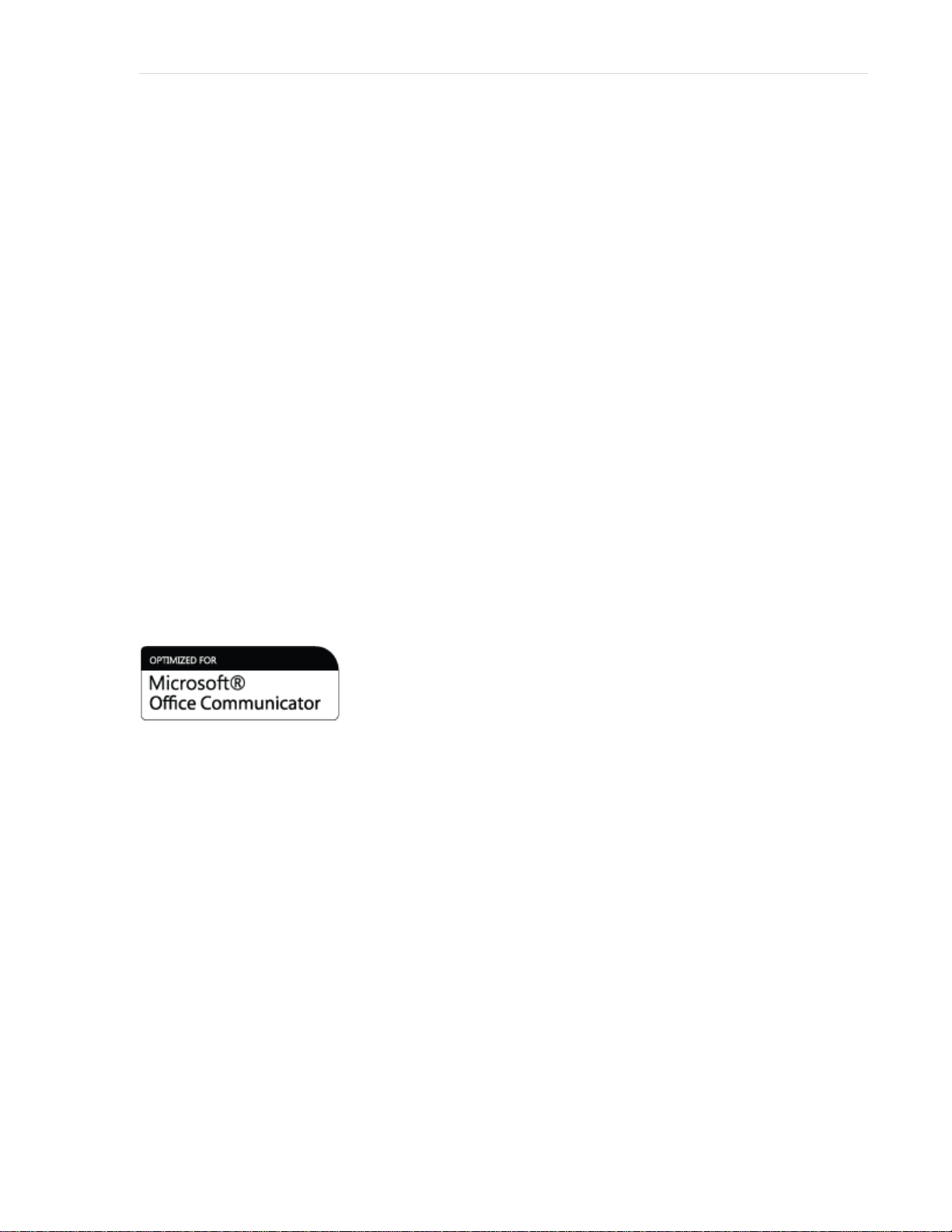
Polycom® CX5000
User’s Guide
Polycom CX5000 User’s Guide | 1
March 2009 Edition
Polycom P/N: 1725-31218-001 Rev A
Page 2
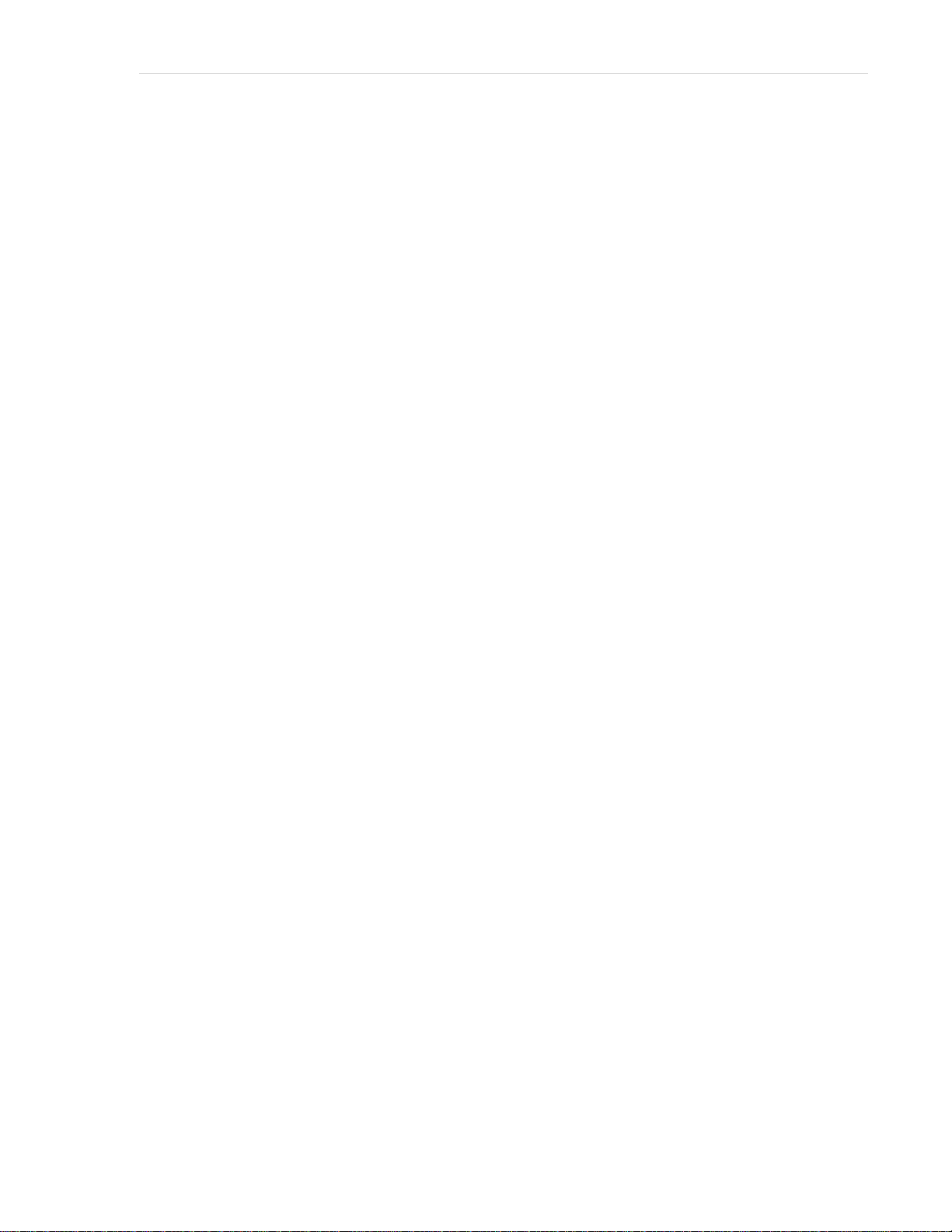
2 | Polycom CX5000 User’s Guide
POLYCOM®, the Polycom "Triangles" logo and the names and marks associated with Polycom's products are trademarks and/or service marks of Polycom, Inc.
and are registered and/or common law marks in the United States and various other countries.
Microsoft, RoundTable, Windows, Windows Vista, Windows XP are either registered trademarks or trademarks of Microsoft Corporation in the United States
and/or other countries.
All other trademarks are property of their respective owners. No portion hereof may be reproduced or transmitted in any form or by any means, for any purpose
other than the recipient's personal use, without the express written permission of Polycom and Microsoft.
Microsoft may have patents, patent applications, trademarks, copyrights, or other intellectual property rights covering subject matter in this document. Except as
expressly provided in any written license agreement from Microsoft, the furnishing of th is document does not give you any license to these patents, trademarks,
copyrights, or other intellectual property.
© 2009, Polycom, Inc. and Microsoft Corporation. All rights reserved.
Page 3
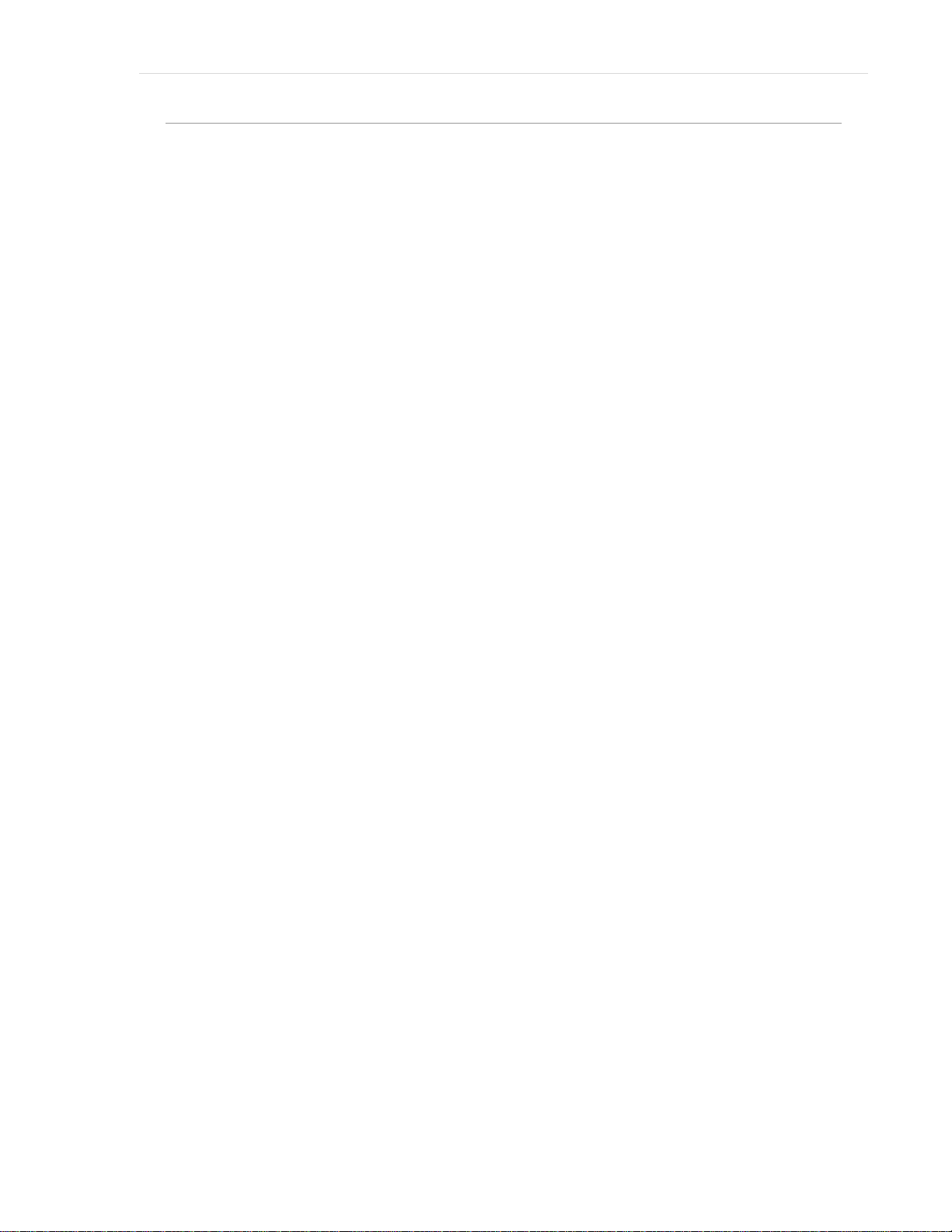
Polycom CX5000 User’s Guide | 3
Contents
Contents .......................................................................................................................................... 3
Regulatory Information ................................................................................................................. 4
Introduction .................................................................................................................................... 5
Polycom CX5000 Documentation ............................................................................................ 5
System Requirements ................................................................................................................ 5
How the Polycom CX5000 Works ................................................................................................. 5
Polycom CX5000 Device .......................................................................................................... 6
Touch-Screen Display ............................................................................................................... 7
External dial pad and satellite microphones .............................................................................. 8
Using the Polycom CX5000 as a Conference Phone .................................................................... 9
Adjusting the ringer and speaker volume .................................................................................. 9
Using the Touch-Screen and Control Button Tutorial ............................................................ 10
Sending and receiving phone calls .......................................................................................... 10
Conference calls ...................................................................................................................... 10
Three-way calls ....................................................................................................................... 11
Call waiting ............................................................................................................................. 11
Getting Started with Unified Communications Conferencing ................................................. 12
When to Use Communicator and When to Use Live Meeting ................................................ 12
Using Microsoft Office Live Meeting 2007 ................................................................................. 13
Attending a Meeting ................................................................................................................ 13
What You Should Do First ...................................................................................................... 13
Joining a Meeting .................................................................................................................... 13
Starting Voice and Video ........................................................................................................ 14
Using the Microsoft Office Live Meeting Client .................................................................... 15
Scheduling a Meeting in Advance .......................................................................................... 16
Using Microsoft Office Communicator 2007 ............................................................................. 17
About Phone Number Formats ................................................................................................ 17
What You Should Do First ...................................................................................................... 18
Make and Receive Phone Calls ............................................................................................... 18
Make a One-Click Phone Call ................................................................................................. 19
Call Additional Numbers ........................................................................................................ 19
Type a New Number to Call ................................................................................................... 20
Answer a Phone Call ............................................................................................................... 20
Using Call Controls ................................................................................................................. 20
Place and Receive Video Calls ............................................................................................... 22
Place a Video Call ................................................................................................................... 22
Page 4
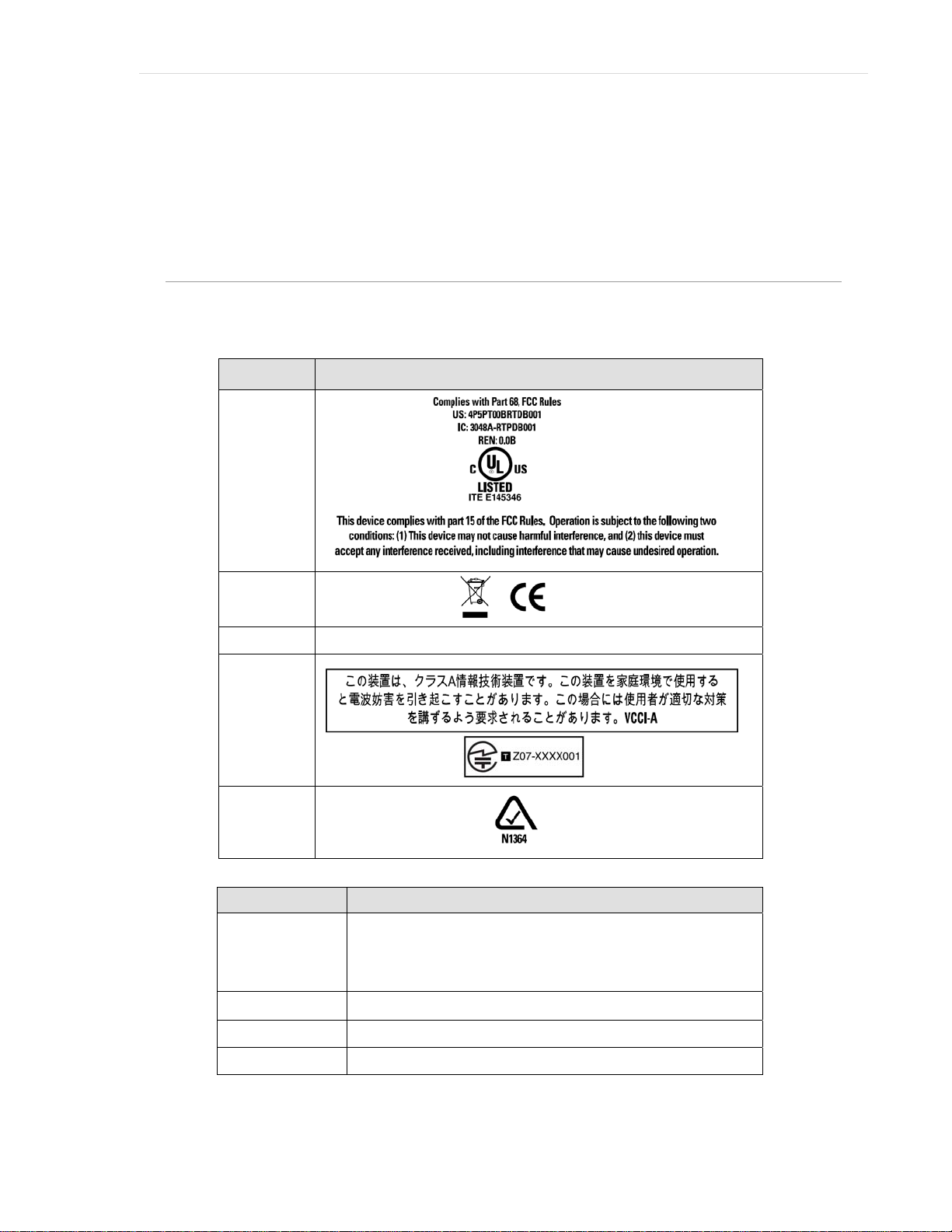
4 | Polycom CX5000 User’s Guide
Receive a Video Call ............................................................................................................... 22
Appendix A: Performance Tips .................................................................................................. 24
Tips for audio performance ..................................................................................................... 24
Tips for video performance ..................................................................................................... 24
Support .................................................................................................................................... 24
Regulatory Information
Polycom® CX5000 is approved for use in countries listed in the table below.
Country Approval marking on product label
USA &
Canada
Note 3
Note 1
EU
Note 2
EFTA
Japan
Same as above.
Australia
The table below describes the Notes for the above table.
Notes Description
Note1
Note2
EU member countries: Austria, Belgium, Bulgaria, Cypress, Czech Republic,
Denmark, Estonia, Finland, France, Germany, Greece, Hungary, Ireland, Italy,
Latvia, Lithuania, Luxembourg, Malta, Netherlands, Poland, Portugal,
Romania, Slovakia, Slovenia, Spain, Sweden and United Kingdom.
2EFTA includes: Iceland, Liechtenstein, Norway and Switzerland.
Note3
The product label is located on the bottom of the Power Data Box (PDB).
Page 5
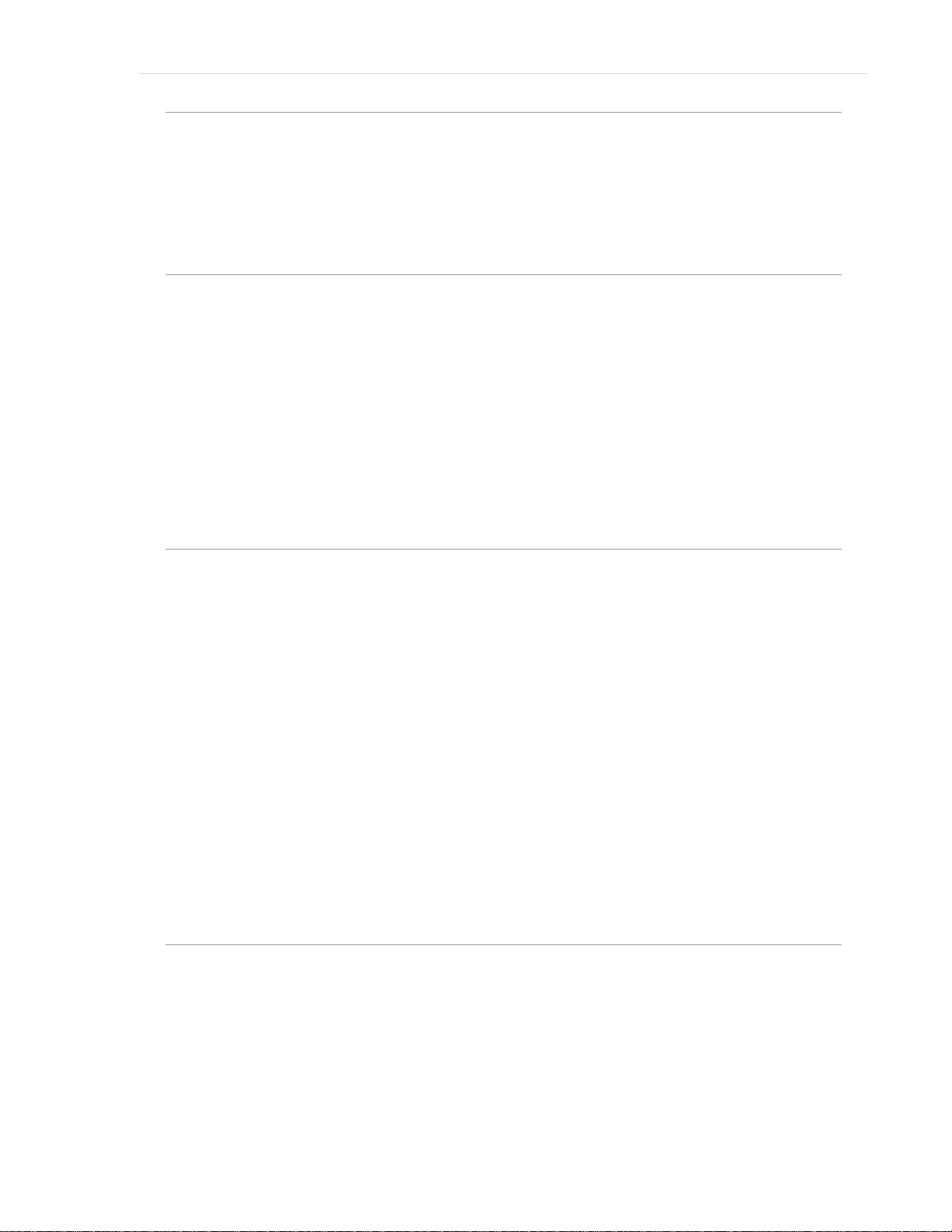
Introduction
Polycom CX5000 User’s Guide | 5
When you want to meet with people who are geographically separated, video conferencing gives you a
greater sense of immediacy than a conventional telephone conference call. The Polycom
Unified Conference Station is a next generation video conferencing system that provides a
comprehensive conferencing experience through the use of 360 degree video and active speaker
detection.
®
CX5000
Polycom CX5000 Documentation
The following documentation is available for the Polycom CX5000. You can find the documents
provided inside the Polycom CX5000 package or visit the Polycom Web site.
• Polycom CX5000 Release Notes Covers product limitations and workarounds.
• Polycom CX5000 Quick Reference Card Provides quick visual reference to the tasks most
commonly performed with the Polycom CX5000 (provided inside the Polycom CX5000 package).
• Polycom CX5000 Setup Guide Designed for getting the device out of the box and running:
explains how to install, configure, and begin using the Polycom CX5000 (provided inside the
Polycom CX5000 package).
• Polycom CX5000 Deployment Guide Covers Polycom CX5000 settings, as well as information
about how to implement automatic updates to the device.
System Requirements
The following are the minimum system requirements for Polycom CX5000 hardware and software:
• Computer running the Windows XP™ operating system (SP2 or later, 32-bit only) or Windows
Vista™ operating system (32-bit and 64-bit).
• Computer with 2.0 gigahertz or higher processor.
• Recommended 2.0 gigabyte (GB) of RAM o r hi g her.
• 1.5 gigabytes (GB) of available hard disk space.
• Video card with 128 MB of RAM or higher.
• Super VGA (1280 × 1024) or higher-resolution video adapter and monitor.
• Keyboard and mouse, or compatible pointing device.
• Ethernet network adapter appropriate for the type of local-area or wide-area network to which you
will connect. Your computer requires an active wired Ethernet connection for running Polycom
CX5000.
• Graphics hardware running in full hardware acceleration mode.
• An analog PSTN phone line if necessary.
How the Polycom CX5000 Works
The Polycom CX5000, when u sed with Microsoft® Office Live Meeting 2007 or Microsoft® Office
Communicator 2007, is a video conferencing device. Video conferencing is a set of interactive
telecommunication technologies that allow two or more locations to interact using video and audio
transmissions simultaneously. It has also bee n called vi s ual col l abo rat i o n.
With the Polycom CX5000, you can do any of the following:
Page 6
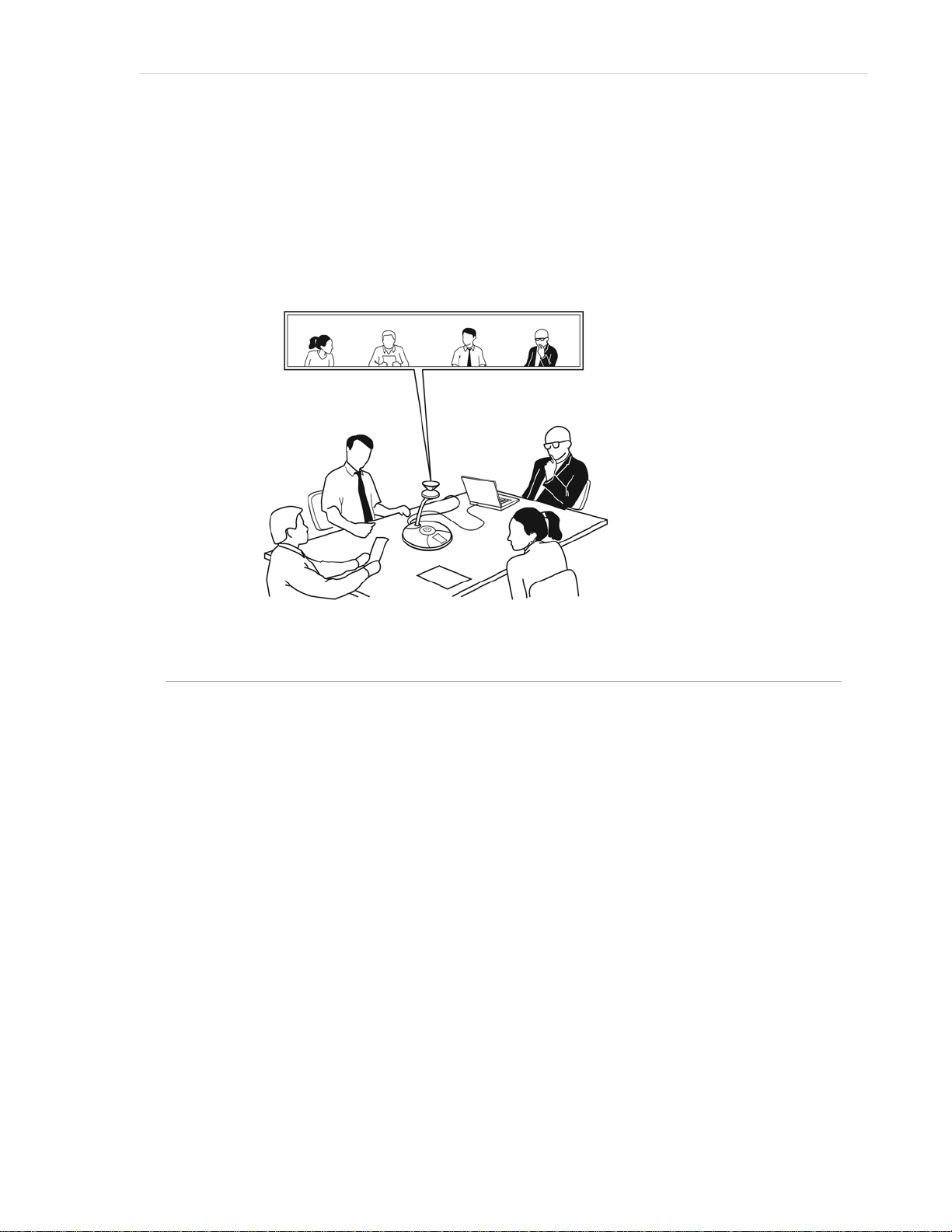
6 | Polycom CX5000 User’s Guide
• Place an outgoing phone call.
• Answer an incoming phone call.
• Conduct an audio-only session.
• Conduct an audio/video conference.
The Polycom CX5000 is placed in the center of your conference table and connected to a computer,
computer network, public switched telephone network (PSTN) analog phone line, and power data box .
The Polycom CX5000 cameras capture the entire panoramic view of your conference room, as well as
the voices coming from any location around the table, as shown in Figure 1 below.
Figure 1. A Polycom CX5000 conference in session
Polycom CX5000 Device
Inspect the Polycom CX5000 device and become familiar with its components, as shown below in
Figure 2.
Page 7
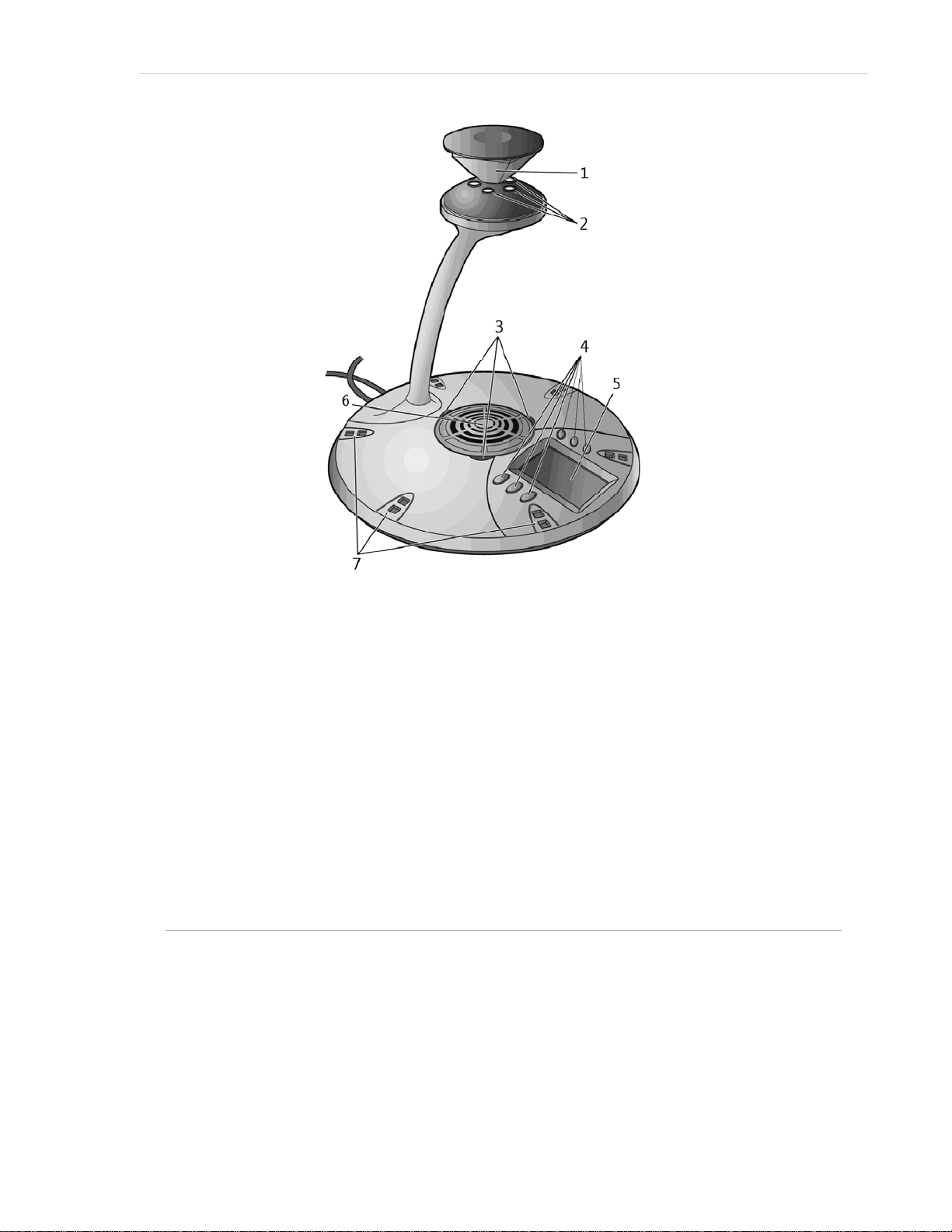
Polycom CX5000 User’s Guide | 7
Figure 2. Polycom CX5000 device
1. Mirrors. Five mirrors reflect the light into the cameras.
2. Cameras. Five small cameras capture the images from around the room.
3. Light-emitting diode (LED) status lights. Three status lights indicate phone connection,
audio/video activity, mute, and incoming calls.
4. Control buttons. Six buttons control speaker volume, mute, phone on/off hook, flash, and
information.
5. Liquid crystal display (LCD) touch screen. The LCD dial pad works just like your phone
pad for ease of dialing and quick view of call status.
6. Loudspeaker. A centrally located loudspeaker provides the audio received from the remote
conference.
7. Microphones. Six microphones located every 60° around the device pick up the audio in the
room.
Touch-Screen Display
The Polycom CX5000 touch-screen display provides a keypad for entering phone commands, as well
as buttons for adjusting the volume and other functions, as shown in Figure 3 below.
Page 8
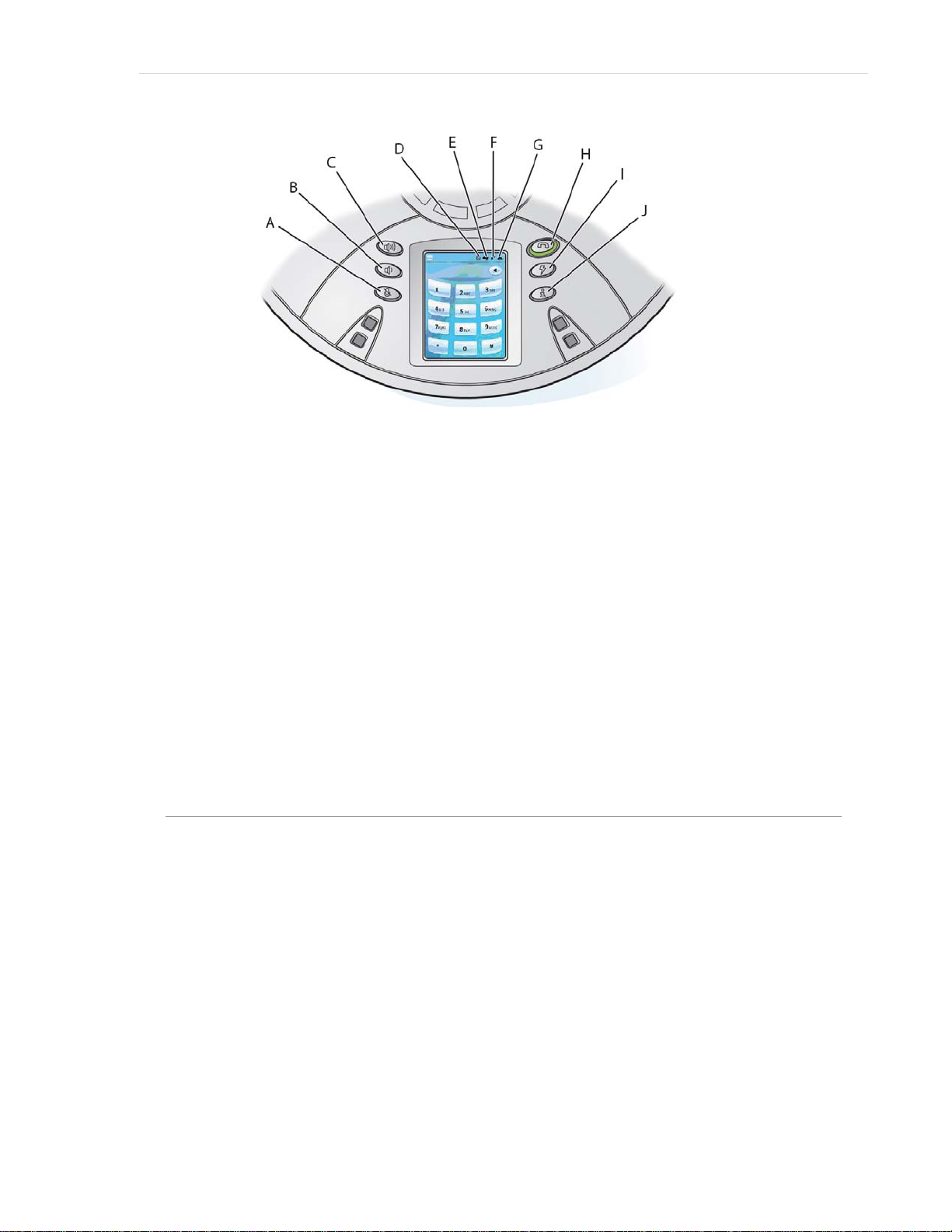
8 | Polycom CX5000 User’s Guide
Figure 3. Polycom CX5000 touch-screen and buttons
A. Privacy/Mute button. Audio and video input is halted or resumed.
B. Volume down button. Decreases the volume for the ringer and the speaker.
C. Volume up button. Increases the volume for the ringer and the speaker.
D. External Dial-pad button. Indicates whether the external dial-pad is connected to the device.
E. USB Status indicator. Indicates whether the Polycom CX5000 device is connected to your
computer.
F. Phone Status indicator. Indicates whether the telephone connection is active.
G. Network Status indicator. Indicates whether the Polycom CX5000 device is connected to the
network.
H. On/Off Hook button. Opens and closes a connection to a PSTN network.
I. Flash/Conference button. Allows a phone session to be on hold so that another phone number
can be dialed or a conference initiated.
J. Information button. Provides additional information about the Polycom CX5000 device to be
viewed in the keypad area.
External dial pad and satellite microphones
An external dial pad and satellite microphones are provided for accommodating the needs of a larger
meeting room where people may be further from the Polycom CX5000 device than in a conventional
meeting environment.
Page 9

Polycom CX5000 User’s Guide | 9
Figure 4 below shows how the external dial pad and microphones can be positioned to enhance the
Polycom CX5000 device in a larger conference rooms.
Figure 4. External dial pad and satellite microphones
Using the Polycom CX5000 as a Conference Phone
If the Polycom CX5000 device is not connected to your computer, it still works as a standard
conference telephone. This section describes how you can use the Polycom CX5000 device to send
and receive phone calls and conference calls. This section covers only the audio functions for the
Polycom CX5000 device and does not require the installation of Microsoft Office Live Meeting 2007
or Microsoft Office Communicator 2007.
Adjusting the ringer and speaker volume
The Volume Up and the Volume Do wn buttons control ringer and speaker volume. What the
buttons control depends on the state of the device. The volume levels that you set are retained from
one meeting to the next until you change them. Table 1 below summarizes the modes for volu me
settings.
Table1. Ringer and speaker volume
State of device Volume mode Description
Not connected to
computer, and
phone is on hook
Device not
connected to
computer, and
phone is off hook
Connected to
computer and phone
is either on hook or
off hook
Adjusts the ringer
volume
Adjusts the
speaker volume
Simultaneously
adjusts both the
ringer and the
speaker volume
Adjust the Volume Up and the Volume Down
buttons to desired ringer volume level.
While the device is ringing, adjust the Volume Up
and the Volume Down buttons to desired
volume level.
Press the Volume Up or the Volume Down
button to view the Call Volume screen on the
touch screen display.
During a phone conversation, adjust the Volume
and the Volume Down buttons to the
Up
desired speaker volume.
Press the Volume Up or the Volume Down
button to view the Call Volume screen on the
touch screen display.
During a phone conversation, adjust the Volume
Up
and the Volume Down buttons to the
desired volume level for the call and the ringer.
Page 10

10 | Polycom CX5000 User’s Guide
Using the Touch-Screen and Control Button Tutorial
The Polycom CX5000 provides a brief on-device tutorial for the following common call scenarios:
• Answering a call.
• Making a three-way call.
• Using call waiting.
The following procedure guides you to the Touch-Screen and Control button on-device tutorial.
1. Press the Information button
2. Select Info from the Information screen.
3. Select Tutorial.
4. Select LCD Touch-Screen & Control Buttons.
5. Following the arrow at the bottom of the screen to complete the tutorial.
.
Sending and receiving phone calls
The Polycom CX5000 loudspeaker and microphones allow for conversations as with any telephony
device. The Polycom CX5000 keypad functions the same as a conventional phone, and you can correct
errors in the number entry by using the backspace key.
Incoming calls are displayed in the phone status display. The length of the call is displayed in the
uppermost status section of the LCD display. At any point during a phone conversation you can push
the Mute button to suspend audio transmission to the device.
To send an outgoing phone call while the Polycom CX5000 device is on hook
1. Press the On/Off hook button and listen for the dial-tone. The green LED status lights will
appear.
2. Enter the phone number using the LCD dialing pad. The numbers appear in the phone number
field.
3. Upon entry of the final digit, the Polycom CX5000 device will dial the number and place the call.
To send an outgoing phone call while the Polycom CX5000 device is off hook
1. Enter the phone number using the LCD dialing pad. The numbers appear in the phone number
field. Use the backspace key to correct an entry.
2. Press the On/Off hook button
light and the number will dial.
To answer an incoming phone call
• To answer an incoming call to the Polycom CX5000 device press the On/Off hook button .
Conference calls
You can dial directly into a conference or, if necessary, dial into a conference bridge that facilitates
telephone conferencing.
If your conference requires connecting to a co nference bridge, dial the conference bridge phone
number on the Polycom CX5000 keypad using the on-hook or off-hook methods described previously.
After connecting to the conference bridge, follow the pro mpts for entering the conference ID and
password. At any time during the conference, you can su spend audio transmission using your Polycom
CX5000 device.
and listen for the dial-tone. The green LED status lights will
Page 11

Note
You must use a phone system that supports multiple phone lines to place
conference calls.
To place a phone conference call to a conference bridge
1. Press the On/Off hook button and listen for the dial-tone. The green LED status lights will
light.
2. Enter the conference bridge phone number using the LCD dialing pad. The numbers appear in the
phone number field.
3. Upon entry of the final digit, the Polycom CX5000 device will dial the number and place the call.
4. Enter the required conference call information (for example, conference ID and password) to enter
the conference call.
Three-way calls
A three-way call is when you need to interrupt an existing conference call to call someone who might
have an answer to a question or advice for a situation. In this case, the conference call is temporarily
suspended and a third party is called but not joined to the conference. After the three-way call is
placed, the third party rings off and the conference call is reinstated.
Polycom CX5000 User’s Guide | 11
To place a three-way call during an existing conference call
1. Place a call from the Polycom CX5000 device.
2. Within an existing conference call, press th e Flash button
3. Enter the phone number or extension of the party you want to consult.
4. After the party has answered the call, begin your discussion. When finished, press the Flash
To add an additional phone to an existing conference call (three-way call)
1. Place a call from the Polycom CX5000 device.
2. Within an existing conference call, press th e Flash button
3. Enter the phone number or extension of the party you are inviting to the conference call.
4. After the party has answered the call, press the Flash button
Call waiting
During an existing conference call, someone may call into the conference, resulting in a call-waiting
tone broadcast from the Polycom CX5000 device speaker. This could be someone wanting to join the
conference, or simply someone with a quick question or relevant piece of information. You can accept
the call and get back to your conference quickly by using call waiting. Or, you can choose to ignore
the call and continue with your conference.
Note
You must use a phone system that supports multiple phone lines to place
three-way calls.
button
party to the conference call.
to rejoin the conference call.
.
.
again to connect the newly joined
Page 12

12 | Polycom CX5000 User’s Guide
To accept a call during a conference
1. To answer a call-waiting tone during an existing conference ca ll, push the Flash button to talk
to the incoming caller.
2. Press Flash button
again to terminate the call and continue with the existing conference call.
Getting Started with Unified Communications Conferencing
With Microsoft Office Communicator 2007 and Microsoft Office Live Meeting, you can add a variety
of communication modes to conference sessions, including phone, video, and even full Web
conferencing and data sharing with Live Meeting.
The conferencing capabilities described below require you to have conferencing capabilities enabled in
your organization. If you are not sure whether conferencing capabilities are enabled, contact your
system administrator.
When to Use Communicator and When to Use Live Meeting
Microsoft Unified Communications offers a variety of possibilities for conducting conferences. For
example, for everyday informal communications, you can conduct conferences with your closest coworkers using Microsoft Office Comm uni cat or 2 00 7. For more formal presentations that require you
to present Web slides, or that require application sharing, you can schedule a more formal Live
Meeting conference. Table 2 below helps you decide which conferencing method to use.
Table 2 Conferencing scenarios and recommended methods
If you need to: Use this method of conferencing
Conduct unscheduled
multi-party conferences –
for example, you need to
make a quick decision
among co-workers.
Make an unscheduled
conference call
Present slides, share web
pages, or perform desktop
or application sharing
during an unscheduled
conference call
Schedule a conference
call to get on everyone’s
calendar
Schedule a Web
conference where you
present Slides, Share Web
Pages, or Perform
Desktop or Application
Sharing
Use the conferencing capabilities of Office Communicator.
See
Using Microsoft Office Communicator 2007
Use Office Communicator.
See
Using Microsoft Office Communicator 2007
Use Office Live Meeting or use Office Communicator to start the
conference and escalate to a Live Meeting Conference, if required.
Using Microsoft Office Live Meeting 2007
See
Use Office Live Meeting.
See
Using Microsoft Office Live Meeting 2007
Use Office Live Meeting.
Using Microsoft Office Live Meeting 2007
See
later in this document.
later in this document.
later in this document.
later in this document.
later in this document.
Page 13

Polycom CX5000 User’s Guide | 13
Using Microsoft Office Live Meeting 2007
This section is written for people who use Microsoft® Office Live Meeting with Polycom CX5000
together.
Microsoft Office Live Meeting is an online meeting space that your organization subscribes to or that
your organization hosts on its own internal servers. With Microsoft Office Live Meeting, you can meet
with your colleagues online, which allows you to collaborate in r eal time, even over long distances.
The Microsoft Office Live Meeting client software installs on your computer, allowing you to connect
to meetings (whether they are hosted on your organization’s servers or on the Microsoft Office Live
Meeting service).
Some organizations host meetings on their internal servers, and others subscribe to the Microsoft
Office Live Meeting service. Your administrator will give you the information you need to configure
Live Meeting for your internal servers. You can leave the Service section blank if it does not apply to
you.
Attending a Meeting
When you receive an e-mail invitation to Microsoft Office Live Meeting, you can easily join the
meeting by clicking the link in the invitation. The e-mail invitation also contains information about
installing the meeting client on your computer.
When you are connected to a meeting, you have several ways that you can view the meeting and
participate. This section talks about the following tasks:
• Joining a meeting
• Starting voice and video
• Using the Microsoft Office Live Meeting client
• Scheduling a Meeting in Advance
What You Should Do First
Before you get started, make sure you have Microsoft Office Live Meeting 2007 installed on your
computer and Polycom CX5000 configured and connected to your computer.
Joining a Meeting
You can join a meeting directly from the e-mail invitation. The invitation contains a Join the meeting
link that automatically starts the Microsoft Office Live Meeting client and connects you to the
meeting.
To join a meeting
• Do one of the following:
• In your e-mail inbox, open the meeting invitation.
• Or, in your calendar, open the meeting item.
In the e-mail invitation or the calendar item, click the Join the meeting link, as shown in Figure 5
below. Microsoft Office Live Meeting automatically opens and joins you to the meeting. If you do not
have the client installed on your computer, the invitation will contain instructions on how to install it.
Page 14

14 | Polycom CX5000 User’s Guide
Figure 5. Link for joining the meeting
If you are unable to connect to the meeting, open the Microsoft Office Live Meeting client by clicking
Start, clicking All Programs, clicking Microsoft Office Live Meeting 2007, and then clicking
Microsoft Office Live Meeting 2007. Enter the Meeting ID, Entry Code, and Location listed in the
e-mail invitation or calendar item.
Starting Voice and Video
Depending on how the meeting organizer has set up the meeting, you can communicate with the other
attendees either through your computer or through a telephone conference call. Polycom CX5000
video also allows other attendees to see you.
• If the meeting uses Computer Audio, you can connect to the meeting and listen to it through your
Polycom CX5000 device.
• If the meeting uses Telephone Conferencing, you can have the conferencing service call you or
you can use your Polycom CX5000 device to dial into the conferencing service.
In the e-mail invitation, read the Audio Information section to find out whether the meeting uses
computer audio or telephone conferencing. Then take the appropriate action below.
Tip
To ensure that your Polycom CX5000 audio and video work properly, use Set
Up Audio and Video after you first connect to the meeting. Press CTRL + T.
(You can also access the setup options in the Voice & Video pane by clicking
the More button (>>) if necessary, clicking Options, and then clicking Set Up
Audio and Video.) Follow the instructions in the wizard to specify and test
your speakers, microphone, and Web camera.
To connect to audio
1. Connect the Polycom CX5000 device to your computer to listen to the meeting.
2. Audio should be on by default. If audio is not on, click Voice & Video to open the Voice &
Video pane, and then click Join Audio.
To connect to telephone conferencing by having the conferencing service call you
Note
The first time you join a meeting that uses only telephone conferencing; a
dialog box appears allowing you to enter a phone number that the
conferencing service should use to call you.
1. Click Voice & Video to open the Voice & Video pane.
2. Do one of the following:
• If you are already connected to audio, click the down arrow next to the End Call button, and
then click End computer call and connect with my phone.
Page 15

Polycom CX5000 User’s Guide | 15
• If you are not connected to audio, click the down arrow next to the Join Audio button, and
then click Call Me.
3. If this is the first time you have joined a telephone conference, the New Phone Number dialog
box will appear. Type your area code and your phone number, and then click OK.
4. In the Enable Call Controls dialog box, if you are a participant, click Join. If you are the
conference leader, select the Leader radio button, type the leader or PIN code, and then click Join.
To connect to telephone conferencing by dialing into the service
1. Click Voice & Video to open the Voice & Video pane.
2. Click the down arrow next to Join Audio.
3. Click View Call-In Details, and then use your telephone to dial the numbers listed.
To connect to video
1. If the main video is not visible, click Voice & Video to open the Voice & Video pane, click the
down arrow next to the Web camera icon, and then click Show Main Video,
2. If you want to stream video, click the Voice & Video pane, click the Web camera icon, and then
click Start My Video.
3. For Polycom CX5000 panoramic video, click Voice & Video. In the Voice & Video pane, click
the Web camera icon.
Using the Microsoft Office Live Meeting Client
During the meeting, you can adjust the volume of the Polycom CX5000 device using the volume
buttons on the device. You can also interact with others during the meeting through chat, or you can
ask the presenter a question.
The topmost element in the Microsoft Office Live Meeting client window is the Menu Bar, which
contains menu items. Figure 6 below shows the Menu Bar menu items and icons.
Note
Depending on how the meeting is set up and whether you have permissions
to use certain features, some of these menu items may not be available.
A Menu button. You can configure your account information and set your contact card options.
B Content menu. Presenters can share documents, applications, or their desktop with attendees.
C
Attendees menu.
other attendees, mute the other attendees, or set attendee permissions.
D Voice & Video menu. You can start and stop your audio and video, mute your speakers or
microphone, or adjust the volume of your speakers or microphone.
E Q&A pane. You can type questions for the presenter and presenters can type answers.
You can view the list of attendees or the seating chart. Presenters can invite
Page 16

16 | Polycom CX5000 User’s Guide
F Meeting pane. Shows meeting details, including meeting ID and entry code.
G Recording menu. Presenters can start, pause, or stop a recording of the meeting, including audio.
H Microphone mute icon. Click to mute or unmute your microphone. For the Polycom CX5000 you
must use the on-device microphone mute button.
I Speaker mute icon. Click to mute or unmute your speakers. For the Polycom CX5000 you must
use the on-device speaker mute button.
J Web Camera icon. Click to start or stop your video.
K Handouts pane. You can download handouts that the presenter has added to the meeting.
L Shared Notes pane. You can create and save notes that all attendees can see.
M Feedback menu. You can change your feedback status; for example, to signal to the presenter to
slow down.
Figure 6. Menu Bar Menu items and icons
The menu items in the meeting client are moveable panes. You can click a menu item, and then drag
the title bar anywhere on your screen. For example, to open the Voice & Video pane, click Voice &
Video, and then drag the title bar to the middle of the Live Meeting client window, as shown in Figure
7 below.
Figure 7. Microsoft Office Live Meeting client
Scheduling a Meeting in Advance
You can schedule meetings using the Conferencing Add-in for Microsoft® Office Outlook®
messaging and collaboration client.
To configure the Conferencing Add-in for Outlook
Page 17

Polycom CX5000 User’s Guide | 17
1. Install the Conferencing Add-in for Outlook on your computer according to your administrator’s
instructions.
2. In your Outlook Calendar, click Conferencing, and then click User Accounts.
3. In the User Accounts dialog box, under Office Communications Server, in the Sign-in name
text box, type your sign-in name.
4. If necessary, click Advanced. In the Advanced Connection Settings dialog box, click Use these
servers. In the Internal Server name or IP address or the External Server name or IP address
text box, type the server name or the IP address of the Microsoft Office Communications 20 07
Server to which you will connect.
5. To verify your login information, click Test Connection.
6. Click OK.
To schedule a meeting using the Conferencing Add-in for Outlook
1. In your Outlook calendar, click Schedule a Live Meeting.
2. On the Appointment tab, in the Subject text box, type a description of your meeting. In the To
text box, enter the e-mail addresses for your invitees, separating each address with a semi-colon.
3. To designate presenters, click Attendees/Presenters. In the Attendees list, click a name, and then
click Add. Click OK.
4. Click Audio. Do one of the following:
• Click Dial in to the meeting using a telephone conference service and then fill in the audio
information.
• Or, to enable participants to connect using a computer with a headset or microphone and
speakers, click Connect to the meeting using computer audio.
Using Microsoft Office Communicator 2007
Microsoft Office Communicator 2007 offers phone and video capabilities to improv e your everyday
communication. With Microsoft Office Communicator 2007, you can:
• Make one-click phone calls by clicking a contact in your contact list.
• Make group conference calls by right-clicking a group name, pointing to Start a Conference
Call, and then selecting a conference calling option.*
About Phone Number Formats
Microsoft Office Communicator 2007 provides a variety of places for entering phone numbers. If you
are entering a phone number to call in the Search box, Communicator allows you to enter digits or
alphabetical characters. For example, you can enter a number such as 1-555-555-0101 or a 1-800
number such as 1-800-EXAMPLE.
If you are entering a phone number for call forwarding or to pub lish one of your phone numbers, you
should need to follow use the International Number Format. Enter the country code, followed by the
local number. As a best practice, the phone numbers you enter should contain only the digits
0123456789. Communicator will automatically add the formatting to th e phone number for you. Do
not include the international dialing prefix—for example 011 (in the United States) and 00 (in Europe
and South America).
Page 18

18 | Polycom CX5000 User’s Guide
What You Should Do First
Before you get started, make sure you have either Microsoft Office Communicator 2007 or Microsoft
Office Communicator 2007 R2 installed on your computer and the Polycom CX5000 configured and
connected to your computer.
Make a Quick Phone Call
With the phone capabilities of Communicator, you can make outbound PSTN calls, answer inb ound
PSTN calls, and make computer-to-computer calls. To get started, try making a few calls with
Communicator and Polycom CX5000.
Call a contact in your Contact List
• In the Communicator contact list, click a contact’s Call button to the right of the contact name as
seen below in Figure 8.
Figure 8. Call button for a contact
Call an outside number
1. In the Communicator window, enter a number (could be your home number) in the Search box
(Type a name or phone number). You don’t need to format the number.
2. Double-click the Call button for the number in the Search Results pane to dial the number.
Make and Receive Phone Calls
The Polycom CX5000 paired with Microsoft Office Communicator offers a rich phone communication
experience that extends beyond traditional phone capabilities.
The section below shows you how to use the Polycom CX5000 and Microsoft Office Communicator to
perform tasks traditionally associated with your desktop phone. To this end, we will show you how to:
• Place calls with one-click calling from your Contact List.
• Find optional phone numbers, including mobile phone, for contacts.
• Make calls by typing a new call number in the Search box.
• Answer an incoming phone call.
Call button for one-click calling
• Use Call Controls to place calls on hold or transfer calls.
• Add video to a phone call.
Page 19

Polycom CX5000 User’s Guide | 19
Make a One-Click Phone Call
Each contact in your Contact List has a number that you can call by clicking the Call button associated
with the contact. The number is the contact’s work number by default, but can change based on the
number most recently used to call the contact. The Call button is shown below in Figure 9.
Figure 9. The Call button in the Contact List
To make a one-click audio call
• In the Contact List, click the Call button to the right of the contact you want to call.
Call Additional Numbers
Microsoft Office Communicator users can publish additional phone numbers, such as their mobile or
home phone numbers. To call an additional phone number, you click the arrow next to the Call button,
as shown below in Figure 10.
Click to view more calling options
Figure 10. Call options for a contact
To view call options for a contact
1. In the Contact List, click the arrow to the right of the Call button associated with the contact.
2. In the Call options menu, click the name or number you want to call or click New Number and
then enter the number you want to call.
Page 20

20 | Polycom CX5000 User’s Guide
Type a New Number to Call
In addition to one-click calling and using Call options, you can type the number you want to call in the
Search box in the Microsoft Office Communicator window, as shown below in Figure 13.
To type a new number and call it
1. In the Microsoft Office Communicator window, in the Search box, enter the number you want to
call. Use the International Phone number format. Enter the country code, followed by the local
phone number. For example, for a United States number: 15555555555. For example, (011) in
the United States and (00) in Europe. You can also use alphabetical characters for 1-800 numbers.
For example, you can type: 1-800-EXAMPLE.
2. In the Search Results pane, click the Call button to the right of the phone number you entered.
You can also press the ENTER key to place the call.
Answer a Phone Call
When you receive a phone call from another Microsoft Office Communicator contact, a Call alert
appears in the bottom-right corner of your computer screen. From the alert, you can accept the call,
ignore the call, or redirect the call to another number, as shown below in Figure 11.
Left pane of call invitation alert
Redirect call to another
phone or instant message
Set your status
to Do Not Disturb
Ignore
call
Figure 11. Audio call invitation alert
To answer a phone call
• Click the left pane of the Call invitation alert.
To ignore a call
• Click the Ignore Call button in the Call invitation alert.
To redirect a call
• Click the Redirect call to another phone or instant message button, and then select an option
from the menu. You can redirect a call to any of the phone numbers that you have published,
including your mobile, home, or other phone number. If you choose to redirect a call to an instant
message, the call is ignored and the Conversation window opens so that you can send the contact
an instant message.
Using Call Controls
When you answer a phone call from a Microsoft Office Communicator contact, the Conversation
window opens. The Conversation window offers a variety of call controls that you can use to transfer
a call, put a call on hold, or adjust your speaker or microphone volume.
Page 21

Polycom CX5000 User’s Guide | 21
Table 3 below shows the call controls and gives a brief description of what each one does.
Table 3. Call controls
Control Function
End Call.
Put call on hold.
Mute your line during a conference call
Transfer call to:
another person
another one of your devices (such as your cell
phone).
Display the dial pad. The dial pad is used to enter
input to access voice mail and to enter pass code
for conferences.
Toggle audio from a call between the USB
telephony device and other speakers. This control
only appears if you have a USB telephony device
attached to your PC and you have configured your
audio device to play call audio on a separate device
from your USB telephony device.
Mute speakers. Click the Menu button to adjust the
audio volume.
Mute microphone
Audio level indicator.
Time elapsed.
Page 22

22 | Polycom CX5000 User’s Guide
Place and Receive Video Calls
If you have a Polycom CX5000 connected to your computer, you can place a video call to a contact.
When the contact answers the call, she can see your video feed, even if she does not have a webcam. If
the contact has a webcam connected to his or her computer, then you can see the video feed for that
person in your Conversation window.
Place a Video Call
You can add video to an existing instant messaging session or phone call, or you can start a video call
from the Microsoft Office Communicator window.
To start a video call from the Contact List
• In the Contact List, right-click a contact and then click Start a Video Call, as shown below in
Figure 12. After the video call is accepted, the Conversation window expands to display the
video.
Receive
A contact is not required to have a Polycom CX5000 or a webcam to accept a video call. If a contact
does not have a Polycom
caller will see a video ic
Figure 12. A video call started in the Contact List
a Video Call
CX5000 or a webcam, they will be able to view caller’s video feed, but the
on placeholder for contact’s video feed.
Page 23

Polycom CX5000 User’s Guide | 23
To receive an audio/video call
• Click the left pane of the Video Call invitation alert, as shown below in Figure 13.
Left pane of video call invitation alert
Redirect call to another
phone or instant message
Set your status
to Do Not Disturb
Ignore
call
Figure 13. The Video Call invitation alert
When you accept a Video Call invitation, the Microsoft Office Communicator Conversation window
opens and shows the caller’s video stream, as shown below in Figure 14.
Figure 14. The Conversation window with the video stream
Page 24

24 | Polycom CX5000 User’s Guide
Appendix A: Performance Tips
Below are a few performance tips for getting the most from your Polycom CX5000 device.
Tips for audio performance
Review the following tips for getting the best audio quality during your phone session.
• Place the Polycom CX5000 device in the center of the meeting table. If your room is large,
consider seating the most active participants nearest to the device.
• Encourage attendees to speak in their normal voice. Speaking loudly or shouting may result in
uneven audio performance.
• Ask the people located at the remote site if they can hear you. Have them introduce themselves so
that you are certain to hear them.
• Because there may be a slight audio delay, you may need to pause briefly for others to answer or
make comments.
• Avoid rustling papers or tapping solid objects near the microphones.
Tips for video performance
Review the following tips for getting the best video quality for your conference.
• Place the Polycom CX5000 device in the center of the meeting table. If your room is large,
consider seating the most active participants nearest to the device.
• Distribute the lighting in your conference room evenly. Daylight is a variable light source and can
conflict with interior room lighting, so consider closing drapes or blinds.
• Because there is a slight delay in sending and receiving video signals, avoid rapid movements and
use natural gestures.
• When adjusting your Polycom CX5000 device prior to the meeting, try to populate th e screen with
meeting participants rather than with the table, chairs, or walls.
• Ideal lighting would be a room with white fluorescent light.
• Echoes in a room degrade speaker detection for the device; avoid rooms that allow audio to echo
back.
• Have those presenting in the meeting talk directly towards the device. If their back is turned
towards the device, the sound capture is degraded.
Support
Polycom® Customer Support
(800)POLYCOM (765-9266)
Visit: http://www.polycom.com/support/
Online Documentation
Visit: http://www.polycom.com/support/voicedocumentation/
Tip
Type CX5000 to search the Knowledge Base.
Page 25

Available documentation:
• Polycom® CX5000 Users Guide
• Polycom® CX5000 Deployment Guide
• Polycom® CX5000 Release Notes
• Polycom® CX5000 Quick Reference Card
• Polycom® CX5000 Manuals
• Setup Guide
• Regulatory Information
Polycom CX5000 User’s Guide | 25
