Page 1

Deployment Guide for the Polycom® CX300 Desktop Phone
R2 | August 2010 | 1725-32505-001 Rev. A
Page 2

Trademark Information
POLYCOM®, the Polycom “Triangles” logo and the names and marks associated with Polycom’s products are
trademarks and/or service marks of Polycom, Inc. and are registered and/or common law marks in the United States
and various other countries. All other trademarks are property of their respective owners. No portion hereof may be
reproduced or transmitted in any form or by any means, for any purpose other than the recipient’s personal use, without
the express written permission of Polycom.
Microsoft, MS-DOS, Windows, Windows Server, Windows Vista, Windows XP, Office Communications Server, Office
Communicator, and Office Live Meeting are either registered trademarks or trademarks of Microsoft Corporation in the
United States and/or other countries.
Patent Information
The accompanying product is protected by one or more U.S. and foreign patents and/or pending patent applications
held by Polycom, Inc. and/or one or more of its licensors.
Disclaimer
Some countries, states, or provinces do not allow the exclusion or limitation of implied warranties or the limitation of
incidental or consequential damages for certain products supplied to consumers, or the limitation of liability for personal
injury, so the above limitations and exclusions may be limited in their application to you. When the implied warranties
are not allowed to be excluded in their entirety, they will be limited to the duration of the applicable written warranty. This
warranty gives you specific legal rights which may vary depending on local law.
Copyright Notice
The software contained in this product may be copyrighted by Polycom and/or one or more of its licensors.
Copyright © 2009 Microsoft Corporation. All rights reserved.
Copyright © 2009 Polycom, Inc.
THE SOFTWARE IS PROVIDED “AS IS”, WITHOUT WARRANTY OF ANY KIND, EXPRESS OR IMPLIED,
INCLUDNG BUT NOT LIMITED TO THE WARRANTIES OF MERCHANTABILITY, FITNESS FOR A PARTICULAR
PURPOSE AND NONINFRINGEMENT. IN NO EVENT SHALL THE AUTHORS OR COPYRIGHT HOLDERS BE
LIABLE FOR ANY CLAIM, DAMAGES OR OTHER LIABILITY, WHETHER IN AN ACTION OF CONTRACT, TORT OR
OTHERWISE, ARISING FROM, OUT OF OR IN CONNECTION WITH THE SOFTWARE OR THE USE OR OTHER
DEALINGS IN THE SOFTWARE.
© 2010 Polycom, Inc. All rights reserved.
Polycom, Inc.
4750 Willow Road
Pleasanton, CA 94588-2708
USA
No part of this document may be reproduced or transmitted in any form or by any means, electronic or mechanical, for
any purpose, without the express written permission of Polycom, Inc. Under the law, reproducing includes translating
into another language or format.
As between the parties, Polycom, Inc., retains title to and ownership of all proprietary rights with respect to the software
contained within its products. The software is protected by United States copyright laws and international treaty
provision. Therefore, you must treat the software like any other copyrighted material (e.g., a book or sound recording).
Every effort has been made to ensure that the information in this manual is accurate. Polycom, Inc., is not responsible
for printing or clerical errors. Information in this document is subject to change without notice.
ii
Page 3

About This Guide
Thank you for choosing the Polycom® CX300 desktop phone which enables a
new era in unified communications currently unavailable with traditional
desktop phones. Connecting a Polycom CX300 desktop phone to Microsoft®
Office Communications Server 2007 R2 allows you to place and receive calls
over your IP network connection. For more information on what’s new in
Microsoft Office Communications Server 2007 R2, refer to
http://www.microsoft.com/communicationsserver/en/us/whats-new.aspx
This Deployment Guide provides everything you need to deploy the Polycom
CX300 desktop phone in a standard Microsoft environment. Verify that the
network is prepared for deploying the Polycom CX300 phones with Microsoft
Office Communications Server 2007 R2, and your network is correctly
configured. Review the Polycom CX300 Quick Start Guide before you attempt to
deploy the phones. This information can also be found at
http://www.polycom.com/voicedocumentation/.
iii
Page 4

Deployment Guide for the Polycom CX300 Desktop Phone
iv
Page 5

Contents
About This Guide . . . . . . . . . . . . . . . . . . . . . . . . . . . . . . . . iii
1 Deploying Polycom CX300 Phone within a Microsoft Office
Communications Server 2007 R2 Environment . . . . . . . . . . . .1
2 Troubleshooting the Polycom CX300 Phone . . . . . . . . . . . . . .5
Setting Up the User’s System . . . . . . . . . . . . . . . . . . . . . . . . . . . . . . . . . . . . . . . 2
Supported Software . . . . . . . . . . . . . . . . . . . . . . . . . . . . . . . . . . . . . . . . . . . . . . . 2
Administrative Tasks . . . . . . . . . . . . . . . . . . . . . . . . . . . . . . . . . . . . . . . . . . . . . 3
Issues When Getting Started With the Phone . . . . . . . . . . . . . . . . . . . . . . . . . 6
Understanding Display Messages . . . . . . . . . . . . . . . . . . . . . . . . . . . . . . . . . . . 6
Issues When Making Calls on the Phone . . . . . . . . . . . . . . . . . . . . . . . . . . . . . 8
Using the Polycom CX300 Phone as an Audio Device . . . . . . . . . . . . . . . . . 11
Retrieving Voice Mail Using the Polycom CX300 Phone . . . . . . . . . . . . . . 12
Languages Supported by the Polycom CX300 Phone . . . . . . . . . . . . . . . . . 12
How to Use the Polycom CX300 Phone When Computer is Locked . . . . . 12
Changing the Display and Audio Levels . . . . . . . . . . . . . . . . . . . . . . . . . . . . 13
v
Page 6

Deployment Guide for the Polycom CX300 Desktop Phone
vi
Page 7

Deploying Polycom CX300 Phone within a Microsoft Office Communications Server 2007 R2 Environment
The Polycom® CX300 desktop phone running Microsoft® Office
Communicator Server 2007 R2 is an intelligent phone that is designed to get
the most out of the Microsoft unified communication platform. The Polycom
CX300 phone combines network voice, user-driven design, up-time reliability,
quality audio, and the improved communication and collaboration of
Microsoft® Office Communications Server 2007 R2.
1
Note
The Polycom CX300 desktop phone is also a compatible audio device for Microsoft
Office Live Meeting.
No additional device drivers or software are required to use the Polycom CX300
desktop phone.
To get started, you only have to connect the handset to the Polycom CX300
phone and plug the phone’s USB cable to the computer that is running
Microsoft Office Communicator 2007 R2.
The required infrastructure is the same in all organizations, although
individual user setups will vary. As the organization’s system administrator,
you should ensure that the required infrastructure is in place so that the user’s
experience is seamless.
Topics in this section include:
• Setting Up the User’s System
• Supported Software
• Administrative Tasks
1
Page 8

Deployment Guide for the Polycom CX300 Desktop Phone
For the most up-to-date version of the Deploying Microsoft Office Communicator
2007 R2 documentation and the complete set of the Microsoft® Office
Communications Server 2007 R2 online server and client documentation, see the
Office Communications Server TechNet Library at
http://technet.microsoft.com/en-us/library/dd250572%28office.13%29.aspx .
Setting Up the User’s System
Set up the following for your users have the users set it up themselves:
•Computer. The computer must meet the requirements for, and have
installed either operating system: Windows® Vista® Service Pack 1 or
Windows® XP Service Pack 3.
•USB. The phone requires a powered USB port. The phone is not
compatible with bus-powered USB hubs (such as keyboards with
integrated hubs). Polycom recommend that the phone be plugged directly
into a USB port on the computer.
• Headset (Optional). A list of compatible headsets that are supported by
the phone can found at
http://www.polycom.com/global/documents/support/others/produc
ts/voice/CX300_HeadsetList_3810-48750-001_RevA.pdf .
Supported Software
Microsoft Office Communicator 2007 R2 version 3.5.6907.37 or later must be
installed for the Polycom CX300 phone to work correctly. Version 3.5.6907.37 is the
Microsoft Office Communicator 2007 R2 hotfix rollup package dated July 2009.
If correct version of Microsoft Office Communicator software is not installed
on the computer, the phone works only as an audio device and cannot be used
as a telephone device.
The Polycom CX300 desktop phone displays the following messages if the
incorrect version of Microsoft Office Communicator is installed on the
computer:
• Sign in to Office Communicator indicates that the version of Microsoft
Office Communicator installed on the computer is 2.00.xxxx.xxx. The
“Sign in…” message reflects the language most recently used in Microsoft
Office Communicator.
• Please Upgrade Office Communicator indicates that Microsoft Office
Communicator 2007 R2 or Microsoft Office Communicator 2007 R2 hotfix
2
Page 9

Deploying Polycom CX300 Phone within a Microsoft Office Communications Server 2007 R2 Environment
rollup package dated April 2009 is installed on the computer. The “Please
Upgrade…” message is always in English, regardless of the language most
recently used in Microsoft Office Communicator.
For troubleshooting information about Sign in and Please Upgrade display
messages, refer to Understanding Display Messages on page 2-7.
Administrative Tasks
After ensuring that the system and software requirements are in place, it is
recommended that you perform the following tasks:
• Define dialing rules for the organization.
Dialing rules determine what— if any— shortcuts, prefixes, and others,
can be used by persons calling from inside the organization. Dialing rules
also define what the organization’s users can do using Microsoft Office
Communicator 2007 R2 when their computers are locked. Any dialing
rules set up for Microsoft Office Communicator 2007 R2 apply to the
Polycom CX300 desktop phone.
• Review the Polycom CX300 Desktop Phone User Guide, which is available at
http://www.polycom.com/support/voice/cx/communicator_cx300.ht
ml .
• Test and ensure that the Polycom CX300 desktop phone works under the
given infrastructure.
• Send the link to the Polycom CX300 desktop phone support page to all
users.
3
Page 10

Deployment Guide for the Polycom CX300 Desktop Phone
4
Page 11

2
Troubleshooting the Polycom CX300 Phone
This chapter contains general troubleshooting information to help you solve
any problems you might encounter when you use the Polycom® CX300
desktop phone in a Microsoft® Office Communications Server 2007 R2
environment. The phone can provide feedback in the form of on-screen error
messages, status indicators, and log files for troubleshooting issues.
This chapter presents frequently asked questions and corrective actions for the
Polycom CX300 phone. Issues are grouped as follows:
• Issues When Getting Started With the Phone
• Understanding Display Messages
• Issues When Making Calls on the Phone
• Using the Polycom CX300 Phone as an Audio Device
• Retrieving Voice Mail Using the Polycom CX300 Phone
• Languages Supported by the Polycom CX300 Phone
• How to Use the Polycom CX300 Phone When Computer is Locked
• Changing the Display and Audio Levels
For more troubleshooting information, refer to the User Guide for the Polycom
CX300 Phone, which is available at
http://www.polycom.com/support/voice/cx/communicator_cx700.html .
Review the latest Getting Started for Microsoft Office Communications Server
2007 R2 , which is available at
http://technet.microsoft.com/en-us/library/dd441174%28office.13%29.aspx
Draft 1 5
Page 12

Deployment Guide for the Polycom CX300 Desktop Phone
Issues When Getting Started With the Phone
The phone is not recognized by the computer.
Check the following:
• The computer displays the message USB Hub Power Exceeded when the
phone is plugged in.
Connect the phone to a different USB port on the computer. Or, connect
the phone to a USB hub that is connected to the computer, and powered
by an external power supply. USB hubs without external power supplies
are not supported by this phone.
• The phone display is blank.
— The phone might not be receiving power. Verify that the USB hub that
the phone is connected to is receiving power from an external power
supply. The USB hub must be turned ON and connected to the
computer that is running Microsoft Office Communicator 2007 R2.
Also check that the other devices connected to the USB hub are
working.
— The phone might have been disconnected and then reconnected too
quickly. Disconnect the phone’s USB plug from the USB port, wait 10
seconds, and then reconnect it.
— The computer to which the phone is connected might have high CPU
utilization, which could slow down the communication with the
phone. Exit any open resource-intensive programs that are currently
not required.
• The computer is in sleep mode.
You cannot use the phone when the computer is in sleep mode.
If the phone still does not recognize the computer it is connected to after you
complete the preceding checklist, try to connect the phone to other USB ports
on the computer or the USB hubs. Also, try to connect the phone to another
computer that you know is working correctly with Microsoft Office
Communicator 2007 R2.
6
Draft 1
Page 13

Understanding Display Messages
The phone display still shows the startup screen after I have connected it to the
computer and waited more than a minute.
The phone display shows “Sign in to Office Communicator” even when the
phone is already connected to my computer.
One or a combination of the following conditions might apply:
• The phone might not be communicating with Microsoft Office
Communicator 2007 R2 because the computer is in sleep mode.
If your computer is in sleep mode, take it out of sleep mode so that it can
communicate with Microsoft Office Communicator and your phone.
• Microsoft Office Communicator 2007 R2 is not running or you have not
signed in to your account.
If you cannot sign in to your Office Communicator account, see
Troubleshoot sign in in Office Communicator Help at
http://go.microsoft.com/fwlink/?linkid=162629 and contact your
system administrator.
Troubleshooting the Polycom CX300 Phone
• The version of Microsoft Office Communicator does not support the
phone or Microsoft Office Communicator is not detected on the computer.
Your computer must be running Microsoft Office Communicator 2007 R2
version 3.5.6907.37 or later versions for the phone to function. Also,
confirm that all Windows service packs available for the computer's
operating system were installed.
• Another telephone device is connected to the same computer and selected
as the default device for Microsoft Office Communicator 2007 R2.
The Polycom CX300 phone display will continue to show the Sign in
message until it is selected as the default device for Microsoft Office
Communicator 2007 R2 or until the other device selected is disconnected.
To change the device selected for Microsoft Office Communicator 2007 R2,
go to Tools (by clicking in the upper left corner of the window) in
Microsoft Office Communicator 2007 R2, select Set Up Audio and Video,
and select the Polycom CX300 phone from the applicable drop-down
menu.
• The phone’s USB plug was disconnected and then reconnected too quickly
to the computer.
Disconnect the phone’s USB plug from the USB port, wait 10 seconds, and
then reconnect it.
Draft 1 7
Page 14

Deployment Guide for the Polycom CX300 Desktop Phone
• The user is accessing Microsoft Office Communicator 2007 R2 in a Remote
Desktop session.
Microsoft Office Communicator 2007 R2 voice features are not supported
in remote desktop scenarios. Therefore, the user may see a Sign in message
even when signed in to Office Communicator during a Remote Desktop
session.
• The connection to the network is lost.
The phone display shows “Please Upgrade Office Communicator”.
Check whether your computer is running a version of Microsoft Office
Communicator that does not support the Polycom CX300 phone.
Uninstall the version of Microsoft Office Communicator currently on the
computer. Then, install Microsoft Office Communicator 2007 R2 version
3.5.6907.37 or a later version.
The phone display shows “Enter a number to dial” immediately after the startup
screen.
Check that the handset is resting on the hookswitch.
The phone display shows audio graphics.
This is typical behavior when a program other than Microsoft Office
Communicator 2007 R2 is streaming audio through the phone.
In computers that are running Windows Vista operating systems, the Polycom
CX300 phone display will show audio graphics even if audio has stopped
streaming, as long as the audio application is still running.
Issues When Making Calls on the Phone
No dial tone
First, follow these steps:
• Confirm that the computer is running a version of Microsoft Office
Communicator that supports the phone. The user must be signed in to
Microsoft Office Communicator.
• If the user has just changed the default audio device setting of their
computer in Control Panel, you must perform one of these steps:
— Exit and then restart Microsoft Office Communicator.
— Disconnect the phone from the computer, wait 10 seconds, and then
reconnect.
8
Draft 1
Page 15

Troubleshooting the Polycom CX300 Phone
• Check settings in the Sounds application of Control Panel in the Windows
operating system. If the Sound is set to No Sounds, the phone will not give
you a dial tone even if the speakerphone is turned ON. Change the sound
setting to Windows Default. The same applies when the Windows
computer speaker is set to zero or mute. Increase the speaker volume
setting on the computer.
• Test that you can hear a dial tone from the speaker. Place the handset on
the cradle and press the Speaker button. Press the Playback volume +
until you can hear the dial tone.
When you lift the handset:
• Make sure that the handset cord is attached correctly to the handset jack
(not the headset jack) at the back of the phone. Also, make sure that the
handset is connected correctly to the handset cord. A ‘click’ sound
indicates that the cord is connected correctly.
• Check that the handset volume level is high enough to be heard. While
holding the handset to your ear, press the Playback volume + until you
can hear the dial tone.
When you press the headset button:
• Check that the headset is compatible with the phone. For more
information about headsets, refer to
http://www.polycom.com/global/documents/support/others/produc
ts/voice/CX300_HeadsetList_3810-48750-001_RevA.pdf .
• Make sure that the headset cord is attached correctly to the headset jack
(not the handset jack) at the back of the phone, and any other connections
needed by the headset are in place. A ‘click’ sound indicates that the cord
is connected correctly.
If you still cannot hear a dial tone, refer to Using the Polycom CX300 Phone as
an Audio Device on page 2-11.
The call does not connect.
• Dialing rules
Make sure that the phone number dialed complies with the dialing rules
established for the organization.
• Locked computer
Check that the computer that the phone is connected to is not locked.
• Sleep mode
You cannot use the phone when the computer is in sleep mode.
Draft 1 9
Page 16

Deployment Guide for the Polycom CX300 Desktop Phone
Dialing rules and what can be done with Microsoft Office Communicator 2007
R2 when the computer is locked are set by the system administrator. See
“Dialing rules” at
http://technet.microsoft.com/en-us/library/dd425124%28office.13%29.aspx
and How to Use the Polycom CX300 Phone When Computer is Locked on
page 2-12.
Problems during a call
• I cannot hear the party I am calling.
Check the following:
— The phone’s microphone of the party you are calling is set to Mute.
— The volume level of the speaker of the phone device that you are using
(handset, headset, or speaker) is set too low to be heard. Increase the
volume level by pressing the Playback volume + button on the
keypad. Be aware that the volume settings of the handset, headset,
and speaker are independent of one another. Changing the volume
setting of one device does not change the volume setting of the other
two devices.
— Change the device that you are using (from handset to headset or
speakerphone, or from headset to handset or speakerphone, or from
speakerphone to handset or headset).
— The audio-speaker device settings in Microsoft Office Communicator
or the Windows operating system might have to be adjusted. If this is
the case, change these settings only when you are not in a call.
If you still cannot hear the other party, refer to Using the Polycom CX300
Phone as an Audio Device on page 2-11.
• I hear audio glitches or drop-outs.
Check the following:
— Noise from the environment of the party you are calling, such as
typing strokes or writing on paper, may be coming through the
remote phone's microphone. Ask that the microphone be moved from
the source of the sound.
— Wireless connection to the network may be causing audio noise. If the
computer accesses the network through a wireless connection,
temporarily turn OFF the wireless connection. Then, connect to the
network through a network cable.
— Other programs running on the computer may be using network or
hardware bandwidth. Check the Windows Task Manager. Exit any
open resource-intensive programs that are currently not required.
10
Draft 1
Page 17

Troubleshooting the Polycom CX300 Phone
• The party I am calling cannot hear me.
Check the following:
— Your phone's microphone is on Mute (the Mute button backlight is lit
up).
— The microphone, which is located on the lower-right corner of the
phone, is pointed toward you and not blocked by other objects.
— The microphone setting in Microsoft Office Communicator is set
appropriately. To check, go to Tools in Microsoft Office
Communicator, select Set Up Audio and Video, select the Polycom
CX300 phone from the applicable drop-down menus, and then adjust
the volume settings.
— The speaker and microphone volume settings in the computer’s
Windows operating system may be turned too low or to No Sound. To
check, locate the appropriate Sounds application in the Windows
Control Panel. Remember that any changes in sound levels that you
make in your operating system will be reflected in all the phone’s
audio devices. Also, although you can change volume playback and
recording levels of your phone by using the Sound application in
Control Panel, it is not recommended.
• The party I am calling can hear noise.
Check the following:
— Your phone is pointed toward you and is not blocked by other objects.
— Make sure that the microphone is pointed toward you and turned
away from the source of the sound.
Using the Polycom CX300 Phone as an Audio Device
I cannot hear sound from my phone.
Check the following:
• The volume level of the speaker of the phone device that you are using
(handset, headset, or speaker) may be set too low. Raise the volume level
by pressing the Playback volume + button on the keypad. Be aware that
the volume settings of the handset, headset, and speaker are independent
of one another. Changing the volume setting of one device does not
change the volume setting of the other two devices.
Draft 1 11
Page 18
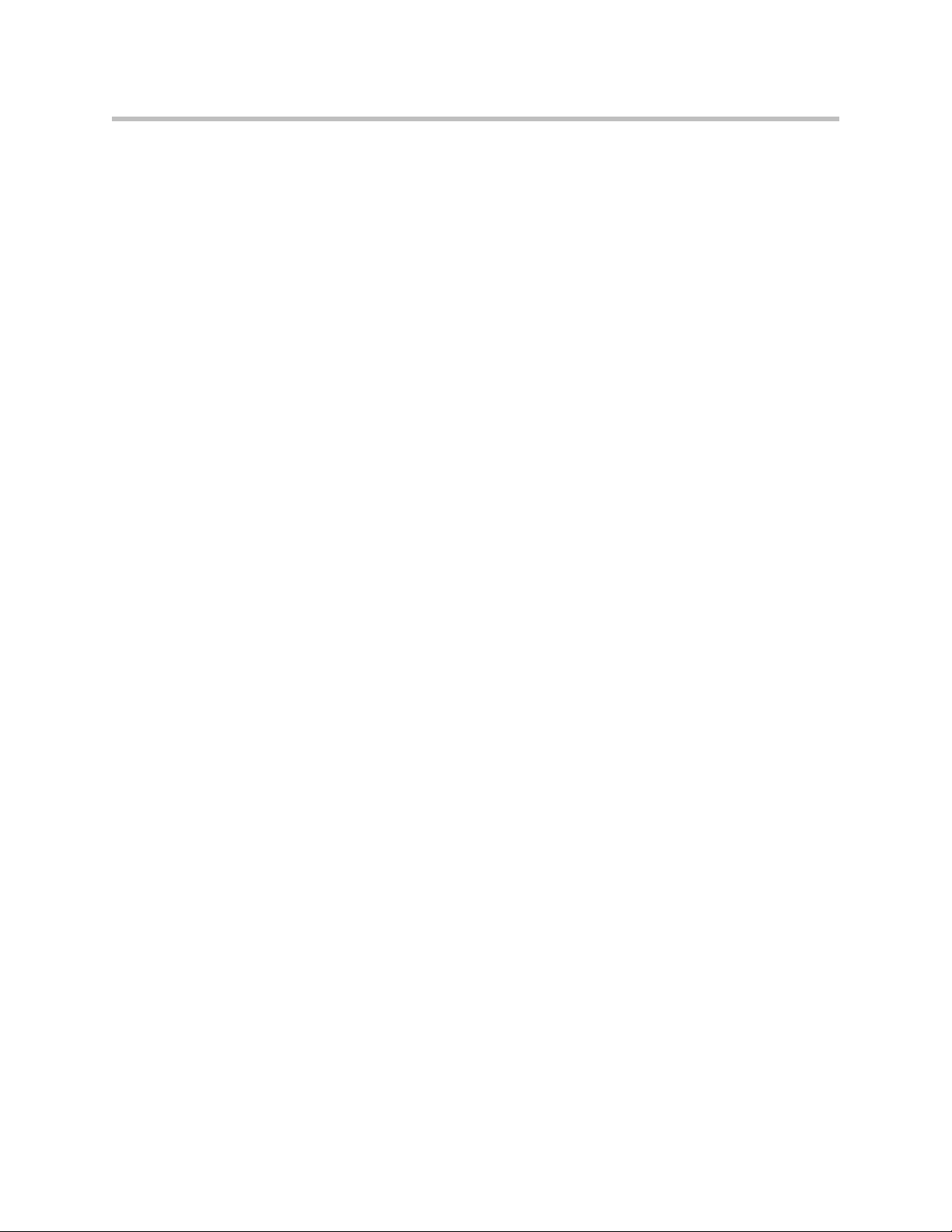
Deployment Guide for the Polycom CX300 Desktop Phone
• Another telephone device is connected to the same computer and selected
as the default device for Microsoft Office Communicator.
To change the device selected for Microsoft Office Communicator, go to
Tools in Office Communicator, select Set Up Audio and Video, and select
the Polycom CX300 phone from the applicable drop-down menus.
• The speaker and microphone volume settings in the computer’s Windows
operating system may be too low or may be disabled. To check, locate the
appropriate Sounds application in the Windows Control Panel.
Remember that any changes in sound levels that you make in your
operating system will be reflected in all the phone's audio devices. Also,
although you can change volume playback and recording levels of your
phone by using the Sound application in Control Panel, it is not
recommended.
The phone's volume is set to the maximum level, but the sound is still too low.
The audio-speaker device settings in Microsoft Office Communicator and or
the Windows operating system might have to be adjusted. If this is the case,
change these settings only when you are not in a call.
I do not want Microsoft Office Communicator sounds, such as Instant message
alerts, to be broadcast through the phone.
Change the audio device through the Set Up Audio and Video pages, which
can be accessed through the Tools menu in Microsoft Office Communicator.
Retrieving Voice Mail Using the Polycom CX300 Phone
If voice mail is configured, and there is voice mail waiting, the 1 button will be
lit. Retrieve messages by pressing the 1 button for 1.5 seconds.
Languages Supported by the Polycom CX300 Phone
The Polycom CX300 phone supports the 38 languages that are supported by
Microsoft Office Communicator 2007 R2.
12
Draft 1
Page 19

Troubleshooting the Polycom CX300 Phone
How to Use the Polycom CX300 Phone When Computer is Locked
When the Polycom CX300 phone is not connected to Microsoft Office
Communicator 2007 R2 (that is, the user are logged off), you can use the phone
as an audio device only. When the phone is connected to a computer that is
locked:
• The phone can be set up so that users in the organization can make
outgoing calls.
• Redial and access to voice mail through the phone depends on how the
rules for incoming and outgoing calls when the computer is locked.
• If you are part of Exchange Unified Messaging, and the Voicemail button
backlight is illuminated, which means that there is a new message in the
voice mailbox, the user will have access to voice mail after they enter their
PIN. However, the user might be unable to configure or change their PIN
while the computer is locked.
• The user can see the incoming caller name on the display.
Changing the Display and Audio Levels
You can modify the volume and text display settings of the Polycom CX300
phone through Device Settings. Device Settings can be accessed during the
first 10 seconds of the splash screen of the phone display at startup. The
“5=settings” are displayed for 10 seconds.
The display information for the Device Settings is in English only. If the
language setting of Microsoft Office Communicator is not English, the text
“5=settings” is not displayed on the splash screen. However, you can still
access Device Settings when you press the 5 button during the first 10 seconds
on the splash screen.
Draft 1 13
Page 20

Deployment Guide for the Polycom CX300 Desktop Phone
14
Draft 1
