Page 1
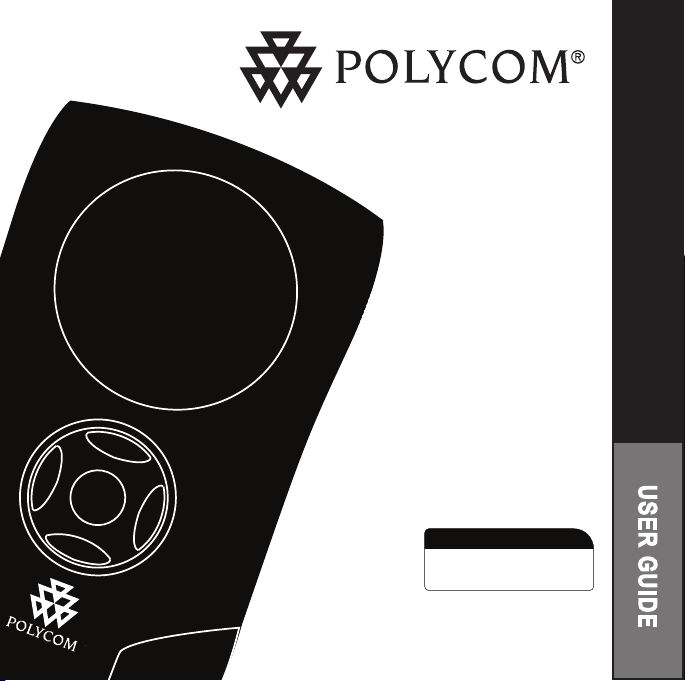
POLYCOM
Microsoft ®
Oce Communicator
OPT IMIZE D FO R
®
CX100 SPEAKERPHONE
POLYCOM
CX100 Speakerphone
For Microsoft
Communicator 2007
®
Office
June, 2007
®
Page 2
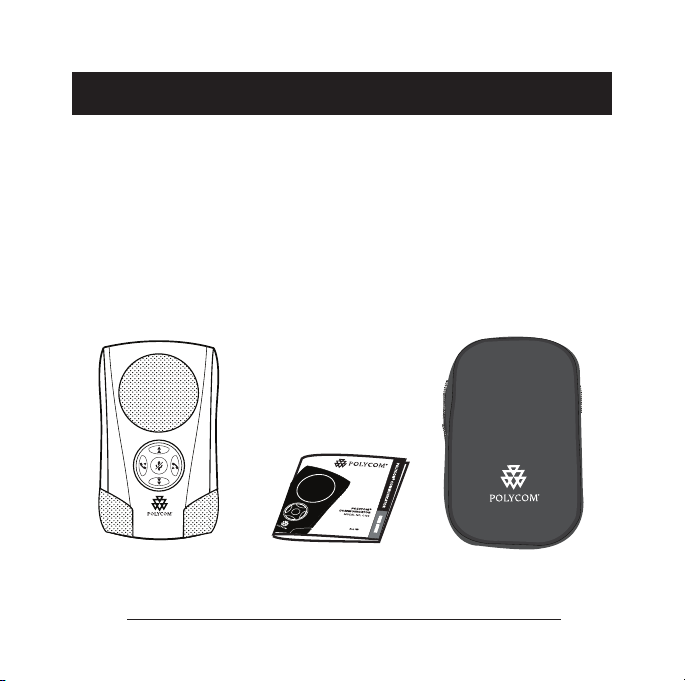
Introduction
Thank you for choosing the
Polycom® CX100 Speakerphone.
The Polycom CX100 connects
to your computer’s USB port,
giving you full-duplex, two-way
telephone conversations via the
Microsoft® Office Communicator
Polycom CX100
Speakerphone
Polycom CX100 Speakerphone User Guide - 1
2007 unified communications
client (“OC 2007”) .
This package contains everything
you need to get started. If you are
missing any of the items shown
on this page, contact your reseller
immediately.
User Guide
Carrying Case
Page 3
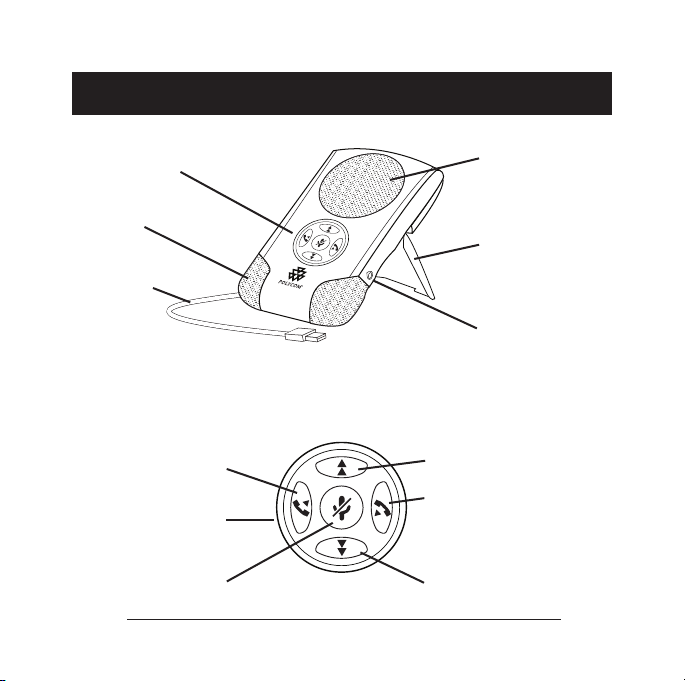
Features
Keypad (See enlargement below)
Microphone
USB Cable
(Attached;
located under
back cover)
Answer Call/
Pop-up OC 2007
LED Light Ring
Mute
Polycom CX100 Speakerphone User Guide - 2
Speaker
Back Cover/Stand
Stereo Headphone
Jack (3.5mm)
Keypad (Enlargement)
Volume Up
End Call/
Minimize OC 2007
Volume Down
Page 4
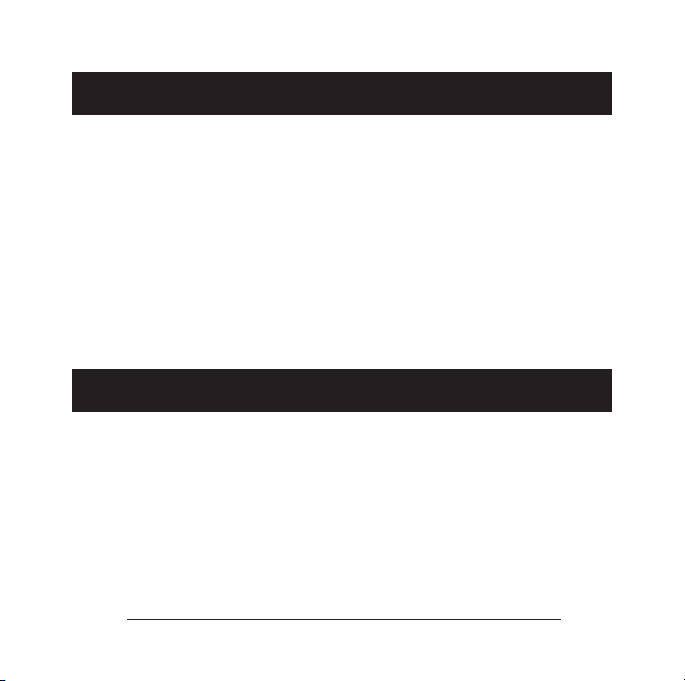
Installing the Software
In order to use the Polycom CX100
Speakerphone, Microsoft® Office
Communicator 2007 must be
installed on your computer.
The OC 2007 client on your PC
will need to be configured with the
Microsoft Office Communications
Server 2007 (“OCS 2007”).
Installing the Polycom CX100 Speakerphone
The Polycom CX100
Speakerphone unit is designed to
sit at a 40º angle, with its opened
back cover acting as a stand. The
back cover is hinged, enabling you
to easily snap the back cover into
its open or closed position.
Polycom CX100 Speakerphone User Guide - 3
Contact your IT Manager for any
issues related to OC 2007 client
application on your PC.
As soon as Microsoft Office
Communicator 2007 Client
software is installed on your PC,
no further software installation is
required.
The USB cable of the Polycom
CX100 Speakerphone is located
under the back cover. Insert the
USB cable into an available USB
port on your PC. When this is
done, the Windows operating
system will indicate that the device
is installed and ready to use.
Page 5

Using the Polycom CX100 Speakerphone
The Polycom CX100 Speakerphone
is ready to use immediately after
installation of the software and
hardware.
To configure the speaker and
microphone settings for the
Polycom CX100, go to the “Tools”
menu in the Microsoft Office
Communicator 2007 application,
and select the “Set Up Audio and
Video” tool. (See below.)
Polycom CX100 Speakerphone User Guide - 4
The controls on the CX100’s
keypad allow you to have basic call
control functionality:
Maximize the Microsoft Office
Communicator 2007 client
application (when not in an
active call)
Answer an incoming call
Hang up a completed call
Volume Up
Volume Down
Mute
Page 6

Tips
In order to use this device,
Microsoft® Office Communicator
2007 must be installed on your PC.
In order to use this device,
you will also need to have either
Microsoft Windows XP (SP 2),
or Microsoft Windows Vista OS
installed on your computer.
For best acoustic performance,
always use the device with its back
cover/stand opened to the locked
position.
For private conversations, stereo
headphones can be plugged into
the side of the Polycom CX100
unit. If you have a set of desktop
PC speakers you can plug them
into the 3.5mm headphone port on
the side of the Polycom CX100
Speakerphone for stereo sound.
Polycom CX100 Speakerphone User Guide - 5
You can use the Windows®
Sounds and Audio Devices
screen to adjust the volume of the
microphones and speaker.
For additional information about
the Polycom CX100 Speakerphone
or other Polycom® products,
visit www.polycom.com.
Page 7

U.S. and Canada Regulatory and Compliance
Information
Part 15 Rules
This device complies with part
15 of the FCC rules. Operation
is subject to the following two
conditions:
(1) This device may not cause
harmful interference, and
(2) This device must accept any
interference received, including
interference that may cause
undesired operation.
Class B Digital Device or Peripheral
NOTE: This equipment has been
tested and found to comply with
the limits for a Class B digital
device, pursuant to part 15 of
the FCC Rules. These limits are
designed to provide reasonable
protection against harmful interference in a residential installation.
This equipment generates, uses and
can radiate radio frequency energy
Polycom CX100 Speakerphone User Guide - 6
and, if not installed and used in
accordance with the instructions,
may cause harmful interference to
radio communications. However,
there is no guarantee that interference will not occur in a particular
installation. If this equipment does
cause harmful interference to radio
or television reception, which
can be determined by turning the
Page 8

equipment off and on, the user is
encouraged to try to correct the
interference by one or more of the
following measures:
Reorient or relocate the receiv-
ing antenna.
Increase the separation between
the equipment and receiver.
Modications
Connect the equipment into an
outlet on a circuit different from
that to which the receiver is connected.
Consult the dealer or an experi-
enced radio/TV technician for help.
In accordance with part 15 of the
FCC rules, the user is cautioned
that any changes or modifications
Canadian EMC Class B
This Class [B] digital apparatus
complies with Canadian ICES
-003.
Polycom CX100 Speakerphone User Guide - 7
not expressly approved by Polycom
Inc. could void the user’s authority
to operate the equipment.
Cet appareil numérique de la classe
[B] est conforme à la norme NMB003 du Canada.
Page 9

EEA (European Economic Area) including Switzerland
CE Mark LVD and EMC Directive
This Polycom CX100 Speakerphone has been marked with the
CE mark. This mark indicates
compliance with EEC Directives
89/336/EEC and 73/23/EEC. A full
Japan
VCCI Class B
Polycom CX100 Speakerphone User Guide - 8
copy of the Declaration of Conformity can be obtained from Polycom Ltd, 270 Bath Road, Slough,
Berkshire, SL1 4DX, UK.
Page 10

Worldwide
Installation Instructions
Installation must be performed in accordance with all relevant national
wiring rules.
Warranty
This product comes with a limited one-year warranty.
Polycom CX100 Speakerphone User Guide - 9
Page 11

For information, contact your reseller or go to:
www.polycom.com
Polycom WW Headquarters:
Polycom, Inc. Corporate Headquarters
4750 Willow Road
Pleasanton, CA 94588
©2007 Polycom, Inc. All Rights Reserved. Polycom® and the Polycom logo design are registered
trademarks of Polycom, Inc. in the U.S. and various countries. All other trademarks are the property
of their respective companies.
1725-44068-001 Rev. A
