Page 1
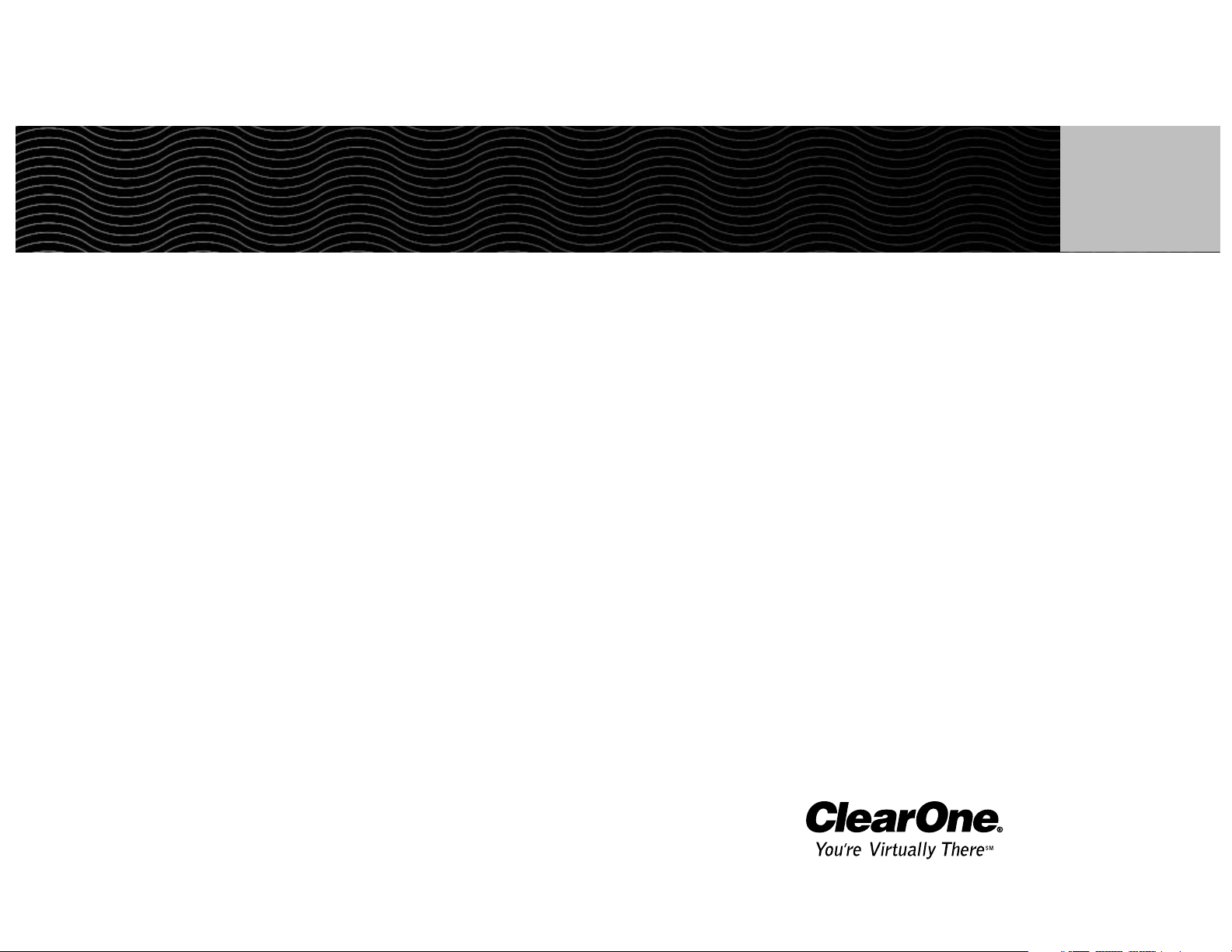
ClearOne Communications, Inc. ~ 1825 Research Way, Salt Lake City, UT 84119 ~ tel 1-800-945-7730 ~ fax 1-800-933-5107
Ceiling DocCam™II User Manual
Page 2
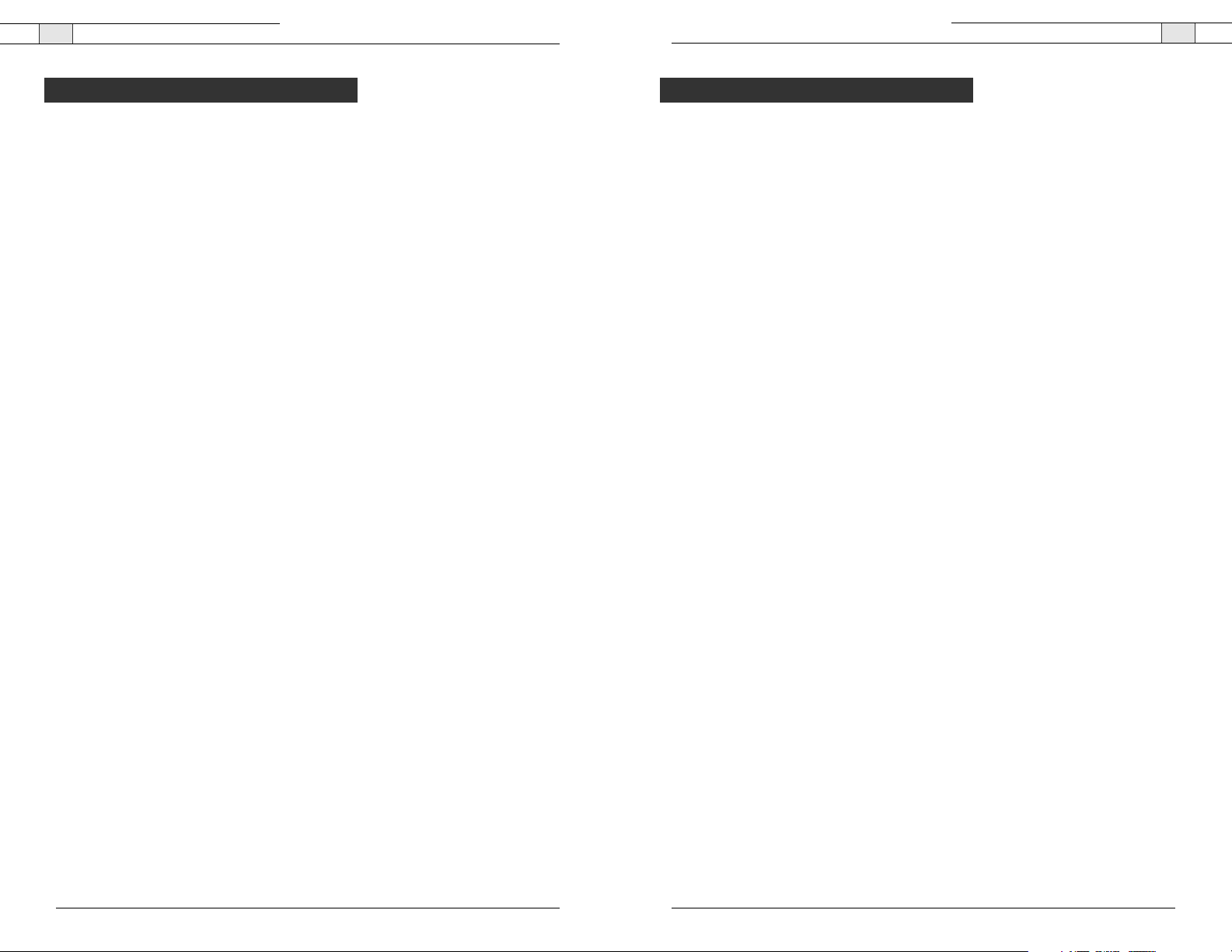
Ceiling DocCam II — Introduction
1
Technical Services Group ~ 1-800-283-5936 (USA) ~ 1-801-974-3760
Ceiling DocCam II — Table of Contents
ii
Technical Services Group ~ 1-800-283-5936 (USA) ~ 1-801-974-3760
The Ceiling DocCam™ II is a ceiling-mounted document camera that displays images on
monitors, plasma screens, video projectors and videoconferencing systems. It is ideal for
presenting or sharing any type of object or document, from detailed images to large
blueprints.The camera is installed in the ceiling above a conference table and has a low
profile design that is appropriate for any room decor. Additional features include:
• Laser pointer providing accurate document positioning.
• Single cable carrying power, video and control, simplifying installation and
connection.
• IR remote with increased functionality including zooming presets, brightness control and
laser operation.
• User accessible DIP switches that allow the Ceiling DocCam II to respond to different
video codec remotes.
Services and support
If you need additional information on how to install, set up or operate your Ceiling DocCam
II, please contact us. We welcome and encourage your comments so we can continue to
improve our products and better meet your needs.
Product returns
All product returns require a return materials authorization (RMA) number. Please contact
ClearOne Technical Support before attempting to return your product. Make sure you return
all the items that shipped with your product.
Introduction . . . . . . . . . . . . . . . . . . . . . . . . . . . . . . . . . . . . . . . . . . . . . . . . . . . .1
Services and support . . . . . . . . . . . . . . . . . . . . . . . . . . . . . . . . . . . . . . . . . . . . . . . . . . . . .1
Product returns . . . . . . . . . . . . . . . . . . . . . . . . . . . . . . . . . . . . . . . . . . . . . . . . . . . . . . . . .1
Unpacking . . . . . . . . . . . . . . . . . . . . . . . . . . . . . . . . . . . . . . . . . . . . . . . . . . . . . . . . . . . . .2
Important safeguards . . . . . . . . . . . . . . . . . . . . . . . . . . . . . . . . . . . . . . . . . . . . . . . . . . . .3
Product overview . . . . . . . . . . . . . . . . . . . . . . . . . . . . . . . . . . . . . . . . . . . . . . . . . . . . . . .4
Installation . . . . . . . . . . . . . . . . . . . . . . . . . . . . . . . . . . . . . . . . . . . . . . . . . . . .7
Before you install . . . . . . . . . . . . . . . . . . . . . . . . . . . . . . . . . . . . . . . . . . . . . . . . . . . . . . .7
Mounting the camera . . . . . . . . . . . . . . . . . . . . . . . . . . . . . . . . . . . . . . . . . . . . . . . . . . . .7
Connecting cables . . . . . . . . . . . . . . . . . . . . . . . . . . . . . . . . . . . . . . . . . . . . . . . . . . . . . . .9
Configuring for remote controls . . . . . . . . . . . . . . . . . . . . . . . . . . . . . . . . . . . . . . . . . . . . .10
Programming presets . . . . . . . . . . . . . . . . . . . . . . . . . . . . . . . . . . . . . . . . . . . . . . . . . . . .11
Operation . . . . . . . . . . . . . . . . . . . . . . . . . . . . . . . . . . . . . . . . . . . . . . . . . . . . .12
Using your codec remote . . . . . . . . . . . . . . . . . . . . . . . . . . . . . . . . . . . . . . . . . . . . . . . . . .12
Using your ClearOne remote . . . . . . . . . . . . . . . . . . . . . . . . . . . . . . . . . . . . . . . . . . . . . . .12
Viewing areas . . . . . . . . . . . . . . . . . . . . . . . . . . . . . . . . . . . . . . . . . . . . . . . . . . . . . . . . . .13
Custom cable information . . . . . . . . . . . . . . . . . . . . . . . . . . . . . . . . . . . . . . . . . . . . . . . . .13
Troubleshooting . . . . . . . . . . . . . . . . . . . . . . . . . . . . . . . . . . . . . . . . . . . . . . . . .14
Appendix . . . . . . . . . . . . . . . . . . . . . . . . . . . . . . . . . . . . . . . . . . . . . . . . . . . . . .15
Specifications . . . . . . . . . . . . . . . . . . . . . . . . . . . . . . . . . . . . . . . . . . . . . . . . . . . . . . . . . .15
Warranty . . . . . . . . . . . . . . . . . . . . . . . . . . . . . . . . . . . . . . . . . . . . . . . . . . . . . . . . . . . . . .16
FCC Part 15/ICES-003 Compliance . . . . . . . . . . . . . . . . . . . . . . . . . . . . . . . . . . . . . . . . .18
RS-232 control information . . . . . . . . . . . . . . . . . . . . . . . . . . . . . . . . . . . . . . . . . . . . . . .20
© 2004 ClearOne Communications, Inc. All rights reserved. No part of this document may be reproduced in any
form or by any means without written permission from ClearOne Communications. Printed in the United States
of America. ClearOne Communications reserves specific privileges. Other product names may be trademarks of
their respective owners. Information in this document is subject to change without notice.
Ceiling DocCam II™ User Manual
ClearOne Part No. 800-171-066 May 2004 (Rev. 1.0)
Technical support Sales and customer service
Tel: 1-800-283 5936 (USA) or
1-801-974-3760
Tel: 1-800-945-7730 (USA) or
1-801-975-7200
Fax: 1-801-977-0087 Fax: 1-800-933-5107 (USA) or
1-801-977-0087
E-mail: tech.support@clearone.com
Web: www.clearone.com
E-mail: sales@clearone.com
Table of Contents Introduction
Page 3
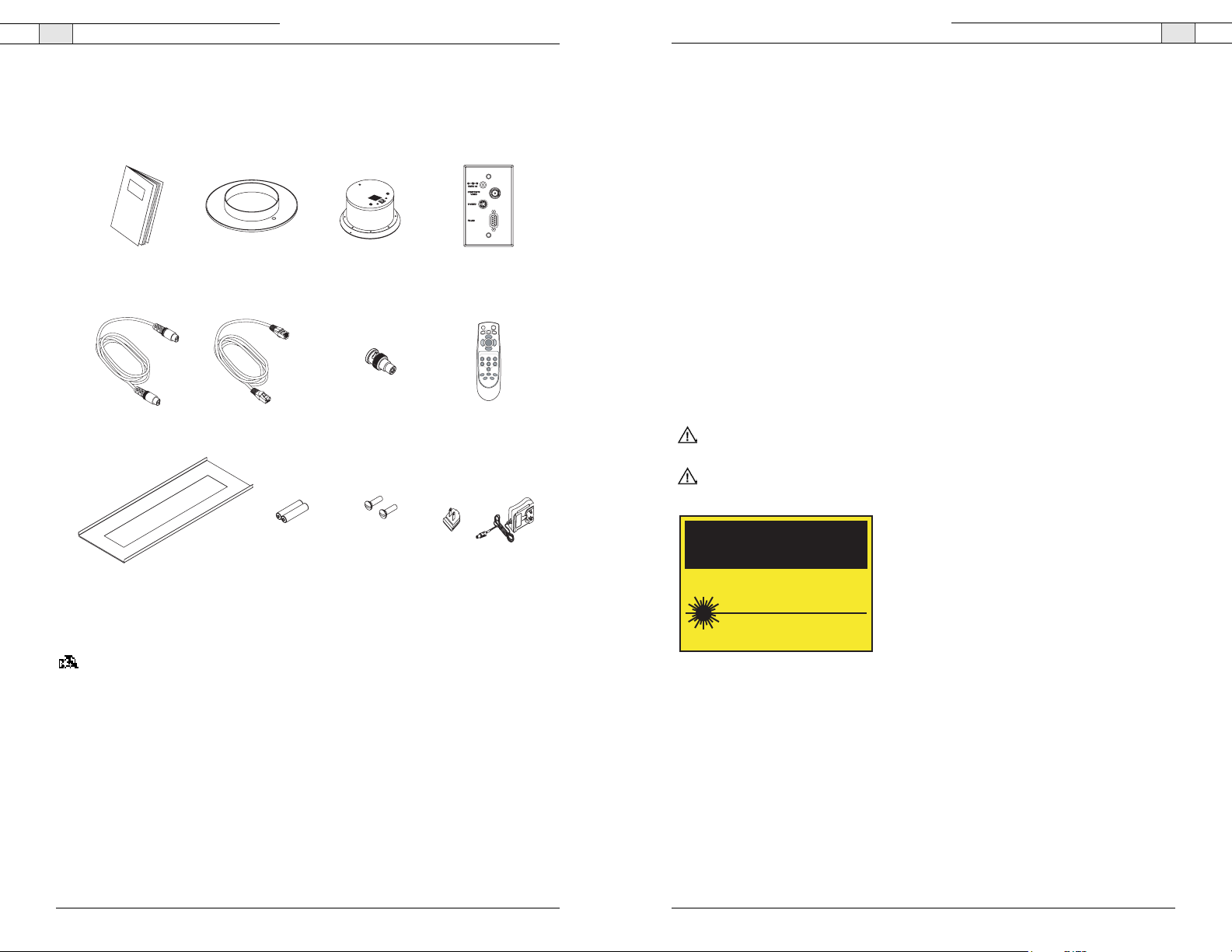
Ceiling DocCam II — Introduction
3
Technical Services Group ~ 1-800-283-5936 (USA) ~ 1-801-974-3760
Ceiling DocCam II — Introduction
2
Technical Services Group ~ 1-800-283-5936 (USA) ~ 1-801-974-3760
Important safeguards
• Read and understand all instructions before using.
• Do not operate the Ceiling DocCam II if the power cord is damaged or if the Ceiling
DocCam II has been dropped or damaged. A qualified service technician must examine the
Ceiling DocCam II before operating.
• Do not attempt to take the Ceiling DocCam II apart. There are no user-serviceable
components inside.
• Clean exterior of Ceiling DocCam II by wiping with a clean, damp cloth; do not use
abrasive chemicals.
• Do not store or operate the
Ceiling DocCam II under the following conditions:
~ A temperature above 104° F (40° C) or below 32° F (0° C)
~ Environments with high humidity
~ Dusty environments
~ In inclement weather
~ Under severe vibration
Attention: Use only the power supply provided with the Ceiling DocCam II. Use of any
unauthorized power supply will void any and all warranties.
Attention: Laser radiation is present. To avoid eye damage, do not stare directly into laser
beam.
Unpacking
Ensure that you received the following parts:
Note: ClearOne is not responsible for product damage incurred during shipment. You must
make claims directly with the carrier. Inspect your shipment carefully for obvious signs of
damage. If the shipment appears damaged, retain the original boxes and packing material for
inspection by the carrier. Contact your carrier immediately.
BRIGHTNESS
Figure 1. Unpacking items
Ceiling DocCam
Manual
25' S-video Cable 50' Cat. 5 Cable with
Trim Ring Camera Enclosure
RJ-45 Jacks
BNC TO RCA
Adapter
Single Wallplate
PWR
FLIP
DISPLAY
FREEZE
AUTO
ZOOM
FOCUS
IN
CAM
LASER
ZOOM
OUT
PRESETS
012
4
3
5
SET
NEG/INV B/W
AUTO
+
BRIGHTNESS
Remote
Triple-A
batteries (2)Tile Support Rail Power Supply
6-32 X 1/2 Oval
Head (White)
CAUTION
LASER RADIATION
DO NOT STARE INTO BEAM
CLASS II LASER PRODUCT
Page 4
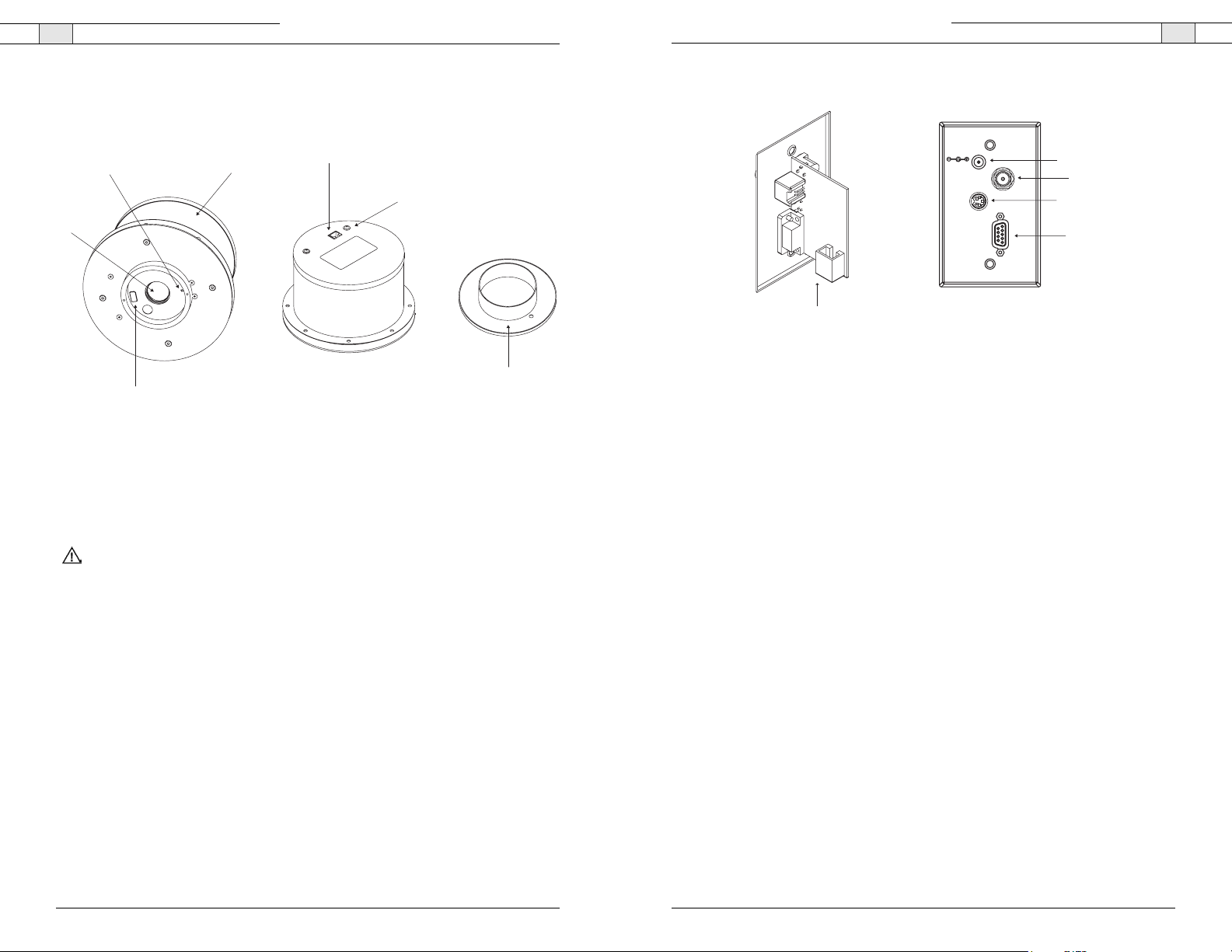
Ceiling DocCam II — Introduction
5
Front and back wall plate connections
A. RJ-45 Connector. The RJ-45 jack connects to the RJ-45 connector on the camera
enclosure using a Cat. 5 cable.
B. 15 VDC.The 15 VDC power supply jack.
C. Composite. This output jack allows the Ceiling DocCam II to be connected to video display
devices that require a composite signal such as codecs,TV monitors,VCRs and LCD and
DLP projectors.
D. S-video. This output jack allows the Ceiling DocCam II to be connected to video display
devices that require an S-video signal such as video conferencing systems, video capture
cards,TVs and video to USB adapters. If your video display device has both S-video and
composite, use S-video for the highest quality image.
Both the S-video and composite outputs are always live making it possible to connect the
camera to two separate display devices at the same time.
E. RS-232. This output allows you to connect the camera to control systems such as Crestron
or AMX.
Technical Services Group ~ 1-800-283-5936 (USA) ~ 1-801-974-3760
Ceiling DocCam II — Introduction
4
Product overview
Camera enclosure
A. Lens. The lens has motorized zoom capabilities up to 25X optical and 12X digital for a
total of 300X.
B. Positioning indicator/laser. The laser ensures proper document orientation by indicating
where a document should be placed for best viewing. Laser displays for five seconds when
camera is first powered on.
Attention: Laser radiation is present. To avoid eye damage, do not stare directly into laser
beam.
C. Camera enclosure. This metal enclosure houses the camera electronics.
D. DIP switches.These are user configurable switches for specific third party remotes.
E. RJ-45 connector. This connector provides S-video, composite video, RS-232 and power to
the rear of the wall plate using the provided 50' Cat. 5 plenum-rated cable.
F. Threaded inserts. These inserts enable attachment to a standard electrical box (not
provided) using standard conduit connectors.
G. Trim ring. The trim creates a finished look when the camera is installed and holds the
camera and tile together.
Technical Services Group ~ 1-800-283-5936 (USA) ~ 1-801-974-3760
Figure 2. Front and back of camera enclosure and trim ring
Figure 3. Front and back wall plate
B
A
D
C
E
F
G
15 VDC
Composite
Video
S-video
RS-232
A
B
C
D
E
Page 5
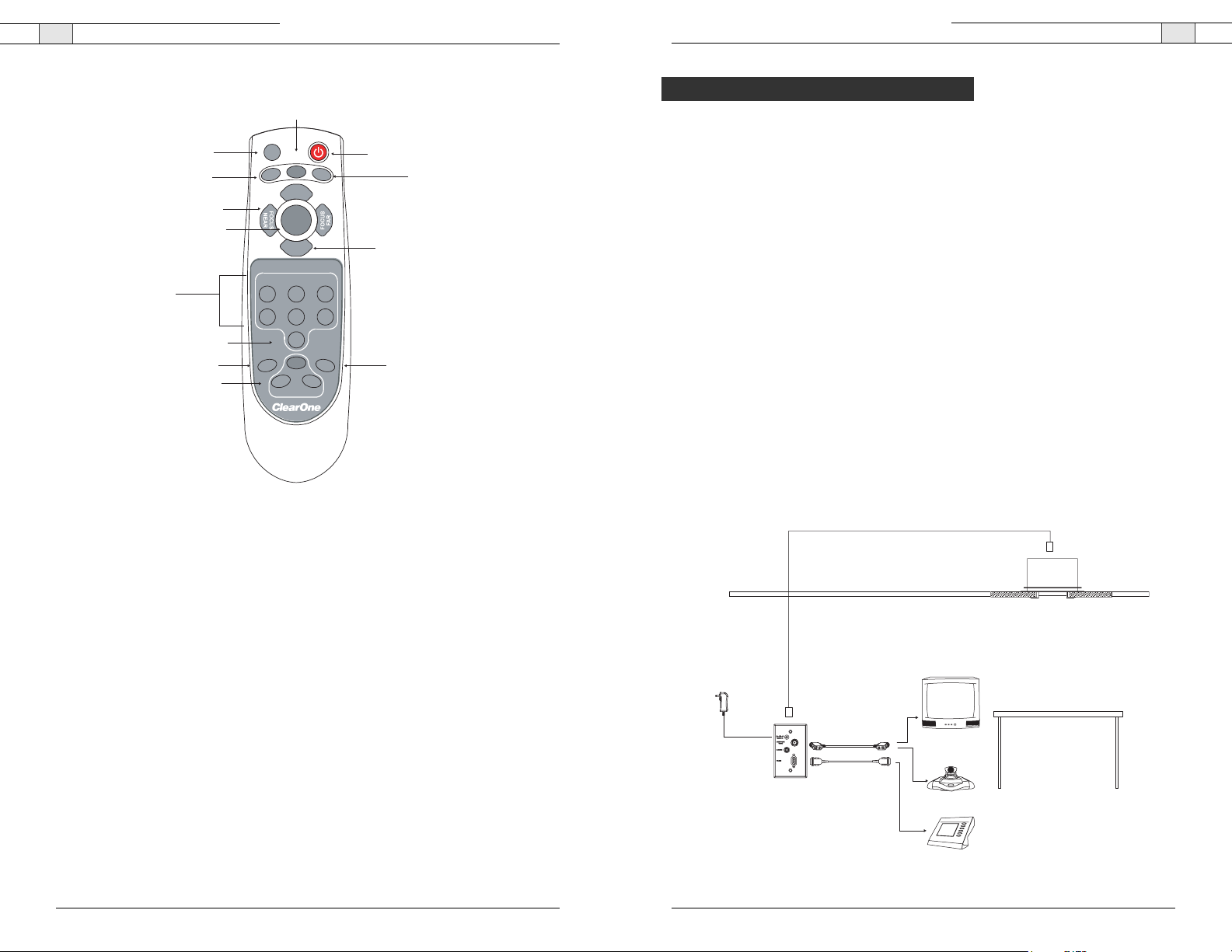
Ceiling DocCam II — Installation
7
Technical Services Group ~ 1-800-283-5936 (USA) ~ 1-801-974-3760
Ceiling DocCam II — Introduction
6
Remote
A.
Flip
. Rotates image 180º on video display device.
B.
Freeze.
Freezes current image until you press again to release and return to live view.
C.
Focus.
Focus Near for close up views. Focus Far for distance views.
D.
Cam Laser
. Displays a laser pointer with momentary on (5 seconds) and auto off. Use the
laser pointer to position documents directly under the camera.
E.
Presets
. Stores up to six programmed camera setting presets (O-5).
F.
Set
. Press to program presets.
G.
Neg/Inv.
Makes image a negative. This is useful in hiding highlighted portions of documents,
by making them appear not highlighted.
H.
Brightness.
Auto automatically adjusts brightness, (+) manually brightens image and
(-) manually dims image.
I.
B/W
. Black/White displays image in black and white.
J.
Zoom.
Zoom In zooms for small images such as a stamp. Zoom Out zooms out for large
images or documents such as a blueprint.
K.
Auto Focus
. Automatically focuses an image.
L.
Power
.Turns the camera on or off.
M.
Display
. Shows icons for all camera controls and any messages associated with the presets.
Technical Services Group ~ 1-800-283-5936 (USA) ~ 1-801-974-3760
Before you install
The following equipment is needed for proper installation:
• String or plumb bob
• Utility knife
• Flathead screwdriver
Be sure to check above the ceiling tile where you plan to install the camera to make sure the
area is clear and that there is enough room for the Ceiling DocCam II and all of its
components. Use the string or plumb bob to align and center the camera directly above the
viewing area. Use the utility knife to cut a hole in the tile and the screwdriver to attach the
white trim ring to the camera enclosure.
Mounting the camera
The Ceiling DocCam II is an integrated document/object camera designed to be installed in a
suspended ceiling above a table. Recommended ceiling heights are between 8 and 12 feet.
The camera module enclosure and the tile support rail allow for exceptional positioning freedom when used with 2'x2' and 2'x4' ceiling tiles. The camera may be used with any tile 2'
wide. The tile support rail distributes the weight of the camera into the grid and prevents tile
warping.The diagram in Figure 5 shows the completed installation.
Figure 5. Complete installation
Installation
Figure 4. ClearOne remote
M
PWR
FLIP
A
B
C
D
E
F
G
H
DISPLAY
FREEZE
ZOOM
IN
CAM
LASER
ZOOM
OUT
PRESETS
1
0
4
3
SET
NEG/INV B/W
AUTO
-
+
BRIGHTNESS
AUTO
FOCUS
2
5
L
K
J
I
50' Cat 5 cable
Powe r
adapter
25' S-video
cable
RS-232
Television
or
Video Codec
Serial Control Panel
Page 6
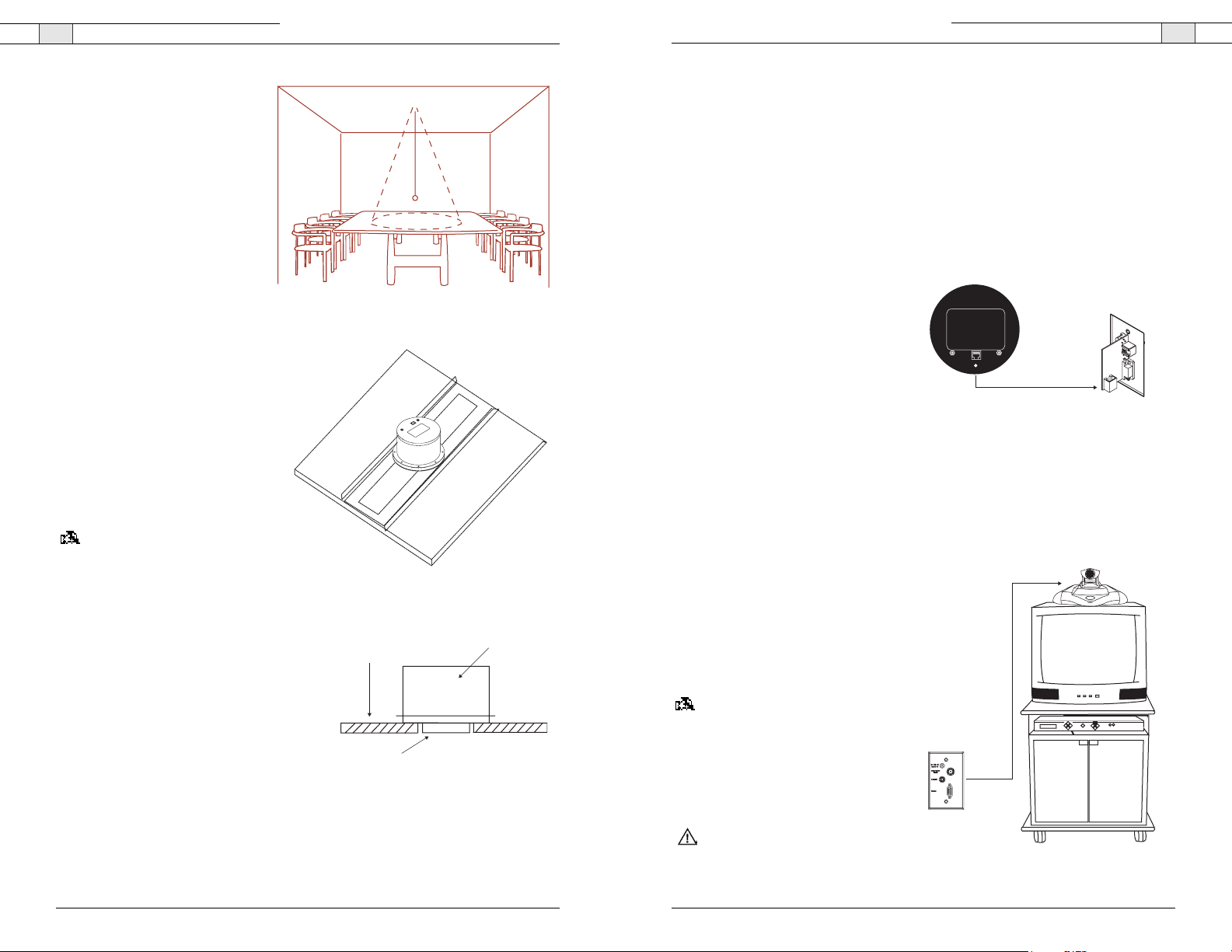
Ceiling DocCam II — Installation
9
Ceiling DocCam II — Installation
8
Technical Services Group ~ 1-800-283-5936 (USA) ~ 1-801-974-3760
Technical Services Group ~ 1-800-283-5936 (USA) ~ 1-801-974-3760
Connecting cables
A single RJ-45 cable connects to the back of the wall plate providing S-video, composite
video, power and RS-232 control.The front of the wall plate provides the break-out
connections for S-video, composite video, power and RS-232 control. The wall plate may be
attached to a standard single gang wall box or placed in an equipment rack in a surface
mount wall box A 50' Cat. 5 cable is included to connect the camera enclosure to the back
of the wall plate. It is best to use the included Cat. 5 cable. In situations where a third party
cable is necessary, the cable must be between 10' and 200' long. Using a longer cable may
cause the camera to lose power.
To connect to the wall plate
1. Plug the Cat. 5 cable into the RJ-45
connector on the rear of the camera
enclosure.
2. Feed the wire through the ceiling to where
the wall plate will be connected.
3. Connect the other end of the Cat. 5 cable
to the RJ-45 connector on the back of the
wall plate.
4. Install the wall plate into an electrical
box.
To connect to the display device and control system
1. Connect the 15 VDC power supply plug
into the 15 VDC jack.
2. Plug the power supply into a standard
wall outlet (100V-240V).
3. Using the 25' S-video cable, connect the
S-video jack to the display device at the
S-video connector.
Note: For display devices that do not have
an S-video connector, use a composite
cable (not included) to connect the
composite jack to the composite connector
on your display device.
4. Connect a serial cable to the control
system, if needed.
Attention: Use only the power supply
provided with the Ceiling DocCam II. Use
of any unauthorized power supply will void
warranty.
Figure 9. Enclosure with back of wall plate
Figure 10. Connection to a video codec
To mount the camera
1. Attach a string or plumb bob to
the ceiling tile with a thumb
tack.
2. Position the string directly over
ample table space or work
surface to allow easy document
and object positioning.
3. Using a sharp utility knife, score
a 3
1
/2" diameter hole into the
front of the tile centered on the
string.
4. Cut out the 3
1
/2" hole.
5. Place the tile support rail on the
back side of the tile and center over
the hole.
6. Rotate the camera enclosure module
so that the positioning indicator is
oriented toward the monitor or
display device.This position is
standard document camera
orientation.
Note: If the positioning indicator is
not oriented toward the monitor or
display device, your image will not
be oriented properly.
7. Fit the tile ring through the hole in
the tile, sandwiching the tile support between
the camera enclosure and the tile.
The camera tile ring will fit into the 3
1
/2"
opening from the rear of the tile.
8. Position the tile above the ceiling.
9. Attach the white trim ring to the camera
enclosure from the front of the tile and tighten
gently. This will pull the trim ring, camera
module and tile support rail together and
firmly hold the camera in position against the
ceiling tile.
Figure 7. Support braces on 2'x2' ceiling tile
Figure 8. Enclosure and trim ring side view
Figure 6. Positioning the camera
Enclosure
Ceiling Tile
Trim Ring
Ceiling DocCam
Cat. 5 cable
S-video, composite,
control and power signals
25' S-video
Wall Plate (back)
Page 7
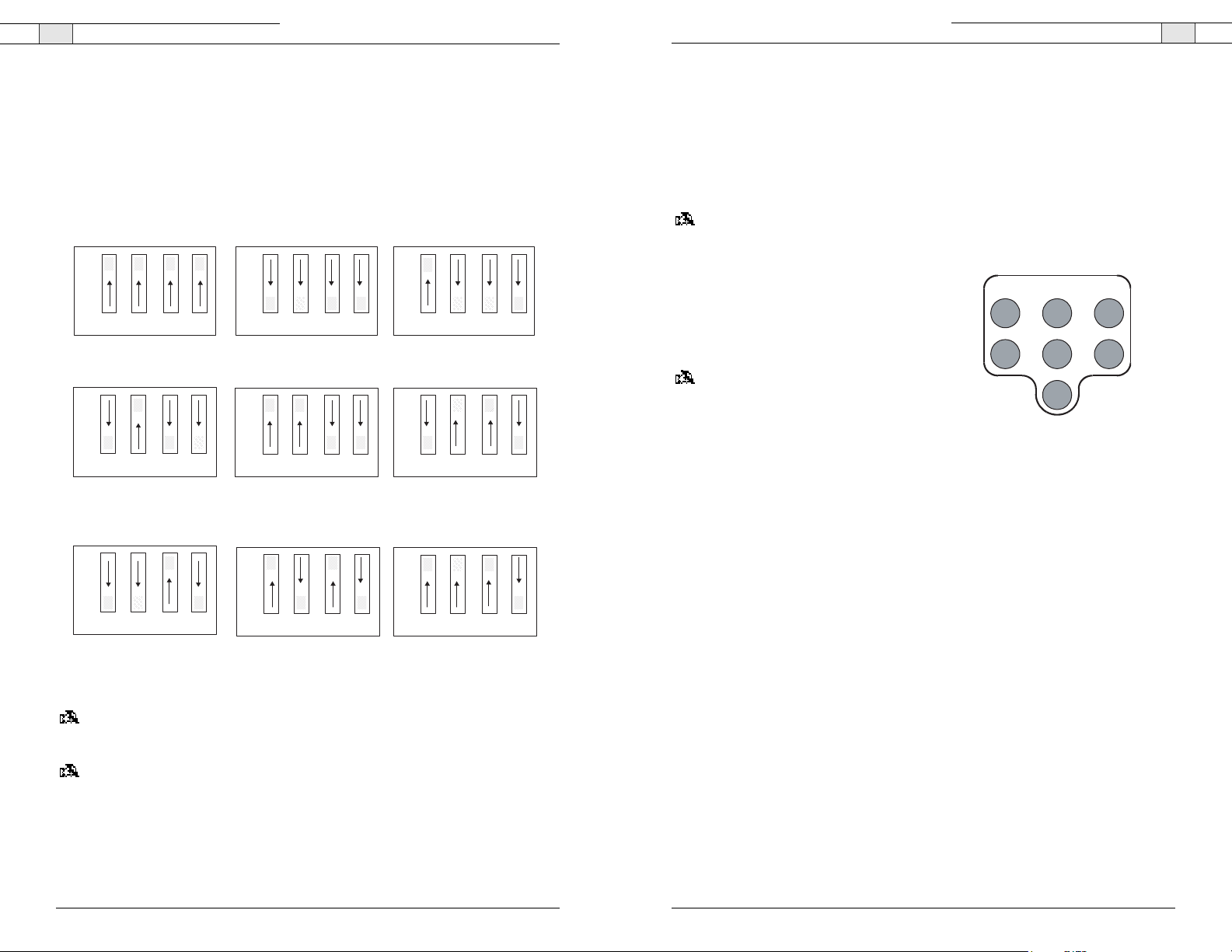
Programming presets
Presets are used to program defined positions of the camera into a simple, one button preset.
You can switch easily from a zoomed in position on a small document to a zoomed out
position for documents such as blueprints.This saves the hassle of zooming in and out when
presenting documents of a variety of sizes. You can program your ClearOne IR remote with
six different presets labeled 0-5.
Note: These presets will only work with the ClearOne IR remote.
To program a preset
1. Zoom in or out to desired view.
2. Press the Set button once. The on-screen
notification will indicate "Set number."
3. Press the selected preset button (0-5).
Note
: If you want to reset a preset, just
program a new preset using that same number.
The new preset will override the old one.
Ceiling DocCam II — Installation
10
Technical Services Group ~ 1-800-283-5936 (USA) ~ 1-801-974-3760
Ceiling DocCam II — Installation
11
Technical Services Group ~ 1-800-283-5936 (USA) ~ 1-801-974-3760
Configuring for remote controls
The Ceiling DocCam II can be programmed to work with the remotes listed below. DIP
switches on the camera enclosure must be configured in order to work with these remotes.
See Figure 2 on page 4 for exact location of DIP switches. Use the following diagram to
program your Ceiling DocCam II correctly.
Note: For best performance of the VISCA™ (a trademark of Sony Corporation) commands,set
DIP switches to the ClearOne configuration when the camera is connected to the control port
of a codec.
Note: After changing the DIP switches, camera must be power cycled.
Figure 12. Presets
Figure 11. DIP switch configurations
Polycom VS-4000, ViewStation FX
ClearOne Ceiling DocCam II (ONLY) ClearOne V-There
OFF
ON
12 34
1=Off 2=Off 3=Off 4=Off 1=On 2=On 3=On 4=On
PolyCom IPower 9000
OFF
ON
12 34
1=Off 2=Off 3=On 4=On
Sony EVI-D100
OFF
OFF
ON
12 34
PolyCom IPower 600 Set-top
PictureTel, and 900 Tower
OFF
ON
12 34
1=On 2=On 3=Off 4=Off
Sony, PCS1 Set-top, PCS1600 Set-top,
PCS6000 Codec, PTZ Camera
OFF
ViewStation, VSX-7000
OFF
ON
12 34
1=On 2=Off 3=Off 4=Off
Tandberg
OFF
ON
12 34
1=Off 2=On 3=On 4=Off
Aethra
OFF
0
3
PRESETS
1
4
SET
2
5
ON
12 34
1=Off 2=Off 3=On 4=Off
ON
12 34
1=On 2=Off 3=On 4=Off
ON
12 34
1=Off 2=Off 3=Off 4=On
Page 8

Custom cable information
If you need a longer cable, for best
performance use a Cat. 5E or Cat. 6 cable
with a 200' maximum and 24 AWG. Use
the following pinouts for the Cat. 5 or Cat.
6 cable.
13
12
Technical Services Group ~ 1-800-283-5936 (USA) ~ 1-801-974-3760
Ceiling DocCam II — Operation
Technical Services Group ~ 1-800-283-5936 (USA) ~ 1-801-974-3760
Viewing areas
Viewing area depends on the distance between the ceiling and the table. Use the following
tables to determine the maximum and minimum viewing areas of the Ceiling DocCam II for
distances of 5.5', 6.5' and 7.5'. (Most tables are about 2.5' and ceiling heights vary between
8', 9' and 10'). If the distance differs from the examples given, use the table to estimate the
viewing area. There is also a distance calculator available online at www.clearone.com.
Distance between the ceiling and table : 5.5'
Distance between the ceiling and table : 6.5'
Distance between the ceiling and table : 7.5'
Height Width Diagonal
Zoomed out max 2.90' 3.87' 4.84'
Zoomed in optical 25x .13' .17' .21'
Zoomed in optical 25x digital 12x .06' .09' .11'
Height Width Diagonal
Zoomed out max 3.43' 4.58' 5.72'
Zoomed in optical 25x .15' .20' .25'
Zoomed in optical 25x digital 12x .08' .10' .13'
Height Width Diagonal
Zoomed out max 3.96' 5.28' 6.60'
Zoomed in optical 25x .17' .23' .29'
Zoomed in optical 25x digital 12x .09' .12' .15'
Ceiling DocCam II — Operation
Using your codec remote
The only function you can control on the Ceiling DocCam II from your codec remote is the
zoom in or zoom out. All other functions must be performed using the ClearOne remote.
Using your ClearOne remote
The ClearOne remote will function in all DIP switch configurations. Please refer to Figure 4
on page 6 for a complete list of remote buttons.
To zoom
1. Press the Zoom Out button to view large
documents.
2. Press the Zoom In button to view
documents up close.
Note:
When the zoom indicator passes the
divider on the display bar, the camera
moves from optical zoom to digital zoom.
Optical zoom uses the optical lens to
enlarge the image. Digital zoom crops a
small section of the picture and then
enlarges it to screen size. This can leave
the zoomed in image looking pixelated.
To focus an image
1. Press the Auto Focus button to automatically focus the camera.
2. Press the Focus Far button to manually focus a zoomed out view.
3. Press the Focus Near button to manually focus a zoomed in view.
To use the camera laser
1. Press the Cam Laser button.
2. Center document under laser.
The camera laser will turn off automatically after 5 seconds.
To adjust the brightness
1. Press the Auto button to have the camera automatically adjust the brightness of the
on-screen image.
2. Press the - button to manually dim the on-screen image.
3. Press the + button to manually brighten the on-screen image.
Operation
Figure 14. Cable pinouts
Figure 13. Zoom display
WT
Optical Zoom Digital Zoom
WT
Cursor
Divider
Zoom switches
from optical zoom
to digital zoom
W = Wide
T = Telescopic
12345678
12345678
4
8 Brown/White
7
White/Brown
6
Green/White
5
White/Blue
Blue/White
3
White/Green
2
Orange/White
1
White/Orange
Page 9
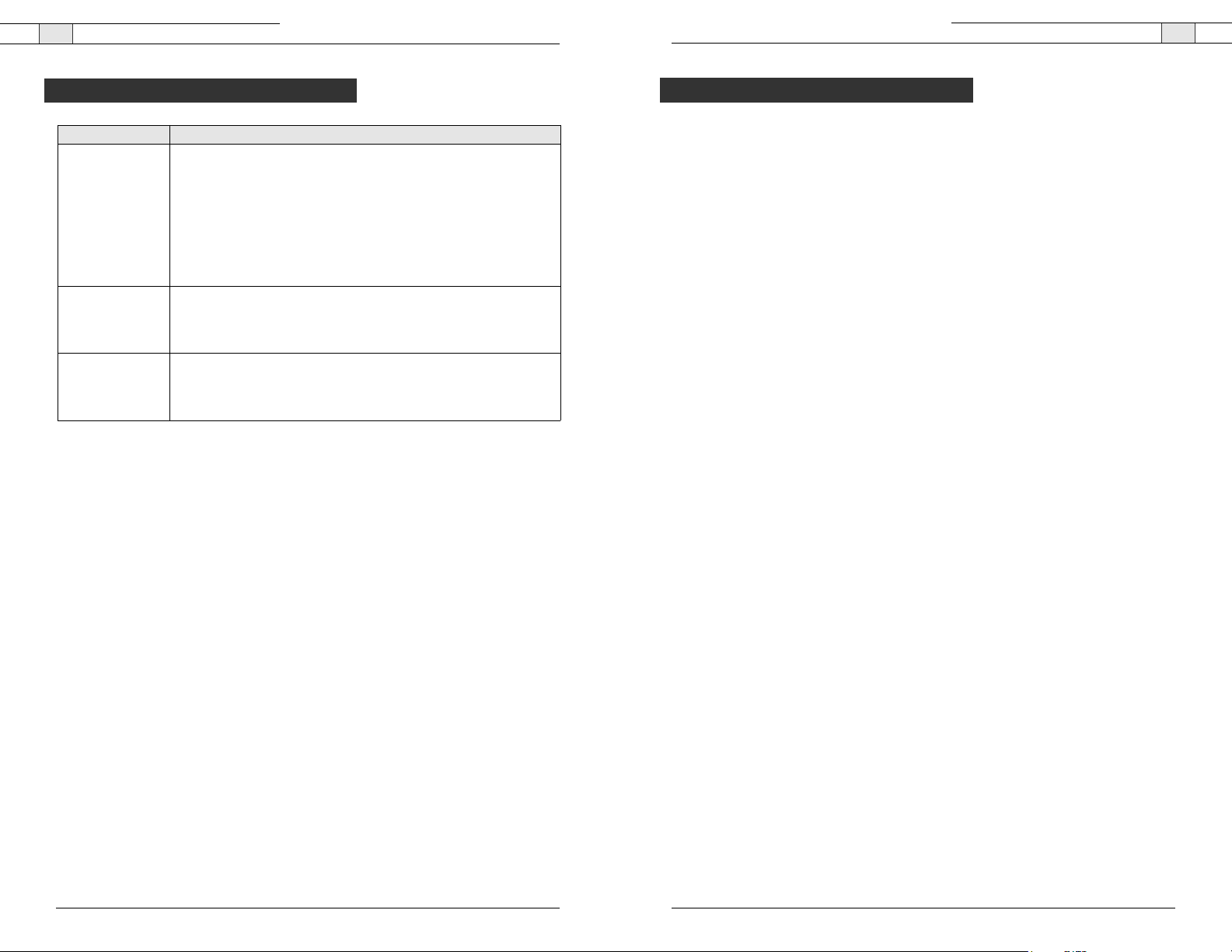
Ceiling DocCam II — Appendix
15
Ceiling DocCam II — Troubleshooting
14
Technical Services Group ~ 1-800-283-5936 (USA) ~ 1-801-974-3760
Technical Services Group ~ 1-800-283-5936 (USA) ~ 1-801-974-3760
Specifications
Dimensions (Height x Diameter)
Enclosure: 4.5" x 6.5" (11.43 x 16.51 cm)
Ceiling cutout: 31/2
" (8.9 cm) diameter
Trim ring: 5.5" (14 cm) diameter white
Weight
4 lb (1.81 kg)
Video Format
NTSC or PAL
Image Sensor
1/6 Type Super
Pixels
Effective: Approx. 688,000
Horizontal Resolution
480+ TV lines
Sensitivity
2.5 Lux
SNR (Min)
49 dB
Camera Features
White balance: Auto
Brightness: Auto/Manual
Backlight compensation: Auto
Iris: Auto
Shutter: Auto exposure
Focus: Auto/Manual
6 Presets
Laser (momentary-on for document positioning)
Image Freeze
Image Flip
Black and White (color off)
Pos/Neg - Negative Art
Focal Range
Infinity to 800mm (Telescopic) -35mm (Wide)
Lens (Horizontal Angle)
45 degrees (wide end) to
2.0 degrees (telescopic end)
Zoom
Optical
25X zoom, f=2.4 mm (wide) to 60 mm
(tele), F1.6 to F2.7
Digital 12X (300X total with optical zoom)
Video Output
S-video and composite video (concurrent)
Control
IR remote (Either ClearOne or Selectable),
VISCA and IP control with optional Rack
Mount Interface Kit
Control Interface
VISCA (TTL Signal Level; Baud Rate: 9.6Kbps,
19.2Kbps; Stop Bit: 1 Selectable)
Wall Plate
S-video, composite video, power, RS-232
Enclosure
Plenum-rated
Power
Power Supply: 15 VDC,
100-240 VAC, 50/60 HZ
Consumption: 1.0 mA
Operating Temperature
32° F to 122° F (0° C to 50° C)
Cables
50' (15.24 m) plenum Cat. 5 cable with RJ-45
connectors, 25' (7.62 m) S-video cable
Models
910-171-066
910-171-066-PAL
Appendix
Problem Try this
No video image
Verify that the Cat. 5 is connected between the RJ-45 jack on the back of
the camera module enclosure and the RJ-45 jack on the back of the wall
plate.
Make sure the provided 15 VDC power supply is plugged into a wall outlet
and the 15 VDC jack on the wall plate.
Check the S-video or composite cables to verify they are properly
connected, ensure video display device is powered and make sure the display
device is set to the correct video source.
The IR remote
control does not
work
Verify fresh batteries are installed and positioned correctly.
Remove power supply plug from the 15 VDC jack on the wall plate.Wait a
few seconds and reinsert the power supply plug.
Can’t see an entire
drawing/page clearly
on the video screen
When large documents, such as blueprints, are being viewed, the smallest
details may not appear perfectly.The resolution only allows zoomed in
images to be clear. However, in viewing normal size documents, details should
be clear.
Troubleshooting
Page 10

Ceiling DocCam II —Appendix
17
Ceiling DocCam II — Appendix
16
Technical Services Group ~ 1-800-283-5936 (USA) ~ 1-801-974-3760
NO OTHER WARRANTY, EXPRESS OR IMPLIED, INCLUDING WARRANTIES OF MERCHANTABILITY OR FITNESS FOR ANY PARTICULAR USE, APPLIES TO THE PRODUCT.
MANUFACTURER’S MAXIMUM LIABILITY HEREUNDER SHALL BE THE AMOUNT PAID
BY THE END USER FOR THE PRODUCT. No person or entity authorized to assume any obligation
or other liability in connection with the products. No action, regardless of form, arising out of or
relating to the product or this warranty, may be brought by end user more than two (2) years after
the cause of action has accrued.
Manufacturer shall not be liable for punitive, consequential, or incidental damages, expenses, or loss
of revenue or property, inconvenience, or interruption in operation experienced by the end user due to
a malfunction in the purchased product. No warranty service performed on any product shall extend
the applicable warranty period.
In case of unsatisfactory operation, the end user shall promptly notify the Manufacturer at the
address set forth below in writing, giving full particulars as to the defects or unsatisfactory
operation. Upon receipt of such notice, the Manufacturer will give instructions respecting the shipment of the product, or such other matters as it elects to honor this warranty as above provided.This
warranty does not cover damage to the product during shipping and the Manufacturer assumes no
responsibility for such damage. All shipping costs shall be paid by the customer.
This warranty extends only to the original end user and is not assignable or transferable. This
warranty is governed by the laws of the State of Utah, without regard to the conflicts of interests
provisions thereof.
ClearOne Communications, Inc.
1825 Research Way
Salt Lake City, Utah 84119
Technical Services Group ~ 1-800-283-5936 (USA) ~ 1-801-974-3760
Warranty
ClearOne Communications, Inc. (Manufacturer) warrants that this product is free of defects in both
materials and workmanship. Should any part of this product be defective, the Manufacturer agrees,
at its option, to:
• Repair or replace any defective part free of charge (except transportation charges) for a period
of two years from the date the end user is invoiced for the product, provided the end user returns
the product to ClearOne Communications or an authorized ClearOne dealer according to the
Product Return and Repair statement set forth below;
This warranty excludes assembled products not manufactured by the Manufacturer whether or not
they are incorporated in a Manufacturer product or sold under a Manufacturer part or model
number.
Product Return and Repair
1. Return to Seller if Purchased Through an Authorized Dealer
a. Proof of purchase date from reseller within warranty period must be provided by the end user.
b. Seller may, at its discretion, provide an immediate exchange or repair or may return the
unit to the Manufacturer for repair.
2. Return to Manufacturer
a. An RMA (return merchandise authorization) number must be issued to the end user from
ClearOne technical support.
b. The end user must return the product to ClearOne with proof of purchase (showing purchase
date) for a warranty claim, and display the RMA number on the outside of the shipping
package.
THIS WARRANTY IS VOID IF:
A. The product has been damaged by negligence, accident, act of God, or mishandling, or has not
been operated in accordance with the procedures described in the operating and
technical instructions; or,
B. The product has been altered or repaired by other than the Manufacturer or an authorized service
representative of the Manufacturer; or,
C. Adaptations or accessories other than those manufactured or provided by the Manufacturer have
been made or attached to the product which, in the determination of the Manufacturer, shall have
affected the performance, safety or reliability of the product; or,
D. The product’s original serial number has been modified or removed.
Page 11
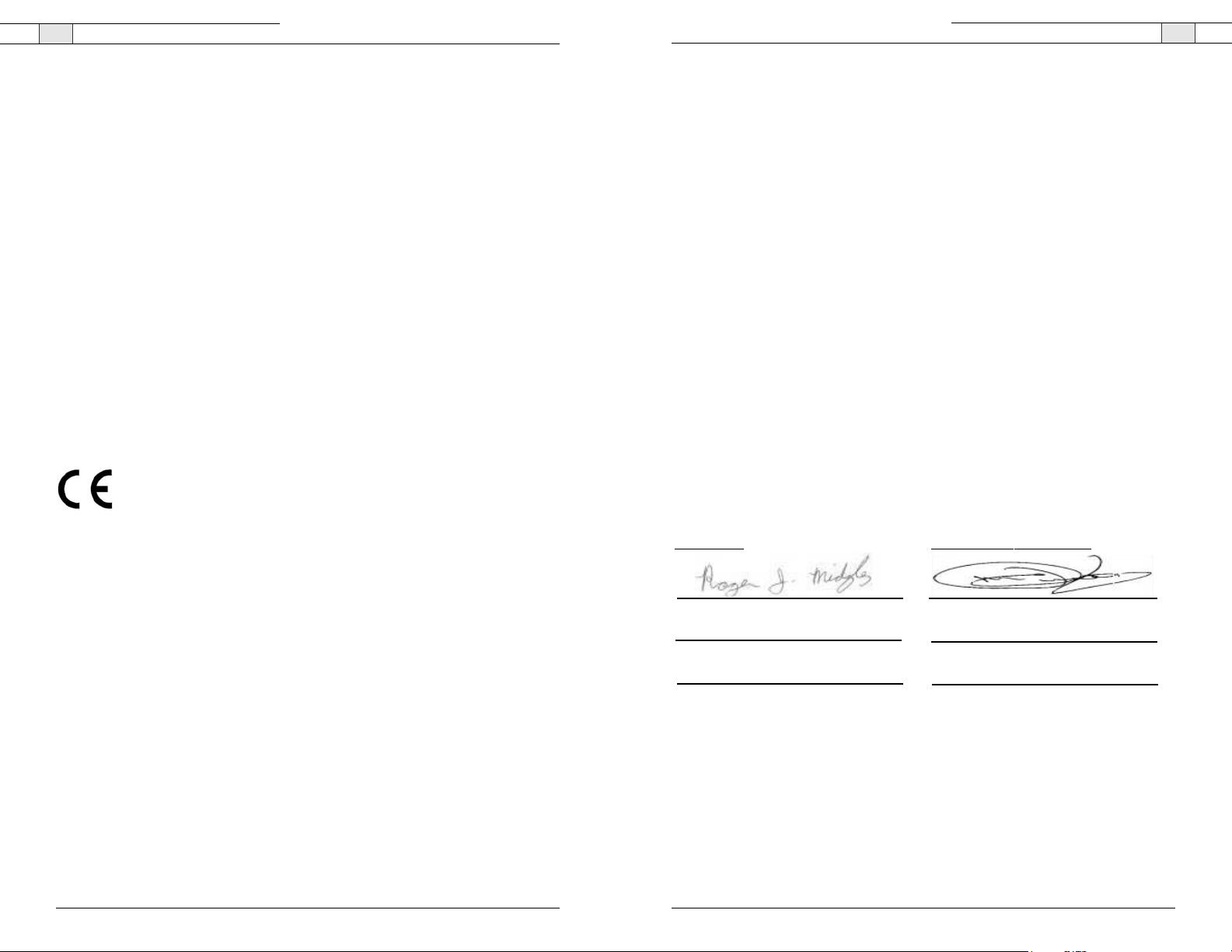
Ceiling DocCam II — Appendix
19
Ceiling DocCam II — Appendix
18
Technical Services Group ~ 1-800-283-5936 (USA) ~ 1-801-974-3760
89/336/EEC "Electromagnetic Compatibility (EMC) Directive":
EN 55022: 1994 (Emissions) Specification for limits and methods of measure
ment of radio interference characteristics of
information technology equipment
EN 61000-3-2:1995/A1/A2:1998 Part 3: Limits - Section 2: Limits for harmonic
current emissions.
EN 61000-3-3:1995 Section 3: Limitation of voltage fluctuations and
flicker in low voltage supply systems for equipment with
rated current up to and including 16 A
EN 55024: 1998 (Immunity) Information technology equipment - Immunity
characteristic. Limits and methods of measurement
EN 61000-4-2: 1995/A1:1998 Electrostatic Discharge
EN 61000-4-3: 1996/A1:1998 Radiated RF Immunity
EN 61000-4-4: 1995 Electrical Fast Transients
EN 61000-4-5: 1995 Lighting Surge
EN 61000-4-6: 1996 Conducted RF Immunity
EN 61000-4-11: 1994 Voltage Dips and Voltage Interruptions
73/23/EEC "Low Voltage Directive (LVD)":
IEC 60950-1: 2003 Safety of Information Technology Equipment, Including
Electrical Business Equipment
Manufacturer
Signature
Roger J. Midgley
Full Name
Project Manager
Position
Legal Representative in Europe
Signature
Martin Offwood
Full Name
Managing Director EMEA North
Position
Technical Services Group ~ 1-800-283-5936 (USA) ~ 1-801-974-3760
FCC Part 15/ICES-003 Compliance
This equipment has been tested and found to comply with the limits for a Class A digital device,
pursuant to Part 15 of the FCC rules and Industry Canada ICES-003. These limits are designed to
provide reasonable protection against harmful interference when the equipment is operated in a
commercial environment.This equipment generates, uses, and can radiate radio frequency energy and,
if not installed and used in accordance with the instruction manual, may cause harmful interference
to radio communications. Operation of this equipment in a residential area is likely to cause harmful
interference, in which case the user will be required to correct the interference at his/her own
expense.
Operation is subject to the following two conditions: (1) This device may not cause interference, and
(2) This device must accept any interference including interference that may cause undesired
operation of the device.
Changes or modifications not expressly approved by ClearOne Communications could void the user's
authority to operate the equipment.
European Compliance
This equipment has been approved in accordance with Council Directive 1999/5/EC "Radio
Equipment and Telecommunications Equipment". Compliance of the equipment with the Directive is
attested by the application of the CE mark on the equipment.
EC Declaration of Conformity
Application of Council Directive(s): 1999/5/EC Radio equipment and Telecommunications
Terminal Equipment (R&TTE) Directive
Manufacturer's Name: ClearOne Communications
Manufacturer's Address: 1825 West Research Way
Salt Lake City, Utah 84119 U.S.A.
Model No.: Ceiling DocCam II 910-171-066-PAL,
Standard(s) to which Conformity is declared:
Page 12

Ceiling DocCam II — Appendix
21
Ceiling DocCam II — Appendix
20
Technical Services Group ~ 1-800-283-5936 (USA) ~ 1-801-974-3760
• Error message
When a command or inquiry command could not be executed or failed, an error message is
returned instead of the completion message.
Command execution cancel
To cancel a command which has already been sent, send the IF_Clear command as the next
command.To cancel one of any two commands which have been sent, use the cancel message.
Cancel Packet
Cancel 81 21 FF
An error message will be returned for this command, but this is not a fault. It indicates that the
command has been cancelled.
VISCA Command/ ACK Protocol
90 61 01 FF Message length error (>14 bytes)
90 61 02 FF Syntax Error
90 61 03 FF Command buffer full
90 61 04 FF Command Cancelled
90 61 05 FF No socket (to be cancelled)
90 61 41 FF Command not executable
Technical Services Group ~ 1-800-283-5936 (USA) ~ 1-801-974-3760
RS-232 control information
Note
: For best performance of the VISCA commands, set DIP switches to the ClearOne
configuration when the camera is connected to the control port of a codec.
Overview of VISCA
In VISCA a device that sends commands,such as a computer, is called the controller.The device that
receives commands such as a camera is called the peripheral device.The parameters of RS-232C are
as follows.
Communication speed: 9.6 kbps/19.2 kbps/38.4 kbps
• Data bits: 8
• Start bit: 1
• Stop: 1
• Non parity
Flow control using XON/XOFF and RTS/CTS, etc., is not supported.
VISCA Communication Specifications
Command and inquiry
• Command
Sends operational commands to the camera.
• Inquiry
Used for inquiring about the current state of the camera.
Command Packet Note
Inquiry 81 QQ RR ... FF QQ
1)
= Command/Inquiry
RR2)= Category code
1)
QQ = 01 (Command), 09 (Inquiry)
2)
RR = (Interface), 04 (camera 1), 06 (Pan.Tilter), 07 (camera 2)
Responses for commands and inquiries
• ACK Message
Returned by the camera when it receives a command. No ACK message is returned for inquiries.
• Completion message
Returned by the camera when execution of commands or inquiries is completed. In the case of
inquiry commands, it will contain reply data for the inquiry after the 3rd byte of the packet. If
the ACK message is omitted, the socket number will contain 0.
Reply Packet
Ack 90 41 FF
Completion (commands) 90 51 FF
Completion (inquiries) 90 51 FF
Command Command Message Reply Message Comments
General Command 81 01 04 38 02 FF
Inquiry Command 81 09 04 38 FF
Address Set 88 03 01 FF 88 30 02 FF Returned the device address to +1.
IF_Clear(Broadcast) 88 01 00 01 FF 88 01 00 01 FF Returned the same command.
IF_Clear (for x) 81 01 00 01 FF z0 50 FF (Completion) ACK is not returend for this command.
Command Cancel 81 21 FF z0 61 04 FF
(Example)
81 01 04 38 FF
(Example)
81 01 04 38 02 FF
(Example)
81 01 04 08 02 FF
(Example)
(Example)
81 09 05 38 FF
(Example)
90 41 FF (ACK)+90 51 FF
(Completion)
90 42 FF 90 52 FF
90 60 02 FF (Syntax Error)
90 60 03 FF
(Command Buffer Full)
90 61 41 FF
(Command Not Executable)
90 62 41FF
90 50 02 FF (Completion) ACK is not returned for the inquiry command.
90 60 02 FF (Syntax Error) Accepted an incompatible command.
(Command Canceled)
z0 61 05 FF Returned when the command of the specified
Returns ACK when a command has been
accepted, and Completion when a
command has been executed.
Accepted a command which is not
supported or a command lacking
parameters.
There are two commands currently being
executed and the command could
not be accepted.
Could not execute the command in the
current mode.
Returned when the command of the socket
specified is cancelled.
Completion for the command cancelled is
not returned.
socket has already been completed or when
the scoket number specified is wrong.
Page 13

Ceiling DocCam II — Appendix
23
Ceiling DocCam II — Appendix
22
Technical Services Group ~ 1-800-283-5936 (USA) ~ 1-801-974-3760
Command List
Technical Services Group ~ 1-800-283-5936 (USA) ~ 1-801-974-3760
VISCA Camera-Issued Messages
ACK/Completion Messages
Error Messages
Network Change Message
Command Messages Comments
z0 4y FF
(y:Socket No.)
Completion z0 5y FF
z=Device address +8
(y: Socket No.)
Command Messages Comments
Syntax Error
Command Buffer Full Indicates that two sockets are already being
Command Cancelled 90 6y 04 FF
No Socket 90 6y 05 FF
Command not executable 90 6y 41 FF Returned when a command cannot be executed
90 60 02 FF Returned when the command format is different
90 60 03 FF
(1:Socket No.)
(1:Socket No.)
(1:Socket No.)
Command Message Comments
Network Change z0 38 FF Issued when power is being routed.
Returned when the command is accepted.ACK
Returned when the command has been executed.
or when a command with illegal command
parameters is accepted.
used (executing two commands) and the
command could not be accepted when received.
Returned when a command which is being
executed in a socket specified by the cancel
command is canceled. The completion message
for command is not returned.
Returned when no command is executed in a
socket specified by the cancel command, or
when an invalid socket number is specified.
due to current conditions. For example, when
commands controlling the focus manually are
received during auto focus.
Command Set Command Command Packet Comments
Camera Power
Off
Laser Power On Power on
Address Set Broadcast 88 30 01 FF
IF_Clear Broadcast 88 01 00 01 FF
CommandCancel 81 2p FF p: Socket No.(=1or2)
CAM_Zoom Stop 81 01 04 07 00 FF
CAM_DZoom
CAM_Focus
AF Sensitivity Normal
Off
Momentary 81 01 08 02 02 XX FF XX=time on from
Tele (Standard) 81 01 04 07 02 FF
Wide (Standard) 81 01 04 07 03 FF
Tele (Variable) 81 01 04 07 2p FF p=0 (Low) to 7 (high)
Wide (Variable) 81 01 04 07 3p FF
Direct 81 01 04 47 0p 0q 0r 0s FF
On 81 01 04 06 02 FF Digital zoom ON/OFF
Off 81 01 04 06 03 FF
Combine Mode 81 01 04 36 00 FF Optical/Digital
Separate Mode 81 01 04 36 01 FF Optical/Digital
Stop
Tele(Variable) 81 01 04 06 2p FF
Wide(Variable) 81 01 04 06 3p FF
x1/Max 81 01 04 06 10 FF x1/Max Magnification
Direct 81 01 04 46 00 00 0p 0q FF pq: D-Zoom Position
Stop 81 01 04 08 00 FF
Far (Standard) 81 01 04 08 02 FF
Near (Standard)
Far (Variable) 81 01 04 08 2p FF
Near (Variable) 81 01 04 08 3p FF
Direct 81 01 04 48 0p 0q 0r 0s FF
Auto Focus 81 01 04 38 02 FF
Manual Focus 81 01 04 38 03 FF
Auto/Manual 81 01 04 38 10 FF
One Push Trigger 81 01 04 18 01 FF
Infinity 81 01 04 18 02 FF
Near Limit 81 01 04 28 0p 0q 0r 0s FF pqrs: Focus Near
Low
81 01 08 01 01 FF Power onOn
81 01 08 01 00 FF Power off
81 01 08 02 01 FF
81 01 08 02 00 FF Power off
81 01 04 06 00 FF
81 01 04 08 03 FF
81 01 04 58 02 FF
81 01 04 58 03 FF
1 to 10 seconds
pqrs: Zoom Position
Zoom Combined
Zoom Separate
p=0 (low) to 7 (high)
Switchover
p=0 (Low) to 7 (high)
pqrs: Focus Position
AF ON/OFF
One Push AF Trigger
Forced infinity
Limit Position
AF Sensitivity
High/Low
Page 14

Ceiling DocCam II — Appendix
25
Ceiling DocCam II — Appendix
24
Technical Services Group ~ 1-800-283-5936 (USA) ~ 1-801-974-3760
Technical Services Group ~ 1-800-283-5936 (USA) ~ 1-801-974-3760
Command Set Command Command Packet Comments
CAM _AF Mode Normal AF 81 01 04 57 00 FF
Interval AF
Zoom Trigger AF 81 01 04 57 02 FF
81 01 04 57 01 FF
Active/Interval Time 81 01 04 27 0p 0q 0r 0s FF pq: Movement Time
CAM_ZoomFocus Direc t 81 01 04 47 0p 0q 0r 0s
CAM_Initialize Lens Initialization
CAM_WB Normal Auto
CAM_RGain
CAM_BGain Reset 81 01 04 04 00 FF
CAM_AE
CAM_SlowShutter
CAM_Shutter Reset 81 01 04 0A 00 FF
CAM_Iris
Lens
Comp Scan 81 01 04 19 02 FF
Auto 81 01 04 35 00 FF
Indoor 81 01 04 35 01 FF
Outdoor 81 01 04 35 02 FF
One Push WB 81 01 04 35 03 FF
ATW 81 01 04 35 04 FF
Manual 81 01 04 35 05 FF Manual Control mode
One Push Trigger 81 01 04 10 05 FF One Push WB Trigger
Reset 81 01 04 03 00 FF Manual Control of
Up 81 01 04 03 02 FF
Down 81 01 04 03 03 FF
Direct 81 01 04 43 00 00 0p 0q FF
Up
Down 81 01 04 04 03 FF
Direct 81 01 04 44 00 00 0p 0q FF
Full Auto 81 01 04 39 00 FF
Manual 81 01 04 039 03 FF
Shutter Priority 81 01 04 39 0A FF
Iris Priority 81 01 04 39 0B FF
Bright 81 01 04 039 0D FF Bright mode
Auto 81 01 04 5A 02 FF Auto Slow Shutter
Manual 81 01 04 5A 03 FF
Up
Down 81 01 04 0A 03 FF
Direct
Reset
Up
Down
Direct
0t 0u 0v 0w FF
81 01 04 19 01 FF
81 01 04 04 02 FF
81 01 04 0A 02 FF
81 01 04 4A 00 00 0p 0q FF
81 01 04 0B 00 FF Iris Setting
81 01 04 0B 02 FF
81 01 04 0B 03 FF
81 01 04 4B 00 00 0p 0q FF
AF Movement Mode
rs: Interval
pqrs: Zoom Position
tuvw: Focus Position
Start
Correction of CCD
pixel blemishes
Indoor Mode
Outdoor Mode
One Push WB Mode
Auto Tracing White
Balance
R Gain
pq: R Gain
Manual Control of
B Gain
pq: B Gain
Automatic Exposure
Mode
Manual Control Mode
Shutter Priority
Automatic Exposure
mode
Iris priority Automatic
Exposure mode
(Manual Control)
a)
On/Off
Shutter Setting
pq: Shutter Position
pq: Iris Position
a) Some models do not support slow shutter.
Command Set Command
CAM_ Gain
CAM_Bright
CAM_ExpComp On 81 01 04 3E 02 FF
CAM_ BackLight 81 01 04 33 02 FF
CAM_SpotAE
CAM_Aperture
CAM_LR_Reverse On 81 01 04 61 02 FF
CAM_Freeze
CAM_PictureEffect
CAM_ PictureFlip 81 01 04 66 02 FF
a)
CAM_ICR
CAM_ Auto ICR On 81 01 04 51 02 FF Auto Infared Mode
Reset
Up
Down
Direct
Reset
Up
Down
Direct
Off 81 01 04 3E 03 FF
Reset
Up
Down
Direct
On
Off
On
Off
Position
Reset
Up
Down
Direct
Off 81 01 04 61 03 FF
On
Off
Off
Neg. Art
B&W
On
Off
Off
Off
Command Packet
81 01 04 0C 00 FF
81 01 04 0C 02 FF
81 01 04 0C 03 FF
81 01 04 4C 00 00 0p 0q FF pq: Gain Position
81 01 04 0D 00 FF Bright Setting
81 01 04 0D 02 FF
81 01 04 0D 03 FF
81 01 04 4D 00 00 0p 0q FF pq: Bright Position
81 01 04 0E 00 FF
81 01 04 0E 02 FF
81 01 04 0E 03 FF
81 01 04 4E 00 00 0p 0q FF pq: ExpComp Position
81 01 04 33 03 FF
81 01 04 59 02 FF
81 01 04 59 03 FF
81 01 04 29 0p 0q 0r 0s FF pq: X (-toF)
81 01 04 02 00FF
81 01 04 02 02 FF
81 01 04 02 03 FF
81 01 04 42 00 00 0p 0q FF
81 01 04 62 02 FF
81 01 04 62 03 FF
81 01 04 63 00 FF
81 01 04 63 02 FF
81 01 04 63 04 FF
81 01 04 66 03 FF
81 01 04 01 02 FF
81 01 04 01 03 FF
81 01 04 51 03 FF
Comments
Gain Setting
Exposure
Compensation
ON/OFF
Exposure
Compensation
Amount Setting
Back Light
Compensation On/Off
rs: Y (0 to F)
Aperture Control
pq: Aperture Gain
Mirror Image On/Off
Still Image On/Off
Picture Effect Setting
Picture Flip On/Off
Infared Mode On/OffOn
On/Off
Page 15
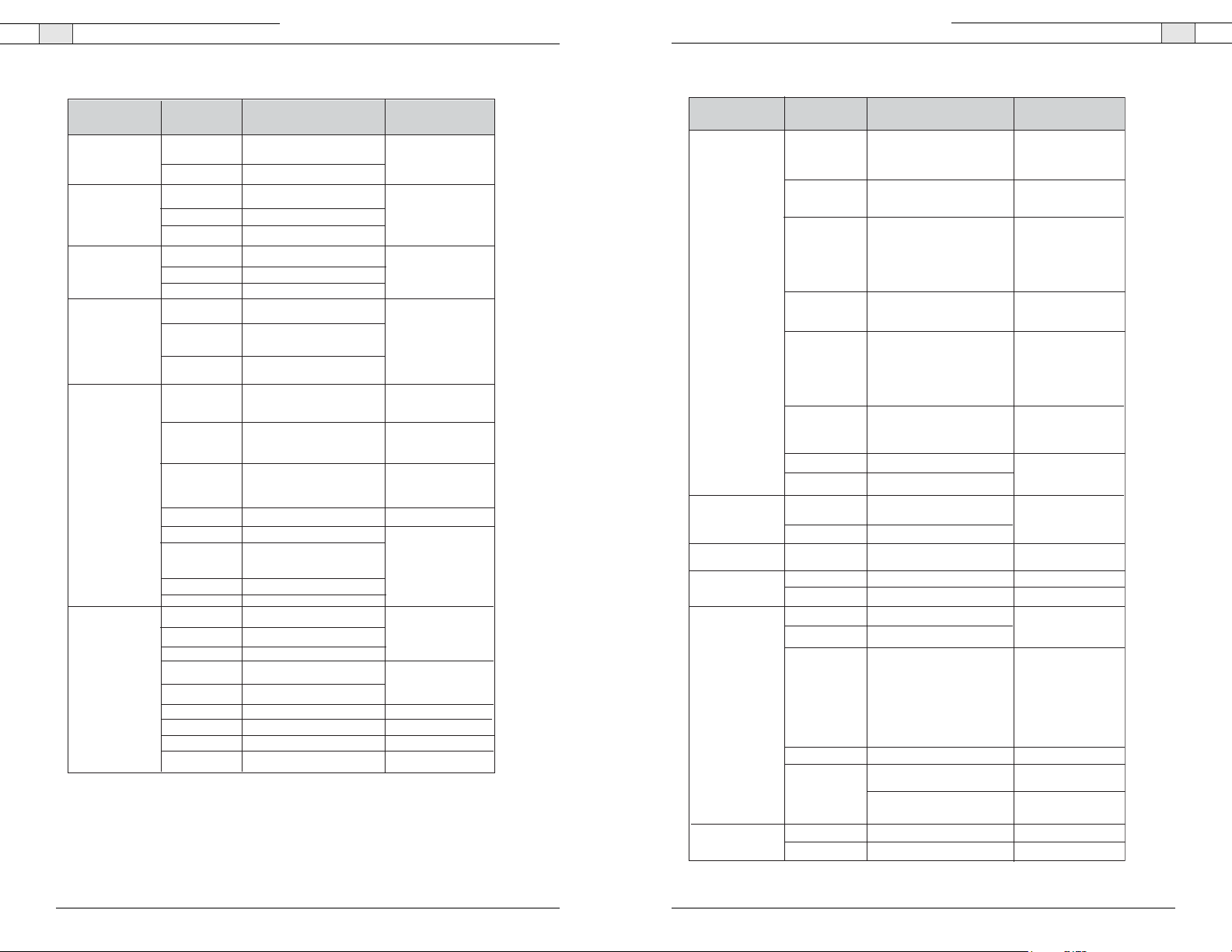
Ceiling DocCam II — Appendix
27
Ceiling DocCam II — Appendix
26
Technical Services Group ~ 1-800-283-5936 (USA) ~ 1-801-974-3760
Technical Services Group ~ 1-800-283-5936 (USA) ~ 1-801-974-3760
Command Set Command Command Packet Comments
CAM_Stablizer
CAM_Memory p: Memory Number
CAM_Custom Reset 81 01 04 3F 00 7F FF
CAM_Display
CAM_Title
CAM_Mute
CAM_VPhase
On
Off
Reset
Set
Recall 81 01 03 3F 01 0p FF
Set 81 01 04 3F 01 7F FF
Recall 81 01 04 3F 02 7F FF
On
Off
On/Off
Title Set 1
Title Set 2
Title Set 3
Title Clear
On
Off 81 01 04 74 03 FF
On 81 01 04 75 02 FF
Off 81 01 04 75 03 FF
ON/Off 81 01 04 75 10 FF
Stop
Up
Down
Up (Step)
Down (Step)
Reset
Direct
0 degree
180 degree
81 01 04 34 02 FF
81 01 04 34 03 FF
81 01 04 3F 00 0p FF
81 01 04 3F 01 0p FF
81 01 04 15 02 FF
(81 01 06 06 02 FF)
81 01 04 15 03 FF
(81 01 06 06 03 FF)
81 01 04 15 10 FF
(81 01 04 06 06 10 FF)
81 01 04 73 00 mm nn pp
qq 00 00 00 00 00 00 FF
81 01 04 73 01 mm nn pp
qq rr ss tt uu vv ww FF
81 01 04 73 02 mm nn pp
qq rr ss tt uu vv ww FF
81 01 04 74 00FF
81 01 04 74 02 FF
81 01 04 05 00 FF
81 01 04 05 02 FF
81 01 04 05 03 FF
81 01 04 08 2p FF
81 01 04 05 3p FF
81 01 04 05 40 FF
81 01 04 45 00 00 0p 0q FF
81 01 04 25 00 FF
81 01 04 25 01 FF
Vibration Correction
On/Off
(=0 to 5)
Starts in this mode at
Power on
Display On/Off
mm: Vposition,
nn: Hposition, pp: Color
qq: Blink
mnpqrstuvw: Setting of
Display Characters
1st to 10th Character
mnpqrstuvw: Setting of
Display Characters
11st to 20 th Character
Title Setting Clear
Title Display On/Off
Mute On/Off
p=step (1-7)
Restore factory settings
pq: V-Phase (00-FF)
No Phase Turnover
Phase Turnover
Command Set Command Command Packet Comments
CAM_PrivacyZone
CAM_KeyLock
CAM_IDWrite
CAM_ExternalLock
CAM_Alarm
CAM_ExternalLock INT
SetMask
Display
SetMask Color
SetPan TiltAngle
Move Pan Tilt 81 01 04 7A 0p 0p 0q 0q rs FF
Set PTzMask 81 01 04 7B mm 0p 0p 0p
GridOn 81 01 04 7C 02 FF Grid Display On/Off
GridOff 81 01 04 7C 03 FF
Off 81 01 04 17 00 FF
On 81 01 04 17 02 FF
INT
Line Lock
On 81 01 04 6B 02 FF
Off 81 01 04 6B 03 FF
SetMode
SetTime
Alarm (Reply)
LIne Lock
81 01 04 76 mm nn
0p 0p 0q oq 0r 0r 0s 0s FF
81 01 04 77 pp pp pp pp FF
81 01 04 78 pp pp pp pp
qq rr FF
81 01 04 79 0p 0p 0p
0q 0q 0q FF
0q 0q 0q 0r 0r 0r FF
81 01 04 22 0p 0q 0r 0s FF pqrs: Camera ID
81 01 04 55 00 FF
81 01 04 55 01 FF
81 01 04 6C pp FF
81 01 04 6D 0p 0p FF
90 07 04 6B 01 FF
90 07 04 6B 00 FF
81 01 04 55 00 FF
81 01 04 55 01 FF
mm: Mask Settings
nn 00: Modify, 01: New
pp: X, qq: Y, rr: W, ss: H
Mask Display On/Off
pp pp pp pp : Mask
Settings (0: Off, 1: On)
pp pp pp pp: Mask
Color Settings
qq: Color Setting when
0 is selected
rr: Color SEtting when
1 is selected
Pan/Tilt Angle Settings
ppp: Pan
qqq: Tilt
pp: Pan Speed
qq: Tilt Speed
r 0: Stop, 1: Right,
2: Le ft
s 0: Stop, 1: Up,
2: Down
Pan/Tilt/Zoom Settings
for Mask
ppp:Pan, qqq: tilt
rrr: zoom
Camera Control
Enable/Disbale
(=0000 to FFFF)
Internal Mode
Line Lock mode
Alarm On/Off
PP: Mode Settings
00 Focus Move Detection
(The rest position is fixed.)
01 Focus Move Detection
(The rest position is reset.)
02 AE Move Detection
(The rest value is fixed.)
01 AE Move Detection
(The rest value is reset.)
pp: Reset Time Setting
Detect Level
"Low" to "High"
Detect Level
"High" to "Low"
Page 16

Ceiling DocCam II — Appendix
29
Ceiling DocCam II — Appendix
28
Technical Services Group ~ 1-800-283-5936 (USA) ~ 1-801-974-3760
Technical Services Group ~ 1-800-283-5936 (USA) ~ 1-801-974-3760
Inquiry Command
Inquiry Command Command Packet Inquiry Packet Comments
Camera Power 81 09 08 01 FF 90 50 00 FF Off
90 50 01 FF
Laser Power 81 09 08 02 FF 90 50 00 FF Off
CAM_PowerInq 81 09 04 00 FF 90 50 02 FF
81 09 04 47 FF 90 50 0p 0q 0r 0s FF
CAM_DZoomModInq
CAM_DZoomC/SModInq
CAM_DZoomPosInq
CAM_FocusModeInq
CAM_FocusPosInq 81 09 04 48 FF 90 50 0p 0q 0r 0s FF pqrs: Focus Position
CAM_FocusNearLimitInq
CAM_AFSensitivit9Inq 81 09 04 58 FF 90 50 02 FF
CAM_AFTimeSettingInq
CAM_WBModeInq
CAM_RGainInq 81 09 04 43 FF 90 50 00 00 0p 0q FF
CAM_BGainInq 81 09 04 44 FF
CAM_SlowShutterModeInq
CAM_ShutterPosInq
CAM_IrisPosInq 81 09 04 4B FF pq: Iris Position
CAM_GainPosInq 81 09 04 4C FF 90 50 00 00 0p 0q FF pq: Gain Position
CAM_BrightPosInq 81 09 04 4D FF 90 50 00 00 0p 0q FF pq: Bright Position
CAM_ExpCompModInq
CAM_BacklightModeInq
81 09 04 06 FF 90 50 02 FF
81 09 04 36 FF 90 50 00 FF
81 09 04 46 FF 90 50 00 00 0p 0q FF pq: D-Zoom Position
81 09 04 38 FF 90 50 02 FF
81 09 04 28 FF 90 50 0p 0q 0r 0s FF pqrs: Focus Near Limit
81 09 04 57 FF 90 50 00 FF
81 09 04 27 FF 90 50 0p 0q 0r 0s FF
81 09 04 35 FF 90 50 00 FF
81 09 04 39 FF 90 50 00 FF
81 09 04 5A FF
81 09 04 4A FF
81 09 04 3E FF
81 09 04 4E FF
81 09 04 33 FF
90 50 01 FF
90 50 02 XX FF On Momentary with
90 50 03 FF
90 50 03 FF
90 50 01 FF
90 50 03 FF Manual Focus
90 50 03 FF
90 50 01 FF
90 50 02 FF
90 50 01 FF In Door
90 50 02 FF
90 50 03 FF One Push WB
90 50 04 FF ATW
90 50 05 FF Manual
90 50 00 00 0p 0q FF
90 50 03 FF
90 50 0A FF
90 50 0B FF
90 50 0D FF
90 50 02 FF Auto
90 50 03 FF Manual
90 50 00 00 0p 0q FF pq: Shutter Position
90 50 00 00 0p 0q FF
90 50 02 FF
90 50 03 FF
90 50 00 00 0p 0q FF
90 50 02 FF
90 50 03 FF Off
On
On
XX s left
On
Off
pqrs: Zoom PositionCAM_ZoomPosInq
D-Zoom on
D-Zoom Off
Combine Mode
Separate Mode
Auto Focus
Position
AF Sensitivity Normal
AF Sensitivity Low
Normal AFCAM_AFModInq
Interval AF
Zoom Trigger AF
pq: Movement Time
rs: Interval
Auto
Out Door
pq: R Gain
pq: B Gain
Full AutoCam AEModeInq
Manual
Shutter Priority
Iris Priority
Bright
On
Off
pq: ExpCopm PositionCAM_ExpComPosInq
On
Inquiry Command Command Packet Inquiry Packet Comments
CAM_SpotAE PosInq
CAM_ApertureInq 81 09 04 42 FF
CAM_LR_Reverse
ModeInq
CAM_FreezeModeInq 81 09 04 62 FF 90 50 02 FF
CAM_PictureEffectModeInq
CAM_PictureFlipModeInq 81 09 04 66 FF
CAM_ICRModeInq
CAM_AutoICRModeInq 81 09 04 51 FF On
CAM_StabilizerModeInq
CAM_MemoryInq 81 09 04 3F FF 90 50 pp FF
CAM_DisplayModeInq
CAM_TitleDisplayModeInq 81 09 04 74 FF
CAM_MuteModeInq 81 09 04 75 FF
CAM_PrivacyDisplayInq
CAM PrivacyPanTiltInq 81 09 04 79 FF
CAM_PrivacyPTZInq
CAM_KeyLockInq 81 09 04 17 FF 90 50 00 FF
CAM_IDInq
CAM_ExternalLockModeInq
CAM_VPhaseSetInq 81 09 04 25 FF
CAM_VPhasePosInq
CAM_VersionInq 81 09 00 02 FF 90 50 00 20
CAM_AlarmInq
CAM_AlarmModeInq 81 09 04 6C FF 90 50 pp FF pp: Alarm Mode
CAM_AlarmTimeInq 81 09 04 6D FF 90 50 0p 0p FF pp: Rest Position/
CAM_AlarmDetectLevelInq
CAM_SpotAEModeInq
81 09 04 29 FF
81 09 04 61 FF
81 09 04 63 FF 90 50 00 FF
81 09 04 34 FF 90 50 02 FF On
81 09 04 15 FF
(81 09 06 06 FF)
81 09 04 77 FF
81 09 04 7B mm FF
81 09 04 22 FF
81 09 04 55 FF
81 09 04 45 FF
81 09 04 6B FF 90 50 02 FF
81 09 04 6E FF
81 09 04 59 FF
90 50 0p 0q 0r 0s FF pq: X position
90 50 00 00 0p 0q FF pq: Aperture Gain
90 50 02 FF
90 50 03 FF Off
90 50 03 FF
90 50 02 FF
90 50 04 FF
90 50 02 FF
90 50 03 FF
90 50 02 FF On81 09 04 01 FF
90 50 03 FF Off
90 50 02 FF
90 50 03 FF Off
90 50 03 FF
90 50 02 FF
90 50 03 FF
90 50 02 FF On
90 50 03 FF
90 50 02 FF On
90 50 03 FF
90 50 pp pp pp pp FF pp pp pp pp :
90 50 0p 0p 0p
0q 0q 0q FF
90 50 0p 0p 0p
0q 0q 0q 0r 0r 0r FF
90 50 02 FF
90 50 0p 0q 0r 0s FF
90 50 00 FF Internal Mode
90 50 01 FF
90 50 00 FF 0 degree
90 50 01 FF 180 degree
90 50 00 00 0p 0q FF pq: V-Phase Position
mn pq rs tu vw FF
90 50 03 FF
90 50 01 FF
90 50 00 FF
90 50 02 FF
90 50 03 FF
rs: Y position
On
On
Off
Off
Neg.Art
B&W
On
Off
Off
pp: Last Recall
Memory No.
On
Off
Off
Off
Mask Settings
(O:Off, 1: On)
ppp: Pan
qqq: Tilt
mm: Mask Settings
ppp: Pan
qqq: Tilt
rrr: Zoom
Off
On
pqrs: Camera ID
Line Lock Mode
mnpq: Model Code(04xx)
rstu:ROM Version
vw: Socket Number (=02)
On
Off
Value Reset Time
Detect Level "High"
Detect Level "Low"
On
Off
Page 17

Ceiling DocCam II — Appendix
31
Ceiling DocCam II — Appendix
30
Technical Services Group ~ 1-800-283-5936 (USA) ~ 1-801-974-3760
Technical Services Group ~ 1-800-283-5936 (USA) ~ 1-801-974-3760
Block Inquiry Command List
Lens Control System Inquiry Commands ... Command Packet 8x 09 7E 7E 00 FF
BitByte Comments
0
1
2
3
7
6
Destination Address
5
4
3
2
Source Address
1
0
0 Completion Message (50h)
7
6
5
4
3
2
1
0
7
6
5
4
1
0
1
0
0
0
0
0
0
0
0
3
2
Zoom Position (HH)
1
0
7
6
5
4
0
0
0
0
3
2
Zoom Position (HL)
1
0
BitByte Comments
4
5
6
7
7
6
5
4
0
0
0
0
3
2
Zoom Position (LH)
1
0
7
6
5
4
0
0
0
0
3
2
Zoom Position (LL)
1
0
7
6
5
4
0
0
0
0
3
2
Focus NearLimit (H)
1
0
7
6
5
4
0
0
0
0
3
2
Focus Near Limit (L)
1
0
Comments
BitByte
7
6
5
4
8
0
0
0
0
3
2
Focus Position (HH)
1
0
7
6
5
4
9
0
0
0
0
3
2
Focus Position (HL)
1
0
7
6
5
10
4
0
0
0
0
3
2
Focus Position (LH)
1
0
7
6
5
11
4
0
0
0
0
3
2
Focus Position (LL)
1
0
BitByte Comments
7
6
5
4
12
3
2
1
0
7
6
5
DZoomMode 1: Separate 0:Combine
0:
0:
Normal
4
13
0: 1: 0:
3
AF Sensitivity 1: Normal 0: Slow
2
Digital Zoom Mode 1: On 0: Off
1
Focus Mode 1: Auto 0: Manual
0
7
6
5
14
4
3
Low Contrast Detection 1: Yes 0: No
Camera Memory Recall
2
1: Executing 0: Stopped
Focus Command
1
1: Executing 0: Stopped
Zoom Command
0
1: Executing 0: Stopped
1 Terminator (FFh)
7
6
5
15
4
3
2
1
0
0
0
0
0
0
0
0
0
0
0
Interval
0
0
0
0
1
1
1
1
1
1
1
1:
Zoom Trigger
Page 18

Ceiling DocCam II — Appendix
33
Ceiling DocCam II — Appendix
32
Technical Services Group ~ 1-800-283-5936 (USA) ~ 1-801-974-3760
Technical Services Group ~ 1-800-283-5936 (USA) ~ 1-801-974-3760
Camera Control System Inquiry Commands ... Command Packet 8x 09 7E 7E 01 FF
BitByte Comments
7
6
5
4
0
3
2
1
0
7
6
5
4
1
3
2
1
0
7
6
5
2
4
3
2
1
0
7
6
5
3
4
3
2
1
0
Destination Address
Source Address
0 Completion Message (50h)
1
0
1
0
0
0
0
0
0
0
0
R Gain (H)
0
Stabilizer (1:on, 0: off)
0
0
R Gain (L)
BitByte Comments
7
6
5
4
4
3
2
1
0
7
6
5
4
5
3
2
1
0
7
6
5
6
4
3
2
1
0
7
6
5
7
4
3
2
1
0
0
0
0
0
B Gain (H)
0
0
0
0
B Gain (L)
0
0
0
0
0
WB Mode
0
0
0
0
Aperture Gain
Comments
BitByte
7
6
5
4
8
0
0
0
0
3
2
Focus Position (HH)
1
0
7
6
5
4
9
0
0
0
0
3
2
Focus Position (HL)
1
0
7
6
5
10
4
0
0
0
0
3
2
Focus Position (LH)
1
0
7
6
5
11
4
0
0
0
0
3
2
Focus Position (LL)
1
0
BitByte Comments
7
6
5
4
12
3
2
1
0
7
6
5
DZoomMode 1: Separate 0:Combine
0:
Normal
4
13
0: 1: 0:
3
AF Sensitivity 1: Normal 0: Slow
2
Digital Zoom Mode 1: On 0: Off
1
Focus Mode 1: Auto 0: Manual
0
7
6
5
14
4
3
Low Contrast Detection 1: Yes 0: No
Camera Memory Recall
2
1: Executing 0: Stopped
Focus Command
1
1: Executing 0: Stopped
Zoom Command
0
1: Executing 0: Stopped
1 Terminator (FFh)
7
6
5
15
4
3
2
1
0
0:
0
0
0
0
0
0
0
0
0
0
Interval
0
0
0
0
1
1
1
1
1
1
1
1:
Zoom Trigger
Page 19

Ceiling DocCam II — Appendix
35
Ceiling DocCam II — Appendix
34
Technical Services Group ~ 1-800-283-5936 (USA) ~ 1-801-974-3760
Technical Services Group ~ 1-800-283-5936 (USA) ~ 1-801-974-3760
Other Inquiry Commands ... Command Packet 8x 09 7E 7E 02 FF
BitByte Comments
7
6
5
4
0
3
2
1
0
7
6
5
4
1
3
2
1
0
7
6
5
2
4
3
2
1
0
7
6
5
3
4
3
2
1
0
Destination Address
Source Address
0 Completion Message (50h)
1
0
1
0
0
0
0
0
0
0
0
R Gain (H)
0
Stabilizer (1:on, 0: off)
0
0
R Gain (L)
BitByte Comments
7
6
5
4
4
3
2
1
0
7
6
5
4
5
3
2
1
0
7
6
5
6
4
3
2
1
0
7
6
5
7
4
3
2
1
0
0
0
0
0
B Gain (H)
0
0
0
0
B Gain (L)
0
0
0
0
0
WB Mode
0
0
0
0
Aperture Gain
BitByte Comments
7
6
5
4
8
3
2
1
0
7
6
5
4
9
3
Spot AE 1: On 0: Off
2
Back Light 1: On 0: Off
1
Exposure Comp. 1:On 0: Off
0
Slow Shutter 1: Auto 2: Manual
7
6
5
10
4
3
2
Shutter Position
1
0
7
6
5
11
4
3
2
1
0
0
0
0
Exposure Mode
0
0
0
0
0
0
0
0
0
0
Iris Position
BitByte Comments
7
6
5
4
12
3
2
1
0
7
6
5
4
13
3
2
1
0
7
6
5
14
4
3
2
1
0
7
6
5
15
4
3
2
1
0
0
0
0
0
Gain Position
0
0
0
Bright Position
0
0
0
0
Exposure Comp. Position
1 Terminator (FFh)
1
1
1
1
1
1
1
Page 20

Ceiling DocCam II — Appendix
37
Ceiling DocCam II — Appendix
36
Technical Services Group ~ 1-800-283-5936 (USA) ~ 1-801-974-3760
Technical Services Group ~ 1-800-283-5936 (USA) ~ 1-801-974-3760
Enlargement Function Query Command ... Command Packet 8x 09 7E 7E 03 FF
BitByte Comments
7
6
5
4
0
3
2
1
0
7
6
5
4
1
3
2
1
0
7
6
5
2
4
3
2
1
0
7
6
5
3
4
3
2
1
0
Destination Address
Source Address
0 Completion Message (50h)
1
0
1
0
0
0
0
0
0
0
0
Digital Zoom Position (H)
0
0
0
0
Digital Zoom Position (L)
Byte
Bit
Comments
7
6
5
4
4
3
2
1
0
7
6
5
4
5
3
2
1
0
7
6
5
6
4
3
2
1
0
7
6
5
7
4
3
2
1
0
0
0
0
0
AF Activation Time (H)
0
0
0
0
AF Activation Time (L)
0
0
0
0
AF Interval Time (H)
0
0
0
0
AF Internval Time (L)
BitByte Comments
7
6
5
4
8
3
2
1
0
7
6
5
4
9
3
2
Spot AE Position (Y)
1
0
7
6
5
10
4
3
2
1
Alarm (1:on, 0: Off)
0
Picture Flip (1:On, 0: Off)
7
6
5
11
4
3
2
Advanced Privacy (1: Provided 0: Not Provided)
1
Alarm (1: Provided 0: Not Provided)
0
Picture Flip (1:Provided, 0: Not Provided)
0
0
0
0
SpotAE Position (X)
0
0
0
0
0
0
0
0
0
0
0
0
0
0
0
BitByte Comments
12
13
14
15
7
6
5
4
3
2
1
0
7
6
5
4
3
2
1
0
7
6
5
4
3
2
1
0
1 Terminator (FFh)
7
6
5
4
3
2
1
0
0
0
0
0
0
0
0
0
0
0
0
0
0
0
0
0
0
0
0
0
0
0
0
0
1
1
1
1
1
1
1
Page 21

Ceiling DocCam II — Appendix
39
Ceiling DocCam II — Appendix
38
Exposure control
Technical Services Group ~ 1-800-283-5936 (USA) ~ 1-801-974-3760
Technical Services Group ~ 1-800-283-5936 (USA) ~ 1-801-974-3760
VISCA Command Setting Values
Exposure control
NTSC
10000
Shutter
Speed
15
6000
14
4000
13
3000
12
2000
11
1500
10
1000
0F
725
0E
500
0D
350
0C
250
0B
180
0A
125
09
100
08
90
07
60
06
30
05
15
04
8
03
4
02
2
01
1
00
PAL
10000
6000
3500
2500
1750
1250
1000
600
425
300
215
150
120
100
75
50
25
12
6
3
2
1
Gain
Iris 11
0F
28 dB
0E
26 dB
0D
24 dB
0C
22 dB
0B
20 dB
0A
18 dB
16 dB
09
14 dB
08
12 dB
07
10 dB
06
05
8 dB
6 dB
04
03
4 dB
+2 dB
02
0
01
00
-3 dB
F1.6
10
F2
0F
F2.4
0E
F2.8
0D
F3.4
0C
F4
0B
F4.8
F5.6
0A
F6.8
09
F8
08
F9.6
07
F11
06
05
F14
04
F16
03
F19
02
F22
01
F28
00
CLOSE
IRIS
Bright 1F
F1.6
1E
F1.6
1D
F1.6
1C
F1.6
1B
F1.6
1A
F1.6
19
F1.6
18
F1.6
17
F1.6
16
F1.6
15
F1.6
14
F1.6
13
F1.6
12
F1.6
11
F1.6
10
F2
0F
F2.4
0E
F2.8
0D
F3.4
0C
F4
0B
F4.8
0A
F5.6
09
F6.8
08
F8
07
F9.6
06
F11
05
F14
04
F16
03
F19
02
F22
01
F28
00
CLOSE
GAIN
28 dB
26 dB
24 dB
22 dB
20 dB
18 dB
16 dB
14 dB
12 dB
10 dB
8 dB
6 dB
4 dB
2 dB
0
0
0
0
0
0
0
0
0
0
0
0
0
0
0
0
0
0
Exposure
Comp.
IRIS
GAIN
0E
0D
0C
0B
0A
09
08
07
06
05
04
03
02
01
00
10.5 dB
7
9 dB
6
7.5 dB
5
6 dB
4
4.5 dB
3
3 dB
2
1
1.5 dB
0
0 dB
-1
-1.5 dB
-2
-3 dB
-3
-4.5 dB
-4
-6 dB
-5
-7.5 dB
-6
-9 dB
-7
10.5 dB
Page 22

Ceiling DocCam II — Appendix
41
Ceiling DocCam II — Appendix
40
Technical Services Group ~ 1-800-283-5936 (USA) ~ 1-801-974-3760
Lens Control
Others
Title Setting
Technical Services Group ~ 1-800-283-5936 (USA) ~ 1-801-974-3760
Zoom Ratio and Zoom Position (for reference)
Zoom Ratio
x25 Lens
x1
x2
x3
x4
x5
x6
x7
x8
x9
x10
x11
x12
x13
x14
x15
x16
x17
x18
x19
x20
x21
x22
x23
x24
x25
Optical Zoom
Position Data
0000
1781
213B
2752
2BB3
2F03
315D
3364
34FF
362C
373D
386A
3929
3A20
3AfA
3BBA
3C5E
3CCB
3D70
3DF8
3E66
3Ed3
3F25
3F93
4000
Digital Zoom
Ratio
x1
x2
x3
x4
x5
x6
x7
x8
x9
x10
x11
x12
x25-NTSC x25-PAL
Digital Zoom
Position Data
4000
5E00
6800
6D00
7000
7200
7380
7480
7580
7600
76C0
7700
Digital Zoom
Position Data
4000
5E80
6880
6DC0
70C0
72C0
7440
7540
7600
76C0
7740
77C0
Zoom Position
Focus Position
Focus
Near Limit
a) PAL
R,B gain 00~FF
Aperture 00~0F
Vposition
Hposition
Blink
Color
to 40000000
Wide End Optical Tele End
1000
Far End
1000: Over Inf
2000: 7.2 m
3000: 3.3 m
4000: 2.0 m
5000: 1.3 m
6000: 1 m
7000: 80 cm
8000: 40 cm
9000: 20 cm
A000 11 cm
B000: 6 cm
C000: 3.5 cm
00 to 0A
00 to 17
00: Does not blink
01: Blinks
00
01
02
03
04
05
06
to C000
Near End
White
Yellow
Violet
Red
Cyan
Green
Blue
to 7700 (77C0)
Digital Tele End
As the distance on the left
will differ dur to temperature
characteristics, etc., use as
approximate vaules.
* The lower 1 byte is fixed
at 00.
a)
