Page 1

Flip Connect
Polycom VVX310
User Guide
_-
Flip Solutions Ltd t/a Flip Connect
Unit 5/6, 29 Mill Lane, Welwyn
Hertfordshire, AL6 9EU
020 3056 5060
0870 421 5411
support@flipconnect.co.uk
www.flipconnect.co.uk
Page 2

Flip Solutions Ltd t/a Flip Connect
Phone: 020 3056 5060 | Fax: 0870 421 5411 | E-Mail: sales@flipconnect.co.uk
1
User Guide | Polycom VVX310 | 27/06/2014
Contents
How to set up the Polycom VVX310 ............................................................................................................................................................................. 2
Phone Keys and Hardware ............................................................................................................................................................................................. 2
Using your phone ............................................................................................................................................................................................................. 3
Home View ................................................................................................................................................................................................................................ 3
Lines View ................................................................................................................................................................................................................................. 3
Calls View .................................................................................................................................................................................................................................. 4
Understanding Phone Icons and Status Indicators ........................................................................................................................................................ 4
Navigating Your Phone Interface ............................................................................................................................................................................................. 5
Answering Calls ............................................................................................................................................................................................................................ 5
Answering another call .......................................................................................................................................................................................................... 6
Answering on a Shared Line ................................................................................................................................................................................................. 6
Answering Calls Automatically .............................................................................................................................................................................................. 6
Managing Multiple Calls ............................................................................................................................................................................................................. 7
Placing Calls ................................................................................................................................................................................................................................... 7
Calling from the Dialler .......................................................................................................................................................................................................... 7
Placing Calls from Favourites, Recent Calls, and Directories ............................................................................................................................................. 8
Redialling Numbers ..................................................................................................................................................................................................................... 8
Ending Calls ................................................................................................................................................................................................................................... 8
Setting up and handling three way calls ................................................................................................................................................................................. 9
Setting up a three way call .................................................................................................................................................................................................... 9
Holding and resuming three way calls ............................................................................................................................................................................... 9
Ending three way calls............................................................................................................................................................................................................ 9
Rejecting calls from a contact ........................................................................................................................................................................................... 11
Using Do Not Disturb .......................................................................................................................................................................................................... 11
Listening to Voicemail .............................................................................................................................................................................................................. 12
Viewing recent calls .................................................................................................................................................................................................................. 12
Controlling what is heard ........................................................................................................................................................................................................ 13
Updating the Incoming Call Ringtone .............................................................................................................................................................................. 13
Updating a Contact’s Ringtone .......................................................................................................................................................................................... 13
Changing the Speaker Volume .......................................................................................................................................................................................... 14
Changing the Ringer Volume ............................................................................................................................................................................................. 14
Muting the Microphone ...................................................................................................................................................................................................... 14
Choosing Where You Hear Sound Effects ...................................................................................................................................................................... 14
Who do I contact? ..................................................................................................................................................................................................................... 14
Page 3

Flip Solutions Ltd t/a Flip Connect
Phone: 020 3056 5060 | Fax: 0870 421 5411 | E-Mail: sales@flipconnect.co.uk
2
User Guide | Polycom VVX310 | 27/06/2014
How to set up the Polycom VVX310
The phone will arrive pre-configured and simply needs to be connected to the internet and powered up. Your Administrator
or installer should know how to do this for you. There are some network/router level settings that must be applied, or the
Horizon service will not work - for further details on these please refer to the Horizon user guide.
Phone Keys and Hardware
The figure below shows the main phone keys and features
Page 4

Flip Solutions Ltd t/a Flip Connect
Phone: 020 3056 5060 | Fax: 0870 421 5411 | E-Mail: sales@flipconnect.co.uk
3
User Guide | Polycom VVX310 | 27/06/2014
Using your phone
Home View
You can display Home view (shown below) by pressing . Home view displays your phone line, and messages, settings,
and information. At the bottom of Home view is a Page Indicator that shows how many pages of icons Home view displays.
To change the displayed page, press the down or up arrow key. To change the highlighted entry, press the right or left arrow
key. Press Select to access the desired menu.
Home view displays the following icons:
New Call—Select New Call to display the Dialler so you can place a call.
Messages—Select Messages to access your voicemail.
Directories—Select Directories to access your Contact Directory, Favourites, and Recent Calls list. You may also be
able to access a Corporate Directory and Buddy Status List if they’re set up on your phone.
Forward—Select Forward to set up forwarding options for incoming calls.
DND—Select DND to toggle DND (Do Not Disturb) on or off. When DND is enabled, your phone won’t ring and
incoming calls will go to voice mail.
Settings—Select Settings to access phone features and settings to customize your phone.
Lines View
Lines view (shown below) is your phone’s default display. Lines
view displays your phone line(s), your favourites, and soft keys in
the soft key area.
If your phone is idle, you can press a line key to access the Dialler.
If your phone has calls, the phone line indicates the number of
calls you have, and if they’re active or held. If the phone line has
an active call, the call colour is dark green, as shown next. If the
phone line has one or more held calls, the call colour is dark blue,
as shown next. The number of total calls is shown above the calls. To select a call, use the up and down arrow keys
Page 5

Flip Solutions Ltd t/a Flip Connect
Phone: 020 3056 5060 | Fax: 0870 421 5411 | E-Mail: sales@flipconnect.co.uk
4
User Guide | Polycom VVX310 | 27/06/2014
Calls View
You can access Calls view (shown below) if your phone has multiple calls in progress, or you have one held call. Use the up
and down arrow keys to see all your calls.
Call colour indicates status:
Medium grey—Active call
Dark grey— Incoming call
Light grey—Held call
Use the up and down arrow keys to highlight a call. The soft keys apply to the highlighted call.
Understanding Phone Icons and Status Indicators
The following icons and indicators indicate phone, call, or buddy/contact status, or to indicate that a feature is enabled.
Page 6

Flip Solutions Ltd t/a Flip Connect
Phone: 020 3056 5060 | Fax: 0870 421 5411 | E-Mail: sales@flipconnect.co.uk
5
User Guide | Polycom VVX310 | 27/06/2014
Navigating Your Phone Interface
The following table shows you how to navigate your phone’s screens, as well as select and highlight options.
Answering Calls
All incoming calls display in an Incoming Call window, as shown below.
To answer calls, do one of the following:
To use the handset, pick up the handset
To use speakerphone press or press answer
To use your headset press
If you’re already in handset, speakerphone, or headset mode, press Answer,
and the phone will automatically use the mode you’re in. If you don’t answer
the call within 10 seconds, the Incoming Call window disappears, and Calls
view displays, as shown next to answer the call, pick up the handset or from
Calls view, press Answer to use the speakerphone.
Page 7

Flip Solutions Ltd t/a Flip Connect
Phone: 020 3056 5060 | Fax: 0870 421 5411 | E-Mail: sales@flipconnect.co.uk
6
User Guide | Polycom VVX310 | 27/06/2014
Answering another call
If you have a call and an incoming call arrives on the same or a different line, a call waiting tone beeps, and the Incoming
Call window displays. To answer the call, press Answer. The call you were in is held.
If you don’t answer the call within 10 seconds, the Incoming Call window disappears, and Calls view displays.
Answering on a Shared Line
If you share a line with another phone, you can answer calls as described above. Or, someone who shares the line can
choose to answer the call from their phone. If you answer the call and hold it, anyone who shares your line can answer
the held call.
Answering Calls Automatically
You may find it convenient if your phone to auto-answer calls, so you don’t have to press a key to answer a call. If you
enable this feature, your phone will automatically answer incoming calls using the speakerphone. Your system
administrator sets how many times your phone will ring before the call is auto-answered.
If Auto Answer is enabled and a call arrives while you’re already in a call, the incoming call will be automatically answered if
you end or hold the current call.
To enable your phone to automatically answer calls:
Select Settings from Home view, and select Basic > Preferences > Auto Answer.
From the Auto Answer screen, do the following:
a. To enable your phone to automatically answer SIP calls, select Auto Answer SIP Calls, and select Yes. The
default setting is No.
b. To mute the microphone for all auto-answered calls so the incoming caller can’t hear you, select
Microphone Mute, and select Yes. The default setting is Yes.
Press Save
Page 8

Flip Solutions Ltd t/a Flip Connect
Phone: 020 3056 5060 | Fax: 0870 421 5411 | E-Mail: sales@flipconnect.co.uk
7
User Guide | Polycom VVX310 | 27/06/2014
Managing Multiple Calls
You can easily manage multiple calls from Lines and Calls view. Calls view displays all the calls for each phone line, as
shown next. All the calls for a phone line display under the associated phone line. Scroll up or down to see all your lines
and calls. To switch to Lines view, press More, and then Lines or press
Lines view shows you each line on your phone, and how
many calls each line has, as shown next. In the example
below, line 2326 has one active call, and line 2327 has
one held call.
If you press a line key that doesn’t have an active call, the
most recent call on that line will become active. The
current call will be held. To manage a call, use the up
and down keys to highlight it. Then, press one of the soft
keys to hold, resume, end, or transfer the highlighted
call, or set up a conference with the highlighted call.
Placing Calls
You can place a call using the handset, speakerphone, or headset. You can dial the number first, and then choose the
method — by picking up the handset, pressing , or pressing — or choose the method first, and then dial the
number. You can place calls in these ways:
Manually, from the Dialler
Automatically, by tapping a favourite in Home or Lines view
Automatically, from your Favourites list, Recent Calls list, or Contact Directory
Calling from the Dialler
The Dialler displays a list of previously-placed calls. Select one of the
entries to automatically enter it. Or, start entering a number. As you enter
numbers, the Dialler displays a list of similar numbers, as shown next. Use
the up and down arrow keys to select a match and automatically enter it.
To display the Dialler, do one of the following:
From Home view, select New Call.
From Lines or Calls view, press New Call. (The New Call soft key won’t display if you have an active call.)
If your phone is idle, start entering a phone number.
Pick up the handset, or press or . This method only works if you don’t have an active call.
In Lines view, press a line key that doesn’t have any calls.
When you access the Dialler, an active call is held. To call from the Dialler:
Enter the number, and then pick up the handset, press a line key, press , or press
Or
If you’re already in handset, speakerphone, or headset mode, enter the number, and press Dial.
Page 9

Flip Solutions Ltd t/a Flip Connect
Phone: 020 3056 5060 | Fax: 0870 421 5411 | E-Mail: sales@flipconnect.co.uk
8
User Guide | Polycom VVX310 | 27/06/2014
Placing Calls from Favourites, Recent Calls, and Directories
In addition to the Dialler, you can place calls from the Recent Calls list, Favourites list, or your Directory. Or, you can
quickly call a favourite from Home or Lines view.
To call from the Recent Calls list:
1. Access your Recent Calls list by doing one of the following:
a. From Home view, select Directories, and select Recent Calls.
Or
b. From Lines view, press the right arrow key for the Placed Calls list, the down arrow key for the Missed Calls
list, or the left arrow key for the Received Calls list..
From the Recent Calls list, use the up and down arrow key to select the person you want to call and press Dial.
To call from your Favourites list:
1. From Home view, select Directories, and select Favourites.
You can also press the up arrow key to access the Favourite list.
From your Favourites list, use the up and down arrow key to select the favourite you want to call, and press Dial.
To call from your Directory:
2. From Home view, select Directories, and select Contact Directory.
3. From your Directory, use the up and down arrow key to select the contact you want to call.
4. Place the call by doing one of the following:
a. From the contact’s information screen — press Info, use the up and down arrow key to select the contact,
and press Dial.
b. Use the up and down arrow key to select the contact, and press Dial
Redialling Numbers
To dial the last number you called, press the right arrow key for the Placed Calls
list. The first number in the list is the last call you placed.
To redial a number:
From the Placed Calls list (shown next), press Dial.
Use the up and down arrow key to select the other previously placed calls.
Ending Calls
To quickly end an active call, replace the handset. Or from Lines or Calls view, press End Call. If you’re in Calls view, be sure to highlight
the call first.
Page 10

Flip Solutions Ltd t/a Flip Connect
Phone: 020 3056 5060 | Fax: 0870 421 5411 | E-Mail: sales@flipconnect.co.uk
9
User Guide | Polycom VVX310 | 27/06/2014
Setting up and handling three way calls
You can set up a three way call with two other parties.
Just as with other calls, you can hold and resume these calls. In addition, you’ll have the option to split a three way call,
end the call and place the people you were talking with on hold.
Setting up a three way call
There are two ways to set up a three way call: the conventional way —by calling two people and using the Confrnc soft key
— or joining two existing calls using the Join soft key.
To set up a three way call:
1. Call the first person
2. From Lines or Calls view, press More and then Confrnc. The active
call is held.
3. Using the Dialler, call the second person
4. When the second person answers, press More and then Confrnc.
to join everyone in a conference. The Active: Conference screen
displays, as shown next
Holding and resuming three way calls
When you place a three way call on hold, you place the other two people in the call on hold. No one in a held three way
call can hear each other.
To place a three way call on hold:
From Lines or Calls view, press Hold. If you’re in Calls view, be sure
to highlight the conference first. The other two people in the call
are held. The following example shows a held three way call in
Calls view.
To resume a held call:
From Lines or Calls view, press Resume
Ending three way calls
To end a three way call, and your connection to the other people, press End Call. By default, when you press End Call, the
other two people remain connected.
To end a conference call:
From Lines or Calls view, press End Call.
Page 11
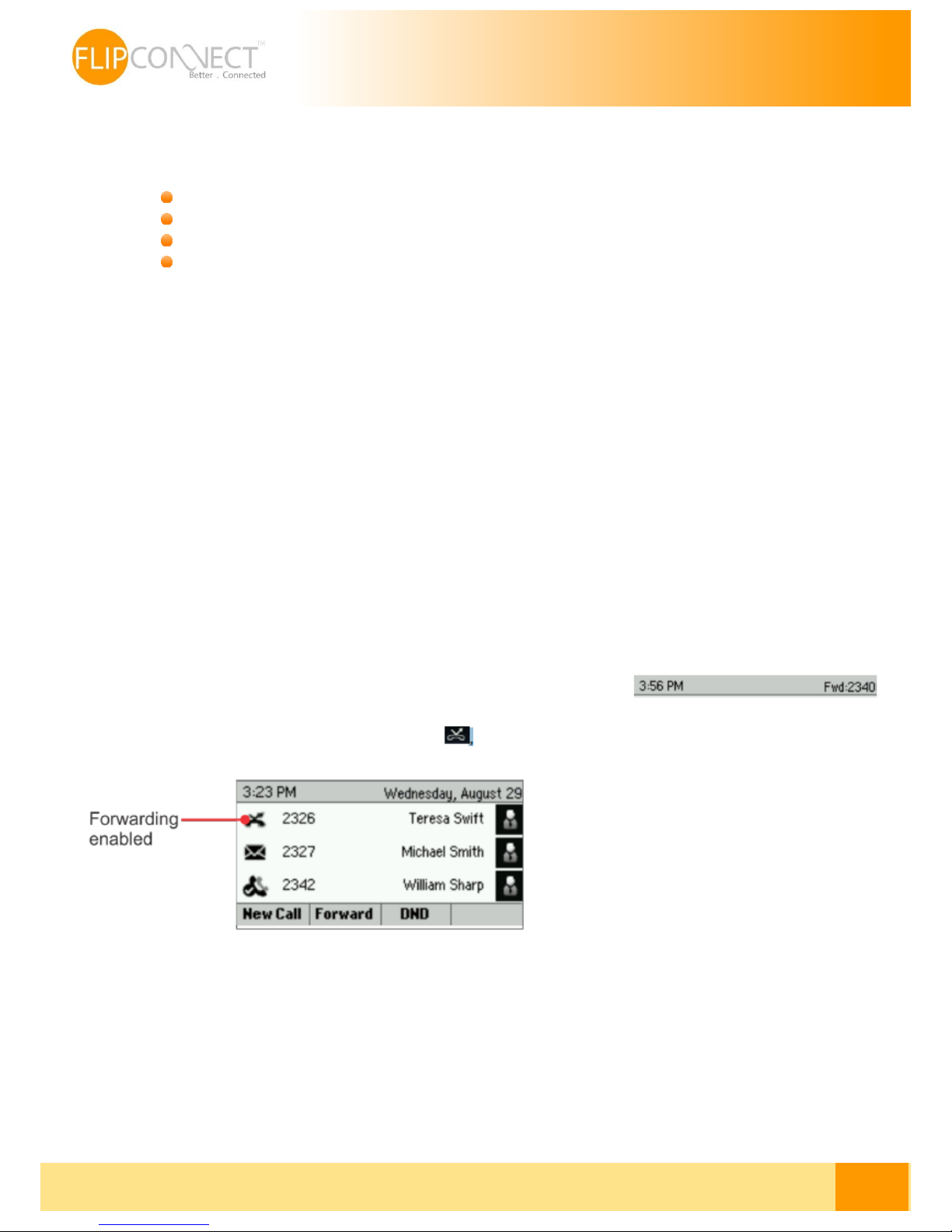
Flip Solutions Ltd t/a Flip Connect
Phone: 020 3056 5060 | Fax: 0870 421 5411 | E-Mail: sales@flipconnect.co.uk
10
User Guide | Polycom VVX310 | 27/06/2014
Changing the Way Calls are Answered
Change the way calls are answered by doing the following:
Forwarding all calls to another person.
Rejecting calls from a contact.
Diverting calls from a contact to another person.
Temporarily refusing all calls by enabling Do Not Disturb.
Forwarding all calls to another person
You can set up your phone to forward all calls to another number, even if the Do Not Disturb feature is enabled. Call
forwarding is not available on shared lines.
To forward all calls to another person:
1. From Home view, select Forward. (You can also select Settings from Home view, and select Features > Forward, or
if your phone is idle, press Forward from Lines view.)
2. From the Forwarding Type Select screen, select the forwarding type you want:
a. Always—To forward all incoming calls.
b. No Answer— To forward all unanswered incoming calls.
c. Busy— To forward calls that arrive when you’re already in a call.
5. Enter the forwarding number, and select Enable. If you selected the No Answer option, you can enter the number
of rings before your phone forwards the call. A value of 2 is recommended.
The forwarding number you chose displays in the status bar, as shown next. In
this example, the line is forwarded to 2340.
If a phone line is idle, Lines view displays the forwarding icon , next to the phone line, as shown next.
To disable call forwarding:
1. From Home view, select Forward.
2. From the Forwarding Type Select screen, select
the forwarding type to disable, and select Disable.
Page 12

Flip Solutions Ltd t/a Flip Connect
Phone: 020 3056 5060 | Fax: 0870 421 5411 | E-Mail: sales@flipconnect.co.uk
11
User Guide | Polycom VVX310 | 27/06/2014
Rejecting calls from a contact
You can send incoming calls from a particular contact to your voicemail system.
To send incoming calls from a contact to your voicemail system:
1. Select Directories from Home view, and select Contact Directory.
2. From your directory, use the up and down arrow keys to select the contact whose calls you want to reject, and press
Info.
3. From the contact’s information screen, press Edit.
4. From the Edit Contact screen, use the up and down arrow keys to select Auto Reject, select Enabled, and then press
Save.
Diverting Calls from a Contact to another Person
The Divert option enables you to transfer all incoming calls from a particular contact to another person.
To divert incoming calls from a contact to another person:
1. Select Directories from Home view, and select Contact Directory.
2. From your directory, use the up and down arrow keys to select the contact whose calls you want to send to another
person.
3. From the contact’s information screen, press Edit.
4. From the Edit Contact screen, do the following: ○ Use the up and down arrow keys to select Divert Contact, and
enter the number of the person you want the call to go to.
a. Select Auto Divert, and select Enabled.
b. Press Save.
Using Do Not Disturb
Enabling Do Not Disturb (DND) stops your phone from ringing and sends all incoming calls directly to voicemail. All calls
you receive while DND is enabled are logged to your Recent Calls list.
When you enable Do Not Disturb, the following happens:
The Do Not Disturb icon displays in the status bar, as shown next.
If your phone is idle, the Do Not Disturb icon, , displays next to your phone line in Lines view, as shown
next. If you have new messages or forwarding enabled, the messages or forwarding icon will display instead.
The DND icon in Home view, , changes to , as shown next.
To toggle Do Not Disturb on and off: • From Home view, select DND. Or, if your phone
is idle, press DND.
Page 13

Flip Solutions Ltd t/a Flip Connect
Phone: 020 3056 5060 | Fax: 0870 421 5411 | E-Mail: sales@flipconnect.co.uk
12
User Guide | Polycom VVX310 | 27/06/2014
Listening to Voicemail
Your phone may indicate new voicemail messages by the following:
A message in the status bar, as shown next. The message
indicates the number of new messages you have. The count is a
total of all messages on all lines on the phone.
A flashing Message Waiting Indicator, located at the top-right of your phone.
An audible alert (if your phone is on-hook).
To listen to voicemail messages:
1. Press and select Message Center. Or, from Home view, select Messages, and select Message Center.
2. From the Messages screen, press Connect and follow the prompts.
Viewing recent calls
Your phone maintains a Recent Calls list—a list of missed, received, and placed. Each list can hold up to 100 entries.
From the Recent Calls list (shown next), you can:
Sort, order, and filter calls (press Type). By default, the list
displays all call types (missed, placed, and received), with the
most recent call displaying first, as shown next.
Remove certain calls from the list.
Select a call record to view call details and manage the call.
Use the up and down arrow keys to highlight an entry and press
Dial to automatically call the person.
Icons display next to a call to indicate the call type:
Placed calls display .
Received calls display .
Missed calls display .
To view your Recent Calls list:
From Home view, select Directories from Home view, and select Recent Calls.
To manage a call record:
1. From your Recent Calls list, use the up and down arrow keys to highlight an entry, and press the right arrow key.
2. From the call details screen, shown next, you can:
a. Press Dial or the right arrow key to call the person.
b. Press Save to add the person to your Contact Directory. If the
person is already in your Contact Directory, but isn’t a
Favourite, Add to Favourites displays instead. Press Add to
Favourites to automatically make the person a Favourite.
c. Press Delete to delete the call from the list.
d. Press Edit/Dial to edit the phone number before you dial the person
Page 14

Flip Solutions Ltd t/a Flip Connect
Phone: 020 3056 5060 | Fax: 0870 421 5411 | E-Mail: sales@flipconnect.co.uk
13
User Guide | Polycom VVX310 | 27/06/2014
To customize the list:
1. From Home view, select Directories from Home view, and select Recent Calls.
2. Press Type to filter calls for specific lines or types of calls. When you filter calls, you can choose to display only
missed, received, or placed calls. Or, you can choose to display all call types (the default). You can choose to display
only calls from a certain line.
3. Press Sort to sort the calls. When you sort calls by the time of the call, you can to order calls in ascending (oldest
call first) or descending (most recent call first) order.
When you sort calls by call name, you can order calls in ascending (alphabetical) or descending (reverse-alphabetical)
order.
Controlling what is heard
You can change what you hear by doing the following:
Updating the incoming call ringtone.
Updating a contact’s ringtone.
Changing the speaker volume.
Changing the ringer volume.
Muting the microphone.
Changing where you hear sound effects.
Updating the Incoming Call Ringtone
A simple way to personalize your phone is to change your phone’s ringtone. You can even pick unique ringtones for the
different lines on your phone.
To select an incoming call ringtone for your phone or a line:
1. Select Settings from Home view, and select Basic > Ring Type.
2. From the Ring Type screen, use the up and down arrow keys to select the ringtone you want. To hear the ringtone
before you change it, press Play. The default ringtone is Low Trill.
Updating a Contact’s Ringtone
You might find it helpful to select unique ring tones for the various contacts in your Contact Directory. In this way, you can
quickly identify callers as your phone rings.
To select a ringtone for a contact:
1. From the Contact Directory, use the up and down arrow keys to select the contact you want to update, and press
Info.
2. From the contact’s information screen, press Edit.
3. From the Edit Contact screen, use the up and down arrow keys to select Ring Type.
4. Select the ringtone you want, and then press Save.
Page 15
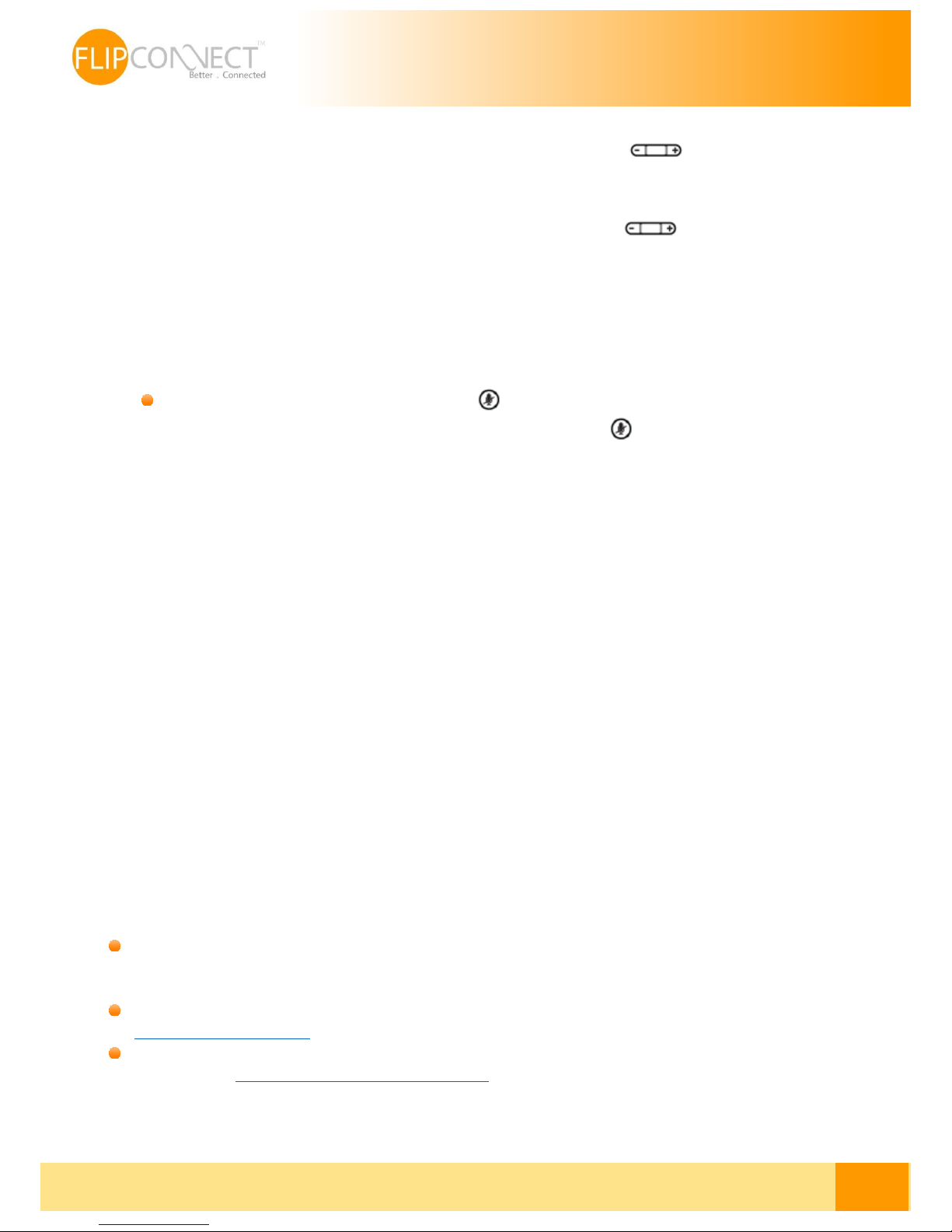
Flip Solutions Ltd t/a Flip Connect
Phone: 020 3056 5060 | Fax: 0870 421 5411 | E-Mail: sales@flipconnect.co.uk
14
User Guide | Polycom VVX310 | 27/06/2014
Changing the Speaker Volume
To change the volume of what you hear during a call, press one of the Volume keys, , to lower or raise the
speaker volume.
Changing the Ringer Volume
To change the volume of the incoming call ringtone, press one of the Volume keys, , while your phone is idle or
ringing.
Muting the Microphone
Mute the microphone so other parties can’t hear you. Microphone Mute applies to all modes (handset, headset, and
speakerphone). You can still hear all other parties when you mute the microphone.
To mute the microphone:
During a call (including a conference call), press .
The Mute key glows red. The other parties can’t hear you. To disable Mute, press again.
Choosing Where You Hear Sound Effects
You can choose whether you hear sound effects — all phone sounds except call audio — from the handset, headset, or
speaker. For example, you can configure your phone to ring on your headset, instead of the speaker. By default, you hear
all sound effects from the speaker.
To choose where you hear sound effects:
1. Select Settings from Home view, and select Basic > Preferences > Audible Ringer.
2. From the Audible Ringer screen, select where you want to hear sound effects:
a. To hear sound effects only from the phone’s loudspeaker, select Speaker.
b. To hear sound effects only from the handset, select Handset.
c. To hear sound effects only from the headset, select Headset.
d. To hear sound effects only from the device you’re currently using to hear call audio, select Active.
The default destination is Speaker.
Who do I contact?
If you have any questions about the service, or want to report a fault after performing one of the checks in the
Troubleshooting Guide, please contact:
Telephone support is offered on 020 3056 5060 - normal hours of operation are Monday to Friday, 9am to 5:30pm.
Outside of these hours there is a Voicemail facility, you will be able to leave a message and a Support Engineer will
respond to your request at the earliest convenience.
Email support - If your preferred method of contacting us is email, please send all requests to
support@flipconnect.co.uk
Online support – We offer all customers to be able to create their own support ticket, this is accessed online via the
following URL - http://flipconnect.co.uk/support/ticket/ - please select
Support
from the Department dropdown.
