Page 1
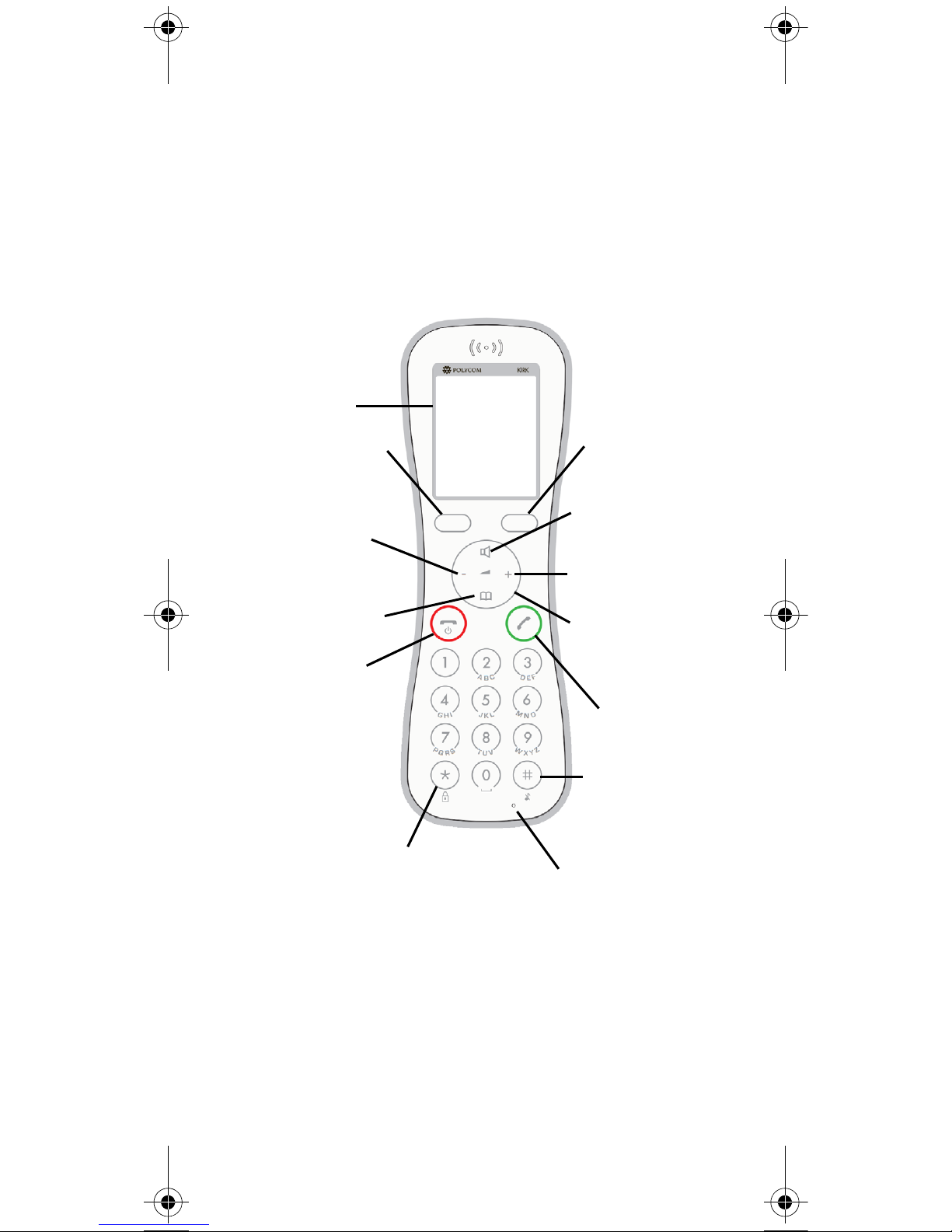
Polycom® KIRK®
Butterfly
(When subscribed to a SIP enabled KIRK
Wireless Server)
Quick Guide
For more information about the
handset, refer to user guide available for
download at
www.polycom.com
Display
On Hook
Off Hook
Microphone
Left Softkey
Missed Call
List/Volume
Control
Keypad Lock
Call List/
Volume
Control
Right Softkey
Navigation
Keys
Phone Book
Silent Mode
Speakerphone
On/Off
Page 2
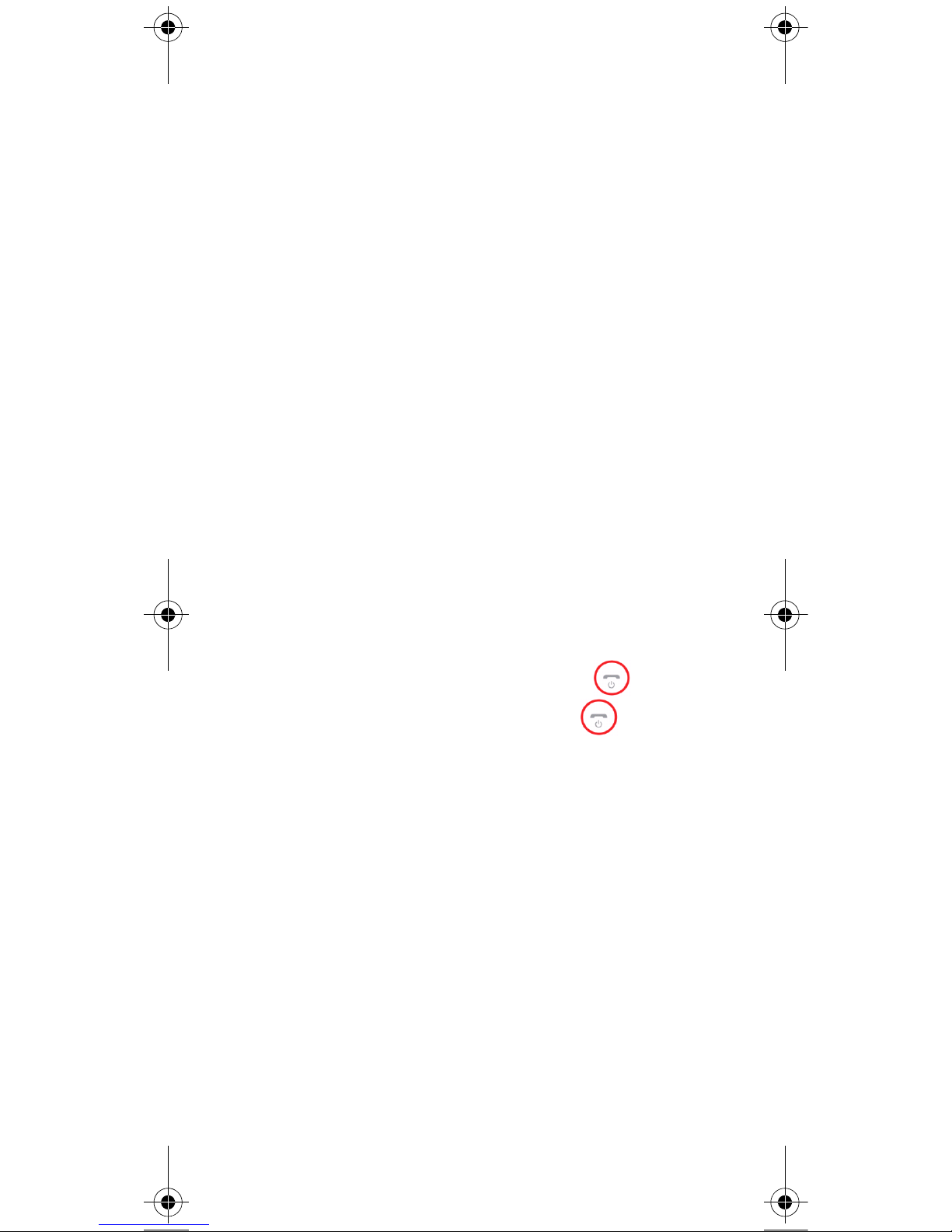
2
Note: Charge your handset 4 hours prior
to first use for best performance.
Installing/Replacing Batteries
1 To install the batteries, remove the
battery cover by using the small
opening on top of the handset. Use a
paper clip or a wide screwdriver.
2 When the gap at the top opens, lift off
the battery cover.
3 Insert/replace the batteries. (+) and (-)
symbols inside the battery
compartment indicate the correct
placement of the batteries.
4 Press the back cover in locked
position (when you hear a click the
back cover is in position).
Note: Use only Ni-MH rechargeable
batteries.
Turning Handset On/Off
• To turn on the handset, press .
• To turn off the handset, press until
the question Turn off? appears in the
display. Confirm with
Yes.
Note: The handset will automatically turn
on if connected to a charger.
Note: It is not possible to turn off the
handset if it is connected to a charger.
Adjusting Speaker Volume
While on a call press (-) or (+) on the navigation key for volume control.
Locking/Unlocking Keypad
Press Menu followed by to lock/
unlock keypad.
Page 3
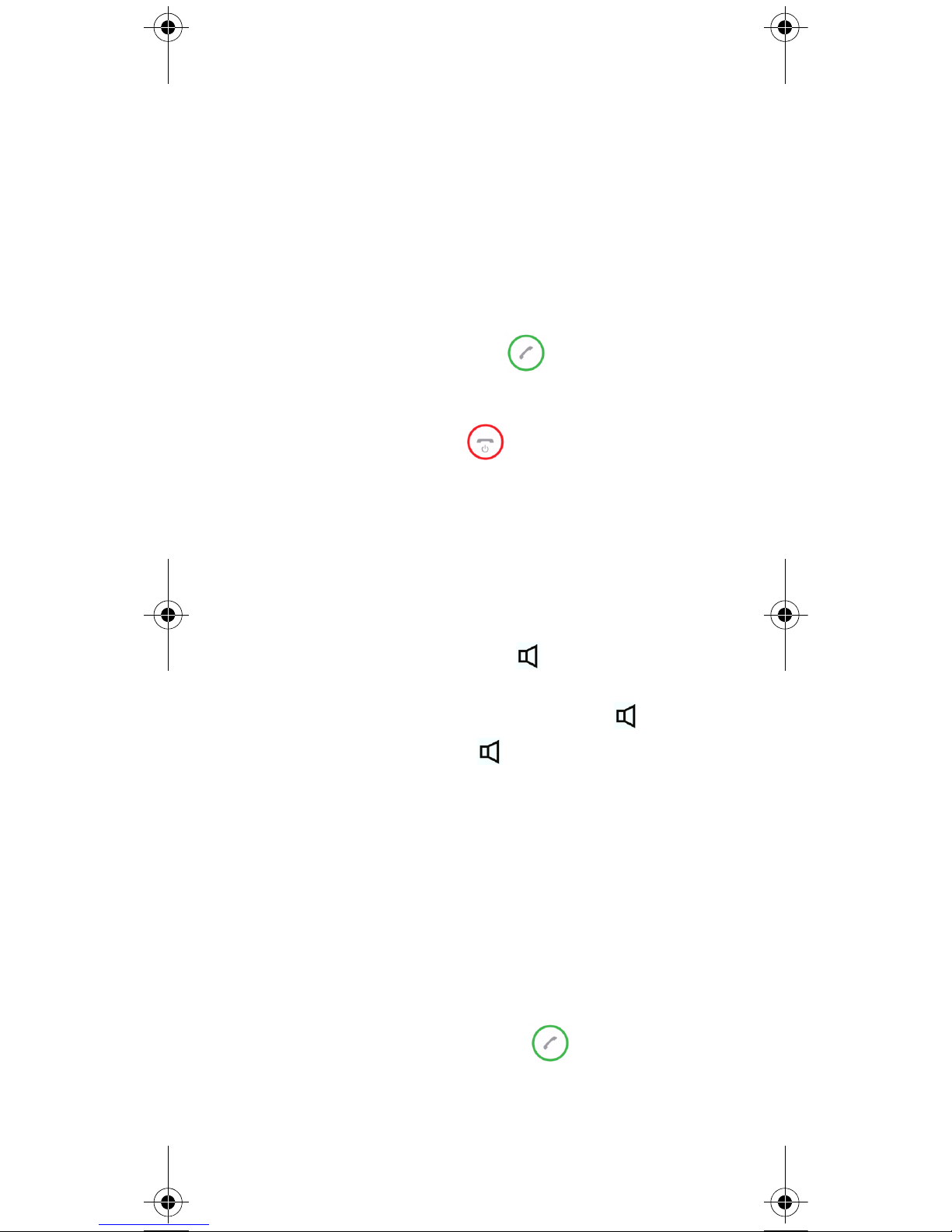
3
Silent Mode On/Off
Press Menu followed by # to turn the
handset silent mode on/off. In silent
mode the ringer will be muted and the
vibrator activated.
Note: When activating silent mode, the
vibrator will spin shortly.
Answering Calls
To answer a call, press .
Ending Calls
To end calls, press .
Incoming Call Mute
Press Silence to mute the incoming ringer
signal.
Speakerphone On/Off
• While on a call, press on the
navigation key to enable speakerphone.
• To disable speakerphone, press .
• While idle, press to hook off and to
enable speakerphone.
Microphone Mute On/Off
• While on a call, pres Mic Mute to turn
microphone mute on.
• Press Mic on to turn microphone back
on.
Call Transfer*(Blind)
1 While on a call, press .
2 Dial the extension or external number.
Page 4
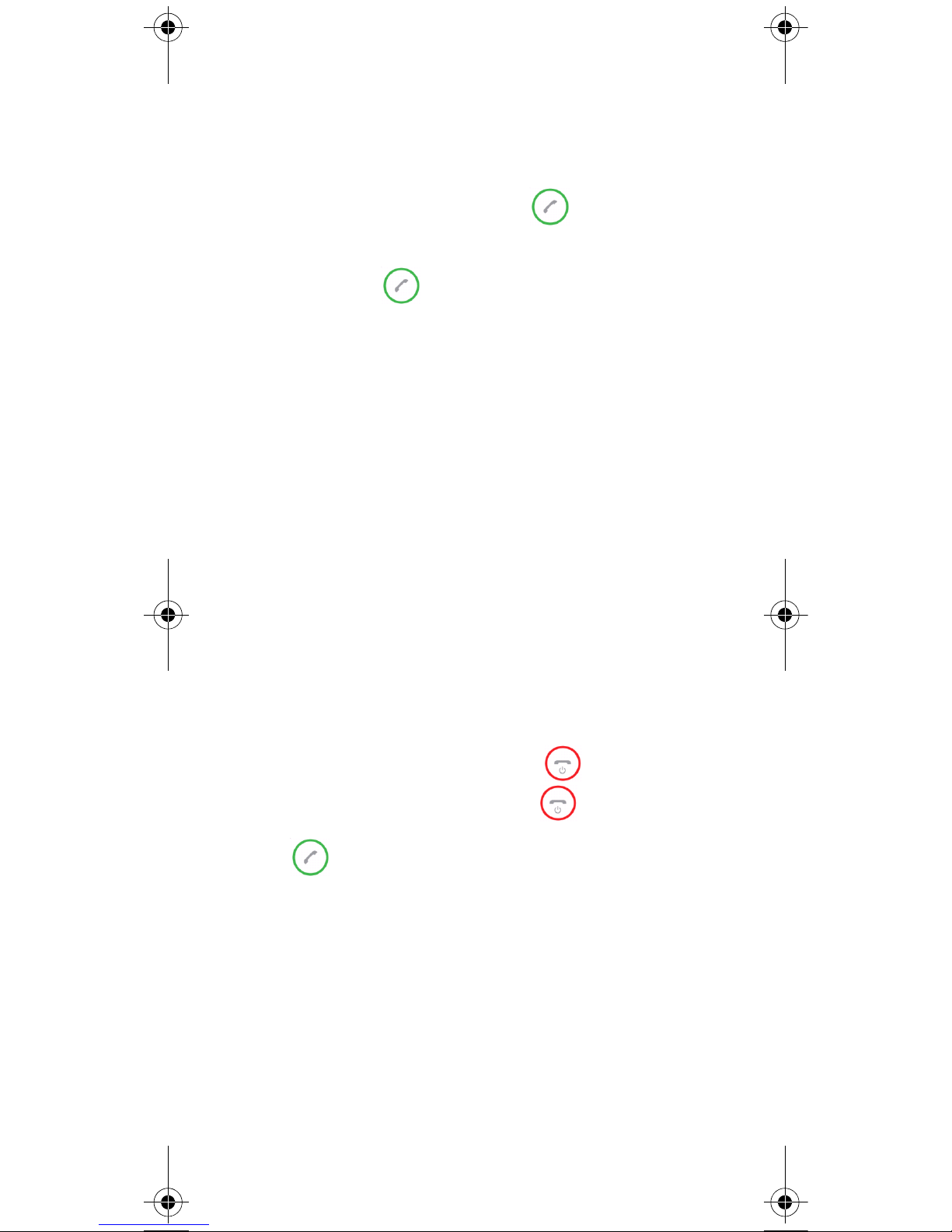
4
3 Press Transfer to send the call
through and to hang up.
Call Transfer*(Attended)
1 While on a call, press .
2 Dial the extension or external number.
3 Press .
4 When the other caller answers, press
Transfer to send the call through
and to hang up.
Call Hold*
To place an active call on hold, press Hold.
To retrieve the call, press Resume.
Call Waiting*
• While on a call, press Accept to answer
a second incoming call. The first call
will automatically be put on hold.
• To reject a second incoming call, press
Reject.
• To disconnect the active call and return
to the waiting call, press
.
• To end both calls, press twice.
Note: To swap between two calls, press
.
Call Reject
To reject a call, press Reject.
Page 5

5
Call Forward Unconditional
(CFU)*
• To enable CFU press *21* followed by
a number, then press
#.
• Press to enable CFU. Confirmation
in display and a tone indicates that the
feature has been activated.
• Press to hang up.
• To disable CFU, press #21#, then press
.
• Press to hang up.
Note: *21* code can be changed in the
KIRK Wireless Server to fit your standard.
Making Calls
Off Hook Dialling (Dial Directly)
1 Press to get dial tone.
2 Dial the extension or external number.
On Hook Dialling (Pre-Dial)
1 Dial the extension or external number.
2 Press to dial the number.
Speed Dial Calls
Press and hold a key (0-9) for three seconds, until the call is initiated.
Assigning Speed Dials
1 Press Menu to enter main menu
2 Scroll to Phone Book and press
Select.
3 Scroll to Find Name and press Select.
Page 6
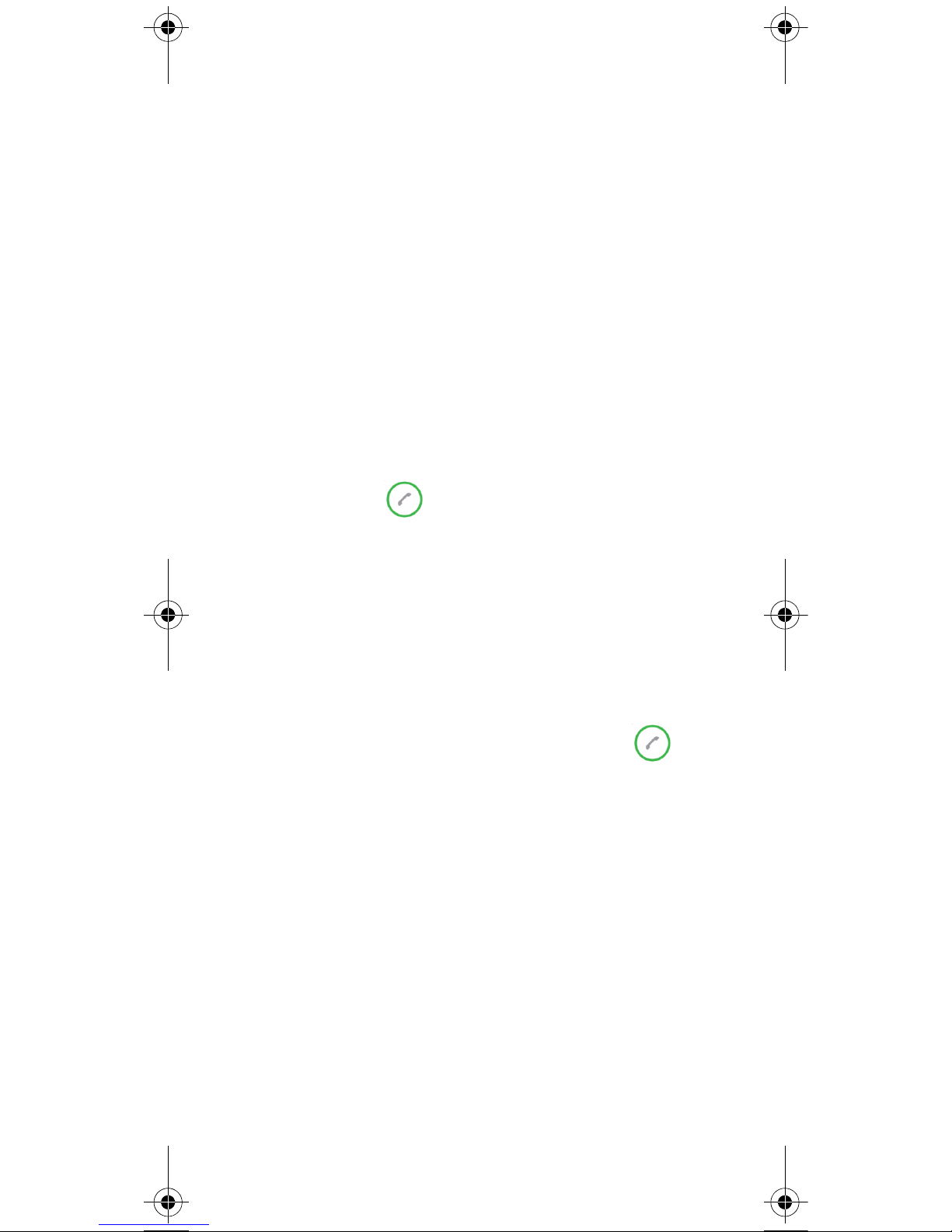
6
4 Locate the desired name, and press
Details.
5 Scroll to the desired number and press
Select.
6 Scroll to Add to speed dial and press
Select.
7 Scroll to the desired position (0-9) and
press
Add name.
Call List Calls
1 Press (-) on the left side of navigation
key to enter Call list.
2 Scroll to desired name or number and
press
.
Phone Book Calls
1 Press Menu to enter main menu.
2 Scroll to Phone Book and press
Select.
3 Scroll to Find name and press Select.
4 Find the desired name and press
to dial the number.
Adding Contacts to Phone Book
(max 50)
1 Press Menu to enter main menu.
2 Scroll to Phone Book and press
Select.
3 Scroll to Add name/number and press
Select.
4 Type the name of the contact using
the keys 2-9.
Page 7

7
5 Scroll to number and enter the
number of the contact (max. 24
digits).
6 Press Save to store name and number.
Corporate Directory Calls
1 Press Menu to enter the main menu.
2 Scroll to External Services and then
press
Select.
3 Press the left (-) or right (+) side of the
navigation key to scroll to find the
name or spell the name out using the
keys (2-9).
4 When the desired name is displayed,
press
to dial the number.
Adjusting Ringing Volume
1 Press Menu to enter main menu.
2 Scroll to Settings and press Select.
3 Scroll to Ringing volume and press
Select
.
4 Press left (-) or right (+) side of
navigation key to adjust the volume.
5 Press Set to save the settings and then
Back.
Changing Ringing Tone
1 Press Menu to enter main menu.
2 Scroll to Settings and press Select.
3 Scroll to Ringing tone and press
Select.
4 Scroll to desired ringer tone and press
Change to listen to chosen ringer
tone.
Page 8

8
5 Press Back.
Turning Vibrator On/Off
1 Press Menu to enter main menu.
2 Scroll to Settings and press Select.
3 Scroll to Vibrator and press Select.
4 Scroll to On or Off and press Change.
5 Press Back.
Predefined Shortcuts
There are some predefined shortcuts in
the handset for quick and easy navigation
to frequently used menus.
Call List
Press (-) on the left side of the navigation
key.
Missed Calls
Press (+) on the right side of the naviga-
tion key.
Phone Book Search
Press on the bottom of the navigation
key.
Exit Menu
While navigating menus, press to
exit the menu and return to the main
screen.
Save Contact
Dial the number and press Save.
Page 9

9
Personal Shortcuts
Personal shortcuts consist of functions,
you have chosen to add from a list of
shortcuts. The list is assigned to the right
softkey.
To add a shortcut:
1 Press Shortcut.
2 Scroll to Edit shortcut and press
Select.
3 Press Select to add the function to
the list of personal shortcuts.
To use a shortcut:
1 Press Shortcut.
2 Scroll to the desired shortcut and
press
Select.
Handset Options Status
To display the status of the handset
options (battery, ringer volume, firm
-
ware, etc.)
1 Press Menu to enter main menu.
2 Scroll to Status and press Select.
3 Press the top or bottom of the
navigation key to highlight the
appropriate menu item, and then
press
Select to enter the menu of the
selected item.
4 Press Back.
* The feature is system dependent.
Page 10

10
Handset Icons
For more icons, refer to the user guide
available for download at
www.polycom.com
External incoming call
Internal incoming call
Missed call
Battery charging
Keypad locked
Microphone muted
Silent mode
Page 11

11
General Information
Technical Specification
Approvals
Access profile: EN 300444 V1.4.1: 2002
EMC: EN 301 489 - 1: Version 1.6.1
EN 301 489 - 6: Version 1.2.1
Radio: EN 301 406 V1.5.1
Safety: EN 60950 - 1: 2006
Size and weight
Size: 150 x 50 x 20 mm/5.9 x 1.96 x 0.78 in
Weight: 105 gr/3.55 oz incl. batteries
Capacity KIRK Butterfly
Active talking time up to 15 hours
Standby time up to 150 hours
Temperature and air pressure
Operating temperature incl. charging:
0-40°C/32-104°F.
Safety and Regulatory Instructions
This KIRK Butterfly Handset
has been marked with the CE
mark. This mark indicates
compliance with EEC
Directives 1999/5/EC. A full
copy of the Declaration of
conformity can be obtained
from Polycom Ltd, 270 Bath
Road, Slough, Berkshire, SL1
4DX, UK.
The WEEE Marking on this
equipment indicates that the
product must not be disposed
of with unsorted waste, but
must be collected separately.
Visit www.polycom.com/
batteries for further guidance
on battery recycling.
Page 12

12
Important Safety Instructions
Before using your telephone equipment, you
should always follow
basic safety instruction to
reduce the risk of fire,
electrical shock and injury
to persons, and damage to property.
1. Read and understand all instructions.
2. Follow all warnings and instructions
including those marked on the prod
-
uct.
3. Unplug this product before cleaning.
Do not use liquid cleaners or aerosol
cleaners. Use damp cloth for cleaning.
4. Do not install the telephone equip-
ment in the bathroom or near a wash
bowl, kitchen sink, or laundry tub, in a
wet basement, or near a swimming
pool.
5. Slots or openings in the equipment are
provided for ventilation to protect it
from over-heating. These openings
must not be blocked or covered.
6. Do not overload wall outlets and
extension cords as this can result in
fire or electrical shock.
7. Never push objects of any kind into
this product through cabinet slots as
they may touch dangerous voltage
points or short out parts that could
result in fire, electrical shock, or
injury. Never spill liquid of any kind
into this product.
8. To reduce the risk of electrical shock
or burns, do not disassemble this
product. Opening or removing covers
may expose you to dangerous volt
ages, dangerous electrical current, or
other risks. Incorrect reassemble can
cause electrical shock when the appli
ance is subsequently used. If the product need repair, consult your dealer.
9. Refer servicing to qualified service
personnel.
Page 13

13
10. Avoid using telephone during an electrical storm. There may be a risk of
electrical shock from lightning.
11. Do not use the telephone to report a
gas leak in the vicinity of the leak.
12. Do not place the base near microwave
ovens, radio equipment, or
non-ground connected televisions.
These appliances may cause electrical
interference to the base or handset.
13. This telephone will not operate in the
event of a blackout. Please keep a
backup phone for emergencies.
14. Installation must be performed in
accordance with all relevant national
wiring rules.
15. Plug acts as Disconnect Device - The
socket outlet to which this apparatus
is connected must be installed near the
equipment and must always be read
-
ily accessible.
16. This device and its antenna must not
be co-located or operating in conjunc
tion with any other antenna or transmitter.
17. Warning - The earpiece/mouthpiece
region on the handset can attract and
retain small metallic objects.
Intrinsic safety
Do not use the handset in conditions
where there is a danger of electrically
ignited explosions.
Exposure to sunlight, heat and moisture
Do not expose the wireless phone to direct
sunlight for long periods. Keep the wire
less phone away from excessive heat and
moisture.
Spare parts and accessories
Use only approved spare parts and accessories. The operation of non- approved
parts cannot be guaranteed and may even
cause damage.
Page 14

14
Power failure
In the event of a power failure or flat battery, you cannot use the handset to make
or receive calls.
Battery Precautions
1. Exercise care in handling batteries in
order not to short the batteries with
conducting materials such as rings,
bracelets, and keys. The batteries or
conducting material may overheat
and cause burns or fire.
2. Do not open or mutilate the batteries.
Released electrolyte is corrosive and
may cause damage to the eyes or skin.
The electrolyte may be toxic if swal
-
lowed.
3. During charging batteries heat up.
This is normal and not dangerous.
4. Battery installation Caution - Danger
of Explosion if Battery is incorrectly
replaced. Replace only with the same
or equivalent type recommended by
the manufacturer. Dispose of used
batteries according to the manufac
-
turer’s instructions.
Notices
Before installing this equipment, users
should ensure that it is permissible to be
connected to the facilities of the local tele
communications company. The equipment must also be installed using an
acceptable method of connection. The cus
tomer should be aware that compliance
with the above conditions may not pre
-
vent degradation of service in some situations.
Repairs to certified equipment should be
coordinated by a representative desig
nated by the supplier. Any repairs or
alterations made by the user to this equip
-
ment, or equipment malfunctions, may
Page 15

15
give the telecommunications company
cause to request the user to disconnect the
equipment.
Users should ensure for their own protection that the electrical ground connections
of the power utility, telephone lines and
internal metallic water pipe system, if
present, are connected together. This pre
caution may be particularly important in
rural areas.
EMC Cautions: Users should not attempt
to make such connections themselves, but
should contact the appropriate electric
inspection authority, or electrician, as
appropriate.
If your telephone equipment causes harm
to the telephone network, the telephone
company may ask you to disconnect the
system from the line until the problem has
been corrected or they may discontinue
your service temporarily. If possible, they
will notify you in advance, But if advance
notice is not practical, you should be noti
fied as soon as possible. You will be
informed of your right to file a complaint
with the FCC.
Your telephone company may make
changes in its facilities, equipment, opera
tions, or procedures that could affect the
proper functioning of your telephone sys
tem, If they do and it is possible, you will
be notified in advance to give you an
opportunity to maintain uninterrupted
telephone service. If you experience trou
ble with this telephone system, disconnect
it from the network until the problem has
been corrected or until you are sure that
the equipment is not malfunctioning.
Page 16

16
Note: This equipment has been tested and
found to comply with the limits for a class
B digital device, pursuant to local
regulations. These limits are designed to
provide reasonable protection against
harmful interference in a residential
installation. This equipment generates,
uses and can radiate radio frequency
energy and, if not installed and used in
accordance with the instructions, may
cause harmful interference to radio
communications. However, there is no
guarantee that interference will not occur
in a particular installation. If this
equipment does cause harmful
interference to radio or television
reception, which can be determined by
turning the equipment off and on, the
user is encouraged to try to correct the
interference by one or more of the
following measures:
— Reorient or relocate the receiving
antenna.
— Increase the separation between the
equipment and receiver.
— Connect the equipment into an outlet
on a circuit different from that to
which the receiver is connected.
— Consult the dealer or an experienced
radio/TV technician for help.
FCC Note: This device complies with part
15 of the FCC rules. Operation is subject
to the following two conditions: (1) This
device may not cause harmful interfer
ence, and (2) this device must accept any
interference received, including interfer
ence that may cause undesired operation.
FCC ID: M72-PKBK001.
SAR: Device has been tested for SAR
compliance for head and body worn con
figurations. The highest reported SAR
values are: head 0.00981 W/kg and body
worn 0.020 W/kg.
Page 17

17
IC Note: Operation is subject to the following two conditions: (1) This device
may not cause interference, and (2) this
device must accept any interference,
including interference that may cause
undesired operation of the device.
The Term “IC“: before the certification/
registration number only signifies that the
Industry Canada technical specifications
were met.
Privacy of communications may not be
ensured when using this telephone. IC
number: 1849C-PKBK001.
Power Outage: In the event of a power
outage, your wireless telephone will not
operate. The wireless telephone requires
electricity for operation. You should have a
telephone which does not require electric
-
ity available for use during power outages.
Information to user: The users manual or
instruction manual for an intentional or
unintentional radiator shall caution the
user that changes or modifications not
expressly approved by the party responsi
ble for compliance could void the user’s
authority to operate the equipment.
Note EMC: Cet appareil a été soumis à un
essai et jugé conforme aux normes régis
sant les limites établies pour un dispositif
numérique de classe B, conformément
aux règlements locaux.Ces limites visent à
assurer une protection raisonnable contre
des interférences pouvant nuire à l’appar
eil utilisé dans un secteur résidentiel. Cet
équipment génère et utilise des radio
fréquences, et peut en émettre. S’il n’est
pas installé et utilisé selon les directives
fournies, il risque de perturber les radio
-
Page 18

18
communications. L’exploitation de cet
appareil dans un secteur particulier est
toutefois susceptible de produire des
interférences nuisibles. Si cet équipement
provoque des interférences lors de la
réception des radiofréquences ou des
fréquences de télévision, ce qui peut être
vérifié en mettant l’appareil hors tension,
puis en le remettant sous tension, l’utilisa
teur doit prendre l’une des mesures suivantes pour corriger la situation:
— réorienter ou relocaliser l’antenne de
réception;
— augmenter la distance entre l’appareil
et l’antenne de réception;
— brancher l’appareil à une prise d’un
circuit différent de celui auquel
l’antenne est branchée;
— consulter le détaillant ou un technicien
en radiotélévision d’expérience pour
obtenir de l’aide.
Page 19

Page 20

©2012 Polycom, Inc. All rights reserved.
Specifications subject to change without notice.
Polycom Headquarters
4750 Willow Road
Pleasanton
CA 94588 (T)
Polycom (Denmark)
Langmarksvej 34
DK-8700 Horsens
Tel. +45 7560 2850
Fax +45 7560 2851
emeadk@polycom.com
www.polycom.com
1421 2000-HD, ED.1, A. Rasmussens Bogtrykkeri, Ringkøbing
