Page 1
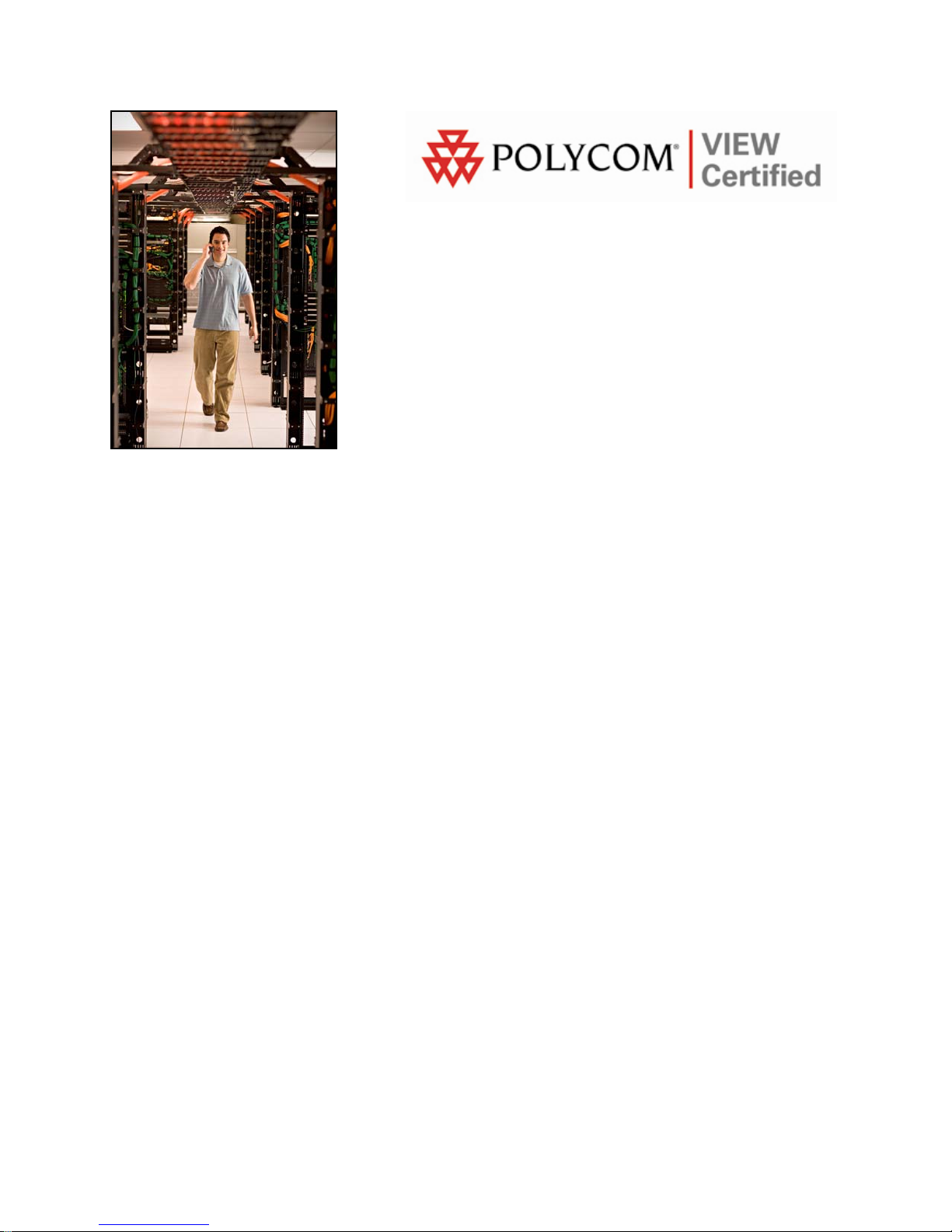
VIEW Certified Configuration Guide
BelAir Networks
BelAir50, BelAir100, BelAir200
January 2008 Edition
1725-36065-001
Version D
Page 2
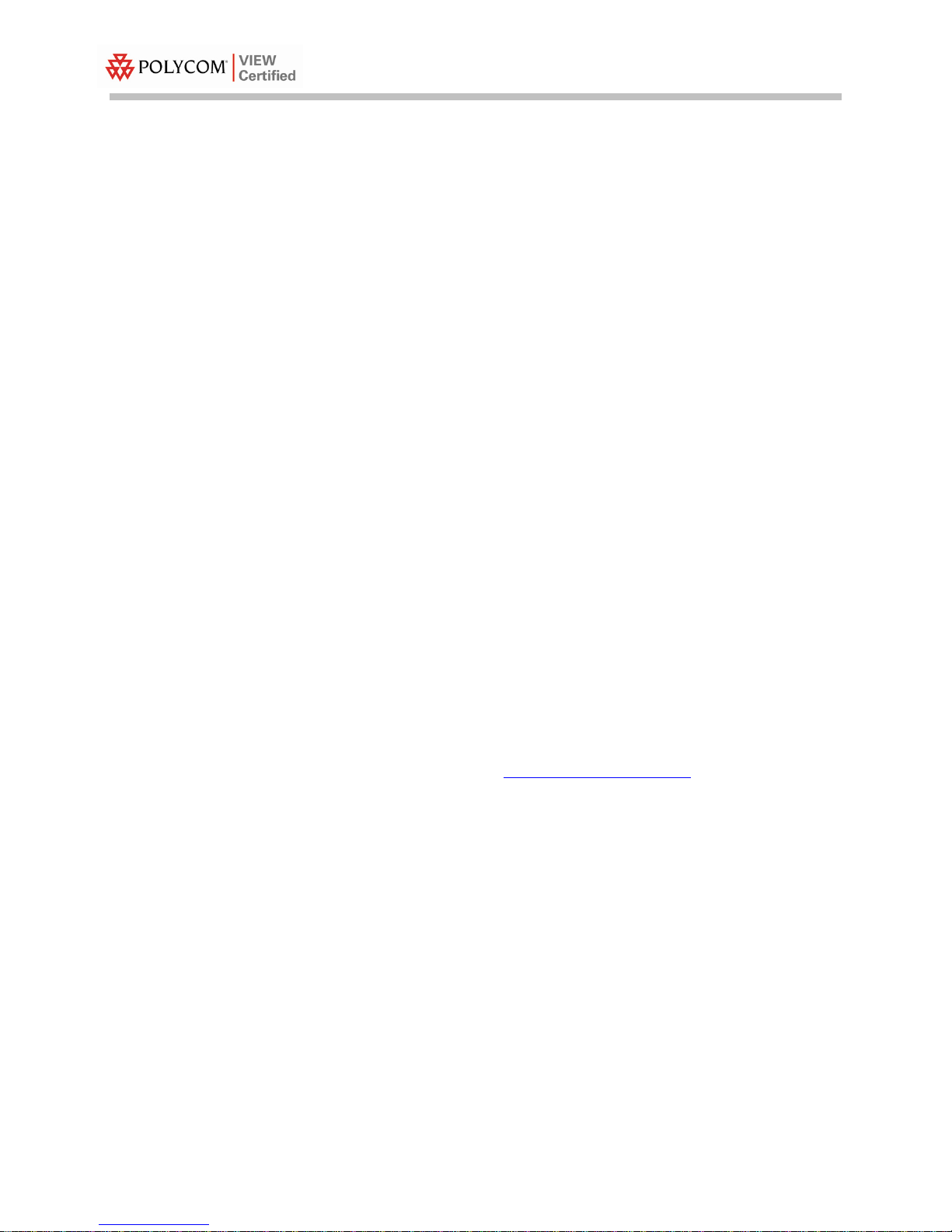
Configuration Guide
Trademark Information
Polycom® and the logo designs
SpectraLink®
LinkPlus
Link
NetLink
SVP
Are trademarks and registered trademarks of
Polycom, Inc. in the United States of America
and various countries. All other trademarks
used herein are the property of their respective
owners.
Patent Information
The accompanying product is protected by one
or more US and foreign patents and/or pending
patent applications held by Polycom, Inc.
Copyright Notice
Copyright © 2006 to 2008 Polycom, Inc.
All rights reserved under the International and
pan-American copyright Conventions.
No part of this manual, or the software
described herein, may be reproduced or
transmitted in any form or by any means, or
translated into another language or format, in
whole or in part, without the express written
permission of Polycom, Inc.
Do not remove (or allow any third party to
remove) any product identification, copyright or
other notices.
Every effort has been made to ensure that the
information in this document is accurate.
Polycom, Inc. is not responsible for printing or
clerical errors. Information in this document is
subject to change without notice and does not
represent a commitment on the part of Polycom,
Inc.
Notice
Polycom, Inc. has prepared this document for
use by Polycom personnel and customers. The
drawings and specifications contained herein
are the property of Polycom and shall be neither
reproduced in whole or in part without the prior
written approval of Polycom, nor be implied to
grant any license to make, use, or sell equipment
manufactured in accordance herewith.
Polycom reserves the right to make changes in
specifications and other information contained
in this document without prior notice, and the
reader should in all cases consult Polycom to
determine whether any such changes have been
made.
No representation or other affirmation of fact
contained in this document including but not
limited to statements regarding capacity,
response-time performance, suitability for use,
or performance of products described herein
shall be deemed to be a warranty by Polycom
for any purpose, or give rise to any liability of
Polycom whatsoever.
Contact Information
Please contact your Polycom Authorized
Reseller for assistance.
Polycom, Inc.
4750 Willow Road,
Pleasanton, CA 94588
http://www.polycom.com
2
PN: 1725-36065-001_D.doc
Page 3
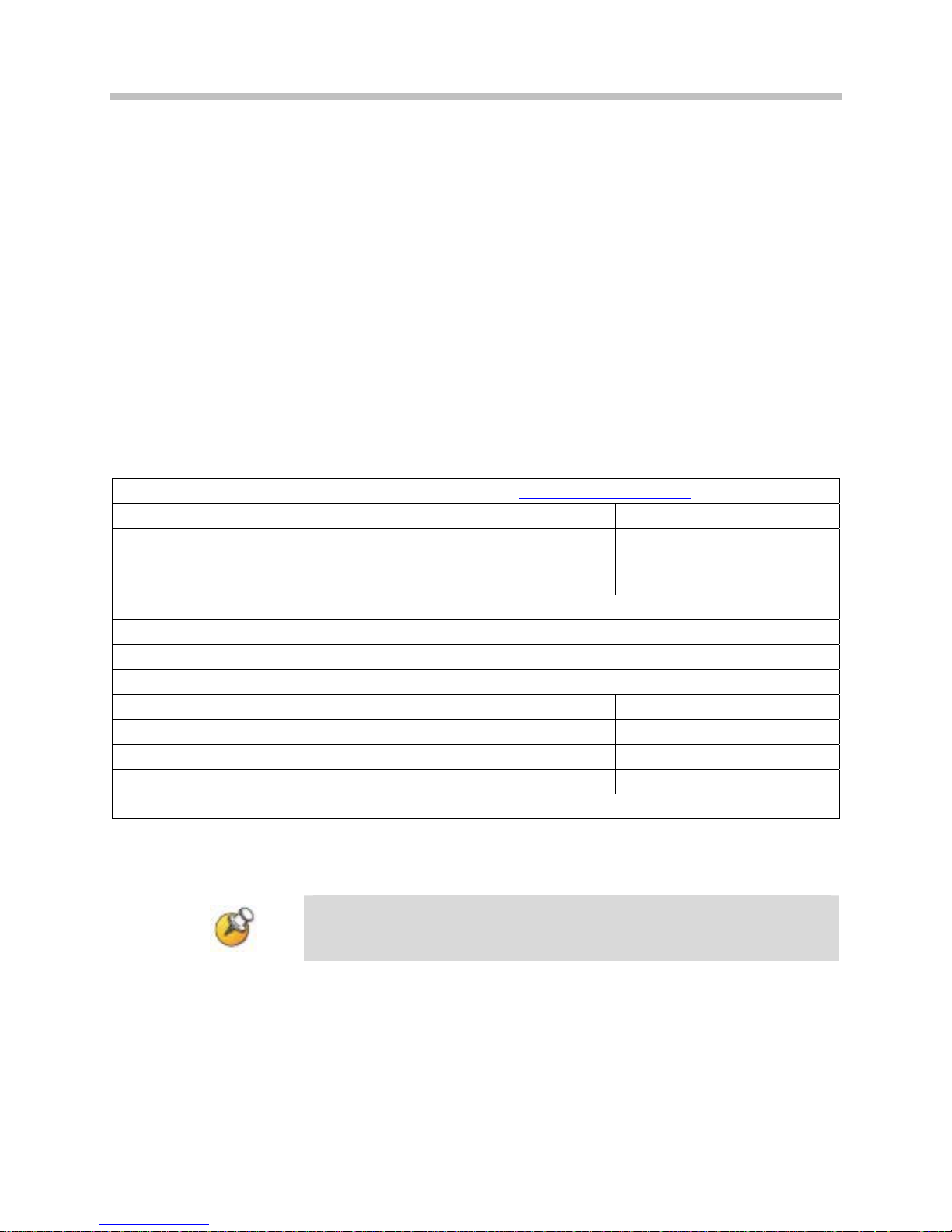
BelAir Networks: BelAir50, BelAir100, BelAir200
Introduction
Polycom’s Voice Interoperability for Enterprise Wireless (VIEW)
Certification Program is designed to ensure interoperability and high
performance between SpectraLink 8000 Wireless Telephones and
WLAN infrastructure products.
The products listed below have been thoroughly tested in Polycom’s
lab using the VIEW Certification Test Plan. This document details
how to configure BelAir access points (APs) with SpectraLink 8000
Wireless Telephones.
Certified Product Summary
Manufacturer: BelAir Networks: www.belairnetworks.com
Approved products: Wireless Controllers Access Points
RF technology: 802.11b/g
Radio: 2.4 – 2.484 GHz
Security: WPA-PSK and WPA2-PSK††
AP firmware version tested: 5.0.1.1
SpectraLink handset models tested: e340/h340/i640 8020/8030
SpectraLink handset software tested: 89.127 122.010 or greater
SpectraLink radio mode: 802.11b 802.11b
Maximum telephone calls per AP: 10 10
Recommended network topology: Switched Ethernet (recommended)
†
Denotes products directly used in VIEW Certification testing
††
Only WPA-PSK and WPA2-PSK are used during VIEW Certification.
Other security methods, such as WEP, could be used as well.
N/A BelAir50
BelAir100
BelAir200
†
Release 5.0.1.1 must be used. Later releases do not include
changes to ensure SpectraLink interoperability.
PN: 1725-36065-001_D.doc
3
Page 4
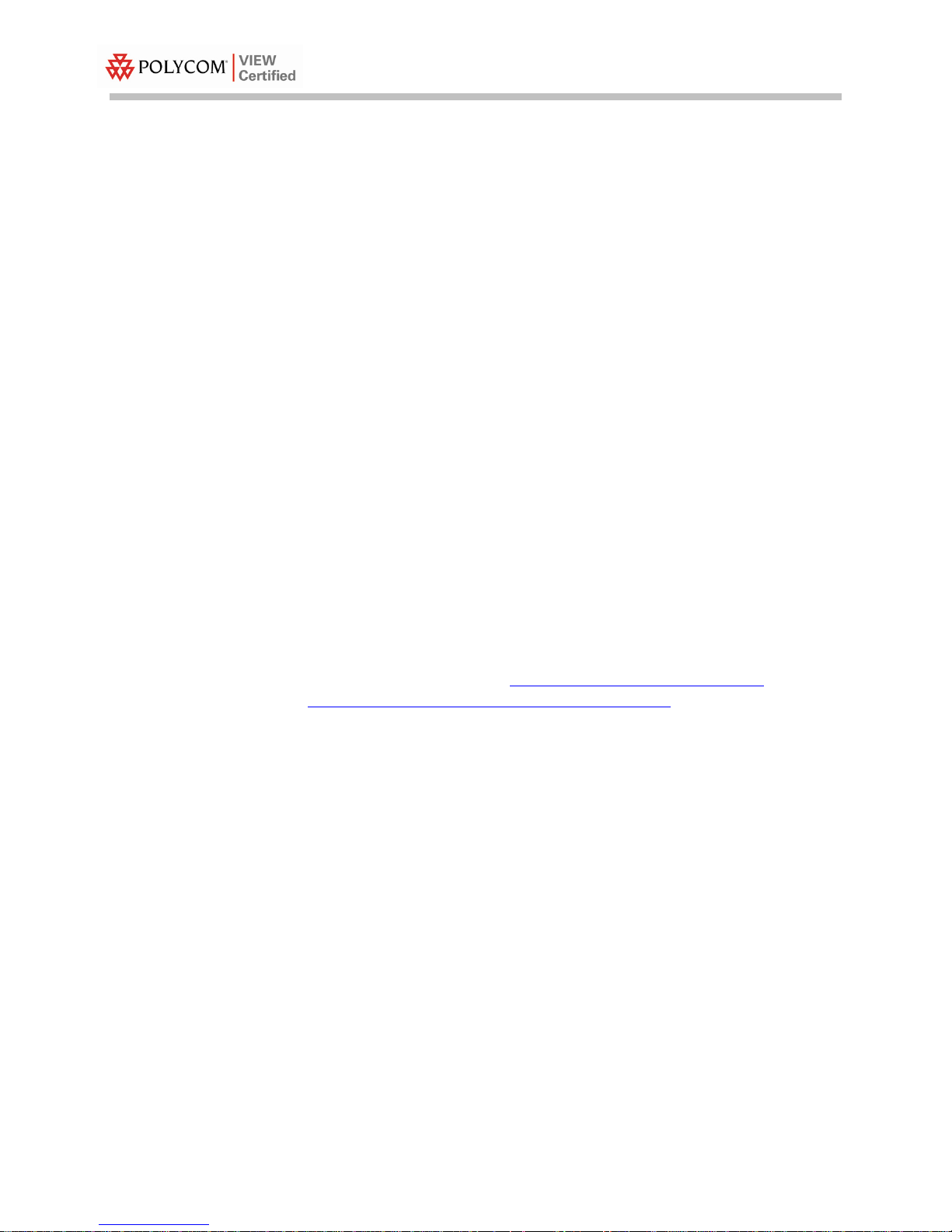
Known Limitations
Configuration Guide
• IMPORTANT NOTE: VIEW Certification testing verifies that the
user access radio of the BelAir AP 50/100/200 meets the VIEW
technical requirements for supporting SpectraLink 8000 Wireless
Telephones in a typical enterprise deployment. Testing is
conducted in a laboratory where neither outdoor AP coverage
area/range nor multiple mesh ‘backhaul hops’ are considered.
Because Wi-Fi mesh deployments vary significantly in terms of
wireless backhaul, actual performance can not be guaranteed in a
mesh environment.
• In a BelAir mesh, only Point-to-Point backhaul links with few
“hops” are appropriate for voice traffic. Point-to-Multipoint or
Multipoint-to-Multipoint backhaul links cannot be used.
• BelAir supports a variety of backhaul radio technologies. Only the
Wi-Fi backhaul radios were tested during VIEW Certification.
• WMM must be disabled.
Service Information
If you encounter difficulties or have questions regarding the
configuration process, please contact BelAir Networks technical
support at 1-877-235-2471, techsupport@belairnetworks.com
https://support.belairnetworks.com/index.cfm
or
.
4
PN: 1725-36065-001_D.doc
Page 5
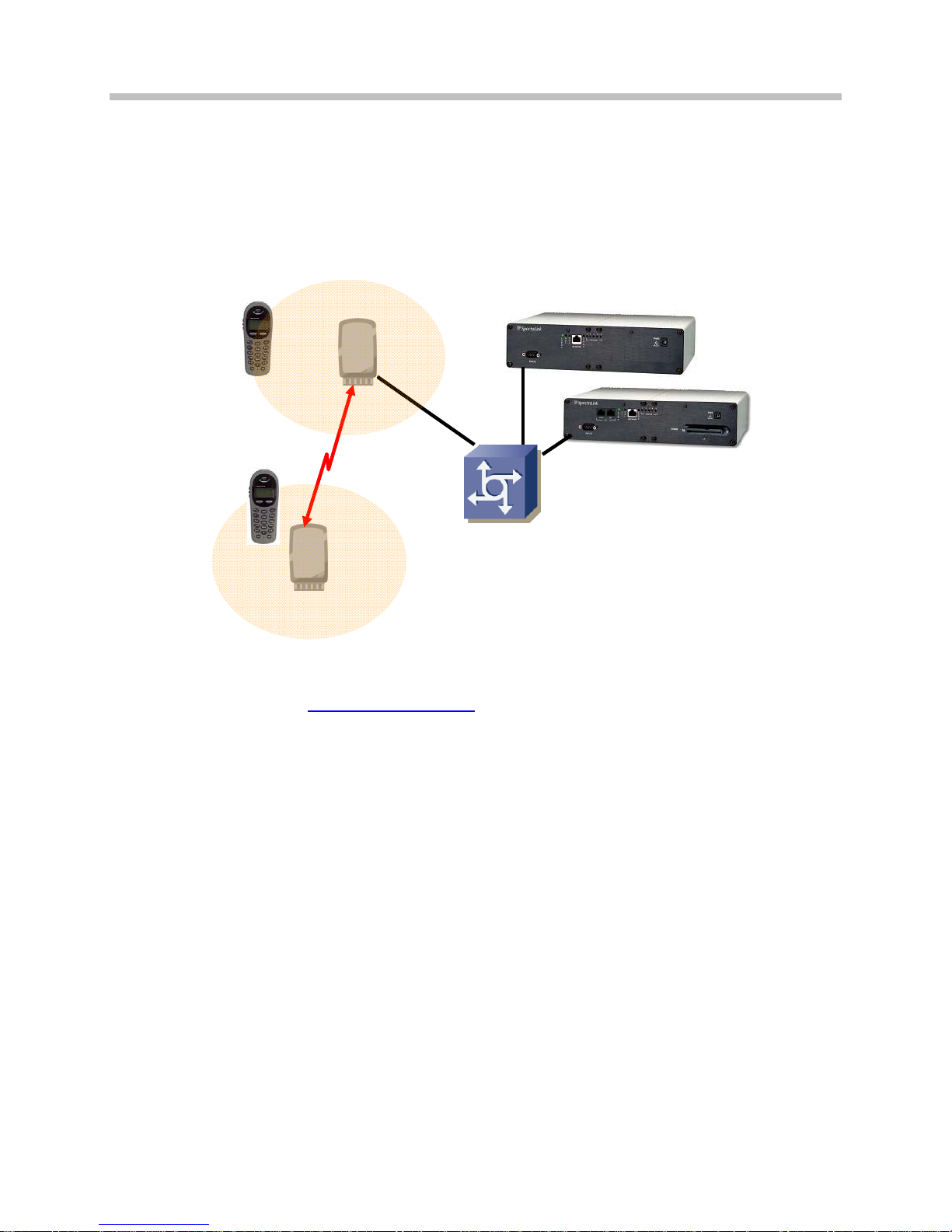
Network Topology
The following topology was tested during VIEW Certification testing.
BelAir100
SpectraLink 8000
Wireless Telephones
BelAir Networks: BelAir50, BelAir100, BelAir200
SpectraLink 8000
SVP Server
SpectraLink 8000
Telephony Gateway
Ethernet
switch
BelAir100
For information on Polycom products depicted in this diagram, visit
www.spectralink.com
.
PN: 1725-36065-001_D.doc
5
Page 6

Configuration Settings Using the CLI
The following table contains the configuration parameters
recommended for interoperability with SpectraLink 8000 Wireless
Telephones.
Mode: AP
SVP: Enable
Voice SSID: Map to VLAN 100
QoS mapping: Map VLAN 100 to queue 3
Antenna Diversity: Enable
BelAir access radios implement SVP. BelAir backhaul radios can use
VLANs to assign voice priority to SpectraLink traffic or they can use
the 802.1p User Priority field to prioritize traffic.
The configuration shown above uses VLAN prioritization. Any
VLAN ID can be used. In the sample configuration given throughout
this document, we chose a VLAN ID of 100.
Configuration Guide
Telnet to CLI
The following command is used to telnet to CLI.
telnet <IP address of controller>
Check the software version
The following commands display the installed loads and the active
load.
/# cd /system
/system# show loads
/system# show active load
Enable radio
The following command enables the access radio.
/radio# set arm1 mode ap
Check access configuration
The following commands display the general configuration of the
access radio.
/# cd /radio
/radio# show arm1 config
6
PN: 1725-36065-001_D.doc
Page 7

BelAir Networks: BelAir50, BelAir100, BelAir200
7
Change access SSID
The following commands display and change the access SSID. In the
example, below, the first SSID is set to “Data” to be used for data
traffic and the second SSID is set to “Voice” for voice traffic. The
second voice SSID is assigned to VLAN 100.
/# cd /radio
set arm1 ssid "Data" ssidx 1
set arm1 ssid "Voice" ssidx 2 vlan 100
Change access channel
The following commands display the channel setting and change the
access radio channel to 11.
/# cd /radio
/radio# show arm1 physical channel-number
/radio# set arm1 physical channel-number 11
Change access transmit (tx) power
The following commands display and change the transmit power
setting.
/# cd /radio
/radio# show arm1 tx power
/radio# set arm1 tx power 2
The transmit power setting is determined by coverage requirement,
antenna choice, and regulatory requirements. The setting is set by
BelAir field engineers or BelAir’s VARs, and they have been
properly trained to set this appropriately.
Set WPA-PSK for access
The following commands enable/disable the WPA-PSK for the voice
SSID (ssidx 2).
/# cd /radio
/radio# set arm1 wpa1 psk <Pre-Shared Key> ssidx 2
enabled
/radio# set arm1 wpa1 ssidx 2 disable
PN: 1725-36065-001_D.doc
Page 8

Configuration Guide
Set WPA2-PSK for access
The following commands enable/disable the WPA2-PSK for the voice
SSID (ssidx 2).
/# cd /radio
/radio# set arm1 wpa2 psk <Pre-Shared Key> ssidx 2
enabled
/radio# set arm1 wpa2 ssidx 2 disable
Set antenna diversity
The following commands enable antenna diversity.
/# cd /radio
/radio# set arm1 rcv antenna diversity enabled
Enable SVP
The following commands enable SVP support.
/# cd /qos
/qos# set svp enable
Disable WMM
The following commands disable WMM support.
/# cd /radio
/radio# set wmm disable
Map VLAN to QoS
The following commands map the voice VLAN (such as VLAN 100, in
the example) to queue 3, which is the highest priority queue.
SpectraLink 8000 Wireless Telephones must always be assigned to
queue 3.
/# cd /qos
/qos# map vlan id 100 to queue 3
/qos# show vlan all qos config
Save the configuration
The following command saves the AP’s current configuration so that
it will be used after reboot.
/# config-save
8
PN: 1725-36065-001_D.doc
Page 9
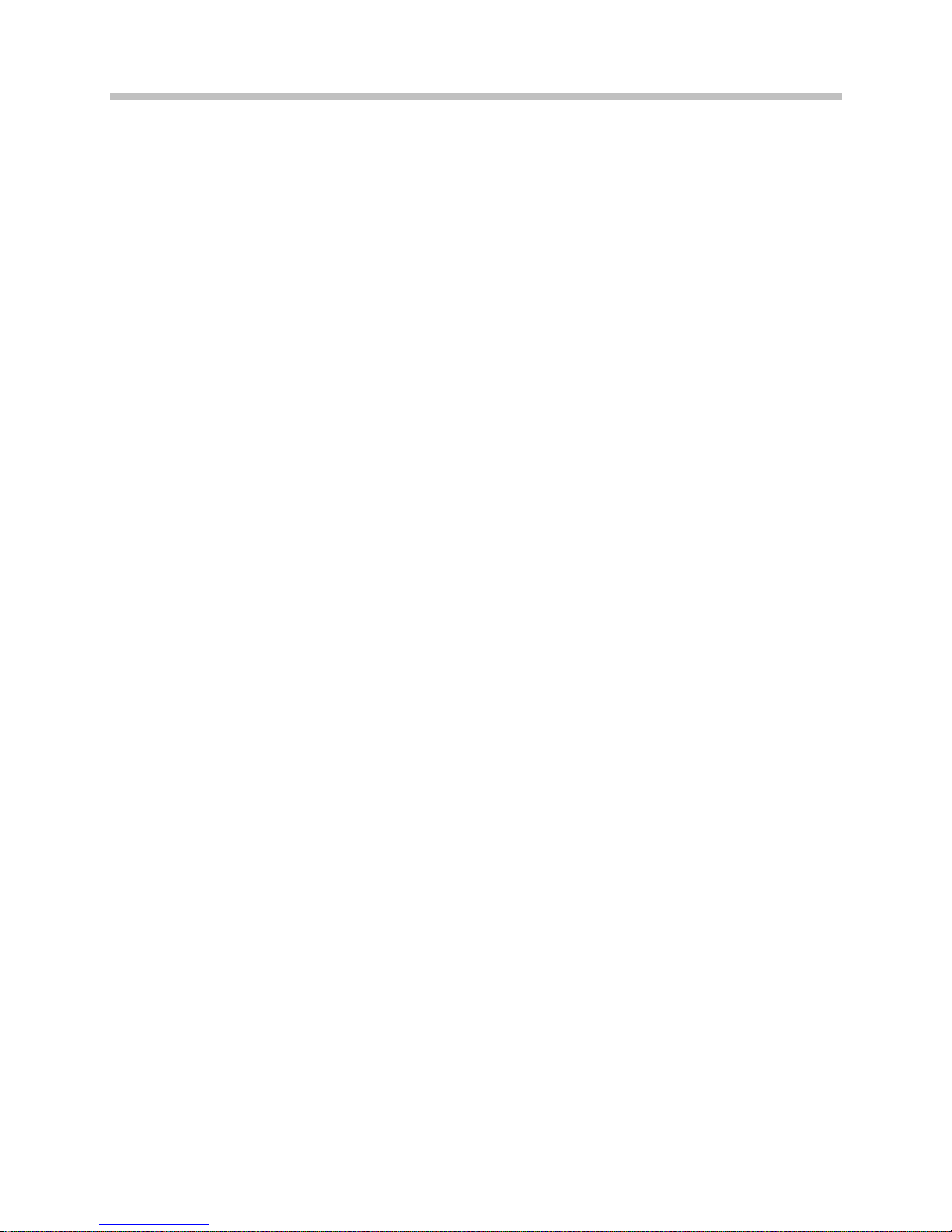
BelAir Networks: BelAir50, BelAir100, BelAir200
Reboot the node
The following commands reboot the AP. It is not necessary to reboot
the node after changing the configuration.
/# cd /system
/# /system/reboot
Other setup
Please refer to BelAir User Guide for other supported commands.
PN: 1725-36065-001_D.doc
9
Page 10

Configuration Guide
Configuration Settings Using the Web Interface
The following table contains the configuration parameters
recommended for interoperability with SpectraLink 8000 Wireless
Telephones.
Mode: AP
SVP: Enable
Voice SSID: Map to VLAN 100
QoS mapping: Map VLAN 100 to queue 3
Antenna Diversity: Enable
BelAir access radios implement SVP. BelAir backhaul radios can use
VLANs to assign voice priority to SpectraLink traffic or they can use
the 802.1p User Priority field to prioritize traffic.
The configuration shown above uses VLAN prioritization. Any
VLAN ID can be used. In the sample configuration given here, we
chose a VLAN ID of 100.
Connect to Web interface
Open a Web browser window and enter the BelAir node’s IP address
in the navigation bar. Then log in with your BelAir administrative
credentials.
10
PN: 1725-36065-001_D.doc
Page 11

Configure the access radio
1. Click the ACCESS button.
BelAir Networks: BelAir50, BelAir100, BelAir200
2. In the navigation pane, click
3. Make sure that the
4. Set the
Channel and Tx power levels according to deployment plan.
Radio State is set to Enable.
5. If you are using the internal access antenna, then the
(Antenna Gain) should be set to
General Config.
Antenna
8 dBi; otherwise, choose the
antenna setting corresponding to your external antenna.
6.
WMM support must be disabled.
7. The
QoS Mapping setting is irrelevant for SpectraLink 8000
Wireless Telephones because the SVP support overrides it,
therefore the default
8. Make sure that
and the check box for
QoS Mapping of BOTH can be used.
QoS Schedule is set to SPQ (strict priority queuing),
QoS Acm: VOICE is not selected so that access
control mandatory (Acm), which is part of WMM call admission
control, is not used.
9. Click the
Apply button.
PN: 1725-36065-001_D.doc
11
Page 12

Configuration Guide
BelAir’s internal access antennas have 8 dBi gain, which is the
default setting for this field. If a different antenna is used, then this
setting should be changed accordingly. Please refer to the BelAir
Hardware Products: Deployment Guidelines manual for more
information.
Set up the voice SSID
1. Click the ACCESS button.
2. Click
SSID Config in the navigation pane.
3. If you have not done so already, set up an SSID for data users.
4. Select an unused
5. Click the
12
SSID, in this example 2.
Enable SSID button.
PN: 1725-36065-001_D.doc
Page 13

BelAir Networks: BelAir50, BelAir100, BelAir200
6. Enter your new voice
7. Make sure that
MBSSID is Disabled.
SSID name.
8. In this example configuration, we mapped the voice SSID to
VLAN
9. Select your
10. Click the
100 and enabled Intra-AP client to client communications.
privacy mode, and enter a Key as indicated.
Apply button.
PN: 1725-36065-001_D.doc
13
Page 14

Configuration Guide
MBSSID must be Disabled so that there is a single SSID carrying
SpectraLink voice traffic. If MBSSID is enabled, each SSID gets its
own BSSID, causing the SpectraLink 8000 SVP Server to not work
properly, since the SVP Server would perceive the two SSIDs on an
AP to be two different APs.
Suppressed refers to whether the SSID gets its own beacon. When
MBSSID is enabled for an SSID, it can only be broadcast (i.e., nonsuppressed) if it is the first SSID. The SpectraLink 8000 Wireless
Telephones work fine with an SSID that is either broadcast or
suppressed.
Intra-AP client to client communications setting relates to whether client
devices can communicate directly with one another. In certain
VoIP-based PBX environments, the SpectraLink 8000 Wireless
Telephones need to communicate directly with one another,
therefore the setting must be enabled in those instances. Otherwise
you may wish to disable this setting to slightly enhance security.
It is not recommended to use RADIUS authentication, which is
referred to as EAP/DOT1X in BelAir’s Web interface.
14
PN: 1725-36065-001_D.doc
Page 15

Set up QoS
1. Click the SYSTEM button.
BelAir Networks: BelAir50, BelAir100, BelAir200
2. In the navigation pane, click
3. If the top-left button is labeled
enabled. Otherwise it will be labeled
QoS Configuration.
Disable SVP, then SVP is already
Enable SVP. Enable SVP if it is
not already enabled.
4. Check the
only
other
UP to Queue Mapping configuration section to verify that
6 Voice and 7 Network load are mapped to Queue 3. If any
User Priority (UP) values are mapped to Queue 3, then remap
them to a different queue.
5. In the
Vlan ID (VLAN 100 in our example), select 3 highest for the Queue,
and click the
6. If you made changes here, then click the
Vlan to Queue Mapping Configuration section, enter the voice
Add button.
Apply button at the
bottom of this section.
PN: 1725-36065-001_D.doc
15
