Page 1
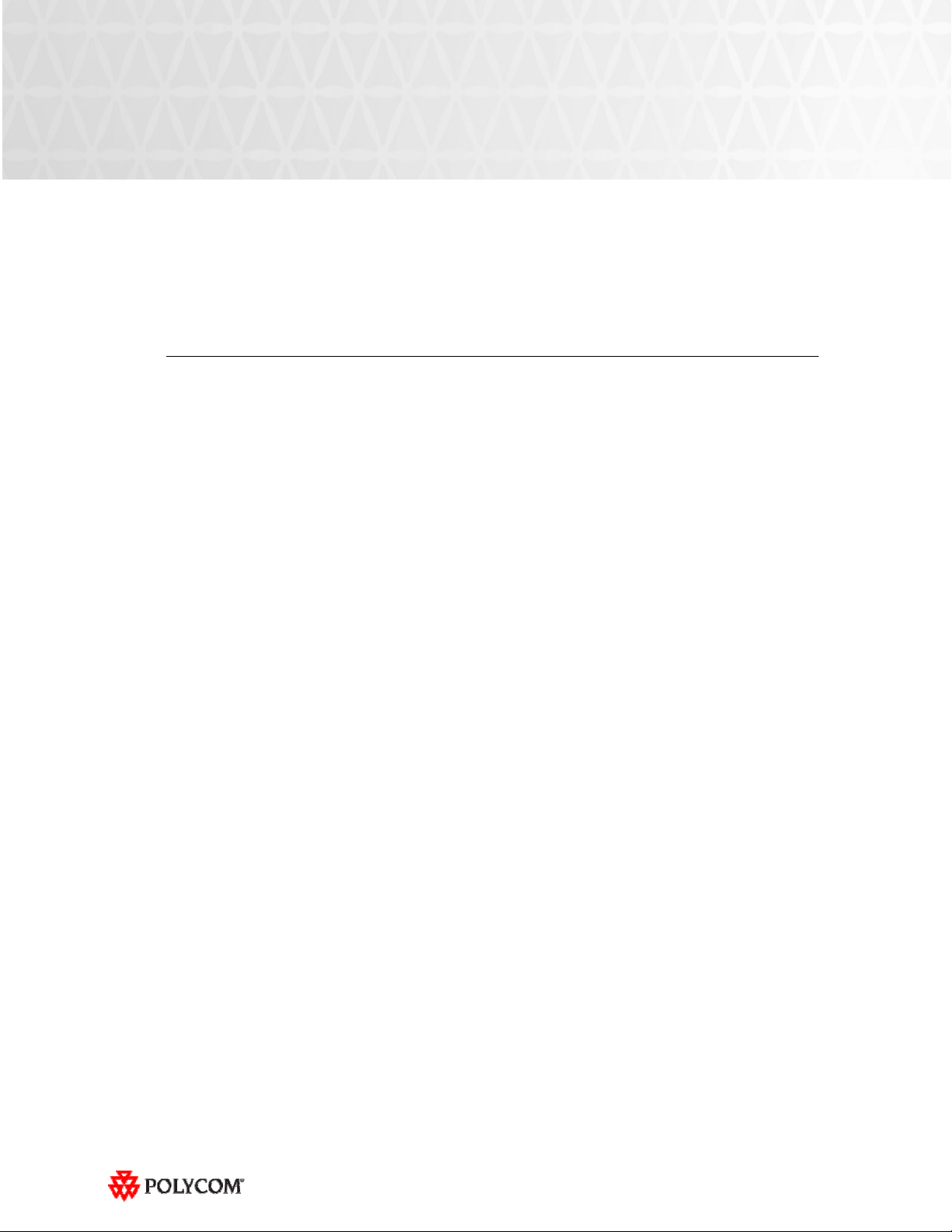
Release Notes
Polycom® ATX SDK Version 2.0
and ATX 300 Version 2.7
This document provides the latest information about the Polycom Architected Telepresence
Experience™ (ATX) Software Development Kit (SDK) version 2.0 and the Polycom ATX 300 version
2.7.
Topics
Introducing the Polycom ATX SDK Version 2.0 and ATX 300 Version 2.7 ................................................. 2
What’s New in ATX SDK Version 2.0 and ATX 300 Version 2.7? ............................................................... 2
Software and Firmware Used in ATX SDK Version 2.0 and ATX 300 Version 2.7 ..................................... 3
ATX 300 SDK Version 2.0 ................................................................................................................... 3
ATX 300 Version 2.7 ............................................................................................................................ 3
Software Version History ............................................................................................................................ 4
Upgrading the Software .............................................................................................................................. 4
ATX SDK Version 2.0 Known Issues .......................................................................................................... 5
For Users ............................................................................................................................................. 5
For Integrators ..................................................................................................................................... 5
ATX 300 Version 2.7 Known Issues ........................................................................................................... 6
For Users ............................................................................................................................................. 6
For Integrators ..................................................................................................................................... 7
Where to Get the Latest Product Information .............................................................................................. 8
Copyright Information
© 2010 Polycom, Inc. All rights reserved.
3725-29895-004/A (October 2010)
Polycom, Inc.
4750 Willow Road
Pleasanton, CA 94588-2708
USA
Trademark Information
POLYCOM®, the Polycom "Triangles" logo and the names and marks associated with Polycom's products are trademarks and/or service
marks of Polycom, Inc. and are registered and/or common law marks in the United States and various other countries. All other
trademarks are property of their respective owners. No portion hereof may be reproduced or transmitted in any form or by any means, for
any purpose other than the recipient's personal use, without the express written permission of Polycom.
1
Page 2
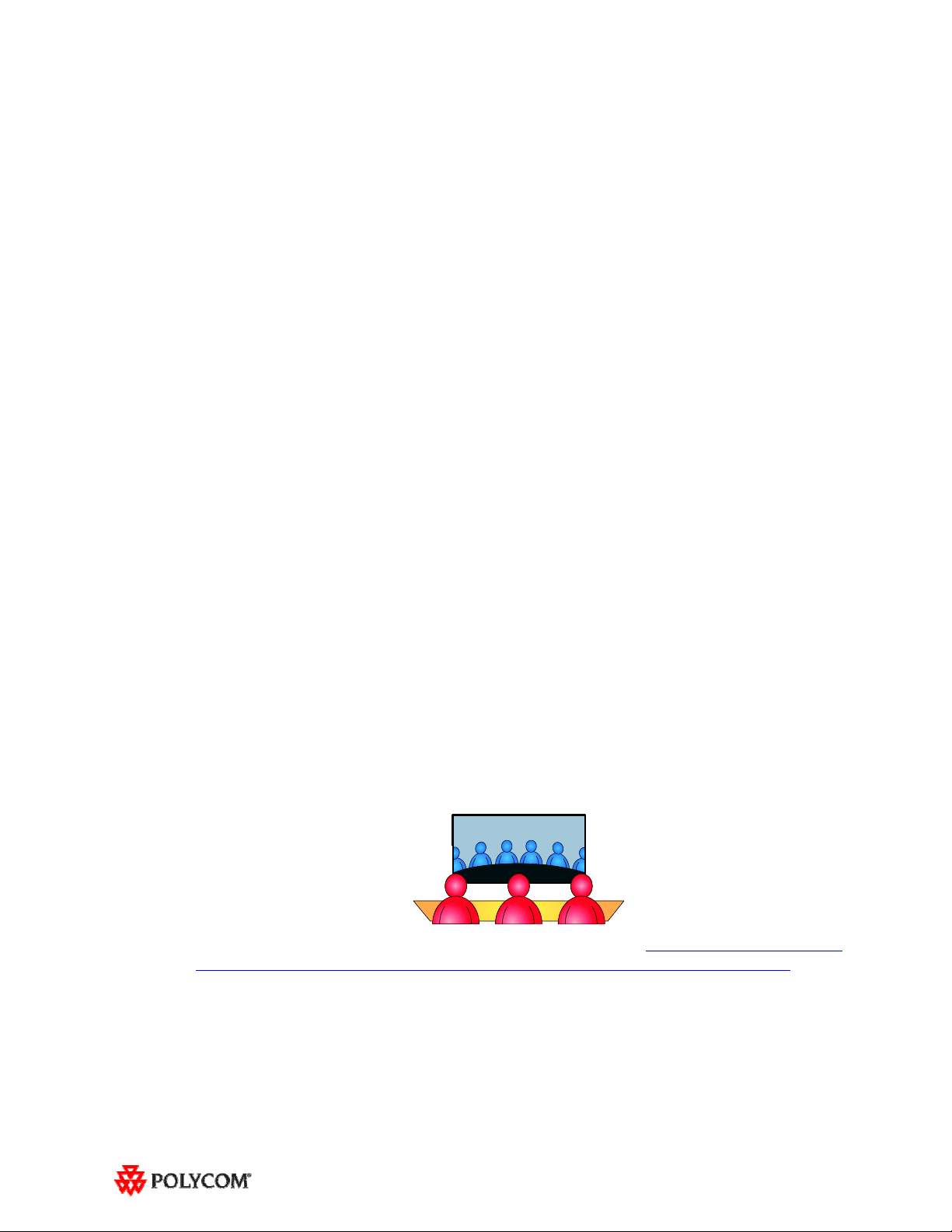
Introducing the Polycom ATX SDK Version 2.0 and ATX 300 Version 2.7
With either version of the Polycom ATX, Polycom’s AV integration partners can create customized
immersive telepresence suites using Polycom HDX 8000™ codecs, EagleEye™ II HD cameras, and
HDX Ceiling Microphone Arrays along with displays, table, and chairs provided by the integrator or
client.
The ATX SDK enables AV integrators to add more value to ATX 200, ATX 300, and ATX 400-
based solutions by allowing the integrators to support the unique requirements of their
customers. The ATX SDK version works in conjunction with special control panel code (provided
by the control panel vendor), enabling AV integrators to customize the Touch Panel user
interface to the specific needs of their customers.
The ATX 300 version 2.7 provides a user interface with the same feature set as the standard
Polycom Immersive Telepresence software, including the Touch Panel with Enhanced user
interface capabilities. Integration partners may also implement the Classic user interface, which
maintains the look and feel of the ATX 300 version 2.0 user interface, but does not include the
new version 2.7 features. Note that a 10-inch Touch Panel is required for the Enhanced user
interface.
What’s New in ATX SDK Version 2.0 and ATX 300 Version 2.7?
ATX SDK version 2.0 and ATX 300 version 2.7 provide the following functionality:
For ATX SDK only: You can now run the ATX SDK version 2.0 on the new ATX 200 hardware
platform (which uses two displays), the ATX 400 hardware platform (which uses four displays),
or on the traditional ATX 300 hardware platform (which uses three displays).
Optimize bandwidth with H.264 High Profile, a standards-based video compression technology
that delivers full HD quality while lowering your bandwidth requirements by up to 50 percent.
H.264 High Profile is supported only on ATX systems with HDX 8000 series codecs.
Experience striking 1080p video resolution with the new Polycom EagleEye II 1080p cameras.
Their sharp focus and clear, crisp, natural colors provide the ultimate HD images. The EagleEye
II HD camera has a 72 degree wide viewing angle. When zoomed out all the way, a portion of
person 1 and a portion of person 6 along with persons 2, 3, 4, and 5 will be visible onscreen, as
shown in the following illustration.
For more information about the EagleEye II HD cameras, refer to http://www.polycom.com/
products/telepresence_video/accessories/hdx_accessories/eagleeye_hd_camera.html
Simply and easily view a list of scheduled meetings and join those meetings using the Polycom
Conferencing for Microsoft® Outlook® feature.
.
2
Page 3
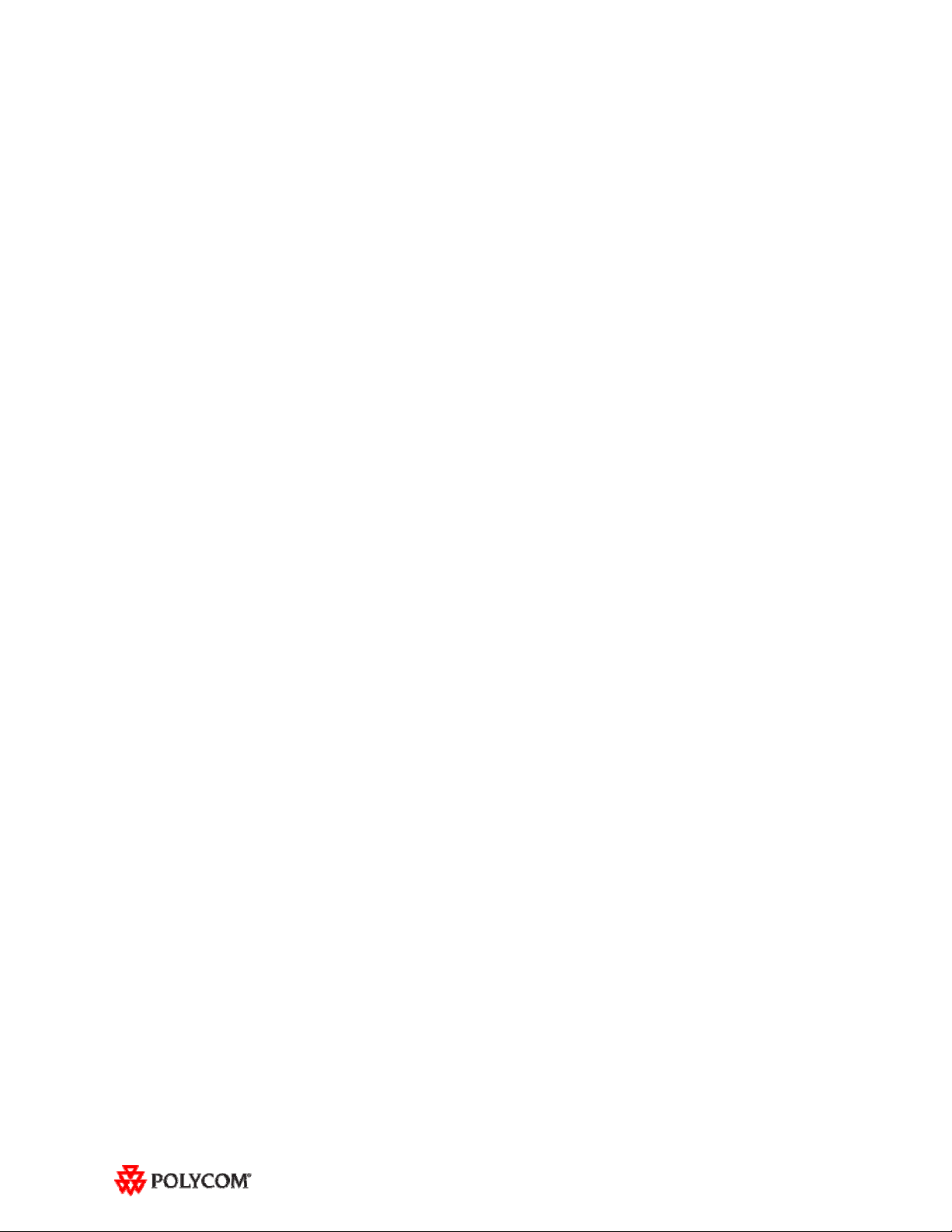
Launch a multipoint meeting from the Touch Panel using the Meeting Composer feature:
o Select sites and call dynamically.
o Add or remove conference participants on the fly.
o Automatically escalate a conference from point-to-point to multipoint.
Browse and search the local or the Polycom Converged Management Application™ (CMA™)
directories for telepresence suites and other sites.
Information on the configuration of these and other ATX features is provided in the Polycom
Immersive Telepresence (ITP) Administrator’s Guide.
Software and Firmware Used in ATX SDK Version 2.0 and ATX 300 Version
2.7
ATX 300 SDK Version 2.0
The ATX SDK version 2.0 uses the following Polycom-provided software (note that other software is
required, but it is provided by the Touch Panel control system vendor):
Polycom Telepresence Tool version: 2.7.0.9 (TelepresenceTool_2.7.0.9.msi)
HDX software version: polycom-hdx-release-2.6.3-5807.pup
ATX 300 Version 2.7
The ATX 300 version 2.7 uses the following software and firmware:
Polycom Telepresence Tool version: 2.7.0.9 (TelepresenceTool_2.7.0.9.msi)
HDX software version: polycom-hdx-hf-2.6.1_00_itp27-5201.pup
Crestron software version: 2.7-7 (TPX_2.7-7.zip)
Crestron AV2 firmware version: 4.001.1012 (Feb 17 2009)
(pro2_av2_cp2_cp2e_rack2_pac2_4.001.1012.zip)
Crestron Touch Panel firmware version: 3.001.0015 (tps-3000_tps-3000l_tps-3100_tps-4000_tps-
4000l_3.001.0015.zip)
3
Page 4

Software Version History
Software Version Description
ATX SDK version 2.0
ATX 300 version 2.7
ATX 300 SDK version 1.0.1
ATX 300 version 2.6.1
Maintenance Releases
ATX 300 SDK version 1.0
ATX 300 version 2.6
ATX 300 version 2.0 First release of ATX 300.
Upgrading the Software
There are no restrictions for upgrading from earlier versions of ATX SDK software to version 2.0 or
for upgrading from earlier versions of ATX 300 software to version 2.7.
The ATX software is now available at this location:
http://www.polycom.com/support/video/index.html
For ATX SDK only: Support for the new ATX 200 and ATX 400 hardware
platforms (as well as continued support for the ATX 300).
For both ATX SDK and ATX 300: Support for H.264 High Profile, EagleEye II HD
cameras, Polycom Conferencing for Microsoft Outlook, Meeting Composer, and
CMA browsing and searching.
Support for the new Polycom EagleEye II HD cameras.
First release of ATX 300 SDK.
Support for Polycom Telepresence Tool, Meeting Composer, Enhanced and
Classic user interface, and Voice Activated Room Switching (VARS) with
Multipoint Layout Application (MLA), Version 2.5.
.
Before upgrading the software, note the following:
For ATX SDK, you must refer to the Release Notes and other documentation for the Crestron and
AMX modules to confirm compatibility with the ATX SDK version 2.0 software. To obtain the
Crestron and AMX documentation, refer to their respective web sites.
If you wish to upgrade to ATX SDK version 2.0 software but your ATX was manufactured after
April 30, 2010 and it did not ship with the 1080p software license with part number 5150-09603-
002, you may need to obtain a new 1080p software license (part number 5150-09603-002) from
Polycom. Please contact Polycom Customer Support at http://support.polycom.com
for more
information.
IMPORTANT
For complete information on how to upgrade the HDX software, refer to “Upgrading and Activating
the HDX Software” in the Polycom ATX Integrator’s Guide (part number 3725-29615-00
o The HDX codecs do not come shipped with the appropriate HDX software
installed. Therefore, you must download the correct HDX software into the codecs
before using the ATX.
o The HDX software for ATX SDK version 2.0 is different from the HDX software for
the ATX 300 version 2.7 with the non-customizable Polycom GUI. You cannot use
the HDX software for the ATX SDK with the ATX 300 version 2.7 control panel
code, so be sure to download the correct software for your configuration.
3).
4
Page 5

ATX SDK Version 2.0 Known Issues
For Users
The following table lists the known issues relevant to Polycom ATX SDK end users.
Feature Description
Audio/Video
Calls
If you place a call from a two-codec system (such as an RPX™ 200) to an ATX SDK, the left
display on your system will very briefly show video from the ATX before it goes black. (Note
that black video is what should appear at all times on the left display in a call between a twocodec system and an ATX SDK.)
ATX SDK audio calls are subject to land line behavior. If the dial tone is delayed, audio calls
may not be able to go through.
If you share content using a laptop that has its resolution set to 1280x720 with a refresh rate
that is not set to 50 or 60 Hz, the content that appears on the content displays will appear
blurry or distorted.
To avoid this issue, set your laptop refresh rate to 50 or 60 Hz if the resolution is set to
1280x720. Also, always be sure to set your laptop to a resolution supported by HDX.
For Integrators
The following table lists the known issues relevant to Polycom ATX SDK integrators.
Feature Description
Audio/Video
Calls
Cameras If a cable to one of the cameras in the ATX SDK room becomes detached, that camera may
You may have experienced a power failure if any of the cameras do not move to Preset 96 in
multipoint calls.
To correct this issue, reboot the codecs.
lose all of its camera settings from the Polycom Telepresence Tool.
To avoid this issue, whenever a camera loses power, the HDX codec that is attached to that
camera should be rebooted.
Microphones If you disconnect the Polycom Ceiling Microphone Arrays and then connect any microphones
Multipoint In the HDX web UI, do not select the Enable Multipoint Trial checkbox on the Admin Settings
Software
Upgrades
other than Ceiling Microphone Arrays, the proper stereo settings may be lost.
If this occurs, launch the Polycom Telepresence Tool, make sure that all the HDX codecs are
connected, and then click Configure HDXs to set the microphones to their correct settings.
> General Settings > Options page. Enabling this option could result in unpredictable
behavior.
When upgrading the HDX systems, you normally see a screen that displays an hourglass
and a red progress bar. This screen may not appear for HDX PAL systems; however, the
upgrade is still occurring and can be monitored through the web UI.
5
Page 6

ATX 300 Version 2.7 Known Issues
For Users
The following table lists the known issues relevant to Polycom ATX 300 end users.
Feature Description
Audio/Video
Calls
If you place an outgoing audio call or receive an incoming audio call when you are not in a
video call, near-end video will appear momentarily on the center display and then becomes
blanked.
When the call is hung up, the near-end video will appear again on the center display. If you
want to remove the near-end video from the center display, you can place another video call
and then hang it up. Alternatively, you can take no action and allow the Sleep Timer
parameter (which is set by the system administrator or integrator) to remove the video from
the display.
When you place a video call to an invalid IP address, the near-end video will appear briefly
on the center display and then becomes blanked.
The ATX 300 will not accept any incoming audio calls when it is already in a video call.
To avoid this issue, place outgoing audio calls instead of receiving incoming audio calls when
you are already in a video call.
When DTMF tones are heard during the process of dialing an audio call, the near-end and
far-end audio is muted for a brief moment.
If you hang up an incoming audio call and then immediately place an outgoing audio call, the
ATX 300 may not hang up the initial incoming audio call.
To avoid this issue, wait five seconds between consecutive audio calls.
ATX 300 audio calls are subject to land line behavior. If the dial tone is delayed, audio calls
may not be able to go through.
If the ATX 300 is in a single endpoint video call (such as with a VSX or HDX video
conferencing system) and the Do Not Disturb feature on the ATX 300 is disabled, an
incoming call from a two-codec or three-codec system will cause the primary camera on the
ATX 300 to momentarily move to the side before returning to its correct position.
If you share content using a laptop that has its resolution set to 1280x720 with a refresh rate
that is not set to 50 or 60 Hz, the content that appears on the tabletop content displays will
appear blurry or distorted.
To avoid this issue, set your laptop refresh rate to 50 or 60 Hz if the resolution is set to
1280x720. Also, always be sure to set your laptop to a resolution supported by HDX.
Content If you press the Content button on the Touch Panel when no content source (such as a
6
laptop) is connected to the ATX 300 with the VGA cable, the Primary codec will generate the
message "PC input resolution and/or refresh rate not supported." Because the system is
blanked, this message is not visible; however, if you establish a video call while the
message is activated, the call will take longer than usual to connect.
To avoid this issue, wait three seconds (during which time the message will time out) before
placing a video call from the Touch Panel.
Page 7

Feature Description
Touch
Panel/User
Interface
In an audio call from an ATX 300 to a cellular phone or analog phone, if the remote user
disconnects the call first, then the Touch Panel continues to show the audio call as in
progress.
To avoid this issue, manually press the Hang Up button after each audio call is
completed. The ATX 300 will not accept incoming audio or video calls when the Hang Up
button is off hook.
For Integrators
The following table lists the known issues relevant to Polycom ATX 300 integrators.
Feature Description
Audio/Video
Calls
You may have experienced a power failure if either of these issues occurs:
o Any of the cameras do not move to Preset 96 in multipoint calls.
o Any of the displays show near-end video rather than being blank.
To correct these issues, reboot the codecs. When the codecs finish rebooting, reboot the
AV2 controller.
When the Primary codec answers an incoming video call, any HDX codecs that are not being
used will automatically accept any other incoming video calls if the following conditions exist:
1. The ATX 300 is in a single endpoint video call with a VSX or HDX video
conferencing system.
2. The ATX 300 is in a video call with an RPX 200 or a TPX HD 204M.
To prevent unused codecs from accepting any incoming calls, use the Do Not Disturb timer.
To change the amount of time before Do Not Disturb is activated, access the
DoNotDisturbTimer field in the System_Config.ini file. In this field, you can enter a value
between 10 and 300, or leave the value at 0 if you want to keep the feature disabled:
DoNotDisturbTimer=x where x is the value (in seconds) of the desired timeout
period.
For example, DoNotDisturbTimer=120 sets the parameter to 120 seconds.
If you use the web UI to place a call that is not at the default call speed, the codecs will not
automatically adjust to the same call speed.
To avoid this issue when placing a call using the web UI:
1. Telnet into the Crestron Touch Panel and change the default call speed.
2. Place a call using the web UI, making sure that you explicitly select the same call
speed.
Cameras If a cable to one of the cameras in the ATX 300 room becomes detached, that camera may
Microphones If you disconnect the Polycom Ceiling Microphone Arrays and then connect any microphones
Multipoint In the HDX web UI, do not select the Enable Multipoint Trial checkbox on the Admin Settings
7
lose all of its camera settings from the Polycom Telepresence Tool.
To avoid this issue, whenever a camera loses power, the HDX codec that is attached to that
camera should be rebooted.
other than Ceiling Microphone Arrays, the proper stereo settings may be lost.
If this occurs, launch the Polycom Telepresence Tool, make sure that all the HDX codecs are
connected, and then click Configure HDXs to set the microphones to their correct settings.
> General Settings > Options page. Enabling this option could result in unpredictable
behavior.
Page 8

Feature Description
Software
Upgrades
Touch
Panel/User
Interface
When upgrading the HDX systems, you normally see a screen that displays an hourglass
and a red progress bar. This screen may not appear for HDX PAL systems; however, the
upgrade is still occurring and can be monitored through the web UI. The Home screen will
appear on the displays when the upgrade is complete.
If any of the HDX codecs are rebooted without rebooting the AV2 controller as well, the HDX
UI remains onscreen.
To avoid this issue, reboot the AV2 controller whenever any of the HDX codecs are rebooted.
The VNOC, Service, and Site Administration teams are advised to reboot (power up) the AV2
after the HDX reboots (powers up) as part of the reset process or when recovering from a
power failure. Placing a call without rebooting the AV2 will cause the Touch Panel to freeze.
If you reboot the Primary codec while the ATX 300 is in an audio call (with the Help Desk, for
example), the Hang Up button on the Touch Panel will freeze.
To avoid this issue, reboot the AV2 controller when the Hang Up button enters that frozen
state.
Occasionally, the incorrect video format will be displayed on the Touch Panel Admin screen.
To determine the correct video format:
1. From the web UI, go to Admin Settings > Cameras.
2. Check the Video Quality field for the camera being used. If Video
Quality=Sharpness, the video format is 1080p30; if Video Quality=Motion, the
video format is 720p60.
Alternatively, you can check the Video Format on the web UI Place a Call page.
When initially loading the Crestron Touch Panel and then loading the AV2 controller, a
Toolbox Results dialog box may appear at the end of the installation process. Although this
dialog box displays an error message, the installation completed successfully.
Display Behavior when Calling and Hanging Up
This is what you can expect to see on the displays when placing or hanging up a video call:
When placing a video call, each of the displays associated with a codec that is participating in the
call may show near-end video until the call connects.
When hanging up a video call, each of the displays will show the following:
a. Near-end video.
b. A completely black screen.
Steps a and b will take about five seconds to complete. The displays will then go into Standby
mode (if they were configured to do so).
Where to Get the Latest Product Information
To get more information about the Polycom HDX, visit the Polycom web site at
http://www.polycom.com/support/video/index.html
documentation, visit the Polycom Resource Center at http://portal.polycom.com/portal_web/login.jsp
. To view the latest Polycom ATX product
.
8
