Page 1
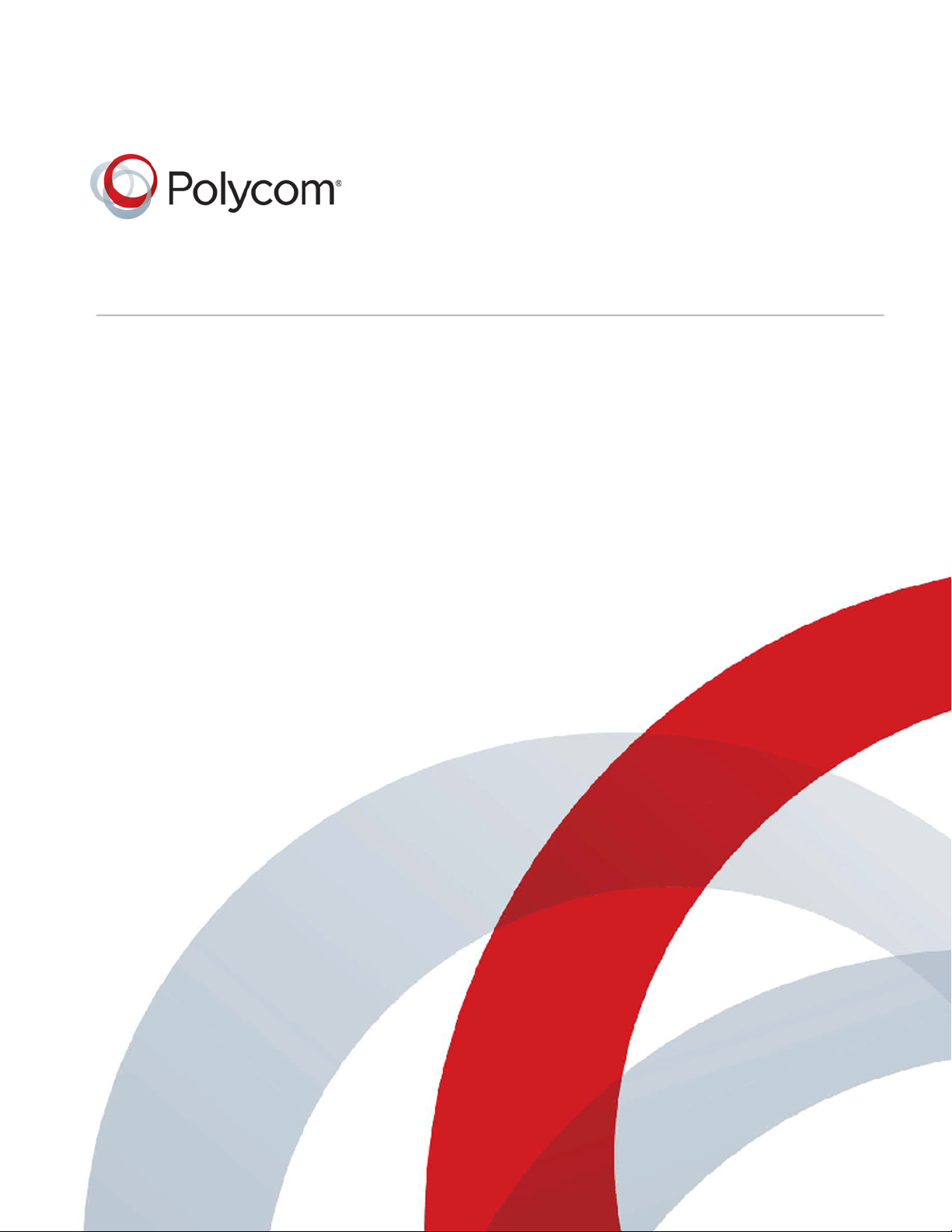
Administrator Guide
Version 8.4 | June 2014 | 3725-74600-020
Polycom® RealPresence®
Collaboration Server
800s, Virtual Edition
Page 2
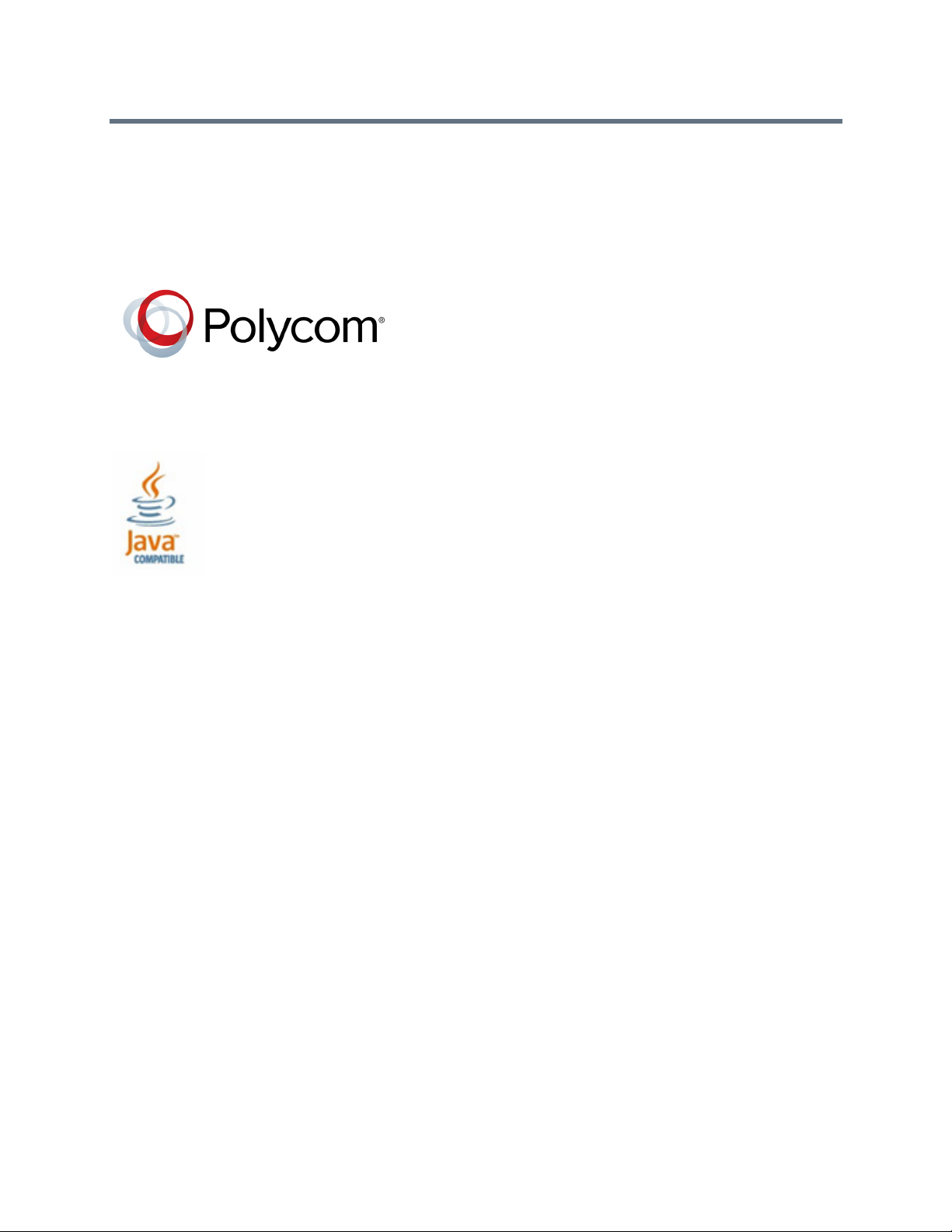
Copyright© 2014, Polycom, Inc. All rights reserved. No part of this document may be reproduced, translated into another
language or format, or transmitted in any form or by any means, electronic or mechanical, for any purpose, without the
express written permission of Polycom, Inc.
6001 America Center Drive
San Jose, CA 95002
USA
Polycom®, the Polycom logo and the names and marks associated with Polycom products are trademarks and/or
service marks of Polycom, Inc. and are registered and/or common law marks in the United States and various other
countries. All other trademarks are property of their respective owners. No portion hereof may be reproduced or
transmitted in any form or by any means, for any purpose other than the recipient's personal use, without the express
written permission of Polycom.
and/or
its
Java is a registered trademark of Oracle America, Inc.,
affiliates.
End User License Agreement By installing, copying, or otherwise using this product, you acknowledge that you
have read, understand and agree to be bound by the terms and conditions of the End User License Agreement for this
product. The EULA for this product is available on the Polycom Support page for the product.
Patent Information The accompanying product may be protected by one or more U.S. and foreign patents and/or
pending patent applications held by Polycom, Inc.
Open Source Software Used in this Product This product may contain open source software. You may receive
the open source software from Polycom up to three (3) years after the distribution date of the applicable product or
software at a charge not greater than the cost to Polycom of shipping or distributing the software to you.
Disclaimer While Polycom uses reasonable efforts to include accurate and up-to-date information in this document,
Polycom makes no warranties or representations as to its accuracy. Polycom assumes no liability or responsibility for
any typographical or other errors or omissions in the content of this document.
Limitation of Liability Polycom and/or its respective suppliers make no representations about the suitability of the
information contained in this document for any purpose. Information is provided "as is" without warranty of any kind and
is subject to change without notice. The entire risk arising out of its use remains with the recipient. In no event shall
Polycom and/or its respective suppliers be liable for any direct, consequential, incidental, special, punitive or other
damages whatsoever (including without limitation, damages for loss of business profits, business interruption, or loss of
business information), even if Polycom has been advised of the possibility of such damages.
Customer Feedback We are striving to improve our documentation quality and we appreciate your feedback. Email
your opinions and comments to DocumentationFeedback@polycom.com.
Polycom Support Visit the Polycom Support Center for End User License Agreements, software downloads,
product documents, product licenses, troubleshooting tips, service requests, and more.
2
Page 3
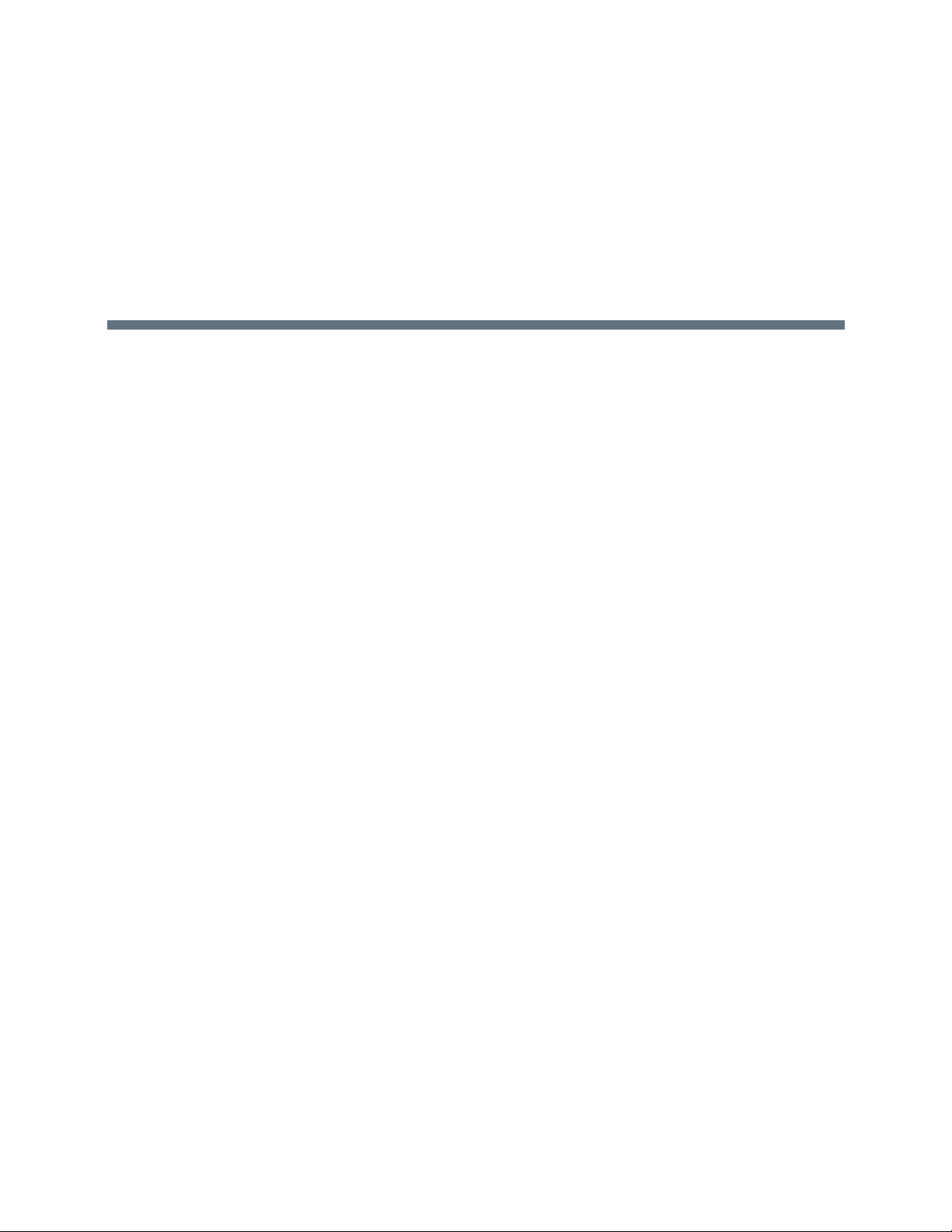
Contents
Overview . . . . . . . . . . . . . . . . . . . . . . . . . . . . . . . . . . . . . . . . . . . . . . . . . . . . . . . . . . 1
About the Polycom® RealPresence® Collaboration Server 800s and Polycom® RealPresence®
Collaboration Server, Virtual Edition Administrator’s Guide . . . . . . . . . . . . . . . . . . . . . . . . . . . 1
Who Should Read This Guide? . . . . . . . . . . . . . . . . . . . . . . . . . . . . . . . . . . . . . . . . . . . . . . 2
Prerequisites . . . . . . . . . . . . . . . . . . . . . . . . . . . . . . . . . . . . . . . . . . . . . . . . . . . . . . . . . 2
How This Guide is Organized . . . . . . . . . . . . . . . . . . . . . . . . . . . . . . . . . . . . . . . . . . . . . . . 2
About the Polycom® RealPresence® Collaboration Server 800s and Polycom® RealPresence®
Collaboration Server, Virtual Edition Administrator’s Guide System . . . . . . . . . . . . . . . . . . . . . 3
Network Services Guidelines . . . . . . . . . . . . . . . . . . . . . . . . . . . . . . . . . . . . . . . . . . . . . . . 4
IP Networks . . . . . . . . . . . . . . . . . . . . . . . . . . . . . . . . . . . . . . . . . . . . . . . . . . . . . . . . . 4
Workstation Requirements . . . . . . . . . . . . . . . . . . . . . . . . . . . . . . . . . . . . . . . . . . . . . . . . . 4
Conferencing Modes Overview . . . . . . . . . . . . . . . . . . . . . . . . . . . . . . . . . . . . . . . . 7
AVC Conferencing . . . . . . . . . . . . . . . . . . . . . . . . . . . . . . . . . . . . . . . . . . . . . . . . . . . . . . . . . . . 7
Continuous Presence (CP) Conferencing . . . . . . . . . . . . . . . . . . . . . . . . . . . . . . . . . . . . . . 7
Video Protocol Support in CP Conferences . . . . . . . . . . . . . . . . . . . . . . . . . . . . . . . . . 9
AVC Basic Conferencing Parameters . . . . . . . . . . . . . . . . . . . . . . . . . . . . . . . . . . . . . . 9
Supplemental Conferencing Features . . . . . . . . . . . . . . . . . . . . . . . . . . . . . . . . . . . . 10
SVC-based Conferencing . . . . . . . . . . . . . . . . . . . . . . . . . . . . . . . . . . . . . . . . . . . . . . . . . . . . 11
SVC Conferencing Guidelines . . . . . . . . . . . . . . . . . . . . . . . . . . . . . . . . . . . . . . . . . . . . . 13
MCU Supported Resolutions for SVC Conferencing . . . . . . . . . . . . . . . . . . . . . . . . . 14
Mixed CP and SVC Conferencing . . . . . . . . . . . . . . . . . . . . . . . . . . . . . . . . . . . . . . . . . . . . . . 16
MCU Resource Capacities for Mixed CP and SVC Conferences . . . . . . . . . . . . . . . . . . . 17
Using Conference Profiles . . . . . . . . . . . . . . . . . . . . . . . . . . . . . . . . . . . . . . . . . . . 19
Conferencing Parameters Defined in a Profile . . . . . . . . . . . . . . . . . . . . . . . . . . . . . . . . . . . . 19
Conferencing Capabilities in the Various Conferencing Modes . . . . . . . . . . . . . . . . . . . . 20
Default Profile Settings in CP Conferencing Mode . . . . . . . . . . . . . . . . . . . . . . . . . . . . . . 21
Default Profile Settings in SVC Only Conferencing Mode . . . . . . . . . . . . . . . . . . . . . . . . . 22
Default Profile Settings in a Mixed CP and SVC Conferencing Mode . . . . . . . . . . . . . . . 23
Viewing the List of Conference Profiles . . . . . . . . . . . . . . . . . . . . . . . . . . . . . . . . . . . . . . . . . . 25
Profiles Toolbar . . . . . . . . . . . . . . . . . . . . . . . . . . . . . . . . . . . . . . . . . . . . . . . . . . . . . . . . . 26
Modifying an Existing Profile . . . . . . . . . . . . . . . . . . . . . . . . . . . . . . . . . . . . . . . . . . . . . . . . . . 26
Polycom, Inc. i
Page 4
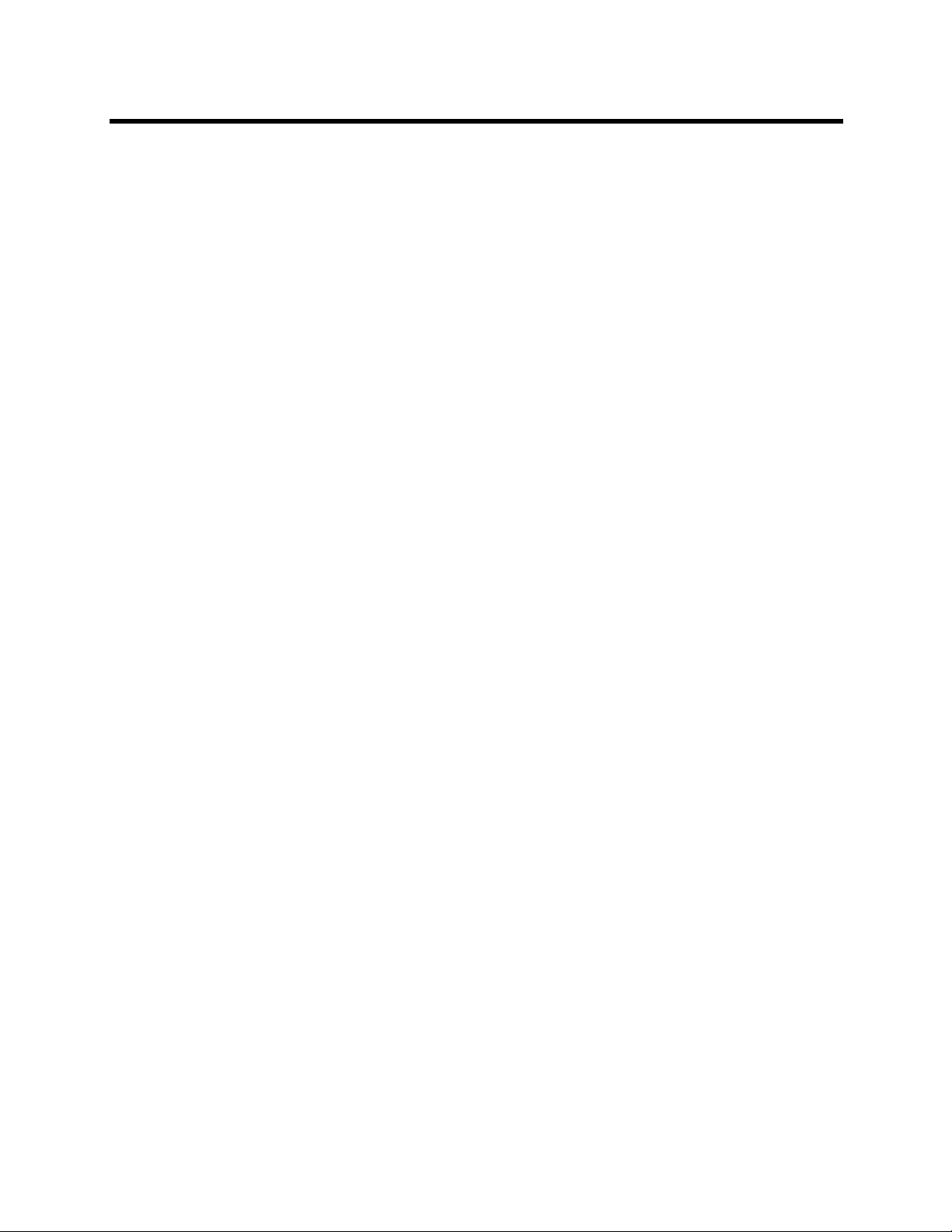
RealPresence Collaboration Server 800s, Virtual Edition - Version 8.4
Deleting a Conference Profile . . . . . . . . . . . . . . . . . . . . . . . . . . . . . . . . . . . . . . . . . . . . . . . . . 27
Defining New Profiles . . . . . . . . . . . . . . . . . . . . . . . . . . . . . . . . . . . . . . . . . . . . . . . . . . . . . . . 27
Exporting and Importing Conference Profiles . . . . . . . . . . . . . . . . . . . . . . . . . . . . . . . . . . . . . 28
Guidelines for Exporting and Importing Conference Profiles . . . . . . . . . . . . . . . . . . . . . . 28
Exporting Conference Profiles . . . . . . . . . . . . . . . . . . . . . . . . . . . . . . . . . . . . . . . . . . . . . 28
Exporting All Conference Profiles from an MCU . . . . . . . . . . . . . . . . . . . . . . . . . . . . . 28
Exporting Selected Conference Profiles . . . . . . . . . . . . . . . . . . . . . . . . . . . . . . . . . . . 29
Importing Conference Profiles . . . . . . . . . . . . . . . . . . . . . . . . . . . . . . . . . . . . . . . . . . . . . . 30
Defining AVC-Based Conference Profiles . . . . . . . . . . . . . . . . . . . . . . . . . . . . . . 32
Defining AVC CP Conferencing Profiles . . . . . . . . . . . . . . . . . . . . . . . . . . . . . . . . . . . . . . . . . 32
Additional Information for Setting CP Profiles . . . . . . . . . . . . . . . . . . . . . . . . . . . . . . . . . . . . . 63
Gathering Phase . . . . . . . . . . . . . . . . . . . . . . . . . . . . . . . . . . . . . . . . . . . . . . . . . . . . . . . . 63
Gathering Phase Guidelines . . . . . . . . . . . . . . . . . . . . . . . . . . . . . . . . . . . . . . . . . . . . 64
Gathering Phase Duration . . . . . . . . . . . . . . . . . . . . . . . . . . . . . . . . . . . . . . . . . . . . . 65
Enabling the Gathering Phase Display . . . . . . . . . . . . . . . . . . . . . . . . . . . . . . . . . . . . 66
Overlay Layouts . . . . . . . . . . . . . . . . . . . . . . . . . . . . . . . . . . . . . . . . . . . . . . . . . . . . . . . . 66
Guidelines for using the Overlay Layouts . . . . . . . . . . . . . . . . . . . . . . . . . . . . . . . . . . 67
Selecting the Overlay Layouts . . . . . . . . . . . . . . . . . . . . . . . . . . . . . . . . . . . . . . . . . . 68
Site Names Definition . . . . . . . . . . . . . . . . . . . . . . . . . . . . . . . . . . . . . . . . . . . . . . . . . . . . 69
Guidelines . . . . . . . . . . . . . . . . . . . . . . . . . . . . . . . . . . . . . . . . . . . . . . . . . . . . . . . . . . 69
Shorten the Site Name Display . . . . . . . . . . . . . . . . . . . . . . . . . . . . . . . . . . . . . . . . . . . . . 69
Sending Text Messages During a Conference Using Message Overlay . . . . . . . . . . . . . 71
Guidelines . . . . . . . . . . . . . . . . . . . . . . . . . . . . . . . . . . . . . . . . . . . . . . . . . . . . . . . . . . 71
Selecting the Chinese Font for Text Display . . . . . . . . . . . . . . . . . . . . . . . . . . . . . . . . . . . 72
Selecting the Chinese Font . . . . . . . . . . . . . . . . . . . . . . . . . . . . . . . . . . . . . . . . . . . . 72
Defining SVC and Mixed CP and SVC Conference Profiles . . . . . . . . . . . . . . . . 74
Defining SVC Conference Profiles . . . . . . . . . . . . . . . . . . . . . . . . . . . . . . . . . . . . . . . . . . . . . 74
Defining Mixed CP and SVC Conferencing Profiles . . . . . . . . . . . . . . . . . . . . . . . . . . . . . . . . 85
Video Protocols and Resolution Configuration for CP Conferencing . . . . . . . . 87
Video Resolutions in AVC-based CP Conferencing . . . . . . . . . . . . . . . . . . . . . . . . . . . . . . . . 87
Video Display with CIF, SD and HD Video Connections . . . . . . . . . . . . . . . . . . . . . . 87
H.264 High Profile Support in CP Conferences . . . . . . . . . . . . . . . . . . . . . . . . . . . . . . . . 88
Guidelines . . . . . . . . . . . . . . . . . . . . . . . . . . . . . . . . . . . . . . . . . . . . . . . . . . . . . . . . . . 88
CP Conferencing with H.263 4CIF . . . . . . . . . . . . . . . . . . . . . . . . . . . . . . . . . . . . . . . . . . 88
H.263 4CIF Guidelines . . . . . . . . . . . . . . . . . . . . . . . . . . . . . . . . . . . . . . . . . . . . . . . . 88
The CP Resolution Decision Matrix . . . . . . . . . . . . . . . . . . . . . . . . . . . . . . . . . . . . . . . . . . . . . 89
H.264 Base Profile and High Profile Comparison . . . . . . . . . . . . . . . . . . . . . . . . . . . . . . . 89
Polycom, Inc. ii
Page 5
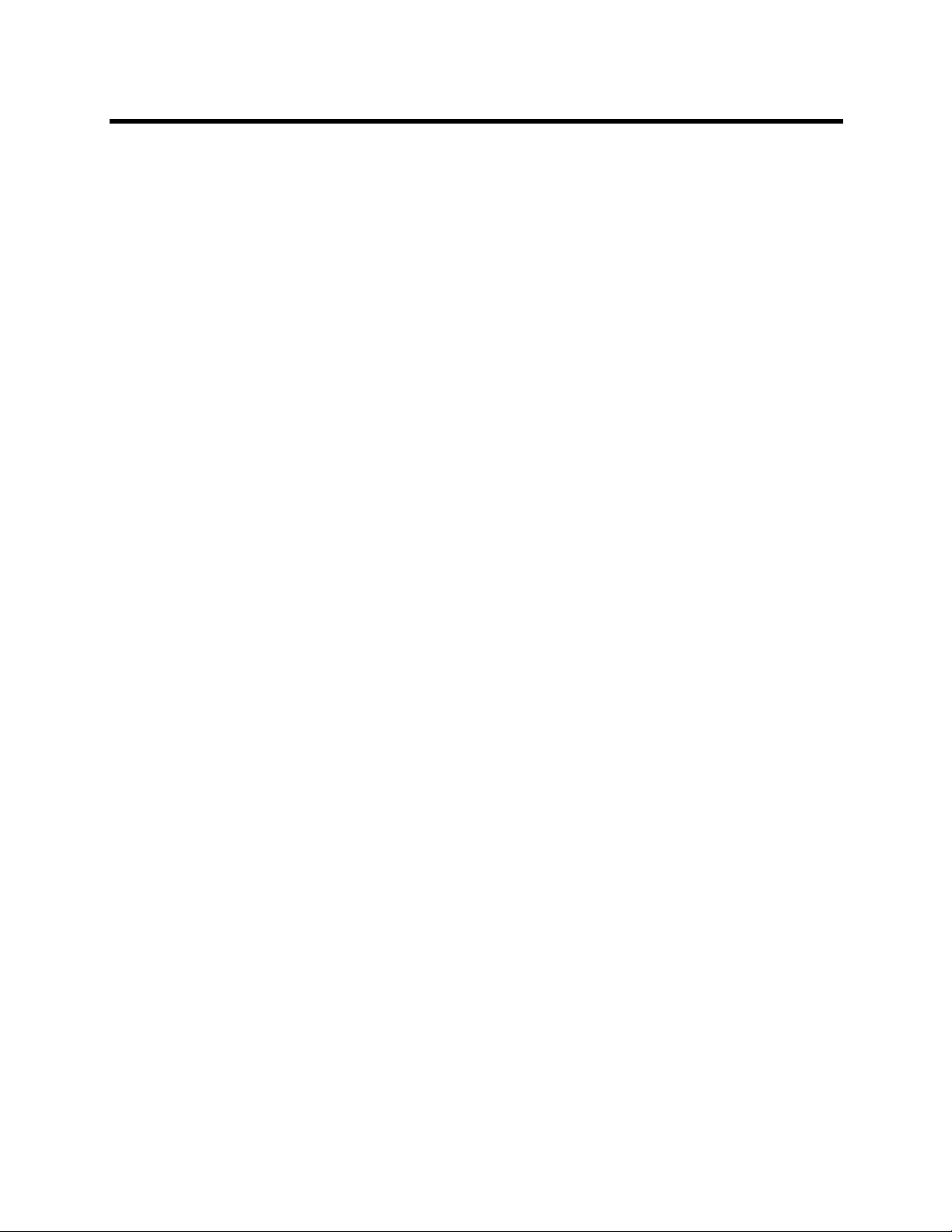
RealPresence Collaboration Server 800s, Virtual Edition - Version 8.4
Default Minimum Threshold Line Rates and Resource Usage Summary . . . . . . . . . . . . . 91
Resolution Configuration for CP Conferences . . . . . . . . . . . . . . . . . . . . . . . . . . . . . . . . . . . . . 92
Modifying the Resolution Configuration . . . . . . . . . . . . . . . . . . . . . . . . . . . . . . . . . . . . . . 92
Resolution Configuration - Basic . . . . . . . . . . . . . . . . . . . . . . . . . . . . . . . . . . . . . . . . 93
Resolution Configuration - Detailed . . . . . . . . . . . . . . . . . . . . . . . . . . . . . . . . . . . . . . 94
Flag Settings . . . . . . . . . . . . . . . . . . . . . . . . . . . . . . . . . . . . . . . . . . . . . . . . . . . . . . . . . . . 96
Setting the Maximum CP Resolution for Conferencing . . . . . . . . . . . . . . . . . . . . . . . 96
Minimum Frame Rate Threshold for SD Resolution . . . . . . . . . . . . . . . . . . . . . . . . . . 96
Additional Video Resolutions . . . . . . . . . . . . . . . . . . . . . . . . . . . . . . . . . . . . . . . . . . . . . . . . . . 96
w448p Resolution . . . . . . . . . . . . . . . . . . . . . . . . . . . . . . . . . . . . . . . . . . . . . . . . . . . . . . . . . . 96
Guidelines . . . . . . . . . . . . . . . . . . . . . . . . . . . . . . . . . . . . . . . . . . . . . . . . . . . . . . . . . . . . . 96
Content . . . . . . . . . . . . . . . . . . . . . . . . . . . . . . . . . . . . . . . . . . . . . . . . . . . . . . . . . . . . 98
Packet Loss Compensation . . . . . . . . . . . . . . . . . . . . . . . . . . . . . . . . . . . . . . . . . . . . 98
Enabling Support of the w448p Resolution . . . . . . . . . . . . . . . . . . . . . . . . . . . . . . . . . . . . 98
Collaboration Server System Flag Settings . . . . . . . . . . . . . . . . . . . . . . . . . . . . . . . . 99
Additional Intermediate Video Resolutions . . . . . . . . . . . . . . . . . . . . . . . . . . . . . . . . . . . . 99
Sharing Content During Conferences . . . . . . . . . . . . . . . . . . . . . . . . . . . . . . . . . 100
Content Control Protocols . . . . . . . . . . . . . . . . . . . . . . . . . . . . . . . . . . . . . . . . . . . . . . . . . . . 100
Guidelines for Controlling Content Protocol . . . . . . . . . . . . . . . . . . . . . . . . . . . . . . . 100
Supported Content Control Protocols . . . . . . . . . . . . . . . . . . . . . . . . . . . . . . . . . . . . 100
Content Sharing Using H.239 Protocol . . . . . . . . . . . . . . . . . . . . . . . . . . . . . . . . . . . . . . 101
Content Sharing Using BFCP Protocol . . . . . . . . . . . . . . . . . . . . . . . . . . . . . . . . . . . . . . 101
Guidelines for Using SIP BFCP Content . . . . . . . . . . . . . . . . . . . . . . . . . . . . . . . . . 101
Content Sharing Using People+Content Protocol . . . . . . . . . . . . . . . . . . . . . . . . . . . . . . 102
Guidelines for Content Sharing Using People+Content Protocol . . . . . . . . . . . . . . . 102
Content Media Protocols . . . . . . . . . . . . . . . . . . . . . . . . . . . . . . . . . . . . . . . . . . . . . . . . . . . . 103
Content Transmission Methods . . . . . . . . . . . . . . . . . . . . . . . . . . . . . . . . . . . . . . . . . . . . . . . 104
Content Video Switching . . . . . . . . . . . . . . . . . . . . . . . . . . . . . . . . . . . . . . . . . . . . . . . . . 104
Highest Common . . . . . . . . . . . . . . . . . . . . . . . . . . . . . . . . . . . . . . . . . . . . . . . . . . . 104
Fixed Rate . . . . . . . . . . . . . . . . . . . . . . . . . . . . . . . . . . . . . . . . . . . . . . . . . . . . . . . . 105
Multiple Content Resolutions . . . . . . . . . . . . . . . . . . . . . . . . . . . . . . . . . . . . . . . . . . . . . 105
Guidelines for Sharing Contents using Multiple Content Resolutions . . . . . . . . . . . 105
Content Settings . . . . . . . . . . . . . . . . . . . . . . . . . . . . . . . . . . . . . . . . . . . . . . . . . . . . . . . . . . 106
Customized Content Rate in AVC CP Conferences . . . . . . . . . . . . . . . . . . . . . . . . . . . . 106
MCU Usage Modes of Content Protocols . . . . . . . . . . . . . . . . . . . . . . . . . . . . . . . . . . . . . . . 107
H.263 (AVC CP Conferences) . . . . . . . . . . . . . . . . . . . . . . . . . . . . . . . . . . . . . . . . . . . . 107
H.263 & H.264 Auto Selection (AVC Conferences) . . . . . . . . . . . . . . . . . . . . . . . . . . . . 107
H.264 Cascade and SVC Optimized . . . . . . . . . . . . . . . . . . . . . . . . . . . . . . . . . . . . . . . . 107
H.264 HD (AVC CP default) . . . . . . . . . . . . . . . . . . . . . . . . . . . . . . . . . . . . . . . . . . . . . . 108
Polycom, Inc. iii
Page 6
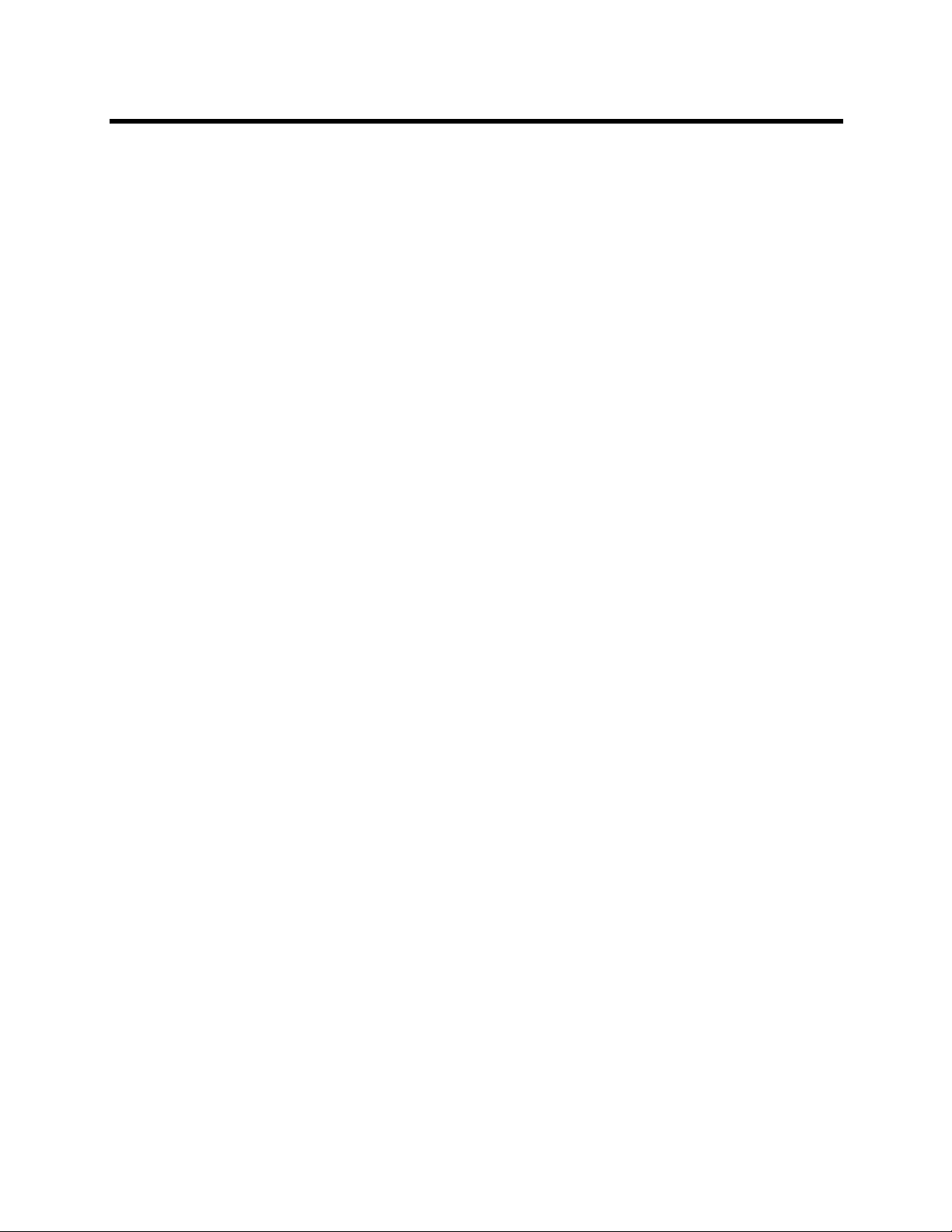
RealPresence Collaboration Server 800s, Virtual Edition - Version 8.4
H.264 Content Sharing Properties . . . . . . . . . . . . . . . . . . . . . . . . . . . . . . . . . . . . . . 108
Guidelines for Sharing Content Using H.264 HD . . . . . . . . . . . . . . . . . . . . . . . . . . . 108
Content Sharing Related Issues . . . . . . . . . . . . . . . . . . . . . . . . . . . . . . . . . . . . . . . . . . . . . . 109
Sharing Content in Cascaded Environments . . . . . . . . . . . . . . . . . . . . . . . . . . . . . . . . . 109
Sending Content to Legacy Endpoints (CP Only) . . . . . . . . . . . . . . . . . . . . . . . . . . . . . . 109
Guidelines for Sending Content to Legacy Endpoints . . . . . . . . . . . . . . . . . . . . . . . 109
Content Display on Legacy Endpoints . . . . . . . . . . . . . . . . . . . . . . . . . . . . . . . . . . . 110
Sending Content to Legacy Endpoints in Telepresence Mode . . . . . . . . . . . . . . . . . 110
Exclusive Content Mode . . . . . . . . . . . . . . . . . . . . . . . . . . . . . . . . . . . . . . . . . . . . . . . . . 111
Guidelines for Sharing Content in Exclusive Content Mode . . . . . . . . . . . . . . . . . . . 111
Forcing Other Content Capabilities . . . . . . . . . . . . . . . . . . . . . . . . . . . . . . . . . . . . . . . . . 112
Managing Noisy Content Connections . . . . . . . . . . . . . . . . . . . . . . . . . . . . . . . . . . . . . . 112
Useful Procedures in Content Sharing . . . . . . . . . . . . . . . . . . . . . . . . . . . . . . . . . . . . . . . . . 113
Defining Content Sharing Parameters for a Conference . . . . . . . . . . . . . . . . . . . . . . . . . 113
H.264 Cascade and SVC Optimized Content Sharing in AVC CP Conferences . . . . . . 115
Selecting a Customized Content Rate in AVC CP Conferences . . . . . . . . . . . . . . . . . . . 117
Sharing Content in Multiple Content Resolutions Mode . . . . . . . . . . . . . . . . . . . . . . . . . 118
Changing the Default Layout for Content Display on Legacy Endpoints . . . . . . . . . . . . 119
Giving and Cancelling Token Ownership (AVC Participants) . . . . . . . . . . . . . . . . . . . . . 120
Stopping a Content Session . . . . . . . . . . . . . . . . . . . . . . . . . . . . . . . . . . . . . . . . . . . . . . 121
Content Sharing Reference Tables . . . . . . . . . . . . . . . . . . . . . . . . . . . . . . . . . . . . . . . . . . . . 122
Resolutions and Content Rate Reference Tables . . . . . . . . . . . . . . . . . . . . . . . . . . . . . . 122
H.263 Content Rate Table . . . . . . . . . . . . . . . . . . . . . . . . . . . . . . . . . . . . . . . . . . . . 122
H.264 Resolution per Content Rate Table . . . . . . . . . . . . . . . . . . . . . . . . . . . . . . . . 122
H.264 Highest Common Content Rates Table . . . . . . . . . . . . . . . . . . . . . . . . . . . . . 123
H.264 Cascade and SVC Optimized (Fixed) Content Rates Table . . . . . . . . . . . . . 124
Legacy Content Endpoint Default Layouts Table . . . . . . . . . . . . . . . . . . . . . . . . . . . . . . 125
Implementing Media Encryption for Secured Conferencing . . . . . . . . . . . . . . 127
Media Encryption Guidelines . . . . . . . . . . . . . . . . . . . . . . . . . . . . . . . . . . . . . . . . . . . . . . . . . 127
Mixing Encrypted and Non-encrypted Endpoints in one Conference . . . . . . . . . . . . . . . . . . 128
Direct Connection to the Conference . . . . . . . . . . . . . . . . . . . . . . . . . . . . . . . . . . . . . . . 129
Connection to the Entry Queue . . . . . . . . . . . . . . . . . . . . . . . . . . . . . . . . . . . . . . . . . . . . 130
Moving from the Entry Queue to Conferences or Between Conferences . . . . . . . . . . . . 130
Recording Link Encryption . . . . . . . . . . . . . . . . . . . . . . . . . . . . . . . . . . . . . . . . . . . . . . . 131
Enabling Media Encryption for a Conference . . . . . . . . . . . . . . . . . . . . . . . . . . . . . . . . . . . . 131
Setting the Encryption Flags . . . . . . . . . . . . . . . . . . . . . . . . . . . . . . . . . . . . . . . . . . . . . . 132
Enabling Encryption in the Profile . . . . . . . . . . . . . . . . . . . . . . . . . . . . . . . . . . . . . . . . . . 132
Enabling Encryption at the Participant Level . . . . . . . . . . . . . . . . . . . . . . . . . . . . . . . . . . 133
Monitoring the Encryption Status . . . . . . . . . . . . . . . . . . . . . . . . . . . . . . . . . . . . . . . . . . . . . . 134
Polycom, Inc. iv
Page 7
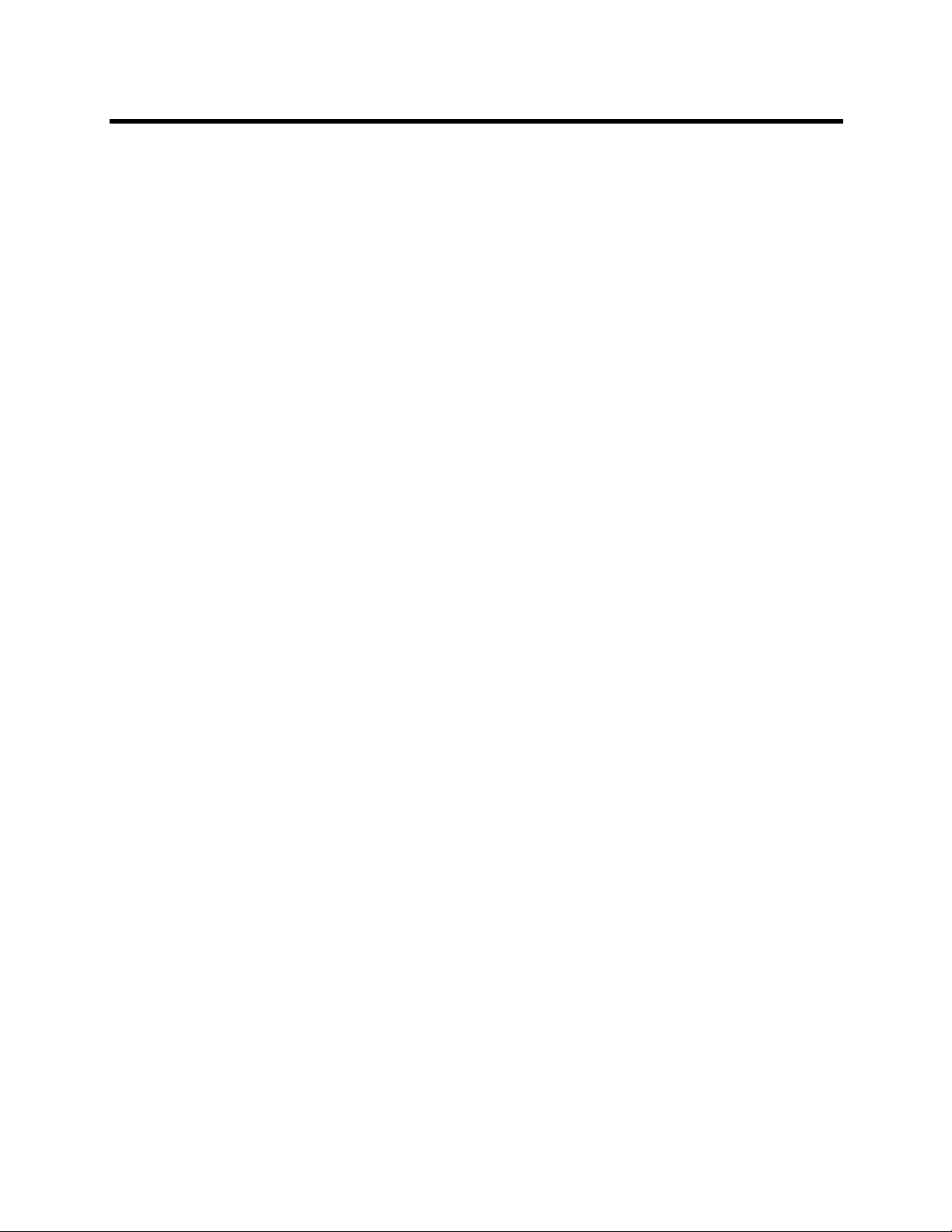
RealPresence Collaboration Server 800s, Virtual Edition - Version 8.4
Setting Conferences for Telepresence Mode (AVC CP) . . . . . . . . . . . . . . . . . . 136
Collaboration Server Telepresence Mode Guidelines . . . . . . . . . . . . . . . . . . . . . . . . . . . . . . 136
System Level . . . . . . . . . . . . . . . . . . . . . . . . . . . . . . . . . . . . . . . . . . . . . . . . . . . . . . . . . . 136
Conference Level . . . . . . . . . . . . . . . . . . . . . . . . . . . . . . . . . . . . . . . . . . . . . . . . . . . . . . 136
Automatic Detection of Immersive Telepresence (ITP) Sites . . . . . . . . . . . . . . . . . . . . . 137
Horizontal Striping . . . . . . . . . . . . . . . . . . . . . . . . . . . . . . . . . . . . . . . . . . . . . . . . . . . . . . 137
Cropping . . . . . . . . . . . . . . . . . . . . . . . . . . . . . . . . . . . . . . . . . . . . . . . . . . . . . . . . . . . . . 138
Gathering Phase with ITP Room Systems . . . . . . . . . . . . . . . . . . . . . . . . . . . . . . . . . . . 138
Aspect ratio for standard endpoints . . . . . . . . . . . . . . . . . . . . . . . . . . . . . . . . . . . . . . . . 138
Skins and Frames . . . . . . . . . . . . . . . . . . . . . . . . . . . . . . . . . . . . . . . . . . . . . . . . . . . . . . 138
RPX and OTX Video Layouts . . . . . . . . . . . . . . . . . . . . . . . . . . . . . . . . . . . . . . . . . . . . . 138
Room Switch Telepresence Layouts . . . . . . . . . . . . . . . . . . . . . . . . . . . . . . . . . . . . . . . . . . . 141
Telepresence Display Decision Matrix . . . . . . . . . . . . . . . . . . . . . . . . . . . . . . . . . . . . . . 141
Guidelines for Managing the Room Switch Telepresence Layouts by the MCU . . . . . . . 142
Sending Content to Legacy Endpoints in Telepresence Conferences . . . . . . . . . . . . . . . . . 143
Guidelines for Sending Content to Legacy Endpoints in Telepresence Conferences . . . 143
Content Display on Legacy Endpoints in Telepresence Conferences . . . . . . . . . . . 143
Enabling Telepresence Mode . . . . . . . . . . . . . . . . . . . . . . . . . . . . . . . . . . . . . . . . . . . . . . . . 144
Monitoring Telepresence Mode . . . . . . . . . . . . . . . . . . . . . . . . . . . . . . . . . . . . . . . . . . . . . . . 146
Monitoring Ongoing Conferences . . . . . . . . . . . . . . . . . . . . . . . . . . . . . . . . . . . . . . . . . . 146
Monitoring Participant Properties . . . . . . . . . . . . . . . . . . . . . . . . . . . . . . . . . . . . . . . . . . 147
Creating Multiple Cascade Links Between Telepresence Conferences . . . . . . . . . . . . . . . . 148
Guidelines for Creating Multiple Cascading Links between Conferences . . . . . . . . . . . . 148
Enabling and Using Multiple Cascade Links . . . . . . . . . . . . . . . . . . . . . . . . . . . . . . . . . . 149
Creating a Link Participant . . . . . . . . . . . . . . . . . . . . . . . . . . . . . . . . . . . . . . . . . . . . . . . 151
Link Participant in the Dial Out RMX . . . . . . . . . . . . . . . . . . . . . . . . . . . . . . . . . . . . 151
Participant Link in the Dial In RMX . . . . . . . . . . . . . . . . . . . . . . . . . . . . . . . . . . . . . . 153
Monitoring Multiple Cascade Links . . . . . . . . . . . . . . . . . . . . . . . . . . . . . . . . . . . . . . . . . 154
Disconnection Causes . . . . . . . . . . . . . . . . . . . . . . . . . . . . . . . . . . . . . . . . . . . . . . . 154
Additional Conferencing Information . . . . . . . . . . . . . . . . . . . . . . . . . . . . . . . . . 156
Video Preview (AVC Participants Only) . . . . . . . . . . . . . . . . . . . . . . . . . . . . . . . . . . . . . . . . . 156
Video Preview Guidelines . . . . . . . . . . . . . . . . . . . . . . . . . . . . . . . . . . . . . . . . . . . . . . . . 156
Workstation Requirements to Display Video Preview . . . . . . . . . . . . . . . . . . . . . . . . . . . 157
Testing your Workstation . . . . . . . . . . . . . . . . . . . . . . . . . . . . . . . . . . . . . . . . . . . . . 157
Previewing the Participant Video . . . . . . . . . . . . . . . . . . . . . . . . . . . . . . . . . . . . . . . . . . 158
Auto Scan and Customized Polling in Video Layout (CP Conferences Only) . . . . . . . . . . . . 159
Guidelines for Using Auto Scan and Customized Polling . . . . . . . . . . . . . . . . . . . . . . . . 160
Enabling the Auto Scan and Customized Polling (CP Only Conferences) . . . . . . . . . . . 160
Enabling the Auto Scan . . . . . . . . . . . . . . . . . . . . . . . . . . . . . . . . . . . . . . . . . . . . . . 160
Polycom, Inc. v
Page 8
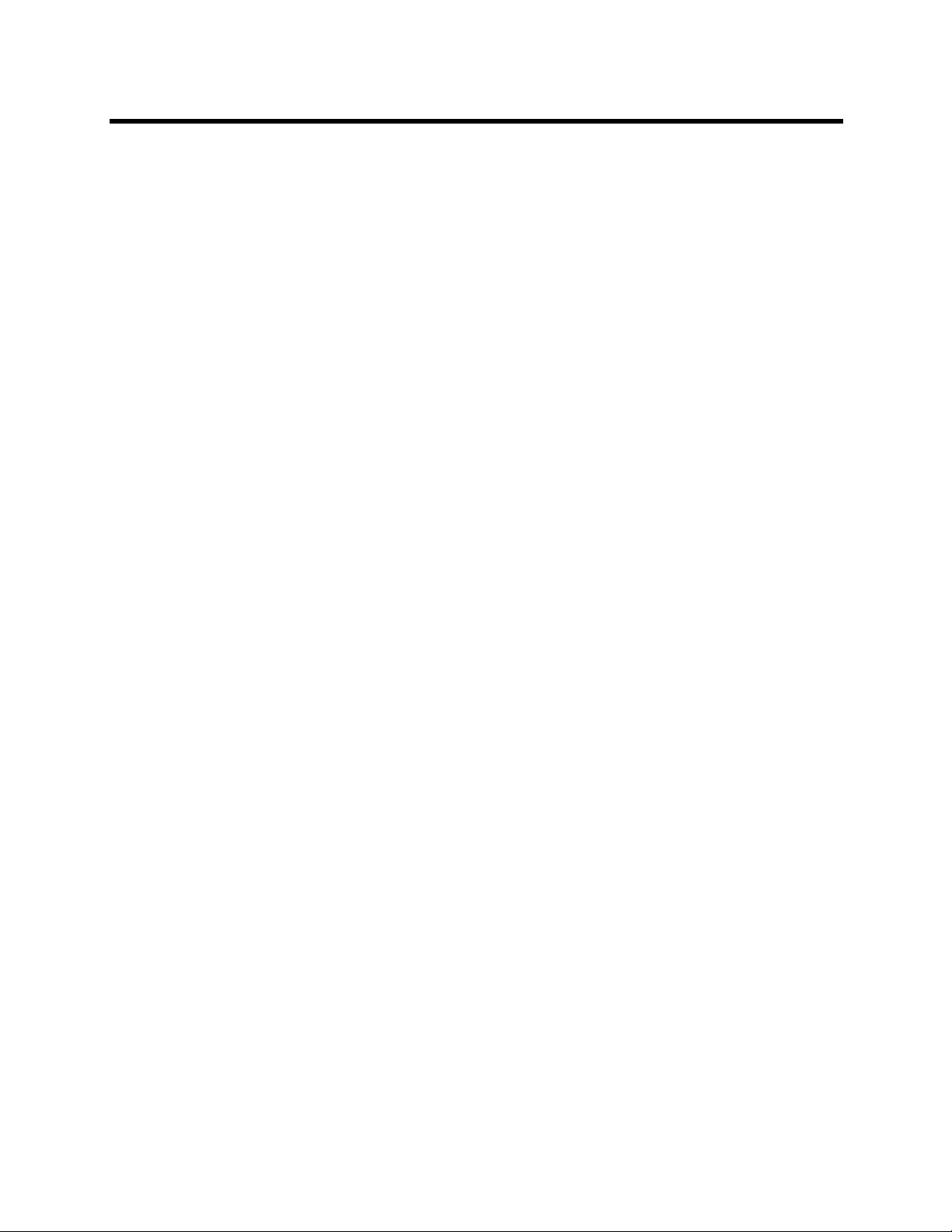
RealPresence Collaboration Server 800s, Virtual Edition - Version 8.4
Customized Polling . . . . . . . . . . . . . . . . . . . . . . . . . . . . . . . . . . . . . . . . . . . . . . . . . . . . . 161
Packet Loss Compensation (LPR and DBA) AVC CP Conferences . . . . . . . . . . . . . . . . . . . 162
Packet Loss . . . . . . . . . . . . . . . . . . . . . . . . . . . . . . . . . . . . . . . . . . . . . . . . . . . . . . . . . . . 163
Causes of Packet Loss . . . . . . . . . . . . . . . . . . . . . . . . . . . . . . . . . . . . . . . . . . . . . . . 163
Effects of Packet Loss on Conferences . . . . . . . . . . . . . . . . . . . . . . . . . . . . . . . . . . 163
Lost Packet Recovery . . . . . . . . . . . . . . . . . . . . . . . . . . . . . . . . . . . . . . . . . . . . . . . . . . . 163
Lost Packet Recovery Guidelines . . . . . . . . . . . . . . . . . . . . . . . . . . . . . . . . . . . . . . . 163
Enabling Lost Packet Recovery . . . . . . . . . . . . . . . . . . . . . . . . . . . . . . . . . . . . . . . . 163
Monitoring Lost Packet Recovery . . . . . . . . . . . . . . . . . . . . . . . . . . . . . . . . . . . . . . . . . . 164
Network Quality Indication (AVC Endpoints) . . . . . . . . . . . . . . . . . . . . . . . . . . . . . . . . . . . . . 166
Network Quality Levels . . . . . . . . . . . . . . . . . . . . . . . . . . . . . . . . . . . . . . . . . . . . . . . . . . 166
Indication Threshold Values . . . . . . . . . . . . . . . . . . . . . . . . . . . . . . . . . . . . . . . . . . . . . . 166
Guidelines for Displaying the Network Quality icons . . . . . . . . . . . . . . . . . . . . . . . . . . . . 167
Customizing Network Quality Icon Display . . . . . . . . . . . . . . . . . . . . . . . . . . . . . . . . . . . 167
Lecture Mode (AVC CP Only) . . . . . . . . . . . . . . . . . . . . . . . . . . . . . . . . . . . . . . . . . . . . . . . . 169
Enabling Lecture Mode . . . . . . . . . . . . . . . . . . . . . . . . . . . . . . . . . . . . . . . . . . . . . . . . . . 169
Selecting the Conference Lecturer . . . . . . . . . . . . . . . . . . . . . . . . . . . . . . . . . . . . . . 169
Enabling the Automatic Switching . . . . . . . . . . . . . . . . . . . . . . . . . . . . . . . . . . . . . . 171
Lecture Mode Monitoring . . . . . . . . . . . . . . . . . . . . . . . . . . . . . . . . . . . . . . . . . . . . . . . . 172
Restricting Content Broadcast to Lecturer . . . . . . . . . . . . . . . . . . . . . . . . . . . . . . . . . . . 175
Muting Participants Except the Lecturer (AVC CP Only) . . . . . . . . . . . . . . . . . . . . . . . . 176
Guidelines for Muting all the Participants Except the Lecturer . . . . . . . . . . . . . . . . . 176
Enabling the Mute Participants Except Lecturer Option . . . . . . . . . . . . . . . . . . . . . . 177
Audio Algorithm Support . . . . . . . . . . . . . . . . . . . . . . . . . . . . . . . . . . . . . . . . . . . . . . . . . . . . 178
Audio Algorithm Support Guidelines . . . . . . . . . . . . . . . . . . . . . . . . . . . . . . . . . . . . . . . . 178
SIP Encryption . . . . . . . . . . . . . . . . . . . . . . . . . . . . . . . . . . . . . . . . . . . . . . . . . . . . . 178
Mono . . . . . . . . . . . . . . . . . . . . . . . . . . . . . . . . . . . . . . . . . . . . . . . . . . . . . . . . . . . . . 178
Stereo . . . . . . . . . . . . . . . . . . . . . . . . . . . . . . . . . . . . . . . . . . . . . . . . . . . . . . . . . . . . 179
Monitoring Participant Audio Properties . . . . . . . . . . . . . . . . . . . . . . . . . . . . . . . . . . . . . 180
Automatic Muting of Noisy Endpoints . . . . . . . . . . . . . . . . . . . . . . . . . . . . . . . . . . . . . . . . . . 181
Enabling or Disabling the Automatic Muting of Noisy Endpoints . . . . . . . . . . . . . . . . . . 182
Enabling or Disabling the Automatic Muting of Noisy Endpoints at the MCU Level . 183
Permanent Conference . . . . . . . . . . . . . . . . . . . . . . . . . . . . . . . . . . . . . . . . . . . . . . . . . . . . . 184
Guidelines . . . . . . . . . . . . . . . . . . . . . . . . . . . . . . . . . . . . . . . . . . . . . . . . . . . . . . . . . . . . 184
Enabling a Permanent Conference . . . . . . . . . . . . . . . . . . . . . . . . . . . . . . . . . . . . . 184
Cascading Conferences . . . . . . . . . . . . . . . . . . . . . . . . . . . . . . . . . . . . . . . . . . . . 185
Video Layout in Cascading conferences (CP and mixed CP and SVC) . . . . . . . . . . . . . 185
Guidelines . . . . . . . . . . . . . . . . . . . . . . . . . . . . . . . . . . . . . . . . . . . . . . . . . . . . . . . . . 186
Flags controlling Cascade Layouts . . . . . . . . . . . . . . . . . . . . . . . . . . . . . . . . . . . . . . 187
Polycom, Inc. vi
Page 9
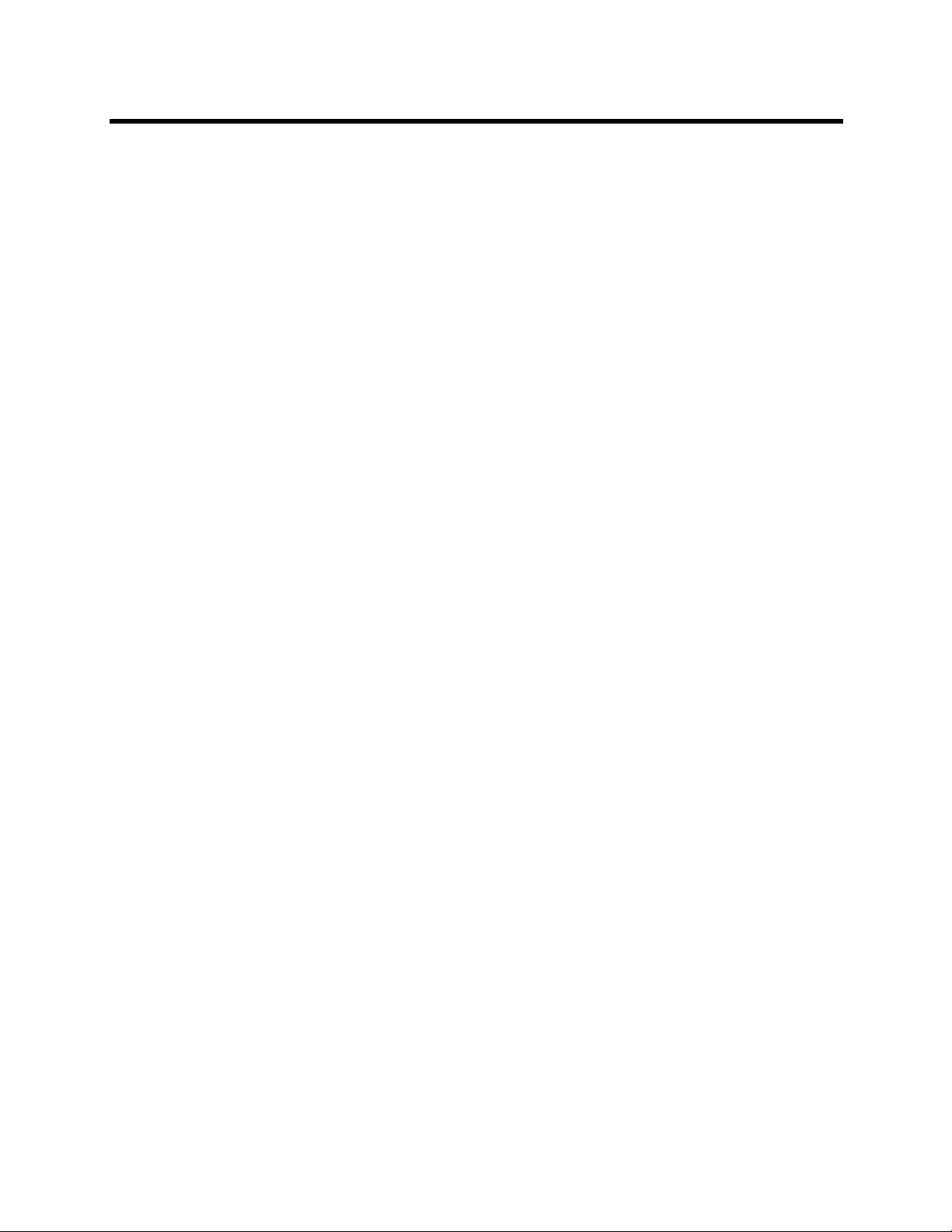
RealPresence Collaboration Server 800s, Virtual Edition - Version 8.4
Basic Cascading . . . . . . . . . . . . . . . . . . . . . . . . . . . . . . . . . . . . . . . . . . . . . . . . . . . . . . . . . . 187
Basic Cascading using IP Cascaded Link . . . . . . . . . . . . . . . . . . . . . . . . . . . . . . . . . . . . 187
Dialing Directly to a Conference . . . . . . . . . . . . . . . . . . . . . . . . . . . . . . . . . . . . . . . . 188
Dialing to an Entry Queue . . . . . . . . . . . . . . . . . . . . . . . . . . . . . . . . . . . . . . . . . . . . 188
Automatic Identification of the Cascading Link . . . . . . . . . . . . . . . . . . . . . . . . . . . . . 189
Meeting Rooms . . . . . . . . . . . . . . . . . . . . . . . . . . . . . . . . . . . . . . . . . . . . . . . . . . . 190
Meeting Rooms List . . . . . . . . . . . . . . . . . . . . . . . . . . . . . . . . . . . . . . . . . . . . . . . . . . . . . . . . 191
Use Time Out as DTMF Delimiter . . . . . . . . . . . . . . . . . . . . . . . . . . . . . . . . . . . . . . . . . . 192
Meeting Room Toolbar & Right-Click Menu . . . . . . . . . . . . . . . . . . . . . . . . . . . . . . . . . . 193
Creating a New Meeting Room . . . . . . . . . . . . . . . . . . . . . . . . . . . . . . . . . . . . . . . . . . . . . . . 193
Entry Queues, Ad Hoc Conferences and SIP Factories . . . . . . . . . . . . . . . . . . 195
Entry Queues . . . . . . . . . . . . . . . . . . . . . . . . . . . . . . . . . . . . . . . . . . . . . . . . . . . . . . . . . . . . . 195
Defining a New Entry Queue . . . . . . . . . . . . . . . . . . . . . . . . . . . . . . . . . . . . . . . . . . . . . . 196
Listing Entry Queues . . . . . . . . . . . . . . . . . . . . . . . . . . . . . . . . . . . . . . . . . . . . . . . . . . . . 200
Modifying the EQ Properties . . . . . . . . . . . . . . . . . . . . . . . . . . . . . . . . . . . . . . . . . . . . . . 200
Transit Entry Queue . . . . . . . . . . . . . . . . . . . . . . . . . . . . . . . . . . . . . . . . . . . . . . . . . . . . 200
Setting a Transit Entry Queue . . . . . . . . . . . . . . . . . . . . . . . . . . . . . . . . . . . . . . . . . 200
IVR Provider Entry Queue (Shared Number Dialing) . . . . . . . . . . . . . . . . . . . . . . . . . . . 201
Call Flow . . . . . . . . . . . . . . . . . . . . . . . . . . . . . . . . . . . . . . . . . . . . . . . . . . . . . . . . . . 201
Guidelines for Setting the Entry Queue as IVR Provider . . . . . . . . . . . . . . . . . . . . . 201
Configuring the Collaboration Server as IVR Provider . . . . . . . . . . . . . . . . . . . . . . . 202
Configuring the MCU to Support External IVR Services via the MCCF-IVR . . . . . . 202
SIP Factories . . . . . . . . . . . . . . . . . . . . . . . . . . . . . . . . . . . . . . . . . . . . . . . . . . . . . . . . . . . . . 202
Creating SIP Factories . . . . . . . . . . . . . . . . . . . . . . . . . . . . . . . . . . . . . . . . . . . . . . . . . . 203
SIP Registration & Presence for Entry Queues and SIP Factories with SIP Servers . . . . . . 205
Guidelines for registering Entry Queues and SIP Factories with SIP Servers . . . . . 205
Monitoring Registration Status . . . . . . . . . . . . . . . . . . . . . . . . . . . . . . . . . . . . . . . . . . . . 206
Ad Hoc Conferencing . . . . . . . . . . . . . . . . . . . . . . . . . . . . . . . . . . . . . . . . . . . . . . . . . . . . . . 206
. . . . . . . . . . . . . . . . . . . . . . . . . . . . . . . . . . . . . . . . . . . . . . . . . . . . . . . . . . . . . . . . . . . . 206
Address Book . . . . . . . . . . . . . . . . . . . . . . . . . . . . . . . . . . . . . . . . . . . . . . . . . . . . 207
Viewing the Address Book . . . . . . . . . . . . . . . . . . . . . . . . . . . . . . . . . . . . . . . . . . . . . . . . . . . 208
Displaying and Hiding the Group Members in the Navigation Pane . . . . . . . . . . . . . . . . 209
Participants List Pane Information . . . . . . . . . . . . . . . . . . . . . . . . . . . . . . . . . . . . . . . . . 209
Displaying and Hiding the Address Book . . . . . . . . . . . . . . . . . . . . . . . . . . . . . . . . . . . . 210
Adding Participants from the Address Book to Conferences . . . . . . . . . . . . . . . . . . . . . . . . . 210
Adding Individual Participants from the Address Book to Conferences . . . . . . . . . . . . . 211
Adding a Group from the Address Book to Conferences . . . . . . . . . . . . . . . . . . . . . . . . 211
Polycom, Inc. vii
Page 10
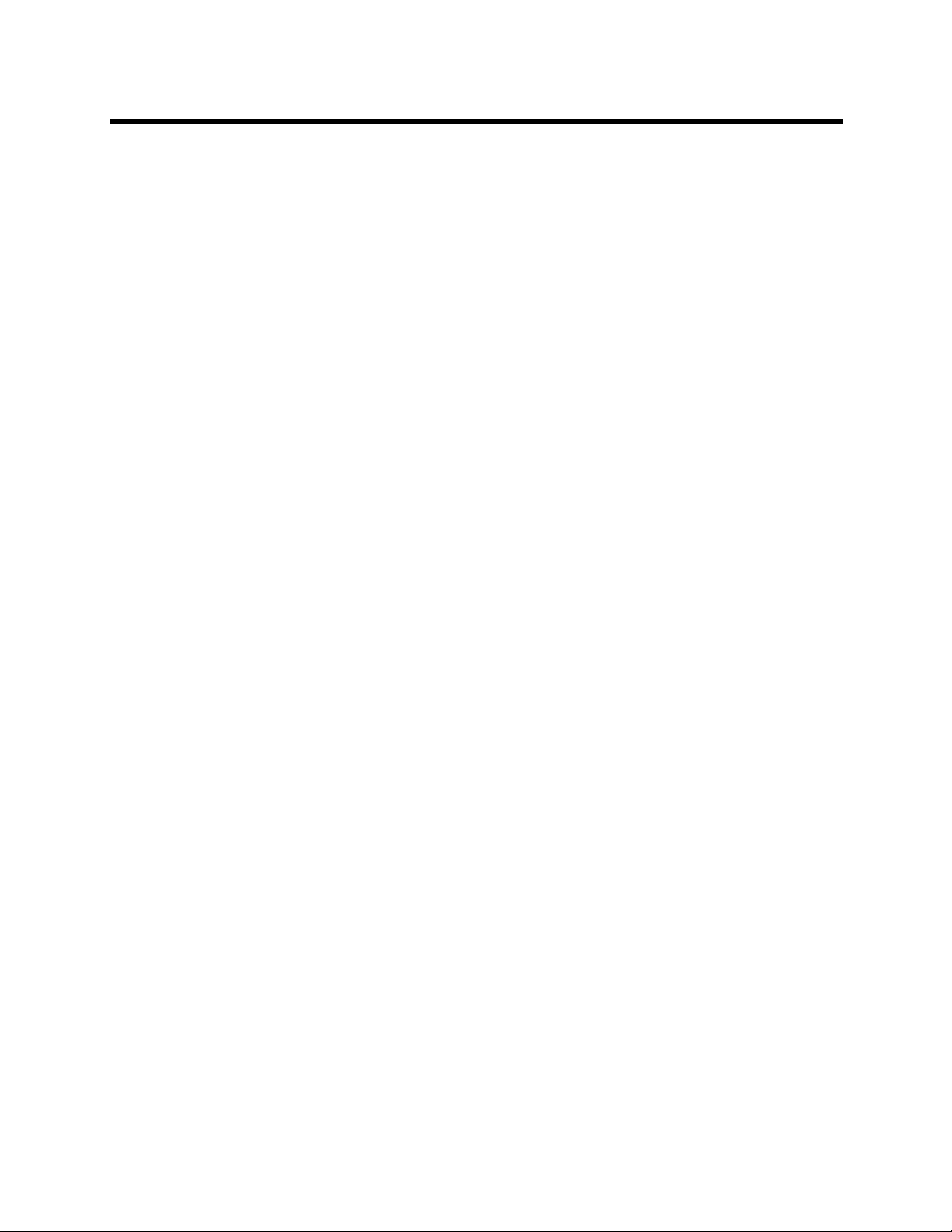
RealPresence Collaboration Server 800s, Virtual Edition - Version 8.4
Participant Groups . . . . . . . . . . . . . . . . . . . . . . . . . . . . . . . . . . . . . . . . . . . . . . . . . . . . . . . . . 211
Managing Groups in the Address Book . . . . . . . . . . . . . . . . . . . . . . . . . . . . . . . . . . . . . 211
Managing the Address Book . . . . . . . . . . . . . . . . . . . . . . . . . . . . . . . . . . . . . . . . . . . . . . . . . 213
Guidelines . . . . . . . . . . . . . . . . . . . . . . . . . . . . . . . . . . . . . . . . . . . . . . . . . . . . . . . . . . . . 213
Adding a Participant to the Address Book . . . . . . . . . . . . . . . . . . . . . . . . . . . . . . . . . . . . 213
Adding a New participant to the Address Book Directly . . . . . . . . . . . . . . . . . . . . . . . . . 213
Substituting E.164 Number in Dial String . . . . . . . . . . . . . . . . . . . . . . . . . . . . . . . . . 218
Adding a Participant from an Ongoing Conference to the Address Book . . . . . . . . . . . . 219
Modifying Participants in the Address Book . . . . . . . . . . . . . . . . . . . . . . . . . . . . . . . . . . 220
Deleting Participants from the Address Book . . . . . . . . . . . . . . . . . . . . . . . . . . . . . . . . . 221
Copying or Moving a Participant . . . . . . . . . . . . . . . . . . . . . . . . . . . . . . . . . . . . . . . . . . . 222
Searching the Address Book . . . . . . . . . . . . . . . . . . . . . . . . . . . . . . . . . . . . . . . . . . . . . . 223
Filtering the Address Book . . . . . . . . . . . . . . . . . . . . . . . . . . . . . . . . . . . . . . . . . . . . . . . 224
Filtering Address Book Data Using a Predefined Pattern . . . . . . . . . . . . . . . . . . . . . 224
Filtering Address Book Data Using a Custom Pattern . . . . . . . . . . . . . . . . . . . . . . . 225
Clearing the Filter . . . . . . . . . . . . . . . . . . . . . . . . . . . . . . . . . . . . . . . . . . . . . . . . . . . 227
Obtaining the Display Name from the Address Book . . . . . . . . . . . . . . . . . . . . . . . . . . . 228
Guidelines for Obtaining the Display Name from the Address Book . . . . . . . . . . . . 228
Enabling and Disabling the Obtain Display Name from Address Book Feature . . . . 228
Importing and Exporting Address Books . . . . . . . . . . . . . . . . . . . . . . . . . . . . . . . . . . . . . . . . 229
Exporting an Address Book . . . . . . . . . . . . . . . . . . . . . . . . . . . . . . . . . . . . . . . . . . . . . . . 229
Importing an Address Book . . . . . . . . . . . . . . . . . . . . . . . . . . . . . . . . . . . . . . . . . . . . . . . 229
Integrating the Global Address Book (GAB) of Polycom RealPresence Resource Manager
or Polycom CMA with the Collaboration Server . . . . . . . . . . . . . . . . . . . . . . . . . . . . . . . . . . 230
Guidelines for integrating with the Global Address Book of Polycom RealPresence
Resource Manager or Polycom CMA . . . . . . . . . . . . . . . . . . . . . . . . . . . . . . . . . . . . . . . 230
Scheduling Reservations . . . . . . . . . . . . . . . . . . . . . . . . . . . . . . . . . . . . . . . . . . . 233
Guidelines for Scheduling Reservations . . . . . . . . . . . . . . . . . . . . . . . . . . . . . . . . . . . . . 233
System . . . . . . . . . . . . . . . . . . . . . . . . . . . . . . . . . . . . . . . . . . . . . . . . . . . . . . . . . . . 233
Resources . . . . . . . . . . . . . . . . . . . . . . . . . . . . . . . . . . . . . . . . . . . . . . . . . . . . . . . . 233
Reservations . . . . . . . . . . . . . . . . . . . . . . . . . . . . . . . . . . . . . . . . . . . . . . . . . . . . . . . 234
Using the Reservation Calendar . . . . . . . . . . . . . . . . . . . . . . . . . . . . . . . . . . . . . . . . . . . . . . 235
Toolbar Buttons . . . . . . . . . . . . . . . . . . . . . . . . . . . . . . . . . . . . . . . . . . . . . . . . . . . . 235
Reservations Views . . . . . . . . . . . . . . . . . . . . . . . . . . . . . . . . . . . . . . . . . . . . . . . . . . . . . 236
Week View . . . . . . . . . . . . . . . . . . . . . . . . . . . . . . . . . . . . . . . . . . . . . . . . . . . . . . . . 236
Day View . . . . . . . . . . . . . . . . . . . . . . . . . . . . . . . . . . . . . . . . . . . . . . . . . . . . . . . . . 236
Today View . . . . . . . . . . . . . . . . . . . . . . . . . . . . . . . . . . . . . . . . . . . . . . . . . . . . . . . . 237
List View . . . . . . . . . . . . . . . . . . . . . . . . . . . . . . . . . . . . . . . . . . . . . . . . . . . . . . . . . . 237
Changing the Calendar View . . . . . . . . . . . . . . . . . . . . . . . . . . . . . . . . . . . . . . . . . . . . . 238
Scheduling Conferences Using the Reservation Calendar . . . . . . . . . . . . . . . . . . . . . . . . . . 240
Polycom, Inc. viii
Page 11
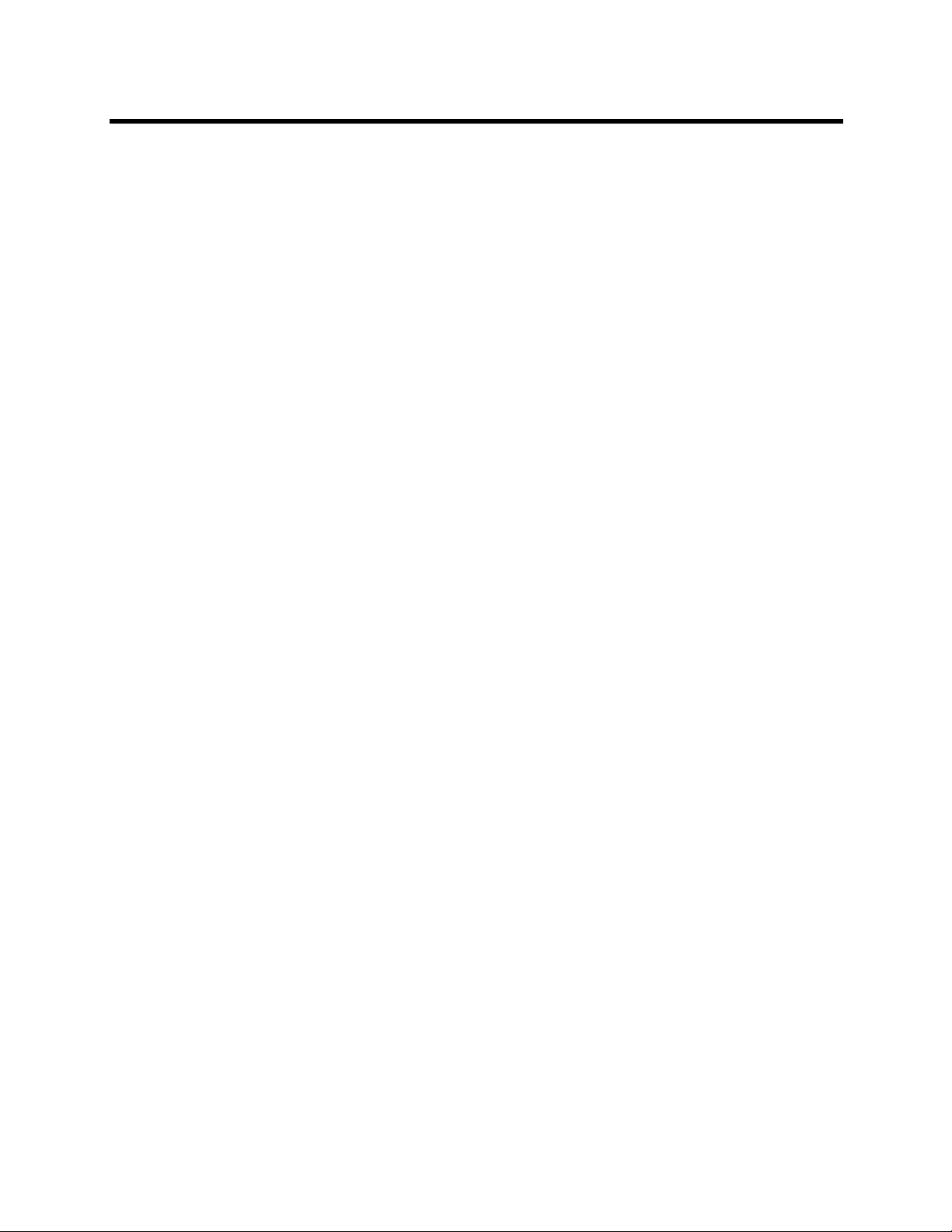
RealPresence Collaboration Server 800s, Virtual Edition - Version 8.4
Creating a New Reservation . . . . . . . . . . . . . . . . . . . . . . . . . . . . . . . . . . . . . . . . . . . . . . 240
Managing Reservations . . . . . . . . . . . . . . . . . . . . . . . . . . . . . . . . . . . . . . . . . . . . . . . . . . . . . 246
Guidelines . . . . . . . . . . . . . . . . . . . . . . . . . . . . . . . . . . . . . . . . . . . . . . . . . . . . . . . . . . . . 246
Viewing and Modifying Reservations . . . . . . . . . . . . . . . . . . . . . . . . . . . . . . . . . . . . . . . 246
Using the Week and Day views of the Reservations Calendar . . . . . . . . . . . . . . . . 246
Adjusting the Start Times of all Reservations . . . . . . . . . . . . . . . . . . . . . . . . . . . . . . . . . 248
Deleting Reservations . . . . . . . . . . . . . . . . . . . . . . . . . . . . . . . . . . . . . . . . . . . . . . . . . . . 250
Searching for Reservations using Quick Search . . . . . . . . . . . . . . . . . . . . . . . . . . . . . . . 250
Operator Assistance & Participant Move . . . . . . . . . . . . . . . . . . . . . . . . . . . . . . 252
Operator Conferences . . . . . . . . . . . . . . . . . . . . . . . . . . . . . . . . . . . . . . . . . . . . . . . . . . . . . . 252
Operator Conference Guidelines . . . . . . . . . . . . . . . . . . . . . . . . . . . . . . . . . . . . . . . . . . 253
Defining the Components Enabling Operator Assistance . . . . . . . . . . . . . . . . . . . . . . . . 253
Defining a Conference IVR Service with Operator Assistance Options . . . . . . . . . . 253
Defining an Entry Queue IVR Service with Operator Assistance Options . . . . . . . . 256
Defining a Conference Profile for an Operator Conference . . . . . . . . . . . . . . . . . . . 257
Starting an Ongoing Operator Conference . . . . . . . . . . . . . . . . . . . . . . . . . . . . . . . . . . . 259
Saving an Operator Conference to a Template . . . . . . . . . . . . . . . . . . . . . . . . . . . . . . . 262
Starting an Operator Conference from a Template . . . . . . . . . . . . . . . . . . . . . . . . . 262
Monitoring Operator Conferences and Participants Requiring Assistance . . . . . . . . . . . 263
Requesting Help . . . . . . . . . . . . . . . . . . . . . . . . . . . . . . . . . . . . . . . . . . . . . . . . . . . . 263
Participant Alerts List . . . . . . . . . . . . . . . . . . . . . . . . . . . . . . . . . . . . . . . . . . . . . . . . 264
Audible Alarms . . . . . . . . . . . . . . . . . . . . . . . . . . . . . . . . . . . . . . . . . . . . . . . . . . . . . . . . . . . 265
Using Audible Alarms . . . . . . . . . . . . . . . . . . . . . . . . . . . . . . . . . . . . . . . . . . . . . . . . 265
Moving Participants Between Conferences . . . . . . . . . . . . . . . . . . . . . . . . . . . . . . . . . . . . . . 265
Moving Participants Options . . . . . . . . . . . . . . . . . . . . . . . . . . . . . . . . . . . . . . . . . . . . . . 266
Conference Templates . . . . . . . . . . . . . . . . . . . . . . . . . . . . . . . . . . . . . . . . . . . . . 268
Guidelines . . . . . . . . . . . . . . . . . . . . . . . . . . . . . . . . . . . . . . . . . . . . . . . . . . . . . . . . . 268
Using Conference Templates . . . . . . . . . . . . . . . . . . . . . . . . . . . . . . . . . . . . . . . . . . . . . . . . 269
Toolbar Buttons . . . . . . . . . . . . . . . . . . . . . . . . . . . . . . . . . . . . . . . . . . . . . . . . . . . . 269
Creating a New Conference Template . . . . . . . . . . . . . . . . . . . . . . . . . . . . . . . . . . . . . . . . . 270
Creating a new Conference Template from Scratch . . . . . . . . . . . . . . . . . . . . . . . . . . . . 270
Saving an Ongoing or AVC-based CP Operator Conference as a Template . . . . . . . . . 277
Starting an Ongoing Conference From a Template . . . . . . . . . . . . . . . . . . . . . . . . . . . . . . . . 278
Starting an Operator Conference from a Template (AVC Conferencing) . . . . . . . . . 279
Scheduling a Reservation From a Conference Template . . . . . . . . . . . . . . . . . . . . . . . . . . . 280
Deleting a Conference Template . . . . . . . . . . . . . . . . . . . . . . . . . . . . . . . . . . . . . . . . . . . . . . 282
Exporting and Importing Conference Templates . . . . . . . . . . . . . . . . . . . . . . . . . . . . . . . . . . 282
Exporting Conference Templates . . . . . . . . . . . . . . . . . . . . . . . . . . . . . . . . . . . . . . . . . . 283
Polycom, Inc. ix
Page 12
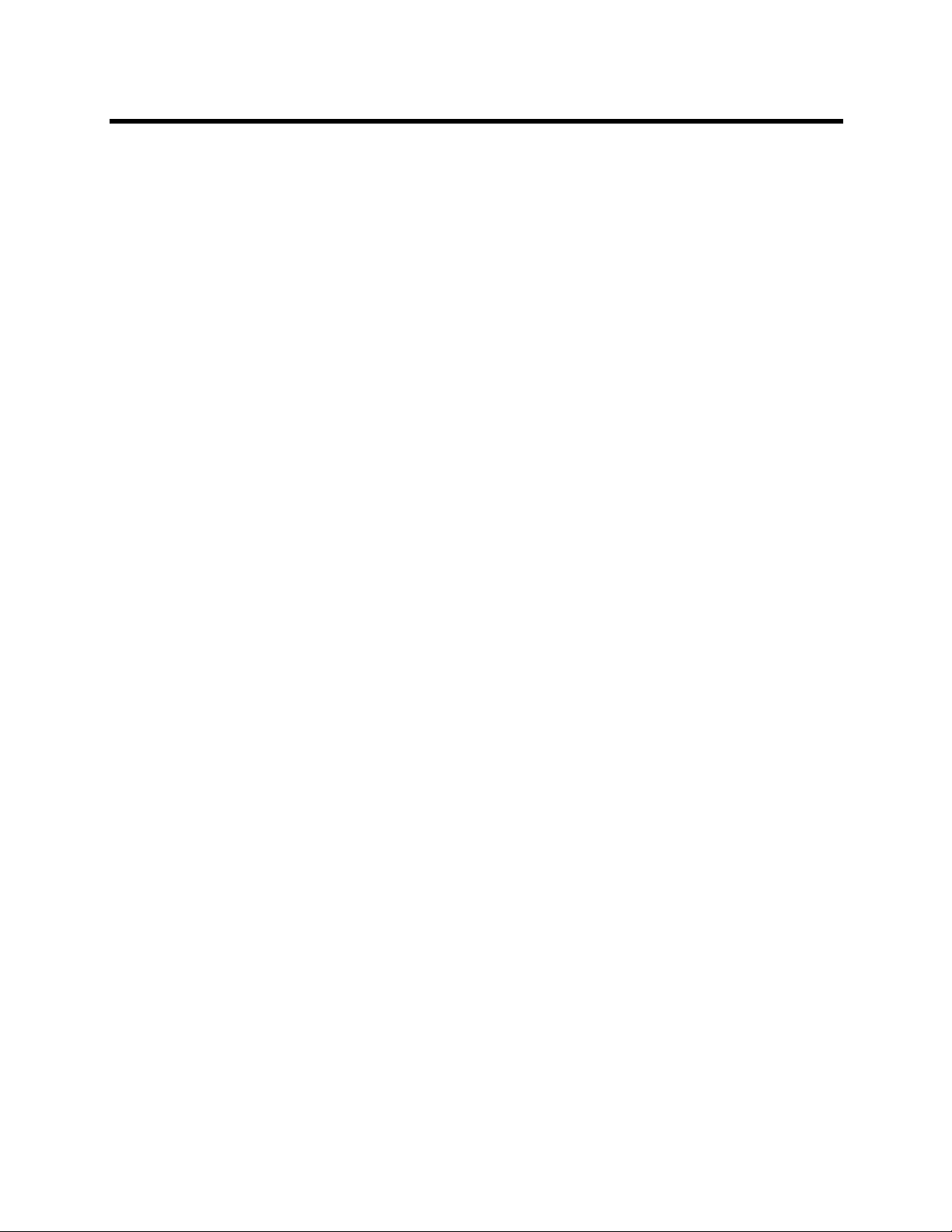
RealPresence Collaboration Server 800s, Virtual Edition - Version 8.4
Exporting All Conference Templates from an MCU . . . . . . . . . . . . . . . . . . . . . . . . . 283
Exporting Selected Conference Templates . . . . . . . . . . . . . . . . . . . . . . . . . . . . . . . 285
Importing Conference Templates . . . . . . . . . . . . . . . . . . . . . . . . . . . . . . . . . . . . . . . . . . 286
Polycom Conferencing for Microsoft Outlook® . . . . . . . . . . . . . . . . . . . . . . . . . 289
Setting up the Calendaring Solution . . . . . . . . . . . . . . . . . . . . . . . . . . . . . . . . . . . . . . . . . . . 290
Calendaring Guidelines . . . . . . . . . . . . . . . . . . . . . . . . . . . . . . . . . . . . . . . . . . . . . . . . . . 296
Creating and Connecting to a Conference . . . . . . . . . . . . . . . . . . . . . . . . . . . . . . . . . . . . . . 298
Creating a Conference . . . . . . . . . . . . . . . . . . . . . . . . . . . . . . . . . . . . . . . . . . . . . . . . . . 298
Connecting to a Conference . . . . . . . . . . . . . . . . . . . . . . . . . . . . . . . . . . . . . . . . . . . . . . 299
Collaboration Server Standalone Deployment . . . . . . . . . . . . . . . . . . . . . . . . . . . . . 300
Collaboration Server and Polycom RealPresence DMA System Deployment . . . . . 300
Polycom Solution Support . . . . . . . . . . . . . . . . . . . . . . . . . . . . . . . . . . . . . . . . . . . . . . . . 300
Conference and Participant Monitoring . . . . . . . . . . . . . . . . . . . . . . . . . . . . . . . 301
General Monitoring . . . . . . . . . . . . . . . . . . . . . . . . . . . . . . . . . . . . . . . . . . . . . . . . . . . . . . . . 301
Conference Level Monitoring . . . . . . . . . . . . . . . . . . . . . . . . . . . . . . . . . . . . . . . . . . . . . . . . . 301
Viewing the Properties of Ongoing CP and Mixed CP and SVC Conferences . . . . . . . . 302
Viewing the Properties of Ongoing SVC-based Conferences . . . . . . . . . . . . . . . . . . . . . 312
Monitoring of Operator Conferences and Participants Requiring Assistance
(CP and Mixed CP and SVC Conferences) . . . . . . . . . . . . . . . . . . . . . . . . . . . . . . . . . . 318
Requesting Help . . . . . . . . . . . . . . . . . . . . . . . . . . . . . . . . . . . . . . . . . . . . . . . . . . . . 319
Request to Speak . . . . . . . . . . . . . . . . . . . . . . . . . . . . . . . . . . . . . . . . . . . . . . . . . . . 320
Participant Alerts List . . . . . . . . . . . . . . . . . . . . . . . . . . . . . . . . . . . . . . . . . . . . . . . . 320
Participant Level Monitoring . . . . . . . . . . . . . . . . . . . . . . . . . . . . . . . . . . . . . . . . . . . . . . . . . 320
Viewing the Properties of Participants . . . . . . . . . . . . . . . . . . . . . . . . . . . . . . . . . . . . . . 322
Monitoring IP Participants . . . . . . . . . . . . . . . . . . . . . . . . . . . . . . . . . . . . . . . . . . . . . . . . 322
Monitoring SIP BFCP Content . . . . . . . . . . . . . . . . . . . . . . . . . . . . . . . . . . . . . . . . . 334
Detecting Endpoint Disconnection . . . . . . . . . . . . . . . . . . . . . . . . . . . . . . . . . . . . . . 335
H323 Endpoint Disconnection Detection . . . . . . . . . . . . . . . . . . . . . . . . . . . . . . . . . 335
Monitoring Telepresence Participant Properties . . . . . . . . . . . . . . . . . . . . . . . . . . . . . . . 337
Recording Conferences . . . . . . . . . . . . . . . . . . . . . . . . . . . . . . . . . . . . . . . . . . . . 338
Creating Multiple Virtual Recording Rooms on the RSS . . . . . . . . . . . . . . . . . . . . . . . . . . . . 338
Configuring the Collaboration Server to Enable Recording . . . . . . . . . . . . . . . . . . . . . . . . . . 339
Defining the Recording Link . . . . . . . . . . . . . . . . . . . . . . . . . . . . . . . . . . . . . . . . . . . . . . 339
Enabling the Recording Features in a Conference IVR Service . . . . . . . . . . . . . . . . . . . 341
Enabling the Recording in the Conference Profile . . . . . . . . . . . . . . . . . . . . . . . . . . . . . 342
Recording Link Encryption . . . . . . . . . . . . . . . . . . . . . . . . . . . . . . . . . . . . . . . . . . . . . . . 344
Recording Link Encryption Flag Setting . . . . . . . . . . . . . . . . . . . . . . . . . . . . . . . . . . 344
Recording Link Settings . . . . . . . . . . . . . . . . . . . . . . . . . . . . . . . . . . . . . . . . . . . . . . 345
Polycom, Inc. x
Page 13
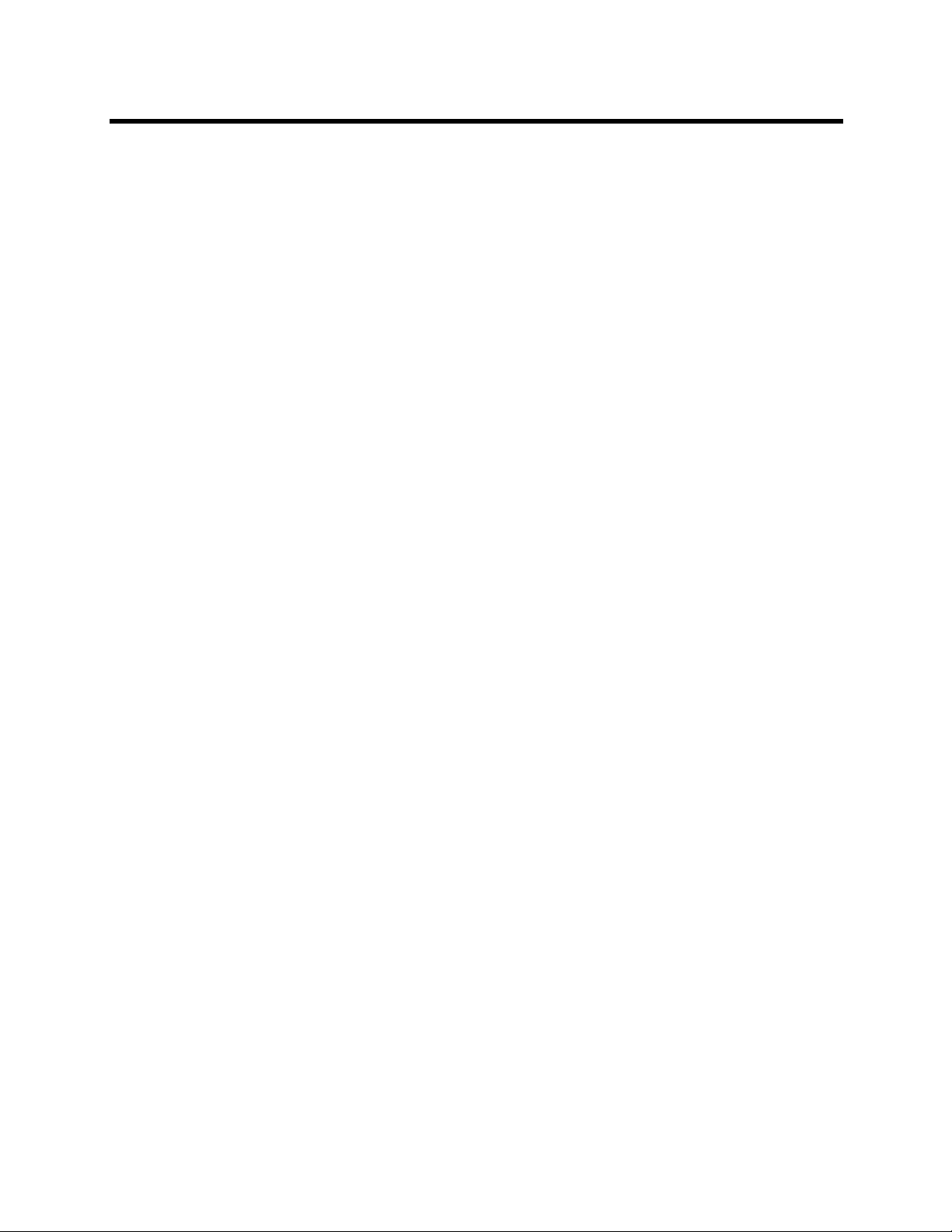
RealPresence Collaboration Server 800s, Virtual Edition - Version 8.4
Managing the Recording Process . . . . . . . . . . . . . . . . . . . . . . . . . . . . . . . . . . . . . . . . . . . . . 345
Recording Layout . . . . . . . . . . . . . . . . . . . . . . . . . . . . . . . . . . . . . . . . . . . . . . . . . . . . . . 345
Using the Collaboration Server Web Client to Manage the Recording Process . . . . . . . 346
Using DTMF Codes to Manage the Recording Process . . . . . . . . . . . . . . . . . . . . . . . . . 348
Users, Connections, and Notes . . . . . . . . . . . . . . . . . . . . . . . . . . . . . . . . . . . . . . 349
Collaboration Server Users . . . . . . . . . . . . . . . . . . . . . . . . . . . . . . . . . . . . . . . . . . . . . . . . . . 349
User Types . . . . . . . . . . . . . . . . . . . . . . . . . . . . . . . . . . . . . . . . . . . . . . . . . . . . . . . . . . . 349
Administrator . . . . . . . . . . . . . . . . . . . . . . . . . . . . . . . . . . . . . . . . . . . . . . . . . . . . . . 349
Administrator Read-only . . . . . . . . . . . . . . . . . . . . . . . . . . . . . . . . . . . . . . . . . . . . . . 349
Operator . . . . . . . . . . . . . . . . . . . . . . . . . . . . . . . . . . . . . . . . . . . . . . . . . . . . . . . . . . 349
Chairperson . . . . . . . . . . . . . . . . . . . . . . . . . . . . . . . . . . . . . . . . . . . . . . . . . . . . . . . 349
Auditor . . . . . . . . . . . . . . . . . . . . . . . . . . . . . . . . . . . . . . . . . . . . . . . . . . . . . . . . . . . 350
Machine Account . . . . . . . . . . . . . . . . . . . . . . . . . . . . . . . . . . . . . . . . . . . . . . . . . . . 350
Listing Users . . . . . . . . . . . . . . . . . . . . . . . . . . . . . . . . . . . . . . . . . . . . . . . . . . . . . . . . . . 350
Adding a New User . . . . . . . . . . . . . . . . . . . . . . . . . . . . . . . . . . . . . . . . . . . . . . . . . . . . . 350
Deleting a User . . . . . . . . . . . . . . . . . . . . . . . . . . . . . . . . . . . . . . . . . . . . . . . . . . . . . . . . 351
Changing a User’s Password . . . . . . . . . . . . . . . . . . . . . . . . . . . . . . . . . . . . . . . . . . . . . 352
Disabling a User . . . . . . . . . . . . . . . . . . . . . . . . . . . . . . . . . . . . . . . . . . . . . . . . . . . . . . . 352
Enabling a User . . . . . . . . . . . . . . . . . . . . . . . . . . . . . . . . . . . . . . . . . . . . . . . . . . . . . . . . 353
Renaming a User . . . . . . . . . . . . . . . . . . . . . . . . . . . . . . . . . . . . . . . . . . . . . . . . . . . . . . 354
Machine Account . . . . . . . . . . . . . . . . . . . . . . . . . . . . . . . . . . . . . . . . . . . . . . . . . . . . . . . 354
Guidelines for defining a machine account . . . . . . . . . . . . . . . . . . . . . . . . . . . . . . . . 355
Monitoring . . . . . . . . . . . . . . . . . . . . . . . . . . . . . . . . . . . . . . . . . . . . . . . . . . . . . . . . . 355
Active Directory . . . . . . . . . . . . . . . . . . . . . . . . . . . . . . . . . . . . . . . . . . . . . . . . . . . . 356
Connections . . . . . . . . . . . . . . . . . . . . . . . . . . . . . . . . . . . . . . . . . . . . . . . . . . . . . . . . . . . . . . 356
Viewing the Connections List . . . . . . . . . . . . . . . . . . . . . . . . . . . . . . . . . . . . . . . . . . . . . 356
Notes . . . . . . . . . . . . . . . . . . . . . . . . . . . . . . . . . . . . . . . . . . . . . . . . . . . . . . . . . . . . . . . . . . . 356
Using Notes . . . . . . . . . . . . . . . . . . . . . . . . . . . . . . . . . . . . . . . . . . . . . . . . . . . . . . . . . . . 357
IP Network Services . . . . . . . . . . . . . . . . . . . . . . . . . . . . . . . . . . . . . . . . . . . . . . . 358
IP Network Services . . . . . . . . . . . . . . . . . . . . . . . . . . . . . . . . . . . . . . . . . . . . . . . . . . . . . . . 358
Management Network (Primary) . . . . . . . . . . . . . . . . . . . . . . . . . . . . . . . . . . . . . . . . . . . 359
Default IP Service (Conferencing Service - Media and signaling) . . . . . . . . . . . . . . . . . 359
Modifying the Management Network in the RealPresence Collaboration Server 800s . . 360
Modifying the Default IP Network Service in the RealPresence Collaboration
Server 800s . . . . . . . . . . . . . . . . . . . . . . . . . . . . . . . . . . . . . . . . . . . . . . . . . . . . . . . . . . . 365
Viewing the Management Network in the RealPresence Collaboration Server
Virtual Edition . . . . . . . . . . . . . . . . . . . . . . . . . . . . . . . . . . . . . . . . . . . . . . . . . . . . . . . . . 379
IP Network Monitoring . . . . . . . . . . . . . . . . . . . . . . . . . . . . . . . . . . . . . . . . . . . . . . . . . . . 383
Polycom, Inc. xi
Page 14
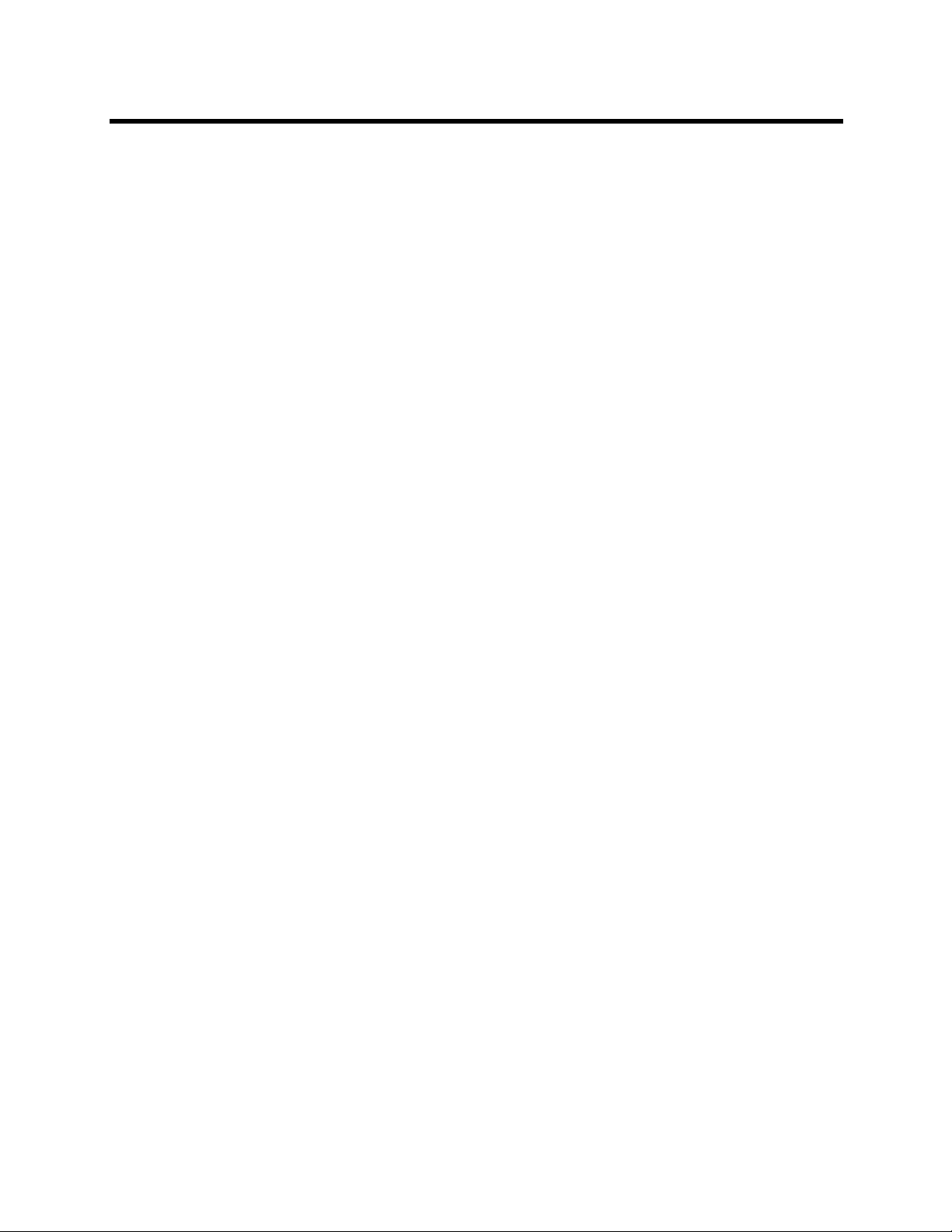
RealPresence Collaboration Server 800s, Virtual Edition - Version 8.4
Using IPv6 Networking Addresses for Collaboration Server Internal and
External Entities . . . . . . . . . . . . . . . . . . . . . . . . . . . . . . . . . . . . . . . . . . . . . . . . . . . . . . . 388
Collaboration Server Internal Addresses . . . . . . . . . . . . . . . . . . . . . . . . . . . . . . . . . 388
External Entities . . . . . . . . . . . . . . . . . . . . . . . . . . . . . . . . . . . . . . . . . . . . . . . . . . . . 388
IPv6 Guidelines . . . . . . . . . . . . . . . . . . . . . . . . . . . . . . . . . . . . . . . . . . . . . . . . . . . . . . . . 388
Ethernet Settings . . . . . . . . . . . . . . . . . . . . . . . . . . . . . . . . . . . . . . . . . . . . . . . . . . . . . . . . . . 389
NAT (Network Address Translation) Traversal . . . . . . . . . . . . . . . . . . . . . . . . . . . . . . . . . 390
Deployment Architectures . . . . . . . . . . . . . . . . . . . . . . . . . . . . . . . . . . . . . . . . . . . . . . . . . 390
Remote Connection Using the Internet . . . . . . . . . . . . . . . . . . . . . . . . . . . . . . . . . . . . 390
Business to Business Connections . . . . . . . . . . . . . . . . . . . . . . . . . . . . . . . . . . . . . . 391
FW (Firewall) NAT Keep Alive . . . . . . . . . . . . . . . . . . . . . . . . . . . . . . . . . . . . . . . . . . . 392
System Configuration in SBC environments . . . . . . . . . . . . . . . . . . . . . . . . . . . . 392
SIP Proxy Failover With Polycom® Distributed Media Application™ (DMA™) 7000 . . . . . . 393
Polycom® RealPresence® Collaboration Server 800s and Polycom® RealPresence®
Collaboration Server Virtual Edition Network Port Usage . . . . . . . . . . . . . . . . . . . . . . . . . . . 393
LAN Redundancy . . . . . . . . . . . . . . . . . . . . . . . . . . . . . . . . . . . . . . . . . . . . . . . . . . . . . . . . . 395
Configuration Requirements . . . . . . . . . . . . . . . . . . . . . . . . . . . . . . . . . . . . . . . . . . . . . . 395
Signaling and Media Redundancy . . . . . . . . . . . . . . . . . . . . . . . . . . . . . . . . . . . . . . . . . 395
Hardware Monitor Indications . . . . . . . . . . . . . . . . . . . . . . . . . . . . . . . . . . . . . . . . . . . . . 396
Multiple Network Services . . . . . . . . . . . . . . . . . . . . . . . . . . . . . . . . . . . . . . . . . . . . . . . . . . . 397
Guidelines . . . . . . . . . . . . . . . . . . . . . . . . . . . . . . . . . . . . . . . . . . . . . . . . . . . . . . . . . . . . 397
Resource Allocation and Capacity . . . . . . . . . . . . . . . . . . . . . . . . . . . . . . . . . . . . . . 398
First Time Installation and Configuration . . . . . . . . . . . . . . . . . . . . . . . . . . . . . . . . . . . . . 398
Connecting the Cables to the RealPresence Collaboration Server 800s . . . . . . . . . . . . 399
Collaboration Server Configuration . . . . . . . . . . . . . . . . . . . . . . . . . . . . . . . . . . . . . . . . . 399
System Flags and License Settings . . . . . . . . . . . . . . . . . . . . . . . . . . . . . . . . . . . . . 399
IP Network Service Definition . . . . . . . . . . . . . . . . . . . . . . . . . . . . . . . . . . . . . . . . . . 400
Setting a Network Service as Default . . . . . . . . . . . . . . . . . . . . . . . . . . . . . . . . . . . . 404
Signaling Host IP Address and MCU Prefix in GK Indications . . . . . . . . . . . . . . . . . 405
Resolution Configuration . . . . . . . . . . . . . . . . . . . . . . . . . . . . . . . . . . . . . . . . . . . . . 405
Conference Profile . . . . . . . . . . . . . . . . . . . . . . . . . . . . . . . . . . . . . . . . . . . . . . . . . . 405
Signaling Monitor . . . . . . . . . . . . . . . . . . . . . . . . . . . . . . . . . . . . . . . . . . . . . . . . . . . . . . 406
Conferencing . . . . . . . . . . . . . . . . . . . . . . . . . . . . . . . . . . . . . . . . . . . . . . . . . . . . . . . . . . 406
Defining AVC Dial Out Participants . . . . . . . . . . . . . . . . . . . . . . . . . . . . . . . . . . . . . 406
Monitoring Conferences . . . . . . . . . . . . . . . . . . . . . . . . . . . . . . . . . . . . . . . . . . . . . . 407
Resource Report . . . . . . . . . . . . . . . . . . . . . . . . . . . . . . . . . . . . . . . . . . . . . . . . . . . . . . . 407
Port Gauge Indications . . . . . . . . . . . . . . . . . . . . . . . . . . . . . . . . . . . . . . . . . . . . . . . 408
IVR Services . . . . . . . . . . . . . . . . . . . . . . . . . . . . . . . . . . . . . . . . . . . . . . . . . . . . . 409
IVR Services List . . . . . . . . . . . . . . . . . . . . . . . . . . . . . . . . . . . . . . . . . . . . . . . . . . . . . . . . . . 409
IVR Services Toolbar . . . . . . . . . . . . . . . . . . . . . . . . . . . . . . . . . . . . . . . . . . . . . . . . . . . 410
Polycom, Inc. xii
Page 15
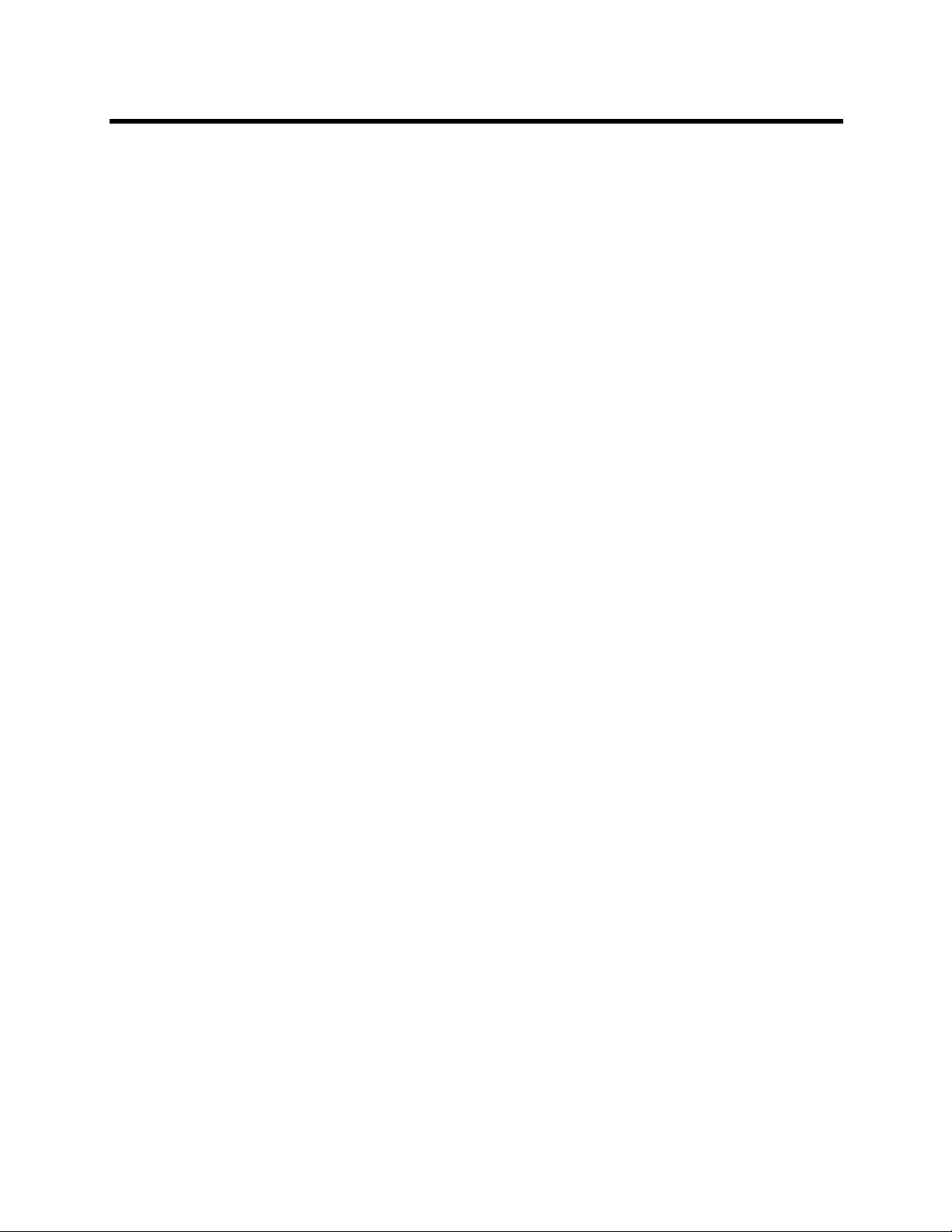
RealPresence Collaboration Server 800s, Virtual Edition - Version 8.4
Adding Languages . . . . . . . . . . . . . . . . . . . . . . . . . . . . . . . . . . . . . . . . . . . . . . . . . . . . . . . . . 411
Uploading a Message File to the Collaboration Server . . . . . . . . . . . . . . . . . . . . . . . . . . 412
Defining a New Conference IVR Service . . . . . . . . . . . . . . . . . . . . . . . . . . . . . . . . . . . . . . . . 414
Defining a New Conference IVR Service . . . . . . . . . . . . . . . . . . . . . . . . . . . . . . . . . . . . 414
Change to Chairperson . . . . . . . . . . . . . . . . . . . . . . . . . . . . . . . . . . . . . . . . . . . . . . . . . . 428
Controlling the receipt of in-band and out-of-band DTMF Codes . . . . . . . . . . . . . . . 428
Entry Queue IVR Service . . . . . . . . . . . . . . . . . . . . . . . . . . . . . . . . . . . . . . . . . . . . . . . . . . . 428
Defining a New Entry Queue IVR Service . . . . . . . . . . . . . . . . . . . . . . . . . . . . . . . . . . . . 429
Setting a Conference IVR Service or Entry Queue IVR Service as the Default Service . 434
Modifying the Conference or Entry Queue IVR Service Properties . . . . . . . . . . . . . . . . . . . . 436
Replacing the Music File . . . . . . . . . . . . . . . . . . . . . . . . . . . . . . . . . . . . . . . . . . . . . . . . . . . . 436
Adding a Music File . . . . . . . . . . . . . . . . . . . . . . . . . . . . . . . . . . . . . . . . . . . . . . . . . 437
Creating Audio Prompts and Video Slides . . . . . . . . . . . . . . . . . . . . . . . . . . . . . . . . . . . . . . 437
Recording an Audio Message . . . . . . . . . . . . . . . . . . . . . . . . . . . . . . . . . . . . . . . . . . . . . 438
Creating a Welcome Video Slide . . . . . . . . . . . . . . . . . . . . . . . . . . . . . . . . . . . . . . . . . . 442
Inviting Participants using DTMF . . . . . . . . . . . . . . . . . . . . . . . . . . . . . . . . . . . . . . . . . . . . . . 443
Invite Call Flow . . . . . . . . . . . . . . . . . . . . . . . . . . . . . . . . . . . . . . . . . . . . . . . . . . . . . . . . 443
Entering Additional DTMF Codes . . . . . . . . . . . . . . . . . . . . . . . . . . . . . . . . . . . . . . . 443
Error Handling . . . . . . . . . . . . . . . . . . . . . . . . . . . . . . . . . . . . . . . . . . . . . . . . . . . . . 443
Guidelines . . . . . . . . . . . . . . . . . . . . . . . . . . . . . . . . . . . . . . . . . . . . . . . . . . . . . . . . . . . . 444
Enabling the Invite Participants using DTMF Option . . . . . . . . . . . . . . . . . . . . . . . . . . . . 444
Disabling the Invite Participant Option . . . . . . . . . . . . . . . . . . . . . . . . . . . . . . . . . . . . . . 447
External IVR Service Control . . . . . . . . . . . . . . . . . . . . . . . . . . . . . . . . . . . . . . . . . . . . . . . . . 448
IVR Services Support with TIP Protocol . . . . . . . . . . . . . . . . . . . . . . . . . . . . . . . . . . . . . . . . 448
Guidelines for TIP Support with IVR Services . . . . . . . . . . . . . . . . . . . . . . . . . . . . . 448
Default IVR Prompts and Messages . . . . . . . . . . . . . . . . . . . . . . . . . . . . . . . . . . . . . . . . . . . 449
Volume Control of IVR Messages, Roll Call and Music . . . . . . . . . . . . . . . . . . . . . . . . . . . . . 453
IVR Services in TIP-Enabled Conferences . . . . . . . . . . . . . . . . . . . . . . . . . . . . . . . . . . . . . . 453
IVR Services in TIP-Enabled Conferences Guidelines . . . . . . . . . . . . . . . . . . . . . . . . . . 454
Entry Queue and Virtual Entry Queue Access . . . . . . . . . . . . . . . . . . . . . . . . . . . . . 454
Configuring the Conference and Entry Queue IVR Services . . . . . . . . . . . . . . . . . . 454
Call Detail Record (CDR) Utility . . . . . . . . . . . . . . . . . . . . . . . . . . . . . . . . . . . . . . 455
The CDR File Properties . . . . . . . . . . . . . . . . . . . . . . . . . . . . . . . . . . . . . . . . . . . . . . . . . . . . 455
CDR File Formats . . . . . . . . . . . . . . . . . . . . . . . . . . . . . . . . . . . . . . . . . . . . . . . . . . . . . . 455
Multi-Part CDR Files . . . . . . . . . . . . . . . . . . . . . . . . . . . . . . . . . . . . . . . . . . . . . . . . . . . . 456
Enabling the Multi-Part CDR Option . . . . . . . . . . . . . . . . . . . . . . . . . . . . . . . . . . . . . 457
CDR File Contents . . . . . . . . . . . . . . . . . . . . . . . . . . . . . . . . . . . . . . . . . . . . . . . . . . . . . 457
Viewing, Retrieving and Archiving Conference Information . . . . . . . . . . . . . . . . . . . . . . . . . 458
Viewing the Conference Records . . . . . . . . . . . . . . . . . . . . . . . . . . . . . . . . . . . . . . . . . . 458
Polycom, Inc. xiii
Page 16
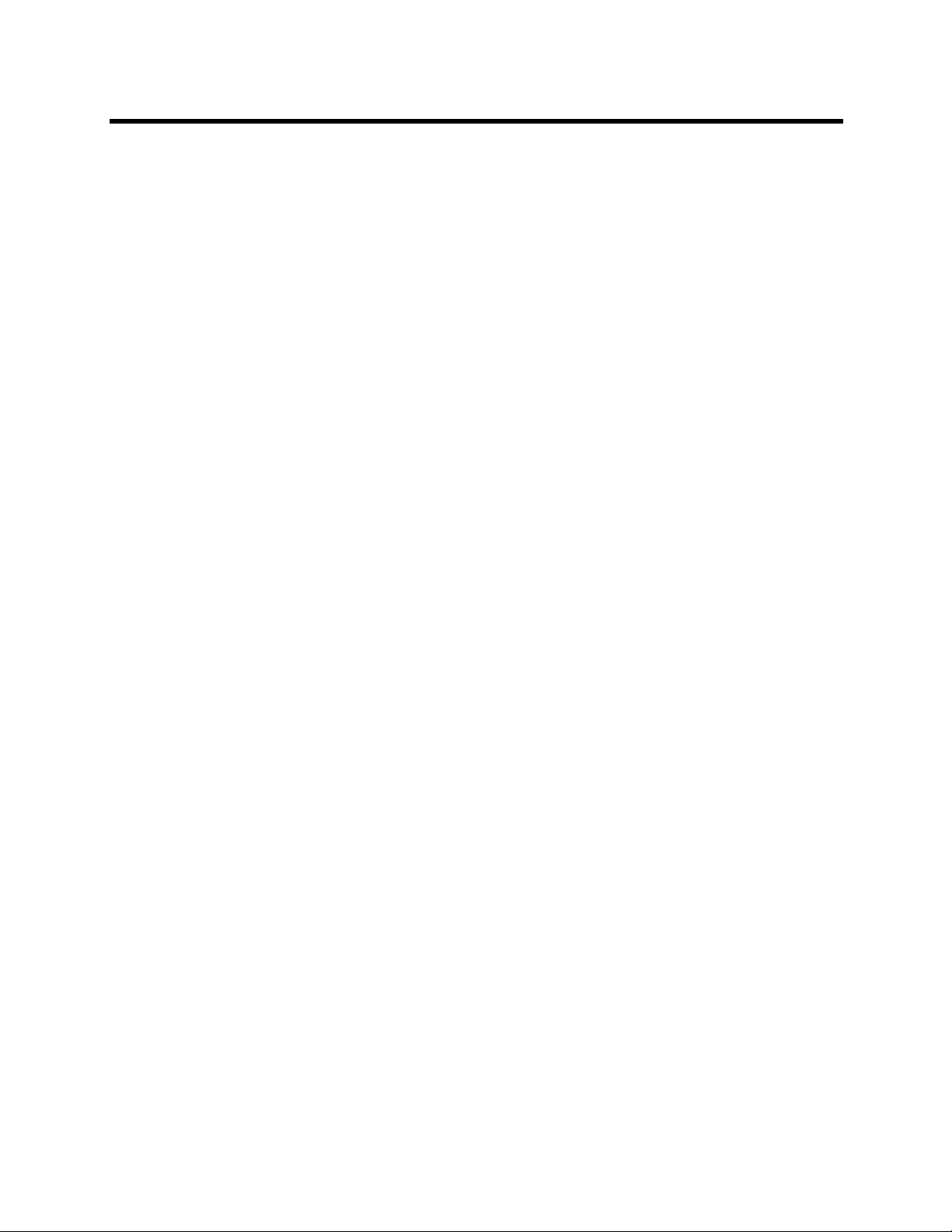
RealPresence Collaboration Server 800s, Virtual Edition - Version 8.4
Multi-part CDR File display . . . . . . . . . . . . . . . . . . . . . . . . . . . . . . . . . . . . . . . . . . . . 459
Refreshing the CDR List . . . . . . . . . . . . . . . . . . . . . . . . . . . . . . . . . . . . . . . . . . . . . . . . . 460
Retrieving and Archiving Conference CDR Records . . . . . . . . . . . . . . . . . . . . . . . . . . . 460
RMX Manager Application . . . . . . . . . . . . . . . . . . . . . . . . . . . . . . . . . . . . . . . . . . 461
Installing the RMX Manager Application . . . . . . . . . . . . . . . . . . . . . . . . . . . . . . . . . . . . . . . . 461
Accessing or downloading the RMX Manager Installer . . . . . . . . . . . . . . . . . . . . . . . . . . 462
Accessing the RMX Manager Application Installer Directly from the MCU . . . . . . . . 462
Downloading the Installation files from Polycom Support Site . . . . . . . . . . . . . . . . . 463
Accessing the RMX Manager Installer from the Login screen . . . . . . . . . . . . . . . . . 464
Installing the RMX Manager on Your Workstation . . . . . . . . . . . . . . . . . . . . . . . . . . . . . 464
Installing the RMX Manager for Multi-User Capability . . . . . . . . . . . . . . . . . . . . . . . . . . . . . . 466
Starting the RMX Manager Application . . . . . . . . . . . . . . . . . . . . . . . . . . . . . . . . . . . . . . . . . 468
Connecting to the MCU . . . . . . . . . . . . . . . . . . . . . . . . . . . . . . . . . . . . . . . . . . . . . . . . . . . . . 470
RMX Manager Main Screen . . . . . . . . . . . . . . . . . . . . . . . . . . . . . . . . . . . . . . . . . . . . . . . . . 472
MCUs Pane . . . . . . . . . . . . . . . . . . . . . . . . . . . . . . . . . . . . . . . . . . . . . . . . . . . . . . . . . . . 472
Conferences Pane . . . . . . . . . . . . . . . . . . . . . . . . . . . . . . . . . . . . . . . . . . . . . . . . . . 474
Collaboration Server Management . . . . . . . . . . . . . . . . . . . . . . . . . . . . . . . . . . . . . . 475
List Pane . . . . . . . . . . . . . . . . . . . . . . . . . . . . . . . . . . . . . . . . . . . . . . . . . . . . . . . . . . 475
Status Bar . . . . . . . . . . . . . . . . . . . . . . . . . . . . . . . . . . . . . . . . . . . . . . . . . . . . . . . . . 475
Address Book . . . . . . . . . . . . . . . . . . . . . . . . . . . . . . . . . . . . . . . . . . . . . . . . . . . . . . 476
Conference Templates . . . . . . . . . . . . . . . . . . . . . . . . . . . . . . . . . . . . . . . . . . . . . . . 477
Adding MCUs to the MCUs List . . . . . . . . . . . . . . . . . . . . . . . . . . . . . . . . . . . . . . . . . . . . . . . 477
Starting a Conference . . . . . . . . . . . . . . . . . . . . . . . . . . . . . . . . . . . . . . . . . . . . . . . . . . . . . . 479
Starting a Conference from the Conferences Pane . . . . . . . . . . . . . . . . . . . . . . . . . . . . 480
Starting a Reservation . . . . . . . . . . . . . . . . . . . . . . . . . . . . . . . . . . . . . . . . . . . . . . . . . . . 480
Starting an Ongoing Conference or Reservation From a Template . . . . . . . . . . . . . . . . 481
Monitoring Conferences . . . . . . . . . . . . . . . . . . . . . . . . . . . . . . . . . . . . . . . . . . . . . . . . . . . . 482
Grouping the Participants by MCU . . . . . . . . . . . . . . . . . . . . . . . . . . . . . . . . . . . . . . . . . 483
Start Monitoring/Stop Monitoring . . . . . . . . . . . . . . . . . . . . . . . . . . . . . . . . . . . . . . . . . . . 484
Modifying the MCU Properties . . . . . . . . . . . . . . . . . . . . . . . . . . . . . . . . . . . . . . . . . . . . . . . . 486
Disconnecting an MCU . . . . . . . . . . . . . . . . . . . . . . . . . . . . . . . . . . . . . . . . . . . . . . . . . . . . . 487
Removing an MCU from the MCUs Pane . . . . . . . . . . . . . . . . . . . . . . . . . . . . . . . . . . . . . . . 487
Changing the RMX Manager Language . . . . . . . . . . . . . . . . . . . . . . . . . . . . . . . . . . . . . . . . 488
Import/Export RMX Manager Configuration . . . . . . . . . . . . . . . . . . . . . . . . . . . . . . . . . . . . . 488
Administration and Utilities . . . . . . . . . . . . . . . . . . . . . . . . . . . . . . . . . . . . . . . . . 491
System and Participant Alerts . . . . . . . . . . . . . . . . . . . . . . . . . . . . . . . . . . . . . . . . . . . . . . . . 491
System Alerts . . . . . . . . . . . . . . . . . . . . . . . . . . . . . . . . . . . . . . . . . . . . . . . . . . . . . . . . . 491
Participant Alerts . . . . . . . . . . . . . . . . . . . . . . . . . . . . . . . . . . . . . . . . . . . . . . . . . . . . . . . 493
Polycom, Inc. xiv
Page 17
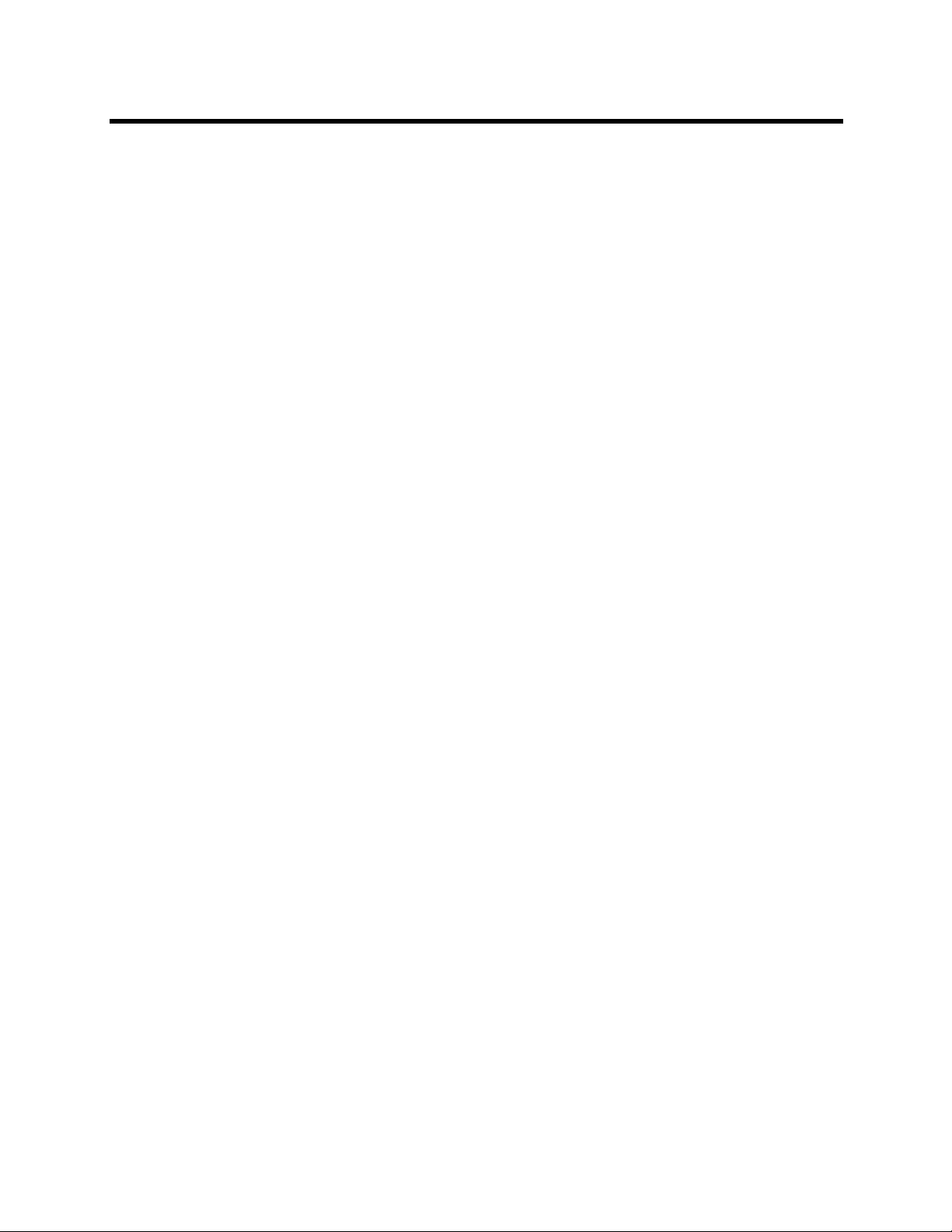
RealPresence Collaboration Server 800s, Virtual Edition - Version 8.4
RMX Time . . . . . . . . . . . . . . . . . . . . . . . . . . . . . . . . . . . . . . . . . . . . . . . . . . . . . . . . . . . . . . . 494
Altering the clock . . . . . . . . . . . . . . . . . . . . . . . . . . . . . . . . . . . . . . . . . . . . . . . . . . . . . . . 494
Resource Management . . . . . . . . . . . . . . . . . . . . . . . . . . . . . . . . . . . . . . . . . . . . . . . . . . . . . 496
Resource Capacity . . . . . . . . . . . . . . . . . . . . . . . . . . . . . . . . . . . . . . . . . . . . . . . . . . . . . 496
MCU Capacities in CP Only Conferencing and SVC Only Conferencing . . . . . . . . . 496
MCU Capacities in Mixed CP and SVC Conferencing . . . . . . . . . . . . . . . . . . . . . . . 497
AVC Conferencing - Voice . . . . . . . . . . . . . . . . . . . . . . . . . . . . . . . . . . . . . . . . . . . . 497
Forcing Video Resource Allocation to CIF Resolution . . . . . . . . . . . . . . . . . . . . . . . 497
Resource Reports . . . . . . . . . . . . . . . . . . . . . . . . . . . . . . . . . . . . . . . . . . . . . . . . . . . . . . . . . 498
Displaying the Resource Report . . . . . . . . . . . . . . . . . . . . . . . . . . . . . . . . . . . . . . . . . . . 499
Resource Capacities in AVC CP, SVC and Mixed Mode Conferences . . . . . . . . . . . . . 501
MCU Resource Management by RealPresence Resource Manager, Polycom CMA
and Polycom RealPresence DMA System . . . . . . . . . . . . . . . . . . . . . . . . . . . . . . . . . . . 501
Guidelines . . . . . . . . . . . . . . . . . . . . . . . . . . . . . . . . . . . . . . . . . . . . . . . . . . . . . . . . . 501
Port Usage Threshold . . . . . . . . . . . . . . . . . . . . . . . . . . . . . . . . . . . . . . . . . . . . . . . . . . . 501
Setting the Port Usage Threshold . . . . . . . . . . . . . . . . . . . . . . . . . . . . . . . . . . . . . . 502
SIP Dial-in Busy Notification . . . . . . . . . . . . . . . . . . . . . . . . . . . . . . . . . . . . . . . . . . . 502
Port Usage Gauge . . . . . . . . . . . . . . . . . . . . . . . . . . . . . . . . . . . . . . . . . . . . . . . . . . . . . 503
System Information . . . . . . . . . . . . . . . . . . . . . . . . . . . . . . . . . . . . . . . . . . . . . . . . . . . . . . . . 504
SNMP (Simple Network Management Protocol) . . . . . . . . . . . . . . . . . . . . . . . . . . . . . . . . . . 505
MIBs (Management Information Base) . . . . . . . . . . . . . . . . . . . . . . . . . . . . . . . . . . . . . . 505
Traps . . . . . . . . . . . . . . . . . . . . . . . . . . . . . . . . . . . . . . . . . . . . . . . . . . . . . . . . . . . . . . . . 506
Guidelines . . . . . . . . . . . . . . . . . . . . . . . . . . . . . . . . . . . . . . . . . . . . . . . . . . . . . . . . . 506
MIB Files . . . . . . . . . . . . . . . . . . . . . . . . . . . . . . . . . . . . . . . . . . . . . . . . . . . . . . . . . . . . . 506
Private MIBs . . . . . . . . . . . . . . . . . . . . . . . . . . . . . . . . . . . . . . . . . . . . . . . . . . . . . . . 506
Support for MIB-II Sections . . . . . . . . . . . . . . . . . . . . . . . . . . . . . . . . . . . . . . . . . . . 506
The Alarm-MIB . . . . . . . . . . . . . . . . . . . . . . . . . . . . . . . . . . . . . . . . . . . . . . . . . . . . . 506
H.341-MIB (H.341 – H.323) . . . . . . . . . . . . . . . . . . . . . . . . . . . . . . . . . . . . . . . . . . . 506
Standard MIBs . . . . . . . . . . . . . . . . . . . . . . . . . . . . . . . . . . . . . . . . . . . . . . . . . . . . . 507
Unified MIB . . . . . . . . . . . . . . . . . . . . . . . . . . . . . . . . . . . . . . . . . . . . . . . . . . . . . . . . 507
Traps . . . . . . . . . . . . . . . . . . . . . . . . . . . . . . . . . . . . . . . . . . . . . . . . . . . . . . . . . . . . . . . . 509
Status Trap . . . . . . . . . . . . . . . . . . . . . . . . . . . . . . . . . . . . . . . . . . . . . . . . . . . . . . . . 510
RMX MIB entities that do not generate traps. . . . . . . . . . . . . . . . . . . . . . . . . . . . . . . 511
Defining the SNMP Parameters in the Collaboration Server . . . . . . . . . . . . . . . . . . . . . 512
Audible Alarms . . . . . . . . . . . . . . . . . . . . . . . . . . . . . . . . . . . . . . . . . . . . . . . . . . . . . . . . . . . 520
Using Audible Alarms . . . . . . . . . . . . . . . . . . . . . . . . . . . . . . . . . . . . . . . . . . . . . . . . . . . 520
Audible Alarm Permissions . . . . . . . . . . . . . . . . . . . . . . . . . . . . . . . . . . . . . . . . . . . . 521
Stop Repeating Message . . . . . . . . . . . . . . . . . . . . . . . . . . . . . . . . . . . . . . . . . . . . . 521
Configuring the Audible Alarms . . . . . . . . . . . . . . . . . . . . . . . . . . . . . . . . . . . . . . . . . . . . 521
User Customization . . . . . . . . . . . . . . . . . . . . . . . . . . . . . . . . . . . . . . . . . . . . . . . . . 521
Polycom, Inc. xv
Page 18
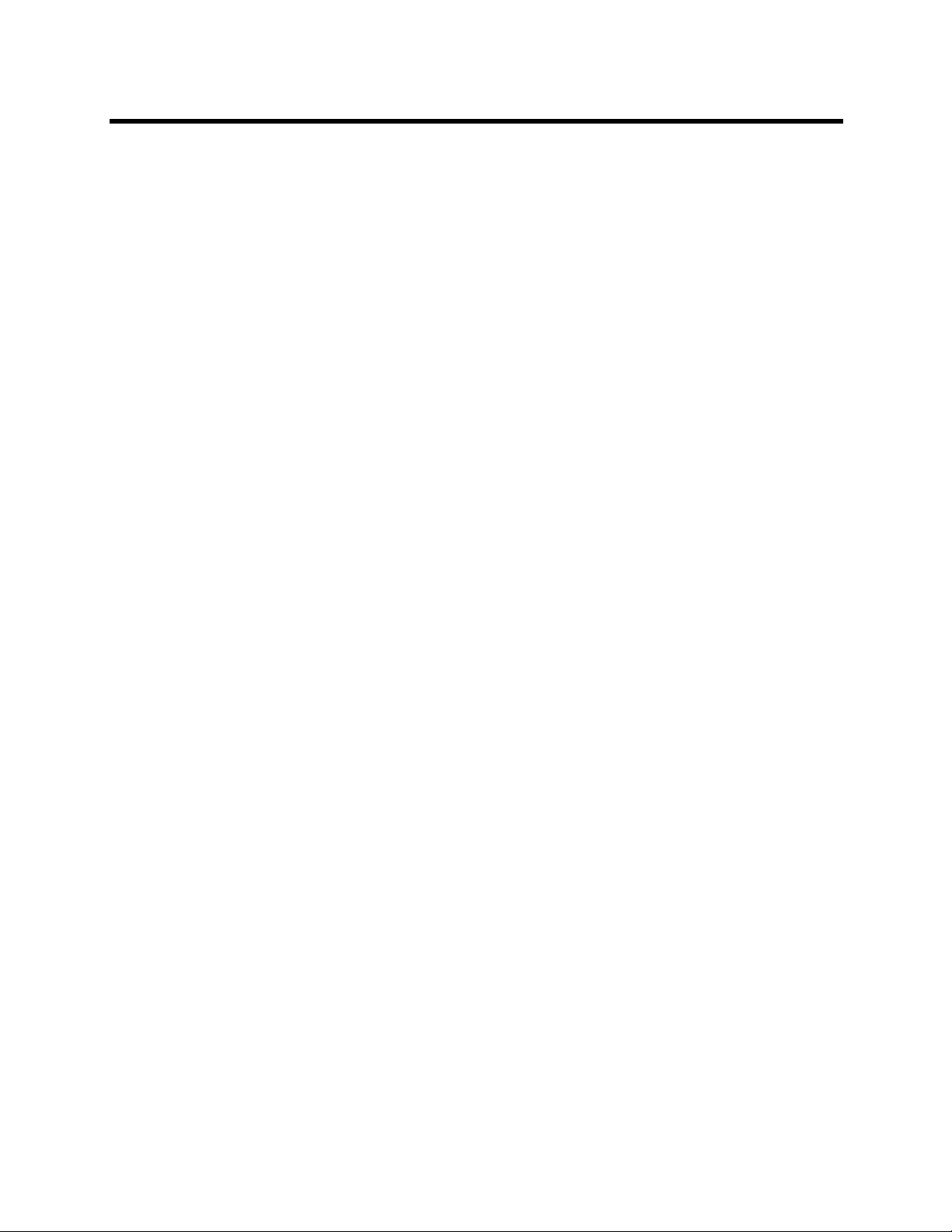
RealPresence Collaboration Server 800s, Virtual Edition - Version 8.4
Replacing the Audible Alarm File . . . . . . . . . . . . . . . . . . . . . . . . . . . . . . . . . . . . . . . 522
Multilingual Setting . . . . . . . . . . . . . . . . . . . . . . . . . . . . . . . . . . . . . . . . . . . . . . . . . . . . . . . . 523
Customizing the Multilingual Setting . . . . . . . . . . . . . . . . . . . . . . . . . . . . . . . . . . . . . . . . 523
Banner Display and Customization . . . . . . . . . . . . . . . . . . . . . . . . . . . . . . . . . . . . . . . . . . . . 524
Guidelines . . . . . . . . . . . . . . . . . . . . . . . . . . . . . . . . . . . . . . . . . . . . . . . . . . . . . . . . . . . . 525
Non-Modifiable Banner Text . . . . . . . . . . . . . . . . . . . . . . . . . . . . . . . . . . . . . . . . . . . . . . 525
Sample 1 Banner . . . . . . . . . . . . . . . . . . . . . . . . . . . . . . . . . . . . . . . . . . . . . . . . . . . 525
Sample 2 Banner . . . . . . . . . . . . . . . . . . . . . . . . . . . . . . . . . . . . . . . . . . . . . . . . . . . 526
Sample 3 Banner . . . . . . . . . . . . . . . . . . . . . . . . . . . . . . . . . . . . . . . . . . . . . . . . . . . 526
Sample 4 Banner . . . . . . . . . . . . . . . . . . . . . . . . . . . . . . . . . . . . . . . . . . . . . . . . . . . 526
Customizing Banners . . . . . . . . . . . . . . . . . . . . . . . . . . . . . . . . . . . . . . . . . . . . . . . . . . . 527
Banner Display . . . . . . . . . . . . . . . . . . . . . . . . . . . . . . . . . . . . . . . . . . . . . . . . . . . . . . . . 528
Login Screen Banner . . . . . . . . . . . . . . . . . . . . . . . . . . . . . . . . . . . . . . . . . . . . . . . . 528
Main Screen Banner . . . . . . . . . . . . . . . . . . . . . . . . . . . . . . . . . . . . . . . . . . . . . . . . . 528
Software Management . . . . . . . . . . . . . . . . . . . . . . . . . . . . . . . . . . . . . . . . . . . . . . . . . . . . . 529
Backup and Restore Guidelines . . . . . . . . . . . . . . . . . . . . . . . . . . . . . . . . . . . . . . . . . . . 529
Using Software Management . . . . . . . . . . . . . . . . . . . . . . . . . . . . . . . . . . . . . . . . . . 530
Ping the Collaboration Server . . . . . . . . . . . . . . . . . . . . . . . . . . . . . . . . . . . . . . . . . . . . . . . . 531
Guidelines . . . . . . . . . . . . . . . . . . . . . . . . . . . . . . . . . . . . . . . . . . . . . . . . . . . . . . . . . . . . 531
Using Ping . . . . . . . . . . . . . . . . . . . . . . . . . . . . . . . . . . . . . . . . . . . . . . . . . . . . . . . . . . . . 531
Notification Settings . . . . . . . . . . . . . . . . . . . . . . . . . . . . . . . . . . . . . . . . . . . . . . . . . . . . . . . . 532
Logger Diagnostic Files . . . . . . . . . . . . . . . . . . . . . . . . . . . . . . . . . . . . . . . . . . . . . . . . . . . . . 534
Information Collector . . . . . . . . . . . . . . . . . . . . . . . . . . . . . . . . . . . . . . . . . . . . . . . . . . . . . . . 536
Standard Security Mode . . . . . . . . . . . . . . . . . . . . . . . . . . . . . . . . . . . . . . . . . . . . . . . . . 536
Using the Information Collector . . . . . . . . . . . . . . . . . . . . . . . . . . . . . . . . . . . . . . . . . . . . 537
Step 1: Creating the Information Collector Compressed File . . . . . . . . . . . . . . . . . . 537
Step 2: Saving the Compressed File . . . . . . . . . . . . . . . . . . . . . . . . . . . . . . . . . . . . 538
Step 3: Viewing the Compressed File . . . . . . . . . . . . . . . . . . . . . . . . . . . . . . . . . . . 538
Auditor . . . . . . . . . . . . . . . . . . . . . . . . . . . . . . . . . . . . . . . . . . . . . . . . . . . . . . . . . . . . . . . . . . 538
Auditor Files . . . . . . . . . . . . . . . . . . . . . . . . . . . . . . . . . . . . . . . . . . . . . . . . . . . . . . . . . . 539
Retrieving Auditor Files . . . . . . . . . . . . . . . . . . . . . . . . . . . . . . . . . . . . . . . . . . . . . . 539
Auditor File Viewer . . . . . . . . . . . . . . . . . . . . . . . . . . . . . . . . . . . . . . . . . . . . . . . . . . . . . 541
Audit Events . . . . . . . . . . . . . . . . . . . . . . . . . . . . . . . . . . . . . . . . . . . . . . . . . . . . . . . . . . 544
Alerts and Faults . . . . . . . . . . . . . . . . . . . . . . . . . . . . . . . . . . . . . . . . . . . . . . . . . . . . 544
Transactions . . . . . . . . . . . . . . . . . . . . . . . . . . . . . . . . . . . . . . . . . . . . . . . . . . . . . . . 545
ActiveX Bypass . . . . . . . . . . . . . . . . . . . . . . . . . . . . . . . . . . . . . . . . . . . . . . . . . . . . . . . . . . . 547
Installing ActiveX . . . . . . . . . . . . . . . . . . . . . . . . . . . . . . . . . . . . . . . . . . . . . . . . . . . . . . . 547
Resetting the Collaboration Server 800s . . . . . . . . . . . . . . . . . . . . . . . . . . . . . . . . . . . . . . . . 548
Resetting the RealPresence Collaboration Server Virtual Edition . . . . . . . . . . . . . . . . . . . . . 548
Upgrading and Downgrading . . . . . . . . . . . . . . . . . . . . . . . . . . . . . . . . . . . . . . . . . . . . . . . . . 551
Polycom, Inc. xvi
Page 19
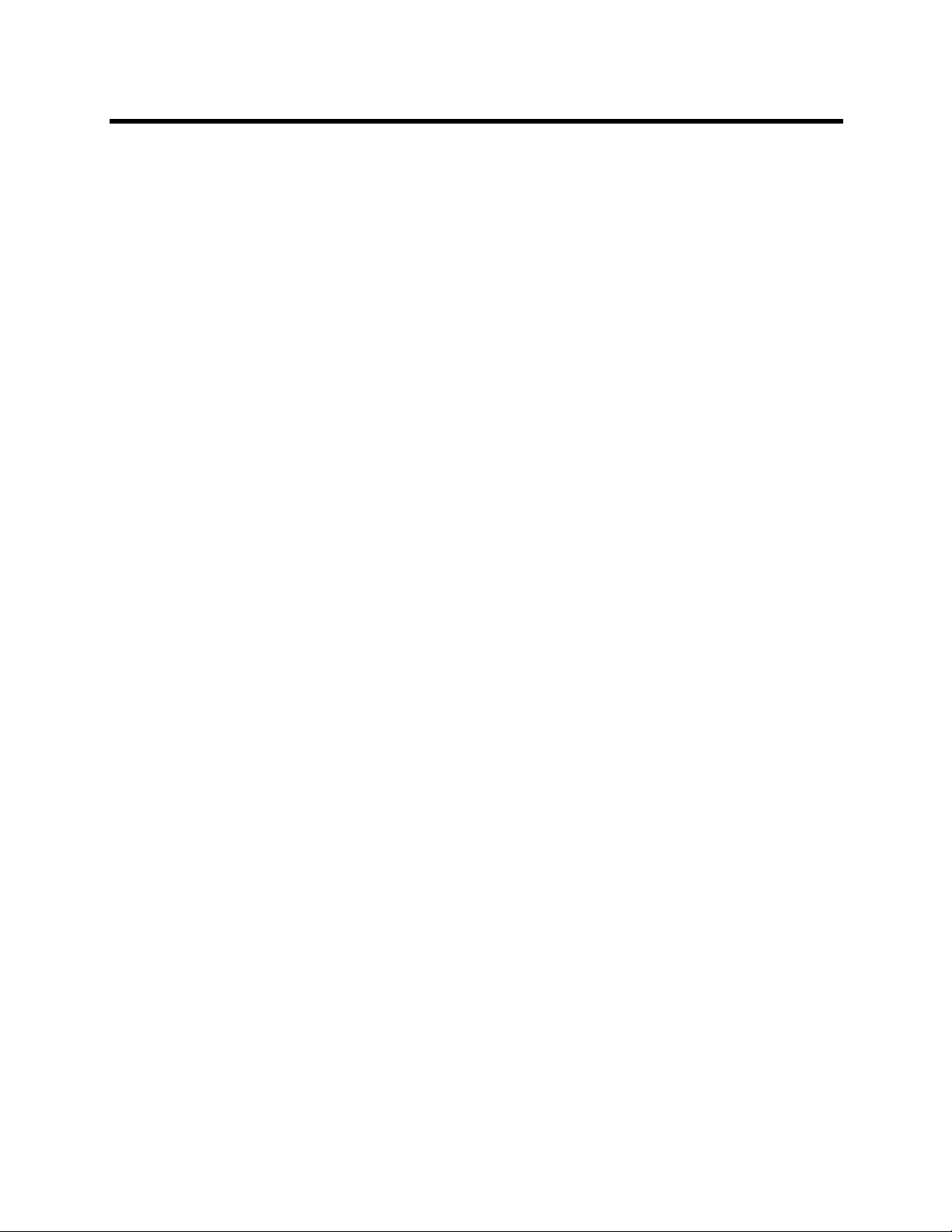
RealPresence Collaboration Server 800s, Virtual Edition - Version 8.4
Upgrading or Downgrading the Polycom® RealPresence® Collaboration
Server 800s and Polycom® RealPresence® Collaboration Server Virtual Edition . . . . . 572
System Configuration Flags . . . . . . . . . . . . . . . . . . . . . . . . . . . . . . . . . . . . . . . . 578
Modifying System Flags . . . . . . . . . . . . . . . . . . . . . . . . . . . . . . . . . . . . . . . . . . . . . . . . . . . . 578
Manually Adding and Deleting System Flags . . . . . . . . . . . . . . . . . . . . . . . . . . . . . . . . . 590
Manually Adding Flags to the CS_MODULE_PARAMETERS Tab . . . . . . . . . . . . . 612
Deleting a Flag . . . . . . . . . . . . . . . . . . . . . . . . . . . . . . . . . . . . . . . . . . . . . . . . . . . . . 613
Auto Layout Configuration . . . . . . . . . . . . . . . . . . . . . . . . . . . . . . . . . . . . . . . . . . . . . . . . 613
Customizing the Default Auto Layout . . . . . . . . . . . . . . . . . . . . . . . . . . . . . . . . . . . . 613
LEGACY_EP_CONTENT_DEFAULT_LAYOUT Flag Values . . . . . . . . . . . . . . . . . . . . . 616
CS_ENABLE_EPC Flag . . . . . . . . . . . . . . . . . . . . . . . . . . . . . . . . . . . . . . . . . . . . . . . . . 616
Automatic Password Generation Flags . . . . . . . . . . . . . . . . . . . . . . . . . . . . . . . . . . . . . . 616
Guidelines . . . . . . . . . . . . . . . . . . . . . . . . . . . . . . . . . . . . . . . . . . . . . . . . . . . . . . . . . 617
Enabling the Automatic Generation of Passwords . . . . . . . . . . . . . . . . . . . . . . . . . . 617
. . . . . . . . . . . . . . . . . . . . . . . . . . . . . . . . . . . . . . . . . . . . . . . . . . . . . . . . . . . . . . . . . 619
Hardware Monitoring . . . . . . . . . . . . . . . . . . . . . . . . . . . . . . . . . . . . . . . . . . . . . . 620
Viewing the Status of the Hardware Components . . . . . . . . . . . . . . . . . . . . . . . . . . . . . . . . . 620
Hardware Monitor Toolbar . . . . . . . . . . . . . . . . . . . . . . . . . . . . . . . . . . . . . . . . . . . . 621
Viewing the Properties of Polycom® RealPresence® Collaboration Server 800s and
Polycom® RealPresence® Collaboration Server Virtual Edition Hardware Components . . . 621
FAN Properties: . . . . . . . . . . . . . . . . . . . . . . . . . . . . . . . . . . . . . . . . . . . . . . . . . . . . 623
Diagnostics . . . . . . . . . . . . . . . . . . . . . . . . . . . . . . . . . . . . . . . . . . . . . . . . . . . . . . . . . . . 625
Appendix A - Disconnection Causes . . . . . . . . . . . . . . . . . . . . . . . . . . . . . . . . . 629
IP Disconnection Causes . . . . . . . . . . . . . . . . . . . . . . . . . . . . . . . . . . . . . . . . . . . . . . . . . . . 629
Appendix B - Active Alarms . . . . . . . . . . . . . . . . . . . . . . . . . . . . . . . . . . . . . . . . . 635
Appendix C - CDR Fields, Unformatted File . . . . . . . . . . . . . . . . . . . . . . . . . . . . 646
The Conference Summary Record . . . . . . . . . . . . . . . . . . . . . . . . . . . . . . . . . . . . . . . . . . . . 647
Event Records . . . . . . . . . . . . . . . . . . . . . . . . . . . . . . . . . . . . . . . . . . . . . . . . . . . . . . . . . . . . 648
Standard Event Record Fields . . . . . . . . . . . . . . . . . . . . . . . . . . . . . . . . . . . . . . . . . . . . 648
Event Types . . . . . . . . . . . . . . . . . . . . . . . . . . . . . . . . . . . . . . . . . . . . . . . . . . . . . . . . . . 649
Event Specific Fields . . . . . . . . . . . . . . . . . . . . . . . . . . . . . . . . . . . . . . . . . . . . . . . . . . . . 654
Disconnection Cause Values . . . . . . . . . . . . . . . . . . . . . . . . . . . . . . . . . . . . . . . . . . . . . . . . . 679
MGC Manager Events that are not Supported by the Collaboration Server . . . . . . . . . . . . . 682
Appendix D - Ad Hoc Conferencing and External Database Authentication . 684
Ad Hoc Conferencing without Authentication . . . . . . . . . . . . . . . . . . . . . . . . . . . . . . . . . . . . 684
Polycom, Inc. xvii
Page 20
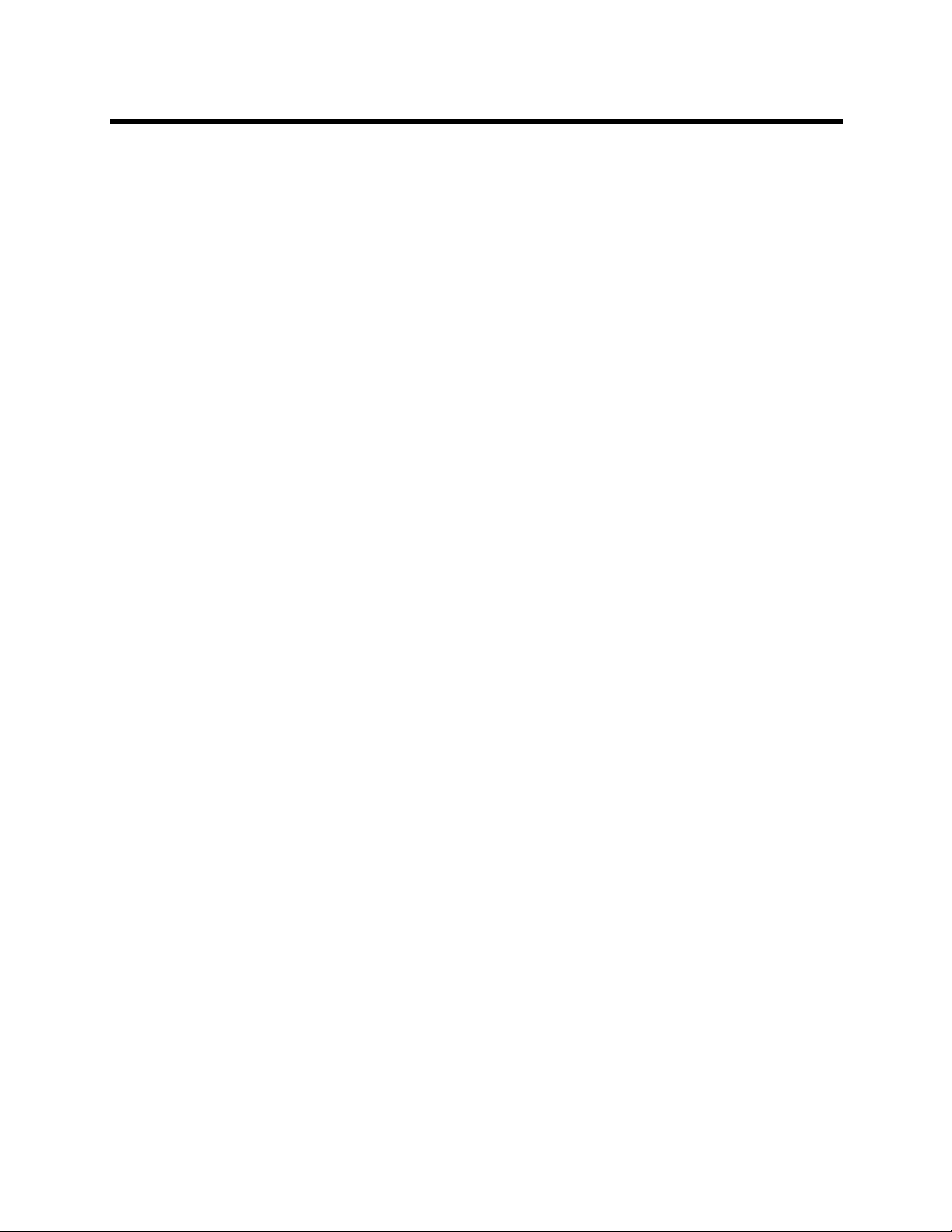
RealPresence Collaboration Server 800s, Virtual Edition - Version 8.4
Ad Hoc Conferencing with Authentication . . . . . . . . . . . . . . . . . . . . . . . . . . . . . . . . . . . . . . . 685
Entry Queue Level - Conference Initiation Validation with an External Database
Application . . . . . . . . . . . . . . . . . . . . . . . . . . . . . . . . . . . . . . . . . . . . . . . . . . . . . . . . . . . . 685
Conference Access with External Database Authentication . . . . . . . . . . . . . . . . . . . . . . . . . 687
Conference Access Validation - All Participants (Always) . . . . . . . . . . . . . . . . . . . . . . . 688
Conference Access Validation - Chairperson Only (Upon Request) . . . . . . . . . . . . . . . . 689
System Settings for Ad Hoc Conferencing and External Database Authentication . . . . . . . . 690
Ad Hoc Settings . . . . . . . . . . . . . . . . . . . . . . . . . . . . . . . . . . . . . . . . . . . . . . . . . . . . . . . 690
Authentication Settings . . . . . . . . . . . . . . . . . . . . . . . . . . . . . . . . . . . . . . . . . . . . . . . . . . 690
MCU Configuration to Communicate with an External Database Application . . . . . 691
Enabling External Database Validation for Starting New Ongoing Conferences . . . 692
Enabling External Database Validation for Conferences Access . . . . . . . . . . . . . . . 693
Appendix E - Participant Properties Advanced Channel Information . . . . . . . 695
Appendix G - Configuring Direct Connections to the Collaboration Server . . 697
Management Network (Primary) . . . . . . . . . . . . . . . . . . . . . . . . . . . . . . . . . . . . . . . . . . . . . . 697
Configuring the Workstation . . . . . . . . . . . . . . . . . . . . . . . . . . . . . . . . . . . . . . . . . . . . . . 697
Connecting to the Management Network . . . . . . . . . . . . . . . . . . . . . . . . . . . . . . . . . . . . 701
Connecting to the Collaboration Server via Modem . . . . . . . . . . . . . . . . . . . . . . . . . . . . 702
Procedure 1: Install the RMX Manager . . . . . . . . . . . . . . . . . . . . . . . . . . . . . . . . . . 702
Procedure 2: Configure the Modem . . . . . . . . . . . . . . . . . . . . . . . . . . . . . . . . . . . . . 702
Procedure 3: Create a Dial-up Connection . . . . . . . . . . . . . . . . . . . . . . . . . . . . . . . . 703
Procedure 4: Connect to the Collaboration Server . . . . . . . . . . . . . . . . . . . . . . . . . . 707
Appendix H - Integration Into Microsoft Environments . . . . . . . . . . . . . . . . . . 709
Overview . . . . . . . . . . . . . . . . . . . . . . . . . . . . . . . . . . . . . . . . . . . . . . . . . . . . . . . . . . . . . . . . 709
Conferencing Entities Presence . . . . . . . . . . . . . . . . . . . . . . . . . . . . . . . . . . . . . . . . . . . 710
Multiple Networks . . . . . . . . . . . . . . . . . . . . . . . . . . . . . . . . . . . . . . . . . . . . . . . . . . . . . . 710
Guidelines . . . . . . . . . . . . . . . . . . . . . . . . . . . . . . . . . . . . . . . . . . . . . . . . . . . . . . . . . . . . 710
Interactive Connectivity Establishment (ICE) . . . . . . . . . . . . . . . . . . . . . . . . . . . . . . . . . 710
ICE Guidelines . . . . . . . . . . . . . . . . . . . . . . . . . . . . . . . . . . . . . . . . . . . . . . . . . . . . . 710
Connecting to the Collaboration Server in ICE Environment . . . . . . . . . . . . . . . . . . 711
Dialing Methods . . . . . . . . . . . . . . . . . . . . . . . . . . . . . . . . . . . . . . . . . . . . . . . . . . . . 711
Integrating the Collaboration Server into the Microsoft Office Communications
Server Environment . . . . . . . . . . . . . . . . . . . . . . . . . . . . . . . . . . . . . . . . . . . . . . . . . . . . . . . . 713
Setting the Matched URI Dialing Method . . . . . . . . . . . . . . . . . . . . . . . . . . . . . . . . . . . . 713
Configuring the Office Communications Server for Collaboration Server Systems . 714
Setting the Trusted Host for Collaboration Server in the Office Communications
Server . . . . . . . . . . . . . . . . . . . . . . . . . . . . . . . . . . . . . . . . . . . . . . . . . . . . . . . . . . 714
Setting the Static Route for Collaboration Server in the OCS . . . . . . . . . . . . . . . . . 716
Polycom, Inc. xviii
Page 21
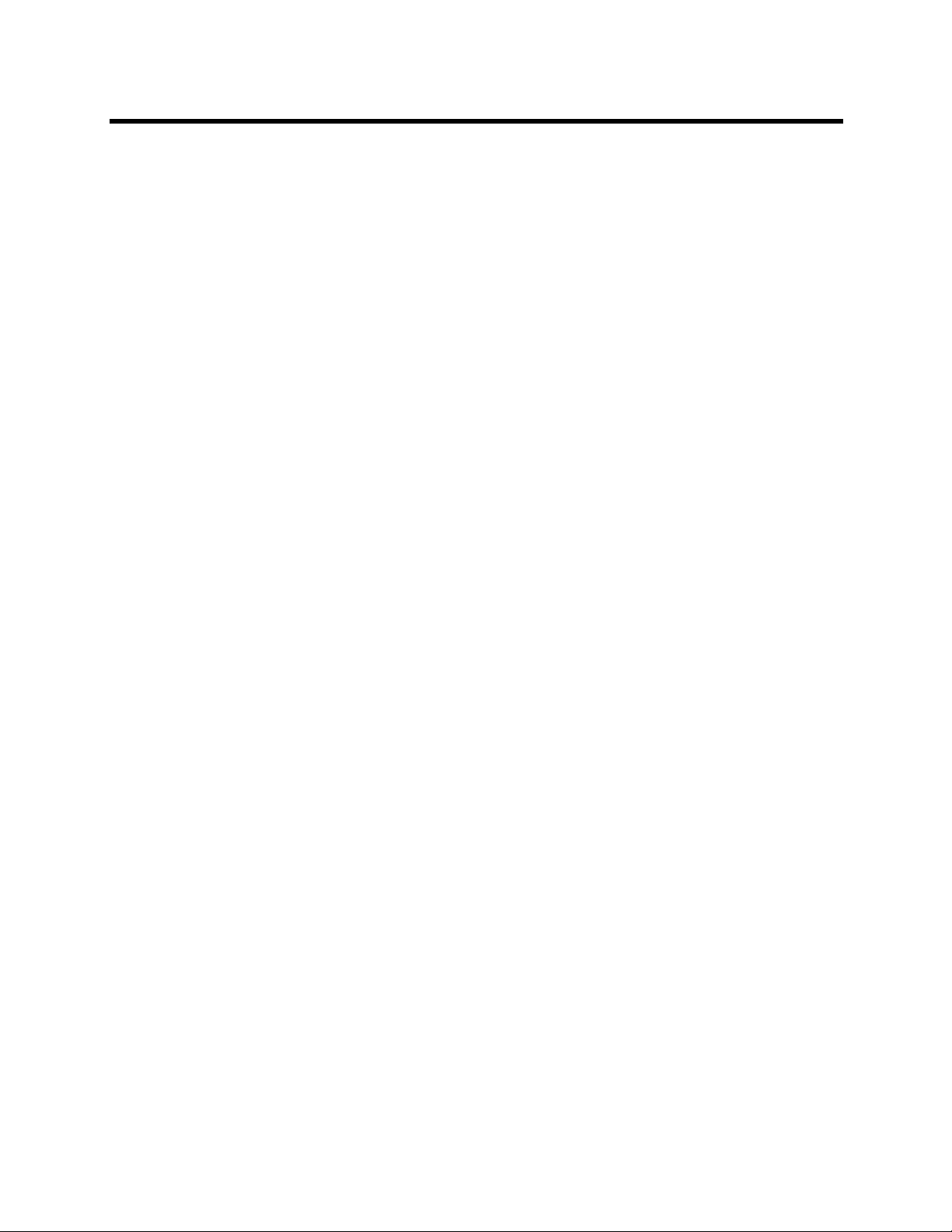
RealPresence Collaboration Server 800s, Virtual Edition - Version 8.4
Setting the Static Route & Trusted Host for Collaboration Server in the Load
Balancer Server (Optional) . . . . . . . . . . . . . . . . . . . . . . . . . . . . . . . . . . . . . . . . . . 717
Configuring the Collaboration Server System . . . . . . . . . . . . . . . . . . . . . . . . . . . . . . 719
Dialing to an Entry Queue, Meeting Room or Conference Using the Matched URI
Method . . . . . . . . . . . . . . . . . . . . . . . . . . . . . . . . . . . . . . . . . . . . . . . . . . . . . . . . . 719
Setting the Numerical Dialing Method . . . . . . . . . . . . . . . . . . . . . . . . . . . . . . . . . . . . . . . 719
Setting the Numerical Dialing for Collaboration Server Meeting Rooms . . . . . . . . . 719
Optional. Removing the Collaboration Server from the Host Authorization List . . . . 720
Configuring the Collaboration Server as a Routable Gateway . . . . . . . . . . . . . . . . . 721
Establishing a Voice Route to the Collaboration Server “Voice” Gateway . . . . . . . . 722
Configuring Office Communicator Users for Enterprise Voice . . . . . . . . . . . . . . . . . 725
Starting a Conferencing Call from the MOC . . . . . . . . . . . . . . . . . . . . . . . . . . . . . . . 729
Setting Simultaneous Numerical Dialing and Matched URI Routing . . . . . . . . . . . . . . . . 729
PFX Method - Creating the Security (TLS) Certificate in the OCS and Exporting the
Certificate to the Collaboration Server Workstation . . . . . . . . . . . . . . . . . . . . . . . . . . . . 730
Retrieving the Certificate from the OCS to be sent to the Collaboration Server
Workstation . . . . . . . . . . . . . . . . . . . . . . . . . . . . . . . . . . . . . . . . . . . . . . . . . . . . . . 735
Optional. Creating the Certificate Password File (certPassword.txt) . . . . . . . . . . . . 737
Supporting Remote and Federated Users in Office Communications Server ICE
Environment . . . . . . . . . . . . . . . . . . . . . . . . . . . . . . . . . . . . . . . . . . . . . . . . . . . . . . . . . . 738
Creating an Active Directory Account for the Collaboration Server . . . . . . . . . . . . . 738
Enabling the Collaboration Server User Account for Office Communication Server 740
Configure the Collaboration Server for ICE dialing . . . . . . . . . . . . . . . . . . . . . . . . . . 741
Registering the Collaboration Server as a Trusted Application for Lync 2010/2013 . . . . . . . 742
Configure the Collaboration Server FQDN in the DNS . . . . . . . . . . . . . . . . . . . . . . . 742
Configure Collaboration Server Static Route and Trusted Application . . . . . . . . . . . 744
Configure the Collaboration Server for Lync 2010/2013 . . . . . . . . . . . . . . . . . . . . . . 747
Import and install the Certificate on the Collaboration Server . . . . . . . . . . . . . . . . . 752
Collaboration Server System Flag Configuration . . . . . . . . . . . . . . . . . . . . . . . . . . . . . . 755
Enabling the Microsoft Environment . . . . . . . . . . . . . . . . . . . . . . . . . . . . . . . . . . . . . 755
Microsoft RTV Video Protocol Support in CP Conferences . . . . . . . . . . . . . . . . . . . . . . . . . . 757
Guidelines . . . . . . . . . . . . . . . . . . . . . . . . . . . . . . . . . . . . . . . . . . . . . . . . . . . . . . . . . 757
Participant Settings . . . . . . . . . . . . . . . . . . . . . . . . . . . . . . . . . . . . . . . . . . . . . . . . . . . . . 758
Monitoring RTV . . . . . . . . . . . . . . . . . . . . . . . . . . . . . . . . . . . . . . . . . . . . . . . . . . . . . . . . 759
Controlling Resource Allocations for Lync Clients Using RTV Video Protocol . . . . . . . . 759
Threshold HD Flag Settings using the RTV Video Protocol . . . . . . . . . . . . . . . . . . . 760
Sharing Content via the Polycom CSS Plug-in for Lync Clients . . . . . . . . . . . . . . . . . . . . . . 760
Guidelines . . . . . . . . . . . . . . . . . . . . . . . . . . . . . . . . . . . . . . . . . . . . . . . . . . . . . . . . . 761
Configuring the MCU for Content Sharing via the Polycom CSS Plug-in . . . . . . . . . . . . 761
Setting the System Flag . . . . . . . . . . . . . . . . . . . . . . . . . . . . . . . . . . . . . . . . . . . . . . 761
Conference Profile Settings . . . . . . . . . . . . . . . . . . . . . . . . . . . . . . . . . . . . . . . . . . . 762
Polycom, Inc. xix
Page 22
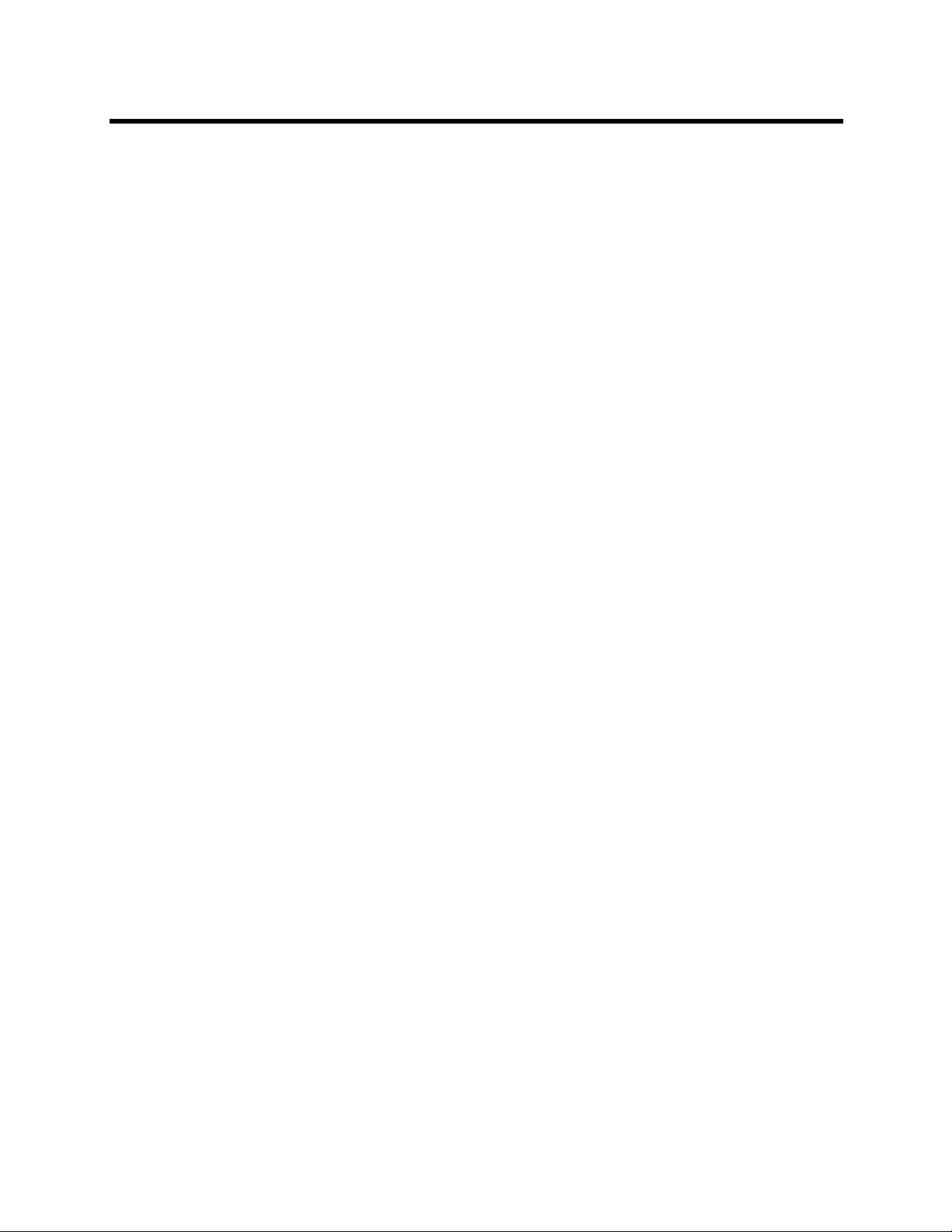
RealPresence Collaboration Server 800s, Virtual Edition - Version 8.4
Monitoring the Participant connection . . . . . . . . . . . . . . . . . . . . . . . . . . . . . . . . . . . 762
Adding Presence to Conferencing Entities in the Buddy List . . . . . . . . . . . . . . . . . . . . . . . . 764
Guidelines . . . . . . . . . . . . . . . . . . . . . . . . . . . . . . . . . . . . . . . . . . . . . . . . . . . . . . . . . . . . 764
Enabling the Registration of the Conferencing Entities . . . . . . . . . . . . . . . . . . . . . . . . . . 765
Creating an Active Directory Account for the Conferencing Entity . . . . . . . . . . . . . . 765
Enabling the Conferencing Entity User Account for Office Communication Server
or Lync Server . . . . . . . . . . . . . . . . . . . . . . . . . . . . . . . . . . . . . . . . . . . . . . . . . . . 767
Defining the Microsoft SIP Server in the IP Network Service . . . . . . . . . . . . . . . . . . 768
Enabling Registration in the Conference Profile . . . . . . . . . . . . . . . . . . . . . . . . . . . . 768
Verifying the Collaboration Server Conferencing Entity Routing Name and Profile . 769
Monitoring the Registration Status of a Conferencing Entity in the Collaboration
Server Web Client or RMX Manager Application . . . . . . . . . . . . . . . . . . . . . . . . . . . . . . 770
Conferencing Entity List . . . . . . . . . . . . . . . . . . . . . . . . . . . . . . . . . . . . . . . . . . . . . . 770
Conferencing Entity Properties . . . . . . . . . . . . . . . . . . . . . . . . . . . . . . . . . . . . . . . . . 771
Collaboration Server Configuration for CAC Implementation . . . . . . . . . . . . . . . . . . . . . . . . 773
Conferencing Behavior in CP Conferences . . . . . . . . . . . . . . . . . . . . . . . . . . . . . . . . . . 774
Monitoring Participant Connections . . . . . . . . . . . . . . . . . . . . . . . . . . . . . . . . . . . . . 774
Connecting a Collaboration Server Meeting Room to a Microsoft AV-MCU Conference . . . 775
Configuring the Collaboration Server for Federated (ICE) Dialing . . . . . . . . . . . . . . . . . . . . 776
Monitoring the Connection to the STUN and Relay Servers in the ICE Environment . . . 777
Monitoring the Participant Connection in ICE Environment . . . . . . . . . . . . . . . . . . . . . . 778
Active Alarms and Troubleshooting . . . . . . . . . . . . . . . . . . . . . . . . . . . . . . . . . . . . . . . . . . . . 780
Active Alarms . . . . . . . . . . . . . . . . . . . . . . . . . . . . . . . . . . . . . . . . . . . . . . . . . . . . . . . . . 780
ICE Active Alarms . . . . . . . . . . . . . . . . . . . . . . . . . . . . . . . . . . . . . . . . . . . . . . . . . . . . . . 781
Troubleshooting . . . . . . . . . . . . . . . . . . . . . . . . . . . . . . . . . . . . . . . . . . . . . . . . . . . . . . . 783
Known Issues . . . . . . . . . . . . . . . . . . . . . . . . . . . . . . . . . . . . . . . . . . . . . . . . . . . . . . . . . 783
Polycom Solution Support . . . . . . . . . . . . . . . . . . . . . . . . . . . . . . . . . . . . . . . . . . . . . . . . 783
Lync 2013 SVC Connectivity to Polycom MCU . . . . . . . . . . . . . . . . . . . . . . . . . . . . . . . . . . . 785
Deployment Architectures . . . . . . . . . . . . . . . . . . . . . . . . . . . . . . . . . . . . . . . . . . . . . . . . 785
Backward compatibility to Lync 2010 . . . . . . . . . . . . . . . . . . . . . . . . . . . . . . . . . . . . . . . 786
Video Resource Requirements and Implications . . . . . . . . . . . . . . . . . . . . . . . . . . . . . . 786
Support for HD1080p Resolution . . . . . . . . . . . . . . . . . . . . . . . . . . . . . . . . . . . . . . . 786
Limit Maximum Resolution for MS SVC Using a System flag . . . . . . . . . . . . . . . . . . 787
ICE Configuration . . . . . . . . . . . . . . . . . . . . . . . . . . . . . . . . . . . . . . . . . . . . . . . . . . . . . . 787
Federation Configuration . . . . . . . . . . . . . . . . . . . . . . . . . . . . . . . . . . . . . . . . . . . . . 787
System Flags for Cropping Control . . . . . . . . . . . . . . . . . . . . . . . . . . . . . . . . . . . . . . . . . 788
Sharing Content during a Conference . . . . . . . . . . . . . . . . . . . . . . . . . . . . . . . . . . . . . . . 788
Cisco TIP Support . . . . . . . . . . . . . . . . . . . . . . . . . . . . . . . . . . . . . . . . . . . . . . . . . . . . . . 790
Lync 2013 Participant monitoring . . . . . . . . . . . . . . . . . . . . . . . . . . . . . . . . . . . . . . . . . . 790
Monitoring Participant Properties - Channel Status Tab . . . . . . . . . . . . . . . . . . . . . . 791
Polycom, Inc. xx
Page 23
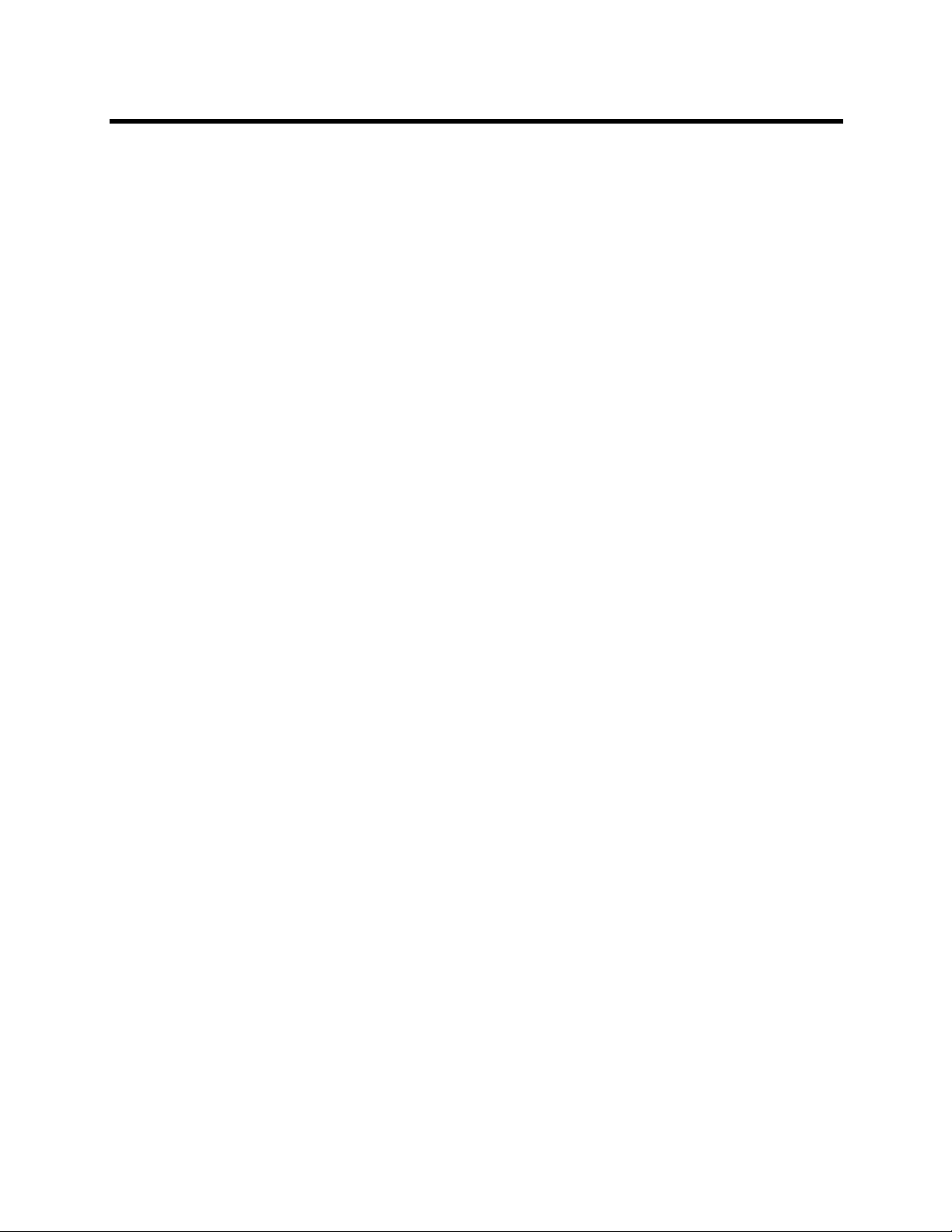
RealPresence Collaboration Server 800s, Virtual Edition - Version 8.4
Monitoring Participant Properties - Channel Status - Advanced Tab . . . . . . . . . . . . 792
Deployment Architecture 1 - Collaboration Server Hosted . . . . . . . . . . . . . . . . . . . . . . . . . . 793
Look and Feel . . . . . . . . . . . . . . . . . . . . . . . . . . . . . . . . . . . . . . . . . . . . . . . . . . . . . . . . . 793
Deployment Architecture 2 - MS AV MCU Cascade . . . . . . . . . . . . . . . . . . . . . . . . . . . . . . . 794
Look and Feel for Lync clients and Group Series Endpoints . . . . . . . . . . . . . . . . . . . . . 795
Look and Feel for Legacy Endpoints . . . . . . . . . . . . . . . . . . . . . . . . . . . . . . . . . . . . . . . . 796
Video Resource Requirement Selection in MS AV MCU Cascade . . . . . . . . . . . . . . . . . 796
Video Forcing and Changing Layout in MS AV MCU Cascade . . . . . . . . . . . . . . . . 797
Handle Low Bit Rate Calls From the AV MCU . . . . . . . . . . . . . . . . . . . . . . . . . . . . . 797
Remove Empty Cells From the Video Layout . . . . . . . . . . . . . . . . . . . . . . . . . . . . . . 797
Configuring the Collaboration Server as a Trusted Application for Lync 2013 . . . . . . . . . . . 798
Registering the Collaboration Server as a Trusted Application for Lync 2010/2013 . . . . . . . 798
Configure the Collaboration Server FQDN in the DNS . . . . . . . . . . . . . . . . . . . . . . . 798
Configure Collaboration Server Static Route and Trusted Application . . . . . . . . . . . 801
Configure the Collaboration Server for Lync 2010/2013 . . . . . . . . . . . . . . . . . . . . . . 804
Import and install the Certificate on the Collaboration Server . . . . . . . . . . . . . . . . . 809
. . . . . . . . . . . . . . . . . . . . . . . . . . . . . . . . . . . . . . . . . . . . . . . . . . . . . . . . . . . . . . . . . . . . . . . . 811
Appendix I - Polycom Open Collaboration Network (POCN) . . . . . . . . . . . . . . 812
Collaboration With Cisco’s Telepresence Interoperability Protocol (TIP) . . . . . . . . . . . . . . . 812
Deployment Architectures . . . . . . . . . . . . . . . . . . . . . . . . . . . . . . . . . . . . . . . . . . . . . . . . . . . 813
Single Company Model - Polycom and Cisco Infrastructure . . . . . . . . . . . . . . . . . . . . . . 813
Call Flows . . . . . . . . . . . . . . . . . . . . . . . . . . . . . . . . . . . . . . . . . . . . . . . . . . . . . . . . . . . . 817
Multipoint call with DMA . . . . . . . . . . . . . . . . . . . . . . . . . . . . . . . . . . . . . . . . . . . . . . 817
Multipoint call without DMA . . . . . . . . . . . . . . . . . . . . . . . . . . . . . . . . . . . . . . . . . . . 818
Company to Company Models Using a Service Provider . . . . . . . . . . . . . . . . . . . . . . . . 819
Model 1 . . . . . . . . . . . . . . . . . . . . . . . . . . . . . . . . . . . . . . . . . . . . . . . . . . . . . . . . . . . . . . 819
Call Flow . . . . . . . . . . . . . . . . . . . . . . . . . . . . . . . . . . . . . . . . . . . . . . . . . . . . . . . . . . . . . 821
Multipoint call via Service Provider - Model 1 . . . . . . . . . . . . . . . . . . . . . . . . . . . . . . 821
Multipoint call via Service Provider - Model 2 . . . . . . . . . . . . . . . . . . . . . . . . . . . . . . 822
Call Flow . . . . . . . . . . . . . . . . . . . . . . . . . . . . . . . . . . . . . . . . . . . . . . . . . . . . . . . . . . . . . 824
Multipoint call via Service Provider - Model 2 . . . . . . . . . . . . . . . . . . . . . . . . . . . . . . 824
Administration . . . . . . . . . . . . . . . . . . . . . . . . . . . . . . . . . . . . . . . . . . . . . . . . . . . . . . . . . . . . 825
Gatekeepers . . . . . . . . . . . . . . . . . . . . . . . . . . . . . . . . . . . . . . . . . . . . . . . . . . . . . . . . . . 825
Standalone Polycom CMA/DMA System as a Gatekeeper . . . . . . . . . . . . . . . . . . . 825
Standalone Cisco IOS Gatekeeper . . . . . . . . . . . . . . . . . . . . . . . . . . . . . . . . . . . . . 825
Neighbored Cisco IOS and Polycom CMA/DMA Gatekeepers . . . . . . . . . . . . . . . . . 825
DMA . . . . . . . . . . . . . . . . . . . . . . . . . . . . . . . . . . . . . . . . . . . . . . . . . . . . . . . . . . . . . . . . 825
CUCM . . . . . . . . . . . . . . . . . . . . . . . . . . . . . . . . . . . . . . . . . . . . . . . . . . . . . . . . . . . . . . . 825
Configuring the Cisco and Polycom Equipment . . . . . . . . . . . . . . . . . . . . . . . . . . . . . . . . . . 826
Polycom, Inc. xxi
Page 24
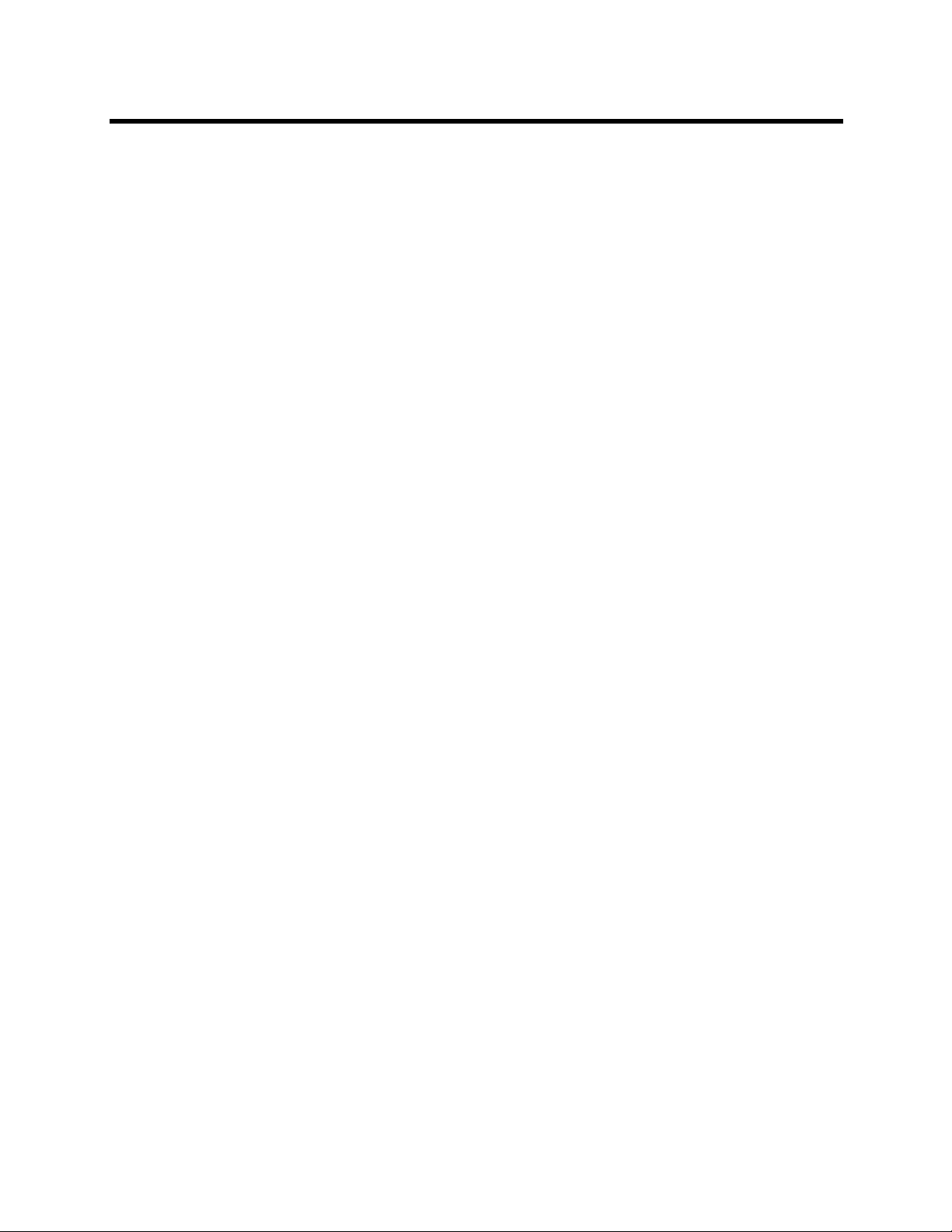
RealPresence Collaboration Server 800s, Virtual Edition - Version 8.4
Cisco Equipment . . . . . . . . . . . . . . . . . . . . . . . . . . . . . . . . . . . . . . . . . . . . . . . . . . . . . . . 826
CUCM . . . . . . . . . . . . . . . . . . . . . . . . . . . . . . . . . . . . . . . . . . . . . . . . . . . . . . . . . . . . 826
IOS Gatekeeper . . . . . . . . . . . . . . . . . . . . . . . . . . . . . . . . . . . . . . . . . . . . . . . . . . . . 826
IOS and CMA Gatekeepers (Neighbored) . . . . . . . . . . . . . . . . . . . . . . . . . . . . . . . . 826
Polycom Equipment . . . . . . . . . . . . . . . . . . . . . . . . . . . . . . . . . . . . . . . . . . . . . . . . . . . . 826
Configuring the Collaboration Server . . . . . . . . . . . . . . . . . . . . . . . . . . . . . . . . . . . . 827
Configuring Entry Queues and IVR Services . . . . . . . . . . . . . . . . . . . . . . . . . . . . . . . . . 828
Guidelines . . . . . . . . . . . . . . . . . . . . . . . . . . . . . . . . . . . . . . . . . . . . . . . . . . . . . . . . . 829
Content . . . . . . . . . . . . . . . . . . . . . . . . . . . . . . . . . . . . . . . . . . . . . . . . . . . . . . . . . . . 829
Procedure 1: Set the MIN_TIP_COMPATIBILITY_LINE_RATE System Flag . . . . . 830
Procedure 2: Configuring Collaboration Server to statically route outbound SIP
calls to DMA or CUCM . . . . . . . . . . . . . . . . . . . . . . . . . . . . . . . . . . . . . . . . . . . . . 830
Procedure 3: Configuring the Collaboration Server’s H.323 Network Service
to register with CMA gatekeeper . . . . . . . . . . . . . . . . . . . . . . . . . . . . . . . . . . . . . 831
Procedure 4: Configuring a TIP Enabled Profile on the Collaboration Server . . . . . 832
Content Sharing Behavior . . . . . . . . . . . . . . . . . . . . . . . . . . . . . . . . . . . . . . . . . . . . 837
Procedure 5: Configuring an Ad Hoc Entry Queue on the Collaboration Server
if DMA is not used . . . . . . . . . . . . . . . . . . . . . . . . . . . . . . . . . . . . . . . . . . . . . . . . . 838
Procedure 6: Configuring a Meeting Room on the Collaboration Server . . . . . . . . . 839
Procedure 7: Configuring Participant Properties for dial out calls . . . . . . . . . . . . . . 839
Collaboration with Microsoft and Cisco . . . . . . . . . . . . . . . . . . . . . . . . . . . . . . . . . . . . . . . . . 840
Deployment Architecture . . . . . . . . . . . . . . . . . . . . . . . . . . . . . . . . . . . . . . . . . . . . . . . . . . . . 841
Call Flow . . . . . . . . . . . . . . . . . . . . . . . . . . . . . . . . . . . . . . . . . . . . . . . . . . . . . . . . . . . . . 844
Multipoint Calls using DMA . . . . . . . . . . . . . . . . . . . . . . . . . . . . . . . . . . . . . . . . . . . . 844
Administration . . . . . . . . . . . . . . . . . . . . . . . . . . . . . . . . . . . . . . . . . . . . . . . . . . . . . . . . . . . . 845
DMA . . . . . . . . . . . . . . . . . . . . . . . . . . . . . . . . . . . . . . . . . . . . . . . . . . . . . . . . . . . . . . . . 845
Microsoft Lync Server . . . . . . . . . . . . . . . . . . . . . . . . . . . . . . . . . . . . . . . . . . . . . . . . . . . 845
CUCM . . . . . . . . . . . . . . . . . . . . . . . . . . . . . . . . . . . . . . . . . . . . . . . . . . . . . . . . . . . . . . . 845
Solution Interoperability Table . . . . . . . . . . . . . . . . . . . . . . . . . . . . . . . . . . . . . . . . . 845
TIP Layout Support & Resource Usage . . . . . . . . . . . . . . . . . . . . . . . . . . . . . . . . . . . . . 847
Supported TIP Resolutions and Resource Allocation . . . . . . . . . . . . . . . . . . . . . . . . . . . 847
Supported Resolutions . . . . . . . . . . . . . . . . . . . . . . . . . . . . . . . . . . . . . . . . . . . . . . . 847
Resource Allocation . . . . . . . . . . . . . . . . . . . . . . . . . . . . . . . . . . . . . . . . . . . . . . . . . 847
Configuring the Microsoft, Cisco and Polycom Components . . . . . . . . . . . . . . . . . . . . . . . . 848
Content Sharing Behavior . . . . . . . . . . . . . . . . . . . . . . . . . . . . . . . . . . . . . . . . . . . . 853
Encryption . . . . . . . . . . . . . . . . . . . . . . . . . . . . . . . . . . . . . . . . . . . . . . . . . . . . . . . . . 854
Guidelines . . . . . . . . . . . . . . . . . . . . . . . . . . . . . . . . . . . . . . . . . . . . . . . . . . . . . . . . . 855
Resolution Configuration . . . . . . . . . . . . . . . . . . . . . . . . . . . . . . . . . . . . . . . . . . . . . . . . . 858
Endpoints . . . . . . . . . . . . . . . . . . . . . . . . . . . . . . . . . . . . . . . . . . . . . . . . . . . . . . . . . 859
Content . . . . . . . . . . . . . . . . . . . . . . . . . . . . . . . . . . . . . . . . . . . . . . . . . . . . . . . . . . . 859
Operations During Ongoing Conferences . . . . . . . . . . . . . . . . . . . . . . . . . . . . . . . . . . . . . . . 860
Polycom, Inc. xxii
Page 25
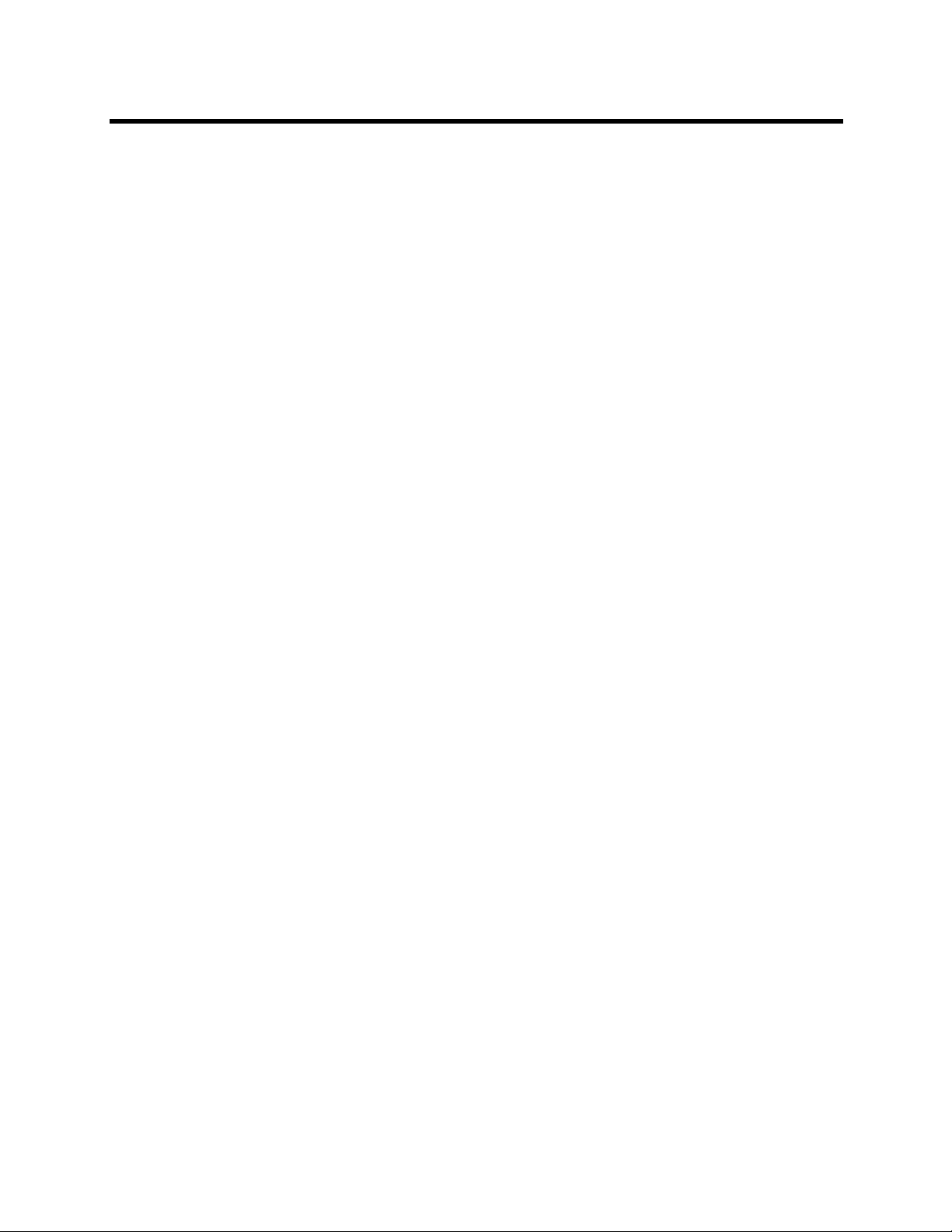
RealPresence Collaboration Server 800s, Virtual Edition - Version 8.4
Monitoring . . . . . . . . . . . . . . . . . . . . . . . . . . . . . . . . . . . . . . . . . . . . . . . . . . . . . . . . . . . . 860
CTS Participants . . . . . . . . . . . . . . . . . . . . . . . . . . . . . . . . . . . . . . . . . . . . . . . . . . . . 860
Lync Participants (RTV) . . . . . . . . . . . . . . . . . . . . . . . . . . . . . . . . . . . . . . . . . . . . . . 862
Known Limitations . . . . . . . . . . . . . . . . . . . . . . . . . . . . . . . . . . . . . . . . . . . . . . . . . . . . . . 863
Restoring Defaults and System Recovery . . . . . . . . . . . . . . . . . . . . . . . . . . . . . 865
Restore to Factory Security Defaults . . . . . . . . . . . . . . . . . . . . . . . . . . . . . . . . . . . . . . . . . . . 865
Comprehensive Restore to Factory Defaults . . . . . . . . . . . . . . . . . . . . . . . . . . . . . . . . . . . . . 868
Comprehensive Restore to Factory Defaults Procedure . . . . . . . . . . . . . . . . . . . . . . . . . 869
Procedure A: Backup Configuration Files . . . . . . . . . . . . . . . . . . . . . . . . . . . . . . . . . 869
Procedure B: Restore to Factory Defaults . . . . . . . . . . . . . . . . . . . . . . . . . . . . . . . . 870
Procedure C: Restore the System Configuration From the Backup . . . . . . . . . . . . . 873
System Recovery Using the Recovery DVD . . . . . . . . . . . . . . . . . . . . . . . . . . . . . . . . . . . . . 873
Preparation for System Recovery . . . . . . . . . . . . . . . . . . . . . . . . . . . . . . . . . . . . . . . . . . 873
Performing the Recovery Process . . . . . . . . . . . . . . . . . . . . . . . . . . . . . . . . . . . . . . . . . 874
Completing the System Configuration . . . . . . . . . . . . . . . . . . . . . . . . . . . . . . . . . . . . . . . 875
Appendix K - SIP RFC Support . . . . . . . . . . . . . . . . . . . . . . . . . . . . . . . . . . . . . . 876
Polycom, Inc. xxiii
Page 26
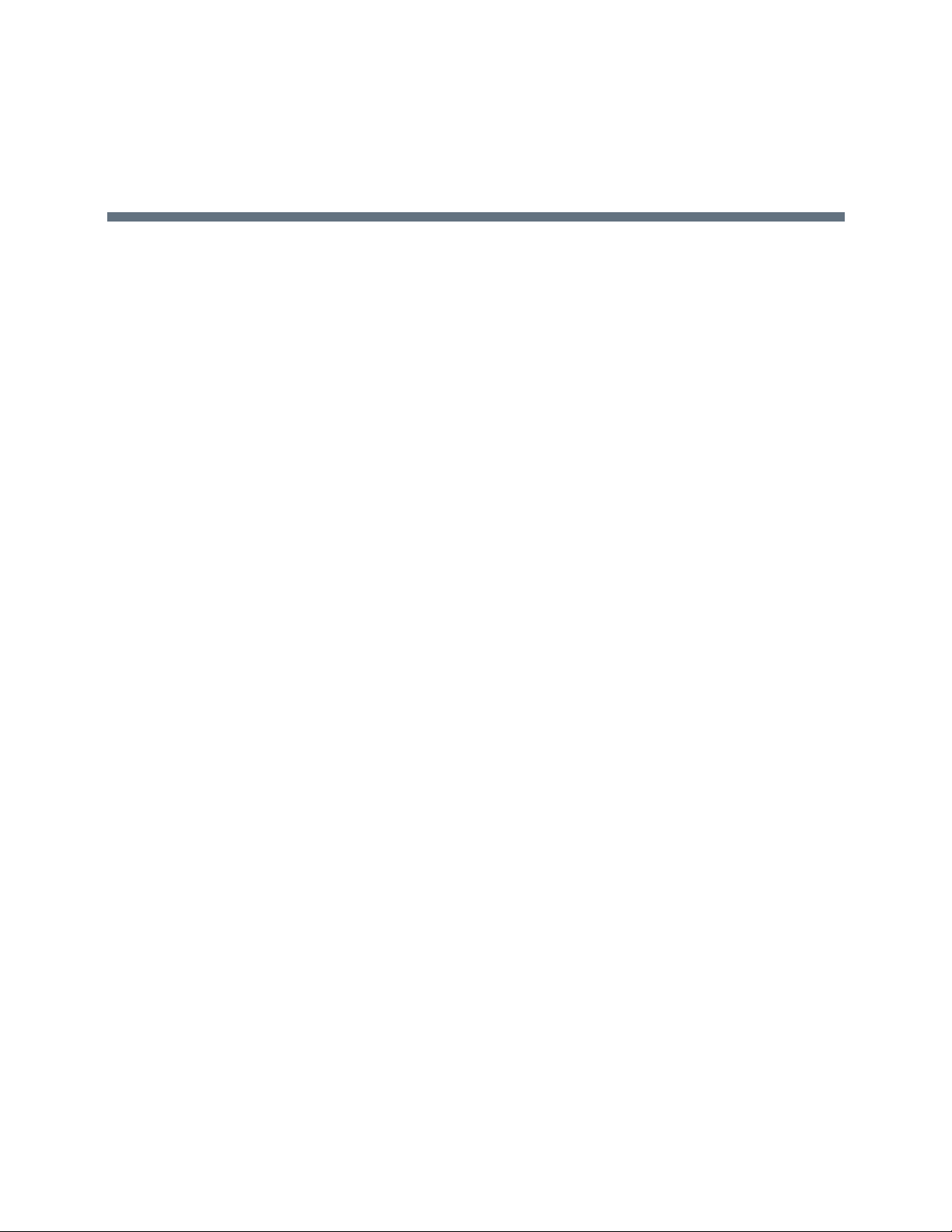
Overview
About the Polycom® RealPresence® Collaboration Server 800s and Polycom® RealPresence® Collaboration Server, Virtual Edition Administrator’s Guide
The Polycom® RealPresence® Collaboration Server 800s and Polycom® RealPresence® Collaboration
Server, Virtual Edition Administrator’s Guide provides instructions for configuring, deploying, and
administering Polycom Multipoint Control Units (MCUs) for video conferencing. This guide will help you
understand the Polycom video conferencing components, and provides descriptions of all available
conferencing features.
This guide will help you perform the following tasks:
● Customize the Collaboration Server conferencing entities such as conference Profiles, IVR Services,
Meeting Rooms, Entry Queues, etc., to your organization’s needs (optional). In the CloudAxis
solution environment, these entities should be defined in the Polycom® RealPresence® Distributed
Media Application™ (DMA®).
● Define Collaboration Server Users.
● Advanced conference Management
● Define video protocols and resolution configuration for CP conferencing
● Optional. Configure Templates, the Address Book and schedule Reservations. In the CloudAxis
solution environment, these entities should be defined in the RealPresence DMA system.
● Record Conferences
● Configure the Collaboration Server to support special call flows and conferencing requirements, such
as Cascading Conferences.
● Configure the Collaboration Server to support Polycom third party and partner environments such as
Microsoft, IBM, Cisco, Avaya, Broadsoft and Siemens.
● Configure the Collaboration Server for special applications and needs by setting various system
flags.
● Manage and troubleshoot the Collaboration Server’s performance.
The Polycom® RealPresence Collaboration Server 800s / Virtual Edition Getting Started Guide provides
description of basic conferencing operations. It will help you perform the following tasks:
● Unpack the Collaboration Server system and install it on a rack (Collaboration Server 800s only).
● Connect the required cables to the Collaboration Server (Collaboration Server 800s only).
● Perform basic configuration procedures.
● Start a new conference and connect participants/endpoints to it.
● Monitor ongoing conferences
● Perform basic operations and monitoring tasks
Polycom®, Inc. 1
Page 27
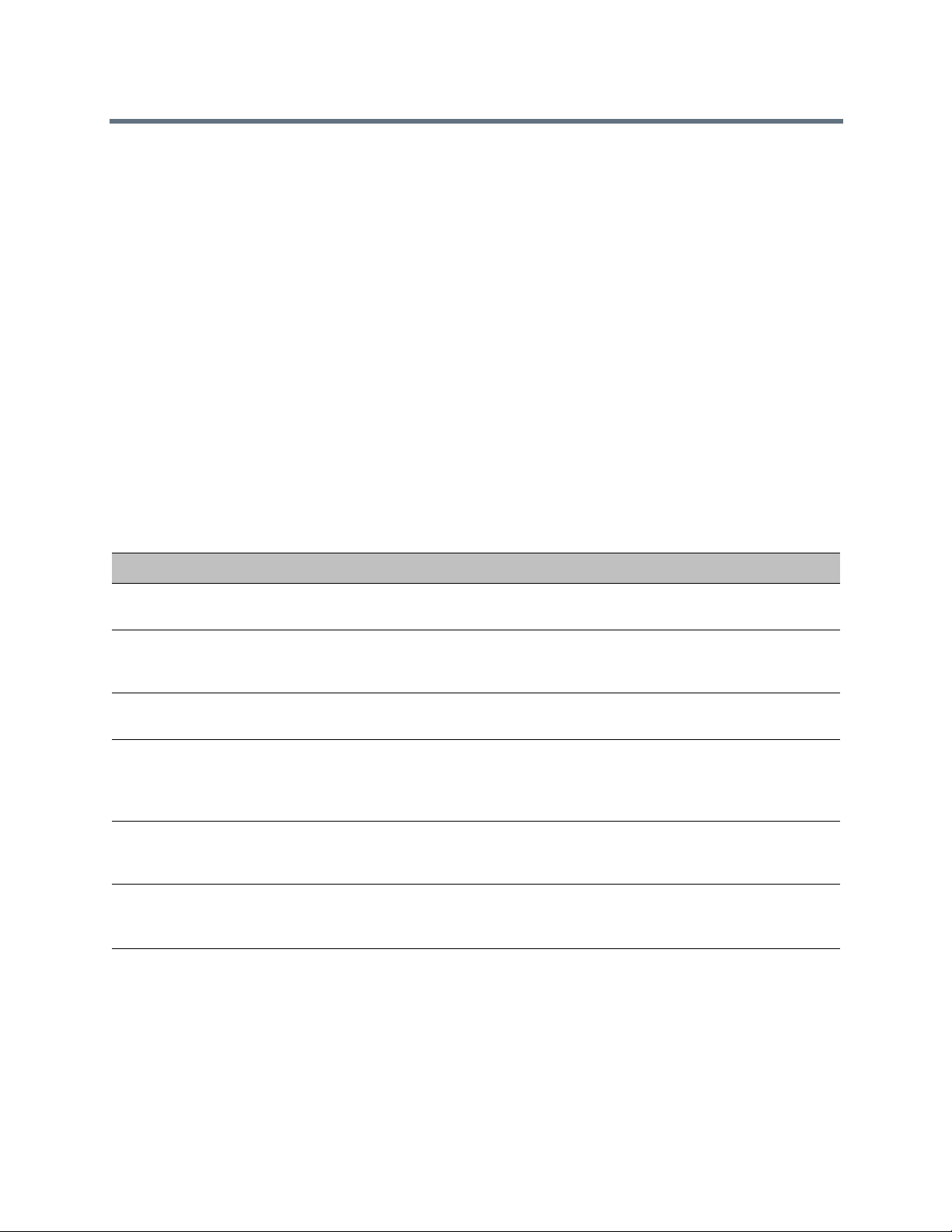
Overview
Who Should Read This Guide?
System administrators and network engineers should read this guide to learn how to properly set up
Polycom Collaboration Server systems. This guide describes administration-level tasks.
For detailed description of first time installation and configuration, description of the Collaboration Server
(RMX) Web Client, and basic operation of your Collaboration Server system, see the Polycom®
RealPresence Collaboration Server 800s / Virtual Edition Getting Started Guide.
Prerequisites
This guide assumes the user has the following knowledge:
● Familiarity with Windows® XP or Windows 7 operating systems and interface.
● Familiarity with Microsoft® Internet Explorer® Version 7, 8 or 9.
● Basic knowledge of video conferencing concepts and terminology.
How This Guide is Organized
The following typographic conventions are used in this guide to distinguish types of in-text information.
Typographic Conventions
Convention Description
Bold Highlights interface items such as menus, soft keys, flag names, and directories. Also used
to represent menu selections and text entry to the phone.
Italics Used to emphasize text, to show example values or inputs, file names and to show titles of
reference documents available from the Polycom Support Web site and other reference
sites.
Underlined Blue Used for URL links to external Web pages or documents. If you click on text in this style,
you will be linked to an external document or Web page.
Blue Text Used for cross referenced page numbers in the same or other chapters or documents. If
you click on blue text, you will be taken to the referenced section.
Also used for cross references. If you click the italic cross reference text, you will be taken
to the referenced section.
<variable name> Indicates a variable for which you must enter information specific to your installation,
endpoint, or network. For example, when you see <IP address>, enter the IP address of
the described device.
> Indicates that you need to select an item from a menu. For example, Administration >
System Information indicates that you need to select System Information from the
Administration menu.
Polycom®, Inc. 2
Page 28
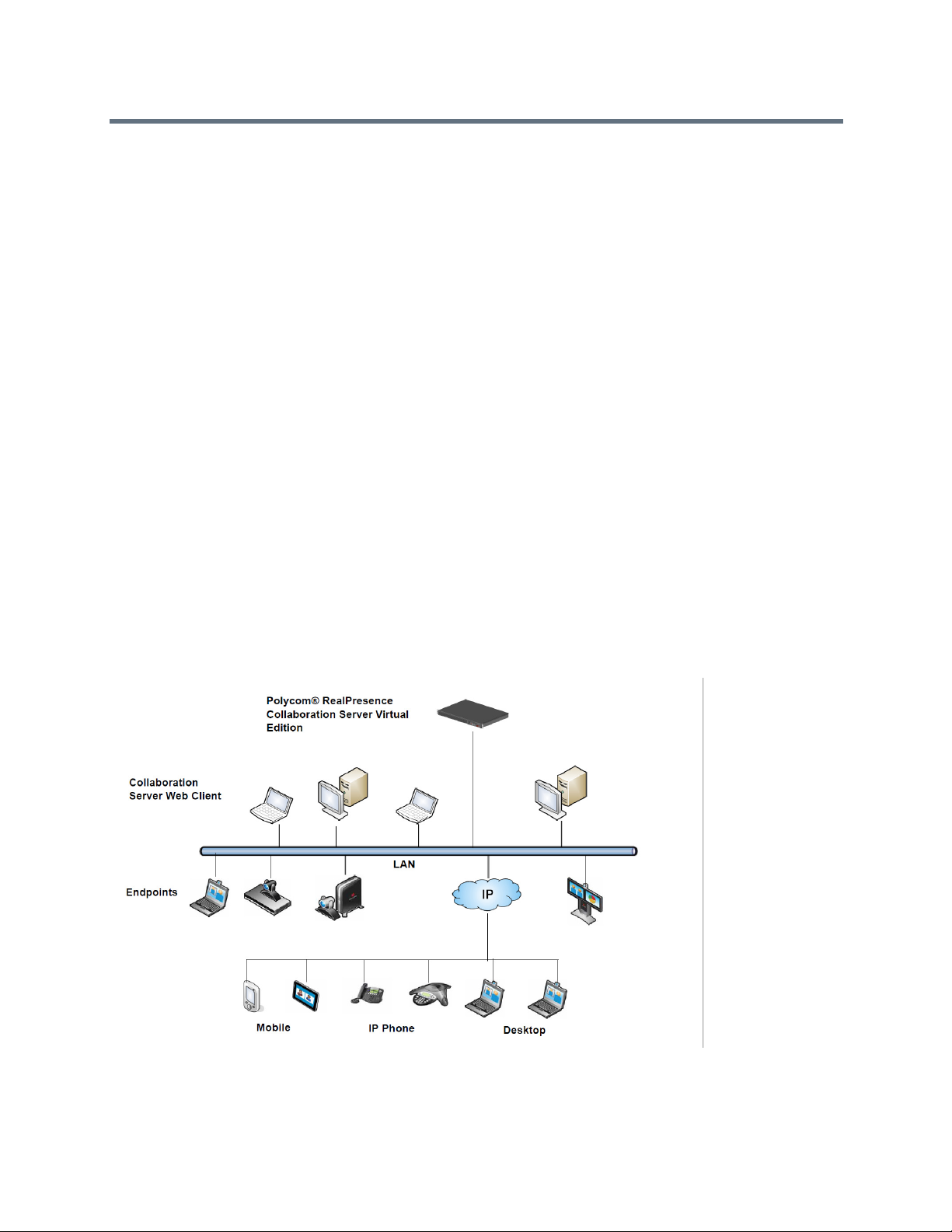
Overview
About the Polycom® RealPresence® Collaboration Server 800s and Polycom® RealPresence® Collaboration Server, Virtual Edition Administrator’s Guide System
The Polycom® RealPresence® Collaboration Server 800s and Polycom® RealPresence® Collaboration
Server Virtual Edition are high performance, scalable, IP-network (H.323 and SIP) MCUs that provide
feature-rich and easy-to-use multipoint voice and video conferencing.
The MCU can be used as a standalone device to run voice and video conferences or it can be used as part
of a solution provided by Polycom. This solution may include the following components:
● Polycom® RSS™ 4000 - provides one-touch recording and secure playback on video conferencing
systems, tablets and smartphones, or from your Web browser.
● Polycom® Distributed Media Application™ (DMA™) system - provides call control and MCU
virtualization with carrier-grade redundancy, resiliency and scalability.
● Polycom® RealPresence® Resource Manager - centrally manages, monitors and delivers Cloud
based Video as a Service (VaaS) and enterprise video collaboration.
● Polycom® RealPresence® Access Director™ - removes communication barriers and enables
internal and external teams to collaborate more easily and effectively over video.
The following diagram describes the multipoint video conferencing configuration with the Collaboration
Server as a standalone system.
Multipoint Video Conferencing using a RealPresence Collaboration Server 800s/Virtual Edition
Polycom®, Inc. 3
Page 29
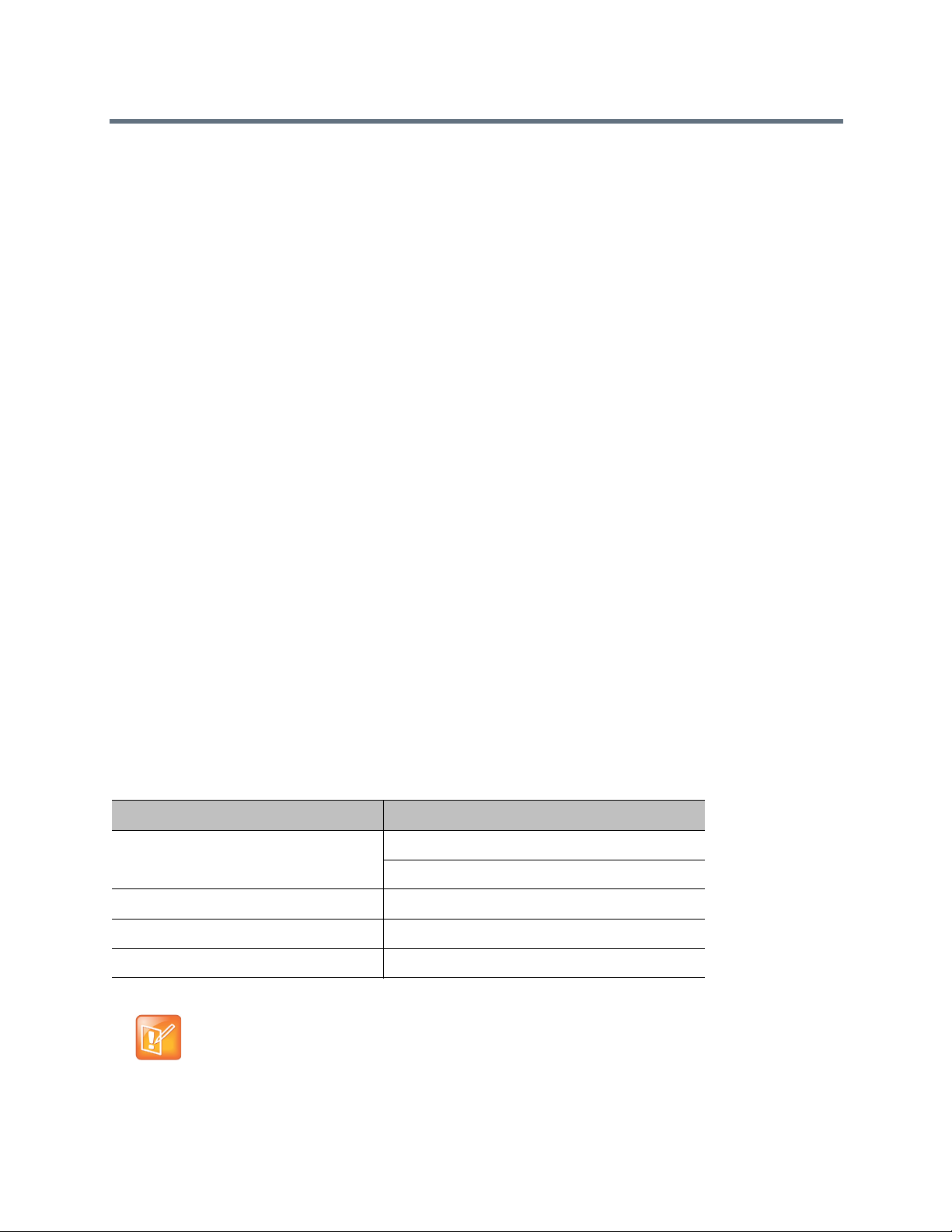
Overview
The RealPresence Collaboration Server 800s / Virtual Edition provide multipoint voice and video
conferencing.
The RealPresence Collaboration Server 800s / Virtual Edition unit can be controlled via the LAN, by the
Collaboration Server Web Client application, using Internet Explorer installed on the user’s workstation or
the RMX Manager application. The RMX Manager can control several MCU units..
In the RealPresence Collaboration Server 800s unit, MCU management and IP conferencing are performed
via two different LAN ports. The networks can be separated in Maximum Security Environments.
Network Services Guidelines
IP Networks
In the RealPresence Collaboration Server 800s, system management and IP conferencing are performed
via a single LAN port.
Management uses LAN1 and IP network Services use LAN2. When enabling multiple services,
management and the IP network service (1) share LAN1, the second IP network service (2) uses LAN2.
Workstation Requirements
The RMX Web Client and RMX Manager applications can be installed in an environment that meets the
following requirements:
● Minimum Hardware – Intel® Pentium® III, 1 GHz or higher, 1024 MB RAM, 500 MB free disk space.
● Workstation Operating System – Microsoft® Windows® XP, Windows® 7, and Windows® 8.
● Network Card – 10/100/1000 Mbps.
● Web Browser - Microsoft® Internet Explorer® Version 7, 8, 9, and 10.
● Collaboration Server Web client and RMX Manager are optimized for display at a resolution of 1280
x 800 pixels and a magnification of 100%
The following table lists the environments (Web Browsers and Operating Systems) with which the
Collaboration Server Web Client and RMX Manager applications are supported.
Collaboration Server Wen Client/RMX Manager Environment Interoperability Table
Web Browser Operating System
Internet Explorer 7 Windows Vista™
Windows 7
Internet Explorer 8 Windows 7
Internet Explorer 9 Windows 7 and Windows 8
Internet Explorer 10* Windows 8
.
.Net Framework 2.0 is required and installed automatically.
If ActiveX installation is blocked, see the Polycom® RealPresence Collaboration Server 800s /
Virtual Edition Administrator’s Guide.
Polycom®, Inc. 4
Page 30
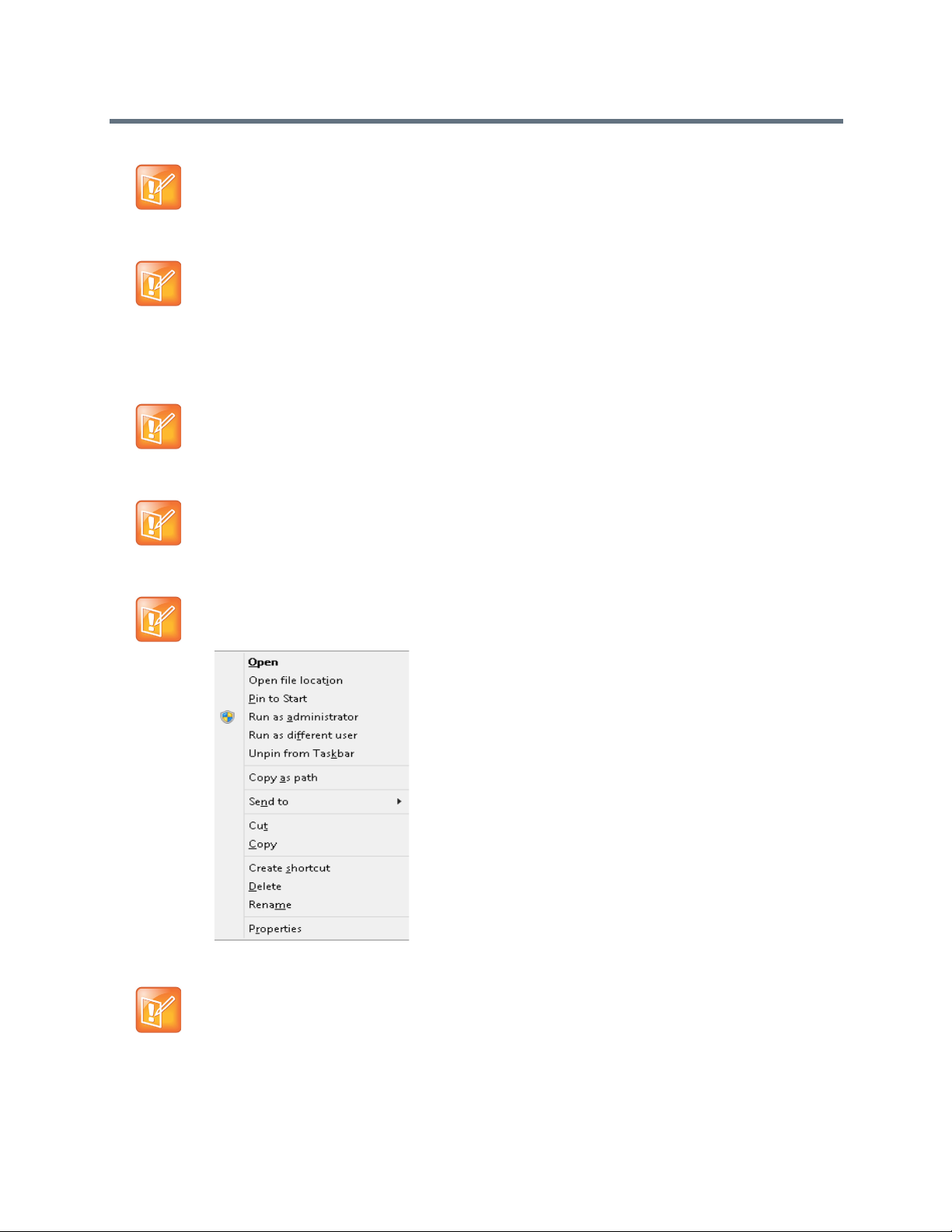
Overview
.Net Framework 2.0 SP1 or above is required and installed automatically. Internet Explorer must be
enabled to allow running Signed ActiveX.
If ActiveX installation is blocked, see the ActiveX Bypass.
Collaboration Server Web Client does not support larger Windows text or font sizes. It is
recommended to set the text size to 100% (default) or Normal in the Display settings in Windows
Control Panel on all workstations. Otherwise, some dialog boxes might not appear properly aligned.
To change the text size, select Control Panel>Display. For Windows XP, click the Appearance tab,
select Normal for the Font size and click OK. For Windows 7, click the Smaller - 100% option and
click OK.
When installing the Collaboration Server Web Client, Windows Explorer >Internet Options>
Security Settings must be set to Medium or less.
It is not recommended to run RMX Web Client and Polycom CMAD applications simultaneously on
the same workstation.
If you have problems getting the Collaboration Server Web Client to work with Windows 8, it is
recommended to run Internet Explorer as an administrator by holding the shift key and right-clicking
on the IE icon, and then select Run as Administrator.
.Net Framework 2.0 SP1 or above is required and installed automatically. Internet Explorer must be
enabled to allow running Signed ActiveX.
If ActiveX installation is blocked, see the ActiveX Bypass.
Polycom®, Inc. 5
Page 31

Overview
For Windows 7™ Security Settings, see the Polycom® RealPresence Collaboration Server 800s / Virtual
Edition Getting Started Guide, Windows 7™ Security Settings.
For Internet Explorer 8 configuration, see the Polycom® RealPresence Collaboration Server 800s / Virtual
Edition Getting Started Guide, Windows 7™ Security Settings.
Polycom®, Inc. 6
Page 32

Conferencing Modes Overview
The MCU system offers the following types of conferences (Conferencing Modes), based on the video
protocol and the video display during the conference:
● AVC-based Conferencing - CP Only (Video Transcoding)
● SVC-based Conferencing (Media Relay) - SVC Only
● Mixed AVC and SVC Conferencing - CP and SVC
AVC Conferencing
AVC-based Conferences allow endpoints that support AVC video to connect to these conferences. AVC
(Advanced Video Coding) video refers to the H.264 video protocols used to send and receive video. On the
Collaboration Server system it also includes all the standard video protocols such as H.261, H.263, and
RTV.
All endpoints (including SVC-enabled endpoints) have AVC capabilities and can connect to AVC
conferences running on the MCU. AVC-based endpoints can connect using different signaling protocols and
different video protocols.
Based on the video processing required during the conference, the Collaboration Server offers the
Continuous Presence Conferencing Mode for AVC-based conferencing.
The Conferencing Mode determines the video display options (full screen or split screen with all participants
viewed simultaneously) and the method in which the video is processed by the MCU (with or without using
the MCU’s video resources).
Continuous Presence (CP) Conferencing
The dynamic Continuous Presence (CP) capability of the Collaboration Server system enables viewing
flexibility by offering multiple viewing options and window layouts for video conferencing. It enables several
participants to be viewed simultaneously and each connected endpoint uses its highest video, audio and
data capabilities up to the maximum line rate set for the conference.
AVC-based endpoints can connect to the conference using any:
● Signaling protocol: H.323, SIP, (and RTV line rate, up to a maximum line rate defined for the
conference
● Video Protocol: H.261, H.263, H.264 Base Profile and H.264 High Profile) and at any resolution and
frame rate, provided they meet the minimum requirements set for the conference:
Video Resolutions: from QCIF, CIF and up to 1080p30
Frame rates up to 30fps
In Continuous Presence conferences, the MCU receives the video stream from each endpoint at the video
rate, video resolution and frame rate that it is capable of sending, and it superimposes all the received
streams into one video stream that includes the input from the other endpoints arranges in the selected
video layout.
Polycom®, Inc. 7
Page 33

Conferencing Modes Overview
Participants do not see themselves in the video layout. By Default, the speaker is shown in the top left layout
cell in symmetric layouts, in the larger cell in asymmetric layouts, or in full screen. The speaker sees the
previous speakers (their number depends on the number of cells on the speaker’s layout.
The Continuous Presence video session offers layouts to accommodate different numbers of participants
and conference settings including support of the VUI annex to the H.264 protocol for endpoints that transmit
wide video instead of 4CIF resolution. Each participant can select his/her layout for viewing during the
conference, as can be seen in AVC Continuous Presence (CP) video streams and built layouts.
For conferences with more participants than display squares, the Collaboration Server dynamic video mix
capability allows the viewed sites to be modified throughout the conference. The displayed layout can be
changed during an ongoing conference, allowing a participant to view different screen layouts of the other
conference participants. These layout options allow conferences to have greater flexibility when displaying
a large number of participants and maximizes the screen’s effectiveness.
AVC Continuous Presence (CP) video streams and built layouts
Video quality in Continuous Presence conferences is affected by the conference line rate (that determines
the maximum line rate to be used by the connecting endpoints), and the video capabilities of the endpoints
such as the video protocol, video resolution and frame rate. Content sharing is available in all CP
conferences.
This requires extensive processing of the video sent to each participant in the conference. The higher the
video rate and resolution, the more processing power is required.
By default every conference, Entry Queue and Meeting Room has the ability to declare the maximum CP
resolution as defined for the system. This includes conferences launched by the Collaboration Server Web
Client and conferences started via the API.
Polycom®, Inc. 8
Page 34

Conferencing Modes Overview
CP conferencing is defined in the Conference profile by setting the following main
features:
● Setting the Conferencing Mode to CP only
● Conference Line Rate
● Video Layout
Video Protocol Support in CP Conferences
The video protocol selected by the system determines the video compression standard used by the
endpoints. In Continuous Presence conferences, the system selects the best video protocol for each of the
endpoint according to he endpoint’s capabilities.
The following Video protocols are supported in CP conferences:
● H.261 - the legacy video compression algorithm mandatory to all endpoints. It is used by endpoints
that do not support other protocols.
● H.263 - a video compression algorithm that provides a better video quality than H.261. This standard
is not supported by all endpoints.
● H.264 Base Profile - a video compression standard that offers improved video quality, especially at
line rates lower than 384 Kbps.
H.264 High Profile allows higher quality video to be transmitted at lower line rates.
● RTV - a video protocol that provides high quality video conferencing capability to Microsoft OCS
(Office Communicator Server) endpoints at resolutions up to HD720p30. (SIP only).
AVC Basic Conferencing Parameters
The main parameters that define the quality of an AVC-based video conference and its display are:
● Line (Bit) Rate - The transfer rate of video and audio streams. The higher the line (bit) rate, the better
the video quality. The MCU supports the following line rates:
CP Conferences: 64kbps to
● Audio Algorithm - The audio compression algorithm determines the quality of the conference audio.
● Video protocol, video format, frame rate, annexes, and interlaced video mode - These
parameters define the quality of the video images. The Collaboration Server will send video at the
best possible resolution supported by endpoints regardless of the resolution received from the
endpoints.
When Sharpness is selected as the Video Quality setting in the Conference Profile, the
Collaboration Server will send 4CIF (H.263) at 15fps instead of CIF (H.264) at 30fps.
H.264 High Profile protocol provides better compression of video images in line rates lower than
384 Kbps and it will be automatically selected for the endpoint if it supports H.264 High Profile. If
the endpoint does not support H.264 High Profile, the Collaboration Server will try H.264 Base
Profile which provides good compression of video images in line rates lower than 384 Kbps (better
than H.263 and not as good as H.264 High Profile).
When working with Collaboration Servers at low bit rates (128, 256, or 384Kbps), HDX endpoints
will transmit SD15 resolution instead of 2CIF resolution.
When using a full screen (1x1) conference layout, the Collaboration Server transmits the same
resolution it receives from the endpoint.
● Video resolution:
4096kbps
Polycom®, Inc. 9
Page 35

Conferencing Modes Overview
H.261 CIF/QCIF – Supported in Continuous Presence (CP) conferences at resolutions of 288 x
352 pixels (CIF) and 144 x 176 pixels (QCIF). Both resolutions are supported at frame rates of up
to 30 frames per second.
H.263 4CIF - A high video resolution available to H.263 endpoints that do not support H.264. It is
only supported for conferences in which the video quality is set to sharpness and for lines rates
of 384kbps to 1920kbps.
Standard Definition (SD) - A high quality video protocol which uses the H.264 and H.264 High
Profile video algorithms. It enables compliant endpoints to connect to Continuous Presence
conferences at resolutions of 720 x 576 pixels for PAL systems and 720 x 480 pixels for NTSC
systems.
High Definition (HD) – HD is an ultra-high quality video resolution that uses the H.264 and H.264
High Profile video algorithms. Depending on the Collaboration Server’s type, compliant endpoints
are able to connect to conferences at the following resolutions:
720p (1280 x 720 pixels) - all Collaboration Server types
1080p (1920 x 1080 pixels) in Collaboration Server
● Lost Packet Recovery (LPR) - LPR creates additional packets that contain recovery information
used to reconstruct packets that are lost during transmission.
Supplemental Conferencing Features
In addition to basic parameters that determine the quality of the video, additional features can be enabled,
adding capabilities to the conference, or enabling special conferencing modes:
● Content Sharing (H.239) – Allows compliant endpoints to transmit and receive two simultaneous
streams of conference data to enable Content sharing. H.239 is also supported in cascading
conferences. Both H.263 and H.264 Content sharing protocols are supported. If all endpoints
connected to the conference have H.264 capability, Content is shared using H.264, otherwise
Content is shared using H.263.
For more information, see Sharing Content During Conferences.
● Encryption – Used to enhance media security at conference and participant levels. For more
information, see Implementing Media Encryption for Secured Conferencing..
● Conference Recording - The Collaboration Server enables audio and video recording of
conferences using Polycom RSS recording system.
● Lecture Mode (CP Conferences only) – The lecturer is seen by all participants in full screen while
the lecturer views all conference participants in the selected video layout.
For more information, see Lecture Mode (AVC CP Only).
● Presentation Mode (CP Conferences only) – When the current speaker’s speech exceeds a
predefined time (30 seconds), the conference layout automatically changes to full screen, displaying
the current speaker as the conference lecturer on all the participants’ endpoints. During this time the
speaker’s endpoint displays the previous conference layout. When another participant starts talking,
the Presentation Mode is cancelled and the conference returns to its predefined video layout.
Presentation mode is available with Auto Layout and Same Layout.
If the speaker in a video conference is an Audio Only participant, the Presentation Mode is
disabled for that participant.
Video forcing works in the same way as in Lecture Mode when Presentation Mode is activated,
that is, forcing is only enabled at the conference level, and it only applies to the video layout
viewed by the lecturer.
Polycom®, Inc. 10
Page 36

Conferencing Modes Overview
● Telepresence Mode (CP Conferences only) - enables the connection of numerous high definition
telepresence rooms and of different models (such as TPX and RPX) into one conference maintaining
the telepresence experience. This mode is enabled by a special license.
● TIP Support (CP Conferences only) - TIP is a proprietary protocol created by Cisco for deployment
in Cisco TelePresence systems (CTS). Polycom’s solution is to allow the Collaboration Server to
natively inter-operate with Cisco TelePresence Systems, ensuring optimum quality multi-screen,
multipoint calls.
SVC-based Conferencing
The SVC-Based conferencing mode provides video without transcoding by the MCU, hence requiring less
video resources while providing better error resiliency and lower latency.
Using the SVC video protocol, SVC conferences provide video bit streams at different resolutions, frame
rates and line rates to SVC-enabled endpoints with various display capabilities and layout configurations.
In the SVC-based conference, each SVC-enabled endpoint transmits multiple bit streams, called
simulcasting, to the Collaboration Server. Simulcasting enables each endpoint to transmit at different
resolutions and frame rates such as 720p at 30fps, 15fps, and 7.5fps, 360p at 15fps and 7.5fps, and 180p
at 7.5fps.
The Polycom SVC-enabled endpoints (such as the Polycom® RealPresence® Desktop for Windows® and
Polycom® RealPresence® Mobile) compose the layout according to their layout settings and video
capabilities. This enables the MCU to send or relay the selected video streams to each endpoint without
processing the video streams and sending the composite video layout to the endpoints.
Polycom®, Inc. 11
Page 37

Conferencing Modes Overview
SVC video streams and Layouts
-
The video streams displayed in the conference layout on each endpoint is obtained from the different
streams received from each of the endpoints displayed in the layout. Depending on the size of the video cell
in the configured layout, the endpoint requests the video stream in the required resolution from the
Collaboration Server. The higher the display quality and size, the higher the requested resolution will be sent
to the endpoint. The endpoint creates the displayed layout from the different video streams it receives.
For instance, an SVC endpoint might want to receive three video streams at different frame rates and
resolutions, and create a conference layout with the received video streams. Each SVC-enabled endpoint
sends encoded SVC bit streams to the MCU to relay to the other SVC-enabled endpoints in the conference.
The endpoints encode the video in multiple resolutions and decodes the multiple video input streams.
For example:
RealPresence mobile client (2) will transmit two resolutions; one that is suited for RealPresence Desktop
client (3) and a second that is suited for two other endpoints: RealPresence Desktop client (4) and (1).
RealPresence Desktop client (1) transmits two resolutions; one that is suited for RealPresence Mobile client
(2) and a second that is suited for RealPresence Desktop client (4).
The MCU determines which of the incoming resolutions to send to each endpoint. It does not perform any
SVC encoding and decoding, or any transcoding of the video streams. The Collaboration Server functions
as the multipoint media relay to the endpoints. For voice activated selection of the video streams, the
Collaboration Server determines which of the incoming bit streams to send to each endpoint.
Polycom®, Inc. 12
Page 38

Conferencing Modes Overview
Advantages of SVC Conferencing
SVC increases the scalability of video networks and enables mass desktop video deployments. Some of
the advantages of SVC conferencing are:
● Offers high-resolution video conferencing with low end-to-end latency, improved error resiliency and
higher system capacities.
● Allows the SVC-enabled video endpoints to manage display layouts, supporting multiple line rates,
resolutions and frame rates.
● The Collaboration Server functions as a media relay server providing low cost production benefits.
The Collaboration Server reduces bandwidth usage by only selecting the necessary video stream to
be sent to the endpoints.
SVC Conferencing Guidelines
You can run SVC-based conferences when following the guidelines listed below.
● SVC conferences are supported only with the following:
SVC Licensing
SIP over UDP signaling
SIP over TLS Signaling
Polycom SVC-enabled endpoints (Polycom® RealPresence® Desktop, Polycom®
RealPresence® Mobile)
Ad Hoc conferencing via Meeting Rooms and ongoing conferences
● SVC Only conferences can run on the same MCU as AVC Only conferences.
● End-to-end latency on a local network (same site), is around 200mSec to ensure AV sync (also known
as Lip-sync).
● Dial-out is not available in SVC Only conference.
● Dial-in is available as follows:
AVC endpoints (participants) can only connect to an AVC conference or Mixed CP and SVC
conference. When dialing into SVC Only conferences they will be disconnected and the calls fail.
SVC endpoints support both AVC and SVC video protocols.
When dialing into SVC Only conferences, they connect as SVC endpoints.
When dialing into AVC Only conferences, they connect as AVC endpoints. They cannot connect
to an AVC conference using the SVC capabilities.
● SVC endpoints can connect to conferences via Entry Queues, however:
The Entry Queue and Conference Modes must match - both SVC Only or both Mixed.
Both the Entry Queue and the Conference must have the same line rate.
● SVC endpoints cannot be moved between conferences.
● Content is supported in H.264 (AVC).
Only the H.264 Cascade and SVC Optimized option is supported.
LPR and DBA are not supported for SVC content sharing.
● In SVC Only conferences and Mixed CP and SVC conferences, Auto Layout is the default and the
layout display for SVC endpoints is controlled from the endpoint application.
● Site names display on SVC endpoints is controlled from the SVC endpoints.
Polycom®, Inc. 13
Page 39

Conferencing Modes Overview
● When a RealPresence DMA system is part of the solution, the DMA is used as the SIP proxy and the
SVC endpoint subscribes to the RealPresence DMA system for call control. If a RealPresence DMA
system is not part of the solution, the SVC endpoint dial directly to the Collaboration Server using IP
addresses is the SIP dialing strings.
● When Hot backup is enabled, all the conferences are created on the Slave MCU.
● When Hot Backup is activated and the Slave MCU becomes the Master MCU:
All AVC endpoints will be reconnected to the AVC conferences. SVC endpoints connected to AVC
conferences using their AVC capabilities will be reconnected to their AVC conferences.
SVC endpoints cannot be reconnected to their SVC Only conferences as dial-out is not supported
for SVC endpoints. These endpoints will have to manually reconnect to their SVC conferences.
● Cascading between SVC Only conferences or between AVC and SVC Only conferences is not
supported.
● The following functionality and features are not supported during SVC Only conferences:
FECC
Skins. The video cells are displayed on the endpoint’s default background.
IVR functionality
Conference Gathering phase
All DTMF enabled features during the conference
Manual selection of video layout
Chairperson functionality
Media Encryption
Recording of SVC Only conferences
Text messaging using Message Overlay
MCU Supported Resolutions for SVC Conferencing
The MCU automatically selects the resolution and frame rate according to the conference line rate. The
table below details the maximum resolution and frame rates supported by the MCU for each conference line
rate. The actual video rate, resolution and frame rates displayed on each endpoints is determined by the
endpoint’s capabilities.
SVC Conferencing - Maximum Supported Resolutions per Simulcast Stream
Conference Line Rate
(kbps)
1472 - 2048 High Profile 720p 30fps 48
1024 - 1472 High Profile 720p 15fps 48
768 - 1024 High Profile 720p 15fps 48
512 - 768 High Profile 360p 30fps 48
256 - 512 Base Profile 180p 15fps 48
Polycom®, Inc. 14
Profile
Maximum
Resolution
Max. Frame
Rate (fps)
Audio Rate
(kbps)
Page 40

Conferencing Modes Overview
SVC Conferencing - Maximum Supported Resolutions per Simulcast Stream
Conference Line Rate
(kbps) Profile
192 - 256 Base Profile 180p 30fps 48
128 - 192 Base Profile 180p 15fps 48
Maximum
Resolution
Max. Frame
Rate (fps)
Audio Rate
(kbps)
Polycom®, Inc. 15
Page 41

Conferencing Modes Overview
Mixed CP and SVC Conferencing
In a mixed CP (AVC) and SVC conference, AVC-based endpoints and SVC-enabled endpoints can be
supported in the same conference.
In a mixed CP (AVC) and SVC conference, SVC endpoints transmit multiple resolutions and temporal layers
to the Collaboration Server like the SVC-based conferences, while AVC endpoints, for example, send only
one AVC video stream to the Collaboration Server. Other endpoints (also referred to as AVC endpoints as
opposed to SVC endpoints) can send different video protocols, such as H.263. The Collaboration Server
relays SVC-encoded video bit streams to the SVC-enabled endpoints in the conference according to their
request. This enables the video conference layouts to be automatically assembled by the endpoint. AVC
endpoints connected to the conference send a single AVC video bit stream to the Collaboration Server,
which is then transcoded to SVC video streams. SVC-enabled endpoints receive the AVC converted video
bit streams through the Collaboration Server from the AVC endpoints as a single SVC video bit stream.
Alternatively, AVC endpoints receive a single video bit stream with the defined video conference layout from
the Collaboration Server. In this mixed mode conferencing, both SVC and AVC endpoints in the conference
receive the same CP layout.
The following diagram illustrates an example of a mixed CP and SVC conferencing mode:
In this example, an SVC endpoint (1) receives three video streams at different frame rates and resolutions,
and creates the conference layout with the received video streams. The video bit stream that the SVC
endpoint receives from the AVC endpoint (3) is decoded in the Collaboration Server and then encoded into
an SVC bit stream in the required resolution.
Alternatively, an AVC endpoint (4) sends a single resolution video stream to the Collaboration Server. The
Collaboration Server first decodes the SVC bit streams and AVC bit streams, then the Collaboration Server
composes the video layout for the AVC endpoint and sends a single resolution video stream with the video
Polycom®, Inc. 16
Page 42

Conferencing Modes Overview
layout to the participant. In the displayed example, the Collaboration Server creates different video layouts
for each AVC endpoint.
MCU Resource Capacities for Mixed CP and SVC Conferences
In a mixed CP and SVC conference, video resources are allocated according to the MCU type and the
translation pools (AVC to SVC and SVC to AVC) used to convert video streams. Translation pools are
dynamically allocated, when the conference becomes a mixed CP and SVC conference; resources are not
released when the conference stops being a mixed CP and SVC conference. The translation pools send
one SVC to AVC stream with a resolution of 360p, two AVC to SVC streams with a resolution of 360p and
180p for AVC HD endpoints, and one video stream with a resolution of 180p for AVC SD endpoints. When
a video stream with a resolution of 360p is not available, a video stream with a resolution of 180p is sent
instead.
Translations between different endpoints can be done without using the highest resolution, thus saving
translation resources. CP video layouts in mixed CP and SVC conferences support the standard resolutions
as in normal CP conferences.
Taking these factors into consideration and the type of MCU deployed in the environment, the resource
capacities for a mixed CP and SVC conference can vary.
The following table describes an example of the resource capacity allocations for the RealPresence
Collaboration Server:
Resource Capacity Allocations
Resource Type Number of Available Ports
Mixed CP and SVC (HD) (Example) 20 AVC
90 SVC
HD720p30 40
SD (@ 30 fps) 40
SVC Only 60
CIF (@ 30 fps) 60
The first four resource types in the resource capacity allocations table are endpoints in a CP only conference
or a mixed CP and SVC conference before the actual resource allocations occur.
In a mixed CP and SVC conference, video resources are used according to the amount of both AVC and
SVC participants in the conference and according to the actual type of the conference - mixed CP and SVC
conferences or CP only conferences. The ratio of resources in a mixed conference is one AVC HD (720p30)
video resource to three SVC video resources, meaning for each AVC HD video resource, three SVC video
resources can be allocated.
In this resource capacity allocations example, the mixed CP and SVC conference can allocate a
combination of AVC and SVC ports depending on the endpoints that are defined in the actual conference.
For example, a conference can be defined as a mixed CP and SVC conference but will only allocate
resources as a mixed conference when both AVC and SVC endpoints join the conference. When there are
only one resource type of endpoints participating in the conference, such as AVC or SVC, the resource
allocations are assigned according to the type of endpoint. For instance, a mixed CP and SVC conference
Polycom®, Inc. 17
Page 43

Conferencing Modes Overview
with HD endpoints assigned, can have 60 or 120 ports allocated depending on the server configuration.
When an SVC endpoint joins the conference, the conference becomes an actual mixed conference and the
resource allocations are divided between the AVC and SVC endpoints. The Resource Report will reflect this
by showing an increase in the resource usage.
The following diagram illustrates the amount of AVC to SVC port resources that are used in an actual mixed
CP and SVC conference:
Polycom®, Inc. 18
Page 44

Using Conference Profiles
In the Polycom® RealPresence® CloudAXIS™ Suite, the Conference Profiles are defined in the
RealPresence DMA system component and should not be defined directly in the Polycom®
RealPresence® Collaboration Server 800s and Polycom® RealPresence® Collaboration Server
Virtual Edition component.
Conference Profiles include conference parameters such as Conferencing Mode, conference line rate,
video and content sharing resolutions and settings, video layout, encryption, Lost Packet Recovery (LPR),
etc. Profiles eliminate the need to define these parameters for each new conference created on the MCU.
They are stored on the Collaboration Server and they enable you to define all types of conferences.
The maximum number of Conference Profiles that can be defined is 80.
Conference Profiles are assigned to Conferences, Meeting Rooms, Reservations and Entry Queues. The
same Profile can be assigned to different conferencing entities. When modifying the Profile parameters, the
changes will be applied to all the conferencing entities to which the profile is assigned.
Conference Profile options differ according to the selected Conferencing Mode. Profiles can be defined for
AVC (Advanced Video Codec) CP conferencing Mode, SVC (Scalable Video Codec) conferencing Mode or
Mixed CP and SVC Conferencing Mode.
Conference Profiles can be saved to Conference Templates along with all participant parameters, including
their Personal Layout and Video Forcing settings. It enables administrators and operators to create, save,
schedule and activate identical conferences quickly and easily.
Conferencing Parameters Defined in a Profile
When defining a new video Profile, you select the parameters that determine the video display on the
participant’s endpoint and the quality of the video, according to the selected Conferencing Mode. When
defining a new conference Profile, the system uses default values for the selected conferencing Mode.
Polycom®, Inc. 19
Page 45

Using Conference Profiles
Conferencing Capabilities in the Various Conferencing Modes
The following table summarizes the conferencing capabilities and options available in the different
Conferencing Modes.
Conferencing Capabilities in the Different Conferencing Modes
Feature CP Only Mixed CP & SVC SVC Only
Conference Type
Operator Conferences
Entry Queues * * *
Permanent Conference
Cascading ** **
Conferencing Feature
IVR
Dial Out
Auto Redial
LPR
Content
Presentation Mode
Reduced IVR set for SVC
endpoints
All Content Settings, All
Content Protocols
*** ***
‡
Graphics Only, H.264
Cascade & SVC
Optimized (only)
Graphics Only, H.264
Cascade & SVC Optimized
Lecture Mode
Same Layout
Layout Selection
Skins
Encryption
Polycom®, Inc. 20
AVC endpoints only
AVC endpoints only
Layout set to Auto Layout
and defined on the endpoint
Page 46

Using Conference Profiles
Conferencing Capabilities in the Different Conferencing Modes
Feature CP Only Mixed CP & SVC SVC Only
Recording
Site Names
* Entry Queue & Destination Conference must have the same profile (i.e. SVC only to SVC only, Mixed CP and SVC
to Mixed CP and SVC)
** Only Basic Cascading is available
*** For AVC, the LPR error resiliency is used, however for SVC endpoints, new error resiliency methods are used
‡. Content Line Rate is fixed at 128Kbps.
AVC recording only
AVC endpoints only
Managed by the endpoint
(not via MCU)
.
Default Profile Settings in CP Conferencing Mode
The Collaboration Server is shipped with a default Conference Profile for CP conferences which allows
users to immediately start standard ongoing CP conferences. These are also the default settings when
creating a new Profile.
Default CP Only Conference Profile Settings
Setting Value
Profile Name Factory_Video_Profile
The default settings are as follows
:
Line Rate 384Kbps
Operator Conference Disabled
Encryption Disabled
Packet Loss Compensation (LPR
and DBA)
Auto Terminate • After last participant quits - Enabled
Auto Redialing Disabled
Exclusive Content Mode Disabled
Enable FECC Enabled
Video Quality Sharpness
Maximum Resolution Auto
Content Settings HiResGraphics (High Res Graphics)
Content Protocol H.264 HD
Presentation Mode Disabled
Polycom®, Inc. 21
Enabled for CP Conferences
• When last participant remains - Disabled
Page 47

Using Conference Profiles
Default CP Only Conference Profile Settings
Setting Value
Same Layout Disabled
Lecturer View Switching Disabled
Auto Scan Interval Disabled (10)
Auto Layout Enabled
Mute participants except the lecturer Disabled
Skin Polycom
IVR Name Conference IVR Service
Recording Disabled
Site Names display Disabled
Network Services - SIP Registration Disabled
Network Services - Accept Calls Enabled
Default Profile Settings in SVC Only Conferencing Mode
The Collaboration Server is shipped with a default Conference Profile for SVC Only conferences which
allows users to immediately start standard ongoing SVC Only conferences. These are also the default
settings when creating a new Profile.
Default SVC Only Conference Profile Settings
Setting Value
Profile Name Factory_SVC_Video_Profile
Line Rate 1920Kbps
Operator Conference Not supported
Encryption Disabled
Packet Loss Compensation (LPR and
DBA)
Auto Terminate • After last participant quits - Enabled
Auto Redialing Not supported
Exclusive Content Mode Disabled
Enable FECC Disabled
The default settings are as follows:
Not supported
• When last participant remains - Disabled
Video Quality Sharpness
Maximum Resolution Auto
Polycom®, Inc. 22
Page 48

Using Conference Profiles
Default SVC Only Conference Profile Settings
Setting Value
Content Settings Graphics
Content Protocol H.264 Cascading and SVC Optimized
Presentation Mode Not applicable
Same Layout Not applicable
Lecturer View Switching Not applicable
Auto Scan Interval Not applicable
Auto Layout Enabled (Only available option)
Mute participants except the lecturer Not applicable
IVR Name Conference IVR Service
Network Services - SIP Registration Disabled
Network Services - Accept Calls Enabled
Default Profile Settings in a Mixed CP and SVC Conferencing Mode
The Collaboration Server is shipped with a default Conference Profile (CP and SVC) for mixed CP and SVC
conferences which enables users to immediately start a standard ongoing mixed CP and SVC conference.
These are also the default settings when creating a new Profile. (During mixed SVC & CP conferences,
PSTN (Audio Only) calls are supported.) Dial-out is not available in Mixed CP and SVC conferences.
The default settings are as follows
Default Mixed CP and SVC Conference Profile Settings
Setting Value
Profile Name Factory_Mix_SVC_CP_Video_Profile
Line Rate 1920Kbps
Operator Conference Disabled
Encryption Enabled
Packet Loss Compensation (LPR
and DBA)
Auto Terminate • After last participant quits - Enabled
Auto Redialing Disabled
:
Enabled for AVC participants only
• When last participant remains - Disabled
Font for text over video Enabled for AVC participants only
Exclusive Content Mode Disabled
Polycom®, Inc. 23
Page 49

Using Conference Profiles
Default Mixed CP and SVC Conference Profile Settings
Setting Value
Enable FECC Enabled
Video Quality Sharpness
Maximum Resolution Auto
Content Settings Graphics
Content Protocol H.264 Cascade and SVC Optimized (only)
Presentation Mode Disabled
Same Layout Enabled
Lecturer View Switching Disabled
Auto Scan Interval Disabled
Auto Layout Enabled
Mute participants except the lecturer Disabled
Skin Classic (for AVC participants)
IVR Name Conference IVR Service
Recording Enabled
Site Names display Enabled for AVC participants only
Network Services - SIP Registration Disabled
Network Services - Accept Calls Enabled
Network quality indication Enabled for AVC participants only
This Profile is automatically assigned to the following conferencing entities:
Name ID
Meeting Rooms
Maple_Room 1001
Oak_Room 1002
Juniper_Room 1003
Fig_Room 1004
Entry Queue
Default EQ 1000
Polycom®, Inc. 24
Page 50

Using Conference Profiles
Viewing the List of Conference Profiles
Existing Conference Profiles are listed in the Conference Profiles list pane.
To list Conference Profiles:
1 In the RMX Management pane, expand the Rarely Used list.
2 In the RMX Management pane, Click the Conference Profiles button.
The Conference Profiles are displayed in the Conference Profiles List pane.
The number of the currently defined Conference Profiles appears in the title of the list pane.
The following Conference Profile properties are displayed in the List pane:
Conference Profiles Pane Columns
Field Description
Name The name of the Conference Profile.
Layout Displays either “Auto Layout” or an icon of the layout selected for the profile.
For information about video layouts, see .
Polycom®, Inc. 25
Page 51

Using Conference Profiles
Conference Profiles Pane Columns
Field Description
Line Rate The maximum bit rate in kbps at which endpoints can connect to the conference.
Routing Name Displays the Routing Name defined by the user or automatically generated by the
system.
Encryption Displays if media encryption is enabled for the Profile.
Profiles Toolbar
The Profile toolbar provides quick access to the Profile functions:
Profile Toolbar buttons
Button Button Name Description
New Profile To create a new Profile.
Delete Profile To delete a Profile, click the Profile name and then click this
button.
Import Profile To import Conference Profiles from another MCU in your
environment.
Export Profile To export Conference Profiles to a single XML file that can be
used to import the Conference Profiles on multiple MCUs.
Modifying an Existing Profile
You can modify any of the Profile’s parameters but you cannot rename the Profile.
To modify the Profile properties:
1 In the Conference Profiles List, double -click the Profile icon or right-click the Profile icon, and then
click Profile Properties.
The Profile Properties - General dialog box opens.
2 Modify the required Profile parameter(s).
3 Click OK.
Polycom®, Inc. 26
Page 52

Using Conference Profiles
Deleting a Conference Profile
You can delete Profiles from the Profiles list.
A Conference Profile cannot be deleted if it is being used by Meeting Rooms, Reservations, Entry
Queues, and SIP Factories. A Profile that is assigned to only one ongoing conference and no other
conferencing entity can be deleted.
To delete a Conference Profile:
1 List the Profile that are currently defined in the system. For details, see Viewing the List of
Conference Profiles.
2 In the Conference Profiles list, select the Conference Profile you want to delete.
3 Click the Delete Profile
or
Right-click the Conference Profile to be deleted and select Delete Profile from the menu.
4 In the confirmation dialog box, click OK.
The Conference Profile is deleted.
() button.
Defining New Profiles
In the Polycom® RealPresence® CloudAXIS™ Suite, the Conference Profiles are defined in the
Polycom® RealPresence® DMA® system component and should not be defined directly in the
Polycom® RealPresence® Collaboration Server 800s and Polycom® RealPresence® Collaboration
Server Virtual Edition component.
Profiles are the basis for the definition of all ongoing conferences, Reservations, Meeting Rooms, Entry
Queues, and Conference Templates and they contain only conference properties.
Profiles can be defined for the following Conferencing Modes: AVC (Advanced Video Codec) CP , SVC
(Scalable Video Codec) or Mixed CP and SVC. The Profile tabs and options change according to the
selected Conferencing Mode and only supported options are available for selection. Unsupported options
are disabled (grayed out).
CP Conferencing Mode also offers a special functional conference - Operator Conference.
To facilitate the definition process of a new Profile, the system displays default values for each parameter
so you need only to modify the required settings.
To define a new Profile:
1 In the RMX Management pane, expand the Rarely Used list.
2 In the RMX Management pane, click Conference Profiles.
3 In the Conference Profiles pane, click the New Profile button.
The New Profile – General dialog box opens.
4 In the Display Name field, enter the Profile name.
Polycom®, Inc. 27
Page 53

Using Conference Profiles
5 Select the appropriate Conferencing Mode: CP, SVC Only or CP and SVC.
The New Profile tabs and options change according to the selected Conferencing Mode and only
supported options are available for selection.
6 Define the Profile parameters as described in:
Defining AVC CP Conferencing Profiles
Defining SVC Conference Profiles
Defining Mixed CP and SVC Conferencing Profiles
Exporting and Importing Conference Profiles
Conference Profiles can be exported from one MCU and imported to multiple MCUs in your environment,
enabling you to copy the Conference Profiles definitions to other systems. This can save configuration time
and ensures that identical settings are used for conferences running on different MCUs. This is especially
important in environments using cascading conferences that are running on different MCUs.
Guidelines for Exporting and Importing Conference Profiles
● Only Collaboration Server system administrators can export and import Conference Profiles.
Operators are only allowed to export Conference Profiles.
● You can select a single, multiple, or all Conference Profiles to be exported.
● Conference Templates and their related Conference Profiles can be exported and imported
simultaneously using the Conference Templates export and import function. For more information,
see Exporting and Importing Conference Templates.
Exporting Conference Profiles
Conference Profiles are exported to a single XML file that can be used to import the Conference Profiles on
multiple MCUs. Using the Export Conference Profile feature, you can export all or selected Conference
Profiles from an MCU.
Exporting All Conference Profiles from an MCU
To export all Conference Profiles from an MCU:
1 List the Profile that are currently defined in the system. For details, see Viewing the List of
Conference Profiles.
2 In the Conference Profiles List toolbar, click the Export Conference Profiles button or
right-click anywhere in the Conference Profiles pane, and then click Export Conference Profiles.
Polycom®, Inc. 28
Page 54

Using Conference Profiles
The Conference Profile - Export dialog box is displayed.
3 In the Export Path field, click Browse to navigate to the location of the desired path where you want
to save the exported file.
4 In the Profiles file name field, type the file name prefix. The file name suffix (_confProfiles.xml) is
predefined by the system. For example, if you type Profiles01, the exported file name is defined
as Profiles01_confProfiles.xml.
5 Click OK to export the Conference Profiles to a file.
If the export file with the same file name already exists, a prompt is displayed.
6 Click Yes to replace the exported file or click No to cancel the export operation and return to the
Conference Profiles list. You can modify the export file name and restart the export operation.
Exporting Selected Conference Profiles
You can select a single Conference Profile or multiple Conference Profiles and export them to a file to be
imported to other MCUs in your environment.
To export selected Conference Profiles:
1 List the Profile that are currently defined in the system. For details, see Viewing the List of
Conference Profiles.
2 In the Conference Profiles pane, select the profiles you want to export.
3 In the Conference Profiles List toolbar, click the Export Conference Profiles button or
right-click the selected Conference Profiles, and then click Export Selected Conference Profiles.
Polycom®, Inc. 29
Page 55

Using Conference Profiles
The Conference Profile - Export dialog box is displayed.
4 In the Export Path field, click Browse to navigate to the location of the desired path where you want
to save the exported file.
5 In the Profiles file name field, type the file name prefix. The file name suffix (_confProfiles.xml) is
predefined by the system. For example, if you type Profiles01, the exported file name is defined
as Profiles01_confProfiles.xml.
6 Click OK to export the Conference Profiles to a file.
If the export file with the same file name already exists, a prompt is displayed.
7 Click Yes to replace the exported file or click No to cancel the export operation and return to the
Conference Profiles list. You can modify the export file name and restart the export operation.
Importing Conference Profiles
If your environment includes two or more MCUs, import previously exported Conference Profiles to your
MCU to save configuration time and ensure that all MCUs use the same conferencing parameters.
Conference Profiles are not imported when a Conference Profile with that name already exists or if
an IVR Service which is assigned to any of the imported Profile does not exist in the MCU.
Conference Profiles are not imported when a Conference Profile with that name already exists or if an IVR
Service which is assigned to any of the imported Profile does not exist in the MCU.
To import Conference Profiles:
1 Display the Conference Profiles List. For details, see Viewing the List of Conference Profiles.
Polycom®, Inc. 30
Page 56

Using Conference Profiles
2 In the Conference Profiles List toolbar, click the Import Conference Profiles button or
right-click the Conference Profiles pane, and then click Import Conference Profiles.
The Conference Profile - Import dialog box is displayed.
3 In the Import Path field, click Browse to navigate to the path and file name of the exported
Conference Profiles you want to import.
4 Click OK to import the Conference Profiles.
When Conference Profiles cannot be imported, a Message Alert window is displayed with the
profiles that were not imported.
Conference Profiles that are not problematic are imported.
5 Click Cancel to exit the Message Alerts window.
The imported Conference Profiles appear in the Conference Profiles list.
Polycom®, Inc. 31
Page 57

Defining AVC-Based Conference Profiles
In the RealPresence CloudAxis Solution, the Conference Profiles are defined in the Polycom®
RealPresence® DMA® component and should not be defined directly in the Polycom®
RealPresence® Collaboration Server 800s and Polycom® RealPresence® Collaboration Server
Virtual Edition component.
AVC-based Conference Profile options differ according to the selected Conferencing Mode. To facilitate the
definition process of a new Profile, the system displays default values for each parameter so you need only
to modify the required settings.
Defining AVC CP Conferencing Profiles
When defining a new Profile, you select the parameters that determine the video display on the participant’s
endpoint, the quality of the video, content sharing parameters, whether the conference will be recorded,
encryption, Telepresence mode and other conferencing parameters.
The following parameters are defined:
● New AVC CP Profile - General Parameters
● New AVC CP Profile - Advanced Parameters
● New AVC CP Profile - Gathering Settings Parameters
● New AVC CP Profile - Video Quality Parameters
● New AVC CP Profile - Video Settings Parameters
● New AVC CP Profile - Audio Settings Parameters
● New AVC CP Profile - IVR Parameters
● New AVC CP Profile - Recording Parameters
● New AVC CP Profile - Site Names Parameters
● New AVC CP Profile - Message Overlay Parameters
● New AVC CP Profile - Network Services Parameters
● New AVC CP Profile - Layout Indications Parameters
To define a new CP Profile:
1 In the RMX Management pane, click Conference Profiles.
Polycom®, Inc. 32
Page 58

Defining AVC-Based Conference Profiles
2 In the Conference Profiles pane, click the New Profile button.
The New Profile – General dialog box opens.
3 Define the Profile name and, if required, the Profile General parameters:
New AVC CP Profile - General Parameters
Field/Option Description
Display Name Enter a unique Profile name, as follows:
•
English text uses ASCII encoding and can contain the most characters (length
varies according to the field).
• European and Latin text length is approximately half the length of the maximum.
• Asian text length is approximately one third of the length of the maximum.
It is recommended to use a name that indicates the Profile type, such as CP or
Operator conference.
Note: This is the only parameter that must be defined when creating a new profile.
Note: This field is displayed in all tabs.
Polycom®, Inc. 33
Page 59

Defining AVC-Based Conference Profiles
New AVC CP Profile - General Parameters (Continued)
Field/Option Description
Line Rate Select the conference bit rate. The line rate
and Content rate
The default setting is 384 Kbps.
Note:
This field is displayed in all tabs.
Conferencing Mode Select the required Conferencing Mode. The selection affects the available tabs
and their fields.
For CP conferencing, make sure that CP (Continuous Presence) is selected to
define a CP conference Profile (it is the default option).
Note:
This field is displayed in all tabs.
Routing Name Enter the Profile name using ASCII characters set.
The Routing Name can be defined by the user or automatically generated by the
system if no Routing Name is entered as follows:
• If an all ASCII text is entered in Display Name, it is used also as the Routing
Name.
• If any combination of Unicode and ASCII text (or full Unicode text) is entered in
Display Name, the ID (such as Conference ID) is used as the Routing Name.
Operator Conference
(CP Only)
Select this option to define the profile of an Operator conference.
When defining an Operator Conference, the Send Content to Legacy Endpoints
option in the Video Quality tab is cleared and disabled.
.
represents the combined video, audio
Polycom®, Inc. 34
Page 60

Defining AVC-Based Conference Profiles
4 Click the Advanced tab.
The New Profile – Advanced dialog box opens.
5 Define the following parameters:
New AVC CP Profile - Advanced Parameters
Field/Option Description
Encryption Select the Encryption option for the conference:
•Encrypt All - Encryption is enabled for the conference and all conference
participants must be encrypted.
•No Encryption - Encryption is disabled for the conference.
• Encrypt when Possible - Enables the negotiation between the MCU and the
endpoints and let the MCU connect the participants according to their
capabilities, where encryption is the preferred setting.
LPR When selected (default for CP conferences), Lost Packet Recovery creates
additional packets that contain recovery information used to reconstruct packets
that are lost during transmission.
Polycom®, Inc. 35
Page 61

Defining AVC-Based Conference Profiles
New AVC CP Profile - Advanced Parameters (Continued)
Field/Option Description
Auto Terminate When selected (default), the conference automatically ends when the
termination conditions are met:
• Before First Joins — No participant has connected to a conference during
the n minutes after it started. Default idle time is 10 minutes.
• At the End - After Last Quits — All the participants have disconnected from
the conference and the conference is idle (empty) for the predefined time
period. Default idle time is 1 minute.
• At the End - When Last Participant Remains — Only one participant is still
connected to the conference for the predefined time period (excluding the
recording link which is not considered a participant when this option is
selected). Default idle time is 1 minute.
Note: The selection of this option is automatically cleared and disabled when
the Operator Conference option is selected. The Operator conference cannot
automatically end unless it is terminated by the Collaboration Server User.
Auto Redialing The Auto Redialing option instructs the Collaboration Server to automatically
redial H.323 and SIP participants that have been abnormally disconnected from
the conference.
• Auto Redialing is disabled by default.
• Auto Redialing can be enabled or disabled during an ongoing conference
using the Conference Properties – Advanced dialog box.
• The Collaboration Server will not redial an endpoint that has been
disconnected from the conference by the participant.
• The Collaboration Server will not redial an endpoint that has been
disconnected or deleted from the conference by an operator or administrator.
Exclusive Content Mode Select this option to limit the Content broadcasting to one participant, preventing
other participants from interrupting the Content broadcasting while it is active.
Enable FECC This option is enabled by default, allowing participants in the conference to
control the zoom and PAN of other endpoints in the conference via the FECC
channel. Clear this check box to disable this option for all conference
participants.
FW NAT Keep Alive The MCU can be configured to send a FW NAT Keep Alive message at specific
Intervals for the RTP, UDP and BFCP channels.
For more information see FW (Firewall) NAT Keep Alive.
Interval If needed, modify the NAT Keep Alive Interval field within the range of 1 - 86400
seconds.For more information see FW (Firewall) NAT Keep Alive.
Polycom®, Inc. 36
Page 62

Defining AVC-Based Conference Profiles
New AVC CP Profile - Advanced Parameters (Continued)
Field/Option Description
MS AV MCU Cascade
Mode
This enables you to set Cascade Mode as either Resource Optimized or Video
Optimized.
• Resource Optimized
System resource usage is optimized by allowing high resolution connections
only at high line rates and may result in lower video resolutions for some line
rates. This option allows youto save MCU resources and increase the
number of participant connections.
• Video Quality Optimized
Video is optimized through higher resolution connections at lower line rates
increasing the resource usage at lower line rates. This may decrease the
number of participant connections.
For more information, see H.264 Base Profile and High Profile Comparison.
6 For CP Conferences only: Click the Gathering Settings tab.
7 Optional. Define the following fields if the conference is not launched by the Polycom Conferencing
Add-in for Microsoft Outlook:
Polycom®, Inc. 37
Page 63

Defining AVC-Based Conference Profiles
• If the conference is launched by the Polycom Conferencing Add-in for Microsoft Outlook the field
information is received from the meeting invitation and existing field value are overridden. For
more information see Polycom Conferencing for Microsoft Outlook® .
• Gathering is not supported in Cascading Conferences.
For more information see Auto Scan and Customized Polling in Video Layout (CP Conferences Only).
8 Click the Video Quality tab.
The New Profile – Video Quality dialog box opens.
9 Define the following parameters:
Polycom®, Inc. 38
Page 64

Defining AVC-Based Conference Profiles
New AVC CP Profile - Video Quality Parameters
Field/Option Description
People Video Definition
Video Quality Sharpness is the only supported content format that supports higher video
resolutions.
Depending on the amount of movement contained in the conference video, select
either:
•Motion – For a higher frame rate without increased resolution. When selected,
Video Clarity is disabled.
•Sharpness – For higher video resolution and requires more system resources.
Note: When Sharpness is selected as the Video Quality setting in the conference
Profile, the Collaboration Server will send 4CIF (H.263) at 15fps instead of CIF
(H.264) at 30fps.
Maximum Resolution This setting overrides the Maximum Resolution setting of the Resolution
Configuration dialog box.
The administrator can select one of the following Maximum Resolution options:
• Auto (default) - The Maximum Resolution remains as selected in the
Resolution Configuration dialog box.
•CIF
•SD
• HD720
• HD1080
Maximum Resolution settings can be monitored in the Profile Properties - Video
Quality and Participant Properties - Advanced dialog boxes.
Notes:
• The Resolution field in the New Participant - Advanced dialog box allows
Maximum Resolution to be further limited per participant endpoint.
• The Maximum Resolution settings for conferences and participants cannot be
changed during an ongoing conference.
Content Video Definition
Content Settings Select the transmission mode for the Content channel:
•Graphics — basic mode, intended for normal graphics
• Hi-res Graphics (AVC CP Only) — a higher bit rate intended for high resolution
graphic display
• Live Video (AVC CP Only) — Content channel displays live video
• Customized Content Rate (AVC CP Only) — manual definition of the
Conference Content Rate, mainly for cascading conferences.
Selection of a higher bit rate for the Content results in a lower bit rate for the people
channel.
AS SIP Content AS-SIP is an implementation of SIP that utilizes SIP’s built in security features.
When selected, content is shared using the Multiple Resolutions mode and is not
supported in any other Content sharing mode.
For more information, see Enabling AS-SIP Content.
Polycom®, Inc. 39
Page 65

Defining AVC-Based Conference Profiles
New AVC CP Profile - Video Quality Parameters (Continued)
Field/Option Description
Multiple Content
Resolutions
Content Protocol Select the Content Protocol to be used for content sharing in Highest Common
Click this check box to enable the Multiple Content Resolutions mode, in which
content is shared in multiple streams, one for each video protocol: H.263 and
H.264. This allows endpoints with different protocols to connect and disconnect
without having to restart Content sharing in the middle of a conference. For more
information, see Sharing Content Using Multiple Content Resolutions Mode.
When enabled, the H.264 is always selected and can not be deselected.
Note: If Multiple Content Resolutions is selected in a Cascading environment, the
Content Protocol must be set to H.264 Cascade and SVC Optimized and H.264
Cascade must be checked as the Transcode to: setting.
Optional. Select additional protocols:
•H.263 - if the conference will include H.263-capable endpoints that do not support
H.264 protocol for content sharing.
• H.264 Cascade - if the conference will include cascading links that should use a
fixed video format for content sharing.
Optional. If H.264 Cascade is selected, select the desired Content Resolution.
Content Sharing Mode.
•H.263 (AVC CP only)
Content is shared using the H.263 protocol.
Use this option when most of the endpoints support H.263 and some endpoints
support H.264.
• H.263 & H.264 Auto Selection (AVC CP only)
When selected, content is shared using H.263 if a mix of H.263-supporting and
H.264-supporting endpoints are connected, or H.264 if all connected endpoints
have H.264 capability.
• H.264 Cascade and SVC Optimized
All Content is shared using the H.264 content protocol and is optimized for use
in cascaded conferences.
• H.264 HD (AVC CP only, default)
Ensures high quality Content when most endpoints support H.264 and HD
resolutions.
Note: When Multiple Content Resolutions is selected, the Content Protocol field
is hidden.
For more information, see Content Protocols and Defining Content Sharing
Parameters for a Conference.
H.264 High Profile
(Check Box)
Polycom®, Inc. 40
The H.264 High Profile check box is un-checked by default and is displayed next to
the Content Protocol drop-down menu if all the following conditions are met:
• The selected Conferencing Mode is AVC-CP.
• Multiple Resolutions (Content Transcoding) is not selected.
• The selected Content Protocol is Cascade and SVC Optimized.
If H.264 HD, H.264 Cascade and SVC Optimized is selected, the Content
Resolution is set according to the line rate.
• TIP Compatibility (in the Profile - Advanced dialog box) is selected as None or
Video Only.
Page 66

Defining AVC-Based Conference Profiles
New AVC CP Profile - Video Quality Parameters (Continued)
Field/Option Description
Content Resolution Select the Content Resolution and frame rate according to the selected Content
Sharing Mode (Highest common Content or Multiple Resolution Contents) and the
video protocol. For more information, see Defining Content Sharing Parameters for
a Conference.
Content Rate
drop-down menu
Send Content to
Legacy Endpoints
(CP only)
The Content Rate drop-down menu is displayed next to the Content Resolution
drop-down menu when:
• H.264 Cascade and SVC Optimized is the selected Content Protocol
and
• CustomizedContentRate is the selected Content Setting.
When enabled (default), Content can be sent to H.323/SIP endpoints that do not
support H.239 Content (legacy endpoints) over the video (people) channel. For
more information see Sending Content to Legacy Endpoints (AVC Only).
Notes:
• When enabled, an additional HD video resource is allocated to the conference.
• This option is valid when sending Content as a separate stream is enabled by the
System Flag ENABLE_H239 set to YES.
• Select this option when Avaya IP Softphone will be connecting to the conference.
• If the Same Layout option is selected, the Send Content to Legacy Endpoints
selection is cleared and is disabled.
• Once an endpoint is categorized as Legacy, it will not be able to restore its
content to the Content channel and will receive content only in the video channel.
10 Click the Video Settings tab.
The New Profile - Video Settings dialog box opens.
Polycom®, Inc. 41
Page 67

Defining AVC-Based Conference Profiles
11 Define the video display mode and layout using the following parameters:
New AVC CP Profile - Video Settings Parameters
Field/Option Description
Presentation Mode
(CP only)
Same Layout
(CP only)
Lecture View
Switching
Select this option to activate the Presentation Mode.
In this mode, when the current speaker speaks for a predefined time (30 seconds),
the conference changes to Lecture Mode. When another participant starts talking,
the Presentation Mode is cancelled and the conference returns to the previous
video layout.
Select this option to force the selected layout on all participants in a conference.
Displays the same video stream to all participants and personal selection of the
video layout is disabled. In addition, if participants are forced to a video layout
window, they can see themselves.
Select this option to enable automatic switching of participants on the Lecturer’s
screen when Lecture Mode is enabled for the conference.
The automatic switching is enabled when the number of participants exceeds the
number of video windows displayed on the Lecturer’s screen.
Note: Lecture Mode is enabled in the Conference Properties – Participants tab.
For more information, see Lecture Mode (AVC CP Only).
Polycom®, Inc. 42
Page 68

Defining AVC-Based Conference Profiles
New AVC CP Profile - Video Settings Parameters (Continued)
Field/Option Description
Auto Scan Interval(s)
(CP only)
Auto Layout
(CP only)
Select the time interval, 5 - 300 seconds, that Auto Scan uses to cycle the display
of participants that are not in the conference layout in the selected cell.
Auto Scan is often used in conjunction with Customized Polling which allows the
cyclic display to be set to a predefined order for a predefined time period.
When selected (default), the system automatically selects the conference layout
based on the number of participants currently connected to the conference. When a
new video participant connects or disconnects, the conference layout automatically
changes to reflect the new number of video participants.
For more information, see Auto Layout – Default Layouts in CP Conferences.
Clear this selection to manually select a layout for the conference.
The default Auto Layout settings can be customized by modifying default Auto
Layout system flags in the System Configuration file. For more information see,
Auto Layout Configuration.
Note: In some cases, the default layout automatically selected for the conference
contains more cells than the number of connected participants, resulting in an
empty cell. For example, if the number of connected participants is 4, the default
layout is 2x2, but as only 3 participants are displayed in the layout (the participants
do not see themselves), one cell is empty.
Polycom®, Inc. 43
Page 69

Defining AVC-Based Conference Profiles
Auto Layout – Default Layouts in CP Conferences
Number of Video Participants Auto Layout Default Settings
0–2
3
4–5
6–7
8-10
11
12+
In layout 2+8, the two central windows display the last two speakers in the conference: the current
speaker and the “previous” speaker. To minimize the changes in the layout, when a new speaker is
identified the “previous” speaker is replaced by the new speaker while the current speaker remains
in his/her window.
Polycom®, Inc. 44
Page 70

Defining AVC-Based Conference Profiles
The Collaboration Server supports the VUI addition to the H.264 protocol for endpoints that transmit
wide video (16:9) in standard 4SIF resolution.
When there is a change of speaker in a Continuous Presence conference, the transition is set by
default to fade in the current speaker while fading out the previous speaker.
To make this transition visually pleasant, fading in the current speaker while fading out the previous
speaker is done over a period of 500 milliseconds.
The Fade In / Fade Out feature can be disabled by adding a new flag to the System Configuration.
The Value of the new flag must be: FADE_IN_FADE_OUT=NO.
For more information about System Flags, see the Modifying System Flags.
12 To select the Video Layout for the conference, click the required number of windows from the
layouts bar and then select the windows array. The selected layout is displayed in the Video Layout
pane.
Video Layout Options
Number of Video Windows Available Video Layouts
1
2
3
4
5+
9
10+
13 Click the Audio Settings tab.
Polycom®, Inc. 45
Page 71

Defining AVC-Based Conference Profiles
The New Profile - Audio Settings dialog box opens.
14 Define the following parameters:
Polycom®, Inc. 46
Page 72

Defining AVC-Based Conference Profiles
New AVC CP Profile - Audio Settings Parameters
Field/Option Description
Mute participant
except lecturer
When the Mute Participants Except Lecturer option is enabled, the audio of all
participants in the conference except for the lecturer can be automatically muted
upon connection to the conference. This prevents other conference participants
from accidentally interrupting the lecture, or from a noisy participant affecting the
audio quality of the entire conference. Muted participants cannot unmute
themselves unless they are unmuted from the Collaboration Server Web
Client/RMX Manager.
You can enable or disable this option during the ongoing conference.
Notes:
• When enabled, the mute indicator on the participant endpoints are not visible
because the mute participants was initiated by the MCU. Therefore, it is
recommended to inform the participants that their audio is muted by using the
Message Overlay function.
In the Collaboration Server Web Client/RMX Manager the mute by MCU
indicator is listed for each muted participant in the Audio column in the
Participants pane.
• This option can be disabled during an ongoing conference, thereby unmuting all
the participants in the conference.
• If the endpoint of the designated lecturer is muted when the lecturer connects to
the conference, the lecturer remains muted until the endpoint has been unmuted.
• When you replace a lecturer, the MCU automatically mutes the previous lecturer
and unmutes the new lecturer.
• When you disconnect a lecturer from the conference or the lecturer leaves the
conference, all participants remain muted but are able to view participants in
regular video layout until the you disable the Mute Participants Except Lecturer
option.
• A participant can override the Mute Participants Except Lecturer option by
activating the Mute All Except Me option using the appropriate DTMF code,
provided the participant has authorization for this operation in the IVR Services.
The lecturer audio is muted and the participant audio is unmuted. You can
reactivate the Mute Participants Except Lecturer option after a participant has
previously activated the Mute All Except Me option. The participant is muted and
the lecturer, if designated, is unmuted.
• In cascaded conferences, all participants (including the link participant) are
muted. Only the lecturer is not muted.
Speaker Change
Threshold
Polycom®, Inc. 47
Indicates the amount of time a participant must speak continuously before
becoming the speaker.
Select the desired threshold:
•Auto (Default, 3 seconds)
•1.5 seconds
•3 seconds
•5 seconds
Page 73

Defining AVC-Based Conference Profiles
15 Click the Skins tab to modify the background and frames.
The New Profile - Skins dialog box opens.
16 Select one of the Skin options.
Polycom®, Inc. 48
Page 74

Defining AVC-Based Conference Profiles
17 Click the IVR tab.
The New Profile - IVR dialog box opens.
18 If required, set the following parameters:
New AVC CP Profile - IVR Parameters
Field/Option Description
Conference IVR
Service
Conference Requires
Chairperson
Polycom®, Inc. 49
The default conference IVR Service is selected. You can select another conference
IVR Service if required.
Select this option to allow the conference to start only when the chairperson
connects to the conference and to automatically terminate the conference when the
chairperson exits. Participants who connect to the conference before the
chairperson are placed on Hold and hear background music (and see the Welcome
video slide). Once the conference is activated, the participants are automatically
connected to the conference.
When the check box is cleared, the conference starts when the first participant
connects to it and ends at the predefined time or according to the Auto Terminate
rules when enabled.
Page 75

Defining AVC-Based Conference Profiles
New AVC CP Profile - IVR Parameters (Continued)
Field/Option Description
Terminate conference
after chairperson
leaves
Select this check box to automatically terminate the conference after the
chairperson leaves. When the chairperson leaves, the “Chairperson Has Left” IVR
message is played to all participants, at which point the conference terminates. This
way an operator does not need to monitor a conference to know when to terminate
it manually.
If there is a single chairperson in the conference who is changed to a regular
participant the conference will be terminated as if the chairperson left. If there is
more than one chairperson, then changing one chairperson to a regular participant
will not terminate the conference. It is therefore recommended that before changing
a single chairperson to regular participant, another participant first be changed to
chairperson.
Terminate Conference After Chairperson Leaves is not supported in cascaded
environments.
19 Optional. Click the Recording tab to enable conference recording with Polycom RSS 2000/4000.
The New Profile - Recording dialog box opens.
Polycom®, Inc. 50
Page 76

Defining AVC-Based Conference Profiles
20 Define the following parameters:
New AVC CP Profile - Recording Parameters
Parameter Description
Enable Recording Select this check box to enable the Recording of the conference. If no
Recording Links are found, an error message is displayed.
Recording Link Select the Recording Link to be used for conference recording.
Recording Links defined on the Collaboration Server can be given a
descriptive name and can be associated with a Virtual Recording
Room (VRR) saved on the Polycom® RSS™ 4000 (Recording and
Streaming Server). For more information see Recording Conferences
Start Recording Select when to start the recording:
• Immediately – conference recording is automatically started upon
connection of the first participant.
• Upon Request – the operator or chairperson must initiate the
recording (manual).
Display Recording
Icon
The Recording link (which is listed as a participant in the conference) does not support H.264 High
Profile. If recording a conference that is set to H.264 High Profile, the Recording participant connects
as Audio Only and records only the conference Audio.
This option is automatically selected to display a Recording Indication
to all conference participants informing them that the conference is
being recorded.
Clear the selection to prevent the display of the recording icon.
Polycom®, Inc. 51
Page 77

Defining AVC-Based Conference Profiles
21 Click the Site Names tab.
The New Profile - Site Names dialog box opens.
Using the Site Name dialog box, you can control the display of the site names by defining the font,
size, color, background color and transparency and position within the Video Window. For a detailed
description of the site names options see Site Names Definition.
22 Define the following parameters:
New AVC CP Profile - Site Names Parameters
Field Description
Display Mode Select the display mode for the site names:
•Auto - Display the Site Names for 10 seconds whenever the Video Layout
changes.
•On - Display the Site Names for the duration of the conference.
•Off (default) - Do not display the Site Names and all other fields in this tab are
grayed and disabled
Polycom®, Inc. 52
Page 78

Defining AVC-Based Conference Profiles
New AVC CP Profile - Site Names Parameters
Field Description
Font Size Click the arrows to adjust the font size (in points) for the display of Site Names.
Choose a Font Size that is suitable for viewing at the conference’s video resolution.
For example, if the resolution is CIF, a larger Font Size should be selected for
easier viewing.
Range: 9 - 32 points
Default: 12 points
Background Color Select the color of the Site Names display text.
The color and background for Site Names display text is dependent on whether a
Plain Skin or a Picture Skin was selected for the conference in the Profile - Skins
tab. The choices are:
Note: Choose a Background Color combination that is suitable for viewing at the
conference’s video resolution. At low resolutions, it is recommended to select
brighter colors as dark colors may not provide for optimal viewing.
Polycom®, Inc. 53
Page 79

Defining AVC-Based Conference Profiles
New AVC CP Profile - Site Names Parameters
Field Description
Display Position Select the pre-set position for the display of the Site (endpoint) Names.
Selection Site Names Position
LeftTop (Default)
Top
RightTop
LeftMiddle
RightMiddle
Polycom®, Inc. 54
Page 80

Defining AVC-Based Conference Profiles
New AVC CP Profile - Site Names Parameters
Field Description
Display Position
(cont.)
LeftBottom
Bottom
RightBottom
Polycom®, Inc. 55
Page 81

Defining AVC-Based Conference Profiles
23 Click the Message Overlay tab.
The New Profile - Message Overlay dialog box opens.
Message Overlay enables you to send text messages to all participants during ongoing Continuous
Presence conferences.
The text message is seen as part of the in the participant’s video layout on the endpoint screen or
desktop display.
For more details, see Sending Text Messages During a Conference Using Message Overlay.
Polycom®, Inc. 56
Page 82

Defining AVC-Based Conference Profiles
24 Define the following fields:
New AVC CP Profile - Message Overlay Parameters
Field Description
Enable This option is disabled by default. Select this check box to enable Message Overlay
or clear it to disable it.
Content Enter the message text. The message text can be up to 50 Chinese characters.
Font Size Click the arrows to adjust the font size (points) for the display of the message text.
Font size range: 9 - 32 points, default: 24 points
Note: In some languages, for example Russian, when a large font size is selected,
both rolling and static messages may be truncated if the message length exceeds
the resolution width.
Color From the drop-down menu select the color and background of the displayed text.
The choices are:
Default: White text on red background.
Vertical Position Move the slider to the right to move the vertical position of the displayed text
downward within the Video Layout.
Move the slider to the left to move the vertical position of the displayed text upward
within the Video Layout.
Default: Top Left (10)
Background
Transparency
Display Repetition Click the arrows to increase or decrease the number of times that the text message
Polycom®, Inc. 57
Move the slider to the left to decrease the transparency of the background of the
message text. 0 = No transparency (solid background color).
Move the slider to the right to increase the transparency of the background of the
message text. 100 = Full transparency (no background color).
Default: 50
display is to be repeated.
Default: 3
Page 83

Defining AVC-Based Conference Profiles
New AVC CP Profile - Message Overlay Parameters
Field Description
Display Speed Select whether the text message display is static or moving across the screen, the
speed in which the text message moves: Static, Slow, Fast
Default: Slow
As the fields are modified the Preview changes to show the effect of the changes.
For example:
Polycom®, Inc. 58
Page 84

Defining AVC-Based Conference Profiles
25 Click the Network Services tab.
The New Profile - Network Services dialog box opens.
Registration of conferencing entities such as ongoing conferences, Meeting Rooms, Entry
Queuesand SIP Factories with SIP servers is done per conferencing entity. This allows better control
on the number of entities that register with each SIP server. Selective registration is enabled by
assigning a conference Profile in which registration is configured to the required conferencing
entities. Assigning a conference Profile in which registration is not configure to conferencing entities
will prevent them from registering. By default, Registration is disabled in the Conference Profile, and
must be enabled in Profiles assigned to conferencing entities that require registration.
26 Define the following parameters:
New AVC CP Profile - Network Services Parameters
Parameter Description
IP Network Services
Service Name This column lists all the defined Network Services, one or several depending on the
system configuration.
Polycom®, Inc. 59
Page 85

Defining AVC-Based Conference Profiles
New AVC CP Profile - Network Services Parameters
Parameter Description
SIP Registration To register the conferencing entity to which this profile is assigned with the SIP
Server of the selected Network Service, click the check box of that Network Service
in this column.
When SIP registration is not enabled in the conference profile, the Collaboration
Server's registering to SIP Servers will each register with an URL derived from its
own signaling address.
Accept Calls To prevent dial in participants from connecting to a conferencing entity when
connecting via a Network Service, clear the check box of the Network Service from
which calls cannot connect to the conference.
Polycom®, Inc. 60
Page 86

Defining AVC-Based Conference Profiles
27 Click the Layout Indications tab.
The Layout Indications dialog is displayed.
The Layout Indications are displayed in the conference video layout as an icon group that includes:
Recording
Audio Participants
Network Quality
Polycom®, Inc. 61
Page 87

Defining AVC-Based Conference Profiles
The Layout Indications tab is only displayed if either AVC-CP or AVC-CP and SVC (mixed mode) is
selected.
Beginning with version 8.4, the configuration options of the Layout Indications tab have replaced the
following system flags:
• DISABLE_SELF_NETWORK_IND
• SELF_IND_LOCATION
For further information on layout indications see Layout Indications (AVC Endpoints).
28 Modify the following parameters to configure the display, position, and duration of the indication
icons.
New AVC CP Profile - Layout Indications Parameters
Field Description
Position Use the Position drop-down menu to configure the display position of the indication
icons group. Icons can be displayed in the following positions:
• Top-left
• Bottom-left
• Top center (default)
• Bottom
• Top-right
• Bottom-right
Recording Select the check box to display the Recording icon.
The Recording indication icon is a duplicate of the Display Recording Icon field in the
Recording tab of the Profile dialog.
For more information, see Recording Conferences.
Audio Participants Select the check box to display the Audio Participants icon.
• Permanent - Sets the Audio Participant Indication to display permanently. In this
setting it is only displayed when audio participants are connected.
• On audio participants change - Sets the Audio Participant Indication to display for
a short period only when the number of audio participants changes.
Duration - Sets the amount of time the Audio Participant icon displays.
For more information see Audio Participants Indication.
Network Quality To display the Network Quality icon, select the check box.
For more information see Network Quality Indication (AVC Endpoints).
29 Click OK to complete the Profile definition.
A new Profile is created and added to the Conference Profiles list.
Polycom®, Inc. 62
Page 88

Defining AVC-Based Conference Profiles
Additional Information for Setting CP Profiles
This section includes detailed explanation of various CP Profile settings:
● Gathering Phase
● Overlay Layouts
● Site Names Definition
● Sending Text Messages During a Conference Using Message Overlay
● Selecting the Chinese Font for Text Display
Gathering Phase
The Gathering Phase of an AVC (CP only) conference is the time period during which participants are
connecting to a conference. During the Gathering Phase, a mix of live video from connected endpoints is
combined with both static and variable textual information about the conference into a slide which is
displayed on all connected endpoints.
Polycom®, Inc. 63
Page 89

Defining AVC-Based Conference Profiles
During the Gathering Phase, the audio of all participants can be heard, and the video of active speakers is
displayed in the video windows as they begin talking.
All connected participants are kept informed about the current conference status including names of
connected participants, participant count, participant type (video/audio) etc.
Gathering Phase Guidelines
● Gathering Phase is only available in AVC only (CP only) conferences. It is not supported in SVC Only
conferences.
● The Gathering Phase slide can be displayed at any time during the conference by entering the Show
Participants DTMF code, *88.
Note: When the display of the Gathering Phase slide is removed, the message overlay text is also
removed.
● The names of the first eight participants to connect are displayed. If eight or more participants
connect, the 8th row displays “…”.
● Static text in the Gathering Phase slide such as the field headings: Organizer, Duration, Video/Audio
Participants, Access Number, IP are always displayed in the language as configured in the Polycom
Virtual Meeting Rooms Add-in for Microsoft Outlook. The following languages are supported:
English
French
German
International Spanish
Korean
Japanese
Simplified Chinese
● Dynamic text in the Gathering Phase slide such as the meeting name, participants’ names, access
numbers and the additional information entered in the Info1/2/3 fields of the Gathering Settings tab
of the conference Profile are displayed in the language of the meeting invitation.
● The language of a Gathering Phase slide of a conference configured to include a Gathering Phase
that is not launched by the Polycom Conferencing Add-in for Microsoft Outlook is configured by the
administrator. Using the Collaboration Server Web Client, the administrator selects the language for
the Gathering Phase slide. The language selected can be different to that of the Collaboration Server
Web Client used by the administrator to perform the configuration.
Polycom®, Inc. 64
Page 90

Defining AVC-Based Conference Profiles
● Content can be sent during the Gathering Phase. The content is displayed in the large video window
of the participant’s layout while the Gathering slide is displayed in a smaller video window in the
layout.
● Gathering is not supported in Cascading Conferences.
Gathering Phase Duration
The duration of the Gathering Phase can be customized by the administrator so that it is long enough to be
viewed by most connected participants yet short enough so as not to over extend into the scheduled
conferencing time.
The Gathering Phase duration is configured for the Collaboration Server, by the following System Flags in
system.cfg in the Setup >System Configuration:
● CONF_GATHERING_DURATION_SECONDS
Range: 0 - 3600 seconds
Default: 180 seconds
The Gathering Phase duration of the conference is measured from the scheduled start time of the
conference.
Example: If the value of the flag is set to 180, the Gathering slide is displayed for three minutes to all
participants starting at the conference Start Time, and ending three minutes after the conference Start
Time.
For participants who connect before Start Time, the Gathering slide is displayed from the time of
connection until the end of the Gathering duration period.
● PARTY_GATHERING_DURATION_SECONDS
Range: 0 - 3600 seconds
Default: 15 seconds
The value of this flag determines the duration of the display of the Gathering slide for participants that
connect to the conference after the conference Start Time.
Participants connecting to the conference very close to of the end of the Gathering Phase (when there
are fewer seconds left to the end of the Gathering Phase than specified by the value of the flag) have
the Gathering slide displayed for the time specified by the value of the flag.
Example: If the value of the flag is set to 15, the Gathering Phase slide is displayed to the participant
for 15 seconds.
Polycom®, Inc. 65
Page 91

Defining AVC-Based Conference Profiles
Enabling the Gathering Phase Display
The Gathering Phase is enabled for per conference in the Conference Profile. The profile also includes the
dial-in numbers and the optional additional information to display on the slide.
Conferences that are configured to include a Gathering Phase that are not launched by the Polycom
Conferencing Add-in for Microsoft Outlook need the following information to be entered via the New Profile
or Profile Properties — Gathering Settings dialog box:
● Display Name (Optional, the Meeting Name is used if left blank.)
● Displayed Language
● Access Number 1 / 2 (Optional.)
● Additional Information (Optional free text)
Info 1
Info 2
Info 3
Conferences launched by the Polycom Conferencing Add-in for Microsoft Outlook receive this information
from the meeting invitation.
For more information see Defining New Profiles .
Overlay Layouts
In Overlay Layouts additional participant endpoints can be displayed over the full screen display of the
conference speaker.
The following Overlay Layouts are available for use in CP Conferences:
Although the following Overlay Layout is included in the Profiles - Video Settings dialog box, it is not
available for use in any Conferencing Mode and is only available when included in the Polycom® Multipoint
Layout (MLA) application:
Polycom®, Inc. 66
Page 92

Defining AVC-Based Conference Profiles
These Overlay Layouts will only be available in ITP (Telepresence) conferences when support for
Overlay Layouts is included in the Polycom® Multipoint Layout (MLA) application.
Guidelines for using the Overlay Layouts
● The Overlay Layouts are supported:
In CP Conferencing Mode only.
With ITP, non-ITP and CTS endpoints used only as standard endpoints.
With both new and classic Skins in Collaboration Server CP mode. For more information see the
Polycom® RealPresence Collaboration Server 800s/Virtual Edition Administrator’s Guide, “Skins”
on Click the Skins tab to modify the background and frames.
● Overlay Layouts are not supported in ITP conferences as they are not supported by the MLA
application.
● The Overlay Layouts are 20% of the height of the endpoint display and are supported on endpoints
of both 16:9 and 4:3 aspect ratios.
● Overlay Layouts are recommended for use with high resolution endpoints.
● Overlay Layouts are not selected as defaults by the system and are not included in the Auto Layout
settings.
● Message Overlay is not affected by the use of Overlay Layouts and is displayed on top of the video
layouts.
● Site Names are displayed for all cells. Because the smaller cells are located at the bottom of the large
cell, when enabling Site Names it is advisable not to locate the Site Name at the bottom of the cells.
● Standalone Endpoint Cells are displayed each with a border. For all Overlay Layouts, border color is
dependent on the selected Skin.
● System behavior for Video Forcing and Personal Layout Control when using the Overlay Layouts
during an ongoing conference is the same as for other video layouts.
● Overlay Layouts are only available for selection for the Conference Layout and are not available for
selection for Personal Layout.
● During an ongoing conference you cannot select the Overlay Layouts via PCM or Click&View.
● PCM menus can be used when the Overlay Layouts are active, and they are displayed as the top
layer.
Polycom®, Inc. 67
Page 93

Defining AVC-Based Conference Profiles
Selecting the Overlay Layouts
The Overlay Layouts are selected in the New Profile - Video Settings dialog box, in the Overlay tab of the
Video Layout tree.
Polycom®, Inc. 68
Page 94

Defining AVC-Based Conference Profiles
Site Names Definition
You can control the display of the site names by defining the font, size, color, background color and
transparency and position within the video window in the Profile - Site Name dialog box.
Guidelines
● Site Names display is Off by default in a new profile.
● Site Names can be enabled to function in one of two modes:
Auto – Site names are displayed for 10 seconds whenever the conference layout changes.
On – Site names are displayed for the duration of the conference.
● During the display of the site names, the video frame rate is slightly reduced
● Site Names display characteristics (position, size, color) can by modified during an ongoing
conference using the Conference Properties - Site Names dialog box. Changes are immediately
visible to all participants.
● Site Names display text and background color is dependent on the Skin selected for the conference:
Plain Skins - Site Names text is displayed without a background.
Picture Skins - Site Names text is displayed with a background.
Shorten the Site Name Display
The SIP_OMIT_DOMAIN_FROM_PARTY_NAME System Flag can be used to remove Domain Names
from SIP dial-in participants’ Site Names. This prevents long domain names being appended to SIP
participant names, as frequently happens when the Collaboration Server is used with a DMA.
The flag must be manually added to the System Configuration and its value modified as follows:
● YES (Default) - The domain name is omitted from SIP dial-in participant names.
● NO - The domain name remains as part of SIP dial-in participant names.
For more information, see Modifying System Flags.
Polycom®, Inc. 69
Page 95

Defining AVC-Based Conference Profiles
Polycom®, Inc. 70
Page 96

Defining AVC-Based Conference Profiles
Sending Text Messages During a Conference Using Message Overlay
The Message Overlay option in the Conference Profile allows the operator or administrator to send text
messages to all participants during an ongoing conference.
The text message is seen as part of the participant’s video layout on the endpoint screen or desktop display.
Guidelines
● Text messaging using Message Overlay is supported in:
Continuous Presence (CP) conferences
Same Layout mode
Encrypted conferences
With Unicode or ASCII characters
● Text messages using Message Overlay cannot be displayed:
In Lecture Mode
When the PCM menu is active
On endpoints that have their video suspended
● Text messaging using Messages Overlay can be enabled, disabled or modified (content and display
parameters) during the ongoing conference.
● The number of characters for each language can vary due to the type of font used, for example, the
available number of characters for Chinese is 18, while for English and Russian it is 48.
In some languages, for example Russian, when large font size is selected, both rolling and static
messages may be truncated if the message length exceeds the resolution width.
● Changes to the Message Overlay Content or display characteristics (position, size, color and speed)
are immediately visible to all participants. When there is a current Message Overlay:
The current message is stopped immediately, even it has not completed all of its repetitions.
The Display Repetition count is reset to 1.
The new message content is displayed <Display Repetition> times or until it is stopped and
replaced by another content change.
● If during the ongoing conference the Show Number of Participants DTMF option (default DTMF
*88) is used, when the displayed number of participants is removed, the message overlay text is also
removed.
● The text messages cannot be sent via the Content channel.
Polycom®, Inc. 71
Page 97

Defining AVC-Based Conference Profiles
● Message Overlay text settings are not saved in the Conference Template when saving an ongoing
conference as a Conference Template.
● Text messages can also be sent to individual or several participants during the ongoing conferences.
For more details, see thePolycom® RealPresence Collaboration Server 800s / Virtual Edition Getting
Started Guide Sending Text Messages During a Conference Using Message Overlay.
For a detailed description of all the Message Overlay parameters, see New AVC CP Profile - Message
Overlay Parameters.
Selecting the Chinese Font for Text Display
When using the RMX Web Client or the RMX Manager in Chinese (either Simplified Chinese or Traditional
Chinese is selected as an available language in the Setup > Customize Display Settings > Multilingual
Setting, you can select one of several Chinese fonts for use when sending text over video. The font is used
to display text for the following:
● Display of Site Names
● Test messages sent using Message Overlay
● Text displayed on the Gathering slide when Chinese is selected as the display language
Selecting the Chinese Font
The Chinese fonts can be selected in the CP Conference Profile - Advanced dialog box only.
The following Chinese fonts are available for selection:
● Heiti (Default)
Polycom®, Inc. 72
Page 98

Defining AVC-Based Conference Profiles
● Songti
● Kaiti
● Weibei
The Chinese font cannot be changed during an existing conference. It can only be modified in the
conference profile.
A participant moved to another conference will be shown the font used by the new conference.
Polycom®, Inc. 73
Page 99

Defining SVC and Mixed CP and SVC Conference Profiles
In the Polycom® RealPresence® CloudAXIS™ Suite, the Conference Profiles are defined in the
RealPresence DMA system component and should not be defined directly in the Polycom®
RealPresence® Collaboration Server 800s and Polycom® RealPresence® Collaboration Server
Virtual Edition component.
Defining SVC Conference Profiles
The SVC conference Profile definition is started by selecting SVC as the Conferencing Mode. The dialog
boxes and their options change as the conference behavior and the MCU video processing change. For
example, site name display is performed and controlled by the SVC endpoint and not by the MCU as in CP
conferences.
To define SVC Only Profile:
1 In the RMX Management pane, click Conference Profiles.
2 In the Conference Profiles pane, click the New Profile button.
The New Profile – General dialog box opens.
By default, the Conferencing Mode is set to CP.
Polycom®, Inc. 74
Page 100

Defining SVC and Mixed CP and SVC Conference Profiles
3 Select SVC Only to define the SVC Profile.
The profile tabs and options change accordingly and only supported options are available for
selection. Unsupported options are disabled (grayed out).
4 Define the Profile name and, if required, the Profile - General parameters:
New SVC Profile - General Parameters
Field/Option Description
Display Name Enter a unique Profile name, as follows:
English text uses ASCII encoding and can contain the most characters (length
•
varies according to the field).
• European and Latin text length is approximately half the length of the maximum.
• Asian text length is approximately one third of the length of the maximum.
This is the only parameter that must be defined when creating a new profile.
Note: This field is displayed in all tabs.
Line Rate Select the conference bit rate. The line rate
and Content rate
The default setting for SVC Only conference is 1920kbps.
Note: This field is displayed in all tabs.
.
represents the combined video, audio
Polycom®, Inc. 75
