Page 1
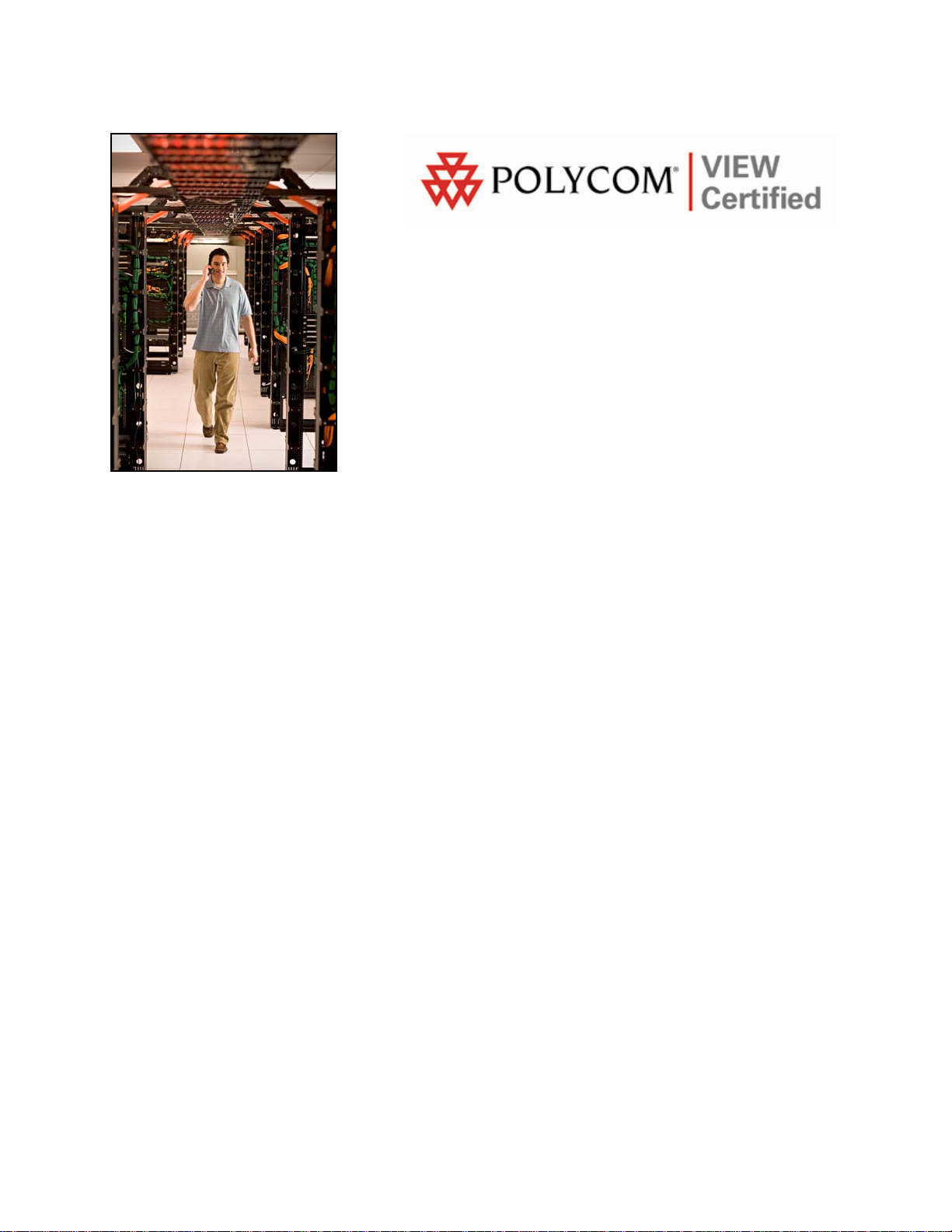
VIEW Certified Configuration Guide
Ruckus Wireless
Ruckus ZoneFlex 7962 Access Point
April 2009 Edition
1725-36195-001
Version A
Page 2
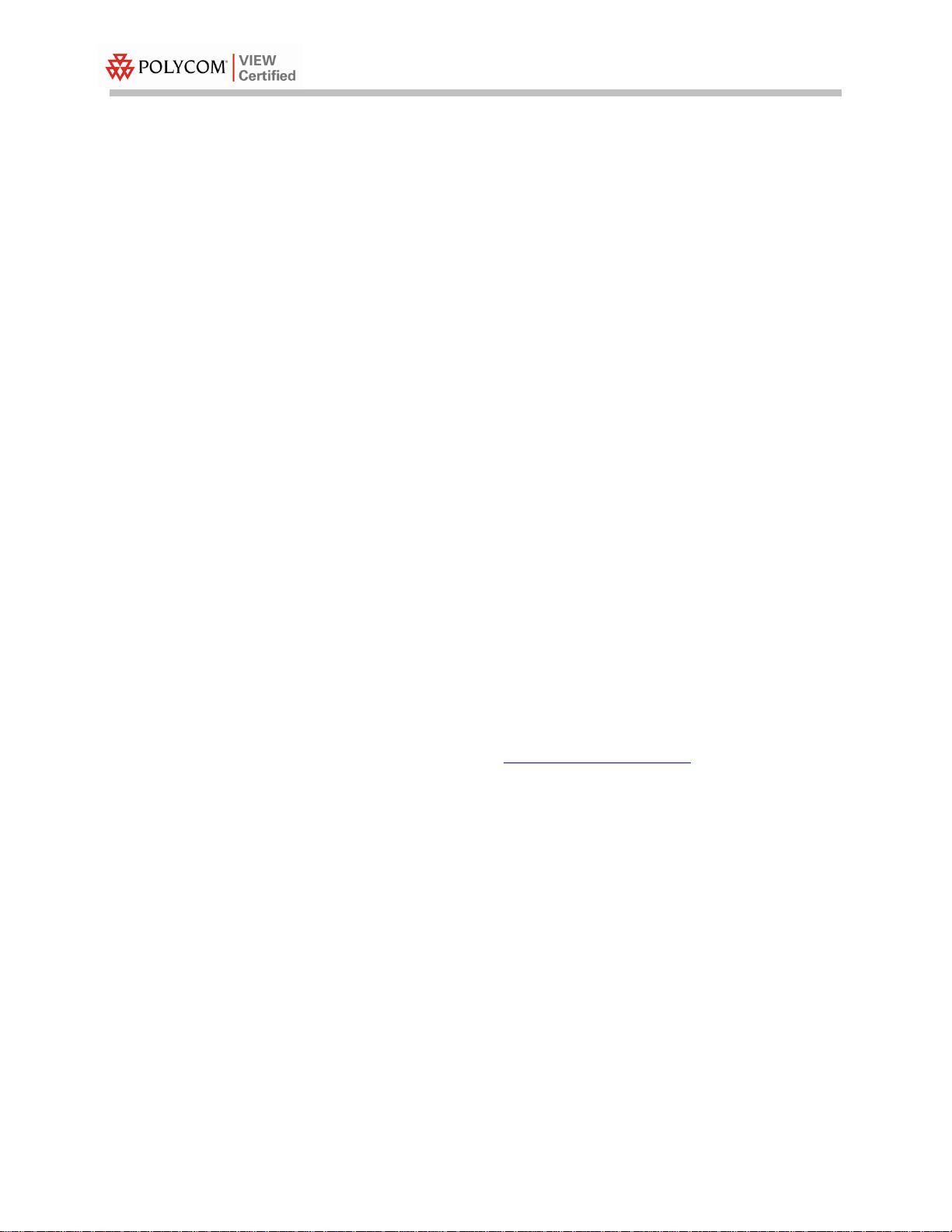
Configuration Guide
Trademark Information
Polycom® and the logo designs
SpectraLink®
LinkPlus
Link
NetLink
SVP
Are trademarks and registered trademarks of
Polycom, Inc. in the United States of America
and various countries. All other trademarks
used herein are the property of their respective
owners.
Patent Information
The accompanying product is protected by one
or more US and foreign patents and/or pending
patent applications held by Polycom, Inc.
Copyright Notice
Copyright © 2009 Polycom, Inc.
All rights reserved under the International and
pan-American copyright Conventions.
No part of this manual, or the software
described herein, may be reproduced or
transmitted in any form or by any means, or
translated into another language or format, in
whole or in part, without the express written
permission of Polycom, Inc.
Do not remove (or allow any third party to
remove) any product identification, copyright or
other notices.
Every effort has been made to ensure that the
information in this document is accurate.
Polycom, Inc. is not responsible for printing or
clerical errors. Information in this document is
subject to change without notice and does not
represent a commitment on the part of Polycom,
Inc.
Notice
Polycom, Inc. has prepared this document for
use by Polycom personnel and customers. The
drawings and specifications contained herein
are the property of Polycom and shall be neither
reproduced in whole or in part without the prior
written approval of Polycom, nor be implied to
grant any license to make, use, or sell equipment
manufactured in accordance herewith.
Polycom reserves the right to make changes in
specifications and other information contained
in this document without prior notice, and the
reader should in all cases consult Polycom to
determine whether any such changes have been
made.
No representation or other affirmation of fact
contained in this document including but not
limited to statements regarding capacity,
response-time performance, suitability for use,
or performance of products described herein
shall be deemed to be a warranty by Polycom
for any purpose, or give rise to any liability of
Polycom whatsoever.
Contact Information
Please contact your Polycom Authorized
Reseller for assistance.
Polycom, Inc.
4750 Willow Road,
Pleasanton, CA 94588
http://www.polycom.com
PN: 1725-36195-001_A.doc 2
Page 3
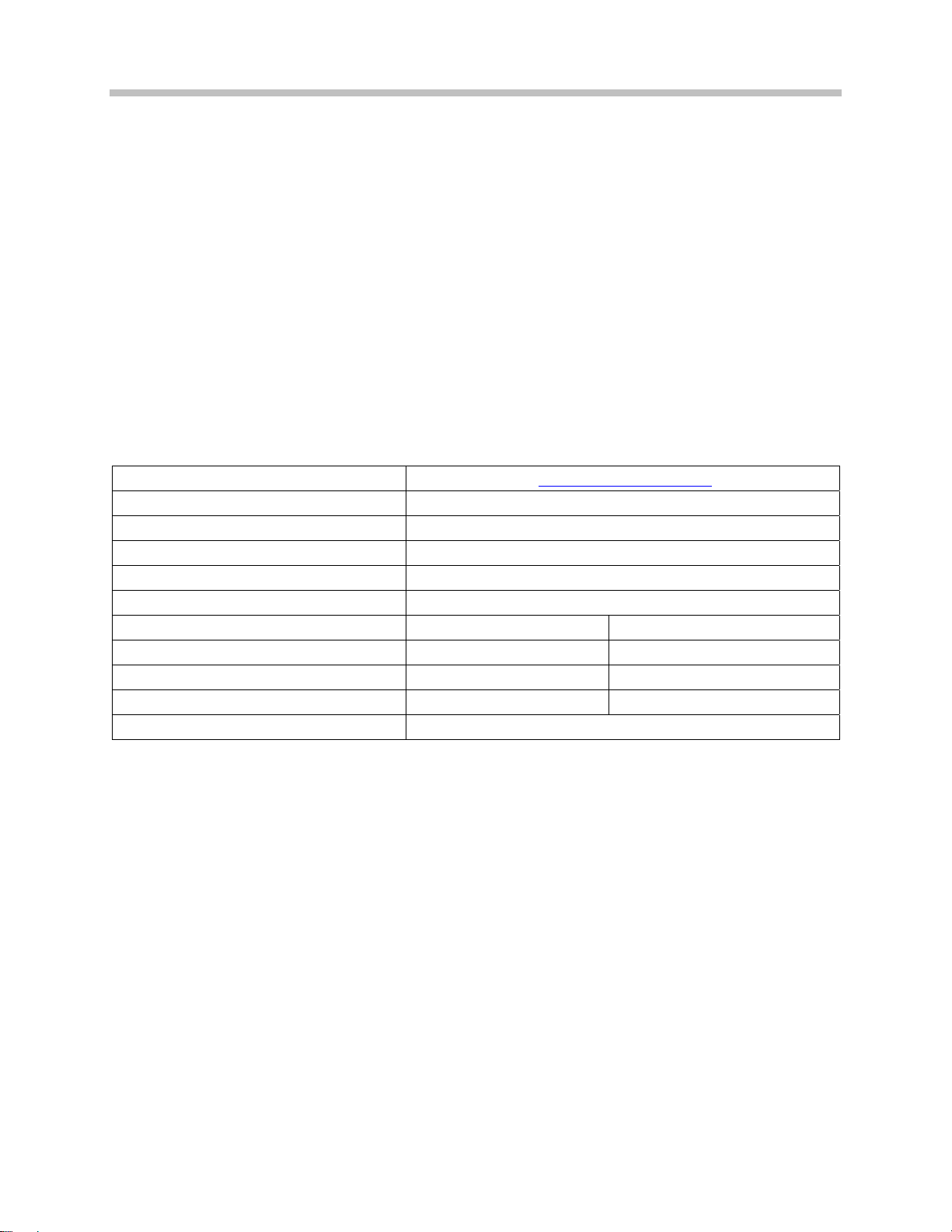
Ruckus ZoneFlex 7962 Access Point
Introduction
Polycom’s Voice Interoperability for Enterprise Wireless (VIEW)
Certification Program is designed to ensure interoperability and high
performance between SpectraLink Wireless Telephones and WLAN
infrastructure products.
The products listed below have been thoroughly tested in Polycom’s
lab and have passed VIEW Certification. This document details how
to configure the Ruckus ZoneFlex 7962 Access Point (AP) with
SpectraLink Wireless Telephones.
Certified Product Summary
Manufacturer: Ruckus Wireless: www.ruckuswireless.com
Approved models: ZoneFlex AP 7962
Certified RF technology: 802.11b
Radio: 2.4 GHz
Security : WPA-PSK, WPA2-PSK
AP firmware version tested: 8.0
SpectraLink handset models certified: ** e340/h340/i640 8020/8030
SpectraLink handset software certified: 89.135 or greater 122.021 or greater
SpectraLink radio mode: 802.11b 802.11b
Maximum calls tested per AP: 10 10
Network topology: Switched Ethernet (recommended)
†
Denotes products directly used in VIEW Certification testing.
†
** SpectraLink handset models 8020/8030, e340/h340/i640 and their OEM derivates are VIEW Certified
with the WLAN hardware and software identified in the table. Throughout the remainder of this
document they will be referred to collectively as “SpectraLink Wireless Telephones”.
Known Limitations
• ZoneFlex AP 7962 is VIEW Certified in 802.11b operating mode
only, without a WLAN controller.
• 500Kb/s rate limiting must be enabled when phones are deployed
in an environment with 802.11b data clients.
• ZoneFlex AP 7962 does support 802.11g protection mode.
PN: 1725-36195-001_A.doc 3
Page 4

Access Point Capacity and Positioning
Please refer to the Polycom Deploying Enterprise-Grade Wi-Fi Telephony
white paper. This document covers the security, coverage, capacity
and QoS considerations necessary for ensuring excellent voice quality
with enterprise Wi-Fi networks.
For more detailed information on wireless LAN layout, network
infrastructure, QoS, security and subnets, please see the
Guide for Deploying SpectraLink 8020/8030 Wireless Telephones. This
document identifies issues and solutions based on Polycom’s
extensive experience in enterprise-class Wi-Fi telephony, and
provides recommendations for ensuring that a network environment
is adequately optimized for use with SpectraLink 8020/8030 Wireless
Telephones.
Configuration Guide
Best Practices
PN: 1725-36195-001_A.doc 4
Page 5

Network Topology
The following topology was tested during VIEW Certification. It is
important to note that these do not necessarily represent all
“certified” configurations.
Ruckus ZoneFlex 7962 Access Point
PN: 1725-36195-001_A.doc 5
Page 6
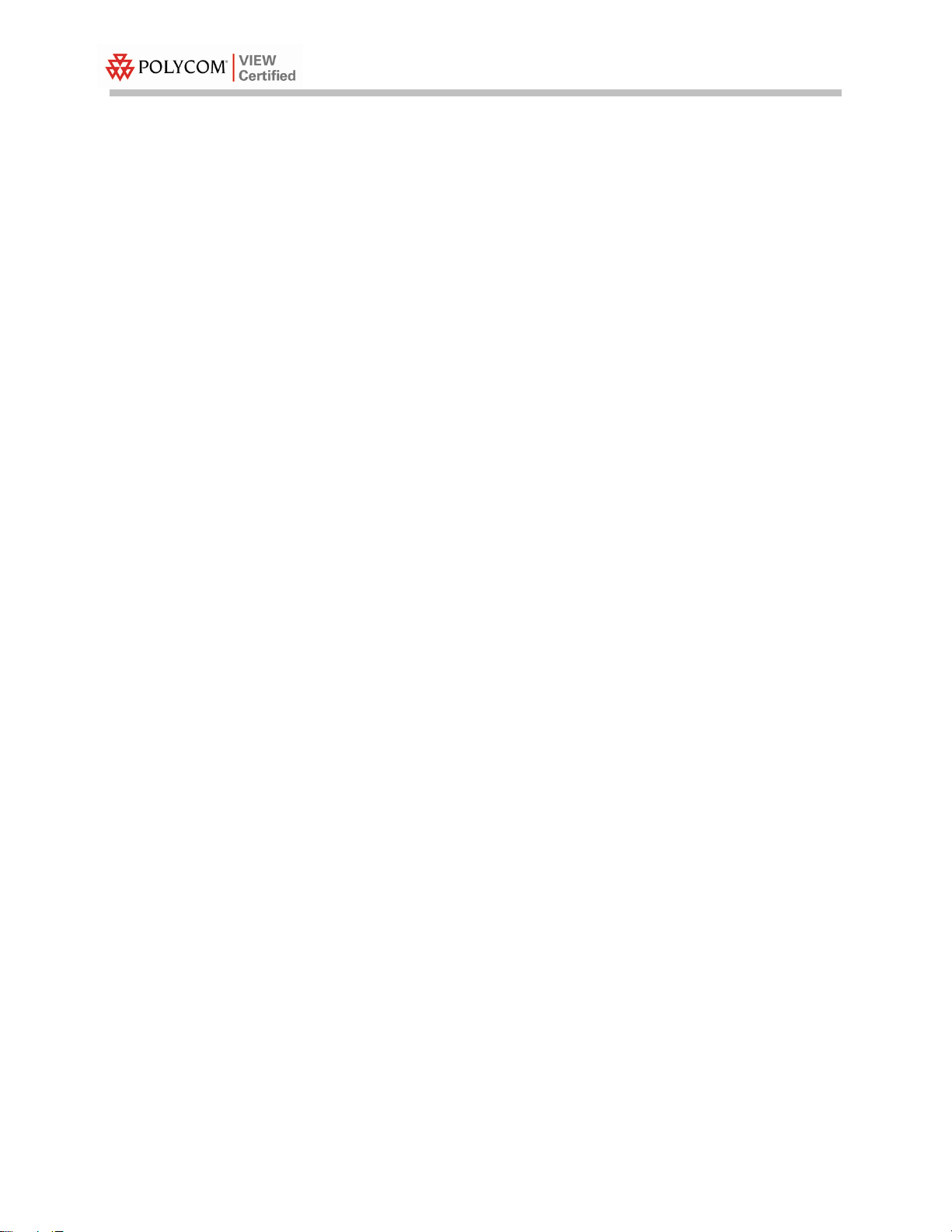
AP Configuration Setup
The Ruckus AP is easy to configure. Enter the desired SSID name and
encryption via Web Interface or SSH. SpectraLink voice is
automatically recognized and prioritized.
Log in to AP via web interface or SSH
Default IP = 192.168.0.1, Username = super, Password = sp-admin
Set up SSID name and encryption
1. In the navigation pane under Configuration, click Radio 2.4G.
Configuration Guide
2. Click the
3. In the
for reference only.
4. For
5. For
6. In the
7. For
down list. SpectraLink handsets support WEP, WPA PSK and
WPA2 PSK.
8. Click
Wireless 1 tab.
Wireless Network: field, type a name for this wireless LAN
Wireless Availability? select the Enabled option.
Broadcast SSID? select the option you prefer.
SSID: field, type the SSID name
Encryption Method: select the desired mode from the drop-
Update Settings to save the configuration.
PN: 1725-36195-001_A.doc 6
Page 7

Ruckus ZoneFlex 7962 Access Point
PN: 1725-36195-001_A.doc 7
Page 8

Enabling Rate Limiting
The ZoneFlex AP 7962 is VIEW Certified for 802.11b operation only,
without a WLAN controller. In an environment with 802.11b data
clients, it is required to enable rate limiting to ensure optimal voice
performance.
Configuration Guide
1. In the navigation pane under
2. Click the
3. At
Rate Limiting click Edit Settings.
4. For
the
Wireless 1 tab.
Per Station Traffic Rate, select 500 kbps link per station from
Downlink and Uplink drop-down lists.
Configuration, click Radio 2.4G.
PN: 1725-36195-001_A.doc 8
