Page 1
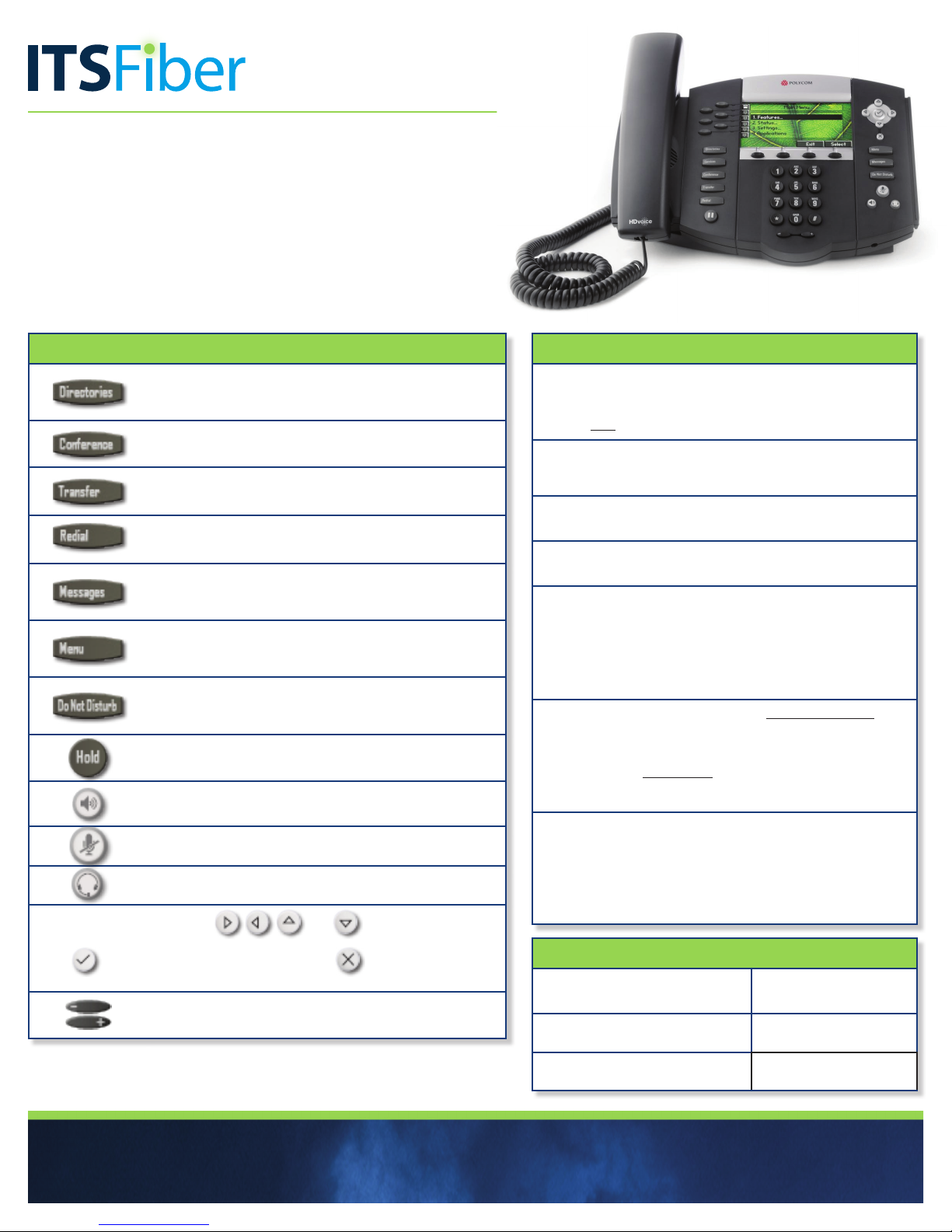
Polycom 670
Quick Reference Guide
Keys Key Description
Directories key – Access to local directories and call
lists
Conference key – Establishes a 3-way conference call.
Trans fer key – Transfer of current call to third party.
Redial key – Redial the most recently dialed number.
Voicemail key – Retrieves messages from the voice
mailbox.
Menu key – Access local (your phone) and global (your
organization) features.
Do Not Disturb key – Switches Do Not Disturb mode
on and off.
Hold key – Places a call on “Hold” or resumes it.
Speakerphone key – Allows for hands-free
communication during calls.
Microphone Mute key – Mutes audio transmission
locally during calls.
Headset key – Allows you to place and receive calls
through an optionally connected headset.
Display Control Keys – Use
to scroll through the displayed information.
Use
data.
to select a field of displayed data. Use
Volume Keys – Use these to adjust the volume
of the handset, headset, speaker, and ringer.
and (arrow keys)
to delete displayed
Basic Phone Features
Make a Call
1. Lift the Handset and dial the phone number.
2. Depending on your phone and configuration,
you may need to Dial 9 before placing a call.
Answering a Call
To answer a call, pick up the handset or to answer using the
speakerphone, press the Speaker key.
Redial
Press the Redial key to call a recently dialed number.
Ending Calls
To end a call, replace the handset.
To Park a Call This places the call on hold in a “park orbit”
so the call can be retrieved from another phone.
1. Press Tr ansfe r key (soft key)
2. Then press *94. Listen to what Park number the call will
be placed on.
3. Press Tran sfer key again to complete.
To Retrieve A Parked Call There are two different ways to
retrieve a parked call.
1. Pick up the handset and press the numbered Park Key
(soft key-LED) where the call has been placed.
2. With handset on the hook, press *95 followed by the
parked call line number (i.e.*951 or *952, etc.), Press
DIAL, then pick up the handset to talk.
Rebooting/Restarting Your Phone
Restart your phone for troubleshooting proposes.
1. Press Menu key
2. Select Settings > Basic > Restart Phone (seen
on the LED panel)
3. “Are you sure?” Appears on graphic display.
4. Press the Ye s soft key. The restart process begins.
For Your Reference
Access your Voicemail and other
phone settings online
Voicemail Access Number (calling
from outside your phone system)
Voicemail
Quick Access Code
https://myfeatures.
itstelecom.net
772-597-2743
*98 (from your handset)
772.597.3423 | www.itsfiber.com
Page 2

Advanced Call Handling ITS CommPortal
Call Hold
1. To put a call on hold, press the Hold key
2. To retrieve the call, press the Hold key again or press the
Resume key
Call Transfer
1. Press the Transfer soft key – this places the current call on hold.
2. Transfer the call using one of these methods:
Blind Transfer
• To transfer the call before the other person answers, press the
Blind soft key in the LED
• Dial the number (or the extension) of the person you want to
call. The call is automatically connected to that person.
Note: If you are transferring to an extension,
press the Send or Transfer soft key
after dialing the extension.
Consultative Transfer
• Dial the number or extension of the person you want to call.
• Wait until the person has answered.
• Complete the transfer by pressing the Transfer key again.
Call Waiting
If a second call comes in while you are on the phone, you will hear
a tone and the phone LED screen will display the details of the
second caller. To answer the second call, select Hold button or
press the Answer soft key.
3 Way Calling
1. When in a regular call, press the Conference key.
2. Dial the person you want to join you call.
3. Once this person has answered press the Conference key
again to set up the three way call.
Using Do Not Disturb
Do Not Disturb enables you to send call straight to voice mail.
1. If you have a key marked Do Not Disturb, press this to turn Do
Not Disturb On and off.
Voicemail (from your Polycom 650 handset)
When you have one or more unheard voice messages waiting,
your phone will display a flashing light in the upper right corner.
• To access voice mail: Press the Messages button.
• Enter your unique PIN
• To listen to your voice messages: Press 1
• To listen to your other messages: Press 11
• To save a message: Press 2
• To delete a message: Press 3
• To transfer a voice message to another extension: Press 5,
then the extension number.
• To change your mailbox settings: Press 4
• To go back to previous menu: Press
• To finish: Press #
You may also access your voice mail visually
using ITS CommPortal online management tool.
(see right top)
*
ITS CommPortal gives you a powerful and easy
to use Web interface to use access your voice mail
and phone settings.
Logging In:
1. Go to https://myfeatures.itstelecom.net
2. Enter your 10-digit phone number
3. Enter your password.*
*Get password for first time log-in from your account manager.
You can change the password after that time.
Change Password
1. Go to Settings page
2. Enter your new password in Password box
3. Re-enter your new password in the Confirm
Password box
4. Click Change Password
Dashboard Page
The dashboard displays new voice messages, recent
received and missed calls, contacts, and settings you
have applied to your phone.
Messages & Calls
• The Messages tab displays new and saved voice
messages. Play, delete, or market as heard/unheard.
• Missed Calls, Dialed Calls, and Received Calls show
you all your recent called activity.
Call Manager
• The Summary tab of Call Manager provides a
description of what will happen to your incoming calls.
Configure Your Phone Keys
1. Select the Settings page in ITS CommPortal.
2. Select the Phones tab.
3. Click on the Configure Your Phone link.
_____________________________________
Call Forwarding (from your handset)
Your phone system supports different types of Call
Forwarding:
Immediate, Busy, and No Answer.
• To enable/disable call forwarding using the handset,
dial the access code for the type of call forwarding
you want to enable/diable followed by the number you
wish to forward calls to (see table below).
• The easiest way to use Call Forwarding is the
ITS CommPortal online management tool in the
Call Manager Tab.
ITS CommPortal
Immediate Call Forwarding Activation *72
Immediate Call Forwarding Deactivation *73
Busy Call Forwarding Activation *90
Busy Call Forwarding Deactivation *91
No Answer Call Forwarding Activation *92
No Answer Call Forwarding Deactivation *93
If you have any additional questions not addressed on this guide,
call us at 772.597.3423, or visit: www.itsfiber.com
