Page 1
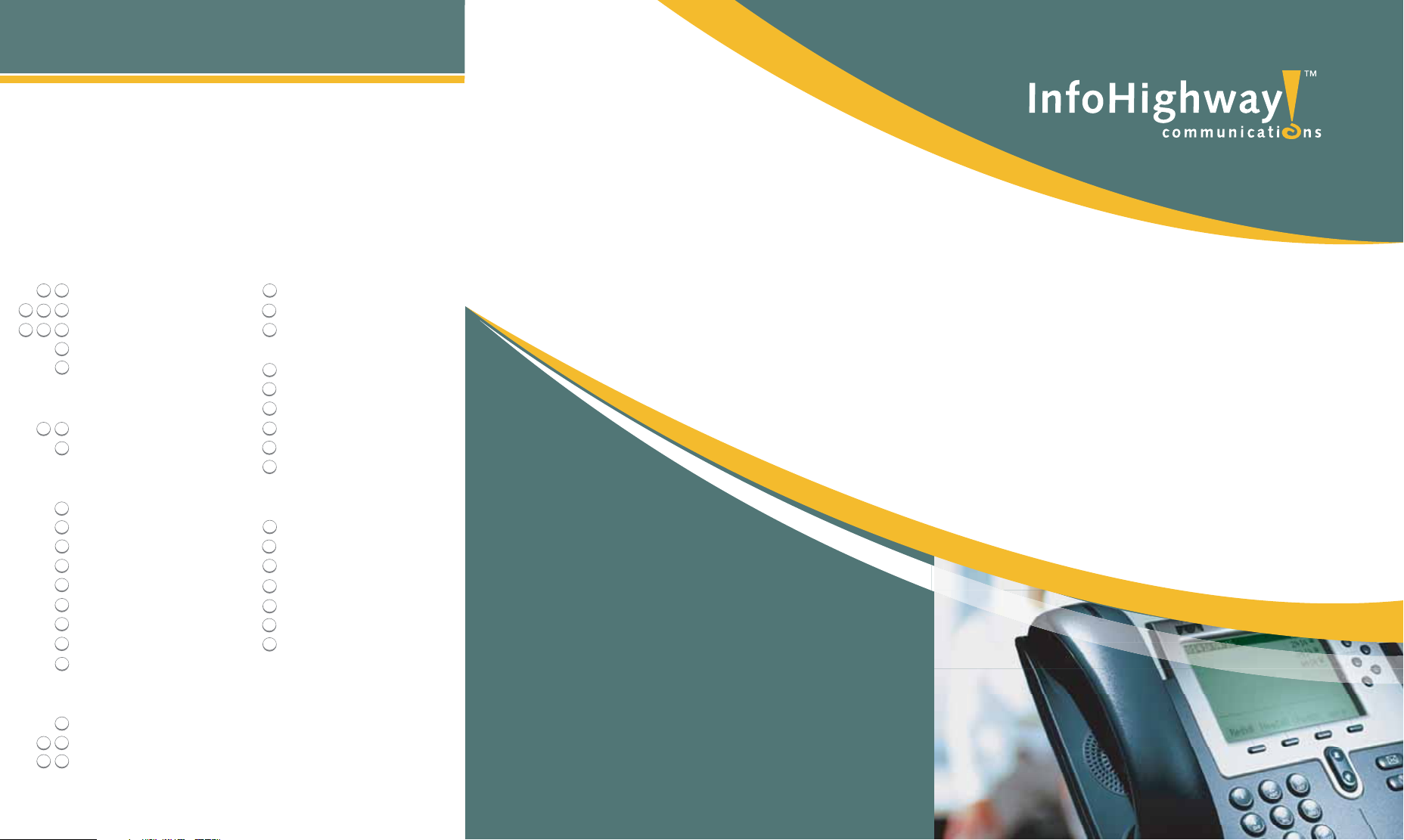
Voicemail & Recordings
To access your voice message portal on all IP phone types, press
the MessagesMessages button.
Quick Touch Reference
The following combination of keys will move you quickly to the action
you wish to complete.
Voicemail Set-up
3
1 1
Record your name
11
Record "busy" greeting
2 2
3 3
1
1
Record "no answer"greeting
8
Change password
Return to the main menu
*
Message Playback
Listen to new messages
1 1
Skip message info
2
During Message Playback
Rewind 3 seconds
1
Rewind to beginning
4
Play message info
5
Fast forward 3 seconds
6
Skip
2
Pause
7
Delete
#
Save
Return to the main menu
*
After Message Playback
Initiate call to sender
8
1
Reply to message
9
2
9
Forward message
If Forwarding Message
Change current introduction
Listen to current introduction
Send message to specific
group members
Send message to entire group
4
Send message to distribution list
5
6
Set or clear urgent indicator
Set or clear confidential indicator
7
Return to Play Messages menu
*
#
Repeat menu
If Replying to Message
Change current reply
1
Listen to current reply
2
33
Send reply
Set or clear urgent indicator
6
Set or clear confidential indicator
7
Return to Play Messages menu
*
#
Repeat menu
PIrevo-ecioV/XBPdetsoH
User Guide
6024-265-008:eracremotsuC
awhgihofni.www
moc.y
moc.yawhgihofni.www
6024-265-008:eracremotsuC
Page 2
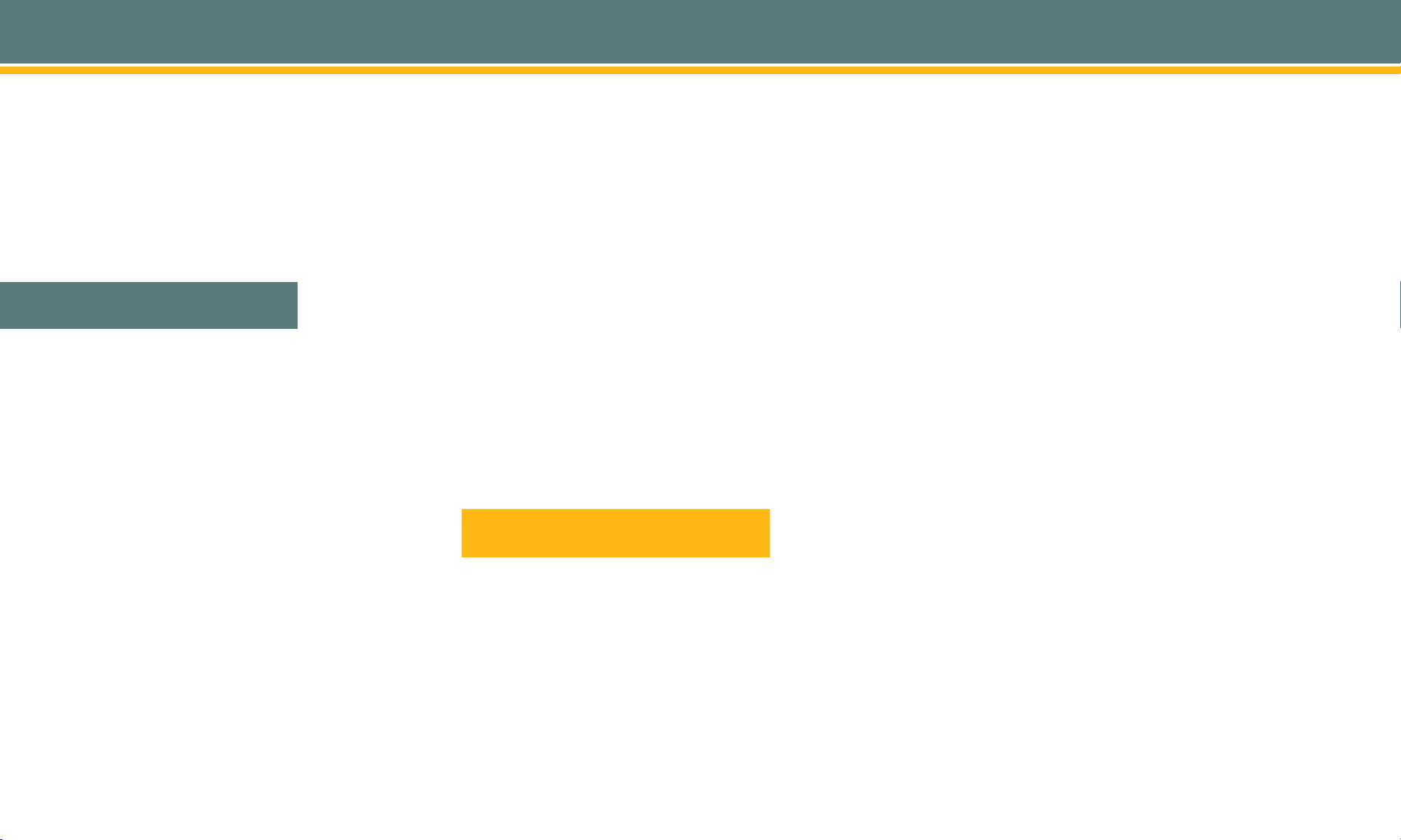
Call Functions
Quick Reference Guide
Each phone contains
keys whose functions change depending on the phone or call status.
Available soft keys are indicated on the LCD screen and refer to the buttons
beneath or next to the soft key heading.
fixed buttons
reserved for specific functions and
soft
Cisco 7940G / Cisco 7960G
To place a call, choose any of the following methods:
• Lift the handset and dial the number.
• Press the line button for your extension, then dial.
• Press the
• Press the
• If you are using a headset, press the
To answer a call, choose any of the following methods:
• Lift the handset.
• To use the speakerphone, press the
Speaker
the
• If you are using a headset, press the
press the line button of the incoming call.
To end a call, choose any of the following methods:
• If you are using the handset, hang up the handset.
• If you are using the speakerphone, press the
or press the
• If you are using a headset, press the
or press the
To redial a number:
• To redial the most recently dialed number, press the
To view missed calls:
• Press the
To put a call on hold:
• Press the
• To return to the call, press the
button, then dial.
speaker
soft key, then dial.
NewCall
Headset
button, then dial.
Answer soft key, or press
button.
Headset
button. If necessary,
EndCall soft key,
Speaker
button.
EndCall soft key,
Headset
button.
Redial soft key.
Directories button, followed by 1 for missed calls.
Hold
soft key.
Resume soft key.
To place a conference call:
1. During a call, press the
put the first party on hold.
2. Place a call to another number.
3. When the call connects, press the Join
party to the call.
To transfer a call (with consultation):
1. During a call, press the
This will put the call on hold.
2. Dial the number or extension to which you want to transfer the call.
3. After the party answers, you may announce the call to them and then
press the
To transfer a call (without consultation):
1. During a call, pres the more
This will put the call on hold.
2. Dial the number or extension to which you want to the transfer the call.
The call will be transferred with no further action required.
key to complete the call transfer.
Trnsfer
soft key to open a new line and
Confrn
soft key to add the new
soft key, followed by the Trnsfer
more
soft key, followed by the
BlndXfer
soft key.
soft key.
Polycom SoundPoint 500 IP/
Polycom SoundPoint 600 IP
To place a call, choose any of the following methods:
• Lift the handset and dial the number.
• Press the line button for your extension, then dial.
• Press the
• Press the NewCall soft key, then dial.
• If you are using a headset, press the Headset
• Dial the number you are calling then press the
To answer a call, choose any of the following methods:
• Lift the handset.
• To use the speakerphone, press the Answer soft key, or press the
Speaker
• If you are using a headset, press the Headset
the line button of the incoming call.
speaker button, then dial.
button, then dial.
Dial soft key.
button.
button. If necessary, press
To end a call, choose any of the following methods:
• If you are using the handset, hang up the handset.
• If you are using the speakerphone, press the EndCall
the Speaker
• If you are using a headset, press the EndCall
Headset
To redial a number:
• Press the Redial
To view missed calls:
• Press the
To put a call on hold:
• Press the Hold soft key, to return to the call press the Resume
Or
• Press the blue Hold button, to return to the call press the
key or the blue Hold button again.
To place a conference call:
1. During a call, press the
the first party on hold.
2. Place a call to another number.
3. When the call connects, press the
new party to the call.
To transfer a call (with consultation):
1. During a call, press the
2. Dial the number or extension to which you want to transfer the call.
3. After the party answers, you may announce the call to them, then
press the Transfer button to complete the call transfer.
To transfer a call (without consultation)
1. During a call, press the
2. Press the
3. Dial the number or extension to which you want to transfer the call,
the call will automatically be transferred to this number with no further
action required.
button.
button.
button on the left hand side of the phone.
Directories button, followed by 2 for missed calls.
User Guide
Conference button to open a new line and put
Conference
Transfer button, this will put the call on hold.
:
Transfer button, this will put the call on hold.
soft key.
Blind
We’ve Got You Covered.
awhgihofni.www
moc.y
soft key, or press
soft key, or press the
soft key.
Resume soft
button again to add the
6024-265-008:eracremotsuC
