Page 1
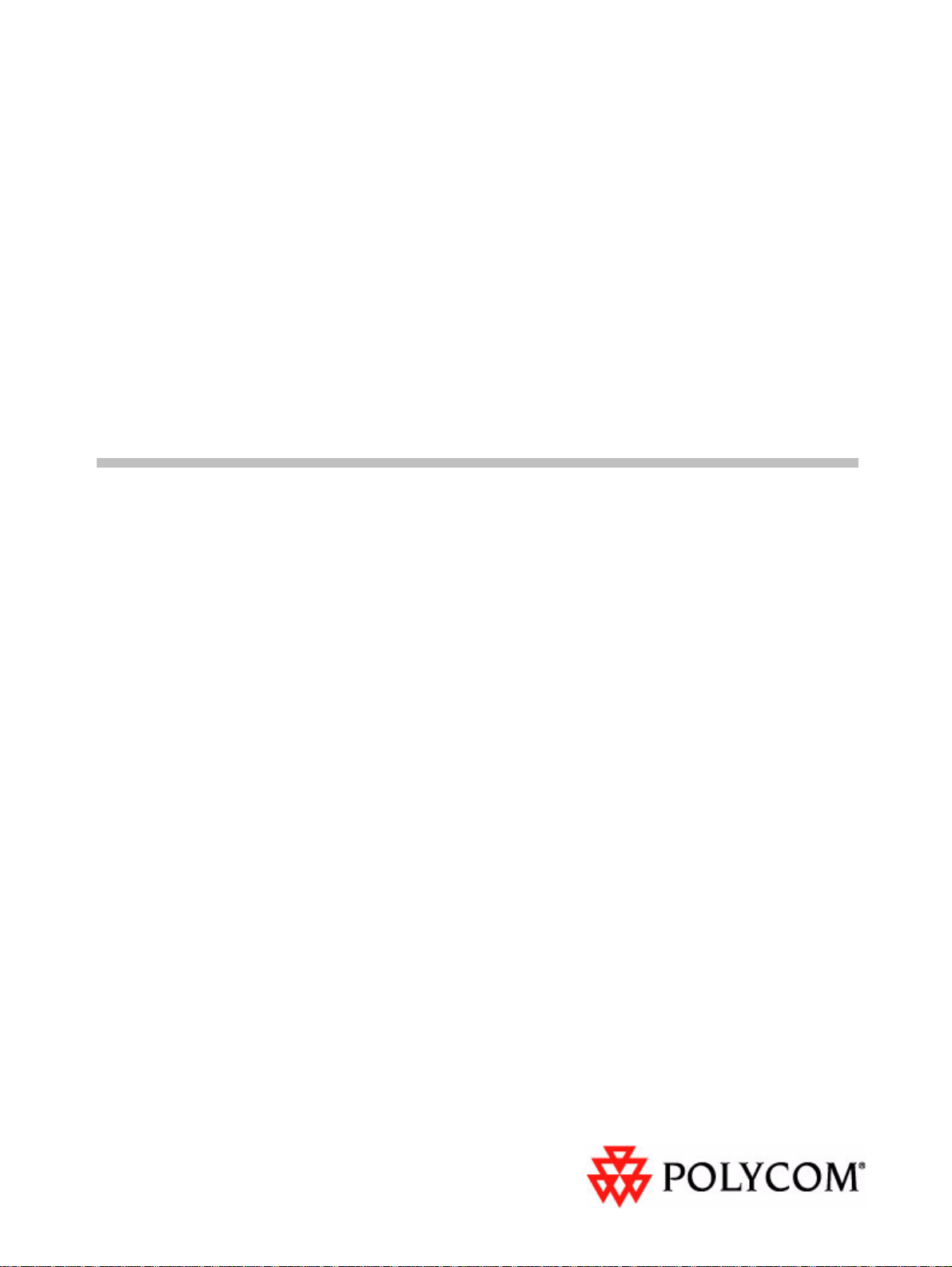
KIRK System 500 2G4
Technical Guide
14090000 Version 2
Page 2
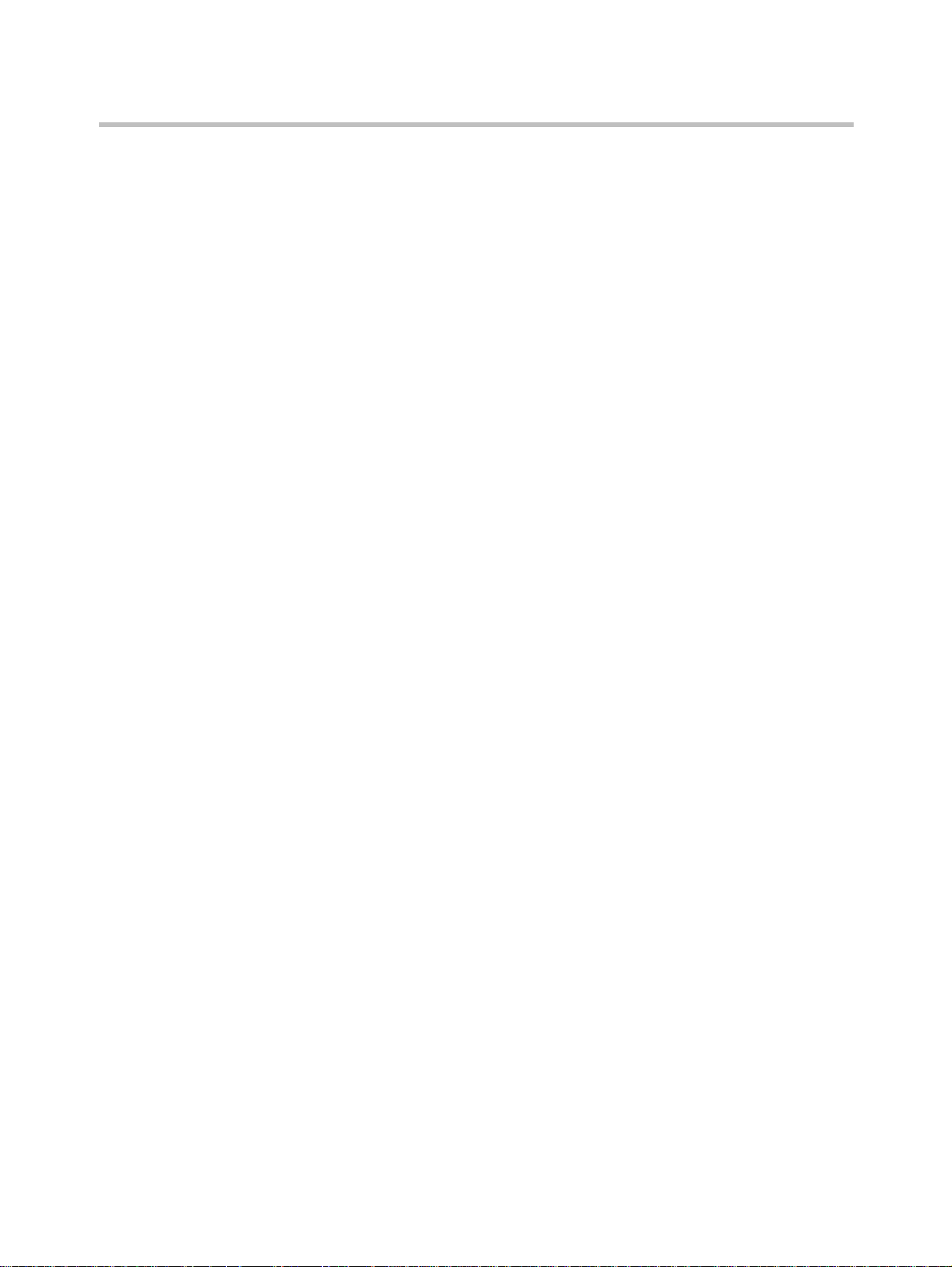
KIRK System 500 2G4 - Technical Guide - 14090000 Version 2
Copyright © Polycom, Inc.
All Rights Reserved
Catalog No. 14090000
Version 2
Proprietary and Confidential
The information contained herein is the sole intellectual property of Polycom, Inc. No distribution,
reproduction or unauthorized use of these materials is permitted without the expressed written consent of
Polycom, Inc. Information contained herein is subject to change without notice and does not represent
commitment of any type on the part of Polycom, Inc. Polycom and Accord are registered trademarks of
Polycom, Inc.
Notice
While reasonable effort was made to ensure that the information in this document was complete and
accurate at the time of printing, Polycom, Inc., cannot assume responsibility for any errors. Changes and/or
corrections to the information contained in this document may be incorporated into future issues.
ii
Page 3
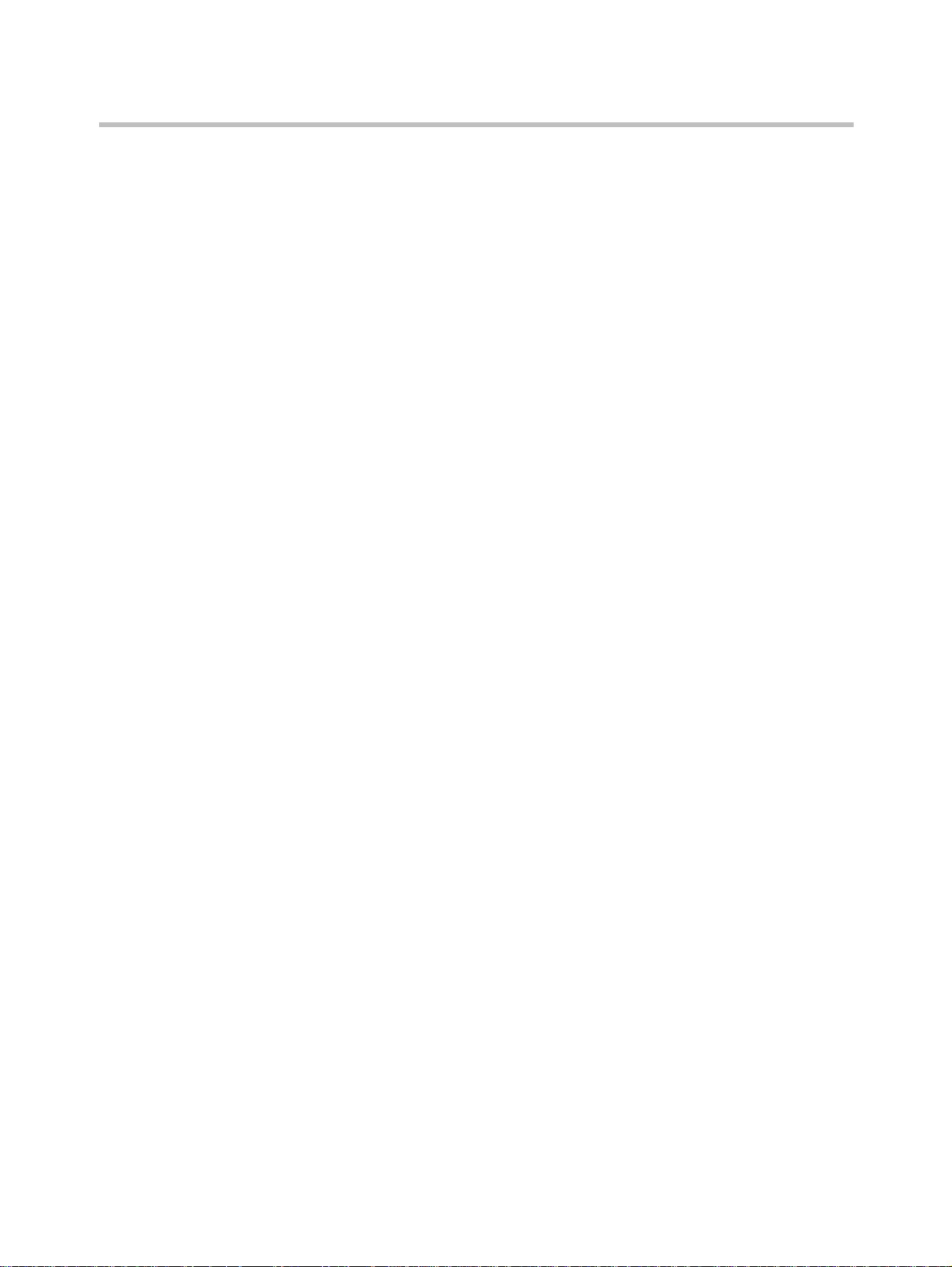
Contents
How to Register a Master Handset
How to Register a Repeater
Regulatory Information
Contents
Registering Additional Handsets via Master Handset . . . . . . . . . . . . 1–2
How to Delete a Registered Handset . . . . . . . . . . . . . . . . . . . . . . . . . . . 1–3
How to Register a Repeater to the System . . . . . . . . . . . . . . . . . . . . . . 2–1
How to Establish Repeater Jumps (Repeaters in a Chain) . . . . . . . . . 2–2
Important Safety Instructions and Product Information . . . . . . . . . . 3–1
11
Page 4
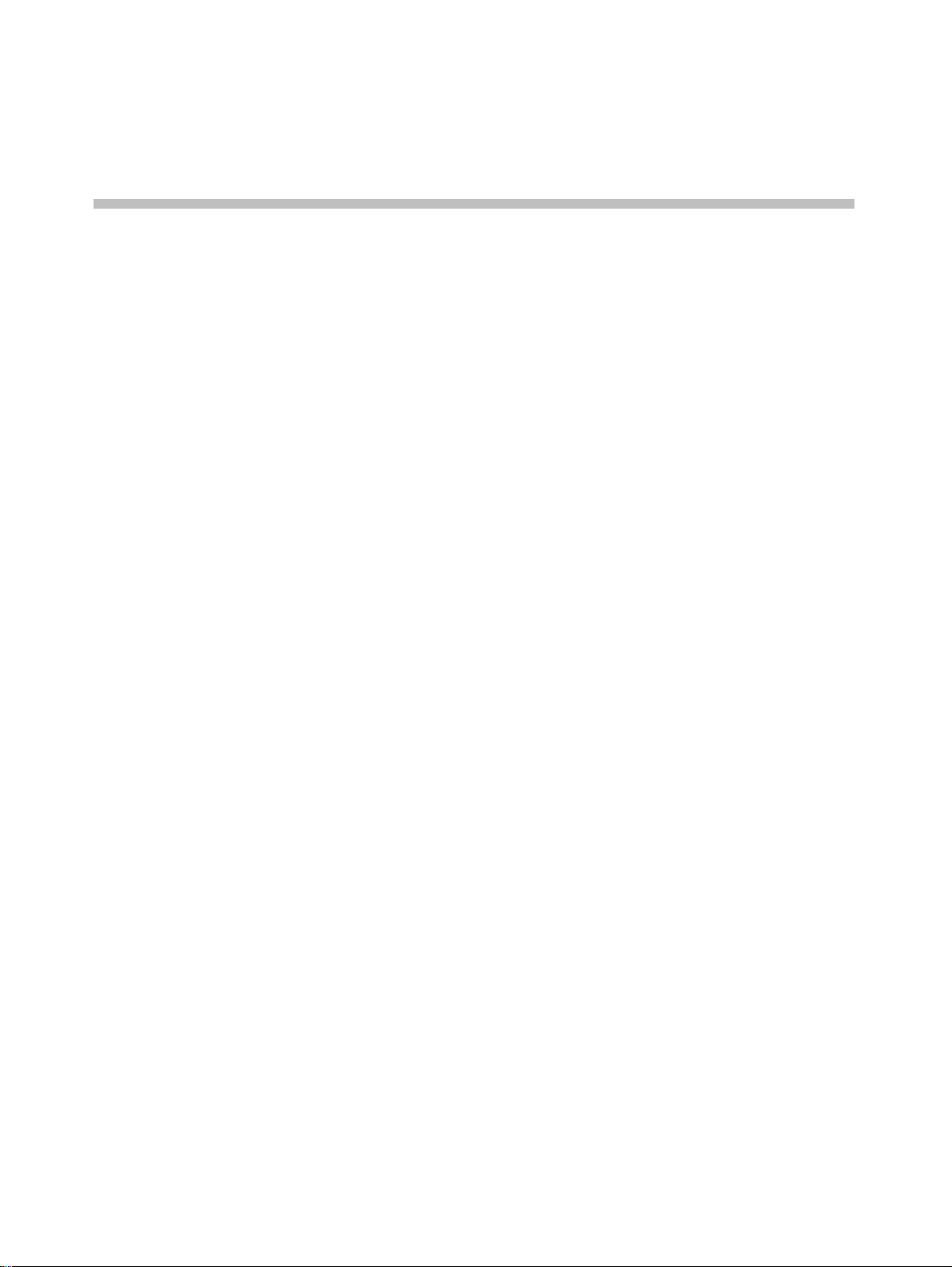
How to Register a Master Handset
When turning on the KIRK System 500 2G4, it will automatically go into
registration mode for a period of 15 min. In this period you can register the
MASTER handset. (it’s only possible to login 1 MASTER on each system. The
first handset is automatically the MASTER handset).
It is now possible to register the first handset (it will automatically be
configured to channel 00).
• Press the menu key.
• Press the < key twice
• The menu will now show ”LOGIN ”
1
• Press the ✓key – the menu will show ”Select login ”
• Press the > key once – then press ✓- the menu will now show: Subscription
search ID:
The handset will start searching for ”your” System 500. When the handset
finds a system, a number will appear in the display.
The handset might detect more than one number (This only happens if the
handset detects another system nearby. It does not mean that your - or the
other - system communicates! There are no safety problems attached to this
indication)
If the handset detects more than one system, a black triangle will appear in the
bottom of the display, indicating that you can press the < key or the > key.
It is now possible to scroll between the numbers in the display by pressing the
< or the > key.
It is important that the number shown in the display is identical to the number
which you find on your System 500. The number is indicated as an ARI
(indicated on the label on the back of the base station).
When you are certain to have indicated the correct number, press the ✓key
and the handset will be configured as the MASTER handset of the system.
Now you have to allocate an extension number to the handset:
You can now enter the Serial Number of the new handset (found inside the
handset )
1–1
Page 5
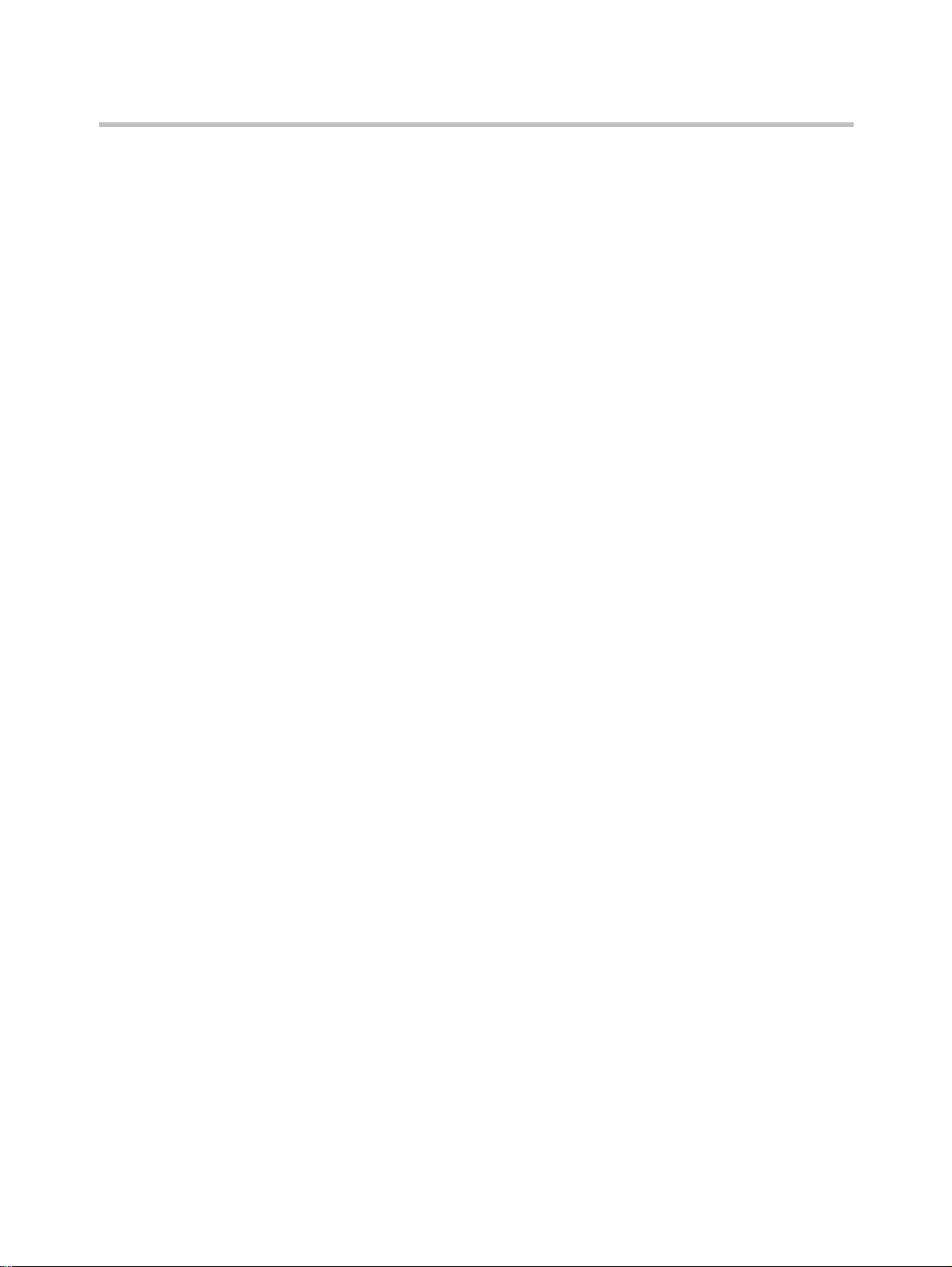
KIRK System 500 2G4 - Technical Guide, 14090000 Version 2
• Press the ”menu” key.
• Press the > key once.
• The menu must now show ”EXT. Service”
• Press the ✓ key. The menu will now show ”Clip Stack ”
• Press the < key twice ”Read/Write userdata” appears in the display.
• Then press the ✓key.
The Serial Number of the MASTER handset will now show in the display.
Press the ✓key.
Right after this has been done, the handset will ask for an extension number.
Simply enter the extension number already used by the user of the handset
(Can be the ” old ” extension number used on the corded phone. Or
alternatively any number available in the PABX, in the case the DECT handset
is the only phone used by the user ).
Right after this, the handset will have to be turned off and then on again. In the
display ”system 500” will show.
Referring to this handset as ”MASTER” means that you can configure more
handsets on the system by use of this handset.
Registering Additional Handsets via Master Handset
It is now possible to register additional handsets via your MASTER handset. If
you want to register a handset, the MASTER handset must ”allow” you to do
so.
• Press the ”menu” key.
• Press the > key once.
• The menu must now show ”EXT. Service”
• Press the ✓key. The menu will now show ”Clip Stack ”
• Press the < key twice ”Read/Write userdata” appears in the display.
• Then press the ✓key.
The Serial Number of the MASTER handset will now show in the display. If
you press the > key, you will have 7 additional positions (channel 01 – 07) to
which you can configure handsets.
If the position is empty, the display will show ” _________________”
You can now enter the Serial Number of the new handset (found inside the
handset on the label under the battery). Key in the number in the line
”_______________” shown in the display followed by pressing the ✓key.
1–2
Page 6
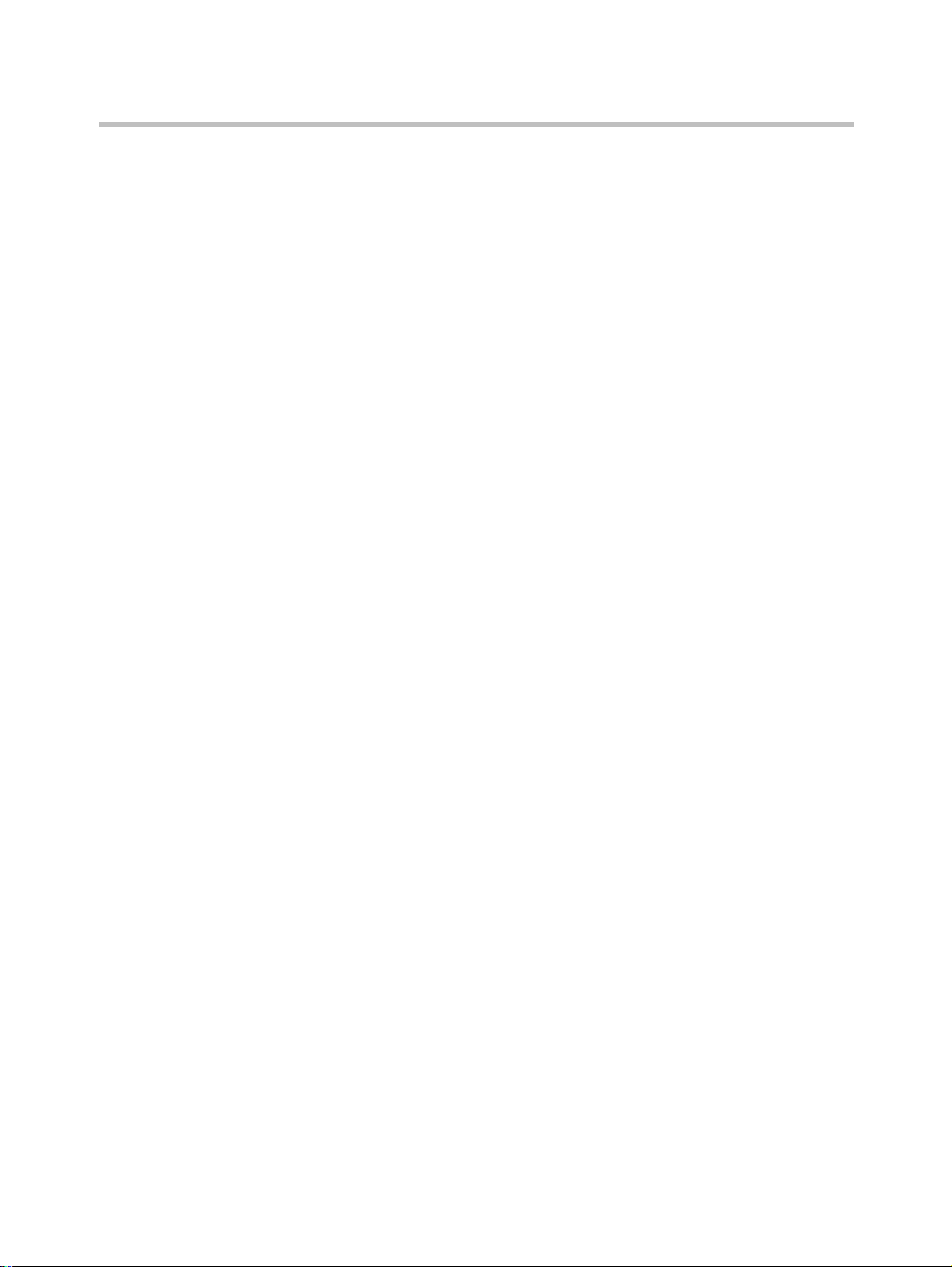
Right after this has been done, the handset will ask for an extension number.
Simply enter the extension number. Then press the ✓key (can be the ”old”
extension number used on the corded phone. Or alternatively any number
available in the PABX).
The MASTER handset has now ” allowed ” the system to register the new
handset to the system. You can now register the handset following the
procedure used when registering the MASTER handset. By pressing < once
you will return to the registration menu. More handsets can be registered
following the same procedure.
How to Delete a Registered Handset
Enter the menu ”EXT.Service”.
The menu is called ”Delete_user_info”
When choosing this menu, you will see the same menu structure as above.
Instead you choose the Serial Number to be deleted and press the ✓key.
How to Register a Master Handset
1–3
Page 7

KIRK System 500 2G4 - Technical Guide, 14090000 Version 2
1–4
Page 8

How to Register a Repeater
If you want to expand the coverage area of the system, this is done by adding
repeaters to the system. As indicated by the name, it adds a larger area to the
already existing coverage area.
2
Note
The repeater does not add capacity, ie. more channels, but only a larger
coverage area. The repeater can only be registered into the system when
placed within the coverage area of the base station ( Please read the
repeater deployment note on the CD-ROM for further information on
different types of repeaters).
In general terms, KIRK System 500 2G4 contains 6 available speech channels
in the coverage area of the base station.
There are 2 simultaneous speech channels in the coverage area of each
Repeater. These 2 channels are ”borrowed” from the base station, and are not
an addition to the system’s 6 channels.
Each handset uses one channel when making a call – internal or external. Thus,
in total 6 handsets can be in use at the same time.
When 6 handsets are ” in the air ” the system sends out a busy signal. On KIRK
handsets this is indicated by a flashing antenna icon in the lower left corner of
the display.
How to Register a Repeater to the System
Using the Repeater Programming Tool, the following must be registered: The
system ARI code (Indicated on the label on the back of the base station)
Number of the base station (Always 01when not dealing with Repeater Jumps)
Number of the repeater. (2-7)
When the registration has been finalised, the Repeater is ready to be placed in
the area in which coverage is wanted.
2–1
Page 9

Kirk System 500 2G4 - Technical Guide - 14090000 Version 2
How to Establish Repeater Jumps (Repeaters in a Chain)
The repeater furthest from the base station cannot ”see” the system – it is
therefore necessary to establish a connection to the basestation through the
repeater which is closest.
When registering the repeater (Number 2 in the chain from the base station) it
is important to enter the number of the repeater through which you are
”looking” as if it was a base station (i.e. in the field ”BASEstation” in the
programming tool SW) Now the repeater works as a base station to the (outer)
repeater and as a repeater to the base station.
Warning !
This equipment is NOT intended to connect to a public or private network.
It is only intended for closed connection to TNV2 circuits.
Important !! When either repeater in a chain is busy ( 2 channels used ) the
repeaters ”behind” ( seen from the basestation) cannot provide any
speechchannels. Only 2 speechchannels are available in total per chain .
2–2
Page 10

Regulatory Information
Important Safety Instructions and Product Information
Before using your telephone equipment, you should always follow basic
safety instruction to reduce the risk of fire, electrical shock and injury to
persons, and damage to property.
1 Read and understand all instructions
2 Follow all warnings and instructions including those marked on the
product
3 Unplug this product before cleaning. Do not use liquid cleaners or
aerosol cleaners. Use damp cloth for cleaning
3
4 Do not install the telephone equipment in the bathroom or near a wash
bowl, kitchen sink, or laundry tub, in a wet basement, or near a
swimming pool
5 5 Slots or openings in the cabinet back and bottom of the equipment are
provided for ventilation to protect it from over-heating. These openings
must not beblocked or covered.
6 The product should be operated only from the type of power source
indicated on the instructions. If you are not sure of the type of power
supply, consult your dealer or local power company.
7 Do not overload wall outlets and extension cords as this can result in fire
or electrical shock.
8 Never push objects of any kind into this product through cabinet slots as
theymay touch dangerous voltage points or short out parts that could
result in fire, electrical shock, or injury. Never spill liquid of any kind into
this product.
9 To reduce the risk of electrical shock or burns, do not disassemble this
product. Opening or removing covers may expose you to dangerous
voltages, dangerous electrical current, or other risks. Incorrect reassemble
can cause electrical shock when the appliance is subsequently used. If the
product need repair, consult your dealer.
10 Refer servicing to qualified service personnel under the following
conditions:
3–1
Page 11

KIRK System 500 2G4 - Technical Guide, 14090000 Version 2
a AQ If liquid has been spilled into the product
b BQ If the product has been exposed to rain or water
c CQ If the product does not operate normally when following the
operating instructions in the manual. Adjust only those controls that
are covered by the operation instructions. Improper adjustment of
other controls may result in damage and will often require extensive
work by qualified service personnel to restore the product to normal
operation.
d DQ If the product has been dropped or cabinet has been damaged
e EQ If the product exhibits a distinct change in performance
11 Avoid using telephone during an electrical storm. There may be a risk of
electrical shock from lightning
12 Do not use the telephone to report a gas leak in the vicinity of the leak
13 Do not place the base or charger near microwave ovens, radio equipment,
or non-ground connected televisions. These appliances may cause
electrical interference to the base or handset
14 The charger must be placed on a hard, flat surface and connected to a
functional 120 volt AC power netadapter and plug the adapter into the
power outlet
15 This telephone will not operate in the event of a blackout. Please keep a
backup phone for emergencies
Intrinsic safety
Do not use the handset in conditions where there is a danger of electrically
ignited explosions.
Exposure to sunlight, heat and moisture
Do not expose the cordless phone to direct sunlight for long periods. Keep the
cordless phone away from excessive heat and moisture.
Battery disposal
Defective batteries must be returned to a collection point for chemical waste
disposal.
Spare parts and accessories
Use only approved spare parts and accessories. The operation of
non-approved parts cannot be guaranteed and may even cause damage.
Power failure
In the event of a power failure or flat battery, you cannot use the handset to
make or receive calls.
3–2
Page 12

Regulatory Information
NOTICES
NOTICE: Before installing this equipment, users should ensure that it is
permissible to be connected to the facilities of the local telecommunications
company. The equipment must also be installed using an acceptable method
of connection. The customer should be aware that compliance with the above
conditions may not prevent degradation of service in some situations.
Repairs to certified equipment should be coordinated by a representative
designated by the supplier. Any repairs or alterations made by the user to this
equipment, or equipment malfunctions, may give the telecommunications
company cause to request the user to disconnect the equipment.
Users should ensure for their own protection that the electrical ground
connections of the power utility, telephone lines and internal metallic water
pipe system, if present, are connected together. This precaution may be
particularly important in rural areas.
CAUTIONS: Users should not attempt to make such connections themselves,
but should contact the appropriate electric inspection authority, or electrician,
as appropriate.
If your telephone equipment causes harm to the telephone network, the
telephone company may ask you to disconnect the system from the line until
the problem has been corrected or they may discontinue your service
temporarily. If possible, they will notify you in advance, But if advance notice
is not practical, you should be notified as soon as possible. You will be
informed of your right to file a complaint with the FCC.
Your telephone company may make changes in its facilities, equipment,
operations,or procedures that could affect the proper functioning of your
telephone system, Ifthey do and it is possible, you will be notified in advance
to give you an opportunity to maintain uninterrupted telephone service. If you
experience trouble with this telephone system, disconnect it from the network
until the problem has been corrected or until you are sure that the equipment
is not malfunctioning.
Note: This equipment has been tested and found to comply with the limits for
a class B digital device, pursuant to Part 15 of the FCC Rules. These limits are
designed to provide reasonable protection against harmful interference in a
residential installation.This equipment generates, uses and can radiate radio
frequency energy and, if not installed and used in accordance with the
instructions, may cause harmful interference to radio communications.
However, there is no guarantee that interference will not occur in a particular
installation. If this equipment does cause harmful interference to radio or
television reception, which can be determined by turning the equipment off
and on, the user is encouraged to try to correct the interference by one or more
of the following measures:
a -Reorient or relocate the receiving antenna.
b Increase the seperation between the equioment and receiver.
c Connect the equipment into an outlet on a circuit different from that
to which the receiver is connected.
3–3
Page 13

KIRK System 500 2G4 - Technical Guide, 14090000 Version 2
d Consult the dealer or an experienced radio/TV technician for help.
Power Outage: In the event of a power outage, your cordless telephone will
not operate. The cordless telephone requires electricity for operation. You
should have a telephone which does not require electricity available for use
during power outages.
Information to user: The users manual or instruction manual for an
intentional or unintentional radiator shall caution the user that changes or
modifications not expressly approved by the party responsible for compliance
could void the user’s authority to operate the equipment.
LIMITED WARRANTY
This limited, non-transferable warranty is provided to the original purchaser.
The product is warranted to be free from defects in materials and
workmanship under normal installation, use and service for a period of one (1)
year from the date of purchase as shown on the purchaser’s receipt.
Our obligation under this warranty is limited to repair or replacement (at our
option) of the product or any part(s) which are defective provided that the
product is returned to the original place of purchase or an authorized service
location during the warranty period. Products returned must be accompanied
by a copy of the purchase receipt. In the absence of a purchase receipt, the
warranty period shall be one (1) year from the date of manufacture. Repair or
replacement of the product is your sole and exclusive remedy.
If the product is repaired, reconditioned component parts or materials may be
used. If the product is replaced, we may replace it with a new or reconditioned
product of the same or similar design. The repaired product will be warranted
for either (a) 90 days or (b) the remainder of the original one (1) year warranty
period, whichever is longer.
This warranty does not apply to the defects outside of our control, including
but not limited to acts of God, fire, flood and damage while in transit to service
facility. We do not warranty that the product will be compatible with any
telephone equipment, systems or party lines.
This warranty shall be void of the product is damaged as a result of
defacement, misuse, abuse, neglect, accident, destruction or alteration of the
serial number, improper electrical voltages or currents, repair, alteration or
maintenance by any person or party other than our authorized service facility,
or any violation of instructions furnished by us.
This warranty is also void if this product is removed from the country in which
it was purchased by the original purchaser, if it is used in a country in which
it is not registered for use, or if it is used in a country for which it was not
designed. Due to variations in telephone systems and communications laws,
this product may be illegal for use in some countries. We assume no
responsibilities for damages or penalties incurred resulting from the use of this
product in a manner or location other than that for which it was intended.
3–4
Page 14

Regulatory Information
THIS LIMITED WARRANTY IS IN LIEU OF ALL OTHER WARRANTIES
EXPRESSOR IMPLIED. ANY IMPLIED WARRANTIES INCLUDING BUT
NOT LIMITED TO THE IMPLIED WARRANTIES OF MERCHANTABILITY
AND FITNESS FOR A PARTICULAR PURPOSE, SHALL BE LIMITED TO
THE DURATION OF THIS WRITTEN LIMITED WARRANTY. WE
DISCLAIM ANY LIABILITY FOR DAMAGES FOR LOSS OF USE OF THE
PRODUCTS, LOSS OF TIME, INCONVENIENCE, INJURY TO ANY
PERSON, OR DAMAGE TO PROPERTY CAUSED BY THE PRODUCT, LOSS
OF REVENUE OR PROFIT OR DAMAGES FOR ANY FAILURE TO
PERFORM. IN NO EVENT SHALL WE BE LIABLE FOR ANY SPECIAL,
INCIDENTAL, PUNITIVE OR CONSEQUENTIAL DAMAGES EVEN IF WE
ARE ADVISED OF THE POSSIBILITY OF SUCH DAMAGES.
Some states do not allow limitations on how long an implied warranty lasts,
so the above limitations may not apply to you.
This warranty is the sole and exclusive warranty provided for the product.
There are no other express warranties. This warranty gives you specific legal
rights, and you may also have other rights, which vary from state to state.
FCC approval
‘This device complies with part 15 of the FCC rules. Operation is subject to the
following two conditions: (1) This device may not cause harmful interference,
and (2) this device must accept any interference received, including
interference that may cause undesired operation.
The term "IC:" before the certification/registration number only signifies that
the Industry Canada technical specifications were met.
CAUTION: Privacy of communication may not be ensured when using this
phone.
RF Exposure Statement
The EUT is considered as a mobile device according to OET Bulletin 65, Edition – 97 – 01. Therefore distance to human body of
min. 20 cm is determined.
The internal / external antennas used for this mobile transmitter
must provide a separation distance of at least 20 cm from all persons and must not be co-located or operating in conjunction with
any other antenna or transmitter.
3–5
