Page 1

Polycom 4 and 6-Line
Desk Phone Quick Reference
Guide
ACC-1143 PUG
Page 2

1
Table of Contents
INTRODUCTION TO YOUR POLYCOM 4 OR 6-LINE DESK PHONE ......................................................... 2
WELCOME .................................................................................................................................................... 2
DESK PHONE ................................................................................................................................................ 2
HOW TO USE YOUR VERTICAL 4-LINE DESK PHONE ............................................................................. 3
Answering and making calls ................................................................................................................... 3
Placing a Call on Hold ............................................................................................................................. 3
Answering a Second through Sixth Call .................................................................................................. 4
Placing a second call .............................................................................................................................. 4
Call Transfer ............................................................................................................................................ 4
At this point, the call is connected to the number to which you are transferring them. ........................... 5
Alternate Method for Transferring Calls- ................................................................................................. 5
Conferencing Calls .................................................................................................................................. 6
Call Park .................................................................................................................................................. 6
Paging (Intercom) .................................................................................................................................... 7
Forwarding All Incoming Calls ................................................................................................................ 7
Do Not Disturb ......................................................................................................................................... 8
Voicemail ................................................................................................................................................. 8
Page 3

2
Introduction to your Polycom 4 or 6-Line Desk
Phone
Welcome
The AccessLine Hosted PBX phone system and service is a very
powerful communication system that provides a comprehensive solution
for your small business communications needs. This guide highlights
some of the most commonly used features of the Polycom 4 and 6-Line
Desk Phone. For a complete list of features and capabilities, please
refer to the Polycom 4 and 6-Line Desk Phone Owner’s Manual.
Phones may be plugged into your existing network or connected
wirelessly if your system includes the optional Base Unit.
Desk Phone
Handset
Numeric Keys
Volume
Headset
Mute
Speaker
Applications
4 or 6 Call Keys
Softkeys
Navigation keys
Menu
Voicemail
Transfer
Conference
Redial
Directory
Hold
DND
Messages Waiting
Page 4
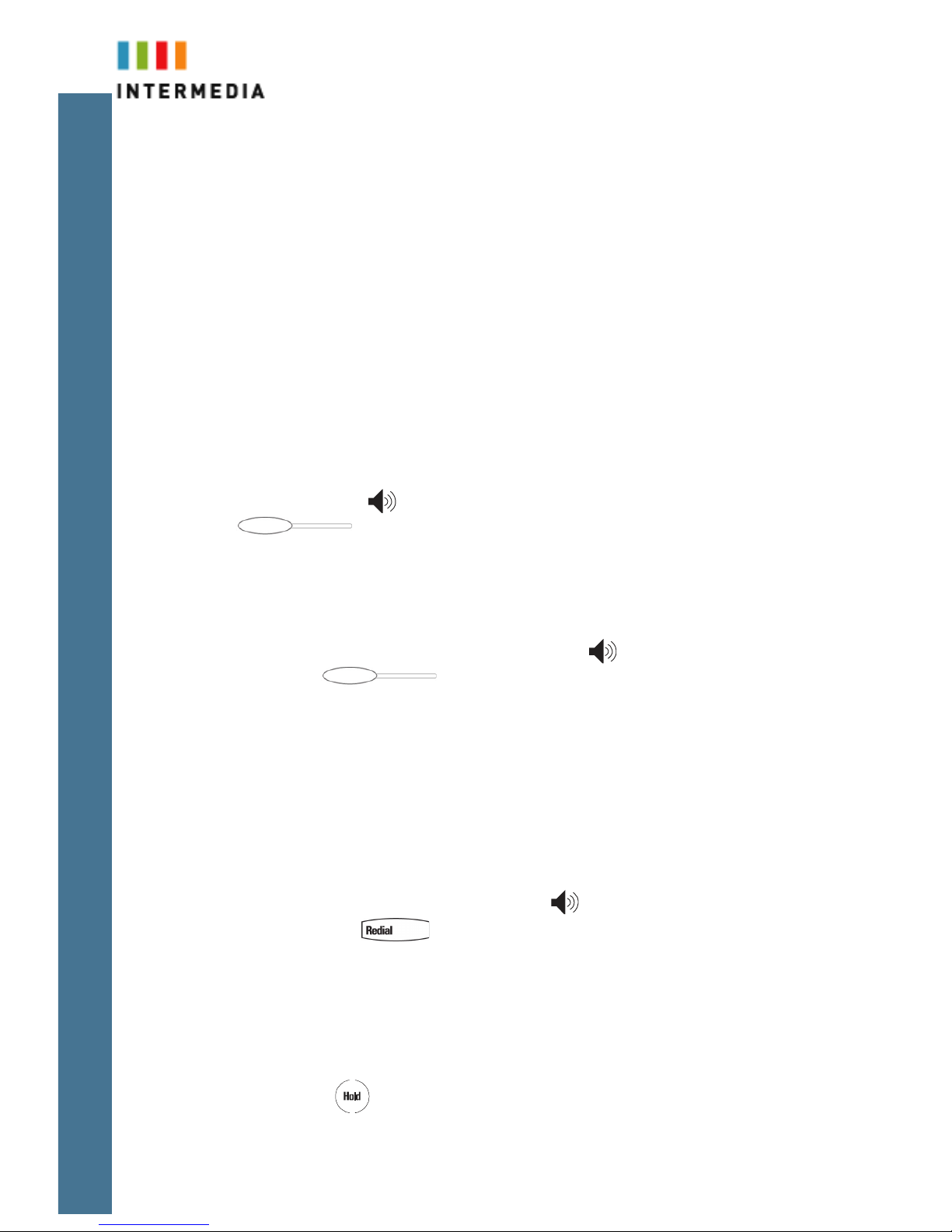
3
How to use your Vertical 4-Line Desk Phone
Answering and making calls
Answer a ringing call using the handset
Pick up the handset
Answer a ringing call using the speakerphone
Press the Speaker Key or, the Answer softkey or the press the Call
Key (next to the flashing green status indicator).
Place a Call
Method 1
1. Pick up the handset, use the speakerphone key or the press an unused
Call Key
2. Dial the 10-digit number or 3-digit extension
Method 2
1. Dial the 10-digit number or 3-digit extension
2. Press the Dial soft key
Redialing a call
Pick up the handset or use the speakerphone key
Press the redial button
Placing a Call on Hold
Note: The following instructions assume you are on a call
Placing a Call on Hold
During a call, press or the Hold soft key. The hold icon will display on the Call
Key label. The caller will hear the standard hold music or your custom hold
Page 5

4
music/message.
Retrieving a Call on Hold
Press again or the Resume soft key to retrieve the call.
Answering a Second through Sixth Call
Depending on your phone model and the number of lines you have purchased, you
can take up to 4 or 6 calls on your phone. If you are on a call and another call
comes in to your phone you will hear a tone from the phone and the next available
Call Key will flash green. There are two ways to answer the second call:
Method 1
1. Place the first call on hold AND at simultaneously answer the second call
by pressing the Call Key associated with the incoming
call.
Method 2
1. Place the first call on hold by using the hold key or use the hold soft
key below the display
2. Press the Answer soft key
Placing a second call
While on a call, you may place that call on hold and make a second call. There are
two ways to place another call:
Method 1
1. Place the first call on hold AND simultaneously receive dial tone to make
the second call by pressing the next available Call Key .
2. Dial the 10-digit phone number or 3-digit extension number
3. Press the Send softkey
4. Once you have done this, the Call Key will display your call.
Method 2
1. Press the Hold button or Hold softkey. This will place your caller on hold
2. Press the next available Call Key
3. Dial the phone number or 3-digit extension number. You will be connected
to that party
4. You may switch between calls by using the Call Keys and using the resume
soft key to connect to that call
Call Transfer
Page 6

5
You can transfer calls from your Desk Phone to another Desk Phone in your office
or to any other phone number outside your office. You may perform both Blind
and Consultative Call Transfer.
To Consultative Transfer a Call-
Note: The following instructions assume you are on a call and that your
phone only has one call active.
1. During a call press the button or the Trnsfer soft key. The active
call will be placed on hold
2. Enter the number to which you want to transfer the call.—
3. As soon as you hear the ring-back sound or after the party answers (and you
speak to the party), press or the Trnsfer soft key.
4.
You can talk privately to the party to which you are transferring the call
before the transfer is completed.
If you are using a handset, the transfer can be completed by putting the
handset on the cradle.
You can cancel the transfer before the call connects by pressing the Cancel
soft key.
To Blind Transfer a Call-
Note: The following instructions assume you are on a call and that your
phone only has one call active.
1. During a call press the button or the Trnsfer soft key. The active
call will be placed on hold
2. Press the Blind softkey
3. Enter the phone number or extension you wish to transfer to
At this point, the call is connected to the number to which you are transferring
them.
Alternate Method for Transferring Calls-
This call transfer method is used when you want to transfer a call without tying up
two lines on your phone system. It uses the AccessLine network to transfer the
call instead of the phone system.
1. Receive a call on your Desk Phone
2. Touch #5 to start the transfer (this will place your caller on hold)
3. At the dial tone, enter the extension or phone number you want to transfer
the caller to
4. When the transfer party picks up the phone, touch #5 again.
5. All three of you will be connected.
6. Hang up and the two parties are connected (without tying up any of your
Page 7

6
lines)
Note- If the transfer party does not pick up the phone, touch #6 to return back to
the original caller.
Call Transfer to Voicemail
You may transfer any caller to a specific voicemail box belonging to any other user
on the system.
1. Receive or place a call on your Desk Phone
2. Press the TRANSFER key
3. Press the Blind soft key
4. Dial *99 followed by the extension number of the desired person. DO NOT
HANG UP
5. Once the call has transferred to the desired voicemail box, your line will
hang up. Do not hang up the phone until the line has disconnected.
Conferencing Calls
You may join two calls already on your phone or add an additional party to an
existing call.
Joining Calls (allowed only when you have two calls on your phone)
1. Have one caller on hold while talking to another caller
2. Press the More soft key
3. Press the Join soft key. You will then be connected to both callers.
To Setup a Conference Call (with two other parties)
1. Call the first party.
2. Press or the Confrnc soft key (this will give you dial tone and the
first caller will also hear the dial tone).
3. Dial the phone number or extension number of the new party
4. The new party will be automatically joined to your call.
Call Park
To Park a call
Parking a call is very similar to putting a call on hold. The key difference is, when
you put a call on hold you can only retrieve the held call from the phone that put
the call on hold. With Call Park, you can put a call on hold and pick it up from
ANY phone within the same Call Park Group. Through the Admin Portal, Call
Park Groups can be creates so specific groups of phones can park calls for each
other. If you do not create specific Call Park Groups, all phones are automatically
assigned to the Standard Call Park Group.
1. While on a call, press the More soft key
2. Press the Park soft key
Page 8

7
3. The phone will respond with a voice prompt such as “Call Parked on
9001”. The caller will hear hold music.
4. To pick up the parked call, anyone on any phone may dial the park number
(9001 in this example) to be connected with the caller.
Paging (Intercom)
To page to all phones
Paging allows you to speak to a group or all phones at the same time through the
speaker phone. Paging is used to make announcements such as “Jim, you have a
visitor in the lobby” or to let people know about a parked call such as “Susan, you
have a call waiting on park 2”. Paging will only notify phones not in use or not set
to DND. The Admin Portal is used to create Paging Groups so only specific
phones can hear a page.
5. Either pick up the handset or uses the speaker phone
6. Dial the paging group number or 9100 to page all phones
7. WAIT UNTIL YOU HEAR THE TONE
8. Make your announcement which will be heard on all phones in the paging
group (except phones set to DND or phones in use)
9. Hang up the phone when finished
Answering a Page
1. Either pick up the handset or uses the speaker phone
2. Press the “Answer” soft key on the phone display
3. Talk directly back to the person who initiated the page
Rejecting a Page
1. To ignore a page, press the “Reject” button
Forwarding All Incoming Calls
Any call to your phone will be forwarded to the phone number or
extension number you choose.
1. From the idle display, press the Forward soft key.
2. “Always” will be highlighted so press the Select soft key
3. Enter a number to forward all future incoming calls to.
4. Select the Enable soft key to confirm call forwarding.
A moving arrow appears on the Call Key to confirm call forwarding is enabled.
Cancel Forward All Calls
1. From the idle display, press the Forward soft key.
2. Using and , select the forwarding type you want to change and then
press the Select soft key.
3. Press the Disable soft key.
Page 9

8
4. The idle display returns and the regular icon appears within the Call Key.
Do Not Disturb
A Desk Phone can be set to Do Not Disturb (DND). When a phone is set to DND,
any internal or external call will immediately route to that phone’s voicemail box
without ringing the phone.
Set DND
1. Press .
2. A flashing icon and text on the graphic display indicate that Do Not Disturb is
enabled
Cancel DND
1. Press again
2. DND will be disabled
Voicemail
Each phone has a built-in voicemail box. If a call to your phone is not answered or
your phone is busy, the voicemail box will take a message and alert you through
the message-waiting lamp at the top of the phone and optionally via email to your
cell phone or computer. Messages may be retrieved through your Desk Phone,
your Personal Portal or from any phone.
Retrieving Messages from Your Desk Phone
1. Press the messages key
2. Press the Connect soft key
3. Enter your PIN when prompted (it is 0000 by default)
4. You will be alerted to the number of new and listened to messages
5. After each voice message, options for saving, deleting or forwarding the
message will be offered. Follow the voice prompts
Page 10

9
Retrieving messages from any phone
1. Dial your Desk Phone number (shown on your display)
2. Allow the phone to ring then forward to your voicemail box
3. Enter your PIN over the greeting
Retrieving messages via the Web
1. Go to www.accessline.com/login
2. Enter your Desk Phone number
3. Enter your PIN
4. Click LOG IN
5. You will be presented with a list of new and listened to voicemail messages
6. Click the play button associated with the desired message and it will play
through your computer speakers
Change Your Voicemail PIN via the Phone
1. Press the messages key,
Page 11

10
2. Enter your password when prompted (0000 by default)
3. Touch 8 for User Options
4. Touch 3 to enter a new PIN
5. Enter your new PIN and follow the directions to confirm and save your
new PIN
Enter/Change an Unavailable Greeting via the Phone
1. Press the messages key,
2. or dial your Desk Phone number from any phone.
3. Enter your password when prompted (it is 0000 by default) or over your
current greeting if you have called from another phone.
4. Touch 8 for User Options
5. Touch 1 to record your new Unavailable Greeting
Change the Amount of Time Before Voicemail Picks Up via the Phone
1. Press the Forward Softkey
2. Using , select No Answer
3. Press the Disable Soft Key
4. You will be returned to the main screen
5. Repeat steps 1-3
6. Use the to select “Forward After Rings;
7. Use the X button to remove the current value
8. Use the key pad to enter a number of rings
9. Press the Enable soft key
10. Press the OK softkey
