Page 1

VIEW Certified Configuration Guide
Cisco
4400 Series Wireless LAN Controller (WLC),
Wireless Integrated Services Module (WiSM),
and 3750G Integrated Wireless LAN Controller
with 1100, 1130, 1200, 1230 and 1240 Series APs
March 2009 Edition
1725-36070-001
Version P
Page 2
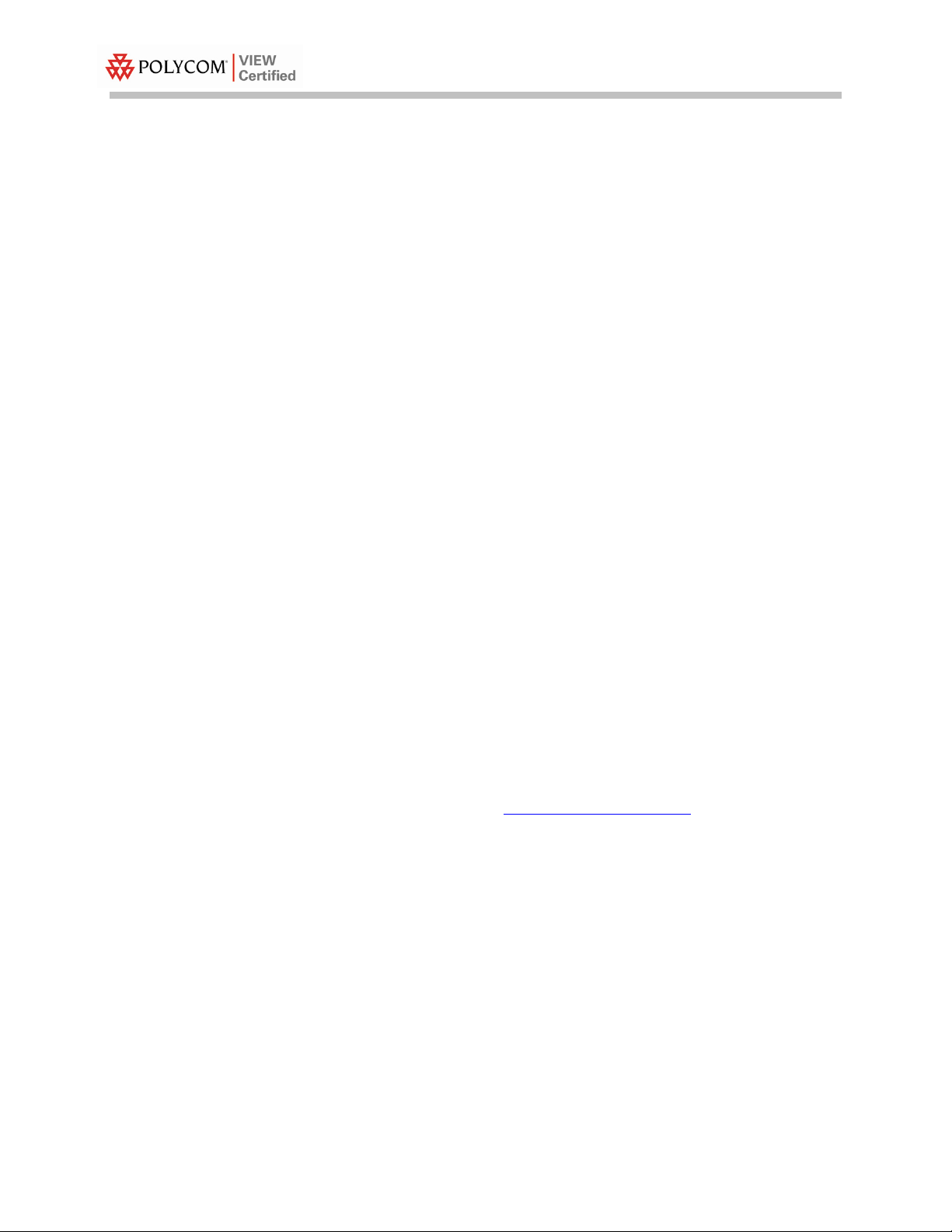
Configuration Guide
Trademark Information
Polycom® and the logo designs
SpectraLink®
LinkPlus
Link
NetLink
SVP
Are trademarks and registered trademarks of
Polycom, Inc. in the United States of America
and various countries. All other trademarks
used herein are the property of their respective
owners.
Patent Information
The accompanying product is protected by one
or more US and foreign patents and/or pending
patent applications held by Polycom, Inc.
Copyright Notice
Copyright © 2006 to 2009 Polycom, Inc.
All rights reserved under the International and
pan-American copyright Conventions.
No part of this manual, or the software
described herein, may be reproduced or
transmitted in any form or by any means, or
translated into another language or format, in
whole or in part, without the express written
permission of Polycom, Inc.
Do not remove (or allow any third party to
remove) any product identification, copyright or
other notices.
Every effort has been made to ensure that the
information in this document is accurate.
Polycom, Inc. is not responsible for printing or
clerical errors. Information in this document is
subject to change without notice and does not
represent a commitment on the part of Polycom,
Inc.
Notice
Polycom, Inc. has prepared this document for
use by Polycom personnel and customers. The
drawings and specifications contained herein
are the property of Polycom and shall be neither
reproduced in whole or in part without the prior
written approval of Polycom, nor be implied to
grant any license to make, use, or sell equipment
manufactured in accordance herewith.
Polycom reserves the right to make changes in
specifications and other information contained
in this document without prior notice, and the
reader should in all cases consult Polycom to
determine whether any such changes have been
made.
NO REPRESENTATION OR OTHER AFFIRMATION OF FACT CONTAINED IN THIS
DOCUMENT INCLUDING BUT NOT LIMITED
TO STATEMENTS REGARDING CAPACITY,
RESPONSE-TIME PERFORMANCE,
SUITABILITY FOR USE, OR PERFORMANCE
OF PRODUCTS DESCRIBED HEREIN SHALL
BE DEEMED TO BE A WARRANTY BY
POLYCOM FOR ANY PURPOSE, OR GIVE
RISE TO ANY LIABILITY OF POLYCOM
WHATSOEVER.
Contact Information
Please contact your Polycom Authorized
Reseller for assistance.
Polycom, Inc.
4750 Willow Road,
Pleasanton, CA 94588
http://www.polycom.com
2
PN: 1725-36070-001_P.doc
Page 3
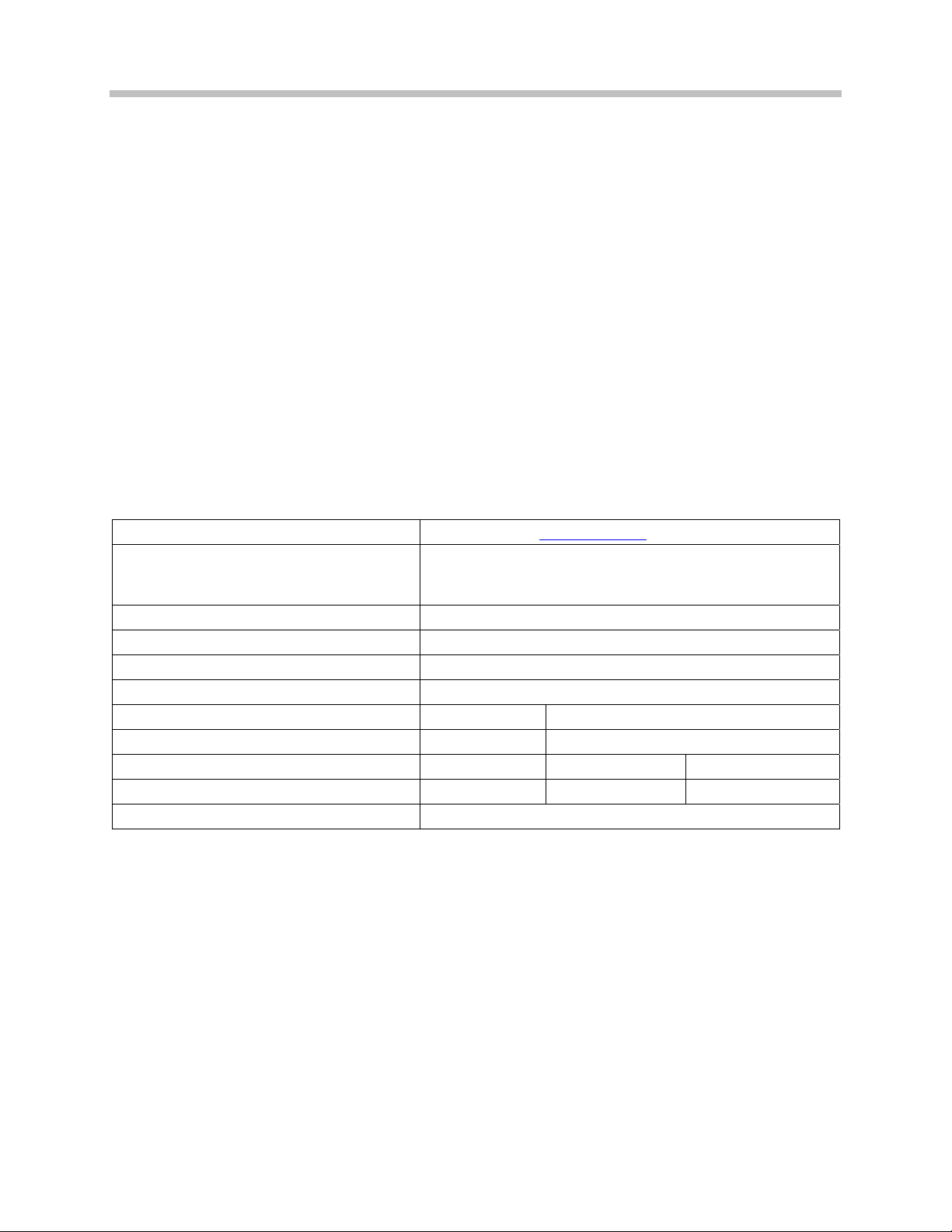
Cisco: 4400 Series WLC, WiSM and 3750G Integrated WLC with 1100 and 1200 Series APs
Introduction
Polycom's Voice Interoperability for Enterprise Wireless (VIEW)
Certification Program is designed to ensure interoperability and high
performance between SpectraLink Wireless Telephones and Wireless
LAN infrastructure products.
The products listed below have been thoroughly tested in Polycom’s
labs and have obtained VIEW Certification. This document details
how to configure the Cisco 4400 series WLC, WiSM and 3750G
controllers and Aironet 1100, 1130, 1200, 1230 and 1240 series access
points (APs) with SpectraLink Wireless Telephones.
Certified Product Summary
Manufacturer: Cisco Systems: www.cisco.com
Approved products:
RF technology: 802.11b/g/a
Radio: 2.4 GHz (802.11b/g), 5 GHz (802.11a)
Tested security: WPA-PSK, WPA2-PSK
AP and WLC software version certified: 4.2.176.0
SpectraLink handset models certified: ** e340/h340/i640 8020/8030
SpectraLink handset software certified: 89.135 122.020 or greater
Radio mode: 802.11b 802.11b 802.11a
Maximum telephone calls per AP: 12 12 12 *
Network topology: Switched Ethernet (recommended)
†
Denotes products directly used in VIEW Certification testing.
* Maximum calls tested during VIEW Certification. The certified product may actually support a higher
number of maximum calls for 802.11a radio modes.
** SpectraLink handset models 8020/8030, e340/h340/i640, and their OEM derivates are VIEW Certified
with the WLAN hardware and software identified in the table. Throughout the remainder of this
document they will be referred to collectively as “SpectraLink Wireless Telephones”.
4400 series WLC
LWAPP-capable 1100, 1130
series APs
†
, WiSM and 3750G with
†
, 1200, 1230 and 1240
†
PN: 1725-36070-001_P.doc
3
Page 4

Known Limitations
• Wi-Fi Multimedia (WMM) must be disabled in order for
• Heavy multicast, broadcast, or push-to-talk (PTT) traffic may
• The Cisco 1000 series APs are not VIEW Certified at this time.
• Voice and data must be separated onto separate service set
• The Cisco 1252 (802.11n) series access points are not VIEW
This document does not cover the steps involved in converting
autonomous APs to Lightweight Access Point Protocol (LWAPP)
APs such that they can be controlled by the 4400 WLC. Please
contact Cisco's Customer Support at www.cisco.com for instructions
on this procedure. Once the APs are converted, this document can
be used to provision LWAPP APs.
Configuration Guide
SpectraLink Wireless Telephones to work properly.
impair voice quality.
identifiers (SSIDs) to obtain the best voice performance.
Certified at this time.
Subnet roaming was successfully tested, although it is not
represented in the network configuration diagram, nor is it covered
in the subsequent configuration steps contained in this document. It
is important to note that the SpectraLink Wireless Telephones
cannot roam across subnets without the creation of a tunnel
between two Cisco WLCs. Please consult the Cisco documentation
in order to configure these tunneling mechanisms.
Access Point Capacity and Positioning
Please refer to the Polycom Deploying Enterprise-Grade Wi-Fi Telephony
white paper. This document covers the security, coverage, capacity
and QoS considerations necessary for ensuring excellent voice quality
with enterprise Wi-Fi networks.
For more detailed information on wireless LAN layout, network
infrastructure, QoS, security and subnets, please see the
Guide for Deploying SpectraLink 8020/8030 Wireless Telephones. This
document identifies issues and solutions based on Polycom’s
extensive experience in enterprise-class Wi-Fi telephony, and
provides recommendations for ensuring that a network environment
is adequately optimized for use with SpectraLink 8020/8030 Wireless
Telephones.
Best Practices
4
PN: 1725-36070-001_P.doc
Page 5

Cisco: 4400 Series WLC, WiSM and 3750G Integrated WLC with 1100 and 1200 Series APs
Network Topology
The following configuration was tested during VIEW Certification.
It is important to note that this configuration is not necessarily
applicable to all customer environments.
SpectraLink 8000
SVP Server
Cisco 1131
SpectraLink 8000
Telephony Gateway
Switch
Cisco 4400 Controller
Cisco 1131
PN: 1725-36070-001_P.doc
SpectraLink 8000
Wireless Telephones
5
Page 6

Configuration Guide
Configuring a New Controller Starting from
Factory Defaults
1. Initial provisioning of the controller is done via the command line
interface (CLI). Connect a null modem serial cable between the
console port of the controller and the serial port of a PC.
2. Open a terminal program, such as Hyper Terminal, and configure
the port settings to
3. Power-on the controller. Status of the controller’s boot process
will appear as the controller is powering up. Once the controller is
running, it will prompt you to run the
9600 baud, no parity, 8 data bits and 1 stop bit.
Startup Wizard.
4. The Startup
controller setup and provisioning. Refer to the
Cisco 4400 Series Wireless LAN Controllers
This document contains a detailed explanation of using the
Startup
controller/4400/quick/guide/ctrlv32.html
5. Once the controller has been configured via the Startup
the remaining configuration can be configured through the
switch’s Web interface using a Web browser (Cisco recommends
using MS IE 6.0+).
6. If necessary, the controller can be reset to factory defaults. To reset
the
WLC to factory default, you must reboot, then type
Recover-config at the CLI. This only works before the first time
a user logs in via the console.
Wizard provides for an easy means to perform initial
Quick Start Guide:
found at Cisco’s website.
Wizard: http://www.cisco.com/en/US/docs/wireless/
Wizard,
6
PN: 1725-36070-001_P.doc
Page 7
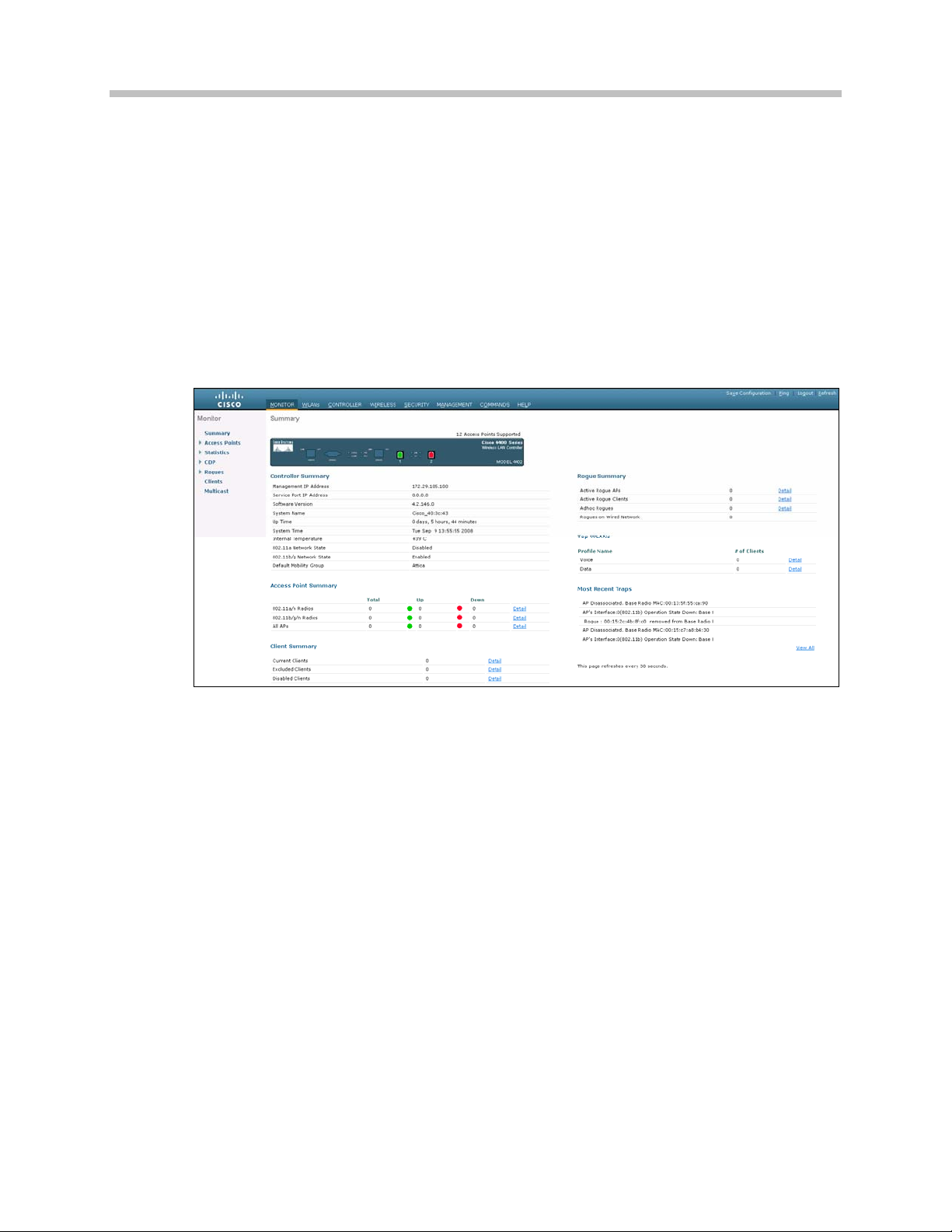
Cisco: 4400 Series WLC, WiSM and 3750G Integrated WLC with 1100 and 1200 Series APs
Connecting to the Controller via a Browser
1. Connect to the WLC by pointing your internet browser to the
URL: https<IP_Addr> (where <IP_Addr> is the IP address of the
management interface of the WLC).
2. Click the
admin.
3. Once logged in properly, a page similar to the one below displays.
Login prompt. The default User Name and Password is
PN: 1725-36070-001_P.doc
7
Page 8

Installing Software
1. Make sure that the VIEW Certified version of software is installed
on the controller. From the main menu, click
Configuration Guide
Monitor.
2. In the navigation pane, click
Software Version shows the current software version.
Summary. The heading labeled
3. Download the appropriate software for your model of controller
from the Cisco website.
4. Set up a Trivial File Transfer Protocol (TFTP) server running on a
PC to download the file to the controller.
5. Connect to the controller via a Web browser.
6. From the main menu, click
Commands.
7. In the navigation pane, click Download File.
8. For
9. For
10. Add the
File Type, select Code.
TFTP Server, type in the IP Address of the TFTP server.
File Path (this is the path in the TFTP server’s root
directory and not the system path where the TFTP server is
located) and
File Name of the firmware file to download.
11. Allow a few minutes for the download to complete.
8
PN: 1725-36070-001_P.doc
Page 9

Cisco: 4400 Series WLC, WiSM and 3750G Integrated WLC with 1100 and 1200 Series APs
Controller Setup
The initial setup of the controller is shown below.
The setup instructions outlined in this document are for the
configuration shown in the diagram only. Your configuration may
differ, and the appropriate adjustments must be made.
It is not necessary to configure each AP individually. The WLC is
capable of provisioning the APs.
1. From the main menu, click
2. Set the
IP address that is currently not being used on your network for
the
3. Click the
4. Click
Ethernet Multicast Mode to Multicast and enter a multicast
Multicast Group Address.
Apply button.
Save Configuration.
Controller.
PN: 1725-36070-001_P.doc
9
Page 10

Connecting APs
As the APs are connected to the network, they should automatically
find the controller via the LWAPP discovery algorithms. The
Dynamic Host Configuration Protocol (DHCP) server will assign each
AP an IP address.
You can configure a DHCP server to run on a remote PC for a small
deployment. However, for large-scale deployments, an enterprisegrade DHCP server must be used.
ap-manager and management interfaces’ configuration should
The
include the DHCP server you have configured. Alternately, you can
configure the DHCP server internally on the controller to hand out
leases to the connected clients. (Note: The WLC’s DHCP server does
not lease addresses to the AP.) The instructions for doing so are
included at the end of this document.
Configuration Guide
1. From the main menu, click
2. In the navigation pane, click
addresses are assigned to the interfaces.
3. Under
Interface Name click management.
Controller.
Interfaces. Verify that the proper IP
10
PN: 1725-36070-001_P.doc
Page 11

Cisco: 4400 Series WLC, WiSM and 3750G Integrated WLC with 1100 and 1200 Series APs
4. Under
Server.
DHCP Information, enter the IP address of the Primary DHCP
5. Repeat this step for the
6. Click the
Apply button and save the changes.
ap-manager interface.
PN: 1725-36070-001_P.doc
11
Page 12

AP Configuration
1. Power-on and connect the APs to the network. Wait a few minutes
for the APs to find the controller.
2. Verify the APs are associated to the WLC.
Configuration Guide
3. From the main menu, click
Monitor.
Configuration for SpectraLink Wireless Telephones
running in 802.11b mode
1. From the main menu, click Wireless.
2. In the navigation pane, under
select
802.11b/g/n. All the APs that are connected should be
listed, showing their
3. Select
Configure from the drop-down list for the access point you
wish to change.
Operational Status as UP.
Access Points select Radios, then
12
Global settings for RF Channel Assignment and Tx Power Level
Assignment were not tested during VIEW Certification. For Custom
Tx Power and RF Channel settings please consult your facility’s RF
site survey — optimized for wireless voice traffic — to determine
correct power and channel settings for each AP using only channels
1, 6 and 11.
PN: 1725-36070-001_P.doc
Page 13

Cisco: 4400 Series WLC, WiSM and 3750G Integrated WLC with 1100 and 1200 Series APs
4. Set Admin Status to Enable.
5. Configure any other settings that might be relevant to your
deployment as needed.
6. Click the
Apply button to save all changes.
7. In the navigation pane under
8. Set
802.11b/g Network Status to Disable. The radio will be re-
802.11b/g/n, select Network.
enabled after setting radio parameters
For setting up the
Data Rates, please consult your facility’s RF site
survey, designed for voice traffic, to determine if you have sufficient
coverage to support all data rates. SpectraLink Wireless Telephones
PN: 1725-36070-001_P.doc
13
Page 14

Configuration Guide
require the following minimum dBm reading to support the
corresponding
Mandatory data rate setting in the access point.
802.11
Radio Standard
802.11b
802.11a
Minimum Available
Signal Strength (RSSI)
-70 dBm 1 Mb/s
-60 dBm 11 Mb/s
-60 dBm 6 Mb/s
-45 dBm 54 Mb/s
Maximum
“Mandatory” Data Rate
For additional details on RF deployment please see the Deploying
Enterprise-Grade Wi-Fi Telephony white paper and the Best
Practices Guide for Deploying SpectraLink 8020/8030 Wireless
Telephones.
14
PN: 1725-36070-001_P.doc
Page 15

Cisco: 4400 Series WLC, WiSM and 3750G Integrated WLC with 1100 and 1200 Series APs
9. Use the default Fragmentation Threshold (2346 bytes).
10. Set the
11. Set
Beacon Period to 100.
DTIM Period to 2.
12. SpectraLink Wireless Telephones do not support dynamic power
and will not utilize the information element that is set when
Support
is enabled. SpectraLink Wireless Telephone power should
DTPC
be configured to match the highest transmit power of the APs.
13. Click the
14. In the navigation pane under
Parameters.
15. Select
16. Click the
Apply button to save the settings.
802.11b/g/n, select EDCA
Spectralink Voice Priority from the drop-down list.
Apply button to save the settings.
PN: 1725-36070-001_P.doc
17. In the navigation pane under
18. Enable
802.11b/g Network Status and 802.11g Support if
802.11b/g/n, select Network.
SpectraLink Wireless Telephones are configured for 802.11b & b/g
mixed mode.
19. Click the Apply button to save the settings.
15
Page 16

Configuration Guide
Configuration for SpectraLink Wireless Telephones
running in 802.11a mode
1. From the main menu, click Wireless.
2. In the navigation pane, under
select
802.11a /n. All the APs that are connected should be listed,
showing their
3. Select
Configure from the drop-down list for the access point you
Operational Status as UP.
wish to change.
Global settings for RF Channel Assignment and Tx Power Level
Assignment were not tested during VIEW Certification. For Custom
Tx Power and RF Channel settings please consult your facility’s RF
site survey — optimized for wireless voice traffic — to determine
correct power and channel settings for each AP using nonoverlapping channels.
Access Points select Radios, then
16
PN: 1725-36070-001_P.doc
Page 17

Cisco: 4400 Series WLC, WiSM and 3750G Integrated WLC with 1100 and 1200 Series APs
4. Set Admin Status to Enable.
5. Configure any other settings that might be relevant to your
deployment as needed.
6. Click the
7. In the navigation pane under
8. Set
Apply button to save all changes.
802.11a/n, select Network.
802.11a Network Status to Disable; the radio will be re-enabled
after setting radio parameters
9. For setting up the
Data Rates, please consult your facility’s RF site
survey, designed for voice traffic, to determine if you have
sufficient coverage to support all data rates. SpectraLink Wireless
Telephones require the following minimum dBm reading to
support the corresponding
Mandatory data rate setting in the
access point.
802.11
Radio Standard
802.11b
802.11a
Minimum Available
Signal Strength (RSSI)
-70 dBm 1 Mb/s
-60 dBm 11 Mb/s
-60 dBm 6 Mb/s
-45 dBm 54 Mb/s
Maximum
“Mandatory” Data Rate
For additional details on RF deployment please see the Deploying
Enterprise-Grade Wi-Fi Telephony white paper and the Best
Practices Guide for Deploying SpectraLink 8020/8030 Wireless
Telephones.
PN: 1725-36070-001_P.doc
17
Page 18

Configuration Guide
10. Use the default Fragmentation Threshold (2346 bytes).
11. Set the
12. Set
Beacon Period to 100.
DTIM Period to 2.
13. SpectraLink Wireless Telephones do not support dynamic power
and will not utilize the information element that is set when
support
is enabled. Handset power should be configured to match
DTPC
the highest transmit power of the APs.
14. Click the
Apply button to save the settings.
18
PN: 1725-36070-001_P.doc
Page 19

Cisco: 4400 Series WLC, WiSM and 3750G Integrated WLC with 1100 and 1200 Series APs
15. In the navigation pane under 802.11a/n, select EDCA Parameters.
16. Select
17. Click the
Spectralink Voice Priority from the drop-down list.
Apply button to save the settings.
18. In the navigation pane under
802.11a /n, select Network.
19. For
802.11a Network Status, click the Enabled check box.
20. Click the
Apply button to save the settings.
PN: 1725-36070-001_P.doc
19
Page 20

Setting Up the SSIDs
It is required for voice and data to be on separate SSIDs to prioritize
voice traffic. The voice SSID must be set to
Service (as shown in the screen shot below) and the data SSID must
be set to Silver for Quality of Service.
Configuration Guide
Platinum for Quality of
Setting up the voice SSID
1. From the main menu, click WLANs.
2. In the
3. Type the
4. Click the
WLANs screen, click the New…. button.
Profile Name and the WLAN SSID name.
Apply button.
20
PN: 1725-36070-001_P.doc
Page 21

Cisco: 4400 Series WLC, WiSM and 3750G Integrated WLC with 1100 and 1200 Series APs
5. Under the Profile Name heading, select the new Voice WLAN
Profile.
6. Under the
General tab, verify the Radio Policy corresponds to the
SpectraLink Wireless Telephone configuration.
a. For SpectraLink e340/h340/i640 Wireless Telephones:
• The Radio Policy should be configured for 802.11b/g only.
b. For SpectraLink 8020/8030 Wireless Telephones:
• When Radio Policy is configured for 802.11b/g only, the
handsets should be configured for
• When Radio Policy is configured for 802.11a only, the
handsets should be configured for
802.11b & b/g mixed.
802.11a.
7. For
Status, select the Enabled check box.
PN: 1725-36070-001_P.doc
21
Page 22

Configuration Guide
8. Under the Security tab, select the desired security policy (either
WPA or WPA2) and enter all required options.
9. Under the
QoS tab, set Quality of Service to Platinum (voice).
(Note: This is the required setting for voice traffic.)
10. Set
11. Click the
WEP was not tested during VIEW Certification. WEP is supported
by both the LWAPPs and the SpectraLink Wireless Telephones.
WMM Policy to Disabled. (Note: This is required for usage with
SpectraLink Wireless Telephones.)
Apply button to save all changes.
22
PN: 1725-36070-001_P.doc
Page 23

Cisco: 4400 Series WLC, WiSM and 3750G Integrated WLC with 1100 and 1200 Series APs
Further Assistance
1. An installation and configuration guide for the 4400 WLC can be
found on Cisco’s website:
http://www.cisco.com/en/US/docs/wireless/controller/5.0/co
nfiguration/guide/ccg50.html
2. To convert the 1200 series autonomous AP to an LWAPP, go to:
http://www.cisco.com/en/US/products/hw/wireless/ps430/
prod_technical_reference09186a00804fc3dc.html
3. For more information on the LWAPP-enabled APs, see
Guide LWAPP-Enabled Cisco Aironet Access Points
http://www.cisco.com/en/US/products/hw/wireless/ps430/
products_quick_start09186a00805100f5.html
4. For other assistance, contact either Cisco’s or Polycom’s customer
service at:
www.cisco.com
or
http://www.polycom.com/usa/en/support/voice/voice.html
at:
Quick Start
PN: 1725-36070-001_P.doc
23
