Page 1
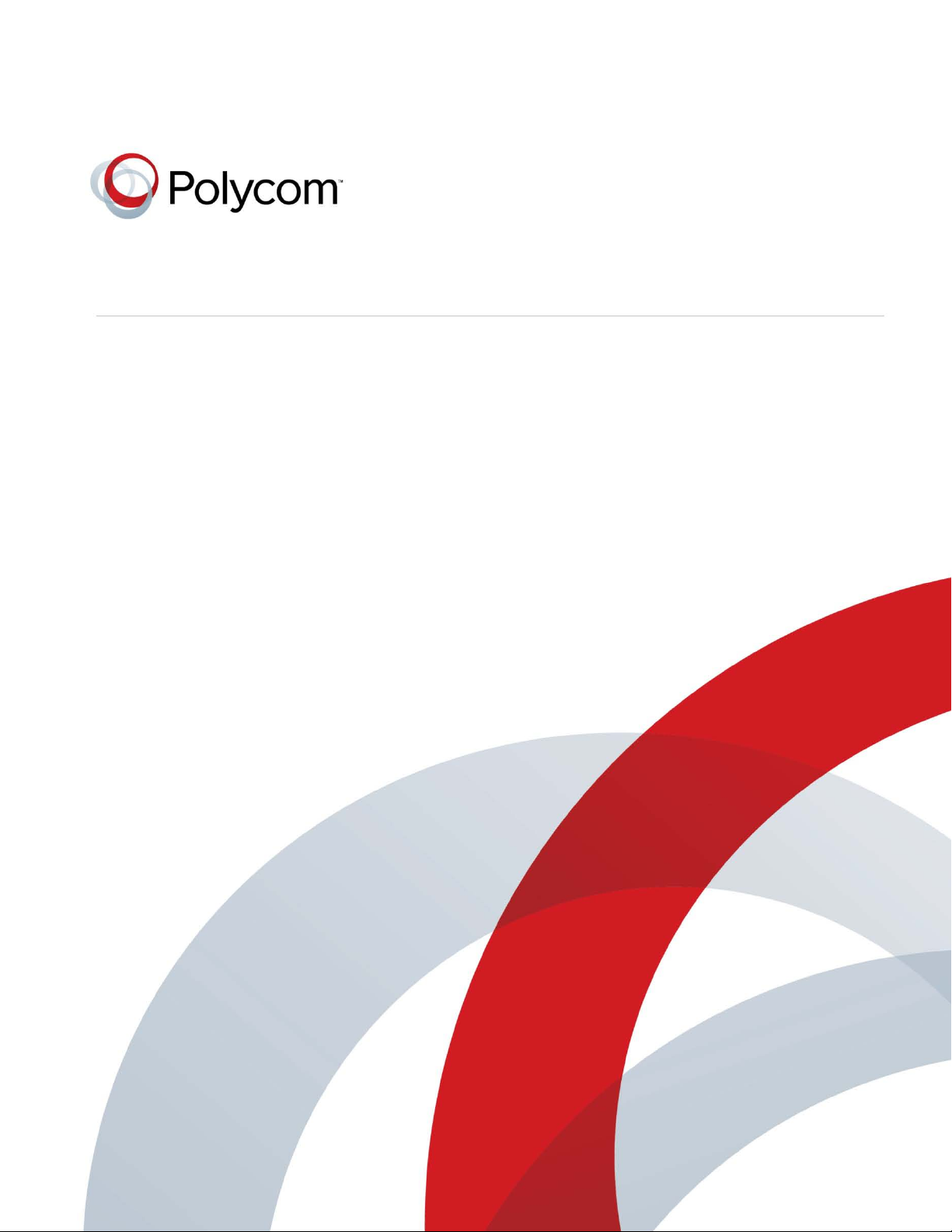
[Type the document title]
Polycom Document Title 1
6.2.4 | June 2013 | 3725-77601-001H
Polycom® CMA® System Operations Guide
Page 2
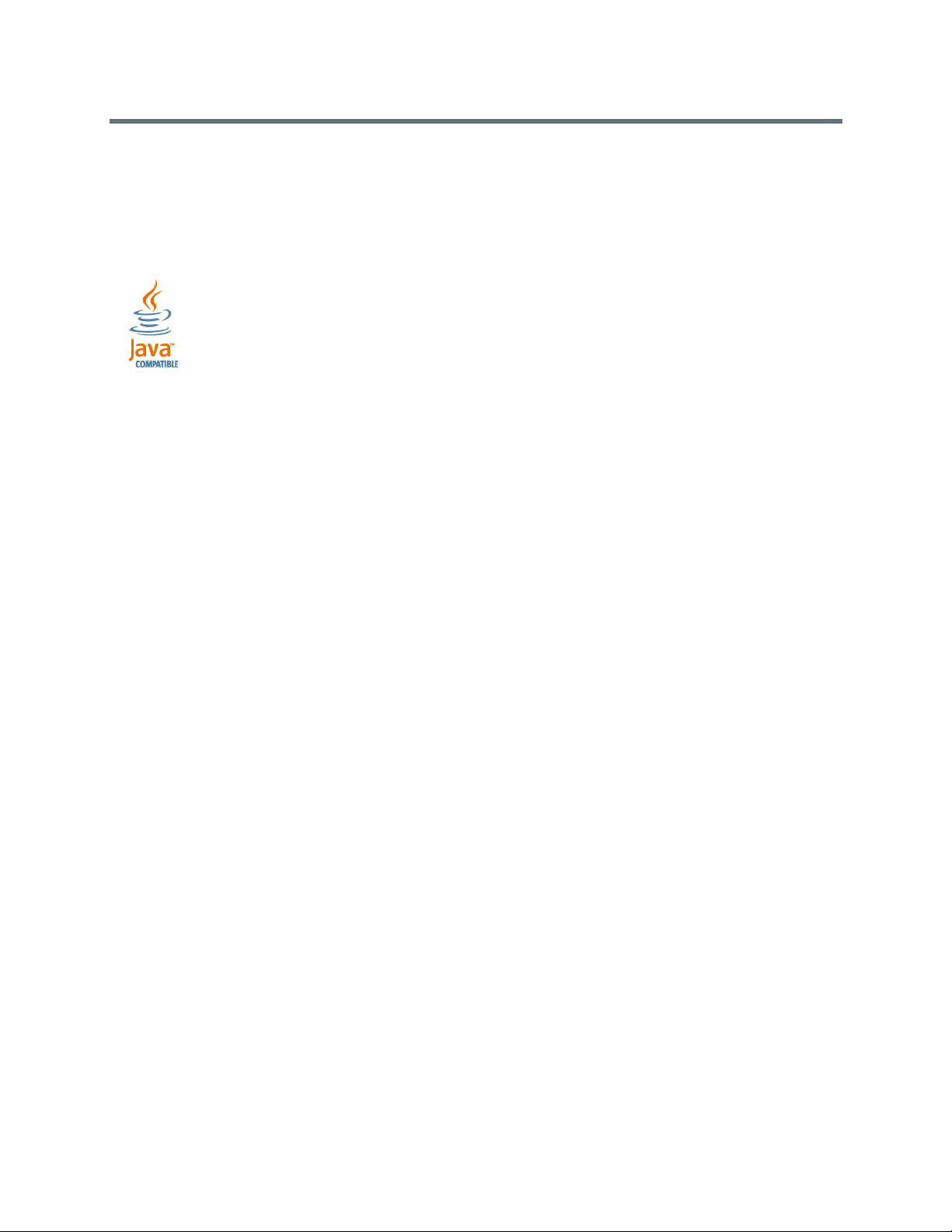
Trademark Information
POLYCOM® and the names and marks associated with Polycom's products are trademarks and/or service
marks of Polycom, Inc., and are registered and/or common law marks in the United States and various other
countries.
All other trademarks are the property of their respective owners.
Java is a registered trademark of Oracle and/or its affiliates.
Patent Information
The accompanying product may be protected by one or more U.S. and foreign patents and/or pending patent
applications held by Polycom, Inc.
End User License Agreement
Use of this software constitutes acceptance of the terms and conditions of the Polycom CMA system
end-user license agreement (EULA).
The EULA for your version is available on the Polycom Support page for the Polycom CMA system.
© 2011-2013 Polycom, Inc. All rights reserved.
Polycom, Inc.
6001 America Center Drive
San Jose CA 95002
USA
No part of this document may be reproduced or transmitted in any form or by any means, electronic or
mechanical, for any purpose, without the express written permission of Polycom, Inc. Under the law,
reproducing includes translating into another language or format.
As between the parties, Polycom, Inc., retains title to and ownership of all proprietary rights with respect to
the software contained within its products. The software is protected by United States copyright laws and
international treaty provision. Therefore, you must treat the software like any other copyrighted material (e.g.,
a book or sound recording).
Every effort has been made to ensure that the information in this manual is accurate. Polycom, Inc., is not
responsible for printing or clerical errors. Information in this document is subject to change without notice.
ii
Page 3

Contents
1 Polycom® CMA® System Overview . . . . . . . . . . . . . . . . . . . 1
Polycom CMA System Features and Capabilities . . . . . . . . . . . . . . . . . . . . . 1
Polycom CMA System Models . . . . . . . . . . . . . . . . . . . . . . . . . . . . . . . . . . . . . 2
Minimum System Requirements . . . . . . . . . . . . . . . . . . . . . . . . . . . . . . . . . . . . 2
Working in the Polycom CMA System . . . . . . . . . . . . . . . . . . . . . . . . . . . . . . . 3
Log Into the Polycom CMA System . . . . . . . . . . . . . . . . . . . . . . . . . . . . . . 3
Field Input Requirements . . . . . . . . . . . . . . . . . . . . . . . . . . . . . . . . . . . . . . 4
Filter and Search a List . . . . . . . . . . . . . . . . . . . . . . . . . . . . . . . . . . . . . . . . . 4
Change a Password . . . . . . . . . . . . . . . . . . . . . . . . . . . . . . . . . . . . . . . . . . . 5
Log Out of the Polycom CMA System . . . . . . . . . . . . . . . . . . . . . . . . . . . 6
Restart or Shut Down a Polycom CMA System . . . . . . . . . . . . . . . . . . . . 6
Emergency Shutdown of a Polycom CMA System . . . . . . . . . . . . . . . . . 7
2 Polycom CMA System Configuration . . . . . . . . . . . . . . . . . . 9
Add DNS SRV Record for Polycom CMA System Services . . . . . . . . . . . . . 9
Configure the Connection to the External Database . . . . . . . . . . . . . . . . . . 10
Configure the Connection to an External Enterprise Directory . . . . . . . . . 10
Configure Redundancy . . . . . . . . . . . . . . . . . . . . . . . . . . . . . . . . . . . . . . . . . . . 11
Set Up Video Call Routing . . . . . . . . . . . . . . . . . . . . . . . . . . . . . . . . . . . . . . . . 11
Set Up Automatic Provisioning . . . . . . . . . . . . . . . . . . . . . . . . . . . . . . . . . . . . 12
Set Up Automatic Softupdate . . . . . . . . . . . . . . . . . . . . . . . . . . . . . . . . . . . . . 12
Set Up Conference Templates . . . . . . . . . . . . . . . . . . . . . . . . . . . . . . . . . . . . . 12
Set Up Directory Services . . . . . . . . . . . . . . . . . . . . . . . . . . . . . . . . . . . . . . . . . 13
Set Up a Certificate for the Polycom CMA System . . . . . . . . . . . . . . . . . . . . 13
Distribute Polycom Applications . . . . . . . . . . . . . . . . . . . . . . . . . . . . . . . . . . 14
Distribute Polycom CMA Desktop for Windows Systems . . . . . . . . . 14
Distribute Polycom CMA Desktop for MAC OS Systems . . . . . . . . . . 15
3 Operating in Maximum Security Environments . . . . . . . . . . 17
Maximum Security Mode Overview . . . . . . . . . . . . . . . . . . . . . . . . . . . . . . . 17
Conference Scheduling in Maximum Security Mode . . . . . . . . . . . . . . . . . . 18
Polycom, Inc. iii
Page 4
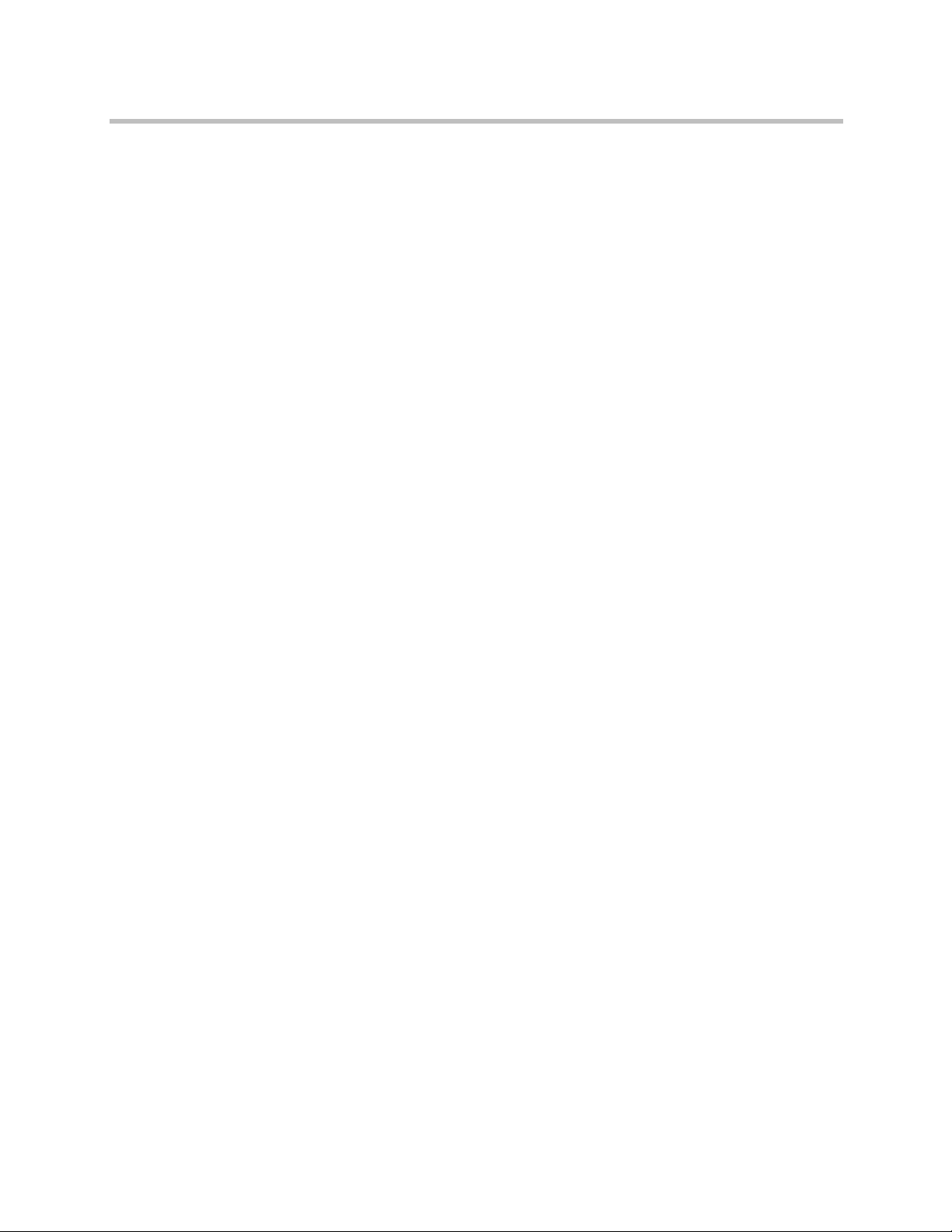
Polycom CMA System Operations Guide
Endpoint Management in Maximum Security Mode . . . . . . . . . . . . . . . . . . 19
Network Device Management in Maximum Security Mode . . . . . . . . . . . 20
User Management in Maximum Security Mode . . . . . . . . . . . . . . . . . . . . . . 21
Group Management in Maximum Security Mode . . . . . . . . . . . . . . . . . . . . 24
Reporting in Maximum Security Mode . . . . . . . . . . . . . . . . . . . . . . . . . . . . . 24
Device Administration in Maximum Security Mode . . . . . . . . . . . . . . . . . . 26
System Administration in Maximum Security Mode . . . . . . . . . . . . . . . . . 27
Network Intrusion Detection in Maximum Security Mode . . . . . . . . . . . . 34
Troubleshooting in Maximum Security Mode . . . . . . . . . . . . . . . . . . . . . . . 35
Polycom RMX Systems in Secure Mode . . . . . . . . . . . . . . . . . . . . . 21
Scheduler . . . . . . . . . . . . . . . . . . . . . . . . . . . . . . . . . . . . . . . . . . . . . . . 21
Operator . . . . . . . . . . . . . . . . . . . . . . . . . . . . . . . . . . . . . . . . . . . . . . . . 21
Administrator . . . . . . . . . . . . . . . . . . . . . . . . . . . . . . . . . . . . . . . . . . . 21
Administrator . . . . . . . . . . . . . . . . . . . . . . . . . . . . . . . . . . . . . . . . . . . 24
Operator . . . . . . . . . . . . . . . . . . . . . . . . . . . . . . . . . . . . . . . . . . . . . . . . 25
Auditor . . . . . . . . . . . . . . . . . . . . . . . . . . . . . . . . . . . . . . . . . . . . . . . . . 25
About Machine Accounts . . . . . . . . . . . . . . . . . . . . . . . . . . . . . . . . . . 26
Admin Menu . . . . . . . . . . . . . . . . . . . . . . . . . . . . . . . . . . . . . . . . . . . . 28
Conference Templates . . . . . . . . . . . . . . . . . . . . . . . . . . . . . . . . . . . . 28
Provisioning Profiles . . . . . . . . . . . . . . . . . . . . . . . . . . . . . . . . . . . . . . 29
Software Updates . . . . . . . . . . . . . . . . . . . . . . . . . . . . . . . . . . . . . . . . 29
Server Settings . . . . . . . . . . . . . . . . . . . . . . . . . . . . . . . . . . . . . . . . . . . 29
Management and Security . . . . . . . . . . . . . . . . . . . . . . . . . . . . . . . . . 30
Dial Plan and Sites . . . . . . . . . . . . . . . . . . . . . . . . . . . . . . . . . . . . . . . . 33
Backup System Settings . . . . . . . . . . . . . . . . . . . . . . . . . . . . . . . . . . . 33
Troubleshooting Utilities . . . . . . . . . . . . . . . . . . . . . . . . . . . . . . . . . . 35
Report Administration . . . . . . . . . . . . . . . . . . . . . . . . . . . . . . . . . . . . 37
4 Polycom® CMA® System Conference Scheduling Overview . 39
Conference Menu Overview . . . . . . . . . . . . . . . . . . . . . . . . . . . . . . . . . . . . . . 40
Conference Menu and Views . . . . . . . . . . . . . . . . . . . . . . . . . . . . . . . . . . 40
Conference Views—Future and Ongoing . . . . . . . . . . . . . . . . . . . . . . . . 42
Conference States . . . . . . . . . . . . . . . . . . . . . . . . . . . . . . . . . . . . . . . . . . . . 43
Context-Sensitive Conference Actions . . . . . . . . . . . . . . . . . . . . . . . . . . 44
General Scheduling Information . . . . . . . . . . . . . . . . . . . . . . . . . . . . . . . . . . . 45
Scheduling Participants and Endpoints . . . . . . . . . . . . . . . . . . . . . . . . . 45
Bridge Selection and Cascading . . . . . . . . . . . . . . . . . . . . . . . . . . . . . . . . 45
Bridge Scheduling and Reassignment . . . . . . . . . . . . . . . . . . . . . . . . . . . 46
5 Conference Scheduling Operations . . . . . . . . . . . . . . . . . . 49
Add/Schedule a Conference . . . . . . . . . . . . . . . . . . . . . . . . . . . . . . . . . . . . . . 49
Add/Schedule a New Conference . . . . . . . . . . . . . . . . . . . . . . . . . . . . . . 49
iv Polycom, Inc.
Page 5
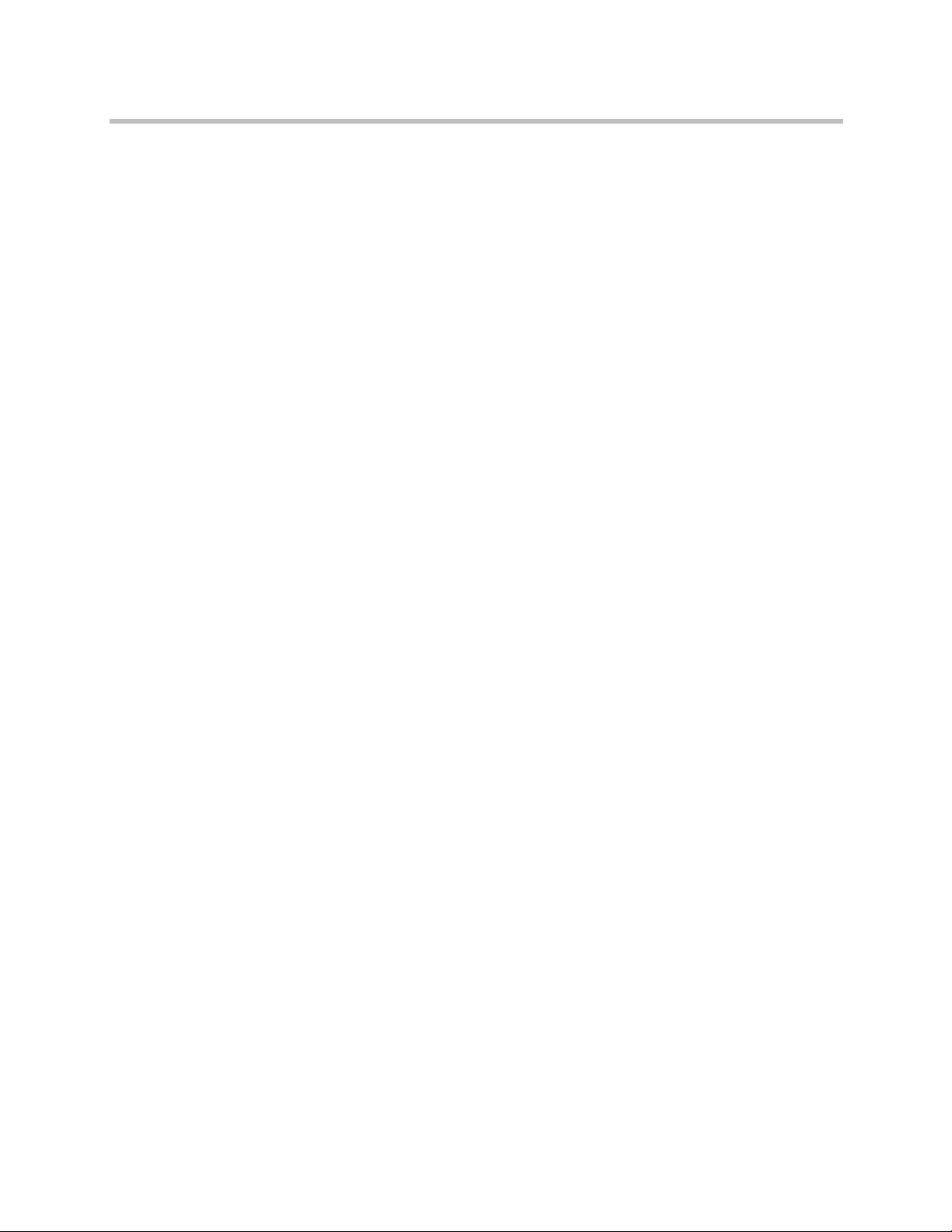
Contents
Copy an Existing Conference . . . . . . . . . . . . . . . . . . . . . . . . . . . . . . . . . . 55
Edit a Conference . . . . . . . . . . . . . . . . . . . . . . . . . . . . . . . . . . . . . . . . . . . . . . . . 56
Edit a Participant’s Settings . . . . . . . . . . . . . . . . . . . . . . . . . . . . . . . . . . . . . . . 57
View Scheduling Information for a Conference . . . . . . . . . . . . . . . . . . . . . . 59
6 Advanced Scheduling Operations . . . . . . . . . . . . . . . . . . . 61
Edit Conference Settings . . . . . . . . . . . . . . . . . . . . . . . . . . . . . . . . . . . . . . . . . . 61
Select a Bridge for a Conference . . . . . . . . . . . . . . . . . . . . . . . . . . . . . . . . . . . 67
Create a Cascaded Conference Across Multiple Bridges . . . . . . . . . . . . . . . 67
7 Conference and Participant Management Operations . . . . . 69
Manage an Active Conference . . . . . . . . . . . . . . . . . . . . . . . . . . . . . . . . . . . . . 69
Add Additional Participants to an Active Conference . . . . . . . . . . . . . . . . 72
Add a Room to an Active Conference . . . . . . . . . . . . . . . . . . . . . . . . . . . . . . 73
View the Video of a Participant in an Active Conference . . . . . . . . . . . . . . 74
Join an Active Conference . . . . . . . . . . . . . . . . . . . . . . . . . . . . . . . . . . . . . . . . 74
Add a Participant from a Favorites List to an Active Conference . . . . . . . 75
Add/Save a Participant to a Favorites List . . . . . . . . . . . . . . . . . . . . . . . . . . 75
Manage a Participant’s Endpoint During a Conference . . . . . . . . . . . . . . . 76
View a Participant’s Details During a Conference . . . . . . . . . . . . . . . . . . . . 77
Terminate an Active Conference . . . . . . . . . . . . . . . . . . . . . . . . . . . . . . . . . . . 79
Delete a Conference . . . . . . . . . . . . . . . . . . . . . . . . . . . . . . . . . . . . . . . . . . . . . . 79
8 Conference and Participant Details . . . . . . . . . . . . . . . . . . 81
Conference Image . . . . . . . . . . . . . . . . . . . . . . . . . . . . . . . . . . . . . . . . . . . . . . . 81
Conference Details . . . . . . . . . . . . . . . . . . . . . . . . . . . . . . . . . . . . . . . . . . . . . . . 81
Conference Features . . . . . . . . . . . . . . . . . . . . . . . . . . . . . . . . . . . . . . . . . . . . . 83
Bridge (MCU) Features . . . . . . . . . . . . . . . . . . . . . . . . . . . . . . . . . . . . . . . . . . . 84
Participants List . . . . . . . . . . . . . . . . . . . . . . . . . . . . . . . . . . . . . . . . . . . . . . . . . 85
Participant Details . . . . . . . . . . . . . . . . . . . . . . . . . . . . . . . . . . . . . . . . . . . . . . . 86
Participant Settings . . . . . . . . . . . . . . . . . . . . . . . . . . . . . . . . . . . . . . . . . . . . . . 87
9 Endpoint Management Overview . . . . . . . . . . . . . . . . . . . . 89
Endpoint Menu, Views, and Lists . . . . . . . . . . . . . . . . . . . . . . . . . . . . . . . . . . 89
Monitor View . . . . . . . . . . . . . . . . . . . . . . . . . . . . . . . . . . . . . . . . . . . . . . . 90
Endpoint List in the Monitor View . . . . . . . . . . . . . . . . . . . . . . . . . . 90
Actions in the Monitor View . . . . . . . . . . . . . . . . . . . . . . . . . . . . . . . 92
Peripherals View . . . . . . . . . . . . . . . . . . . . . . . . . . . . . . . . . . . . . . . . . . . . . 93
Peripherals List in the Peripherals View . . . . . . . . . . . . . . . . . . . . . 93
Actions in the Peripheral View . . . . . . . . . . . . . . . . . . . . . . . . . . . . . 94
Polycom, Inc. v
Page 6
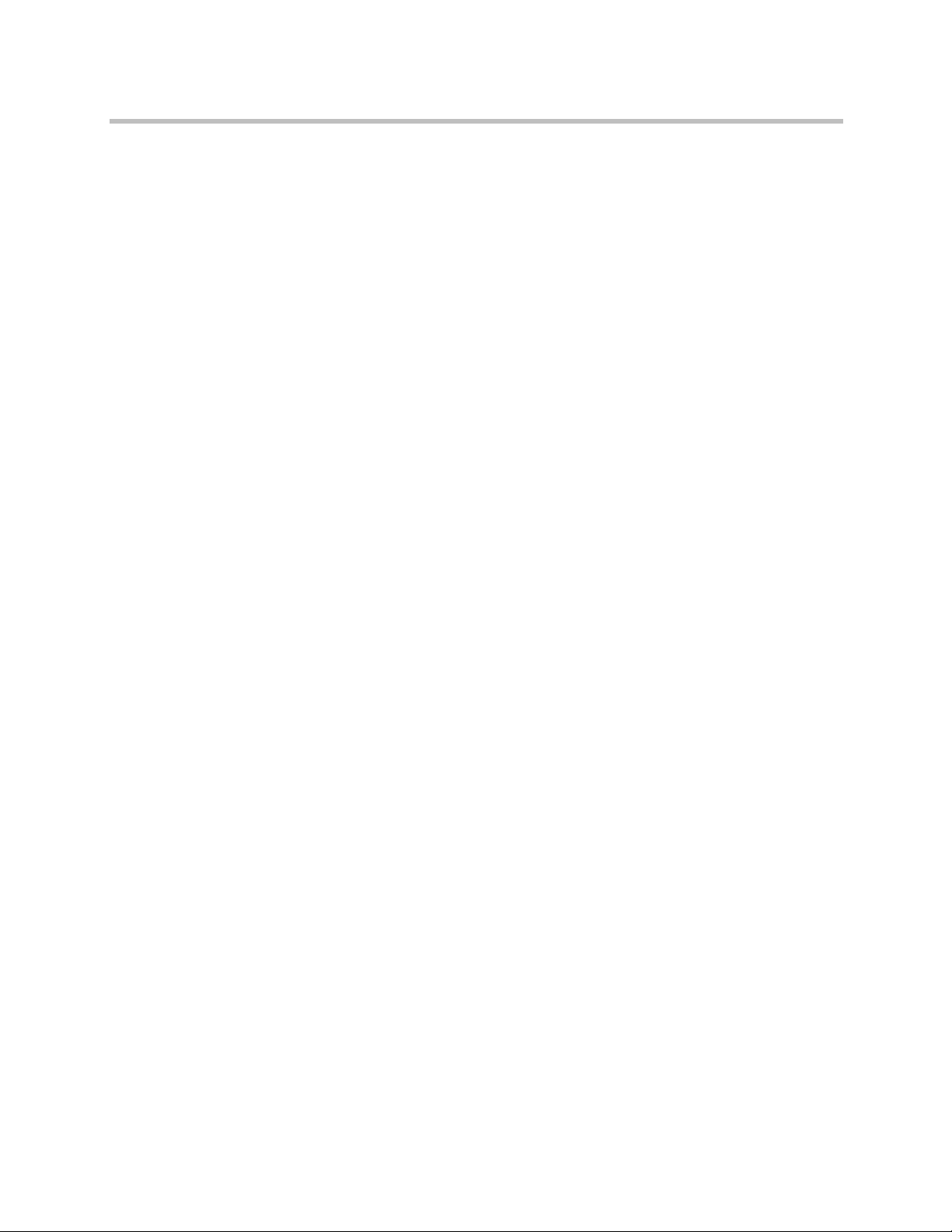
Polycom CMA System Operations Guide
Endpoint Types . . . . . . . . . . . . . . . . . . . . . . . . . . . . . . . . . . . . . . . . . . . . . . . . 103
Endpoint Configuration/Provisioning . . . . . . . . . . . . . . . . . . . . . . . . . . . . . 105
Endpoint Gatekeeper Registration Policies . . . . . . . . . . . . . . . . . . . . . . . . . 132
Endpoint Software Updates . . . . . . . . . . . . . . . . . . . . . . . . . . . . . . . . . . . . . . 133
Endpoint Passwords . . . . . . . . . . . . . . . . . . . . . . . . . . . . . . . . . . . . . . . . . . . . 136
Considerations for Third-Party Endpoints . . . . . . . . . . . . . . . . . . . . . . . . . 136
Bundled Provisioning View . . . . . . . . . . . . . . . . . . . . . . . . . . . . . . . . . . . 95
Endpoint List in the Bundled Provisioning View . . . . . . . . . . . . . 95
Actions in the Bundled Provisioning View . . . . . . . . . . . . . . . . . . . 96
Automatic Provisioning View . . . . . . . . . . . . . . . . . . . . . . . . . . . . . . . . . 96
Endpoint List in the Automatic Provisioning View . . . . . . . . . . . . 96
Actions in the Automatic Provisioning View . . . . . . . . . . . . . . . . . 97
Scheduled Provisioning View . . . . . . . . . . . . . . . . . . . . . . . . . . . . . . . . . . 97
Endpoint List in the Scheduled Provisioning View . . . . . . . . . . . . 97
Actions in the Scheduled Provisioning View . . . . . . . . . . . . . . . . . 98
Automatic Software Update View . . . . . . . . . . . . . . . . . . . . . . . . . . . . . . 99
Endpoint List in the Automatic Software Update View . . . . . . . . 99
Actions in the Automatic Software Update View . . . . . . . . . . . . 100
Scheduled Software Update View . . . . . . . . . . . . . . . . . . . . . . . . . . . . . 101
Endpoint List in the Scheduled Software Update View . . . . . . . 101
Scheduled Software Update View Actions . . . . . . . . . . . . . . . . . . 102
Provisioning Best Practices . . . . . . . . . . . . . . . . . . . . . . . . . . . . . . . . . . . 106
Bundled Provisioning . . . . . . . . . . . . . . . . . . . . . . . . . . . . . . . . . . . . . . . 106
How Bundled Provisioning Works . . . . . . . . . . . . . . . . . . . . . . . . 107
Automatic Provisioning . . . . . . . . . . . . . . . . . . . . . . . . . . . . . . . . . . . . . . 107
How Automatic Provisioning Works . . . . . . . . . . . . . . . . . . . . . . . 108
Automatic Provisioning Profiles . . . . . . . . . . . . . . . . . . . . . . . . . . . 109
Profile Order and Priority . . . . . . . . . . . . . . . . . . . . . . . . . . . . . . . . 113
Scheduled Provisioning . . . . . . . . . . . . . . . . . . . . . . . . . . . . . . . . . . . . . . 113
How Scheduled Provisioning Works . . . . . . . . . . . . . . . . . . . . . . . 113
Scheduled Provisioning Profiles . . . . . . . . . . . . . . . . . . . . . . . . . . . 114
Automatic Software Updates . . . . . . . . . . . . . . . . . . . . . . . . . . . . . . . . . 133
How Automatic Software Update Works . . . . . . . . . . . . . . . . . . . 133
Automatic Software Update Profiles . . . . . . . . . . . . . . . . . . . . . . . 133
Automatic Software Update Versions . . . . . . . . . . . . . . . . . . . . . . 134
Peripheral Software Updates . . . . . . . . . . . . . . . . . . . . . . . . . . . . . . 135
Scheduled Software Updates . . . . . . . . . . . . . . . . . . . . . . . . . . . . . . . . . 135
Enable TANDBERG Endpoints Global Address Book Access . . . . . 137
Considerations for LifeSize Endpoints . . . . . . . . . . . . . . . . . . . . . . . . . 137
Enabling Management of LifeSize Endpoints . . . . . . . . . . . . . . . . . . . 137
Monitoring . . . . . . . . . . . . . . . . . . . . . . . . . . . . . . . . . . . . . . . . . . . . . . . . . 138
Scheduled Provisioning of Selected TANDBERG Endpoints . . . . . . 138
Scheduled Provisioning of LifeSize Endpoints . . . . . . . . . . . . . . . . . . 157
vi Polycom, Inc.
Page 7

Contents
Provisioning of LifeSize Passwords . . . . . . . . . . . . . . . . . . . . . . . . . . . . 164
Reporting . . . . . . . . . . . . . . . . . . . . . . . . . . . . . . . . . . . . . . . . . . . . . . . . . . 164
10 Endpoint and Peripheral Management Operations . . . . . . 165
Endpoint Management Operations . . . . . . . . . . . . . . . . . . . . . . . . . . . . . . . . 165
View Device Details . . . . . . . . . . . . . . . . . . . . . . . . . . . . . . . . . . . . . . . . . 166
Add an Endpoint or Find an Endpoint on the Network . . . . . . . . . . 170
Edit an Endpoint . . . . . . . . . . . . . . . . . . . . . . . . . . . . . . . . . . . . . . . . . . . . 174
Delete an Endpoint . . . . . . . . . . . . . . . . . . . . . . . . . . . . . . . . . . . . . . . . . . 175
View an Endpoint’s Video Feed . . . . . . . . . . . . . . . . . . . . . . . . . . . . . . . 176
Clear an Endpoint Help Request . . . . . . . . . . . . . . . . . . . . . . . . . . . . . . 176
Send a Message to an Endpoint . . . . . . . . . . . . . . . . . . . . . . . . . . . . . . . 177
Reboot an Endpoint . . . . . . . . . . . . . . . . . . . . . . . . . . . . . . . . . . . . . . . . . 177
Associate a User with an Endpoint . . . . . . . . . . . . . . . . . . . . . . . . . . . . 177
Search for Endpoints in a Range of IP Addresses . . . . . . . . . . . . . . . . 178
View Peripherals . . . . . . . . . . . . . . . . . . . . . . . . . . . . . . . . . . . . . . . . . . . . 178
Peripheral View Operations . . . . . . . . . . . . . . . . . . . . . . . . . . . . . . . . . . . . . . 179
Delete Peripheral . . . . . . . . . . . . . . . . . . . . . . . . . . . . . . . . . . . . . . . . . . . 179
Display Applications . . . . . . . . . . . . . . . . . . . . . . . . . . . . . . . . . . . . . . . . 179
11 Endpoint Provisioning Operations . . . . . . . . . . . . . . . . . . 181
Bundled Provisioning Operations . . . . . . . . . . . . . . . . . . . . . . . . . . . . . . . . . 181
View the Provisioning Bundle List . . . . . . . . . . . . . . . . . . . . . . . . . . . . 181
Download a Provisioning Bundle . . . . . . . . . . . . . . . . . . . . . . . . . . . . . 182
Delete a Provisioning Bundle . . . . . . . . . . . . . . . . . . . . . . . . . . . . . . . . . 182
Automatic Provisioning Operations . . . . . . . . . . . . . . . . . . . . . . . . . . . . . . . 183
View the Automatic Provisioning List and Details . . . . . . . . . . . . . . . 183
Add an Automatic Provisioning Profile . . . . . . . . . . . . . . . . . . . . . . . . 183
Edit an Automatic Provisioning Profile . . . . . . . . . . . . . . . . . . . . . . . . 184
Edit the Profile Order for an Automatic Provisioning Profile . . . . . . 185
Clone an Automatic Provisioning Profile . . . . . . . . . . . . . . . . . . . . . . . 185
Delete an Automatic Provisioning Profile . . . . . . . . . . . . . . . . . . . . . . 185
Scheduled Provisioning Operations . . . . . . . . . . . . . . . . . . . . . . . . . . . . . . . 186
View the Scheduled Provisioning List and Details . . . . . . . . . . . . . . . 186
Add a Scheduled Provisioning Profile . . . . . . . . . . . . . . . . . . . . . . . . . 186
Edit a Scheduled Provisioning Profile . . . . . . . . . . . . . . . . . . . . . . . . . . 187
Clone a Scheduled Provisioning Profile . . . . . . . . . . . . . . . . . . . . . . . . 187
Delete a Scheduled Provisioning Profile . . . . . . . . . . . . . . . . . . . . . . . . 188
Schedule an Endpoint for Provisioning . . . . . . . . . . . . . . . . . . . . . . . . 188
Check the Status of a Scheduled Provisioning . . . . . . . . . . . . . . . . . . . 189
Polycom, Inc. vii
Page 8
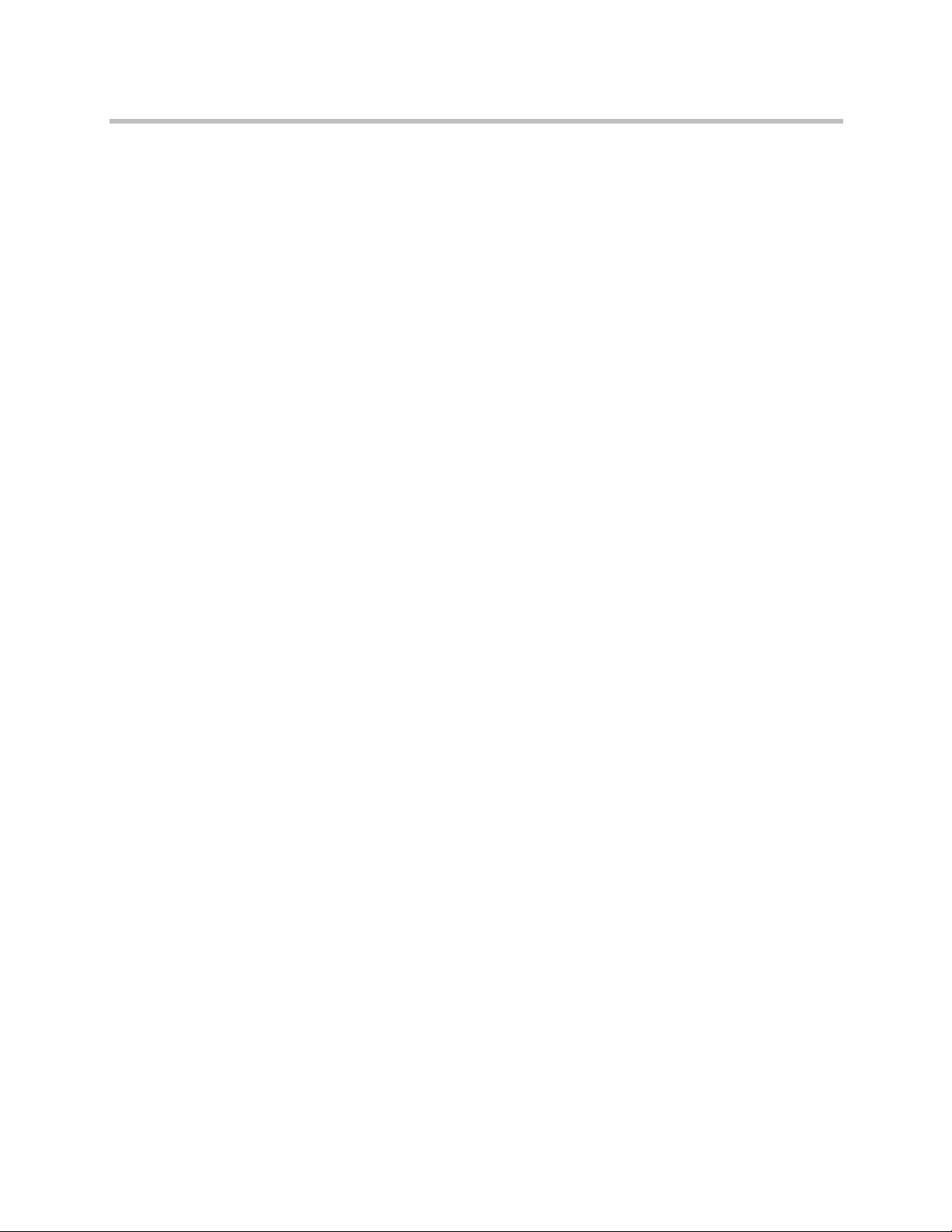
Polycom CMA System Operations Guide
12 Endpoint Software Update Operations . . . . . . . . . . . . . . . 191
Automatic Software Update Operations . . . . . . . . . . . . . . . . . . . . . . . . . . . 191
Scheduled Software Update Operations . . . . . . . . . . . . . . . . . . . . . . . . . . . 205
Clear the Status of Scheduled Provisioning . . . . . . . . . . . . . . . . . . . . . 189
Cancel a Scheduled Provisioning . . . . . . . . . . . . . . . . . . . . . . . . . . . . . . 189
View Automatic Software Update Information . . . . . . . . . . . . . . . . . . 191
View Automatic Software Update Packages . . . . . . . . . . . . . . . . . . . . 192
Set Maintenance Window for Automatic Software Updates . . . . . . . 193
Implement Automatic Software Updates for Endpoints . . . . . . . . . . 193
List the Serial Numbers for the Endpoints to be Updated . . . . . 194
Download the Required Software Package . . . . . . . . . . . . . . . . . . 195
Request Update Activation Keys . . . . . . . . . . . . . . . . . . . . . . . . . . 195
Upload the Software Package and Create a Software Update
Package . . . . . . . . . . . . . . . . . . . . . . . . . . . . . . . . . . . . . . . . . . . . . . . . 196
Set an Automatic Software Update Policy . . . . . . . . . . . . . . . . . . . 197
Trial a Software Update Package . . . . . . . . . . . . . . . . . . . . . . . . . . . . . . 198
Create a Local Trial Group . . . . . . . . . . . . . . . . . . . . . . . . . . . . . . . . 198
Upload the Software Package and Create a Trial Software Update
Package . . . . . . . . . . . . . . . . . . . . . . . . . . . . . . . . . . . . . . . . . . . . . . . . 199
Promote the Trial Software Update Package to Production . . . . 199
Delete the Trial Software Update Package . . . . . . . . . . . . . . . . . . 200
View and Implement Software Updates for Peripherals . . . . . . . . . . 200
View Software Updates for Peripherals . . . . . . . . . . . . . . . . . . . . . 201
Upload Peripheral Software Updates to the CMA Web Server . 202
Configure Peripheral Updates for Production . . . . . . . . . . . . . . . 202
Configure Peripheral Updates for Trial . . . . . . . . . . . . . . . . . . . . . 204
View Scheduled Software Update Information . . . . . . . . . . . . . . . . . . 206
View List of Software Update Packages . . . . . . . . . . . . . . . . . . . . . . . . 206
Implement Scheduled Software Updates for Endpoints . . . . . . . . . . 206
List the Serial Numbers for the Endpoints to be Updated . . . . . 206
Download the Required Software Package . . . . . . . . . . . . . . . . . . 207
Request Update Activation Keys . . . . . . . . . . . . . . . . . . . . . . . . . . 208
Upload the Software Package and Create a Software Update Profile
209
Schedule the Software Update for Endpoints . . . . . . . . . . . . . . . . 209
Cancel Software Updates . . . . . . . . . . . . . . . . . . . . . . . . . . . . . . . . . . . . 210
13 Device Details . . . . . . . . . . . . . . . . . . . . . . . . . . . . . . . . . 213
Device Summary Information . . . . . . . . . . . . . . . . . . . . . . . . . . . . . . . . . . . . 213
Device Status Information . . . . . . . . . . . . . . . . . . . . . . . . . . . . . . . . . . . . . . . 215
Call Information . . . . . . . . . . . . . . . . . . . . . . . . . . . . . . . . . . . . . . . . . . . . . . . . 217
Device Alerts Information . . . . . . . . . . . . . . . . . . . . . . . . . . . . . . . . . . . . . . . 218
viii Polycom, Inc.
Page 9

Contents
Provisioning Details . . . . . . . . . . . . . . . . . . . . . . . . . . . . . . . . . . . . . . . . . . . . 218
Software Update Details . . . . . . . . . . . . . . . . . . . . . . . . . . . . . . . . . . . . . . . . . 219
14 Network Device Management Overview . . . . . . . . . . . . . 221
Network Device Types . . . . . . . . . . . . . . . . . . . . . . . . . . . . . . . . . . . . . . . . . . 221
Network Device Menu, Views, and Lists . . . . . . . . . . . . . . . . . . . . . . . . . . . 221
Monitor View . . . . . . . . . . . . . . . . . . . . . . . . . . . . . . . . . . . . . . . . . . . . . . 222
Network Device List in the Monitor View . . . . . . . . . . . . . . . . . . 222
Actions in the Monitor View . . . . . . . . . . . . . . . . . . . . . . . . . . . . . . 224
VBP View . . . . . . . . . . . . . . . . . . . . . . . . . . . . . . . . . . . . . . . . . . . . . . . . . . 224
MCU View . . . . . . . . . . . . . . . . . . . . . . . . . . . . . . . . . . . . . . . . . . . . . . . . . 225
DMA View . . . . . . . . . . . . . . . . . . . . . . . . . . . . . . . . . . . . . . . . . . . . . . . . . 225
15 MCU Bridge Management Operations . . . . . . . . . . . . . . . 227
View Device Details . . . . . . . . . . . . . . . . . . . . . . . . . . . . . . . . . . . . . . . . . . . . 227
Add an MCU Manually . . . . . . . . . . . . . . . . . . . . . . . . . . . . . . . . . . . . . . . . . 232
Edit an MCU Bridge . . . . . . . . . . . . . . . . . . . . . . . . . . . . . . . . . . . . . . . . . . . . 233
Enable Cascading Conferences on Polycom MCUs . . . . . . . . . . . . . . . . . . 234
Delete an MCU Bridge . . . . . . . . . . . . . . . . . . . . . . . . . . . . . . . . . . . . . . . . . . 235
View Bridge Hardware . . . . . . . . . . . . . . . . . . . . . . . . . . . . . . . . . . . . . . . . . . 235
View Bridge Services . . . . . . . . . . . . . . . . . . . . . . . . . . . . . . . . . . . . . . . . . . . . 236
View Bridge Conferences . . . . . . . . . . . . . . . . . . . . . . . . . . . . . . . . . . . . . . . . 236
View Bridge Ports . . . . . . . . . . . . . . . . . . . . . . . . . . . . . . . . . . . . . . . . . . . . . . 236
View Bridge Meeting Rooms . . . . . . . . . . . . . . . . . . . . . . . . . . . . . . . . . . . . . 237
View Bridge Entry Queues . . . . . . . . . . . . . . . . . . . . . . . . . . . . . . . . . . . . . . . 237
View Bridge Gateway Conferences . . . . . . . . . . . . . . . . . . . . . . . . . . . . . . . . 237
16 Management Operations for Other Network Devices . . . . 239
Polycom VBP Management Operations . . . . . . . . . . . . . . . . . . . . . . . . . . . . 239
Add a Polycom VBP Device . . . . . . . . . . . . . . . . . . . . . . . . . . . . . . . . . . 240
Copy the CMA System Certificate to a Polycom VBP Device . . . . . . 240
Edit a Polycom VBP Device . . . . . . . . . . . . . . . . . . . . . . . . . . . . . . . . . . 241
Delete a Polycom VBP Device . . . . . . . . . . . . . . . . . . . . . . . . . . . . . . . . 241
Identify Endpoints Using the Polycom VBP Device . . . . . . . . . . . . . . 241
Polycom DMA Management Operations . . . . . . . . . . . . . . . . . . . . . . . . . . . 242
Add a Polycom DMA System . . . . . . . . . . . . . . . . . . . . . . . . . . . . . . . . . 242
Edit a Polycom DMA System . . . . . . . . . . . . . . . . . . . . . . . . . . . . . . . . . 242
Delete a Polycom DMA System . . . . . . . . . . . . . . . . . . . . . . . . . . . . . . . 243
View Registered DMA Nodes . . . . . . . . . . . . . . . . . . . . . . . . . . . . . . . . 243
Polycom, Inc. ix
Page 10

Polycom CMA System Operations Guide
17 MCU Bridge Device Details . . . . . . . . . . . . . . . . . . . . . . . 245
MCU H.320 Services . . . . . . . . . . . . . . . . . . . . . . . . . . . . . . . . . . . . . . . . . . . . 245
MCU H.323 Services . . . . . . . . . . . . . . . . . . . . . . . . . . . . . . . . . . . . . . . . . . . . 246
MCU Gateway Services . . . . . . . . . . . . . . . . . . . . . . . . . . . . . . . . . . . . . . . . . 247
MCU Resources—Polycom MGC Platform . . . . . . . . . . . . . . . . . . . . . . . . . 247
MCU Resources—Polycom RMX Platform . . . . . . . . . . . . . . . . . . . . . . . . . 248
18 Users and Groups Overview . . . . . . . . . . . . . . . . . . . . . . 249
Overview of Groups, Users, and User Roles . . . . . . . . . . . . . . . . . . . . . . . . 249
Device Associations and Presence . . . . . . . . . . . . . . . . . . . . . . . . . . . . . . . . . 259
Users . . . . . . . . . . . . . . . . . . . . . . . . . . . . . . . . . . . . . . . . . . . . . . . . . . . . . . 249
Local Users . . . . . . . . . . . . . . . . . . . . . . . . . . . . . . . . . . . . . . . . . . . . . 249
Enterprise Users . . . . . . . . . . . . . . . . . . . . . . . . . . . . . . . . . . . . . . . . . 250
Groups . . . . . . . . . . . . . . . . . . . . . . . . . . . . . . . . . . . . . . . . . . . . . . . . . . . . 250
Local Groups . . . . . . . . . . . . . . . . . . . . . . . . . . . . . . . . . . . . . . . . . . . 251
Enterprise Groups . . . . . . . . . . . . . . . . . . . . . . . . . . . . . . . . . . . . . . . 251
Roles and Permissions . . . . . . . . . . . . . . . . . . . . . . . . . . . . . . . . . . . . . . . 252
Default CMA System Roles and Permissions . . . . . . . . . . . . . . . . . . . . 253
Scheduler Roles, Responsibilities, and Menus . . . . . . . . . . . . . . . . . . . 255
Operator Role, Responsibilities, and Menus . . . . . . . . . . . . . . . . . . . . 255
Device Administrator Role, Responsibilities, and Menus . . . . . . . . . 256
Auditor Role, Responsibilities, and Menus . . . . . . . . . . . . . . . . . . . . . 257
Administrator Role, Responsibilities, and Menus . . . . . . . . . . . . . . . . 258
Customized Roles and Responsibilities . . . . . . . . . . . . . . . . . . . . . . . . 258
19 User Management Operations . . . . . . . . . . . . . . . . . . . . . 261
Manage Users . . . . . . . . . . . . . . . . . . . . . . . . . . . . . . . . . . . . . . . . . . . . . . . . . . 261
Search for a User . . . . . . . . . . . . . . . . . . . . . . . . . . . . . . . . . . . . . . . . . . . . 261
View User Information . . . . . . . . . . . . . . . . . . . . . . . . . . . . . . . . . . . . . . 262
Add a Local User . . . . . . . . . . . . . . . . . . . . . . . . . . . . . . . . . . . . . . . . . . . 263
Edit a User . . . . . . . . . . . . . . . . . . . . . . . . . . . . . . . . . . . . . . . . . . . . . . . . . 265
View Permissions for a User . . . . . . . . . . . . . . . . . . . . . . . . . . . . . . . . . . 266
Delete a User . . . . . . . . . . . . . . . . . . . . . . . . . . . . . . . . . . . . . . . . . . . . . . . 266
Unlock a User Account . . . . . . . . . . . . . . . . . . . . . . . . . . . . . . . . . . . . . . 267
Manage Groups . . . . . . . . . . . . . . . . . . . . . . . . . . . . . . . . . . . . . . . . . . . . . . . . 268
Add a Local Group . . . . . . . . . . . . . . . . . . . . . . . . . . . . . . . . . . . . . . . . . . 268
Import Enterprise Groups . . . . . . . . . . . . . . . . . . . . . . . . . . . . . . . . . . . . 269
Edit a Group . . . . . . . . . . . . . . . . . . . . . . . . . . . . . . . . . . . . . . . . . . . . . . . 270
Delete a Group . . . . . . . . . . . . . . . . . . . . . . . . . . . . . . . . . . . . . . . . . . . . . 270
Manage User Roles . . . . . . . . . . . . . . . . . . . . . . . . . . . . . . . . . . . . . . . . . . . . . 270
x Polycom, Inc.
Page 11

Contents
Assign Users Roles and Endpoints . . . . . . . . . . . . . . . . . . . . . . . . . . . . 272
View the List of User Roles . . . . . . . . . . . . . . . . . . . . . . . . . . . . . . . . . . . 272
Add a User Role . . . . . . . . . . . . . . . . . . . . . . . . . . . . . . . . . . . . . . . . . . . . 273
Edit Permissions for a User Role . . . . . . . . . . . . . . . . . . . . . . . . . . . . . . 273
Delete a User Role . . . . . . . . . . . . . . . . . . . . . . . . . . . . . . . . . . . . . . . . . . . 274
View the Groups and Users Associated with a User Role . . . . . . . . . 274
Manage System Guest Book . . . . . . . . . . . . . . . . . . . . . . . . . . . . . . . . . . . . . . 275
User Menu and Guest Book . . . . . . . . . . . . . . . . . . . . . . . . . . . . . . . . . . 275
Context-Sensitive Guest Book Actions . . . . . . . . . . . . . . . . . . . . . . . . . 276
Add a Guest to the System Guest Book . . . . . . . . . . . . . . . . . . . . . . . . 276
Edit a Guest in the System Guest Book . . . . . . . . . . . . . . . . . . . . . . . . . 278
Delete a Guest from the System Guest Book . . . . . . . . . . . . . . . . . . . . 279
Manage Favorites . . . . . . . . . . . . . . . . . . . . . . . . . . . . . . . . . . . . . . . . . . . . . . . 279
Add a Favorites List . . . . . . . . . . . . . . . . . . . . . . . . . . . . . . . . . . . . . . . . . 279
Edit a Favorites List . . . . . . . . . . . . . . . . . . . . . . . . . . . . . . . . . . . . . . . . . 280
Delete a Favorites List . . . . . . . . . . . . . . . . . . . . . . . . . . . . . . . . . . . . . . . 280
20 System Reports . . . . . . . . . . . . . . . . . . . . . . . . . . . . . . . . 281
Site Statistics Report . . . . . . . . . . . . . . . . . . . . . . . . . . . . . . . . . . . . . . . . . . . . 281
Site Link Statistics Report . . . . . . . . . . . . . . . . . . . . . . . . . . . . . . . . . . . . . . . . 283
H.323 Call Detail Records Report . . . . . . . . . . . . . . . . . . . . . . . . . . . . . . . . . 284
Call Detail Record Report Administration . . . . . . . . . . . . . . . . . . . . . . 285
Modify the CDR Retention Period . . . . . . . . . . . . . . . . . . . . . . . . . 285
Schedule Weekly Archives of the CDR Report . . . . . . . . . . . . . . . 285
Endpoint Usage Report . . . . . . . . . . . . . . . . . . . . . . . . . . . . . . . . . . . . . . . . . . 286
Conference Type Report . . . . . . . . . . . . . . . . . . . . . . . . . . . . . . . . . . . . . . . . . 292
Gatekeeper Message Log . . . . . . . . . . . . . . . . . . . . . . . . . . . . . . . . . . . . . . . . 294
View and Export the Gatekeeper Message Log . . . . . . . . . . . . . . . . . . 294
Define Log Settings . . . . . . . . . . . . . . . . . . . . . . . . . . . . . . . . . . . . . . . . . 295
Clear Events from the Log . . . . . . . . . . . . . . . . . . . . . . . . . . . . . . . . . . . . 296
Pause and Restart Logging . . . . . . . . . . . . . . . . . . . . . . . . . . . . . . . . . . . 296
View and Export System Log Files . . . . . . . . . . . . . . . . . . . . . . . . . . . . . . . . 300
Change the System Log Level . . . . . . . . . . . . . . . . . . . . . . . . . . . . . . . . . 300
Download Windows Event Log Files . . . . . . . . . . . . . . . . . . . . . . . . . . . . . . 301
View and Download Audit Log Files . . . . . . . . . . . . . . . . . . . . . . . . . . . . . . 301
Backup and Delete Audit Log Files . . . . . . . . . . . . . . . . . . . . . . . . . . . . . . . 302
CMA System Report . . . . . . . . . . . . . . . . . . . . . . . . . . . . . . . . . . . . . . . . . . . . 303
21 System Administration Overview . . . . . . . . . . . . . . . . . . . 307
Polycom CMA System Dashboard . . . . . . . . . . . . . . . . . . . . . . . . . . . . . . . . 307
Polycom, Inc. xi
Page 12
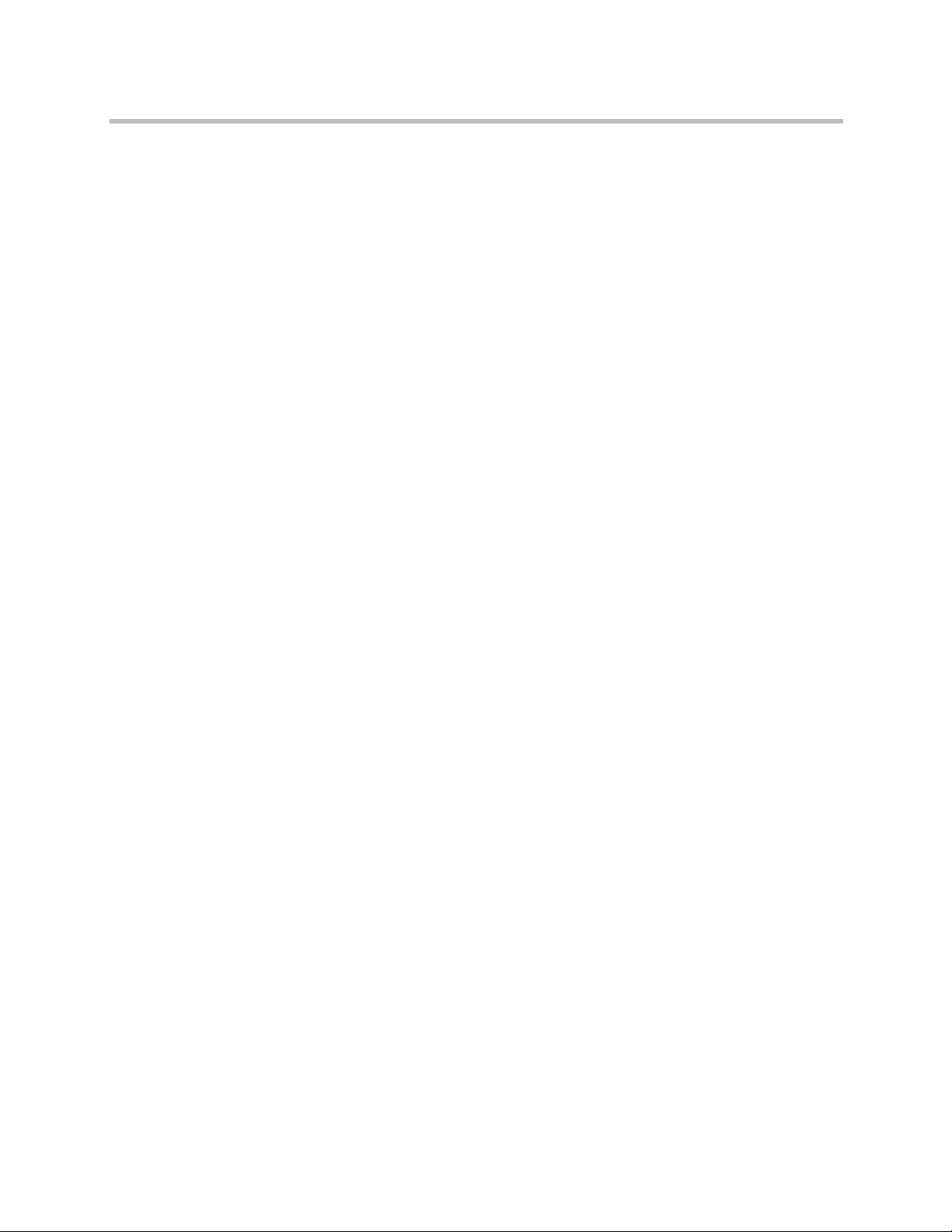
Polycom CMA System Operations Guide
System Administration Menu . . . . . . . . . . . . . . . . . . . . . . . . . . . . . . . . . . . . 317
22 Conference Setup Overview . . . . . . . . . . . . . . . . . . . . . . 321
Conference Templates . . . . . . . . . . . . . . . . . . . . . . . . . . . . . . . . . . . . . . . . . . . 321
Conference Settings . . . . . . . . . . . . . . . . . . . . . . . . . . . . . . . . . . . . . . . . . . . . . 334
23 Conference Setup Operations . . . . . . . . . . . . . . . . . . . . . 337
View the Conference Templates List . . . . . . . . . . . . . . . . . . . . . . . . . . . . . . 337
Add a Conference Template . . . . . . . . . . . . . . . . . . . . . . . . . . . . . . . . . . . . . 338
Edit a Conference Template . . . . . . . . . . . . . . . . . . . . . . . . . . . . . . . . . . . . . . 338
Delete a Conference Template . . . . . . . . . . . . . . . . . . . . . . . . . . . . . . . . . . . . 339
Set Conference Settings . . . . . . . . . . . . . . . . . . . . . . . . . . . . . . . . . . . . . . . . . . 339
Disable Conference Auto-Launch . . . . . . . . . . . . . . . . . . . . . . . . . . . . . . . . . 339
Disable Conference Time Warning . . . . . . . . . . . . . . . . . . . . . . . . . . . . . . . . 339
Overbooking Dial-in Participants . . . . . . . . . . . . . . . . . . . . . . . . . . . . . . . . . 340
Add Customized Text to E-mail Notifications . . . . . . . . . . . . . . . . . . . . . . 340
Edit Customized Text in E-mail Notifications . . . . . . . . . . . . . . . . . . . . . . . 341
Delete Customized Text in E-mail Notifications . . . . . . . . . . . . . . . . . . . . . 341
Dashboard Buttons . . . . . . . . . . . . . . . . . . . . . . . . . . . . . . . . . . . . . . . . . . 308
Dashboard Panes . . . . . . . . . . . . . . . . . . . . . . . . . . . . . . . . . . . . . . . . . . . 308
24 Room Overview and Operations . . . . . . . . . . . . . . . . . . . 343
Local and Enterprise Meeting Rooms . . . . . . . . . . . . . . . . . . . . . . . . . . . . . . 343
View the Rooms List . . . . . . . . . . . . . . . . . . . . . . . . . . . . . . . . . . . . . . . . . . . . 344
Add a Local Room . . . . . . . . . . . . . . . . . . . . . . . . . . . . . . . . . . . . . . . . . . . . . . 344
Add an Enterprise Room . . . . . . . . . . . . . . . . . . . . . . . . . . . . . . . . . . . . . . . . 345
Edit a Room . . . . . . . . . . . . . . . . . . . . . . . . . . . . . . . . . . . . . . . . . . . . . . . . . . . 346
Delete a Room . . . . . . . . . . . . . . . . . . . . . . . . . . . . . . . . . . . . . . . . . . . . . . . . . 346
25 Area Overview and Operations . . . . . . . . . . . . . . . . . . . . 347
Areas Overview . . . . . . . . . . . . . . . . . . . . . . . . . . . . . . . . . . . . . . . . . . . . . . . . 347
How Areas Work . . . . . . . . . . . . . . . . . . . . . . . . . . . . . . . . . . . . . . . . . . . 347
Area Best Practices . . . . . . . . . . . . . . . . . . . . . . . . . . . . . . . . . . . . . . . . . . 348
View Areas . . . . . . . . . . . . . . . . . . . . . . . . . . . . . . . . . . . . . . . . . . . . . . . . . . . . 349
Create Area Administrator Role . . . . . . . . . . . . . . . . . . . . . . . . . . . . . . . . . . 350
Enable, Configure, and Customize Areas . . . . . . . . . . . . . . . . . . . . . . . . . . 350
Add Areas . . . . . . . . . . . . . . . . . . . . . . . . . . . . . . . . . . . . . . . . . . . . . . . . . . . . . 351
Assign Devices to Areas . . . . . . . . . . . . . . . . . . . . . . . . . . . . . . . . . . . . . . . . . 351
Associate Users with Areas . . . . . . . . . . . . . . . . . . . . . . . . . . . . . . . . . . . . . . 352
xii Polycom, Inc.
Page 13
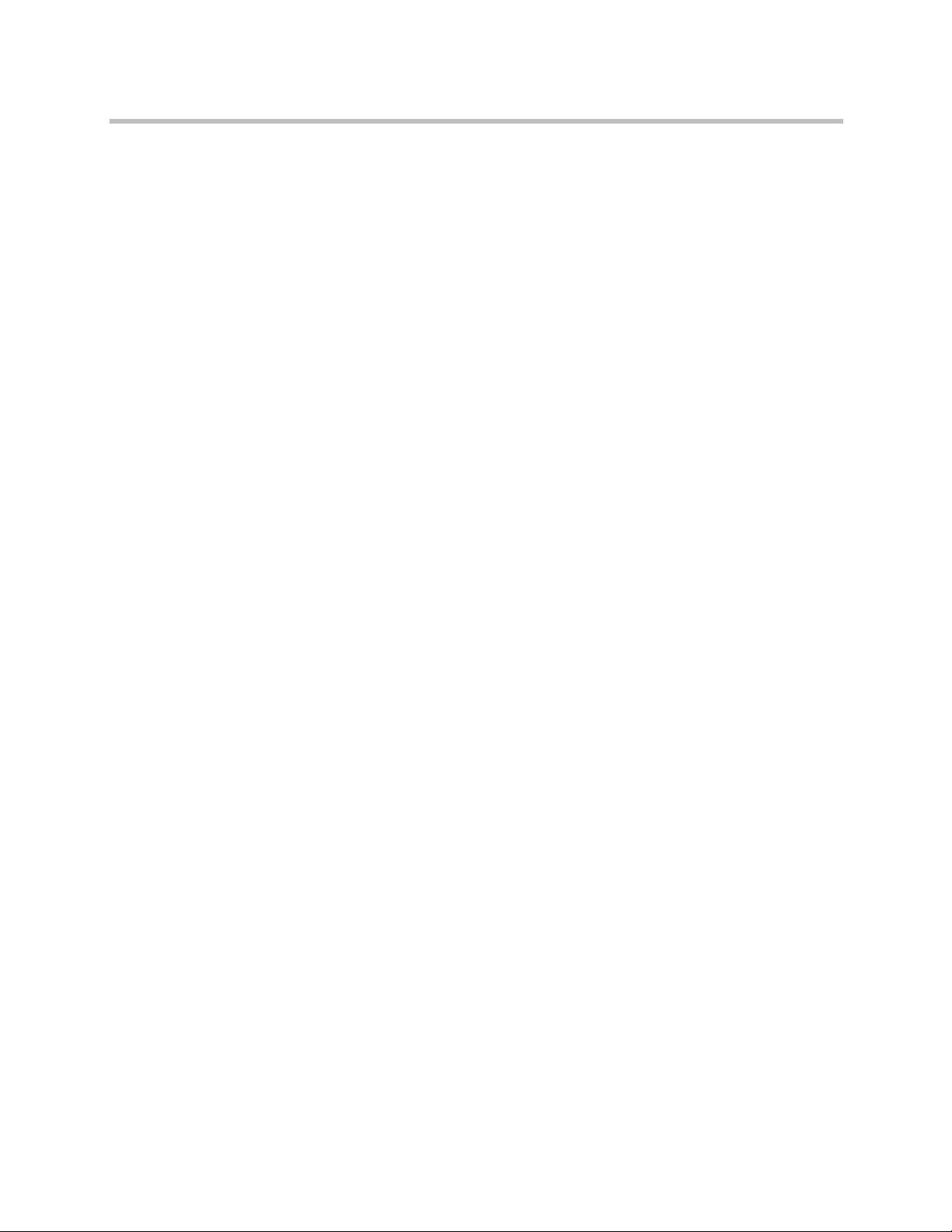
Contents
Change Area Association for Users . . . . . . . . . . . . . . . . . . . . . . . . . . . . . . . 353
Delete an Area . . . . . . . . . . . . . . . . . . . . . . . . . . . . . . . . . . . . . . . . . . . . . . . . . 353
26 Directory Operations . . . . . . . . . . . . . . . . . . . . . . . . . . . . 355
Directory Management Overview . . . . . . . . . . . . . . . . . . . . . . . . . . . . . . . . . 355
Directory Management Supported Configurations . . . . . . . . . . . . . . . . . . 356
Multiple Forests . . . . . . . . . . . . . . . . . . . . . . . . . . . . . . . . . . . . . . . . . . . . 356
Multiple Domains . . . . . . . . . . . . . . . . . . . . . . . . . . . . . . . . . . . . . . . . . . . 356
Viable options: . . . . . . . . . . . . . . . . . . . . . . . . . . . . . . . . . . . . . . . . . . 356
Groups . . . . . . . . . . . . . . . . . . . . . . . . . . . . . . . . . . . . . . . . . . . . . . . . . . . . 356
Users . . . . . . . . . . . . . . . . . . . . . . . . . . . . . . . . . . . . . . . . . . . . . . . . . . . . . . 357
How Global Catalog Searches Work . . . . . . . . . . . . . . . . . . . . . . . . . . . 358
Accounts Required for the CMA System . . . . . . . . . . . . . . . . . . . . . . . 359
CMA System Service Account . . . . . . . . . . . . . . . . . . . . . . . . . . . . . 359
CMA System Computer Account . . . . . . . . . . . . . . . . . . . . . . . . . . 359
Understanding Base DN . . . . . . . . . . . . . . . . . . . . . . . . . . . . . . . . . . . . . 359
Understanding Exclusion Filters . . . . . . . . . . . . . . . . . . . . . . . . . . . . . . 361
Polycom CMA System and Windows Authentication . . . . . . . . . . . . . . . . 362
Directory Management Operations . . . . . . . . . . . . . . . . . . . . . . . . . . . . . . . 363
Integrate with Enterprise Directory Server Option . . . . . . . . . . . . . . . 363
Create the Polycom CMA System Service Account . . . . . . . . . . . 364
Create the Polycom CMA System Computer Account . . . . . . . . 365
Enable Integration with the Enterprise Directory Server . . . . . . 366
Allow Delegated Authentication to Enterprise Directory Server . . . 367
Remove or Include Dynamically-Managed Endpoints in the Global
Address Book . . . . . . . . . . . . . . . . . . . . . . . . . . . . . . . . . . . . . . . . . . . . . . 368
Remove or Include Guest Book Entries in the Directory . . . . . . . . . . 369
Support LifeSize Endpoints in Directories . . . . . . . . . . . . . . . . . . . . . . 369
Modify Directory Listings . . . . . . . . . . . . . . . . . . . . . . . . . . . . . . . . 369
Configure LDAP Settings . . . . . . . . . . . . . . . . . . . . . . . . . . . . . . . . . 370
27 Directory Setup Operations . . . . . . . . . . . . . . . . . . . . . . . 371
View the Global Address Book . . . . . . . . . . . . . . . . . . . . . . . . . . . . . . . . . . . 371
Set or Change the GAB Password . . . . . . . . . . . . . . . . . . . . . . . . . . . . . . . . . 372
28 Multiple Address Books . . . . . . . . . . . . . . . . . . . . . . . . . . 373
Multiple Address Books Overview . . . . . . . . . . . . . . . . . . . . . . . . . . . . . . . . 373
How Multiple Address Books Work . . . . . . . . . . . . . . . . . . . . . . . . . . . . . . 374
View the Address Book List and Details . . . . . . . . . . . . . . . . . . . . . . . . . . . 375
Add an Address Book . . . . . . . . . . . . . . . . . . . . . . . . . . . . . . . . . . . . . . . . . . . 375
Edit an Address Book . . . . . . . . . . . . . . . . . . . . . . . . . . . . . . . . . . . . . . . . . . . 377
Polycom, Inc. xiii
Page 14
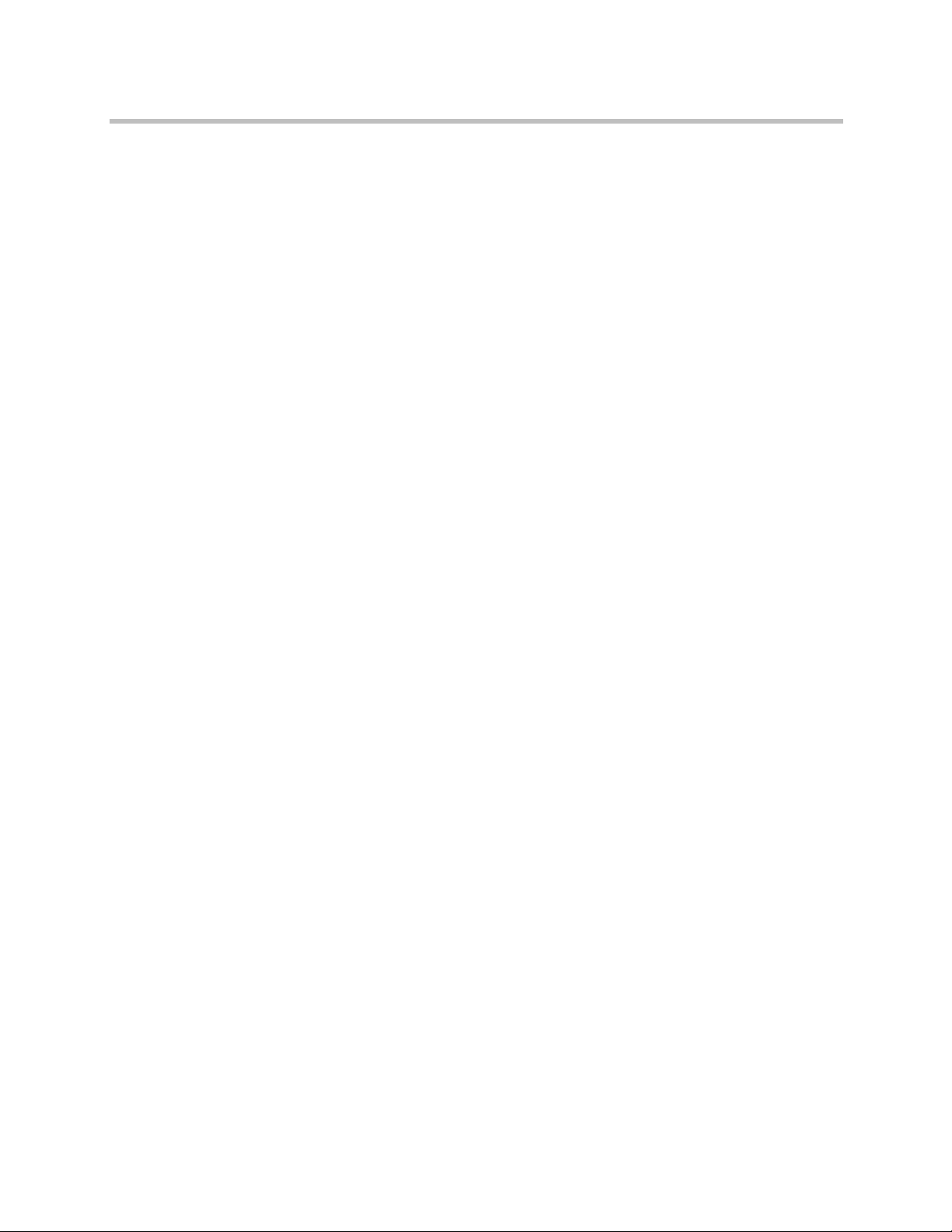
Polycom CMA System Operations Guide
Assign Address Books to Groups . . . . . . . . . . . . . . . . . . . . . . . . . . . . . . . . . 379
Viewing the Address Book a User is Assigned To . . . . . . . . . . . . . . . . . . . 380
Delete an Address Book . . . . . . . . . . . . . . . . . . . . . . . . . . . . . . . . . . . . . . . . . 380
Change Address Book Priority . . . . . . . . . . . . . . . . . . . . . . . . . . . . . . . . . . . 381
Set the Default Address Book . . . . . . . . . . . . . . . . . . . . . . . . . . . . . . . . . . . . 381
Copy an Address Book . . . . . . . . . . . . . . . . . . . . . . . . . . . . . . . . . . . . . . . . . . 382
29 Polycom CMA System Setup Overview . . . . . . . . . . . . . . . 383
Server Settings . . . . . . . . . . . . . . . . . . . . . . . . . . . . . . . . . . . . . . . . . . . . . . . . . 383
Polycom CMA System Licensing . . . . . . . . . . . . . . . . . . . . . . . . . . . . . . . . . 384
Polycom CMA System Site Topology and Dial Plan Set Up . . . . . . . . . . . 386
Polycom CMA System Gatekeeper Functionality . . . . . . . . . . . . . . . . . . . 394
Routing Mode . . . . . . . . . . . . . . . . . . . . . . . . . . . . . . . . . . . . . . . . . . . . . . . . . . 398
Polycom CMA System Integration with Microsoft Outlook . . . . . . . . . . . 399
Polycom CMA System Integration with Microsoft Lync Server 2010 or
Microsoft Office Communications Server 2007 . . . . . . . . . . . . . . . . . . . . . . 401
Endpoint Directory and Directory Settings . . . . . . . . . . . . . . . . . . . . . . . . . 401
Sites List . . . . . . . . . . . . . . . . . . . . . . . . . . . . . . . . . . . . . . . . . . . . . . . . . . . 387
Add/Edit Site Dialog Box . . . . . . . . . . . . . . . . . . . . . . . . . . . . . . . . 388
Site Links . . . . . . . . . . . . . . . . . . . . . . . . . . . . . . . . . . . . . . . . . . . . . . . . . . 392
Add/Edit Site Link Dialog Box . . . . . . . . . . . . . . . . . . . . . . . . . . . 392
Site-to-Site Exclusions . . . . . . . . . . . . . . . . . . . . . . . . . . . . . . . . . . . . . . . 392
Territories . . . . . . . . . . . . . . . . . . . . . . . . . . . . . . . . . . . . . . . . . . . . . . . . . 393
Add/Edit Territory Dialog Box . . . . . . . . . . . . . . . . . . . . . . . . . . . 393
Network Clouds . . . . . . . . . . . . . . . . . . . . . . . . . . . . . . . . . . . . . . . . . . . 394
Add/Edit Network Cloud Dialog Box . . . . . . . . . . . . . . . . . . . . . 394
Default, Redundant, Alternate, and Neighboring Gatekeepers . . . . 395
Default Gatekeeper . . . . . . . . . . . . . . . . . . . . . . . . . . . . . . . . . . . . . . 395
Redundant Gatekeeper . . . . . . . . . . . . . . . . . . . . . . . . . . . . . . . . . . . 395
Alternate Gatekeeper . . . . . . . . . . . . . . . . . . . . . . . . . . . . . . . . . . . . 396
Neighboring Gatekeeper . . . . . . . . . . . . . . . . . . . . . . . . . . . . . . . . . 396
Device Registration . . . . . . . . . . . . . . . . . . . . . . . . . . . . . . . . . . . . . . . . . 396
Direct Mode . . . . . . . . . . . . . . . . . . . . . . . . . . . . . . . . . . . . . . . . . . . . 398
Routed Mode . . . . . . . . . . . . . . . . . . . . . . . . . . . . . . . . . . . . . . . . . . . 398
Standard Polycom CMA System and Reserved Conferencing . . . . . 399
Polycom Conferencing for Microsoft Outlook, Reservationless
Conferencing, and Calendaring Management . . . . . . . . . . . . . . . . . . . 400
30 Server Setting Operations . . . . . . . . . . . . . . . . . . . . . . . . 403
Edit the Polycom CMA System Network Settings . . . . . . . . . . . . . . . . . . . 403
Edit the Polycom CMA System Time Settings . . . . . . . . . . . . . . . . . . . . . . 404
xiv Polycom, Inc.
Page 15

Contents
Integrate with Microsoft Exchange Server for Calendaring Management . .
405
Associate Sites with Microsoft Exchange Servers . . . . . . . . . . . . . . . . 405
Assign Calendaring Settings to Provisioning Profiles . . . . . . . . . . . . 406
Provision the Exchange Mailbox for Calendaring Service-enabled
Endpoints . . . . . . . . . . . . . . . . . . . . . . . . . . . . . . . . . . . . . . . . . . . . . . . . . . 407
Integrate with Microsoft Lync Server 2010 or Microsoft Office
Communications Server 2007 . . . . . . . . . . . . . . . . . . . . . . . . . . . . . . . . . . . . 407
Provision Group for Microsoft Lync or Microsoft Office
Communications Server Integration . . . . . . . . . . . . . . . . . . . . . . . . . . . 408
Provision SIP Settings for Microsoft Lync or Microsoft Office
Communications Server Integration . . . . . . . . . . . . . . . . . . . . . . . . . . . 408
View Current Polycom CMA System Licensing . . . . . . . . . . . . . . . . . . . . . 410
Add Polycom CMA System Licenses . . . . . . . . . . . . . . . . . . . . . . . . . . . . . . 411
Request a Software Activation Key Code . . . . . . . . . . . . . . . . . . . . . . . 411
Enter the Polycom CMA System Activation Key . . . . . . . . . . . . . . . . 411
Reclaim Polycom CMA Desktop Licenses . . . . . . . . . . . . . . . . . . . . . . . . . . 412
Add or Remove a Polycom CMA System Custom Logo . . . . . . . . . . . . . . 412
Add or Remove a Polycom CMA Desktop Custom Logo . . . . . . . . . . . . . 413
Edit the Polycom CMA System E-mail Account . . . . . . . . . . . . . . . . . . . . . 414
31 Polycom CMA System SNMP . . . . . . . . . . . . . . . . . . . . . . 415
SNMP Overview . . . . . . . . . . . . . . . . . . . . . . . . . . . . . . . . . . . . . . . . . . . . . . . 415
Polycom CMA System SNMP Operations . . . . . . . . . . . . . . . . . . . . . . . . . . 417
Enable SNMP Messaging . . . . . . . . . . . . . . . . . . . . . . . . . . . . . . . . . . . . 417
Edit the SNMP Settings for a Polycom CMA System . . . . . . . . . . . . . 417
Add an SNMP Notification Receiver . . . . . . . . . . . . . . . . . . . . . . . . . . . 419
Configure Alert Thresholds . . . . . . . . . . . . . . . . . . . . . . . . . . . . . . . . . . 421
Download Polycom CMA System MIB Package . . . . . . . . . . . . . . . . . 422
Change the SNMP Communication Port . . . . . . . . . . . . . . . . . . . . . . . 424
32 Database Operations . . . . . . . . . . . . . . . . . . . . . . . . . . . 425
Overview of the Polycom CMA System Database . . . . . . . . . . . . . . . . . . . 425
Internal Databases . . . . . . . . . . . . . . . . . . . . . . . . . . . . . . . . . . . . . . . . . . 426
External Databases . . . . . . . . . . . . . . . . . . . . . . . . . . . . . . . . . . . . . . . . . . 426
Database Restoration . . . . . . . . . . . . . . . . . . . . . . . . . . . . . . . . . . . . . . . . 427
Database Operations . . . . . . . . . . . . . . . . . . . . . . . . . . . . . . . . . . . . . . . . . . . . 427
Integrate a Polycom CMA System to an External Database . . . . . . . 428
Revert a Polycom CMA System to its Internal Database . . . . . . . . . . 428
Copy the CMA System Database Backup Files . . . . . . . . . . . . . . . . . . 428
Reformat the Existing Database . . . . . . . . . . . . . . . . . . . . . . . . . . . . . . . 429
Polycom, Inc. xv
Page 16
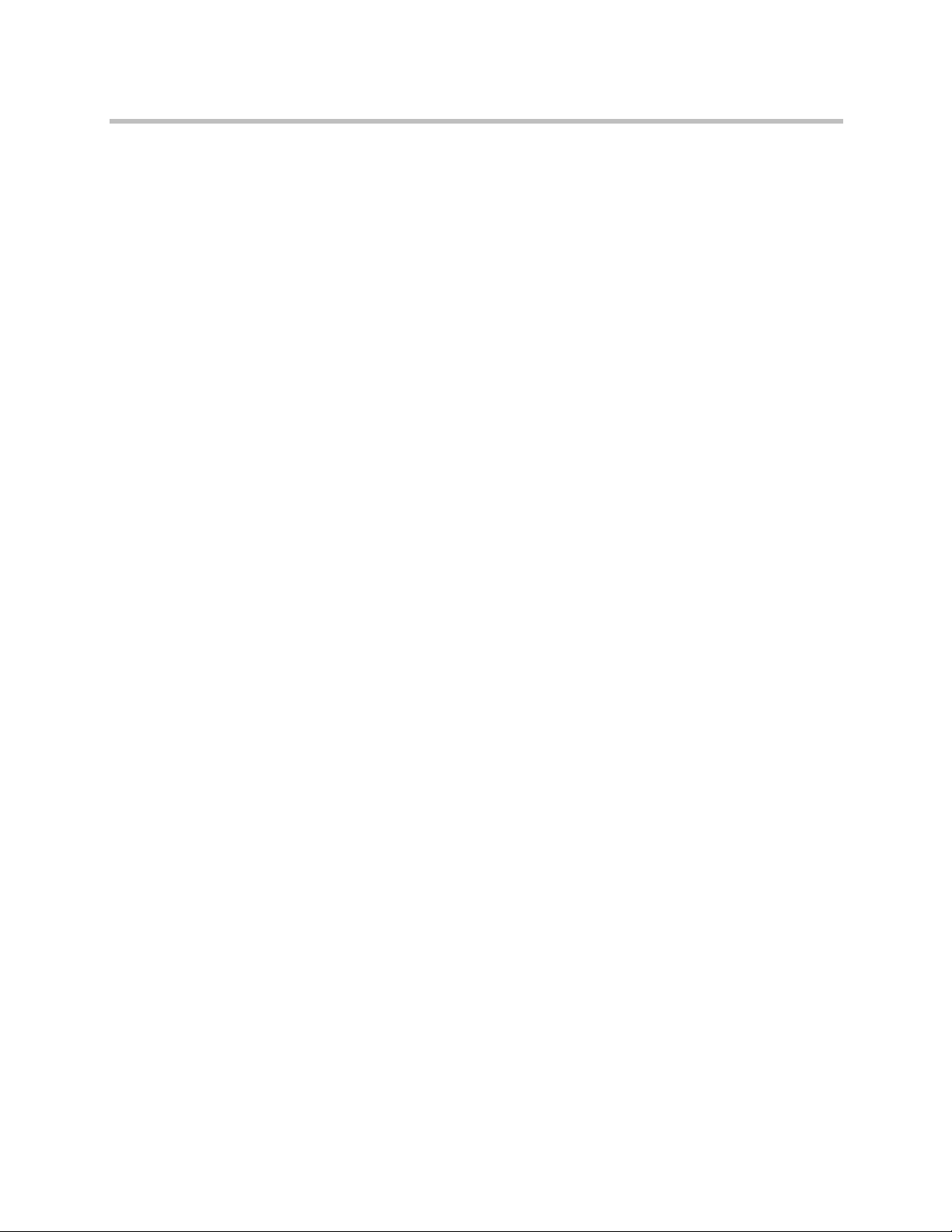
Polycom CMA System Operations Guide
33 Polycom CMA System Redundancy . . . . . . . . . . . . . . . . . 431
Polycom CMA 5000 System Redundancy Overview . . . . . . . . . . . . . . . . . 431
Implement a Redundant Polycom CMA 5000 System . . . . . . . . . . . . . . . . 434
License a Redundant Polycom CMA System . . . . . . . . . . . . . . . . . . . . . . . 437
Failover to a Redundant Polycom CMA 5000 System Server . . . . . . . . . . 437
Discontinue Redundancy on a Polycom CMA 5000 System Configuration .
438
34 Gatekeeper Management . . . . . . . . . . . . . . . . . . . . . . . . 439
Primary Gatekeeper Management Operations . . . . . . . . . . . . . . . . . . . . . . 439
Alternate Gatekeeper Management Operations . . . . . . . . . . . . . . . . . . . . . 442
Neighboring Gatekeeper Management Operations . . . . . . . . . . . . . . . . . . 443
How Redundancy Works . . . . . . . . . . . . . . . . . . . . . . . . . . . . . . . . . . . . 431
Redundant Configuration System Administration . . . . . . . . . . . . . . . 433
Configure the External Database for Redundancy . . . . . . . . . . . . . . . 435
Set the Virtual IP Address for the Redundant System . . . . . . . . . . . . 436
Edit the Primary Gatekeeper Settings . . . . . . . . . . . . . . . . . . . . . . . . . . 439
Configure Prefixed Based Registration . . . . . . . . . . . . . . . . . . . . . . . . . 441
Add an Alternate Gatekeeper . . . . . . . . . . . . . . . . . . . . . . . . . . . . . . . . . 442
Edit the Alternate Gatekeeper Settings . . . . . . . . . . . . . . . . . . . . . . . . . 443
Remove the Alternate Gatekeeper . . . . . . . . . . . . . . . . . . . . . . . . . . . . . 443
View Neighboring Gatekeepers . . . . . . . . . . . . . . . . . . . . . . . . . . . . . . . 443
Add a Neighboring Gatekeeper . . . . . . . . . . . . . . . . . . . . . . . . . . . . . . . 444
Edit a Neighboring Gatekeeper . . . . . . . . . . . . . . . . . . . . . . . . . . . . . . . 444
Delete a Neighboring Gatekeeper . . . . . . . . . . . . . . . . . . . . . . . . . . . . . 444
35 Management & Security Operations . . . . . . . . . . . . . . . . 445
Update the Polycom CMA System Software . . . . . . . . . . . . . . . . . . . . . . . . 445
Manage Certificates . . . . . . . . . . . . . . . . . . . . . . . . . . . . . . . . . . . . . . . . . . . . . 446
Certificates Accepted by the Polycom CMA System . . . . . . . . . . . . . 446
Certificate Operations . . . . . . . . . . . . . . . . . . . . . . . . . . . . . . . . . . . . . . . 448
View Certificates and Certificate Details . . . . . . . . . . . . . . . . . . . . 448
Create a Certificate Signing Request . . . . . . . . . . . . . . . . . . . . . . . 450
Install a Certificate . . . . . . . . . . . . . . . . . . . . . . . . . . . . . . . . . . . . . . . 451
Upload a Certificate Revocation List . . . . . . . . . . . . . . . . . . . . . . . 452
Delete a Certificate . . . . . . . . . . . . . . . . . . . . . . . . . . . . . . . . . . . . . . 453
View the Expiration Dates for Certificates and CRLs . . . . . . . . . 454
Change the System User Interface Timeout and Number of Sessions . . 454
Give Enterprise Users Default Scheduler Role . . . . . . . . . . . . . . . . . . . . . . 455
Change the Message for Enterprise Users without a Role . . . . . . . . . . . . 455
xvi Polycom, Inc.
Page 17
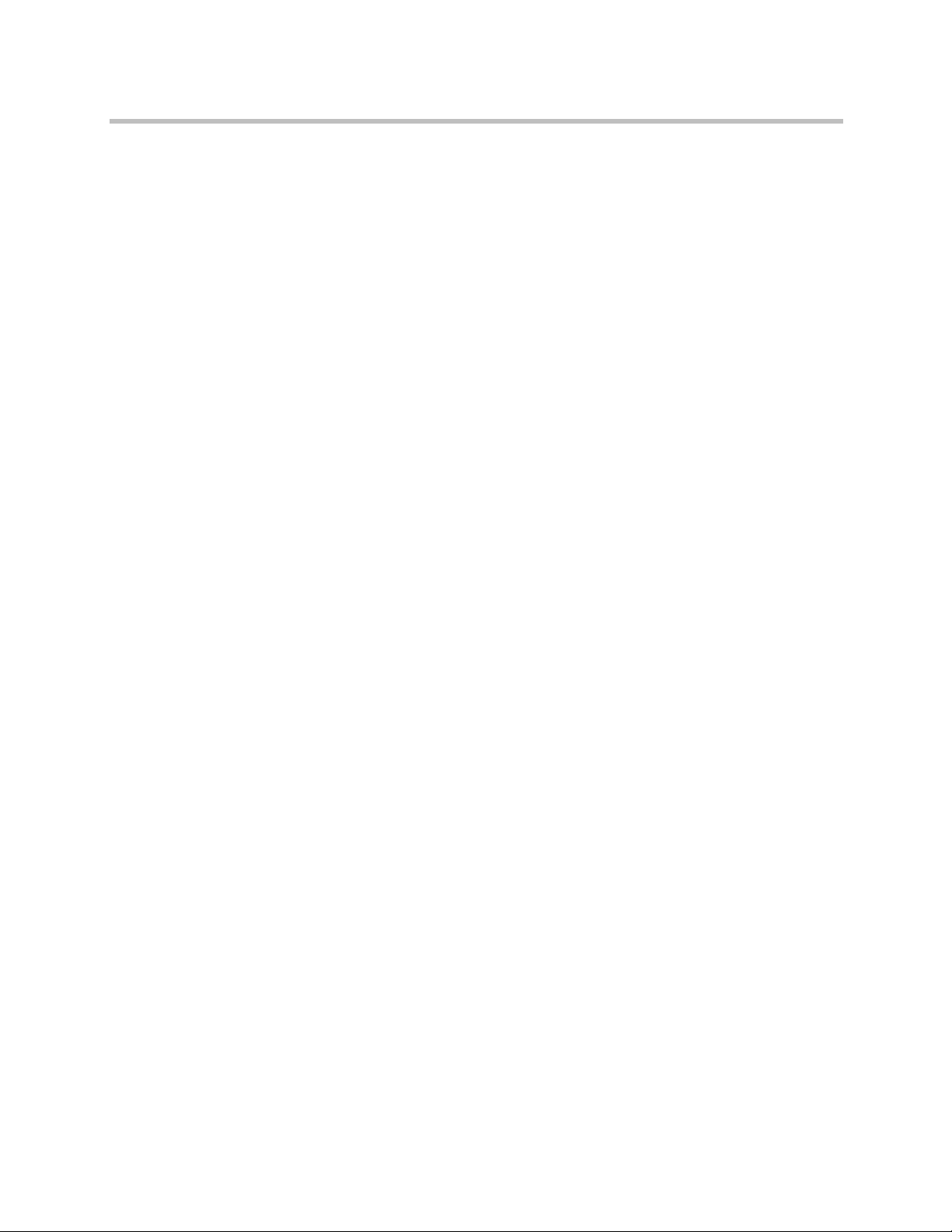
Contents
Control Remote Desktop Connections to the CMA System . . . . . . . . . . . 455
Automatic Registration Synchronization . . . . . . . . . . . . . . . . . . . . . . . . . . . 456
Set Common Passwords for Endpoints . . . . . . . . . . . . . . . . . . . . . . . . . . . . 457
Disable Common Password for Endpoints . . . . . . . . . . . . . . . . . . . . . . . . . 457
Set Local Account Lockout and Timeout . . . . . . . . . . . . . . . . . . . . . . . . . . . 458
Set Local Password Requirements . . . . . . . . . . . . . . . . . . . . . . . . . . . . . . . . 458
Add Machine Accounts . . . . . . . . . . . . . . . . . . . . . . . . . . . . . . . . . . . . . . . . . 460
Change Internal Database Passwords . . . . . . . . . . . . . . . . . . . . . . . . . . . . . 461
36 Dial Plan Setup Operations . . . . . . . . . . . . . . . . . . . . . . . 463
Site Operations . . . . . . . . . . . . . . . . . . . . . . . . . . . . . . . . . . . . . . . . . . . . . . . . . 463
View the Graphical Site Topology . . . . . . . . . . . . . . . . . . . . . . . . . . . . . 464
View the Sites List . . . . . . . . . . . . . . . . . . . . . . . . . . . . . . . . . . . . . . . . . . 464
Add a Site . . . . . . . . . . . . . . . . . . . . . . . . . . . . . . . . . . . . . . . . . . . . . . . . . . 465
View Site Information . . . . . . . . . . . . . . . . . . . . . . . . . . . . . . . . . . . . . . . 473
Assign Locations to a Site . . . . . . . . . . . . . . . . . . . . . . . . . . . . . . . . . . . . 473
Edit Site Settings . . . . . . . . . . . . . . . . . . . . . . . . . . . . . . . . . . . . . . . . . . . . 475
Edit Site Provisioning Settings . . . . . . . . . . . . . . . . . . . . . . . . . . . . . . . . 475
Delete a Site . . . . . . . . . . . . . . . . . . . . . . . . . . . . . . . . . . . . . . . . . . . . . . . . 476
Set Up SIP . . . . . . . . . . . . . . . . . . . . . . . . . . . . . . . . . . . . . . . . . . . . . . . . . 476
Edit SIP URI Data . . . . . . . . . . . . . . . . . . . . . . . . . . . . . . . . . . . . . . . . . . . 477
Site Link Operations . . . . . . . . . . . . . . . . . . . . . . . . . . . . . . . . . . . . . . . . . . . . 478
View the Site Links List . . . . . . . . . . . . . . . . . . . . . . . . . . . . . . . . . . . . . . 479
Add a Site Link . . . . . . . . . . . . . . . . . . . . . . . . . . . . . . . . . . . . . . . . . . . . . 479
Edit a Site Link . . . . . . . . . . . . . . . . . . . . . . . . . . . . . . . . . . . . . . . . . . . . . 479
Delete a Site Link . . . . . . . . . . . . . . . . . . . . . . . . . . . . . . . . . . . . . . . . . . . 480
Site-to-Site Exclusions . . . . . . . . . . . . . . . . . . . . . . . . . . . . . . . . . . . . . . . . . . . 480
View the Site-to-Site Exclusion List . . . . . . . . . . . . . . . . . . . . . . . . . . . . 480
Add a Site-to-Site Exclusion . . . . . . . . . . . . . . . . . . . . . . . . . . . . . . . . . . 481
Edit a Site-to-Site Exclusion . . . . . . . . . . . . . . . . . . . . . . . . . . . . . . . . . . 481
Delete a Site-to-Site Exclusion . . . . . . . . . . . . . . . . . . . . . . . . . . . . . . . . 481
Territories . . . . . . . . . . . . . . . . . . . . . . . . . . . . . . . . . . . . . . . . . . . . . . . . . . . . . 482
View the Territory List . . . . . . . . . . . . . . . . . . . . . . . . . . . . . . . . . . . . . . . 482
Add a Territory . . . . . . . . . . . . . . . . . . . . . . . . . . . . . . . . . . . . . . . . . . . . . 482
Edit a Territory . . . . . . . . . . . . . . . . . . . . . . . . . . . . . . . . . . . . . . . . . . . . . 482
Delete a Territory . . . . . . . . . . . . . . . . . . . . . . . . . . . . . . . . . . . . . . . . . . . 483
Network Clouds . . . . . . . . . . . . . . . . . . . . . . . . . . . . . . . . . . . . . . . . . . . . . . . . 483
View the List of Network Clouds . . . . . . . . . . . . . . . . . . . . . . . . . . . . . 483
Add a Network Cloud . . . . . . . . . . . . . . . . . . . . . . . . . . . . . . . . . . . . . . . 483
Edit a Network Cloud . . . . . . . . . . . . . . . . . . . . . . . . . . . . . . . . . . . . . . . 484
Polycom, Inc. xvii
Page 18
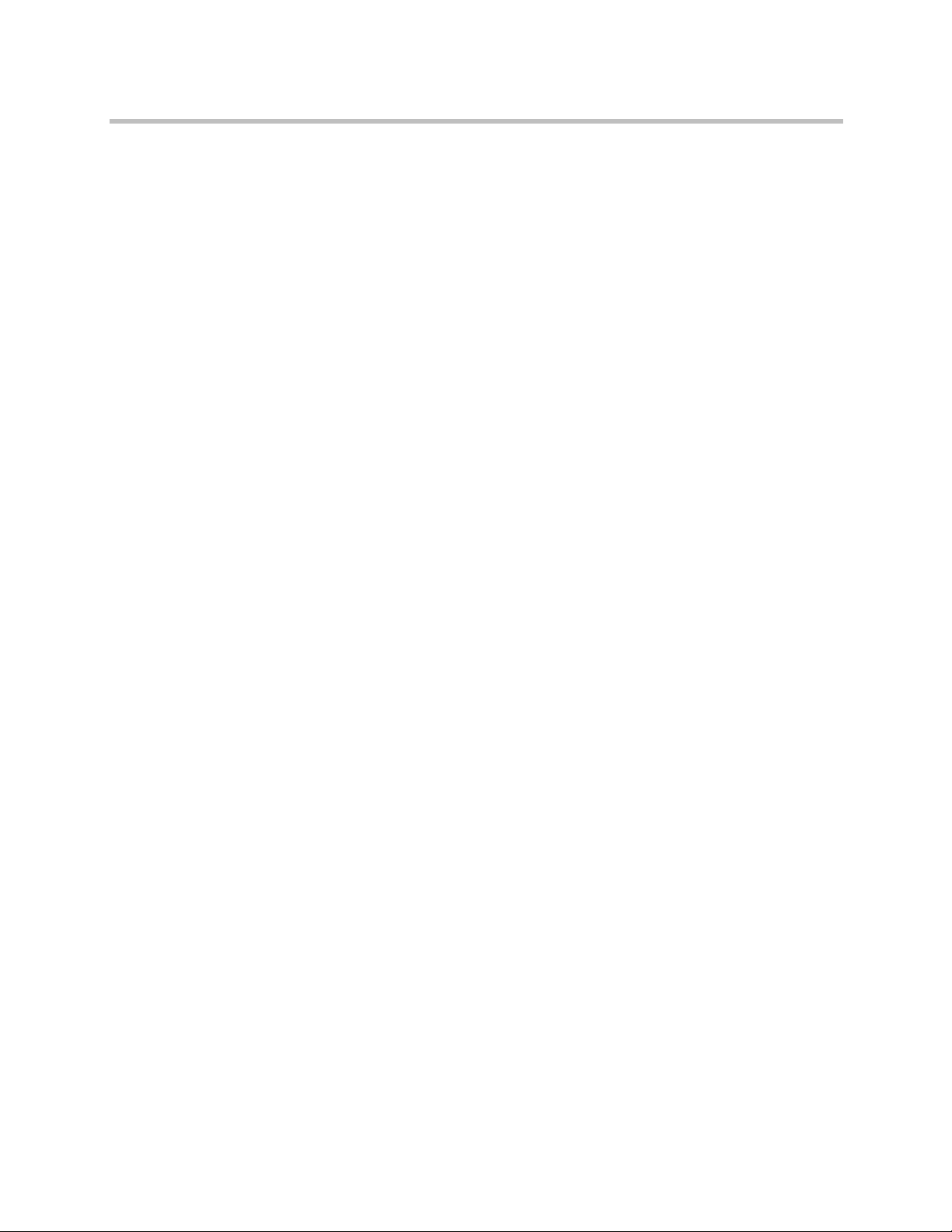
Polycom CMA System Operations Guide
Dial Plan Service Operations . . . . . . . . . . . . . . . . . . . . . . . . . . . . . . . . . . . . . 485
Dial Rule Operations . . . . . . . . . . . . . . . . . . . . . . . . . . . . . . . . . . . . . . . . . . . . 492
Least-Cost Routing Operations . . . . . . . . . . . . . . . . . . . . . . . . . . . . . . . . . . . 498
E.164 Numbering Scheme . . . . . . . . . . . . . . . . . . . . . . . . . . . . . . . . . . . . . . . . 504
E.164 Numbering Scheme Explained . . . . . . . . . . . . . . . . . . . . . . . . . . . . . . 505
Delete a Network Cloud . . . . . . . . . . . . . . . . . . . . . . . . . . . . . . . . . . . . . 484
Conference on Demand . . . . . . . . . . . . . . . . . . . . . . . . . . . . . . . . . . 485
Simplified Dialing . . . . . . . . . . . . . . . . . . . . . . . . . . . . . . . . . . . . . . . 486
View the Services List . . . . . . . . . . . . . . . . . . . . . . . . . . . . . . . . . . . . . . . 490
Add a Service . . . . . . . . . . . . . . . . . . . . . . . . . . . . . . . . . . . . . . . . . . . . . . 490
Edit a Service . . . . . . . . . . . . . . . . . . . . . . . . . . . . . . . . . . . . . . . . . . . . . . . 491
Delete a Service . . . . . . . . . . . . . . . . . . . . . . . . . . . . . . . . . . . . . . . . . . . . . 491
Default Dial Rules . . . . . . . . . . . . . . . . . . . . . . . . . . . . . . . . . . . . . . . . . . . 494
Parts of a Dial Rule . . . . . . . . . . . . . . . . . . . . . . . . . . . . . . . . . . . . . . . . . . 494
Pattern Types . . . . . . . . . . . . . . . . . . . . . . . . . . . . . . . . . . . . . . . . . . . 494
Routing Actions . . . . . . . . . . . . . . . . . . . . . . . . . . . . . . . . . . . . . . . . . 495
Examples of Custom Dial Rules . . . . . . . . . . . . . . . . . . . . . . . . . . . . . . . 495
View the Dial Rules List . . . . . . . . . . . . . . . . . . . . . . . . . . . . . . . . . . . . . 496
Add a Dial Rule . . . . . . . . . . . . . . . . . . . . . . . . . . . . . . . . . . . . . . . . . . . . 497
Enable or Disable Dialing Rules . . . . . . . . . . . . . . . . . . . . . . . . . . . . . . . 497
Edit a Dial Rule . . . . . . . . . . . . . . . . . . . . . . . . . . . . . . . . . . . . . . . . . . . . . 498
How Least-Cost Routing Works . . . . . . . . . . . . . . . . . . . . . . . . . . . . . . . 499
Example of Least-Cost Routing . . . . . . . . . . . . . . . . . . . . . . . . . . . . . . . 499
LCR Tables for Three Sites . . . . . . . . . . . . . . . . . . . . . . . . . . . . . . . . 499
Call Scenario One . . . . . . . . . . . . . . . . . . . . . . . . . . . . . . . . . . . . . . . 501
Call Scenario Two . . . . . . . . . . . . . . . . . . . . . . . . . . . . . . . . . . . . . . . 501
Determining Area Codes . . . . . . . . . . . . . . . . . . . . . . . . . . . . . . . . . . . . . 502
Determining Country Codes . . . . . . . . . . . . . . . . . . . . . . . . . . . . . . . . . . 502
Determining the Weighted Cost . . . . . . . . . . . . . . . . . . . . . . . . . . . . . . . 502
View the Least Cost Routing Tables List . . . . . . . . . . . . . . . . . . . . . . . 503
Add a Least Cost Routing Table . . . . . . . . . . . . . . . . . . . . . . . . . . . . . . . 503
Edit a Least Cost Routing Table . . . . . . . . . . . . . . . . . . . . . . . . . . . . . . . 503
Delete a Least Cost Routing Table . . . . . . . . . . . . . . . . . . . . . . . . . . . . . 504
E.164 Implementation in the CMA System . . . . . . . . . . . . . . . . . . . . . . 504
E.164 Alias Assignment . . . . . . . . . . . . . . . . . . . . . . . . . . . . . . . . . . . . . . 504
E.164 Numbering Scheme Default Settings . . . . . . . . . . . . . . . . . . . . . 505
Generating E.164 Aliases . . . . . . . . . . . . . . . . . . . . . . . . . . . . . . . . . . . . . 508
Setting-up an E.164 Alias in a User Dial String Reservation . . . . 508
Setting-up an E.164 Alias in a Room Dial String Reservation . . 509
xviii Polycom, Inc.
Page 19

Contents
37 Remote Alert Setup Operations . . . . . . . . . . . . . . . . . . . . 511
Set Up Remote Alerts . . . . . . . . . . . . . . . . . . . . . . . . . . . . . . . . . . . . . . . . . . . 511
Set Up CMA System-generated E-mail Account . . . . . . . . . . . . . . . . . 512
Enable CMA System Remote Alerts . . . . . . . . . . . . . . . . . . . . . . . . . . . 512
Set CMA System Remote Alert Level Settings . . . . . . . . . . . . . . . . . . . 513
Set Endpoint Alert Level Settings . . . . . . . . . . . . . . . . . . . . . . . . . . . . . 515
Add a Remote Alert Profile . . . . . . . . . . . . . . . . . . . . . . . . . . . . . . . . . . . 516
Associate a Remote Alert Profile With a User . . . . . . . . . . . . . . . . . . . 518
Edit a Remote Alert Profile . . . . . . . . . . . . . . . . . . . . . . . . . . . . . . . . . . . . . . . 519
Disable a Remote Alert Profile . . . . . . . . . . . . . . . . . . . . . . . . . . . . . . . . . . . . 519
Delete a Remote Alert Profile . . . . . . . . . . . . . . . . . . . . . . . . . . . . . . . . . . . . . 519
Disable CMA System Remote Alerts . . . . . . . . . . . . . . . . . . . . . . . . . . . . . . 520
38 System Management and Maintenance . . . . . . . . . . . . . . 521
Management and Maintenance Overview . . . . . . . . . . . . . . . . . . . . . . . . . 521
Administrator Responsibilities . . . . . . . . . . . . . . . . . . . . . . . . . . . . . . . 521
Administrative Best Practices 522
Auditor Responsibilities . . . . . . . . . . . . . . . . . . . . . . . . . . . . . . . . . . . . . 522
Auditor Best Practices 523
Recommended Regular Maintenance . . . . . . . . . . . . . . . . . . . . . . . . . . . . . . 523
39 System Backup and Recovery Operations . . . . . . . . . . . . . 525
Backup Internal Databases and System Configuration . . . . . . . . . . . . . . . 525
Backup the CMA System Internal Databases . . . . . . . . . . . . . . . . . . . . 526
Backup the CMA System Settings . . . . . . . . . . . . . . . . . . . . . . . . . . . . . 526
Restore Database and System Configuration . . . . . . . . . . . . . . . . . . . . . . . 527
Restore to Factory Default Image . . . . . . . . . . . . . . . . . . . . . . . . . . . . . . 527
Restore from a Backup Archive . . . . . . . . . . . . . . . . . . . . . . . . . . . . . . . 528
40 System Troubleshooting . . . . . . . . . . . . . . . . . . . . . . . . . . 529
Troubleshooting Utilities Dashboard . . . . . . . . . . . . . . . . . . . . . . . . . . . . . . 529
Troubleshooting Specific Types of Issues . . . . . . . . . . . . . . . . . . . . . . . . . . 531
Registration Problems and Solutions . . . . . . . . . . . . . . . . . . . . . . . . . . . 531
Point-to-Point Calling Problems and Solutions . . . . . . . . . . . . . . . . . . 533
MCU and Gateway Dialing Problems and Solutions . . . . . . . . . . . . . 534
Conference On Demand Problems and Solutions . . . . . . . . . . . . . . . . 535
Gatekeeper Cause Codes . . . . . . . . . . . . . . . . . . . . . . . . . . . . . . . . . . . . . 535
Polycom, Inc. xix
Page 20
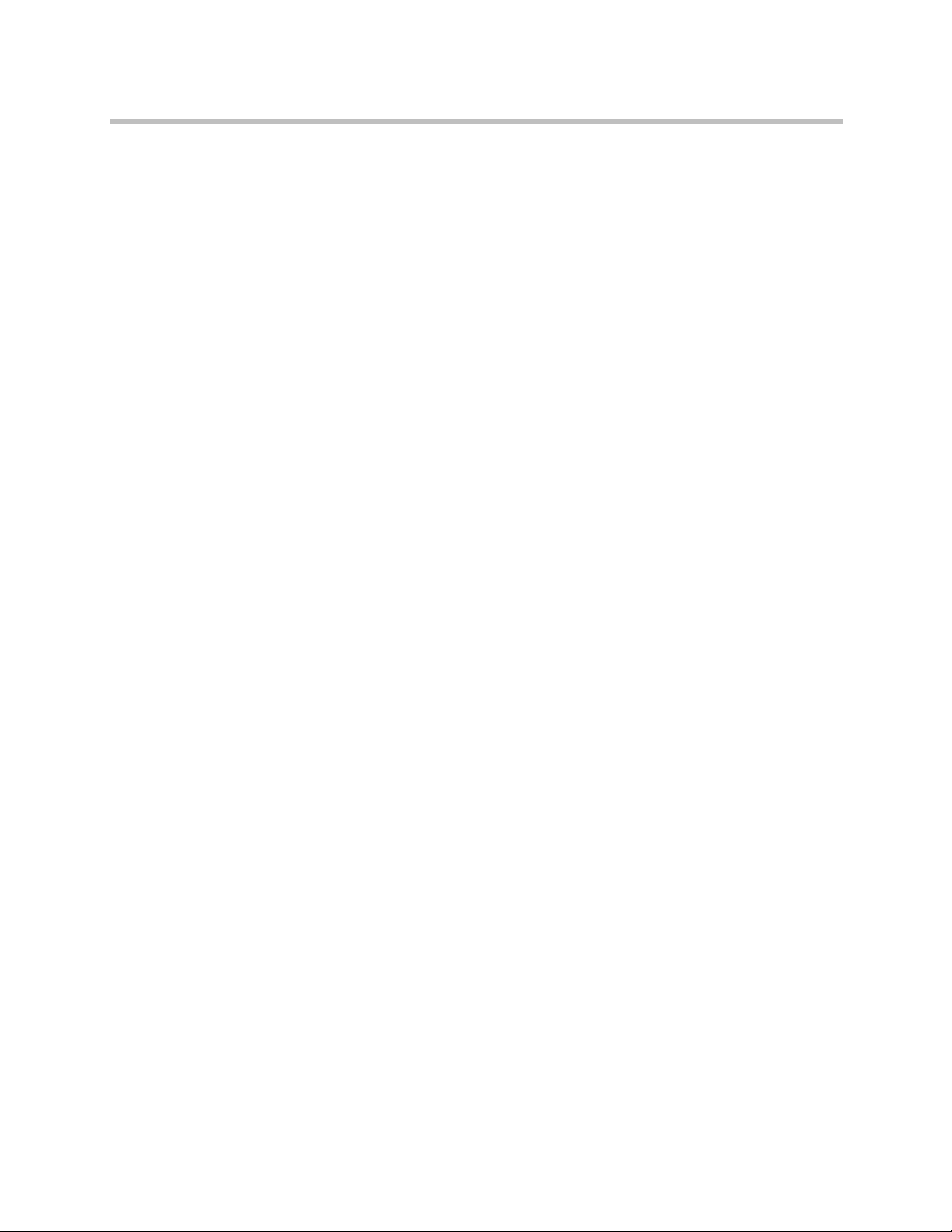
Polycom CMA System Operations Guide
A System Security and Port Usage . . . . . . . . . . . . . . . . . . . . 537
Open Inbound Ports on the Polycom CMA System . . . . . . . . . . . . . . . . . . 537
Outbound Ports Used by the Polycom CMA System . . . . . . . . . . . . . . . . . 538
xx Polycom, Inc.
Page 21
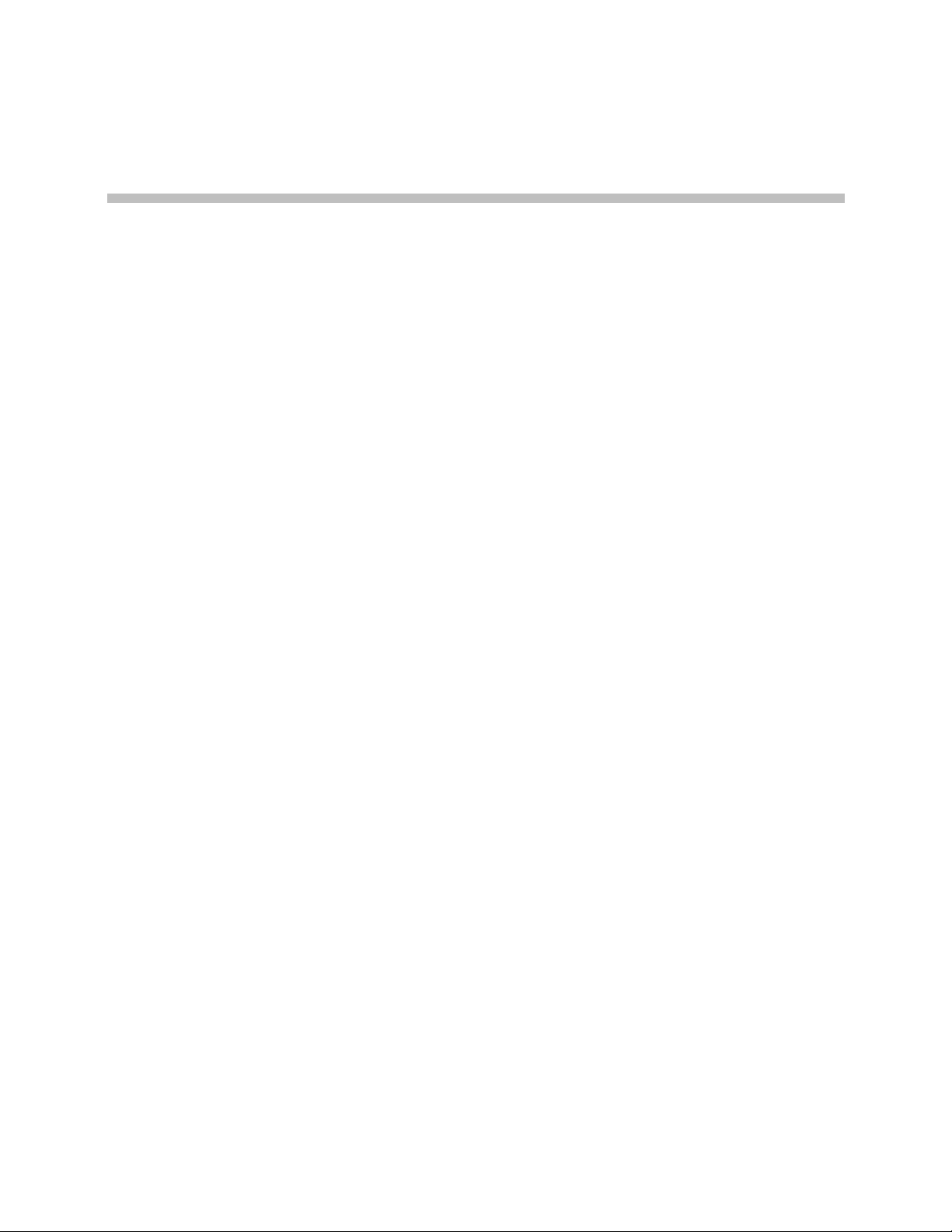
Polycom® CMA® System Overview
1
This chapter provides an overview of the Polycom® Converged Management
Application™ (CMA
• Polycom CMA System Features and Capabilities
• Polycom CMA System Models
• Minimum System Requirements
• Working in the Polycom CMA System
®
) system and includes these topics:
Polycom CMA System Features and Capabilities
The CMA system is an integrated scheduling and device management
platform for video conferencing that can include these features:
• The Polycom
systems—an easy-to-use video and audio conferencing application that
lets your users see and hear the people they call on their desktop system.
• Automatic provisioning for dynamically-managed endpoint systems and
scheduled provisioning for standardly-managed and legacy endpoints.
• Automatic softupdates for dynamically-managed endpoint systems and
scheduled softupdates for standardly-managed and legacy endpoints.
CMA Desktop client for Windows and MAC operating
• On-demand conferencing using embedded MCUs or external MCUs.
• Conference scheduling via the CMA system Web Scheduler or the
optional Polycom Scheduling Plugins for Microsoft
®
Lotus
• Advanced routing to distribute audio and video calls across multiple
conferencing platforms (MCUs), creating a single seamless resource pool.
• Firewall management capabilities which enable videoconferencing across
firewalls.
• Gatekeeper as well as alternate and neighboring gatekeeper functionality.
Polycom, Inc. 1
Notes.
®
®
Outlook® or IBM®
Page 22

Polycom CMA System Operations Guide
• Access to user and room directories for on-demand and scheduled calls.
• Device monitoring and management.
• Conference monitoring and management.
• An optional high-availability, redundant management server
Directory services include:
— Presence and contact list functionality for dynamically-managed
endpoints.
— Global Address Book for a single directory structure or Multiple
Address Books for multiple managed directories.
— H.350 and LDAP directory functionality. H.350 defines a directory
services architecture for multimedia conferencing for H.323, H.320,
SIP and generic protocols.
configuration.
Polycom CMA System Models
Polycom offers two CMA system models.
• The single microprocessor CMA 4000 system supports up to 400
concurrently registered endpoints and 240 concurrent calls. Integration
with a corporate directory and an external database is optional. The CMA
4000 system is not available in redundant configurations or maximum
security configurations.
• The dual microprocessor CMA 5000 system can support up to 5000
concurrently registered endpoints and 3000 concurrent calls in direct
mode and 1500 concurrent calls in routed mode. The CMA 5000 system is
also available in an optional redundant configuration.
Integration with a corporate directory is optional for CMA 5000 systems.
Integration with an external database (Microsoft SQL Server) is required
for redundant CMA 5000 systems or for CMA 5000 systems supporting
more than 400 concurrently registered endpoints and 240 concurrent calls.
Minimum System Requirements
The Polycom CMA System Release Notes describe the minimum system
requirements for your CMA system. To find the most current Release Notes, go
to support.polycom.com and navigate to UC Infrastructure > Polycom
Converged Management Application CMA 4000 & 5000.
Any scheduled call that requires an external MCU requires a Polycom RMX
or Polycom MGC
a dial-in participant requires an external MCU. And some features and
™
conferencing platform. For example, any conference with
™
2 Polycom, Inc.
Page 23

Polycom® CMA® System Overview
services, such as Conference on Demand also requires an RMX or MGC
system. Not all conferencing features are supported on all RMX system. For
more information about supported functionality, see the Polycom RMX System
Release Notes for your conferencing platform.
Working in the Polycom CMA System
This section includes some general information you should know when
working in the CMA system. It includes these topics:
• Log Into the Polycom CMA System
• Field Input Requirements
• Filter and Search a List
• Change a Password
• Log Out of the Polycom CMA System
• Restart or Shut Down a Polycom CMA System
• Emergency Shutdown of a Polycom CMA System
Log Into the Polycom CMA System
To log into the CMA system web interface, you need:
• Microsoft Internet Explorer® 6.0, 7.0 or 8.0, Mozilla FireFox® 3.5 or 3.6, or
Apple Safari 3.2, 4.0 or 5.0.
If your system is operating in maximum security mode, you may use only
Microsoft Internet Explorer.
• Adobe
• The IP address or host name of the CMA system server and your
Note
The CMA system user interface is best viewed with an SXGA display resolution of
at least 1280x1024 pixels. The minimum support display resolution is XGA
1024x768 pixels.
Generally, you get three opportunities to enter the correct password. After
three failed attempts, the system returns an error message.
®
Flash® Player 9.x or 10.x
username, password, and domain.
Polycom, Inc. 3
Page 24

Polycom CMA System Operations Guide
To l og in to a C MA sy st em
1 Open a browser window and in the Address field enter the CMA system
2 When the CMA system Log In screen appears, enter your Username and
3 If necessary, select a different Language or Domain.
4 Click Login.
IP address or host name.
— If prompted to install the Adobe Flash Player, click OK.
— If you receive an HTTPS Security Alert, click Yes.
— If you see a login banner, click Accept to accept the terms and
continue.
If you cannot connect to the system, there may be certificate issues.
Password.
If you log in as an administrator, you see the CMA system Dashboard.
For more information about roles and the functionality associated with
roles, see “Default CMA System Roles and Permissions” on page 253.
Field Input Requirements
While every effort was made to internationalize the CMA system, not all
system fields accept Unicode entries. If you work in a language other than
English, be aware that some CMA system fields may accept only ASCII or
extended ASCII characters.
Filter and Search a List
In the CMA system interface, information is often summarized in lists or grids.
Lists that include many items may have filters or searchable fields, which
allow you to view a subset of items or search for a specific entry. The available
filtering options depend on the type of information in the list. For example in
the conference list:
• If you select Custom Date as the filter, a calendar filter field appears.
• If you select Ongoing Plus as the filter, an attribute option appears. You
In general, most text filter fields are ASCII only and the CMA system search
function is a case-insensitive, substring search. That means when you enter a
search string, the CMA system looks for that string whereever it occurs
(beginning, middle, or end) in the word or number.
can select the attribute Conference Name and enter all or part of the
conference name into the associated text field.
4 Polycom, Inc.
Page 25

Polycom® CMA® System Overview
However, if the CMA system is integrated with an Active Directory, the CMA
system uses the LDAP search function for searches of the directory. LDAP
searches are prefix-searches that include an appended wildcard. In this case,
when you enter a search string, the system looks for that search string only at
the beginning of the indexed fields.
For example, all of the following searches for a participant will find Barbara
Smithe:
Barbara
Smithe
Bar
Smi
To optimize LDAP searches, the CMA system (and its dynamically-managed
endpoints) searches only indexed LDAP fields and a limited set of attributes.
The attributes include:
ObjectCategory
memberOf
DisplayName
GivenName
Sn
Cn
Samaccountname
groupType
distinguishedName
objectGuid
Change a Password
These are the requested attributes to be returned by the search:
Sn
Givenname
Mail
Ou
Objectguid
Telephonenumber
Cn
Samaccountname
Memberof
Displayname
Objectclass
Title
localityName
department
For local users, CMA system password requirements (for example, password
length and password age) are managed by the CMA system administrator. For
enterprise users, CMA system password requirements are managed by
Microsoft Active Directory.
Polycom, Inc. 5
Page 26

Polycom CMA System Operations Guide
To change your system password
1 Click Settings in the top-right corner of the page.
2 In the Settings dialog box, click Change Password.
3 Enter your Old Password.
4 Enter a New Password.
5 Confirm the new password and click OK.
Log Out of the Polycom CMA System
To log out of the CMA system
Click Log Out in the top-right corner of the page.
Restart or Shut Down a Polycom CMA System
You have several options for an orderly shutdown or restart of a CMA system
in non-emergency situations.
The options for an orderly shutdown or restart of the system include:
• Use the Shutdown option on the user interface when you must disconnect
the CMA system server for some reason; for example, to move it. All CMA
system functionality is stopped during a Shutdown.
• If the system interface is not available and you must shut down the
system, press once (but do not hold) the power switch on the CMA system
server. This is equivalent to selecting the Shutdown option described
previously.
• Use the Restart option on the user interface when you must cycle the CMA
system for some reason; for example, if the system locks up or loses
connection with the database.
If you have access to the CMA system user interface, you can also stop future
scheduled conferences from starting automatically and wait for active
conferences to end before performing an orderly shut down or restart of the
system.
During a restart, the system will drop all IP conferences. In general, ISDN
conferences will not drop. Also, endpoints registered to the gatekeeper will
drop. IP endpoints not registered with the gatekeeper can continue in
conference.
6 Polycom, Inc.
Page 27

Polycom® CMA® System Overview
To restart or shut down a CMA system
1 (Optional) To stop future scheduled conferences from starting before you
perform the restart or shutdown:
a Go to Admin > Conference Settings.
b Check the Conference Auto-Launch Disabled check box and click
Update.
c Go to Admin > Dashboard.
d Monitor the Today’s Conferences section to determine when all
active conferences are completed.
2 Go to Admin > Dashboard and click Restart or Shutdown , as
required.
In a redundant CMA system configuration, if you requested a shutdown
of the primary server, the system displays a warning indicating that it is
initiating a failover.
If you select Restart, it may take the CMA system up to 10 minutes to
shutdown and then restart all server processes.
Emergency Shutdown of a Polycom CMA System
You have two options to perform an emergency shutdown of a CMA system.
Use these options only when you must immediately cut power to the server.
• Press and hold the power switch on the CMA system server.
• Pull the system power cord.
After an emergency shutdown (that is when you press and hold the power
switch, or you pull the system cord, or you lose power to the system), a system
battery may continue to cache information until the battery runs out. In this
case, the system enters an error state. To recover, you must connect a keyboard
and monitor to the CMA system and boot the system to clear the error
message. Then the system can begin recovery.
Polycom, Inc. 7
Page 28
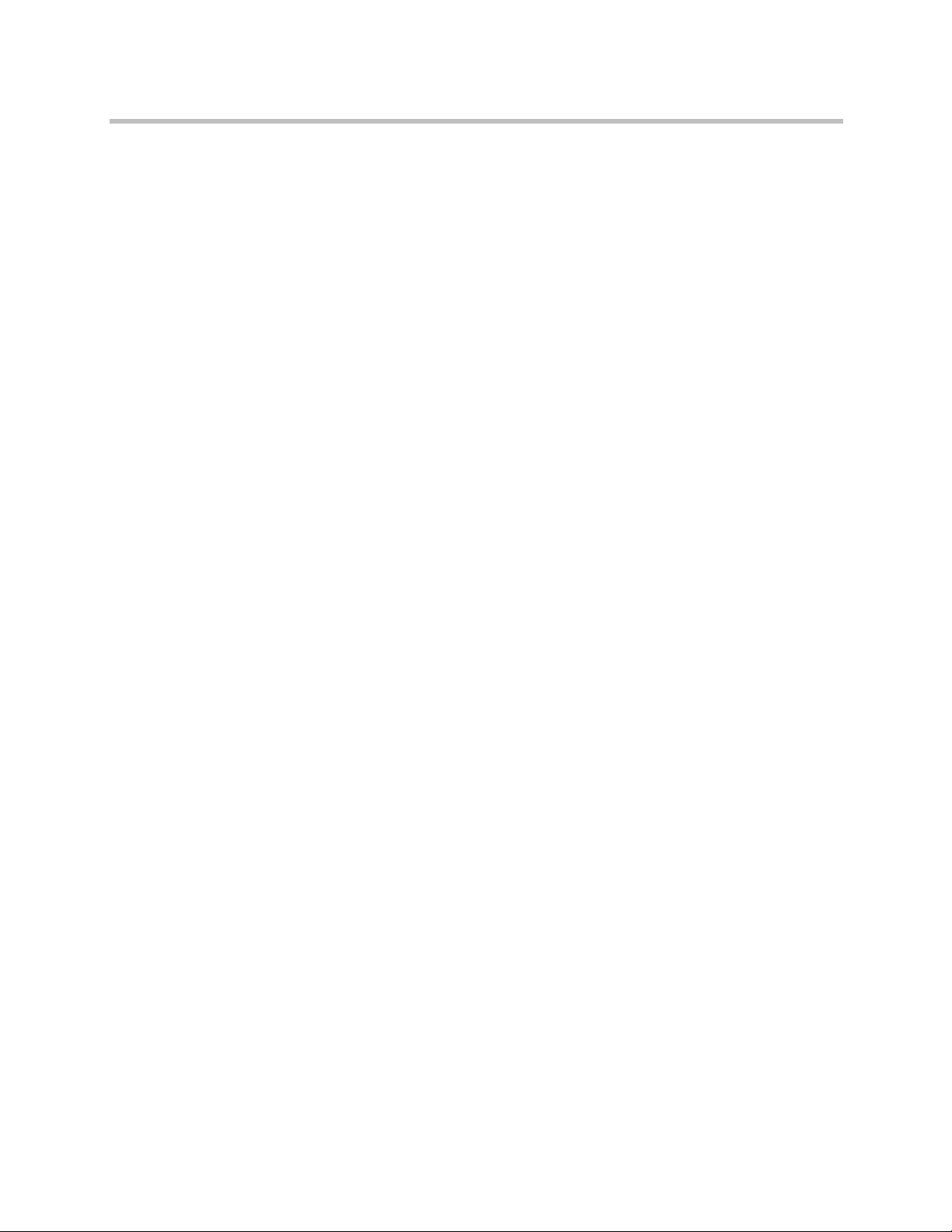
Polycom CMA System Operations Guide
8 Polycom, Inc.
Page 29
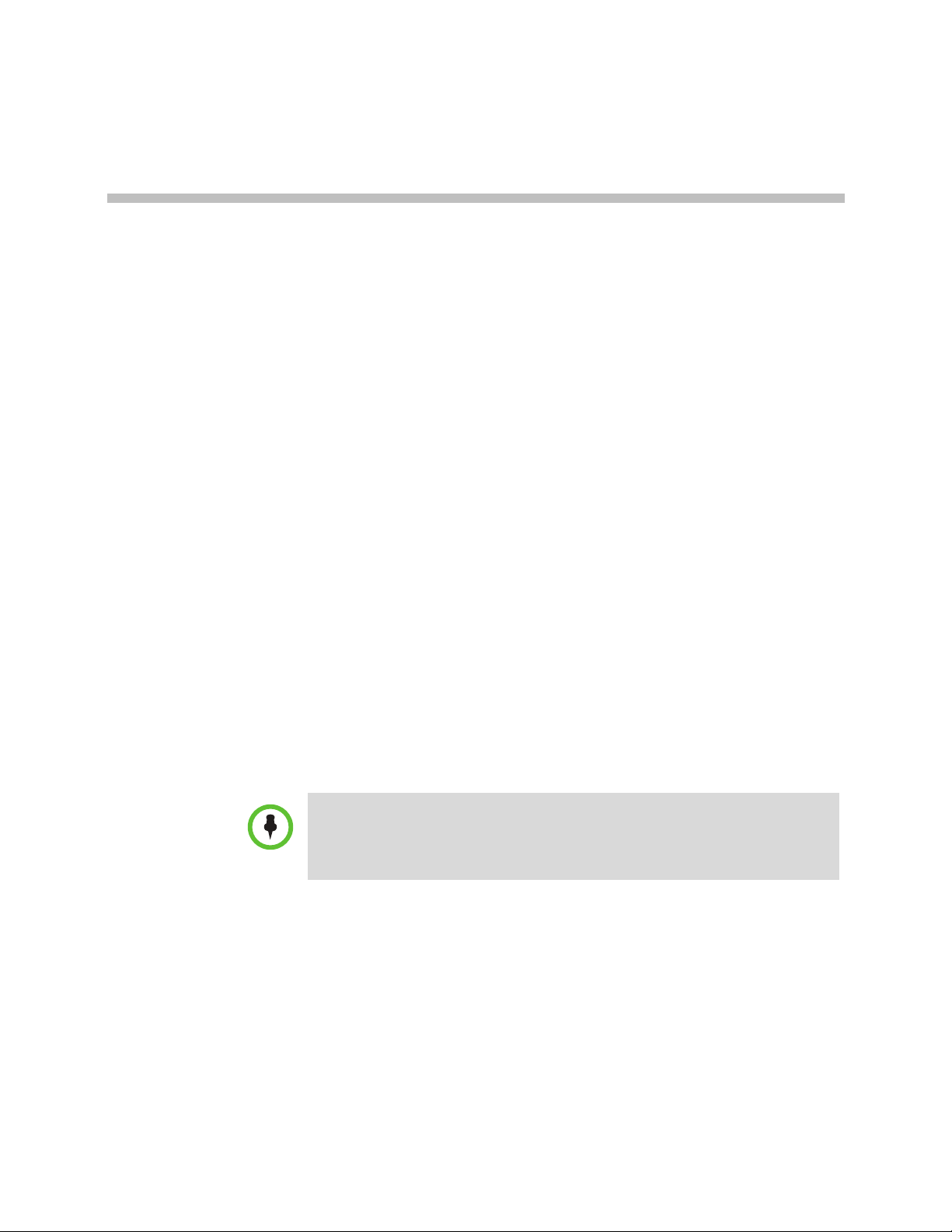
2
Polycom CMA System Configuration
This chapter describes the configuration tasks that may be required, based on
your system design and installation to complete your implementation of a
Polycom
Time Setup. It includes these topics:
• Add DNS SRV Record for Polycom CMA System Services
• Configure the Connection to the External Database
®
Converged Management Application™ (CMA®) system after First
• Configure the Connection to an External Enterprise Directory
• Configure Redundancy
• Set Up Video Call Routing
• Set Up Automatic Provisioning
• Set Up Automatic Softupdate
• Set Up Conference Templates
• Set Up Directory Services
• Set Up a Certificate for the Polycom CMA System
• Distribute Polycom Applications
IMPORTANT
If during First Time Setup, you enabled the Maximum Security option, please see
“Operating in Maximum Security Environments” on page 17 for information about
how the system operates in this configuration.
Add DNS SRV Record for Polycom CMA System Services
You must configure the DNS server, if you wish it to resolve queries for the
CMA system by the CMA system’s host name or IP address.
We recommend that the DNS server be configured to find the CMA system by
its fully qualified domain name (FQDN). This ensures that client systems
running desktop Polycom CMA Desktop can access the CMA system.
Polycom, Inc. 9
Page 30
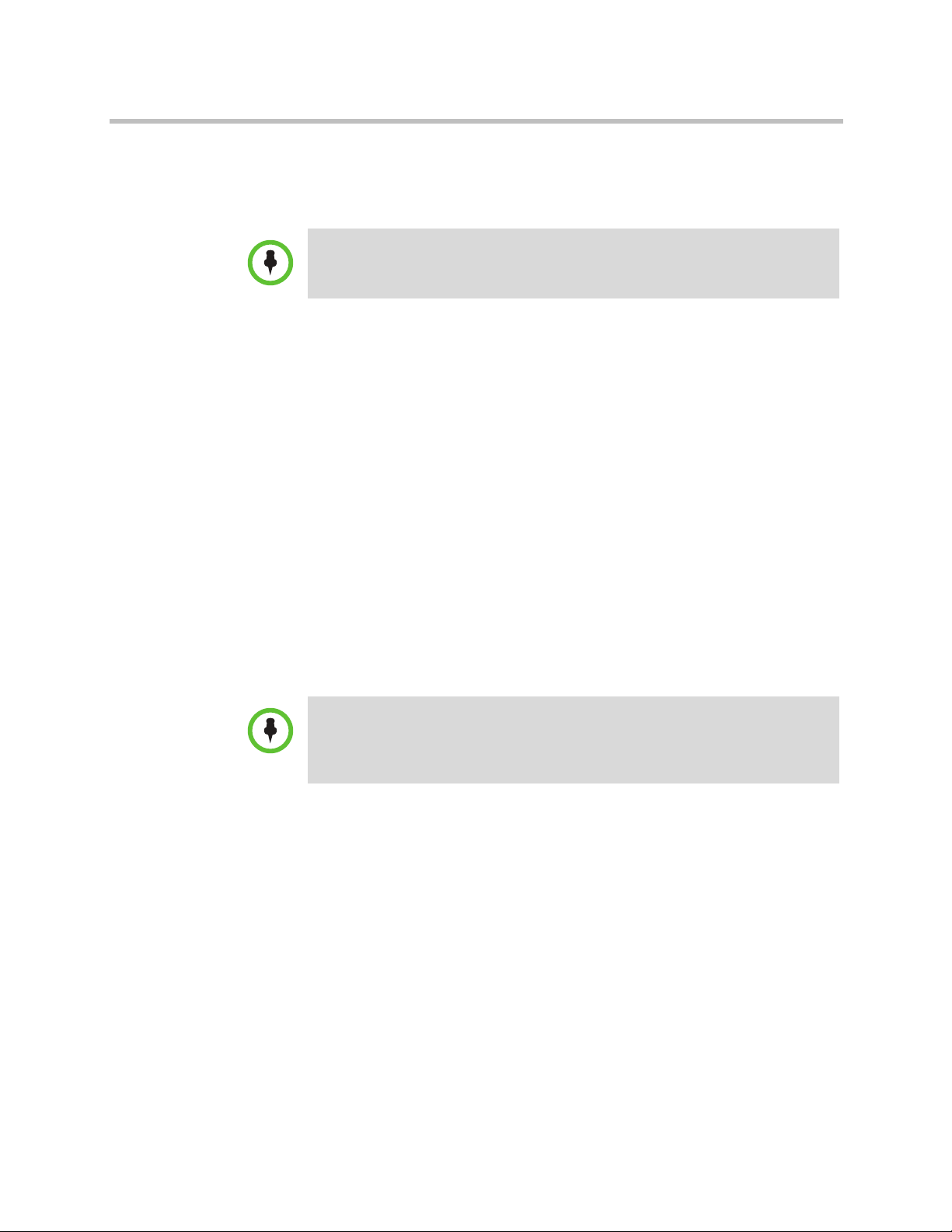
Polycom CMA System Operations Guide
The DNS should also have entries for your Active Directory server (if different
from the DNS) and for the external database server being used by the CMA
system.
To dynamically manage endpoints (which includes automatic provisioning,
automatic softupdate, and presence) right out-of-the-box, they must be able to
automatically discover the CMA system. This means you must add the DNS
service record (SRV record) for the CMA system. The lookup key for this
service record is
__cmaconfig._tcp.customerdomain.com 86400 IN SRV 0 0 443 cma5000.customerdomain.com
For more information about DNS, DNS records, and how DNS works, see
Microsoft Technet
(http://technet.microsoft.com/en-us/library/cc772774(WS.10).aspx).
Note
If you configure the DNS server to use two or more Active Directory servers, make
sure that the servers have the same services available.
_cmaconfig._tcp
. So the record will resemble this:
Configure the Connection to the External Database
If during First Time Setup you did not configure the CMA system to use an
external Microsoft SQL Server database, but need to do so now, see “Database
Operations” on page 427.
Note
It is not recommended, but you can create the CMA system databases manually
using Microsoft SQL scripts. Contact Polycom Global Services to request the
creation scripts.
Integration with an external Microsoft SQL Server database is required for
redundant CMA 5000 systems or for CMA 5000 systems supporting more than
400 concurrently registered endpoints and 240 concurrent calls.
Configure the Connection to an External Enterprise Directory
If during First Time Setup you did not configure your CMA system to use an
enterprise directory, but need to do so now, see “Directory Operations” on
page 355.
Connecting to an enterprise directory allows users to enter their network
usernames and password to log into CMA system. It also allows users to
access the enterprise directory when selecting conference participants.
10 Polycom, Inc.
Page 31

Configure Redundancy
You can install the CMA 5000 system in a fault-tolerant, high-availability,
redundant configuration. The CMA 4000 system is not available in a
redundant configuration.
A redundant CMA system configuration requires the installation of two CMA
system servers on the same network. During First Time Setup, you are
instructed to assign these two servers physical IP addresses. Once the two
system servers are installed, see “Polycom CMA System Redundancy” on
page 431 to finish implementing redundancy.
Set Up Video Call Routing
The video call routing setup includes the gatekeeper, site topology, gateway
and MCU dial plan services, and bandwidth management.
You can perform the following tasks:
Polycom CMA System Configuration
• Handle inbound ISDN calls and route them to correct endpoints.
• Enable outbound IP- based calls.
• Connect through a firewall using an SBC device.
• Allow or deny calls to and from unregistered endpoints (rogue calls).
• When you have a third-party MCU that registers with the gatekeeper
using standard H.323 protocol, add gateway and MCU dial plan services
manually.
• Define new sites and site links.
• Add IP-to-ISDN call routing using least-cost routing.
• Define neighboring gatekeepers.
• Enable routing of H.323 calls to neighboring gatekeepers.
• Define a site for each physical location in which a LAN or an ISDN
connection exists. If you use VPN connections, you can consolidate
distinct physical locations into a single logical site to simplify
management tasks.
• For each site, define the subnets in which the video endpoint systems are
deployed. It is important that the IP addresses used by the endpoints
belong to only one subnet at a site.
• Define least-cost routing tables only when you use the least-cost routing
feature.
• Customize default dialing rules.
For more information, see “Dial Plan Setup Operations” on page 463.
Polycom, Inc. 11
Page 32

Polycom CMA System Operations Guide
Set Up Automatic Provisioning
The CMA system automatic provisioning feature allows an administrator to
configure one or more endpoints with the standard set of information the
registering endpoints need to operate within the network. This eliminates the
need to configure each endpoint individually.
Automatic provisioning is enabled at the endpoint, but the CMA system must
have automatic provisioning profiles for both the endpoint and the site at
which the endpoint resides.
To ensure out-of-box usability, the CMA system comes with default automatic
provisioning profiles. However, to create your desired user experiences, you
should:
• Create customized automatic provisioning profiles for endpoint types.
• Edit provisioning profile for each site.
For more information, see “Automatic Provisioning Operations” on page 183.
Set Up Automatic Softupdate
The CMA system automatic softupdate feature allows an administrator to
upgrade the software on one or more endpoints with a standard software
package. This eliminates the need to upgrade each endpoint individually.
The automatic softupdate feature is enabled at the endpoint. At start up and at
designated intervals, endpoints in automatic softupdate mode automatically
look for a new softupdate profile and package on the CMA system.
To implement automatic softupdates, you must create a softupdate package
for each endpoint type you wish to support with updates.
For more information, see “Automatic Software Update Operations” on
page 191.
Set Up Conference Templates
The CMA system uses conference templates and global conference settings to
manage system and conference behavior.
The CMA system has a Default Template and default global conference
settings. You may want to create additional templates with different settings
or change the global conference settings.
For more information, see “Polycom
Overview” on page 39.
®
CMA® System Conference Scheduling
12 Polycom, Inc.
Page 33

Set Up Directory Services
Directory services provide information about all users, endpoints, and
resources on your video communication network.
To set up CMA system directory services, complete the following tasks:
1 Register devices. On endpoints, you must set the gatekeeper and/or
Global Directory Server (GDS) to point to the CMA system IP address or
DNS name. We recommend using the IP address to prevent data
inconsistencies.
It may take a device up to 5 minutes to register with the gatekeeper and
indicate an online status.
Most device information is automatically populated in the CMA system
through the gatekeeper registration or Global Address Book access. You
must review the information for these devices in the CMA system
Directory Setup page and fill in missing information.
Polycom CMA System Configuration
To select endpoints when scheduling conferences, you must first associate
them with a user or conference room by editing the specific user or room
settings. For more information, see “Endpoint and Peripheral
Management Operations” on page 165.
2 Set up users and associate them with endpoints. Unless your CMA
system is integrated with an enterprise directory, you must enter all user
information manually including endpoint association. If your system is
integrated with an enterprise directory, general user information (First
Name, Last Name, UserID, Password, E-mail Address) is directly pulled
from the directory and cannot be changed. However, you must still
associate enterprise users with endpoints. For more information, see
“Users and Groups Overview” on page 249.
3 Set up groups, add members, and associate them with provisioning
profiles. For more information, see “Users and Groups Overview” on
page 249.
4 Set up rooms and associate them with endpoints. Unless your CMA
system is integrated with an enterprise directory that includes conference
rooms, you must enter all room information manually including
endpoint association. For more information, see “Room Overview and
Operations” on page 343.
Set Up a Certificate for the Polycom CMA System
By default, the CMA system uses
interchanges. As a best practice, we recommend replacing the CMA system
self-signed certificate with a certificate from a Certificate Authority. For more
information, see “Manage Certificates” on page 446.
Polycom, Inc. 13
https
and a self-signed certificate for its data
Page 34

Polycom CMA System Operations Guide
Distribute Polycom Applications
The CMA system allows you to download several Polycom applications for
use in specific environments. This includes two scheduling plugins and two
desktop video applications. These are:
• Distribute Polycom CMA Desktop for Windows Systems
• Distribute Polycom CMA Desktop for MAC OS Systems
These are discussed in the following topics.
Note
• The Polycom RealPresence Desktop can be downloaded from the Polycom
website at support.polycom.com.
• The Polycom RealPresence Mobile application for Android
downloaded from play.google.com/store.
• The Polycom RealPresence Mobile application for iPhone
downloaded from the www.apple.com/store.
™ can be
®
and IPad® can be
Distribute Polycom CMA Desktop for Windows Systems
IMPORTANT
• On a Windows XP system, the user installing the Polycom CMA Desktop must
sign in with administrative privileges. On a Windows Vista system, the user
installing the Polycom CMA Desktop must sign into the Administrator account.
• The following procedures assumes you have implemented DNS lookup and
Windows authentication for single sign on.
To deploy the CMA Desktop client to users, you have at least four distribution
options
Option 1: Distribute the CMA Desktop client via an E-mail link
You can copy the link for the CMA Desktop client from the CMA system
Downloads page into an E-mail that you can send to users.
To do this, copy and paste the CMA Desktop link (for example,
http://10.47.9.136/SoftUpdate/vvl/CMADesktop_4_1_1_1010/CMADesktop.exe
the Downloads page into an E-mail to be sent to users. Include the IP address
of the CMA system and usernames and passwords (as required) in the E-mail
to users.
Option 2: Distribute the CMA Desktop client via the management system
) from
You can provide users access to the CMA system, from which they can
download the CMA Desktop client.
14 Polycom, Inc.
Page 35

Polycom CMA System Configuration
To do this, copy and paste the IP address of the CMA system into an E-mail to
be sent to users. Include usernames and passwords (as required) in the E-mail
to users and instruct them to access the Downloads link.
Option 3: Distribute the CMA Desktop client via a desktop management or
group policy object
Distribute the
.exe
installation file as a desktop management or group policy
object to a location on client systems and provide directions to users on how to
run the executable.
To do this, build a desktop management or group policy object that writes the
.exe
installation file to a directory (for example,
system. Include the command for executing the file in an E-mail to be sent to
users. For example:
C:\temp\CMA Desktop.exe”/s /v"/qn SBSERVERTYPE=2 SBSERVERADDRESS=nnn.nnn.nnn.nnn
Include the IP address of the CMA system and usernames and passwords (as
required) in the E-mail to users.
Option 4: Distribute the CMA Desktop client via a .zip file
Zip the
.exe
installation file and send it in an E-mail to users. Include the IP
address of the CMA system and usernames and passwords (as required) in the
E-mail to users. For endpoints on the public network that will be accessing the
system through a firewall, include the IP address of the Polycom VBP system
rather than the CMA system.
Distribute Polycom CMA Desktop for MAC OS Systems
IMPORTANT
• On a MAC system, the user installing the CMA Desktop client must sign in with
administrative privileges and an Administrator account.
• The following procedures assumes you have implemented DNS lookup and
MAC authentication for single sign on.
C:\temp
) on the user’s local
To deploy the CMA Desktop for MAC OS clients to users, you have at least three
distribution options
Option 1: Distribute the CMA Desktop for MAC OS client via an E-mail link
You can copy the link for the CMA Desktop for MAC OS clients from the CMA
system Downloads page into an E-mail that you can send to users. To do this,
copy and paste the CMA Desktop for MAC OS link (e.g.,
http://10.47.9.136/SoftUpdate/vvl/CMADesktopMac_5_1_0_7458/CMADesktop.dmg
)
from the Downloads page into an E-mail to be sent to users. Include the IP
address of the CMA system and usernames and passwords (as required) in the
E-mail to users.
Polycom, Inc. 15
Page 36

Polycom CMA System Operations Guide
Option 2: Distribute the CMA Desktop Mac client via the management system
You can provide users access to the CMA system, from which they can
download the client. To do this, copy and paste the IP address of the CMA
Desktop Mac system into an E-mail to be sent to users. Include usernames and
passwords (as required) in the E-mail to users and instruct them to access the
Downloads link.
Option 3: Distribute the CMA Desktop Mac client via a .dmg file
Send the
.dmg
file in an E-mail to users. Include the IP address of the CMA
system and usernames and passwords (as required) in the E-mail to users. For
endpoints on the public network that will be accessing the system through a
firewall, include the IP address of the Polycom VBP system rather than the
CMA system.
16 Polycom, Inc.
Page 37

Operating in Maximum Security Environments
This chapter describes how the Polycom® Converged Management
Application™ (CMA®) system operates when in Maximum Security mode. It
includes these topics:
3
• Maximum Security Mode Overview
• Conference Scheduling in Maximum Security Mode
• Endpoint Management in Maximum Security Mode
• Network Device Management in Maximum Security Mode
• User Management in Maximum Security Mode
• Group Management in Maximum Security Mode
• Reporting in Maximum Security Mode
• Device Administration in Maximum Security Mode
• System Administration in Maximum Security Mode
• Network Intrusion Detection in Maximum Security Mode
• Troubleshooting in Maximum Security Mode
Maximum Security Mode Overview
The CMA system provides a Maximum Security option for those businesses
that must adhere to the most stringent security protocols.
You can only enable the Maximum Security option during First Time Setup.
The process is irreversible and has significant consequences, as many CMA
system features aren’t supported in this mode.
Polycom, Inc. 17
Page 38

Polycom CMA System Operations Guide
• In maximum security, the CMA system does not include support for the
following features:
— Operation on the CMA 4000 platform or in a redundant system
configuration
— CMA system gatekeeper functionality
— External databases
— Legacy endpoints. Only HDX systems operating in dynamic
management mode are supported.
— ISDN scheduling
— Global Address Books
— Standard (scheduled) management and monitoring of endpoints
— Presence
— SNMP
— Remote desktop
— Integration with Microsoft (MS) Exchange for calendaring
— Integration with MS Office Communications Server or MS Lync
— Support for the Polycom CMA Desktop clients or the Polycom
Scheduling Plug-ins for Microsoft Outlook and IBM Lotus Notes
— Least Cost Routing
— Audio only conferences
— Online help
The following sections describe in detail the operational differences for a CMA
system in Maximum Security mode.
Conference Scheduling in Maximum Security Mode
Conference scheduling functionality is available to users assigned the basic
Scheduler, Advanced Scheduler, and Operator roles. The conference
scheduling workflow on a CMA system operating in maximum security mode
does not change. However, because all conferences must be hosted on RMX
conferencing systems, the MCU Settings for all Conference Templates has
changed in the following ways:
• The Supported MCUs section lists only RMX systems.
• The Always Use MCU option on the Conference Template page is not
available (grayed-out); it is always enabled and cannot be changed.
18 Polycom, Inc.
Page 39

Operating in Maximum Security Environments
Endpoint Management in Maximum Security Mode
Endpoint management functionality is available to users assigned the Device
Administrator role. Users assigned the standard Administrator role may only
monitor endpoints.
The endpoint management workflow on a CMA system operating in
maximum security mode changes in that it only supports HDX endpoints
operating in dynamic management mode. The system changes made to
support this workflow change include:
• The Scheduled Provisioning and Scheduled Software Update pages and
the ACTIONS associated with them are not available.
• Only HDX endpoints that are automatically provisioned by the CMA
system are displayed in the endpoint list.
• The ACTIONS on the Endpoint > Monitor View page changes as follows:
Actions Use this action to...
Add Not available. Endpoints can only be added to the
system during automatic provisioning.
Search Devices Not available.
• The Device Summary section of the Endpoint > Monitor View page does
not change.
• The Device Status section of the Endpoint > Monitor View page changes
as follows:
Field Description
Gatekeeper
Registration
Directory
Registration
Presence
Registration
Exchange
Registration
SIP Registration Not available.
The status of the device’s registration with the
gatekeeper service always indicates Unknown.
The status of the device’s registration with the Global
Directory Service always indicates Not Registered.
Not available.
Not available.
Device Managed Indicates Heartbeat Timeout.
Gatekeeper
Address
Last GK
Registration
Polycom, Inc. 19
The IP address of the gatekeeper to which the device is
registered.
Not available.
Page 40

Polycom CMA System Operations Guide
Field Description
ISDN Line Status
Type
ISDN Assignment
Type
Device ISDN Type Not available.
Not available.
How the ISDN type was assigned to the device. This
always indicates Undefined.
• The Call Info section of the Endpoint > Monitor View page does not
change.
• The Device Alerts section of the Endpoint > Monitor View page changes
as follows:
Field Description
Errors Device error message text always shows Gatekeeper
Unregistered.
• The Provisioning Details section of the Endpoint > Monitor View page
does not change.
Network Device Management in Maximum Security Mode
Network device management functionality is available to users assigned the
Device Administrator role. Users assigned the standard Administrator role
may only monitor network devices.
The network device management workflow on a CMA system operating in
maximum security mode changes in that it supports only RMX conferencing
systems. The system changes required for this workflow change include:
• The VBPs and DMAs pages and the ACTIONS associated with them are
not available.
• The ACTIONS on the MCU > Monitor View page do not change.
• The Add New Device dialog box for the RMX MCU does not change. Note
that when operating in maximum security mode, the Admin ID for an
MCU is the CMA machine account created on the RMX system just for this
purpose and the Password is the password designated for this CMA
machine account.
20 Polycom, Inc.
Page 41

Operating in Maximum Security Environments
Polycom RMX Systems in Secure Mode
The CMA system automatically detects when a Polycom RMX system is
operating in secure (HTTPS) mode. By default, in non-secure (HTTP) mode,
the Polycom RMX system uses port 80 for its communications and in secure
(HTTPS) mode, the Polycom RMX system uses port 443 for its
communications.
You can determine via the CMA system interface whether or not a Polycom
RMX system is operating in secure mode by viewing the HTTP port number
for the MCU (see “View Device Details” on page 227).
If an administrator changes the secure mode setting on a Polycom RMX
system, the CMA system will lose connection to the RMX, but will
automatically regain it using the correct protocol. The CMA system may take
up to a minute to restore the connection.
User Management in Maximum Security Mode
User management functionality is divided among different roles: Scheduler,
Operator, and Administrator.
Scheduler
Users assigned the basic Scheduler and Advanced Scheduler role can add
guest participants to the Guest Book.
The Guest Book workflow for schedulers on a CMA system operating in
maximum security mode has not changed.
Operator
Users assigned the Operator role can add, edit, and delete guest participants
from the Guest Book as well as add, edit, and delete their own Favorites lists.
The Guest Book and Favorites workflow for operators on a CMA system
operating in maximum security mode has not changed.
Administrator
The administrator’s user management functionality and workflow on a CMA
system operating in maximum security mode has changed significantly.
When integrated with an enterprise directory (Microsoft Active Directory), the
CMA system can have only one local account—the default administrator
account used to access and administer the system. This account cannot be
deleted in any circumstances.
Polycom, Inc. 21
Page 42

Polycom CMA System Operations Guide
When integrated with an enterprise directory, this local administrator can
perform the following user management functions:
• Integrate the CMA system with Active Directory. Note that when you
• Edit a subset of enterprise user attributes, such as their role, area, or
• Troubleshoot and administrate the system if the Active Directory
When not integrated with an enterprise directory, this local administrator can
perform the following user management functions:
• Add and edit local user attributes including their contact information and
• Delete local users.
integrate the CMA system with an Active Directory, all local users other
than the default local administrator are removed from the system.
endpoint associations. This allows the local administrator to assign the
Administrator role to enterprise users.
connection to the system is lost.
other user attributes such as their role, area, or endpoint associations.
Note
As a best practice, use this local administrator account for user management tasks
on the CMA system. Do not use it to log into managed devices.
The user management workflow on a CMA system operating in maximum
security mode has changed in the following ways:
• Once integrated with an enterprise directory, the local administrator can
see enterprise users as well as associate them to endpoints, roles, and areas
(when applicable).
• Administrators cannot create custom roles with a custom set of
permissions. The system has only pre-defined roles and associated
permissions as described in “Default CMA System Roles and
Permissions” on page 253.
The system changes required to support this workflow change are:
— The User Roles page and the ACTIONS associated with it are not
available.
— The ACTIONS on the User > Users page includes an additional
command, so that you can view the permissions that come with the
role a user has been assigned.
Action Use this action to...
View Permissions Display the set of permissions that come with the user’s
assigned role.
22 Polycom, Inc.
Page 43

Operating in Maximum Security Environments
• Administrators cannot assign users more than one role.
The system change required to support this workflow change is:
The user interface for assigning roles (Add/Edit User > Associated Roles)
has changed to a radio button list from which you can assign only one role
from a set of mutually exclusive, predefined options.
• Via the Edit function, local administrators can now enable and disable
local users rather than permanently deleting their user accounts. This
function is only available for local users. Enterprise users must be enabled
and disabled in Active Directory.
Note
Disabled local users (when not integrated with an enterprise directory) still appear
in the CMA system Users list. However, disabled enterprise users (when integrated
with an enterprise directory) won’t appear in the CMA system User list if the Ignore
Disabled Enterprise Directory Users option on the Enterprise Directory page is
enabled.
The system change required to support this workflow change is:
The General Info tab of the Edit User dialog box now has an Enable User
option. By default, when a local user is created, this option is selected.
• Via the Edit function, administrators can unlock user accounts that
become locked when a user reaches the Failed login threshold.
Note
Administrators cannot lock user accounts. This functionality is triggered only when
the failed login threshold is met.
The system change required to support this workflow change is:
The General Info tab of the Edit User dialog box now has an Unlock User
option. By default, when a local user is created, this option is not selected.
However, when a local user reaches the Failed login threshold, the
administrator can reset the lock by enabling the Unlock User option.
• Users cannot be associated with an alert profile because a CMA system
operating in maximum security mode does not include remote alerts.
The system change required to support this workflow change is:
The Add/Edit User > Associated Alert Profile tab has been removed from
the user interface.
A CMA system has password requirements, local user account configuration
requirements, and session management requirements that affect local users
and local user accounts. For more information about these requirements, see
“Management and Security” on page 30.
Polycom, Inc. 23
Page 44

Polycom CMA System Operations Guide
Group Management in Maximum Security Mode
Group management functionality is available to users assigned the
Administrator role.
The group management workflow on a CMA system operating in maximum
security mode has not changed except that users cannot inherit roles from
groups.
When not integrated with an enterprise directory, local administrators can add
local groups with local users. When integrated with an enterprise directory,
the single local administrator and any enterprise users assigned the
Administrator role can Add local groups, Import Enterprise Groups, and
Synchronize Groups with Active Directory.
Reporting in Maximum Security Mode
Reporting functionality is divided among different roles: Administrator,
Operator, and Auditor.
Administrator
The administrator’s reporting functionality and workflow on a CMA system
operating in maximum security mode has changed. Users assigned the
Administrator role can access the following system reports:
• Endpoint Usage Report
• Conference Type Report
• System Log Files
• Audit Log Files
Users assigned the Administrator role cannot access the following system
reports, since these reports have been removed from the system:
• Site Statistics
• Site-link Statistics
• IP Call Detail Records
• Conference Usage Report
• Gatekeeper Message Log
For more information on these reports, see “System Reports” on page 281.
24 Polycom, Inc.
Page 45

Operating in Maximum Security Environments
Operator
The operator’s reporting functionality and workflow on a CMA system
operating in maximum security mode has changed . Users assigned the
Operator role can only access the following system report:
• Conference Usage Report
Users assigned the Operator role cannot access the following system reports:
• IP Call Detail Records
• Endpoint Usage Report
• Gatekeeper Message Log
For more information on these reports, see the Polycom CMA System
Administrator’s Guide.
Auditor
Users assigned the Auditor role can access the following system reports:
• Endpoint Usage Report
• System Log Files
• Audit Log Files
For more information on these reports, see the Polycom CMA System
Administrator’s Guide.
The Auditor role and workflow allows the auditor to:
• View online the Endpoint Usage Report for selected endpoints.
The system change required to support this workflow change is:
The Endpoint Usage Report menu option and page is available from the
Reports menu, but the Generate Report and Download All CDRs options
are not available to the auditor.
• Download the System Log Files.
The system changes required to support this workflow change are:
— The System Log Files menu option and page is available from the
Reports menu.
— The Download ALL command is available from the list of ACTIONS.
• Backup and Delete audit log files.
The system changes required to support this workflow change are:
— The Audit Log Files menu option and page is available from the
Reports menu.
— The Backup and Delete command is available from the list of
ACTIONS. This option allows an auditor to backup and delete
selected audit logs. During this process, the CMA system requires that
Polycom, Inc. 25
Page 46

Polycom CMA System Operations Guide
the auditor download and run a verification utility that performs a
checksum operation to make certain that the downloaded audit log is
complete and uncorrupted before the audit log is deleted from the
CMA system.
• Change the audit log Alert Level.
The system change required to support this workflow change is:
The Change Settings command is available from the list of ACTIONS. By
default the audit log Alert Level is set to 70% of the Max File Size Usage,
which is 2 gigabytes.
Device Administration in Maximum Security Mode
Only users assigned the Device Administrator role can perform device
administration tasks.
In addition to the tasks described in the Endpoint Management in Maximum
Security Mode section, the device administrator workflow on a CMA system
operating in maximum security mode allows the device administrator to:
• See the system Dashboard.
• Add, edit, and delete machine accounts for endpoint systems.
The system change required to support this workflow change is:
The Machine Accounts menu option and page is available from the
Admin > Management and Security menu. Before the CMA system can
dynamically manage a HDX system, a device administrator must add a
machine account for the HDX system. This is the same username that the
HDX system administrator should enter on the HDX system for the
provisioning service. This allows the HDX and CMA systems to
authenticate and communicate without using a specific user’s account.
About Machine Accounts
Before the CMA system can dynamically manage HDX systems operating in
maximum security mode, a user assigned the Device Administrator role must
create an HDX machine account for each HDX that the CMA system will
manage. The machine account allows the endpoint to connect and authenticate
with the CMA system for dynamic management purposes without using the
endpoint user’s account.
The Add Machine Account dialog box includes the following information.
Field Description
Enable Machine
Account
26 Polycom, Inc.
Select or clear this option to enable and disable
(respectively) the machine account you create for the
endpoint.
Page 47

Operating in Maximum Security Environments
Field Description
Unlock Machine
Account
User ID Enter a unique name for the machine account.
Password/
Confirm Password
Description Enter a meaningful description for the endpoint.
Associate with an
existing user or room
Associate with a new
room (created
automatically)
Select this option to unlock machine accounts that
become locked when they exceed the Failed login
threshold. This will only happen when the password
expires.
As a best practice, name the machine account in a way
that associates it with the corresponding device. For
example, if your company names endpoint systems for
the system user or room (for example,
Evergreen_Room
associated User ID (
evergreen_room_machine
Enter a password for the machine account user ID.
This password must meet the Local Password
Requirements. This password expires in 365 days.
Select this option to associate the endpoint system with
a specific user or room. This may be a local or
enterprise user or room.
Select this option to associate the endpoint system with
a system-generated room name.
), then give the machine account an
bsmith_HDX_machine
).
bsmith_HDX
or
or
Once you have created this machine account on the CMA system, provide this
information to the appropriate HDX system administrator. They should enter
this User ID and Password as the User Name and Password on the HDX
Provisioning Service page.
Note that the machine account password expires after one year. After the
expiration, the HDX login will fail. After three failed login attempts, the
system locks the machine account. You can reset the password and unlock the
machine account by editing it and assigning a new password.
System Administration in Maximum Security Mode
Only users assigned the Administrator role can perform general CMA system
administration functions. The CMA system administration functionality and
workflow on a CMA system operating in maximum security mode has
changed. The following sections describe the areas of functionality and how
they have changed.
Users assigned the Administrator role can see the system Dashboard, the
Admin menu, and the pages and ACTIONS associated with it.
Polycom, Inc. 27
Page 48

Polycom CMA System Operations Guide
Admin Menu
The Admin menu in maximum security mode changes in the following ways:
• The Global Address Book, SNMP Settings, Gatekeeper Settings, and
• Removed gatekeeper functionality resulted in the following system
Alert Settings menu options and their associated functionality have been
removed.
changes:
— The system cannot display bandwidth usage. Bandwidth usage for
sites, subnets, or site limits is always 0.
— Site exclusions cannot be enforced.
— Dial rules are required for ISDN calling in translating numbers, but
have no affect for IP calls.
— The system is not the gatekeeper, so it cannot perform address
resolution.
— E164 aliases assigned by the CMA system are not communicated to
the gatekeeper, so they cannot be resolved.
— Dialing rules can be configured on the CMA system, but they are not
communicated to the gatekeeper, so they cannot be implemented.
— Threshold alarms and hardware alarms are always 0.
— Site topology cannot provide a graphical representation of status
(color).
— The CMA system has no knowledge of external gatekeeper or its rules.
Conference Templates
As was noted before, because all conferences scheduled on a CMA system
operating in maximum security mode must be hosted on a RMX conferencing
system, the MCU Settings for all Conference Templates has changed in the
following ways:
• The Supported MCUs section lists only RMX.
• The Always Use MCU option on the Conference Template page is not
available (grayed-out); it is always enabled and cannot be changed.
Conference Settings
On a CMA system operating in maximum security mode, a setting is available
on the Conference Setting page. The Conference and chairperson password
length field allows an administrator to designate the required length of the
system-generated conference password and chairperson password. The
acceptable length for both of these passwords is six to 16 characters. By default,
the required length for both of these passwords is set to 15 characters.
28 Polycom, Inc.
Page 49

Operating in Maximum Security Environments
Note
Depending on the system settings, the scheduler may be allowed to change the
Conference Password or Chairperson Password. However, the password length
requirement still applies.
Other than this requirement, the conference settings, conference password,
and chairperson password workflow on a CMA system operating in
maximum security mode have not changed.
Provisioning Profiles
Because a CMA system operating in maximum security mode supports only
HDX endpoints running version 2.7.0J operating in dynamic management
mode, the Scheduled Provisioning Profiles page and the ACTIONS
associated with it are not available.
The Automatic Provisioning Profiles page and the ACTIONS associated with
it has not changed on a CMA system operating in maximum security mode.
Software Updates
Because a CMA system operating in maximum security mode supports only
HDX endpoints running version 2.7.0J operating in dynamic management
mode, the Scheduled Software Update page and the ACTIONS associated
with it are not available.
The Automatic Software Update page and the ACTIONS associated with it
has not changed on a CMA system operating in maximum security mode.
Server Settings
The Server Settings menu for a CMA system operating in maximum security
mode has changed significantly. The following options have been removed:
• Database
• Calendaring Management
• Microsoft Lync or Office Communications Server Integration
• Redundant Configuration
• Remote Alert Setup
• E-mail
In addition, you will also note the following changes and additions:
• The Network settings page now includes the ability to enable IPv6 and to
include a preferred and alternate DNS server.
Polycom, Inc. 29
Page 50

Polycom CMA System Operations Guide
• The System Time page does not include the Minutes Between
• What was formerly titled the LDAP page is now titled the Enterprise
• On the Enterprise Directory page:
• The Reclaim Inactive CMA Desktop Licenses option has been removed
• The CMA Desktop Logo option has been removed from the Custom Logo
• The Include dynamically-managed devices in the Global Address Book
Synchronization option when using an NTP server.
Directory page.
— You must identify the enterprise directory by DNS Name. You cannot
identify the enterprise directory server by IP address.
— The Security Level defaults to StartTLS and cannot be modified.
from the Licenses page.
page.
option has been removed from the Directory Setup page.
Management and Security
A CMA system operating in maximum security mode offers a Management
and Security workflow. The following sections describe the changes.
Server Software Upgrade
The Server Software Upgrade workflow on a CMA system operating in
maximum security mode has not changed.
Certificate Management
Because a CMA system operating in maximum security mode always operates
in encrypted mode, the Use HTTPS is not an option on the Certificate
Management page.
By default, to support encrypted communications and establish a minimum
level of trust, the CMA system includes a default key and self-signed
certificate. However, to implement a full certificate chain to a root certificate
authority (CA), a CMA system requires both a root CA certificate and a
identity server certificate signed by the root CA. Therefore, at some time you
must request these certificates from your CA. The question is when.
You must install the root CA certificate during First Time Setup. However, you
can complete First Time Setup with just the root CA certificate and the CMA
system default self-signed certificate. Then you can use the Certificate
Management page to finish certificate set up.
30 Polycom, Inc.
Page 51

Operating in Maximum Security Environments
Session Management
The Session Management page allows an administrator to change but not
disable the following settings:
Field Description
CMA user interface
timeout
Maximum number
of sessions per
user
Maximum number
of sessions per
system
By default the CMA system user interface times out after 10
minutes of inactivity. Use this procedure to change the
timeout value for the user interface inactivity timer. Possible
value is 5 to 60 minutes.
The number of simultaneous login sessions per user ID.
Possible value is 1 to 10 sessions.
The number of simultaneous login sessions by all users.
Possible value is 2 to 50 sessions.
Note
If this limit is reached, but none of the logged-in users is an
Administrator, the first Administrator user to arrive is granted
access, and the system terminates the non-Administrator
session that’s been idle the longest.
Banner Configuration
The Banner Configuration page allows users assigned the Administrator role
to customize (but not disable) the long and short login banners.
A log in banner is the message that appears when users attempt to access the
system. Users must acknowledge the message before they can log in.
By default, the long banner field on the Banner Configuration page displays
the required Standard Mandatory Notice and Consent Provision for systems
operating in maximum security mode. The short banner field displays a
shortened version of this same notice.
The long banner is used for the CMA system log in banner. It is also
provisioned to HDX systems that the CMA system manages. The short banner
is provisioned to HDX systems that the CMA system manages for those
situations in which the long banner length exceeds the available display area.
The CMA system provides several sample long banners. You can use these
banners as is or edit them to create a custom long banner. The CMA system
provides a single short banner, which you can also customize. If you
customize the banners, remember that the long banner message may contain
up to 5000 characters. The short banner message may contain up to 1315
characters.
Polycom, Inc. 31
Page 52

Polycom CMA System Operations Guide
Local User Account Management
The Local User Account Management page allows an administrator to change
but not disable the following local user account settings:
Field Description
Account Lockout
Failed login
threshold
Failed login window
(hours)
Customized user
account lockout
duration (minutes)
Account Inactivity
Customize account
inactivity threshold
(days)
Specify how many consecutive login failures cause the
system to lock an account. Possible value is 2 to 10.
Specify the time span within which the consecutive failures
must occur in order to lock the account. Possible value is 1
to 24.
Specify how long the user’s account remains locked.
Possible value is 1 to 480.
Specify the inactivity threshold that triggers disabling of
inactive accounts. Possible value is 30 to 180.
Local Password Requirements
The Local Password Requirements page allows an administrator to change
but not disable password security requirements by specifying password age,
length, and complexity.
Field Description
Password Management
Maximum password
age (days)
Minimum password age
(days)
Password warning
interval (days)
Minimum length Specify the number of characters a password must
Minimum changed
characters
Reject previous
passwords
32 Polycom, Inc.
Specify at what age a password expires. Possible value
is 30 to 180.
Specify how frequently a password can be changed.
Possible value is 1 to 30.
Specify when users start to see a warning about their
password expiration. Possible value is 1 to 7.
contain. Possible value is 8 to 18.
Specify the number of characters that must be different
from the previous password. Possible value is 1 to 4.
Specify how many of the user’s previous passwords the
system remembers and won’t permit to be reused.
Possible value is 8 to 16.
Page 53

Operating in Maximum Security Environments
Field Description
Password Complexity
Lowercase letters Specify the number of lowercase letters (a-z) that a
password must contain. Possible value is 1 or 2.
Uppercase letters Specify the number of uppercase letters (A-Z) that a
password must contain. Possible value is 1 or 2.
Numbers Specify the number of digit characters (0-9) that a
password must contain. Possible value is 1 or 2.
Special characters Specify the number of non-alphanumeric keyboard
characters that a password must contain. Possible
value is 1 or 2.
Maximum consecutive
repeated characters
Specify how many sequential characters may be the
same. Possible value is 1 to 4.
Reset System Passwords
The CMA system has several underlying service passwords. The Reset
System Passwords page allows an administrator to reset these underlying
service passwords. When you select this option, all of these underlying service
passwords will be changed to the same obscured system-generated value.
Dial Plan and Sites
The Dial Plan and Sites workflow on a CMA system operating in maximum
security mode has changed. The Least Cost Routing and Services menu
options and their associated functionality are not displayed. Also, because the
CMA system is not the gatekeeper, the CMA system Site Topology display is
less informative. It used data provided to it by the gatekeeper functionality.
Backup System Settings
A CMA system operating in maximum security mode offers the Backup
System Settings feature, which allows an administrator to create an archive
that includes not only a backup of the CMA system databases but also all CMA
system configuration settings.
The process for backing up the CMA system settings is documented in
“Backup Internal Databases and System Configuration” on page 525.
Polycom, Inc. 33
Page 54

Polycom CMA System Operations Guide
To restore a system from a backup archive
1 Restore the system to its factory default configuration. You will need
2 Perform First Time Setup. For more information about First Time Setup,
3 Restore the system configuration using the last archived configuration.
the Restore to Factory Default DVD that shipped with the CMA system
server. This DVD has the base image of the CMA system server software.
WAR NI NG
• This is a last resort, so never do this without being instructed to do so by PGS
support.
• This process will wipe out your system database and all other system data.
• The Restore to Factory Default DVD is specific to the CMA system server type
and version.
see the Polycom CMA System Getting Started Guide for this release.
The archived configuration will overwrite the configuration that resulted
from First Time Setup. The only CMA system configuration settings not
included in the archive and thus not overwritten are the network settings
and the security certificates required for an operational system.
In cases when the CMA system is functional, but the configuration or database
is corrupted, the backup archive can also be used t o ret urn a CM A syste m back
to its last known good archive. As long as the network settings and security
certificates are operational, the last known good archive will return the CMA
system to its former functional state.
Network Intrusion Detection in Maximum Security Mode
The CMA system detects network intrusions by processing the Microsoft
Windows Firewall logs, inserting dropped packet information into a
temporary system database table, and identifying certain patterns in the data.
The CMA system detects the following types of instrusions: a fast port scan, a
slow port scan, a denial of service (DoS) attack, and a flood attack. These are
currently defined as:
• Fast port scan:
10 connections in a 5-second time period from the same source IP.
• Slow port scan:
100 connections in a 1-hour time period from the same source IP.
• DoS attack:
100 connections in a 5-second time period to the same destination port.
• Flood attack:
100 connections in a 5-minute window to any destination port from any
source IP.
34 Polycom, Inc.
Page 55

Operating in Maximum Security Environments
If the CMA system detects an intrusion, it displays a system alert on the user
interface. The alert text will indicate the type of intrusion detected, such as:
• Port scan detected. See audit log for details.
• DoS attack detected. See audit log for details.
• Flood attack detected. See audit log for details.
Troubleshooting in Maximum Security Mode
Troubleshooting Utilities
A CMA system operating in maximum security mode has most of the same
troubleshooting utilities of the standard commercial CMA system; however
the Traces functionality has changed and functionality has been added. The
following sections describe the troubleshooting utilities.
Windows Event Logs
There is no change in the Windows Event Logs function.
CMA System Logs
There is no change in the CMA System Logs function.
Database Backup
There is no change in the Database Backup function.
Test Network Connect
The Test Network Connect function allows you to perform a Traceroute or
Ping operation. Traceroute allows you to investigate the route path and transit
times of packets as they travel across an IP network. Ping allows you to test the
availability of a host on an IP network.
Synchronize Certificate Stores
The Synchronize Certificate Stores function allows you to reset all certificate
stores with the currently uploaded certificates and certificate revocation lists
(CRLs).
Systems
The Systems pane displays summary information about the devices that
access the CMA system. For a CMA system operating in maximum security
mode, systems are limited to Endpoints, MCUs, and Rooms.
Polycom, Inc. 35
Page 56

Polycom CMA System Operations Guide
CMA Configuration
The CMA Configuration pane displays information about the configuration
of the CMA system. For a CMA system operating in maximum security mode,
configuration items are limited to Software Version, Hardware Version,
Enterprise Directory, Database, Time Source, and Enterprise Directory DC
(Domain Controller).
CMA Info
The CMA Info pane displays general information about the CMA system. For
a CMA system operating in maximum security mode, this includes the
following:
• Standard information:
• Additional information:
CPU Utilization, Paging File Utilization, Last Hard Start/Reboot,
Provisioning Operations in Progress operations, Software Update
Operations in Progress, Hardware Alarms, Threshold Alarms,
Temperature, Power Supply Status, Battery Status, and Cooling Fan
Status.
Total Memory, Free Memory, and Partition States.
CMA Licenses
There is no change in the CMA Licenses function.
Users Logged-In
The Users Logged In pane displays the type and number of users that are
currently logged into the system. For a CMA system operating in maximum
security mode, this includes a user role of Auditor.
Services
The Services pane displays information about the CMA system services,
including the running services and the stopped services. For a CMA system
operating in maximum security mode, there are 8 services rather than the 14
services in a commercial CMA system. The following table lists the services,
their purpose, and whether or not they are essential to the health of a CMA
system operating in maximum security mode.
Service Manages the system’s... Comment
Apache2 Web processes Essential
MSSQLSERVER Database processes Essential
OpenDS Site topology database Essential
openfire Presence/XMPP processes Not available
Polycom Cascader Cascaded conferencing
processes
36 Polycom, Inc.
Required for
cascading conferences
Page 57

Operating in Maximum Security Environments
Service Manages the system’s... Comment
Polycom Conference
Scheduling Service
Polycom Device Manager Device management
Polycom DialRuleService Dial rule management
Polycom Gatekeeper Gatekeeper processes Not Available
Polycom JServer Java processes including
Polycom Master Service Basic operation processes Essential
Polycom Serial COM Serial port management
Polycom Service Monitor Redundancy monitoring
Polycom Global Address
Book
Conference scheduling
processes
processes
processes
LDAP, SNMP, device
management, Site
Topology, and
dynamically-managed
device logins and
provisioning.
processes
processes
Global Address Book
management processes
Essential
Not Available
Essential
Essential
Not Available
Not Available
Not Available
Report Administration
The only Report Administration function supported on a CMA system
operating in maximum security mode is the Days to keep Conference and
Endpoint CDRs. All other Report Administration functions including
creating and storing a weekly archive of the CDRs are not available.
Polycom, Inc. 37
Page 58

Polycom CMA System Operations Guide
38 Polycom, Inc.
Page 59

4
Polycom® CMA® System Conference Scheduling Overview
This chapter providesan introduction to the Polycom® Converged
Management Application™ (CMA®) system video conference scheduling
functionality and operation. It includes these topics:
• Conference Menu Overview
• General Scheduling Information
To log into the CMA system web interface, you need:
• Microsoft Internet Explorer® 6.0, 7.0 or 8.0, Mozilla FireFox® 3.5 or 3.6, or
Apple Safari 3.2, 4.0 or 5.0.
If your system is operating in maximum security mode, you may use only
Microsoft Internet Explorer.
• Adobe
• The IP address or host name of the CMA system server and your
Note
The CMA system user interface is best viewed with an SXGA display resolution of
at least 1280x1024 pixels. The minimum support display resolution is XGA
1024x768 pixels.
Generally, you get three opportunities to enter the correct password. After
three failed attempts, the system returns an error message.
®
Flash® Player 9.x or 10.x
username, password, and domain.
To l og in to a C MA sy st em
1 Open a browser window and in the Address field enter the CMA system
IP address or host name.
— If prompted to install the Adobe Flash Player, click OK.
— If you receive an HTTPS Security Alert, click Yes.
Polycom, Inc. 39
Page 60

Polycom CMA System Operations Guide
— If you see a login banner, click Accept to accept the terms and
continue.
If you cannot connect to the system, there may be certificate issues.
2 When the CMA system Log In screen appears, enter your Username and
Password.
3 If necessary, select a different Language or Domain.
4 Click Login.
If you log in as an administrator, you see the CMA system Dashboard.
For more information about roles and the functionality associated with
roles, see “Default CMA System Roles and Permissions” on page 253.
Conference Menu Overview
This section includes some general information you should know about the
Conference menu and views. It includes these topics:
• Conference Menu and Views
• Conference Views—Future and Ongoing
• Conference States
• Context-Sensitive Conference Actions
Conference Menu and Views
The Conference menu provides these views of the Conference list:
•Future—Displays the list of future conferences in the main window.
Use this view to view and edit future conferences.
• Ongoing—Displays the list of active conferences in the main window.
Use this view to manage ongoing conferences.
Users can only work with the conferences that appear in their Conference list.
By default, schedulers see only their conferences in the Conference list, while
operators see all the conferences on the system. However, when areas are
defined, operators see all the conferences for the areas to which they belong.
By default, users assigned other roles cannot view conferences.
40 Polycom, Inc.
Page 61

Polycom® CMA® System Conference Scheduling Overview
The Conference views have these sections.
Section Description
Views The views you can access from the page.
Conference Actions The set of available commands. The constant commands in
the Conference views are:
• Refresh —Use this command to update the display
with current information.
•Add —Use this command to create a new video
and/or audio conference.
Conference List The context-sensitive Conference list for the selected view.
Conference Details Displays information about the selected conference. For
more information, see “Conference Details” on page 81.
Conference
Features
Bridge (MCU)
Features
Participants Displays the list of participants for the selected conference.
Participant Details Displays information about the participant selected in the
Displays the status of system features for the selected
conference. For more information, see “Conference
Features” on page 83.
Displays the status of MCU features for the selected
conference. For more information, see “Bridge (MCU)
Features” on page 84.
For more information, see “Participants List” on page 85.
Participants list. For more information, see “Participant
Details” on page 86.
Polycom, Inc. 41
Page 62

Polycom CMA System Operations Guide
Conference Views—Future and Ongoing
The Conference list in both the Future and Ongoing view has these fields.
Field Description
Filter Use the filter to display other views of the conference list,
which include:
• Future Only - Displays scheduled conferences that
• Today Only - Displays scheduled conferences
•Custom Date - Displays scheduled conferences
• Ongoing Plus - Displays active and future scheduled
• Today Plus - Displays scheduled conferences
• Yesterday Plus - Displays completed scheduled
These filters apply to scheduled conferences only. Ad hoc
conferences are not displayed in the filtered list.
For information on filters, see “Filter and Search a List”.
have not yet started
(completed, active, or future) for the current day and
active ad hoc conferences
(completed, active, or future) for a selected day. Select
the day from the calendar.
conferences for the day. You can further filter this
request by Owner, Conference Name, Endpoint
Name, and Bridge.
(completed, active, or future) for the current day, current
ad hoc conferences, and all future conferences. You can
further filter this request by Owner, Conference Name,
Endpoint Name, and Bridge.
conferences for yesterday and earlier. You can further
filter this request by Owner and Conference Name.
Export as Excel file Click this button to download the currently displayed
Conference list to a Microsoft Excel spreadsheet.
Status The state of the conference. For more information, see
“Conference States” on page 43.
Type The type of scheduled conference. Possible values include:
• Video Conference —All conference participants
have video endpoints.
• Audio Only Conference —All conference
participants have audio endpoints. Audio only
conferences require an MCU.
• Recurring Conference —The conference is one in
a recurring series.
• Multi-Bridge Conference —The scheduler assigned
the conference to multiple bridges and created bridge
links.
42 Polycom, Inc.
Page 63

Polycom® CMA® System Conference Scheduling Overview
Field Description
Conference Name The system- or scheduler-assigned name of the
conference. By default, the system assigns a conference
name and appends the day and date to that name. The
scheduler can change the system-assigned name.
Start Time The user-assigned start time for the conference. The
system appends the time difference between the local time
and the standard time.
Bridge If applicable, the user-assigned bridge for the conference.
Possible values are:
•N/A—A bridge is not required for the conference.
•<Bridge Name>—The user assigned the conference to
a single bridge. In this case, the bridge name is
displayed.
• Multi bridge —The user assigned the conference
to multiple bridges and created bridge links.
Owner The conference creator.
Conference States
Conferences may be in the following states.
State Description
Future
Conference
Completed
Conference
Active
Conference
Active Alerts
Conference
Scheduled conference that has not yet started. This
conference state is possible in all views except the
Yesterday Plus view.
A scheduled conference that occurred in the past. This
conference state is possible in all views except the Future
and Ongoing Plus view.
A conference that is still active/ongoing. This conference
state is possible in all views except the Future and
Yesterday Plus view.
The bridge on which the active/ongoing conference is being
hosted has sent an alert. Examples of events that will
trigger a bridge alert are:
• A participant is connected in secondary mode (audio
only).
• A conference is not yet full (i.e., not all scheduled
participants have joined the conference).
Polycom, Inc. 43
Page 64

Polycom CMA System Operations Guide
State Description
Declined
Conference
Conference End
Warning
Context-Sensitive Conference Actions
Besides the constant Refresh and Add actions, the Conference Actions
section may include these context-sensitive actions depending on the type of
conference selected.
Action Description
Available for future conferences only
Edit Use this command to edit the selected conference. For
Available for future and past conferences
Delete Use this command to delete the selected conference.
Applies only to conferences scheduled through the Polycom
Scheduling Plugin for Microsoft Outlook. This state
indicates that most participants did not accept the
conference invitation.
If your system is in maximum security mode, the Polycom
Scheduling Plugin for Microsoft Outlook is not available.
The conference is ending, i.e., it is in its last five minutes
unless someone extends it.
more information, see “Edit a Conference” on page 56.
Available for future, past, and active conferences
Copy Use this command to copy the selected conference.
Available for active conferences only
Manage Operators only. Use this command to display the Manage
Conference page for the conference selected in the
Conference List. Use this command to manage
participants and endpoints in the selected active
conference. For more information, see “Manage an Active
Conference” on page 69.
Terminate Operators only. Ends the selected conference.
44 Polycom, Inc.
Page 65

Polycom® CMA® System Conference Scheduling Overview
General Scheduling Information
You may find the following general topics useful when you are scheduling
conferences.
• Scheduling Participants and Endpoints
• Bridge Selection and Cascading
• Bridge Scheduling and Reassignment
Scheduling Participants and Endpoints
When you schedule conferences, you select the participants you wish to join
the conference from your endpoint directory. Depending on your system
configuration, your endpoint directory may be the enterprise directory, the
Global Address Book, or one or more local address books. It may also include
Guest Book entries.
For participants that have multiple endpoints registered with the CMA
system, the system selects the participant’s default endpoint. You can change
to another endpoint by selecting it from the Call Info list or by editing the
participant.
You can schedule participants without endpoints into conferences. You cannot
schedule endpoints without owners into conferences. The CMA system can be
configured to allow you to overbook dial-in participants. In this case, dial-in
participants can be scheduled to dial into multiple conferences during the
same time period, but the system reserves resources for the participant for
only the first scheduled conference. Dial-out participants cannot be scheduled
into multiple conferences.
Also, if you schedule participants into conference as Dial In participants, the
conference will require external MCU resources.
Bridge Selection and Cascading
When a conference is scheduled with one of the CMA system scheduling
applications (Web Scheduler or Scheduling Plug-in for Microsoft Outlook or
IBM Lotus Notes) and the conference requires external MCU resources (such
as a Polycom RMX or MGC system), then by default the CMA system
automatically assigns the conference to a bridge. However, the system allows
users with the Advanced Scheduler role to select a bridge for their
conferences. It also allows them to create multibridge, cascaded conferences.
Bridge Selection
When scheduling a conference, users with the Advanced Scheduler role can
select a bridge to host their conference by selecting the Single Bridge option.
When they select this option, the system presents a list of bridges that have the
capabilities and resources required to host their conference.
Polycom, Inc. 45
Page 66

Polycom CMA System Operations Guide
Because this bridge list depends on the template selection, users should make
their template selection before selecting a bridge. Otherwise, they may select a
bridge that cannot meet their conferencing requirements. In this case, the
conference will fail to schedule.
Bridge Selection and Cascading Conferences
When scheduling a conference, users with the Advanced Scheduler role can
select the Multi Bridge option to create cascading conferences.
In some respects, a cascaded conference looks like a single conference, but it is
actually two or more conferences on different bridges that are linked together.
The link is created by a dial-out from one conference to a second conference
via a special cascaded entry queue.
Some reasons you may wish to create cascading conferences include:
• To invite more conference participants than any single bridge can host
• To connect different bridges at different sites into a single conference
• To use the different capabilities of different bridges (for example, different
communication protocols, such as, serial connections, ISDN, etc.)
When you create a multibridge, cascaded conference, you must manually
select bridges and create the cascaded links between bridges by identifying the
originating bridge, the terminating bridge, and the network type (IP or ISDN).
The system displays an interconnection diagram that illustrates the cascaded
links. Once scheduled, each cascaded link appears as a participant in the
conference.
By default, the system automatically assigns participants to the “best bridge”
for them based on available capacity, location, and least cost routing rules.
However, you may also choose to manually assign participants to bridges.
Bridge Scheduling and Reassignment
When a conference is scheduled with one of the CMA system scheduling
applications (Web Scheduler or Scheduling Plug-in for Microsoft Outlook or
IBM Lotus Notes), by default the system automatically assigns the conference
to a bridge unless a user with the default Advanced Scheduler role intercedes.
If that bridge is down at the time the system starts the conference, the CMA
system attempts to dynamically reassign the conference to another bridge with
sufficient capabilities and resources.
• If the system can successfully reassign the conference to another bridge,
the conference starts on the newly selected bridge, and the system sends
an updated conference email to all scheduled participants. This updated
email includes a new dial-in number that dial-in participants must use to
join the conference.
• If the system cannot successfully reassign the conference to another
bridge, the conference fails to start. The system sends an email to notify the
conference organizer of the failure.
46 Polycom, Inc.
Page 67

Polycom® CMA® System Conference Scheduling Overview
Some notes about bridge reassignment:
• The bridge reassignment process only occurs when the system detects that
a bridge is down. It does not occur if the system determines that a bridge
does not have sufficient resources required to host the conference.
• If the CMA system cannot find another bridge with the features and
capacity needed to support a conference, the conference fails to start. The
system does not attempt to modify the conference settings in any way.
Instead, the system sends an email to notify the conference organizer of
the failure.
• The system will chain bridge reassignments. This means that if the next
bridge to which the system assigns a conference is down at the time the
system tries to start the conference, the system will try to reassign the
conference again.
• If the bridge to which the system reassigns a conference has ad hoc
conferences on it, the CMA system is unaware of those conferences. The
reassigned conference may fail to start if ad hoc conferences are
consuming resources the CMA system expected to schedule. This is
known behavior and is avoided by applying the best practice of not using
bridges for both scheduled and ad hoc conferences.
Polycom, Inc. 47
Page 68

Polycom CMA System Operations Guide
48 Polycom, Inc.
Page 69

Conference Scheduling Operations
This chapter describes the Polycom® Converged Management Application™
(CMA®) system conference scheduling operations. It includes these topics:
• Add/Schedule a Conference
— Add/Schedule a New Conference
— Copy an Existing Conference
5
• Edit a Conference
• Edit a Participant’s Settings
• View Scheduling Information for a Conference
Add/Schedule a Conference
By default, only schedulers and operators can schedule conferences.
Schedulers have two options for scheduling a new conference:
• Add/Schedule a New Conference
• Copy an Existing Conference
These options are discussed in the following topics.
Add/Schedule a New Conference
To add or schedule a new conference
1 Go to Conference > Future and click Add .
2 In the conference scheduling page, enter a Conference Name and set a
conference Start Date, Start Time, and either an End Time or Duration.
Polycom, Inc. 49
Page 70

Polycom CMA System Operations Guide
3 To make the conference recurring, click Recurrence and in the
4 For an Audio Only conference, change the Conference Type to Audio
5 To change the template, click Default Template or Default Audio
Appointment Recurrence dialog box, set:
— Recurrence frequency (Daily, Weekly, or Monthly)
— Recurrence day (Sunday through Saturday)
— Recurrence range (Start date and End After occurrences or End by
date)
The maximum number of recurrences is 365.
— Click OK.
Only.
Template and select a different template, if available.
Notes
• Conference templates provide default conference settings. When you select a
different template, you are selecting the default conference settings for your
conference.
• The Default Template and Default Audio Template are available to all users
who can schedule conferences. Other templates may also be available if they
have been assigned to users with your role.
• The Default Template and Default Audio Template are stored in the system
database and their names are not localized.
6 To add conference participants from the local directory or enterprise
directory:
a Enter all or part of a participant’s Last Name or First Name into one
of the name fields and click Add Participants.
The Add Participants dialog box appears with the list of participant
names that meet your search criteria.
Notes
• Depending on the search domain, the search function may return different
results. See “Filter and Search a List” on page 4.
• The search results only include participants associated with endpoints.
b Select the participant of interest’s name from the list.
The participant’s name appears in the underlying Selected
Participants and Rooms list.
c Repeat steps a and b to add all domain participants and then click
Close.
50 Polycom, Inc.
Page 71

Conference Scheduling Operations
7 To add a guest from the Guest Book:
a Click Add From Guest Book.
b In the Add From Guest Book dialog box, select the guest of interest’s
name from the list.
The guest’s name appears in the underlying Selected Participants
and Rooms list.
c Repeat step b to add all participants from the Guest Book and then
click Close.
8 To add new guest participants (participants not available through the
local directory, enterprise directory, or Guest Book):
a Click Add Guest.
b Configure these fields in the Add Guest dialog box.
Field Description
First Name The guest’s first name.
Last Name The guest’s last name.
Note
The system allows you to add multiple users with the
same first and last name into the Guest Book.
Email The guest’s E-mail address. The system only validates
the structure of the E-mail address.
Note
The E-mail field is ASCII only.
Location The location of the guest’s endpoint system. This is a
free-form field that the system does not validate.
How will the
participant
join the
conference
Specify how the participant will join the conference.
• In Person —The participant will attend the
conference by going to a room that is included in the
conference or joining another participant who is
attending the conference.
• Audio Only —The participant will attend the
conference by telephone. The system will either call
out to the participant or the participant will dial in.
•Use Video—The participant will attend the
conference using a video endpoint system. The
system will either call out to the participant or the
participant will dial in.
This selection will in part determine what other fields of
the Add Guest dialog box you will need to complete.
Polycom, Inc. 51
Page 72

Polycom CMA System Operations Guide
Field Description
Bit Rate (Video only) Set as required. You can change the
connection speed for an endpoint up to the maximum
speed specified by the conference template.
Dial Options Specify whether the guest will dial into the conference or
require that the system dial out to the guest.
Dial Type Specify the protocol that the guest’s endpoint supports:
H.323 (IP), SIP (IP), or H.320 (ISDN).
This selection will determine what other sections of the
Add New Guest dialog box you will need to complete.
c If the guest has an H.323 (IP) endpoint, configure these settings:
Field Description
Number and
Number Type
The specific dial string for the guest, and the
format of the number that the MCU must resolve
to contact the guest. This may be an IP address,
E.164 address, H.323, or Annex-O.
For Annex-O dialing, in the Number field enter
H.323.alias@IP
the
• 1001@11.12.13.14
• 1001@domain.com
• username@domain.com
• username@11.12.13.14
, for example:
Notes
• Polycom endpoints must register with a
gatekeeper before they will attempt an
Annex-O call.
• You can enter a dial string for another MCU as
a guest. If so, you may need to specify the
conference ID in the Extension field also.
Extension Use this field to connect the conference to
another conference on another MCU. In this field,
specify the conference ID or passcode for the
conference on the other MCU.
MCU Service Choose from the list of MCU services defined on
the MCUs with which the CMA system is
registered. Leave this at Any Available Service
unless you have specific knowledge of MCU
services.
52 Polycom, Inc.
Page 73

Conference Scheduling Operations
d If the guest has a SIP (IP) endpoint, configure these settings:
Field Description
Sip URI The SPI URI the MCU must resolve to contact the
guest.
MCU Service Choose from the list of MCU services defined on
the MCUs with which the CMA system is
registered. Leave this at Any Available Service
unless you have specific knowledge of MCU
services.
e If the guest has an H.320 (ISDN) endpoint, configure these settings:
Field Description
Use Modified Dial
Number
Country (Not available when Use Modified Dial Number
Area/City Code (Not available when Use Modified Dial Number
Number The participant’s phone number.
Extension Cannot be configured.
MCU Service Choose from the list of MCU services defined on
Select this option first (as needed) as it will
determine the other fields you must configure.
is selected.) The country to which the system will
dial out to the guest. Click Select to view a list of
country codes.
is selected.) The area code to which the system
will dial out to the guest.
the MCUs with which the CMA system has
registered. Leave this at Any Available Service
unless you have specific knowledge of MCU
services.
f Select Save to Guest Book to have this guest participant added to the
system Guest Book.
g Click OK.
The guest’s name appears in the Selected Participants and Rooms
list.
9 Adjust the conference date and time as needed to match participant and
endpoint availability.
Polycom, Inc. 53
Page 74

Polycom CMA System Operations Guide
10 To add conference rooms to the Selected Participants and Rooms list:
a Review their availability and adjust the conference date and time as
needed.
Notes
• For participants who are associated with endpoints, the CMA system schedules
their availability according to the endpoint’s availability.
• For participants with multiple endpoints, check the availability for each endpoint.
Click Call Info to change the participant’s endpoint.
• Dial-in participants can be scheduled to dial into multiple conferences during the
same time period; dial-out participants cannot.
b To edit a participant’s dial settings, select the participant from the
Selected Participants and Rooms list and click Edit. For more
information on editing participants settings, see “Edit a Participant’s
Settings” on page 57.
a Click Select Site.
b Select the site of interest from the site list.
The conference room list for the selected site appears.
c Select the conference room of interest from the list.
The conference room name appears in the underlying Selected
Participants and Rooms list.
d Repeat steps b and c to add all required conference rooms and then
click OK.
11 If you have the Advanced Scheduler role, now is the time to assign
conference leadership roles, edit conference settings, and make bridge
selections. For more information, see “Advanced Scheduling Operations”
on page 61.
12 To edit a participant’s dial settings, select the participant from the
Selected Participants and Rooms list and click Edit. For more
information on editing participants settings, see step 5 on page 57.
13 When finished, click Schedule.
The system verifies that it has a bridge with the capabilities and resources
required for your conference. If it does, the conference notification E-mail
appears with a message indicating Conference Successfully Scheduled.
14 To exit without sending an E-mail to participants, click Skip Email.
15 To send an E-mail notification to participants:
a Copy additional people on the notification and/or add notes about
the conference.
Note that the To, CC, and BCC fields are ASCII only.
54 Polycom, Inc.
Page 75

Conference Scheduling Operations
b As needed, add information in the Enter additional notes to include
in the email section.
c Click Send.
The system sends the conference notification E-mail. The Future view
appears. The conference appears in the conference list.
The E-mail that the CMA system sends can be read by E-mail systems that
accept plain text E-mails, iCal attachments, or vCal attachments.
Copy an Existing Conference
Future, ongoing, or past conferences can be copied as a template for a future
conference.
Users can only copy conferences that appear in their Conference list. By
default, schedulers see only their conferences in the Conference list, while
operators see all the conferences on the system, unless areas are defined. In
which case operators see all the conferences for the areas to which they belong.
By default, users assigned other roles cannot view conferences.
To copy a conference
1 Go to the appropriate conference view.
2 Select the conference of interest and click Copy .
3 If you used a template other than the default when you created the
conference, reselect the template.
4 Make the required changes to the conference date, participants, rooms, or
other settings. For information on performing these tasks, see
“Add/Schedule a Conference” on page 49.
5 When finished, click Schedule.
The system verifies that it has a bridge with the capabilities and resources
required for your conference. If it does, the conference notification E-mail
appears with a message indicating Conference Successfully Scheduled.
6 To exit without sending an updated E-mail to your participants, click
Skip Email.
Polycom, Inc. 55
Page 76

Polycom CMA System Operations Guide
Edit a Conference
Only future conferences can be edited. Active or past conferences cannot be
edited.
Users can only edit the conferences that appear in their Conference list. By
default, schedulers see only their conferences in the Conference list, while
operators see all the conferences on the system, unless areas are defined. In
which case operators see all the conferences for the areas to which they belong.
By default, users assigned other roles cannot view conferences.
To edit a future conference
1 Go to Conference > Future.
2 Select the conference of interest and click Edit .
3 If you select a recurring conference, a dialog box appears asking if you
want to edit all conferences in the series or just the selected one. Make the
appropriate choice and click Edit.
The conference scheduling page appears.
4 To change the template, click Default Template or Default Audio
Template and select a different template, if available.
Notes
• Conference templates provide default conference settings. When you select a
different template, you are selecting the default conference settings for your
conference.
• The Default Template and Default Audio Template are available to all users
who can schedule conferences. Other templates may also be available to you if
they have been assigned to users with your role.
• The Default Template and Default Audio Template are stored in the system
database and their names are not localized.
5 Make the required changes to the conference date, participants, rooms, or
other settings. For information on performing these tasks, see
“Add/Schedule a Conference” on page 49.
6 When finished, click Schedule.
The system verifies that it has a bridge with the capabilities and resources
required for your conference. If it does, the conference notification E-mail
appears with a message indicating Conference Successfully Scheduled.
7 To exit without sending an updated E-mail to your participants, click
Skip Email.
56 Polycom, Inc.
Page 77

Conference Scheduling Operations
8 To send an updated E-mail to your participants:
a Copy additional people on the notification and/or add notes about
the conference.
Note that the To, CC, and BCC fields are ASCII only.
b Click Send.
The system sends the updated conference notification E-mail. The
Future view appears. Your conference appears in the conference list.
Edit a Participant’s Settings
Participant’s settings for future scheduled conferences may be edited.
Schedulers cannot edit a participant’s settings for an active or past conference.
Users can only work with the conferences that appear in their Conference list.
By default, schedulers see only their conferences in the Conference list, while
operators see all the conferences on the system, unless areas are defined. In
which case operators see all the conferences for the areas to which they belong.
By default, users assigned other roles cannot view conferences.
To edit a participant’s settings
1 Go to Conference > Future.
2 Select the conference of interest and click Edit .
3 If you select a recurring conference, a dialog box appears asking if you
want to edit all conferences in the series or just the selected one. Make the
appropriate choice and click Edit.
4 In the conference scheduling page, select the participant of interest from
the Selected Participants and Rooms list and click Edit.
5 In the Edit Participant Settings dialog box, edit the participant settings as
required.
Polycom, Inc. 57
Page 78

Polycom CMA System Operations Guide
a If the guest has an H.323 (IP) endpoint, configure these settings:
Field Description
Number and
Number Type
The specific dial string for the guest, and the
format of the number that the MCU must resolve
to contact the guest. This may be an IP address,
E.164 address, H.323, or Annex-O.
For Annex-O dialing, in the Number field enter
the
H.323.alias@IP
• 1001@11.12.13.14
• 1001@domain.com
• username@domain.com
• username@11.12.13.14
, for example:
Notes
• Polycom endpoints must register with a
gatekeeper before they will attempt an
Annex-O call.
• You can enter a dial string for another MCU as
a guest. If so, you may need to specify the
conference ID in the Extension field also.
Extension Use this field to connect the conference to
another conference on another MCU. In this field,
specify the conference ID or passcode for the
conference on the other MCU.
MCU Service Choose from the list of MCU services defined on
the MCUs with which the CMA system is
registered. Leave this at Any Available Service
unless you have specific knowledge of MCU
services.
b If the guest has a SIP (IP) endpoint, configure these settings:
Field Description
Sip URI The SPI URI the MCU must resolve to contact the
guest.
MCU Service Choose from the list of MCU services defined on
the MCUs with which the CMA system is
registered. Leave this at Any Available Service
unless you have specific knowledge of MCU
services.
58 Polycom, Inc.
Page 79

Conference Scheduling Operations
c If the guest has an H.320 (ISDN) endpoint, configure these settings:
Field Description
Use Modified Dial
Number
Country (Not available when Use Modified Dial Number
Area/City Code (Not available when Use Modified Dial Number
Number The participant’s phone number.
Extension Cannot be configured.
MCU Service Choose from the list of MCU services defined on
Select this option first (as needed) as it will
determine the other fields you must configure.
is selected.) The country to which the system will
dial out to the guest. Click Select to view a list of
country codes.
is selected.) The area code to which the system
will dial out to the guest.
the MCUs with which the CMA system has
registered. Leave this at Any Available Service
unless you have specific knowledge of MCU
services.
6 Click OK.
View Scheduling Information for a Conference
Users can only view scheduling information for the conferences that appear in
their Conference list. By default, schedulers see only their conferences in the
Conference list, while operators see all the conferences on the system, unless
areas are defined. In which case operators see all the conferences for the areas
to which they belong. By default, users assigned other roles cannot view
conferences.
To view the scheduling information for a conference
1 To see the scheduling information for a future conference, go to
Conference > Future. To see the scheduling information for an active
conference, go to Conference > Ongoing.
2 From the list of All Conferences, select the conference of interest and
click View.
Polycom, Inc. 59
Page 80

Polycom CMA System Operations Guide
The View conference page appears displaying the following details about
the conference:
Section Description
Start Date The date on which the conference started or will start.
End Date The date on which the conference is scheduled to end.
Duration The scheduled duration of the conference in hours and
minutes.
Recurrence The recurrence information for the conference.
Owner The person who scheduled the conference.
Type The type of conference as identified by an icon. Hover over
the icon to determine the conference type.
Conference
Passcode
Chairperson Whether or not the conference has a chairperson. This field
Participants
List
The conference passcode assigned to the conference.
For future conferences, users with the Advanced
Scheduler role can change this conference password. See
“Edit Conference Settings” on page 61.
will include a participant’s name or N/A.
For future conferences, users with the Advanced
Scheduler role can assign a conference chairperson. See
“Edit Conference Settings” on page 61.
Information for the participant, including
• Name
• Dial Mode
• Participant Type
• Access
• Endpoint
3 Click Back to List to return to the conference list.
60 Polycom, Inc.
Page 81

Advanced Scheduling Operations
6
This chapter describes how users with the Advanced Scheduler role have
more options when scheduling conferences using the Polycom
Management Application™ (CMA®) system.
When scheduling conferences, advanced schedulers can:
• Edit Conference Settings
• Select a Bridge for a Conference
• Create a Cascaded Conference Across Multiple Bridges
Edit Conference Settings
By default, users with the Advanced Scheduler role can overwrite certain
conference template settings as described here.
Note
Two conferences scheduled with the same template may have different settings
and behavior if they are hosted on different types of MCUs. Minimize or eliminate
such differences by ensuring that all MCUs are similarly configured and that all
CMA system templates are synchronized with RMX profiles.
®
Converged
Schedulers can edit conference settings only for scheduled conferences. They
cannot edit conference settings for active conferences.
To edit the conference settings
1 On the conference scheduling page, as you are adding or editing a
conference, click Edit Conference Settings.
Polycom, Inc. 61
Page 82

Polycom CMA System Operations Guide
2 As needed, configure these settings on the Conference Settings dialog
box. The settings that you can edit may depend on the template selected.
Setting Description
Conference ID By default, the system assigns a Conference ID. You
can change this ID to permit integration with third-party
scheduling tools. This identifier must be 8 or less
numeric digits.
Notes
• The CMA system compares the Conference ID to its
database to verify that it is unique. If it is not unique,
you will be prompted to enter a new Conference ID.
• If a conference is scheduled on a Polycom RMX
system and the room ID is the same as the assigned
Conference ID, then the conference will not be
created on RMX. The conference will launch on the
CMA system with an active status, but will display no
endpoints connected.
Conference
Passcode
Enable
Chairperson
By default, the system assigns an 15-digit Conference
Passcode and provides this passcode to participants
within the content of the conference notification E-mail.
You can change this passcode to another 9- through
16-digit number.
You can select a video chairperson to control the
conference from his or her video endpoint system. The
video chairperson must have a video endpoint system
and Chairperson conferences require an MCU.
Notes
• If the conference template has the Conference
Requires Chairperson parameter enabled, then
Enable Chairperson is automatically selected and
cannot be changed.
• If a conference is scheduled on a Polycom RMX
system and the RMX profile has Conference
Requires Chairperson selected but the template
does not, and the conference is scheduled without a
chairperson, then all users will remain in the waiting
room and will not be able to join the conference.
• Polycom RMX 1000 systems do not support the
Chairperson feature.
62 Polycom, Inc.
Page 83

Advanced Scheduling Operations
Setting Description
Chairperson
Passcode
Dial Options You have three options:
If Enable Chairperson is selected, the system assigns
an 15-digit Chairperson Password and provides this
password to the video chairperson in a separate E-mail.
If Enable Chairperson is selected, the chairperson
must enter this 15-digit password at his or her video
endpoint to assume control of the conference.
You can change this password to another 4- through
16-digit number.
• To create a conference for which the same dial-in
information and a PIN code are assigned to all
conference participants, use the Dial-In setting. This
setting allows participants to dial in from an audio or
video endpoint and connect to the same conference
on the MCU.
• To dial out to all participants in the conference, use
the Dial-Out setting.
• To allow participants both options, select
Dial-In+Dial-Out.
Note
When you change a conference from Dial-In to Dial
In+Dial Out, the selected resources remain set to
Dial-In. You must change them manually.
Always Use MCU This setting forces the conference to an MCU and
prevents video endpoints from connecting to each other
directly. This setting is automatically selected and cannot
be changed when Audio Only is the conference type or
when Enable Chairperson is selected.
Video Mode Determines the initial layout on a video endpoint's
monitor for a multipoint conference that requires an
MCU. The options are:
• Switching. Indicates that the display changes
each time the speaker changes, and everyone sees
the current speaker.
• Select a Frame Count, then select the specific
layout for the frames.
The available layouts are Continuous Presence
settings.
Polycom, Inc. 63
Page 84

Polycom CMA System Operations Guide
Setting Description
Bit Rate Specifies the maximum connection speed for endpoints
in the conference. Individual endpoints that specify a
lower connection speed connect at that lower speed.
Endpoints that specify a higher connection speed
connect at the speed identified in the conference
template.
If you select a higher speed than an endpoint can
support, the system reduces the speed that endpoint;
however, the conference uses the default connection
speed for endpoints that can match it. If you place the
calls through an endpoint with an embedded MCU, the
behavior depends on the capabilities of that endpoint.
Bit Rate
(continued)
When the dial speed is higher than the number of
channels defined in the H.320 service for the endpoint,
you receive a warning. To continue, lower the dial speed
to less than or equal to the ISDN capability of the
endpoint.
Higher speed is important for high-quality video in a
conference. Because higher speeds use greater
bandwidth, scheduling a high-bandwidth conference
may limit the number of conferences that you can
reserve at one time.
64 Polycom, Inc.
Page 85

Advanced Scheduling Operations
Setting Description
People + Content Controls the ability for one endpoint to send two types of
data—a data stream and a video stream—over the same
bandwidth to display people and content. The receiving
endpoint handles the two video streams differently and
may display them on separate screens or through video
switching mode.
Endpoints that do not support the selected method
connect with either video through IP or audio only
through ISDN.
Select from these available settings:
•None. Select this option when dual data streams are
not required.
• People +Content (H.329). This enables the industry
standard H.239 dual streams for endpoints that
support H.239 or the Polycom proprietary People +
Content dual streams for older Polycom endpoints
without H.239 capabilities. The MCU requires that
conferences with People + Content use a minimum
speed of 192 K.
• People and Content VO. This Polycom proprietary
technology works with PictureTel endpoints. Select
this option for older endpoints.
•Visual Concert PC. Select this option for use with
Polycom ViewStation MP/512/SP/323 endpoints.
• Visual Concert FX. Select this option for use with
Polycom ViewStation FX/EX and VS4000 endpoints.
• Duo Video. This setting supports IP and ISDN and
is available with TANDBERG endpoints, in which
one part of the conference is set as the video
conference and the other as the presentation
conference.
Polycom, Inc. 65
Page 86

Polycom CMA System Operations Guide
Setting Description
T.120 Mode For MGC-hosted conferences only, selects the protocols
and specifications for multipoint data communication.
If your system is in maximum security mode, the T.120
options are not supported.
In the T. 12 0 menu, select the speed for the T.120
connection. See your IT department to determine the
best combinations for your conferences. To disable the
T.120 mode, select None.
If you select T.120, these options may be available,
according to the participant’s endpoint and software:
• Application Sharing. Allows two or more
participants to work on the same document or
application, even when only one participant has the
application. In application sharing, one participant
launches the application, and it runs simultaneously
on all other computers.
• File Transfer. Enables participants to send files to
each other.
• Chat or Whiteboard. Allows participants to
communicate with each other by writing.
In all of these modes, participants can view and hear
each other.
3 If the conference is configured for Chairperson or Lecturer modes, assign
participants leadership roles:
a To assign a participant the lecturer role, in the Lecturer field select the
participant’s name from the list.
b To assign a participant the video chairperson role, in the Video
Chairperson field select the participant’s name from the list.
Notes
• If the Lecturer or Video Chairperson features are not available, then the
selected template does not support these features.
• To be assigned Lecturer, a participant must have a manageable video endpoint.
4 Continue on to “Select a Bridge for a Conference” on page 67, as required,
or return to adding or editing the conference, as described in “Conference
Scheduling Operations” on page 49.
66 Polycom, Inc.
Page 87

Advanced Scheduling Operations
Select a Bridge for a Conference
By default, when scheduling a conference, the CMA system will automatically
select a bridge for the conference. However, users with the Advanced
Scheduler role can select a specific bridge for a conference.
To select a single bridge for a conference
1 When you’re adding or editing a conference, after you’ve made all of
your other conference configuration choices, from the Bridge Selection
list select Single Bridge.
A bridge selection drop down list appears based on the template selection
and conference settings.
2 From the MCU list, select a specific MCU to host the conference.
3 Continue on to “Create a Cascaded Conference Across Multiple Bridges”
on page 67, as required, or return to adding or editing the conference, as
described in “Conference Scheduling Operations” on page 49.
Create a Cascaded Conference Across Multiple Bridges
Users with the Advanced Scheduler role can create cascaded conferences.
To create a cascaded conference across multiple bridges
1 When you’re adding or editing a conference, after you’ve made all of
your other conference configuration choices, from the Bridge Selection
select Multi Bridge.
Note
If the Multi Bridge option is not available, then the system is not configured to
support this option.
The Schedule button changes to a Manual Cascade button and the
Recurrence button is grayed out.
2 Click Manual Cascade.
The People To Bridges dialog box appears displaying the selected
conference participants and their bridge assignments. Bridge assignments
default to Auto. These system assignments are based on bridge capacity
and/or least cost routing principles.
In the Selected Bridge Availability section, the system shows a count of
the available ports on the available bridges for the specified time period.
Polycom, Inc. 67
Page 88

Polycom CMA System Operations Guide
3 To change a bridge assignment for a selected participant, click Auto and
4 When you’ve completed all bridge assignments, click Next.
If the port count is within 5% of the maximum ports available, it is
displayed in red.
select a bridge from the pull-down menu.
Note
A CMA system can only show port counts for conferences scheduled via the
system. Ad hoc conferences are not included in the port count.
The Bridge To Bridge Links dialog box displays a graphical view of the
selected bridges.
Note
If an MCU does not show up in the Bridge To Bridge Links dialog box, then the
MCU software does not support cascading.
5 To add a hub bridge (a bridge used to connect one bridge to another),
from the Available Bridges window, select a bridge and click Add
Bridge.
6 Specify bridge-to-bridge connections by selecting the bridges of interest
and clicking Add Link.
The link is graphically represented by an arrow. The bridge at the base of
the arrow dials to the bridge at the point of the arrow.
Note
A Polycom RMX system cannot dial a Polycom MGC, so do not link from an RMX
system to an MGC system.
7 In the Add Link dialog box, select the Link Type.
Notes
• You can add links from a Polycom MGC system to a Polycom RMX system.
• There is no support for ISDN cascaded links on RMX MCUs.
• The lag time required to update cascaded links may cause more than one
participant to hear the prompt about being the first person to join the conference.
8 Return to adding or editing the conference, as described in “Conference
Scheduling Operations” on page 49.
68 Polycom, Inc.
Page 89

Conference and Participant Management Operations
This chapter describes the Polycom® Converged Management Application™
(CMA®) system conference and participant management operations. It
includes these topics:
7
• Manage an Active Conference
• Add Additional Participants to an Active Conference
• Add a Room to an Active Conference
• View the Video of a Participant in an Active Conference
• Join an Active Conference
• Add a Participant from a Favorites List to an Active Conference
• Add/Save a Participant to a Favorites List
• Manage a Participant’s Endpoint During a Conference
• View a Participant’s Details During a Conference
• Terminate an Active Conference
• Delete a Conference
Manage an Active Conference
The Manage Conference page provides a detailed view of a single active
conference and allows an operator to make some changes to the conference.
To manage an active conference
1 Go to Conference > Ongoing.
2 From the list of All Conferences, select the conference of interest and
click Manage .
Polycom, Inc. 69
Page 90

Polycom CMA System Operations Guide
The conference page appears in a new tab displaying the Participants list.
The Participants list displays these settings:
Section Description
Status The state of the participant’s connection as identified by an
icon. Hover over the icon to determine the status.
Type The type of conference as identified by an icon. Hover over
the icon to determine the type.
Name The participant’s name.
Endpoint The name assigned to the participant’s endpoint when it
registered or was added to the system.
Access The endpoint’s network interface type. Possible values
include:
• H323
• ISDN
Address The IP address or ISDN number of the participant’s endpoint
(if a dial-out).
Bit Rate The sum of the audio and video data transfer rate (in kbps)
of the participant’s endpoint.
Dial Mode How the participant joined the call. Possible values include:
• Audio or Video Dial-In
• Audio or Video Dial-Out
Bridge The MCU on which the participant’s call resides.
3 Use these conference actions as needed:
Action Use this action to...
Copy
View View information for the selected conference.
Terminate End an active conference.
Extend Duration Extend the duration of an active conference.
. Schedule a new conference that duplicates the
selected conference settings.
70 Polycom, Inc.
Page 91

Conference and Participant Management Operations
Action Use this action to...
Change Layout For applicable endpoints.
Change the default video layout for the conference
display.
• Switching. Indicates that the display changes
each time the speaker changes, and everyone
sees the current speaker.
• Select a Frame Count, then select the specific
layout for the frames.
The available layouts are Continuous Presence
settings.
Add Participant Add one or more participants to the selected
conference.
Add Guest Add a guest to the selected conference.
Add Room Add one or more rooms to the selected conference.
Add Favorites Add participants from one of your Favorites lists to the
selected conference.
Join Conference Join the conference, monitor the conference, and talk
with participants as needed.
4 Use these participant actions as needed:
Action Use this action to...
Mute or
Unmute Audio
Block or
Unblock Video
Connect or
Disconnect
Remove Remove the selected participant from the Participants
Mute or unmute the selected participant’s audio line
into the conference. This option appears only when the
conference is running on an external MCU. The Audio
column in the Participants list shows the current status
of this setting.
Block or unblock the selected participant’s video line
into the conference. This option appears only when the
conference is running on an external MCU. The Video
column in the Participants list shows the current status
of this setting.
Disconnect or reconnect the selected participant to the
conference. A disconnected participant is still
associated with the conference and cannot be
scheduled for other conferences.
list at which time the participant can be scheduled for
another conference.
Send Message Send a message to the selected participant’s
registered Polycom endpoint. The message appears
briefly on the monitor for the selected video endpoint.
Polycom, Inc. 71
Page 92

Polycom CMA System Operations Guide
Action Use this action to...
Acknowledge
Help
Manage Device Open the web-based user interface for the selected
Save as Favorite Function available when the selected participant has
Connect All New Function available only when the system is displaying
Acknowledge a request for help and send a message
to the requesting endpoint.
participant’s endpoint in a new browser window.
an associated endpoint to which the system can dial
out.
Save the selected participant to an existing Favorites
List.
the New Conference Participants list.
Initiates the system dial out to new participants.
Add Additional Participants to an Active Conference
Operators can add additional participants to an active conference.
Note
Dial Out is the only Dial Option the system allows for adding participants to an
active conferences.
To add additional conference participants to an active conference
1 Go to Conference > Ongoing.
2 From the list of All Conferences, select the conference of interest and
click Manage .
3 To add participants from the local directory or enterprise directory:
a Click Add Participant .
b Enter all or part of a participant’s Last Name or First Name into the
appropriate field and click Search.
A list appears of participant’s names that meet the search criteria.
Notes
• Depending on the search domain, the search function may return different
results. See “Filter and Search a List” on page 4.
• The search results only include users associated with endpoints.
72 Polycom, Inc.
Page 93

Conference and Participant Management Operations
c Select the participant’s name from the list.
The participant’s name appears in the underlying New Conference
Participants list.
d Repeat steps a through c to add all domain participants and then click
Close.
e If necessary, edit the new participants’ settings. See “Edit a
Participant’s Settings” on page 57.
4 To add participants from the Guest Book:
a Click Add Guest.
b From the Guest Book dialog box, select the guest’s name from the list.
The guest’s name appears in the underlying New Conference
Participants list.
c Repeat step b to add all guest participants and then click Close.
5 To add new guest participants (participants not available from the local
directory, enterprise directory, or Guest Book), see step 8 on page 51.
6 To initiate the system dial out to new participants, select the participants
of interest from the New Conference Participants list and click Connect
New Participants.
The system dials out to the participants and adds them to the conference.
Add a Room to an Active Conference
To add a room to an active conference
1 Go to Conference > Ongoing.
2 From the list of All Conferences, select the conference of interest and
click Manage .
3 From the Conference Actions list, click Add Room.
4 From the Add Room dialog box, select the site location of the room.
The list of conference rooms at the site appears.
5 Select the conference room of interest.
The conference room name appears in the underlying New Conference
Participants list.
6 Click Close.
Polycom, Inc. 73
Page 94

Polycom CMA System Operations Guide
7 To initiate the system dial out to the room, select the room from the New
Conference Participants list and click Connect New Participants.
The system dials out to the room endpoint system and adds the room to
the conference.
View the Video of a Participant in an Active Conference
To view the video of a participant in an active conference
1 Go to Conference > Ongoing.
2 From the list of All Conferences, select the conference of interest and
click Manage .
3 Select a participant from the Participants list.
The selected participant’s video appears in the Conference Image section
of the interface.
4 Click Shuffle to shuffle to the next participant’s video.
Join an Active Conference
By default, users assigned the Operator role can join an active conference to
offer conference support.
To join an active conference
1 Go to Conference > Ongoing.
2 From the list of All Conferences, select the conference of interest and
click Manage .
3 From the Conference Actions list, click Join Conference.
The Join Conference dialog box appears.
4 If the conference uses bridge cascading, select a bridge for the call into the
conference.
5 If you have multiple endpoints, choose the endpoint to use to join the
conference.
6 Click Join Conference.
Your endpoint is added to the conference with your video blocked but
your audio not muted.
74 Polycom, Inc.
Page 95

Conference and Participant Management Operations
Add a Participant from a Favorites List to an Active Conference
By default, users assigned the Operator role can work with favorites lists.
To add a participant from a favorites list to an active conference
1 Go to Conference > Ongoing.
2 From the list of All Conferences, select the conference of interest and
click Manage .
3 From the Conference Actions list, click Add Favorites.
4 From the Favorites List, expand the list of interest.
The names of the participants in the list is displayed.
5 Select the participant of interest from the list.
The participant’s name appears in the underlying New Conference
Participants list.
6 Repeat steps 4 and 5 to add all participants from the Favorites List and
then click Close.
7 To initiate the system dial out to new participants, select the participants
of interest from the New Conference Participants list and from the New
Participants Action menu, click Connect New Participants.
The system dials out to the participants and adds them to the conference.
Add/Save a Participant to a Favorites List
By default, users assigned the Operator role can work with favorites lists.
To add or save a conference participant to a favorites list
1 Go to Conference > Ongoing.
2 From the list of All Conferences, select the conference of interest and
click Manage .
3 From the Participants list, select the participant of interest.
4 From the Participant Actions menu, click Save as Favorite.
The names of the participants in the list is displayed.
5 From the Save as Favorite Participant dialog box, select the Favorite List
to which to save the participant and click OK.
Polycom, Inc. 75
Page 96

Polycom CMA System Operations Guide
Manage a Participant’s Endpoint During a Conference
The Manage page also allows operators to manage conference participant’s
endpoints.
• These context-sensitive commands only appear when the participant’s endpoint
supports the action.
• These commands work for rooms on the participant list as well.
To manage a participant’s endpoint
1 Go to Conference > Ongoing.
2 Select the conference of interest and click Manage .
The Participants list appears.
3 To view participants geographically, click .
4 Double-click on the participant of interest.
5 Use these participant actions as needed. These actions are also available
from the View Participants Details dialog box.
Action Use this action to...
Mute or
Unmute Audio
Block or
Unblock Video
Connect or
Disconnect
Remove Remove the selected participant from the Participants
Mute or unmute the selected participant’s audio line
into the conference. This option appears only when the
conference is running on an external MCU. The Audio
column in the Participants list shows the current status
of this setting.
Block or unblock the selected participant’s video line
into the conference. This option appears only when the
conference is running on an external MCU. The Video
column in the Participants list shows the current status
of this setting.
Disconnect or reconnect the selected participant to the
conference. A disconnected participant is still
associated with the conference and cannot be
scheduled for other conferences.
list at which time the participant can be scheduled for
another conference.
76 Polycom, Inc.
Page 97

Conference and Participant Management Operations
Action Use this action to...
Send Message Send a message to the selected participant’s
registered Polycom endpoint. The message appears
briefly on the monitor for the selected video endpoint.
Acknowledge
Help
Manage Device Open the web-based user interface for the selected
Acknowledge a request for help and send a message
to the requesting endpoint.
participant’s endpoint in a new browser window.
View a Participant’s Details During a Conference
This procedure describes how to view details for a participant’s endpoint
while it is in conference.
To view a participant’s endpoint details
1 Go to Conference > Ongoing.
2 Select the conference of interest and click Manage .
The Participants list appears.
3 To view participants geographically, click .
4 Double-click on the participant of interest.
The View Participant Details dialog box appears with the Call Properties
displayed. It includes the Near End and Far End video, the Participant’s
name, Status, Errors, Warnings, Endpoint Type, Address, Access, and Bit
Rate.
It also includes a list of Participant Actions. For more information about
these actions, see “Manage a Participant’s Endpoint During a Conference”
on page 76.
5 To view additional participant details, change the selection in the Call
Properties drop-down menu.
— If you select Device, you’ll see these participant details:
Setting Description
Endpoint Type Usually the endpoint model, such as Polycom HDX
system.
IP Address The IP address for the endpoint.
Site The location of the endpoint as identified by its IP
address and the subnet of the site.
Polycom, Inc. 77
Page 98

Polycom CMA System Operations Guide
Setting Description
Gatekeeper The gatekeeper with which the endpoint is registered.
GDS The Global Directory Service for the endpoint. Usually
the Polycom Global Address Book.
Presence Whether or not the endpoint is registered with a
Presence service, so that its availability can be
reported.
Device Managed Whether or not the endpoint is registered with a
Provisioning service, so that it can be configured
automatically.
ISDN Line Status The status of the ISDN line. Possible values include:
• Operational
• Non-operations
This field is blank for the following endpoint types:
PVX, MGC, RMX, GW/MCU, Other, and TANDBERG.
Alias Type If the endpoint has an alias designation, the type of
alias. Possible types include E.164, H.323 ID, URL,
Transport Address, E-mail, Party Number, and
Unknown.
Alias Value Value for the alias type shown.
— If you select Call Details, you’ll see these participant details:
Setting Description
Video Protocol The video connection protocol, both transmission (Tx)
and reception (Rx), the endpoint is using. Possible
values include:
• H.261
H.261 is an ITU standard designed for two-way
communication over ISDN lines and supports
data rates which are multiples of 64Kbit/s. H.261
supports CIF and QCIF resolutions.
• H.263
H.263 is based on H.261 with enhancements that
improve video quality over modems. It supports
CIF, QCIF, SQCIF, 4CIF and 16CIF resolutions.
• H.264
Video Format The video format, both transmission (Tx) and
reception (Rx), the endpoint is using.
Video Rate The video bandwidth negotiated with the far site.
Video Rate Used The actual video bandwidth used in the call to the far
site.
78 Polycom, Inc.
Page 99

Conference and Participant Management Operations
Setting Description
Video Frame
Rate
Video FEC
Errors
Cause Code
Audio Rate The audio bandwidth negotiated with the far site
Audio Protocol The audio connection protocol, both transmission (Tx)
— If you select Call Quality of Service, you’ll see these standard service
measurements: Total Packet Loss, % Packet Loss, Audio Packet Loss,
Video Packet Loss, Audio Jitter, and Video Jitter.
Terminate an Active Conference
To terminate an active conference
1 Go to Conference > Ongoing.
Specifies the frame rate to use.
The number of Forward Error Correction (FEC) errors
that have been corrected in the current call.
and reception (Rx), the endpoint is using.
2 Select the conference of interest and click Terminate .
3 Click Terminate to confirm the termination.
Delete a Conference
Users can delete future or past conferences. Users cannot delete active
conferences.
To delete a conference
1 Go to Conference > Future.
2 To delete a past conference, select the appropriate filter (such as
Yesterday Plus).
3 Select the conference of interest and click Delete .
4 If you select a recurring conference, a dialog box appears asking you if
you want to delete just the conference you selected or all conferences in
the series. Make the appropriate choice. Active conferences in the series
cannot be deleted.
Polycom, Inc. 79
Page 100

Polycom CMA System Operations Guide
5 Click Delete to confirm the deletion.
The conference is deleted. For future conferences, the system E-mails the
change to the conference owner and participants and releases the
participant and room resources.
80 Polycom, Inc.
