Page 1

[Type the document title]
Polycom Document Title 1
Polycom® RealPresence® Collaboration Server,
Version 8.2 | October 2013 | 3725-74600-004
Virtual Edition Administrator’s Guide
Page 2
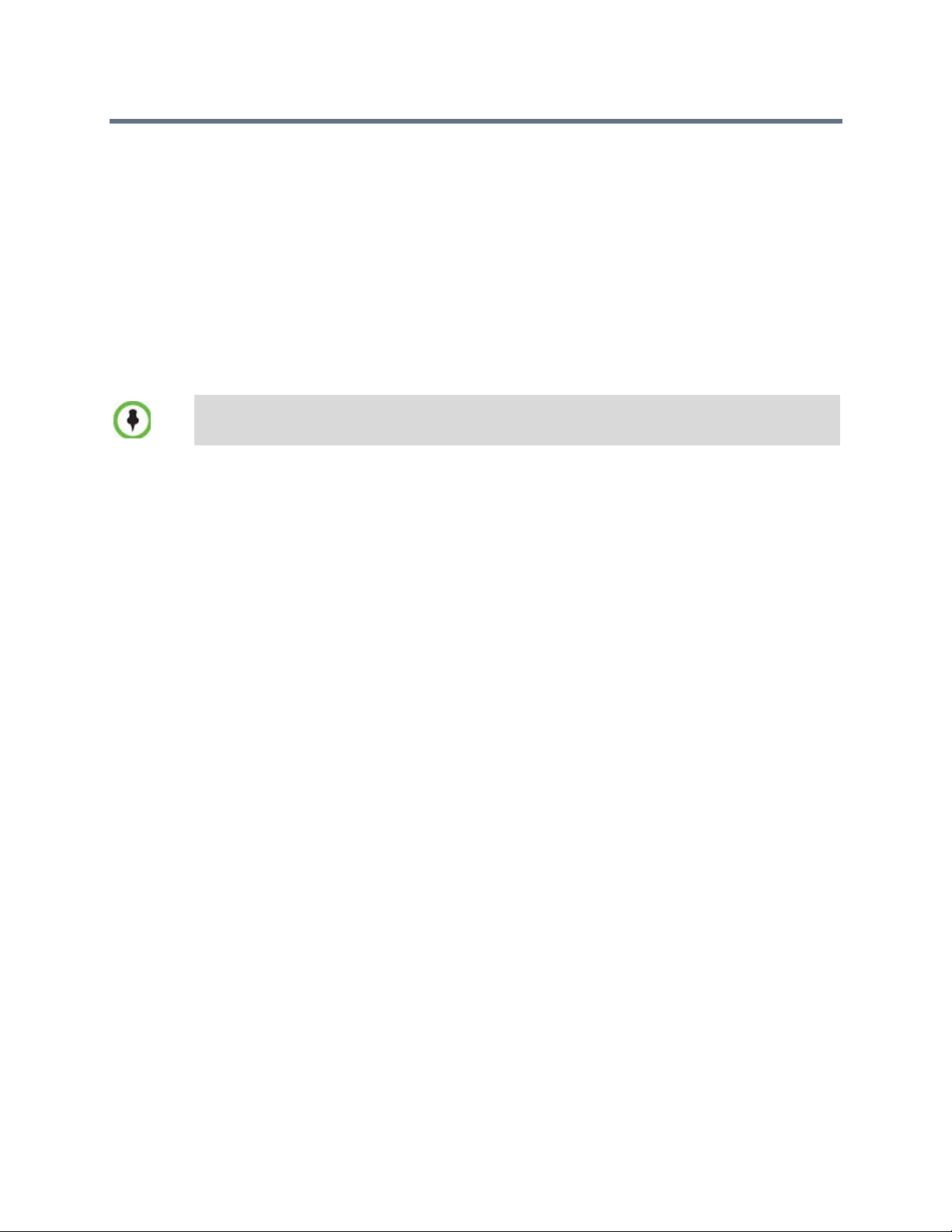
Trademark Information
POLYCOM® and the names and marks associated with Polycom's products are trademarks and/or service
marks of Polycom, Inc., and are registered and/or common law marks in the United States and various other
countries.
All other trademarks are the property of their respective owners.
Patent Information
The accompanying product may be protected by one or more U.S. and foreign patents and/or pending patent
applications held by Polycom®, Inc.
This software has not achieved UC APL certification.
This document provides the latest information for security-conscious users running Version 8.1 software.
The information in this document is not intended to imply that DoD or DISA certifies Polycom RealPresence
Collaboration Server systems.
End User License Agreement
Use of this software constitutes acceptance of the terms and conditions of the Polycom® RealPresence®
Collaboration Server 800s, Virtual Edition system end-user license agreements (EULA).
The EULA for your version is available on the Polycom Support page for the Polycom® RealPresence®
Collaboration Server 800s, Virtual Edition system.
© 2013 Polycom®, Inc. All rights reserved.
Polycom®, Inc.
6001 America Center Drive
San Jose CA 95002
USA
No part of this document may be reproduced or transmitted in any form or by any means, electronic or
mechanical, for any purpose, without the express written permission of Polycom®, Inc. Under the law,
reproducing includes translating into another language or format.
As between the parties, Polycom®, Inc., retains title to and ownership of all proprietary rights with respect to
the software contained within its products. The software is protected by United States copyright laws and
international treaty provision. Therefore, you must treat the software like any other copyrighted material (e.g.,
a book or sound recording).
Every effort has been made to ensure that the information in this manual is accurate. Polycom®, Inc., is not
responsible for printing or clerical errors. Information in this document is subject to change without notice.
Page 3
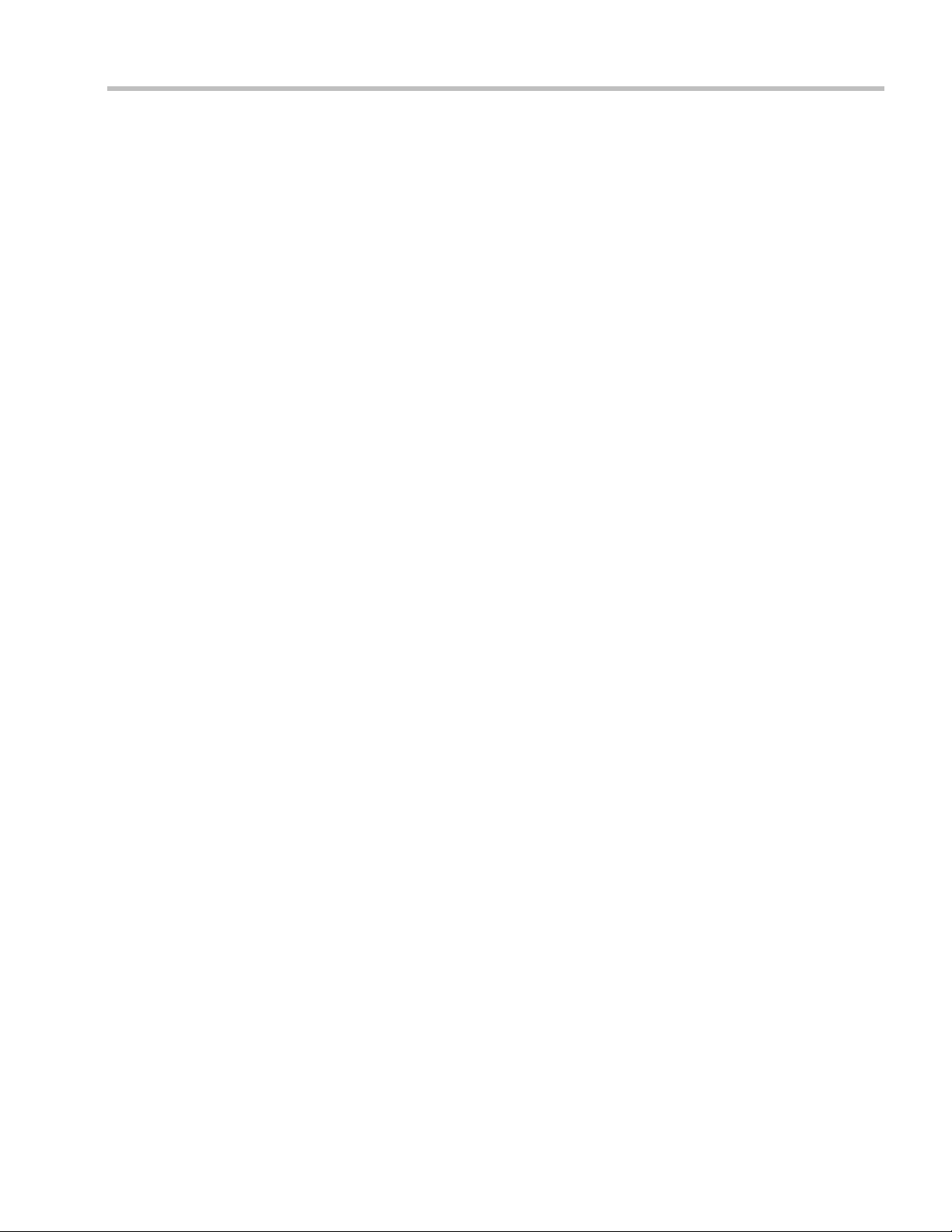
Table of Contents
RealPresence Collaboration Server Virtual Edition Overview . . . . . . . . . . . 1-1
About the RealPresence Collaboration Server Virtual Edition Administrator’s
Guide ........................................................................................................................................1-1
Who Should Read This Guide? ....................................................................................1-2
Prerequisites ............................................................................................................ 1-2
How This Guide is Organized ......................................................................................1-2
About the Polycom® RealPresence Collaboration ServerVirtual Edition System .................1-3
IP Networks .............................................................................................................1-4
Workstation Requirements ................................................................................................... 1-4
Conference Profiles . . . . . . . . . . . . . . . . . . . . . . . . . . . . . . . . . . . . . . . . . . . . . . 2-1
Conferencing Modes ..............................................................................................................2-1
CP Transcoding - AVC-based Conferencing ...................................................... 2-1
Media Relay - SVC Conferencing .........................................................................2-2
Mixed CP and SVC Conferencing ........................................................................2-2
Conferencing Capabilities in the Various Conferencing Modes .............................2-2
AVC Conferencing - Video Session Types .........................................................................2-4
Continuous Presence (CP) Conferencing ....................................................................2-4
Video Protocol Support in CP Conferences ........................................................2-5
AVC Conferencing Parameters ....................................................................................2-6
Basic Conferencing Parameters ............................................................................2-6
Supplemental Conferencing Features .................................................................2-7
Default Profile Settings in CP Conferencing Mode ................................................... 2-8
SVC-based Conferencing ......................................................................................................2-9
Guidelines ...................................................................................................................... 2-10
MCU Supported Resolutions for SVC Conferencing ......................................2-12
Default Profile Settings in SVC Only Conferencing Mode ..................................... 2-12
Mixed CP and SVC Conferencing ...................................................................................... 2-13
Default Profile Settings in a Mixed CP and SVC Conferencing Mode .................2-14
Resource Capacities for Mixed CP and SVC Conferences .....................................2-16
Viewing Profiles ...................................................................................................................2-18
Profiles Toolbar .............................................................................................................2-19
Modifying an Existing Profile .............................................................................................2-19
Deleting a Conference Profile .............................................................................................2-19
Defining New Profiles .........................................................................................................2-20
Defining AVC CP Conferencing Profiles ..................................................................2-21
Defining SVC Conferencing Profiles ......................................................................... 2-45
Defining Mixed CP and SVC Conferencing Profiles ...............................................2-54
CP Conferencing Additional Information ........................................................................ 2-54
Site Names Definition .................................................................................................. 2-55
Guidelines .............................................................................................................. 2-55
Site Names Display Position ............................................................................... 2-56
Message Overlay for Text Messaging ........................................................................ 2-58
Guidelines .............................................................................................................. 2-58
Table of Contents
Polycom, Inc i
Page 4
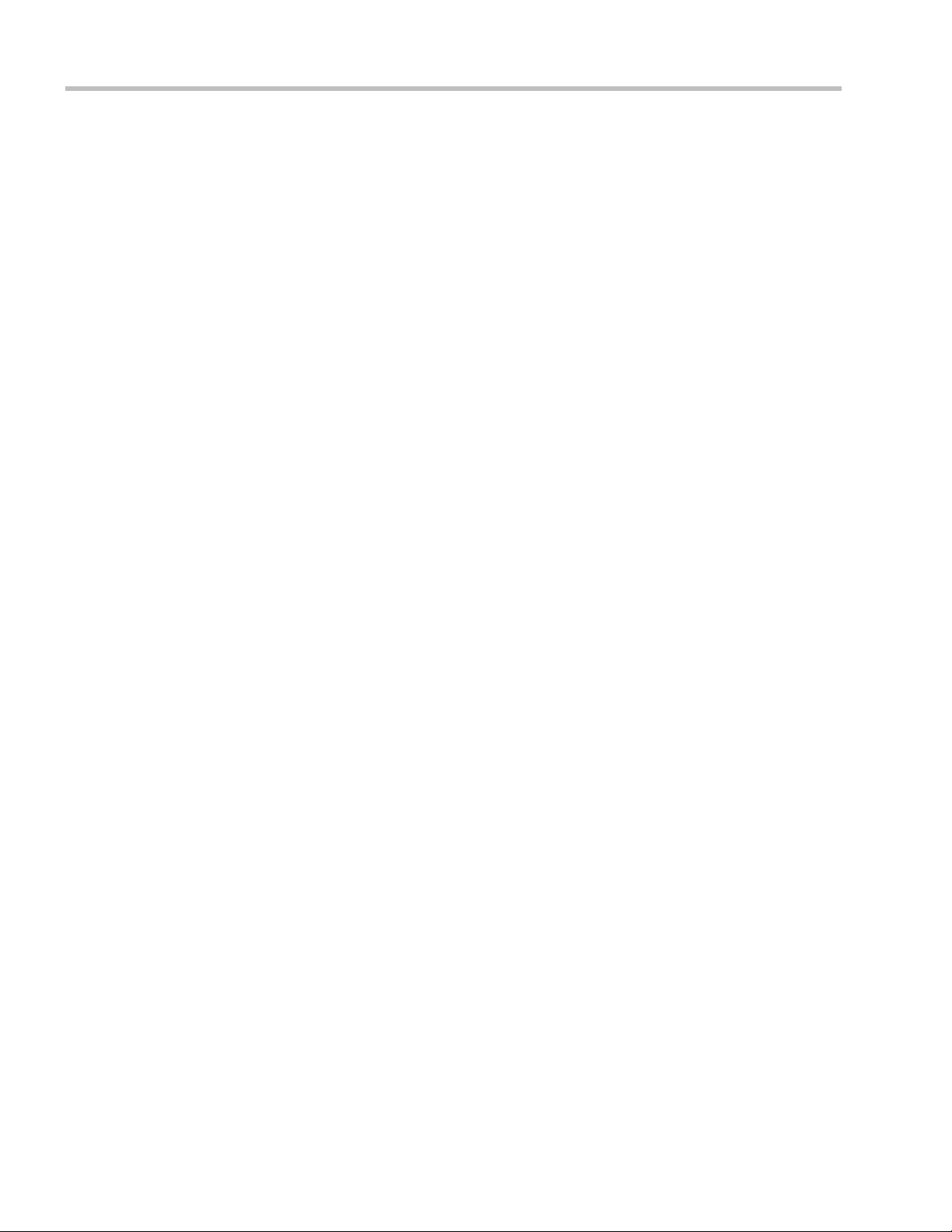
Polycom® RealPresence Collaboration Server Virtual Edition Administrator’s Guide
Exporting and Importing Conference Profiles .................................................................2-59
Guidelines ......................................................................................................................2-59
Exporting Conference Profiles ....................................................................................2-59
Exporting All Conference Profiles from an MCU ............................................2-59
Exporting Selected Conference Profiles .............................................................2-60
Importing Conference Profiles ....................................................................................2-61
Additional Conferencing Information . . . . . . . . . . . . . . . . . . . . . . . . . . . . . . . .3-1
Content Sharing ......................................................................................................................3-1
H.239 Protocol .................................................................................................................3-1
SIP BFCP Content Capabilities .....................................................................................3-2
Guidelines ................................................................................................................3-2
Defining Content Sharing Parameters for a Conference ...........................................3-3
Content Sharing Parameters in Content Highest Common (Content Video
Switching) Mode .............................................................................................................3-6
Content Settings ......................................................................................................3-7
Content Protocols ....................................................................................................3-8
Selecting a Customized Content Rate in AVC CP Conferences .....................3-13
Exclusive Content Mode ..............................................................................................3-15
Guidelines .............................................................................................................3-15
Stopping a Content Session .........................................................................................3-17
Content Broadcast Control ..........................................................................................3-17
Giving and Cancelling Token Ownership (AVC Participants) ......................3-18
Managing Noisy Content Connections .....................................................................3-19
Content Display Flags ..........................................................................................3-19
Forcing Other Content Capabilities ...........................................................................3-19
Content Sharing via the Polycom CCS Plug-in for Microsoft Lync Clients .........3-20
Video Preview (AVC Only Participants) ...........................................................................3-20
Video Preview Guidelines ...........................................................................................3-20
Workstation Requirements ..........................................................................................3-21
Testing your Workstation ....................................................................................3-21
Previewing the Participant Video ..............................................................................3-22
Auto Scan and Customized Polling in Video Layout (CP Only) ...................................3-23
Guidelines ......................................................................................................................3-23
Enabling Auto Scan and Customized Polling (CP Only) ........................................3-24
Auto Scan ...............................................................................................................3-24
Customized Polling ..............................................................................................3-24
Media Encryption .................................................................................................................3-26
Media Encryption Guidelines .....................................................................................3-26
Mixing Encrypted and Non-encrypted Endpoints in one Conference .........3-27
Direct Connection to the Conference .................................................................3-28
Connection to the Entry Queue ..........................................................................3-29
Moving from the Entry Queue to Conferences or Between Conferences .....3-29
Recording Link Encryption .................................................................................3-30
Encryption Flag Settings ..............................................................................................3-31
Enabling Encryption in the Profile .............................................................................3-32
Enabling Encryption at the Participant Level ...........................................................3-32
Monitoring the Encryption Status ..............................................................................3-33
ii
Polycom, Inc
Page 5
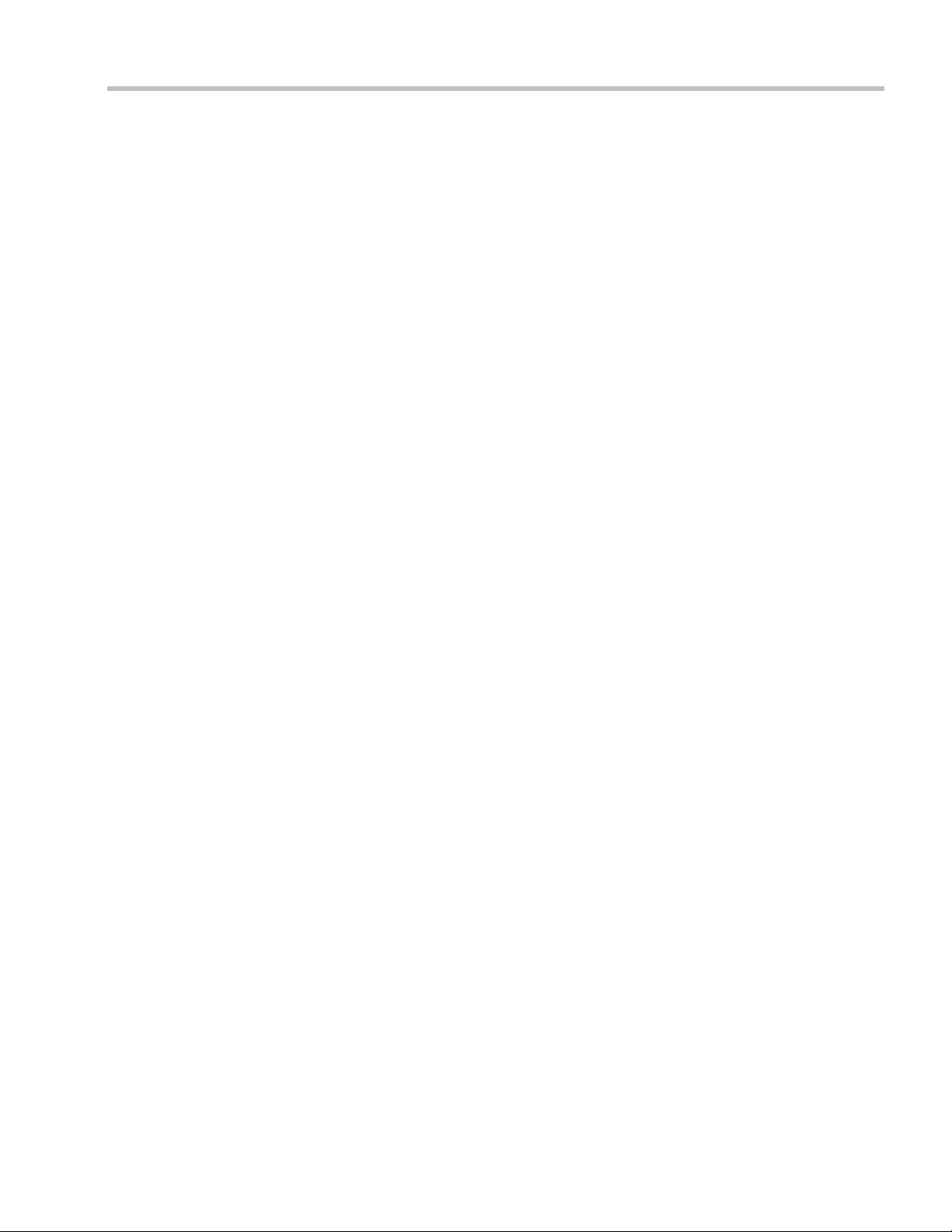
Table of Contents
Packet Loss Compensation (LPR and DBA) AVC CP Conferences ..............................3-34
Packet Loss ....................................................................................................................3-34
Causes of Packet Loss .......................................................................................... 3-35
Effects of Packet Loss on Conferences ...............................................................3-35
Lost Packet Recovery ...................................................................................................3-35
Lost Packet Recovery Guidelines .......................................................................3-35
Enabling Lost Packet Recovery ..........................................................................3-35
Monitoring Lost Packet Recovery ..............................................................................3-36
Lecture Mode (AVC CP Only) ............................................................................................3-38
Enabling Lecture Mode ............................................................................................... 3-38
Selecting the Conference Lecturer ...................................................................... 3-38
Enabling the Automatic Switching .................................................................... 3-40
Lecture Mode Monitoring ...........................................................................................3-40
Restricting Content Broadcast to Lecturer ................................................................3-42
Muting Participants Except the Lecturer (AVC CP Only) ......................................3-43
Guidelines .............................................................................................................. 3-43
Enabling the Mute Participants Except Lecturer Option ................................3-44
Audio Algorithm Support ...................................................................................................3-45
Guidelines ...................................................................................................................... 3-45
SIP Encryption ...................................................................................................... 3-45
Mono .......................................................................................................................3-45
Stereo ......................................................................................................................3-46
Monitoring Participant Audio Properties ................................................................. 3-47
Permanent Conference ........................................................................................................ 3-49
Guidelines ...................................................................................................................... 3-49
Enabling a Permanent Conference .............................................................................3-49
Video Protocols and Resolution Configuration for CP Conferencing . . . . . 4-1
Video Resolutions in AVC-based CP Conferencing ......................................................... 4-1
Video Display with CIF, SD and HD Video Connections ................................4-1
H.264 High Profile Support in CP Conferences ......................................................... 4-2
Guidelines ................................................................................................................ 4-2
CP Conferencing with H.263 4CIF ...............................................................................4-2
H.263 4CIF Guidelines ........................................................................................... 4-3
The CP Resolution Decision Matrix .....................................................................................4-3
H.264 Base Profile and High Profile Comparison ..................................................... 4-4
Default Minimum Threshold Line Rates and Resource Usage Summary ............. 4-6
Resolution Configuration for CP Conferences ...................................................................4-8
Modifying the Resolution Configuration ...................................................................4-8
Resolution Configuration - Basic ..........................................................................4-9
Resolution Configuration - Detailed ..................................................................4-10
Flag Settings ..................................................................................................................4-12
Setting the Maximum CP Resolution for Conferencing ................................ 4-12
Minimum Frame Rate Threshold for SD Resolution ....................................... 4-12
Additional Video Resolutions ............................................................................................4-13
Additional Intermediate Video Resolutions .............................................................4-13
Microsoft RTV Video Protocol Support in CP Conferences ...........................................4-13
Guidelines .............................................................................................................. 4-13
Polycom, Inc iii
Page 6
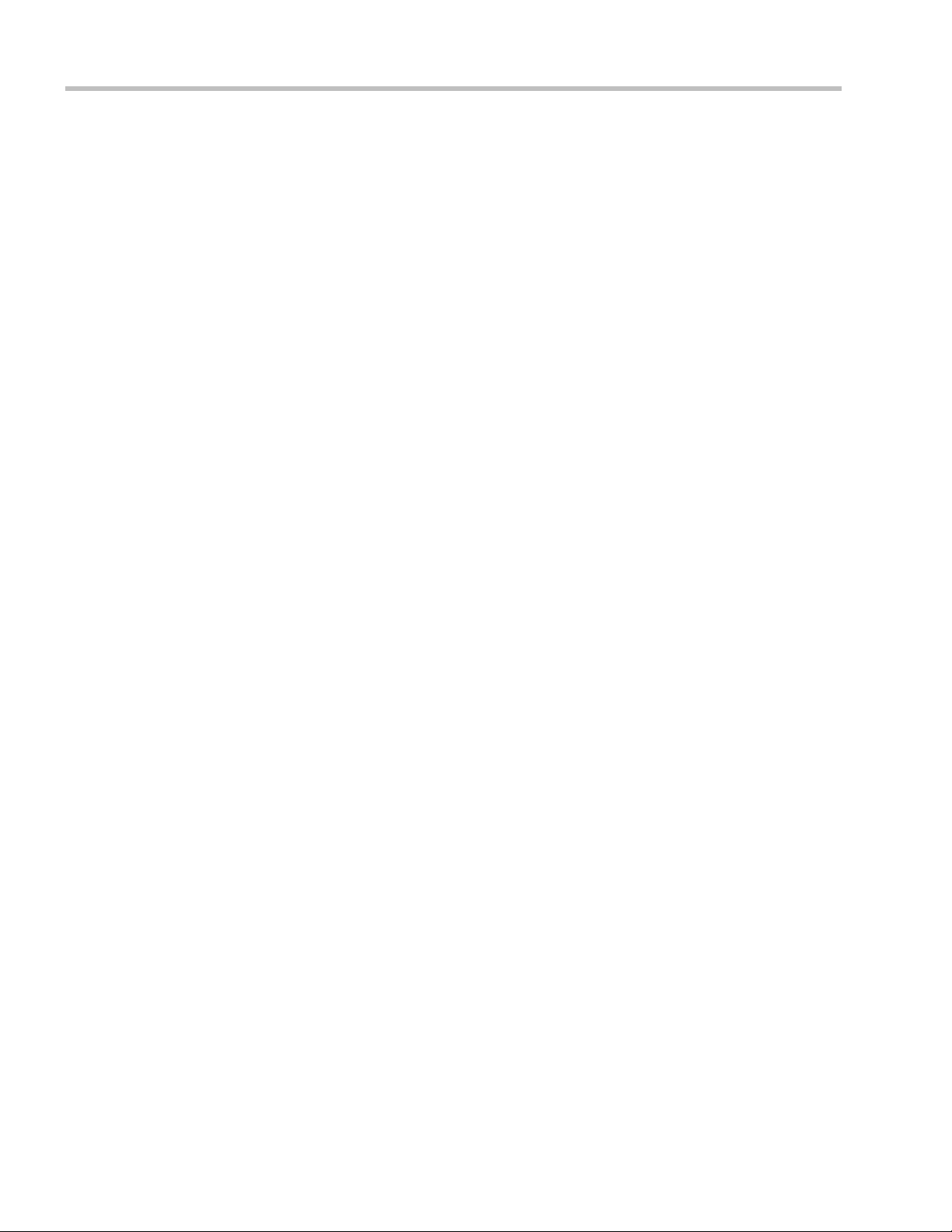
Polycom® RealPresence Collaboration Server Virtual Edition Administrator’s Guide
Participant Settings .......................................................................................................4-15
Monitoring RTV ............................................................................................................4-16
Controlling Resource Allocations for Lync Clients Using RTV Video
Protocol ...........................................................................................................................4-16
Threshold HD Flag Settings using the RTV Video Protocol ..........................4-18
Cascading Conferences . . . . . . . . . . . . . . . . . . . . . . . . . . . . . . . . . . . . . . . . . . .5-1
Video Layout in Cascading conferences (CP and mixed CP and SVC) ..................5-1
Guidelines ................................................................................................................5-2
Flags controlling Cascade Layouts .......................................................................5-2
Basic Cascading .......................................................................................................................5-3
Basic Cascading using IP Cascaded Link ....................................................................5-3
Dialing Directly to a Conference ..........................................................................5-3
Automatic Identification of the Cascading Link ................................................5-4
Meeting Rooms . . . . . . . . . . . . . . . . . . . . . . . . . . . . . . . . . . . . . . . . . . . . . . . . . .6-1
Meeting Rooms List ................................................................................................................6-2
Meeting Room Toolbar & Right-click Menu ...............................................................6-4
Creating a New Meeting Room ............................................................................................6-4
Entry Queues, Ad Hoc Conferences and SIP Factories . . . . . . . . . . . . . . . . .7-1
Entry Queues ...........................................................................................................................7-1
Defining a New Entry Queue ........................................................................................7-3
Listing Entry Queues ......................................................................................................7-6
Modifying the EQ Properties ........................................................................................7-6
Transit Entry Queue .......................................................................................................7-6
Setting a Transit Entry Queue ...............................................................................7-6
SIP Factories .............................................................................................................................7-8
Creating SIP Factories ....................................................................................................7-8
SIP Registration & Presence for Entry Queues and SIP Factories .................................7-10
Guidelines ..............................................................................................................7-10
Monitoring Registration Status ...................................................................................7-10
Ad Hoc Conferencing ...........................................................................................................7-11
Address Book . . . . . . . . . . . . . . . . . . . . . . . . . . . . . . . . . . . . . . . . . . . . . . . . . . .8-1
Viewing the Address Book ....................................................................................................8-2
Displaying and Hiding the Group Members in the Navigation Pane ....................8-3
Participants List Pane Information ...............................................................................8-3
Displaying and Hiding the Address Book ..................................................................8-4
Adding Participants from the Address Book to Conferences ..........................................8-4
Adding Individual Participants from the Address Book to Conferences ..............8-4
Adding a Group from the Address Book to Conferences .........................................8-5
Participant Groups ..................................................................................................................8-6
Managing Groups in the Address Book ......................................................................8-6
Managing the Address Book .................................................................................................8-7
Guidelines ........................................................................................................................8-7
Adding a Participant to the Address Book .................................................................8-7
Adding a New participant to the Address Book Directly ........................................8-8
Substituting E.164 Number in Dial String .........................................................8-13
Adding a Participant from an Ongoing Conference to the Address Book ...........8-14
iv
Polycom, Inc
Page 7
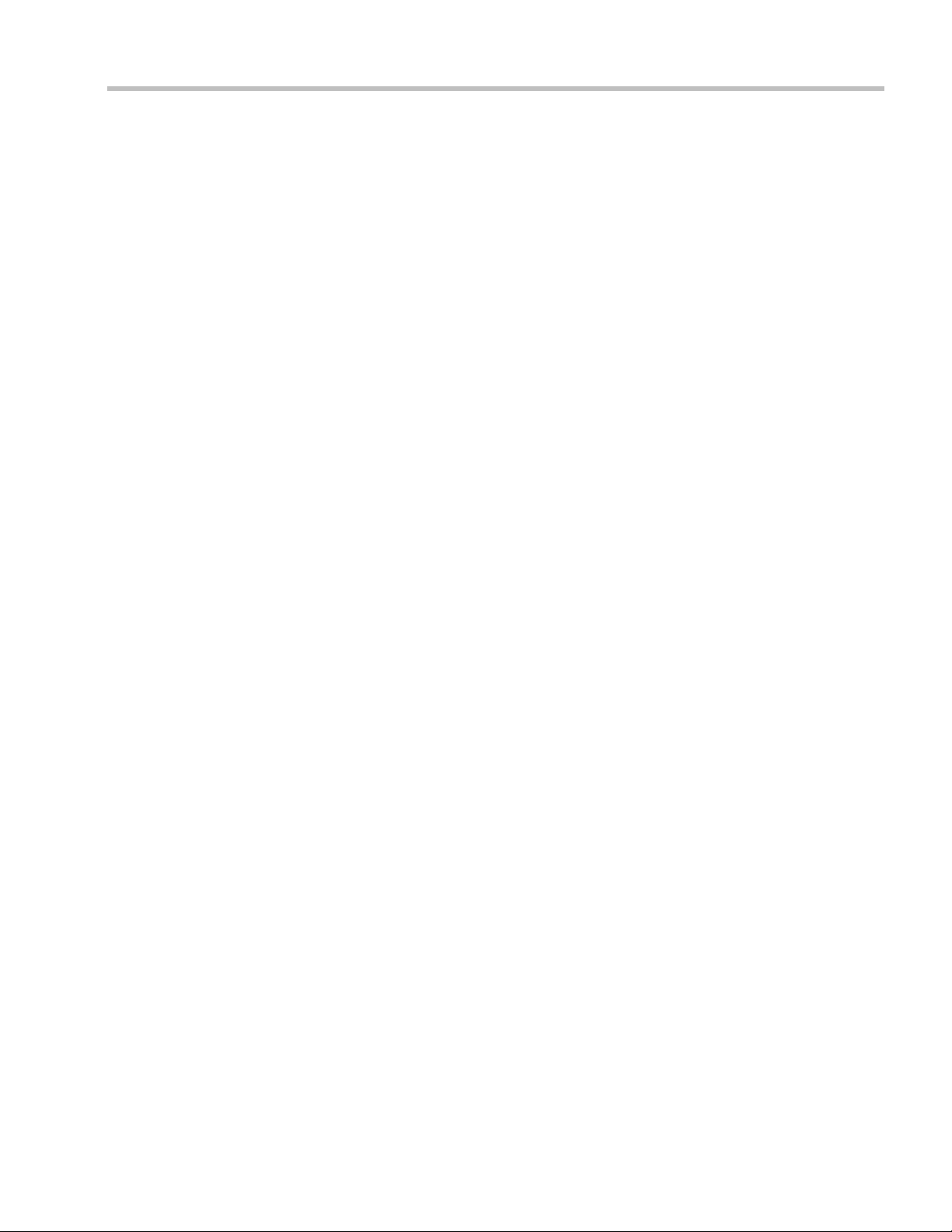
Table of Contents
Modifying Participants in the Address Book ........................................................... 8-15
Deleting Participants from the Address Book ..........................................................8-15
Copying or Moving a Participant ..............................................................................8-16
Searching the Address Book .......................................................................................8-17
Filtering the Address Book ......................................................................................... 8-18
Filtering Address Book Data Using a Predefined Pattern ..............................8-18
Filtering Address Book Data Using a Custom Pattern ...................................8-19
Clearing the Filter .................................................................................................8-20
Obtaining the Display Name from the Address Book ....................................................8-21
Guidelines ...................................................................................................................... 8-21
Enabling and Disabling the Obtain Display Name from Address Book
Feature ............................................................................................................................8-21
Importing and Exporting Address Books .........................................................................8-22
Exporting an Address Book ........................................................................................ 8-22
Importing an Address Book ........................................................................................ 8-22
Integrating the Global Address Book (GAB) of Polycom RealPresence Resource
Manager (XMA) or Polycom CMA™ with the Collaboration Server ........................... 8-23
Operator Assistance & Participant Move . . . . . . . . . . . . . . . . . . . . . . . . . . . . 9-1
Operator Conferences ............................................................................................................9-1
Defining the Components Enabling Operator Assistance .......................................9-3
Defining a Conference IVR Service with Operator Assistance Options ......... 9-3
Defining an Entry Queue IVR Service with Operator Assistance Options .... 9-5
Defining a Conference Profile for an Operator Conference .............................9-6
Starting an Ongoing Operator Conference .........................................................9-8
Saving an Operator Conference to a Template ................................................ 9-10
Starting an Operator Conference from a Template .........................................9-11
Monitoring Operator Conferences and Participants Requiring Assistance ........9-12
Requesting Help ................................................................................................... 9-12
Participant Alerts List .......................................................................................... 9-13
Audible Alarms ....................................................................................................................9-13
Using Audible Alarms ......................................................................................... 9-13
Moving Participants Between Conferences ...................................................................... 9-14
Moving Participants Options ...................................................................................... 9-15
Conference Templates . . . . . . . . . . . . . . . . . . . . . . . . . . . . . . . . . . . . . . . . . . 10-1
Guidelines .............................................................................................................. 10-1
Using Conference Templates ..............................................................................................10-2
Toolbar Buttons .....................................................................................................10-2
Creating a New Conference Template .............................................................................. 10-4
Creating a new Conference Template from Scratch ................................................10-4
Saving an Ongoing or AVC-based CP Operator Conference as a Template ....... 10-8
Starting an Ongoing Conference From a Template ......................................................... 10-9
Starting an Operator Conference from a Template (AVC
Conferencing) ......................................................................................................10-10
Deleting a Conference Template ...................................................................................... 10-10
Exporting and Importing Conference Templates ..........................................................10-11
Exporting Conference Templates .............................................................................10-11
Exporting All Conference Templates from an MCU .....................................10-12
Polycom, Inc v
Page 8
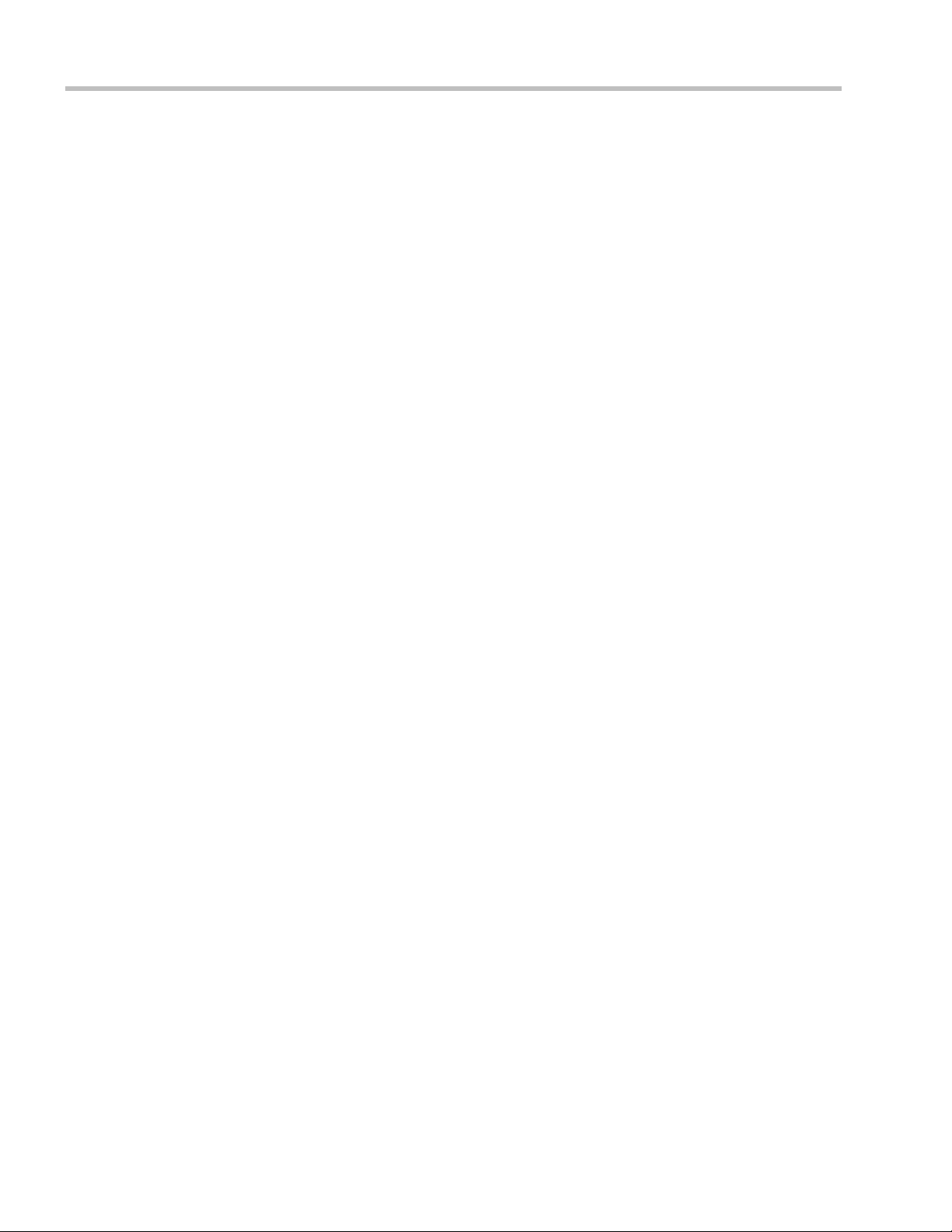
Polycom® RealPresence Collaboration Server Virtual Edition Administrator’s Guide
Exporting Selected Conference Templates ......................................................10-13
Importing Conference Templates .............................................................................10-14
Polycom Conferencing for Microsoft Outlook® . . . . . . . . . . . . . . . . . . . . . . .11-1
Setting up the Calendaring Solution ..................................................................................11-2
Calendaring Guidelines ...............................................................................................11-7
Creating and Connecting to a Conference ........................................................................11-9
Creating a Conference ..................................................................................................11-9
Connecting to a Conference ......................................................................................11-10
Collaboration Server Standalone Deployment ...............................................11-10
Collaboration Server and Polycom RealPresence DMA System
Deployment .........................................................................................................11-11
Polycom Solution Support .........................................................................................11-11
Conference and Participant Monitoring . . . . . . . . . . . . . . . . . . . . . . . . . . . . .12-1
General Monitoring ..............................................................................................................12-2
Conference Level Monitoring .............................................................................................12-2
Viewing the Properties of an Ongoing AVC CP and Mixed CP and SVC
Conference .....................................................................................................................12-2
Viewing the Properties of an Ongoing SVC-based Conference ...........................12-11
Monitoring Operator Conferences and Participants Requiring Assistance
(CP and Mixed CP and SVC Conferences) ..............................................................12-16
Requesting Help ..................................................................................................12-16
Request to Speak .................................................................................................12-17
Participant Alerts List .........................................................................................12-18
Participant Level Monitoring ............................................................................................12-19
Displaying Participants Properties ...........................................................................12-19
IP Participant Properties ............................................................................................12-20
Monitoring SIP BFCP Content ..........................................................................12-31
Detecting SIP Endpoint Disconnection ....................................................................12-32
Recording Conferences . . . . . . . . . . . . . . . . . . . . . . . . . . . . . . . . . . . . . . . . . .13-1
Creating Multiple Virtual Recording Rooms on the RSS ................................................13-2
Configuring the Collaboration Server to Enable Recording ..........................................13-2
Defining the Recording Link .......................................................................................13-2
Enabling the Recording Features in a Conference IVR Service .............................13-4
Enabling the Recording in the Conference Profile ...................................................13-5
Recording Link Encryption .........................................................................................13-7
Recording Link Encryption Flag Setting ...........................................................13-7
Recording Link Settings .......................................................................................13-7
Managing the Recording Process .......................................................................................13-8
Recording Link Layout ................................................................................................13-8
Using the Collaboration Server Web Client to Manage the Recording
Process ............................................................................................................................13-9
Using DTMF Codes to Manage the Recording Process ........................................13-11
Users, Connections, and Notes . . . . . . . . . . . . . . . . . . . . . . . . . . . . . . . . . . . .14-1
Users .......................................................................................................................................14-1
User Types .....................................................................................................................14-1
Administrator ........................................................................................................14-1
vi
Polycom, Inc
Page 9

Table of Contents
Administrator Read-only .................................................................................... 14-1
Operator ................................................................................................................. 14-1
Chairperson ........................................................................................................... 14-1
Auditor ................................................................................................................... 14-2
Machine Account ..................................................................................................14-2
Listing Users ..................................................................................................................14-2
Adding a New User .....................................................................................................14-2
Deleting a User ..............................................................................................................14-3
Changing a User’s Password ......................................................................................14-3
Disabling a User ............................................................................................................14-4
Enabling a User ............................................................................................................. 14-5
Renaming a User ..........................................................................................................14-5
Machine Account .......................................................................................................... 14-6
Guidelines .............................................................................................................. 14-7
Monitoring ............................................................................................................. 14-7
Active Directory .................................................................................................... 14-7
Connections ...........................................................................................................................14-8
Viewing the Connections List .....................................................................................14-8
Notes ......................................................................................................................................14-9
Using Notes ...................................................................................................................14-9
IP Network Services . . . . . . . . . . . . . . . . . . . . . . . . . . . . . . . . . . . . . . . . . . . . 15-1
IP Network Services ............................................................................................................. 15-1
Management Network (Primary) ............................................................................... 15-2
Default IP Service (Conferencing Service - Media and signaling) ........................ 15-2
Modifying the Management Network .....................................................................15-2
Modifying the Default IP Network Service ..............................................................15-7
IP Network Monitoring .....................................................................................................15-20
NAT (Network Address Translation) Traversal ............................................................15-25
Deployment Architectures ................................................................................................15-25
Remote Connection Using the Internet ...................................................................15-25
Business to Business Connections ............................................................................15-26
FW (Firewall) NAT Keep Alive ................................................................................ 15-27
System Configuration in SBC environments ..................................................15-27
SIP Proxy Failover With Polycom® RealPresence Distributed Media
Application™ (DMA™) 7000 System ..............................................................................15-27
RealPresence Collaboration Server Virtual Edition Network Port Usage ................. 15-28
IVR Services . . . . . . . . . . . . . . . . . . . . . . . . . . . . . . . . . . . . . . . . . . . . . . . . . . . 16-1
IVR Services List ...................................................................................................................16-1
IVR Services Toolbar ....................................................................................................16-2
Adding Languages ...............................................................................................................16-3
Uploading a Message File to the Collaboration Server ...........................................16-4
Defining a New Conference IVR Service ..........................................................................16-6
Defining a New Conference IVR Service ..................................................................16-6
Change to Chairperson ...................................................................................... 16-18
Entry Queue IVR Service ...................................................................................................16-19
Defining a New Entry Queue IVR Service ..............................................................16-19
Setting a Conference IVR Service or Entry Queue IVR Service as the
Polycom, Inc vii
Page 10
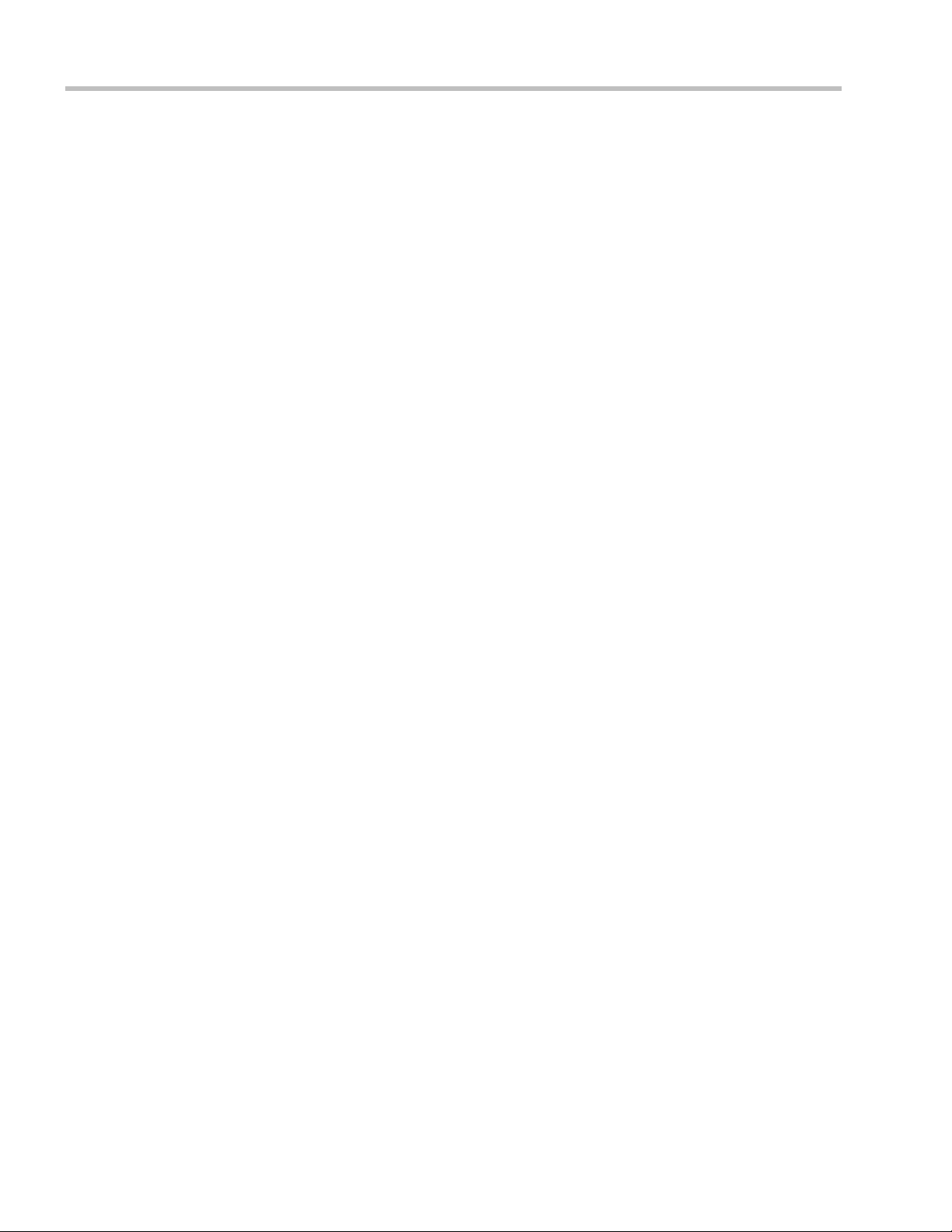
Polycom® RealPresence Collaboration Server Virtual Edition Administrator’s Guide
Default Service ............................................................................................................16-23
Modifying the Conference or Entry Queue IVR Service Properties ....................16-25
Replacing the Music File ....................................................................................................16-26
Adding a Music File ...........................................................................................16-26
Creating Audio Prompts and Video Slides .....................................................................16-27
Recording an Audio Message ...................................................................................16-27
Creating a Welcome Video Slide ..............................................................................16-30
Default IVR Prompts and Messages ................................................................................16-31
The Call Detail Record (CDR) Utility . . . . . . . . . . . . . . . . . . . . . . . . . . . . . . . .17-1
The CDR File ..........................................................................................................................17-1
CDR File Formats ..........................................................................................................17-1
Multi-Part CDR Files ....................................................................................................17-3
Guidelines ..............................................................................................................17-3
CDR File Contents ........................................................................................................17-3
Viewing, Retrieving and Archiving Conference Information ........................................17-4
Viewing the Conference Records ...............................................................................17-4
Multi-part CDR File display ................................................................................17-5
Refreshing the CDR List ..............................................................................................17-6
Retrieving and Archiving Conference CDR Records ..............................................17-6
RMX Manager Application . . . . . . . . . . . . . . . . . . . . . . . . . . . . . . . . . . . . . . . .18-1
Accessing the RMX Manager Directly ...............................................................................18-1
Installing the RMX Manager ...............................................................................................18-2
Starting the RMX Manager Application ............................................................................18-4
Connecting to the MCU ...............................................................................................18-5
RMX Manager Main Screen .........................................................................................18-7
MCUs Pane ............................................................................................................18-7
Conferences Pane ..................................................................................................18-9
Collaboration Server Management ....................................................................18-9
List Pane ...............................................................................................................18-10
Status Bar ..............................................................................................................18-10
Address Book ......................................................................................................18-11
Conference Templates ........................................................................................18-11
Adding MCUs to the MCUs List ......................................................................................18-11
Starting a Conference .........................................................................................................18-13
Starting a Conference from the Conferences Pane .................................................18-13
Starting an Ongoing Conference From a Template ...............................................18-14
Monitoring Conferences ....................................................................................................18-15
Grouping the Participants by MCU .........................................................................18-16
Start Monitoring/Stop Monitoring ..........................................................................18-17
Modifying the MCU Properties ........................................................................................18-18
Disconnecting an MCU ......................................................................................................18-18
Removing an MCU from the MCUs Pane .......................................................................18-19
Changing the RMX Manager Language ..........................................................................18-19
Import/Export RMX Manager Configuration ................................................................18-20
Collaboration Server Administration and Utilities . . . . . . . . . . . . . . . . . . . . .19-1
System and Participant Alerts .............................................................................................19-1
viii
Polycom, Inc
Page 11
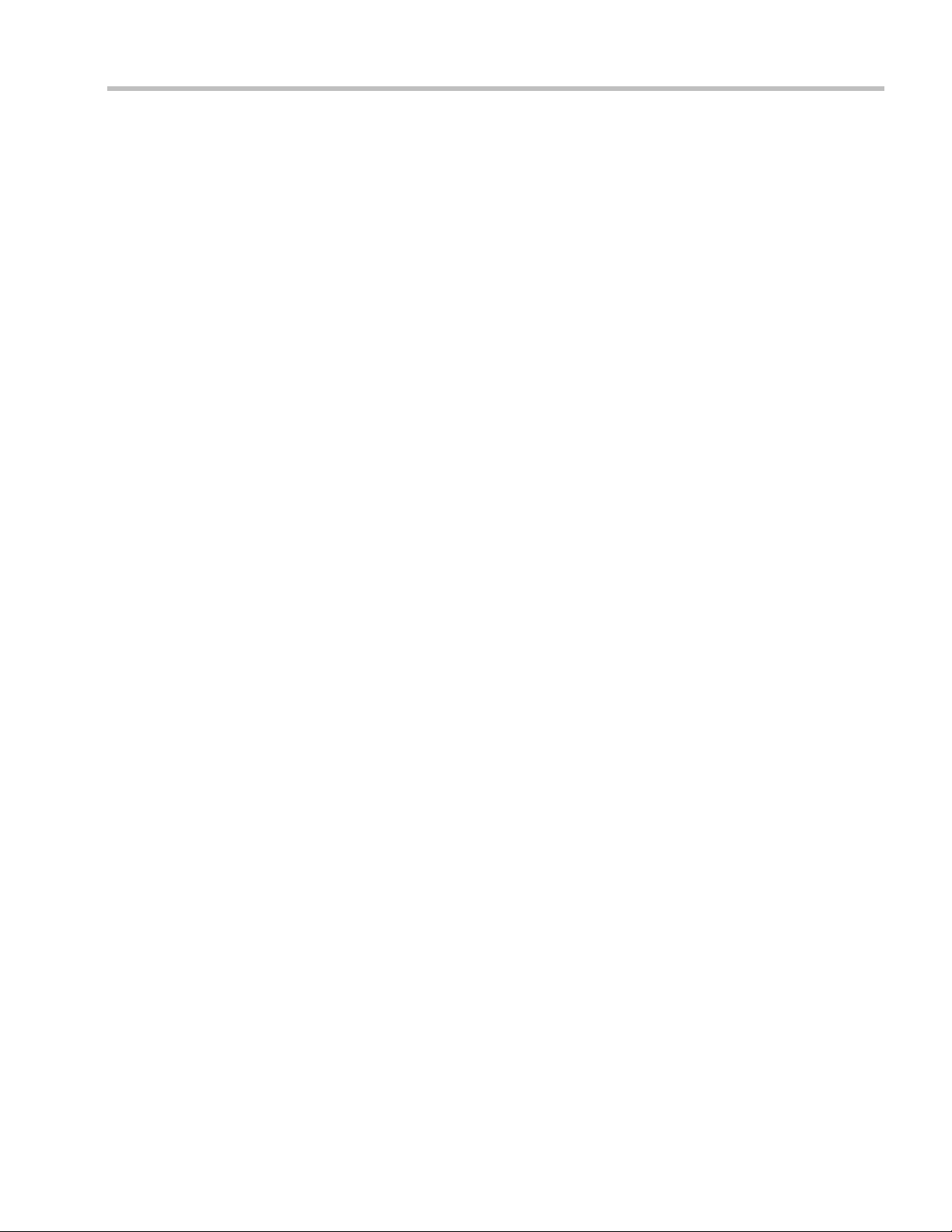
Table of Contents
System Alerts ................................................................................................................19-1
Participant Alerts .......................................................................................................... 19-3
RMX Time .............................................................................................................................. 19-4
Guidelines .............................................................................................................. 19-4
Altering the clock ......................................................................................................... 19-4
Resource Management ........................................................................................................19-5
Resource Capacity ........................................................................................................19-5
Resource Usage .............................................................................................................19-6
SVC Conferencing ................................................................................................19-6
AVC Conferencing - Continuous Presence .......................................................19-7
Forcing Video Resource Allocation to CIF Resolution ...................................19-8
Resource Report ............................................................................................................19-9
Displaying the Resource Report .........................................................................19-9
MCU Resource Management by RealPresence Resource Manager (XMA),
Polycom CMA and Polycom RealPresence DMA System ................................... 19-11
Guidelines ............................................................................................................ 19-11
Port Usage Threshold ................................................................................................ 19-12
Setting the Port Usage Threshold .....................................................................19-12
SIP Dial-in Busy Notification ............................................................................19-12
Port Usage Gauge .......................................................................................................19-13
System Information ............................................................................................................19-15
SNMP (Simple Network Management Protocol) .......................................................... 19-17
MIBs (Management Information Base) ...................................................................19-17
Traps .............................................................................................................................19-17
Guidelines ............................................................................................................ 19-17
MIB Files ......................................................................................................................19-17
Private MIBs ........................................................................................................ 19-17
Support for MIB-II Sections ..............................................................................19-18
The Alarm-MIB ................................................................................................... 19-18
H.341-MIB (H.341 – H.323) ...............................................................................19-18
Standard MIBs .....................................................................................................19-18
Unified MIB .........................................................................................................19-19
Traps .............................................................................................................................19-21
Status Trap ........................................................................................................... 19-22
RMX MIB entities that do not generate traps. ................................................19-22
Defining the SNMP Parameters in the Collaboration Server ...............................19-24
Audible Alarms ..................................................................................................................19-31
Using Audible Alarms ...............................................................................................19-31
Audible Alarm Permissions .............................................................................. 19-32
Stop Repeating Message .................................................................................... 19-32
Configuring the Audible Alarms ............................................................................. 19-32
User Customization ............................................................................................19-32
Replacing the Audible Alarm File .................................................................... 19-33
Multilingual Setting ...........................................................................................................19-35
Customizing the Multilingual Setting .....................................................................19-35
Banner Display and Customization .................................................................................19-36
Guidelines ............................................................................................................ 19-36
Non-Modifiable Banner Text ....................................................................................19-37
Polycom, Inc ix
Page 12

Polycom® RealPresence Collaboration Server Virtual Edition Administrator’s Guide
Sample 1 Banner ..................................................................................................19-37
Sample 2 Banner ..................................................................................................19-37
Sample 3 Banner ..................................................................................................19-37
Sample 4 Banner ..................................................................................................19-37
Customizing Banners .................................................................................................19-38
Banner Display ............................................................................................................19-39
Login Screen Banner ...........................................................................................19-39
Main Screen Banner ............................................................................................19-40
Software Management .......................................................................................................19-40
Backup and Restore Guidelines ................................................................................19-40
Using Software Management ............................................................................19-41
Ping Collaboration Server ..................................................................................................19-42
Guidelines ....................................................................................................................19-42
Using Ping ....................................................................................................................19-42
Notification Settings ...........................................................................................................19-42
Logger Diagnostic Files ......................................................................................................19-44
Information Collector .........................................................................................................19-46
Standard Security Mode ............................................................................................19-46
Using the Information Collector ...............................................................................19-46
Step 1: Creating the Information Collector Compressed File ...............................19-47
Step 2: Saving the Compressed File .........................................................................19-48
Step 3: Viewing the Compressed File ......................................................................19-48
Auditor .................................................................................................................................19-48
Auditor Files ................................................................................................................19-48
Auditor Event History File Storage ..................................................................19-48
Retrieving Auditor Files .....................................................................................19-49
Auditor File Viewer ....................................................................................................19-50
Audit Events ................................................................................................................19-52
Alerts and Faults .................................................................................................19-52
Transactions .........................................................................................................19-54
ActiveX Bypass ....................................................................................................................19-55
Installing ActiveX .......................................................................................................19-55
Resetting the Collaboration Server ...................................................................................19-57
Upgrading and Downgrading ..........................................................................................19-59
System Configuration Flags . . . . . . . . . . . . . . . . . . . . . . . . . . . . . . . . . . . . . .20-1
Modifying System Flags ......................................................................................................20-1
Manually Adding and Deleting System Flags ........................................................20-12
Manually Adding Flags to the CS_MODULE_PARAMETERS Tab ...........20-33
Deleting a Flag .....................................................................................................20-34
Auto Layout Configuration .......................................................................................20-34
Customizing the Default Auto Layout ............................................................20-34
CS_ENABLE_EPC Flag ..............................................................................................20-37
Automatic Password Generation Flags ...................................................................20-37
Guidelines ............................................................................................................20-38
Enabling the Automatic Generation of Passwords ........................................20-38
Appendix A - Disconnection Causes . . . . . . . . . . . . . . . . . . . . . . . . . . . . . . . A-1
IP Disconnection Causes .......................................................................................................A-1
x
Polycom, Inc
Page 13

Table of Contents
Appendix B - Active Alarms . . . . . . . . . . . . . . . . . . . . . . . . . . . . . . . . . . . . . . . B-1
Appendix C - CDR Fields - Unformatted File . . . . . . . . . . . . . . . . . . . . . . . . . C-1
The Conference Summary Record ...................................................................................... C-2
Event Records ........................................................................................................................C-3
Standard Event Record Fields ..................................................................................... C-3
Event Types ....................................................................................................................C-4
Event Specific Fields ................................................................................................... C-10
Disconnection Cause Values .............................................................................................. C-33
MGC Manager Events that are not Supported by the Collaboration Server .............. C-36
Appendix D - Ad Hoc Conferencing and External Database
Authentication . . . . . . . . . . . . . . . . . . . . . . . . . . . . . . . . . . . . . . . . . . . . . . . . . . D-1
Ad Hoc Conferencing without Authentication ................................................................D-1
Ad Hoc Conferencing with Authentication ......................................................................D-2
Entry Queue Level - Conference Initiation Validation with an External
Database Application ....................................................................................................D-3
Conference Access with External Database Authentication ...........................................D-4
Conference Access Validation - All Participants (Always) .....................................D-5
Conference Access Validation - Chairperson Only (Upon Request) .....................D-6
System Settings for Ad Hoc Conferencing and External Database Authentication ....D-7
Ad Hoc Settings .............................................................................................................D-7
Authentication Settings ................................................................................................D-8
MCU Configuration to Communicate with an External Database
Application .............................................................................................................D-9
Enabling External Database Validation for Starting New Ongoing
Conferences ..........................................................................................................D-10
Enabling External Database Validation for Conferences Access ..................D-10
Appendix E- Participant Properties Advanced Channel Information . . . . . . E-1
Appendix F- Secure Communication Mode . . . . . . . . . . . . . . . . . . . . . . . . . . F-1
Certificate Configuration and Management ......................................................................F-1
Certificate Template Requirements .............................................................................F-1
Certificate Requirements for Polycom Devices ..........................................................F-2
Configure Certificate Management .............................................................................F-2
Switching to Secure Mode .....................................................................................................F-2
Purchasing a Certificate .................................................................................................F-2
Installing the Certificate ................................................................................................F-4
Creating/Modifying System Flags ..............................................................................F-5
Enabling Secure Communication Mode .....................................................................F-6
Securing an External Database .............................................................................................F-7
MS Active Directory Integration ..........................................................................................F-7
Directory and Database Options ..................................................................................F-7
Standard Security Mode ........................................................................................F-7
Guidelines ........................................................................................................................F-8
Enabling Active Directory Integration ........................................................................F-9
Appendix G - Setting the Collaboration Server for Integration Into Microsoft
Environment . . . . . . . . . . . . . . . . . . . . . . . . . . . . . . . . . . . . . . . . . . . . . . . . . . . . G-1
Overview ................................................................................................................................G-1
Polycom, Inc xi
Page 14
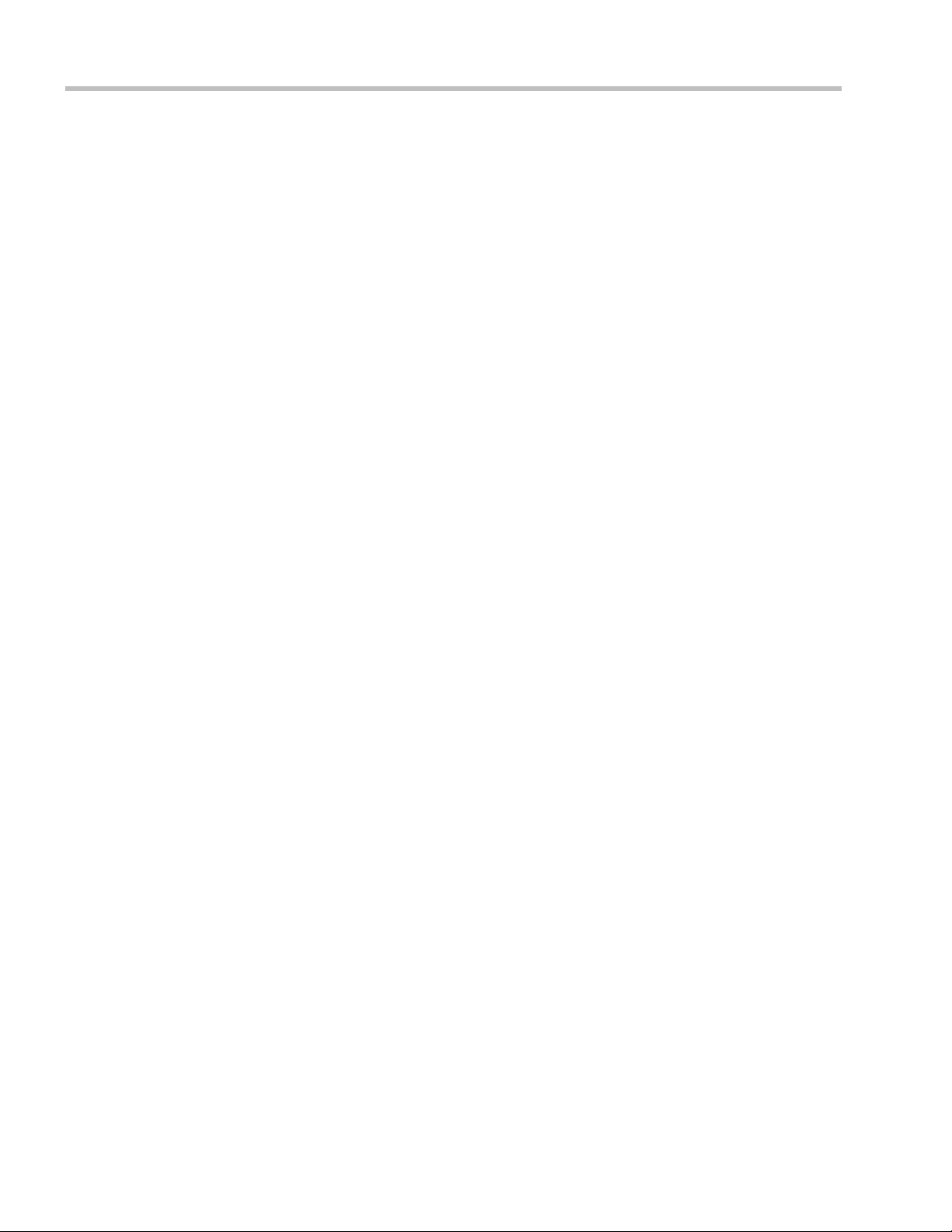
Polycom® RealPresence Collaboration Server Virtual Edition Administrator’s Guide
Conferencing Entities Presence ....................................................................................G-2
Collaboration Server Integration into the Microsoft Lync Server 2010 and Lync
Server 2013 Environments ....................................................................................................G-3
Configuring the Polycom-Microsoft Solution ...........................................................G-3
Media Over TCP ............................................................................................................G-3
Network Error Recovery ...............................................................................................G-3
SIP Dialog Recovery ......................................................................................................G-3
Content Sharing via Polycom CSS (Content Sharing Suite) Plug-in for Lync
Clients ..............................................................................................................................G-4
Configuring the Collaboration Server for Microsoft Integration ....................................G-4
Modify the Collaboration Server Management Network Service to Include
the DNS Server ...............................................................................................................G-4
Defining a SIP Network Service in the Collaboration Server and Installing
the Security Certificate ..................................................................................................G-6
The Security Certificate .........................................................................................G-6
Configuring the Collaboration Server IP Network Service .............................G-7
Collaboration Server System Flag Configuration ...................................................G-14
Enabling the Microsoft Environment ................................................................G-14
Setting the audio protocol for the Microsoft Client running on a single
core PC ...................................................................................................................G-15
Guidelines .............................................................................................................G-16
Participant Settings ......................................................................................................G-17
Sharing Content via the Polycom CSS Plug-in for Lync Clients ...................................G-18
Guidelines .............................................................................................................G-18
Configuring the MCU for Content Sharing via the Polycom CSS Plug-in ..........G-18
Setting the System Flag .......................................................................................G-19
Conference Profile Settings .................................................................................G-19
Monitoring the Participant connection .............................................................G-20
Adding Presence to Conferencing Entities in the Buddy List .......................................G-22
Guidelines .....................................................................................................................G-22
Enabling the Registration of the Conferencing Entities .........................................G-23
Creating an Active Directory Account for the Conferencing Entity ............G-23
Enabling the Conferencing Entity User Account for Lync Server ................G-25
Defining the Microsoft SIP Server in the IP Network Service .......................G-26
Enabling Registration in the Conference Profile .............................................G-26
Verifying the Collaboration Server Conferencing Entity Routing Name
and Profile .............................................................................................................G-27
Monitoring the Registration Status of a Conferencing Entity in the
Collaboration Server Web Client or RMX Manager Application .........................G-28
Conferencing Entity List .....................................................................................G-28
Conferencing Entity Properties ..........................................................................G-30
Connecting a Collaboration Server Meeting Room to a Microsoft AV-MCU
Conference ............................................................................................................................G-31
Active Alarms and Troubleshooting .................................................................................G-32
Active Alarms ...............................................................................................................G-32
Troubleshooting ...........................................................................................................G-33
Known Issues ................................................................................................................G-34
xii
Polycom, Inc
Page 15

Table of Contents
Polycom Solution Support .........................................................................................G-34
Appendix H - SIP RFC Support . . . . . . . . . . . . . . . . . . . . . . . . . . . . . . . . . . . . H-1
Polycom, Inc xiii
Page 16
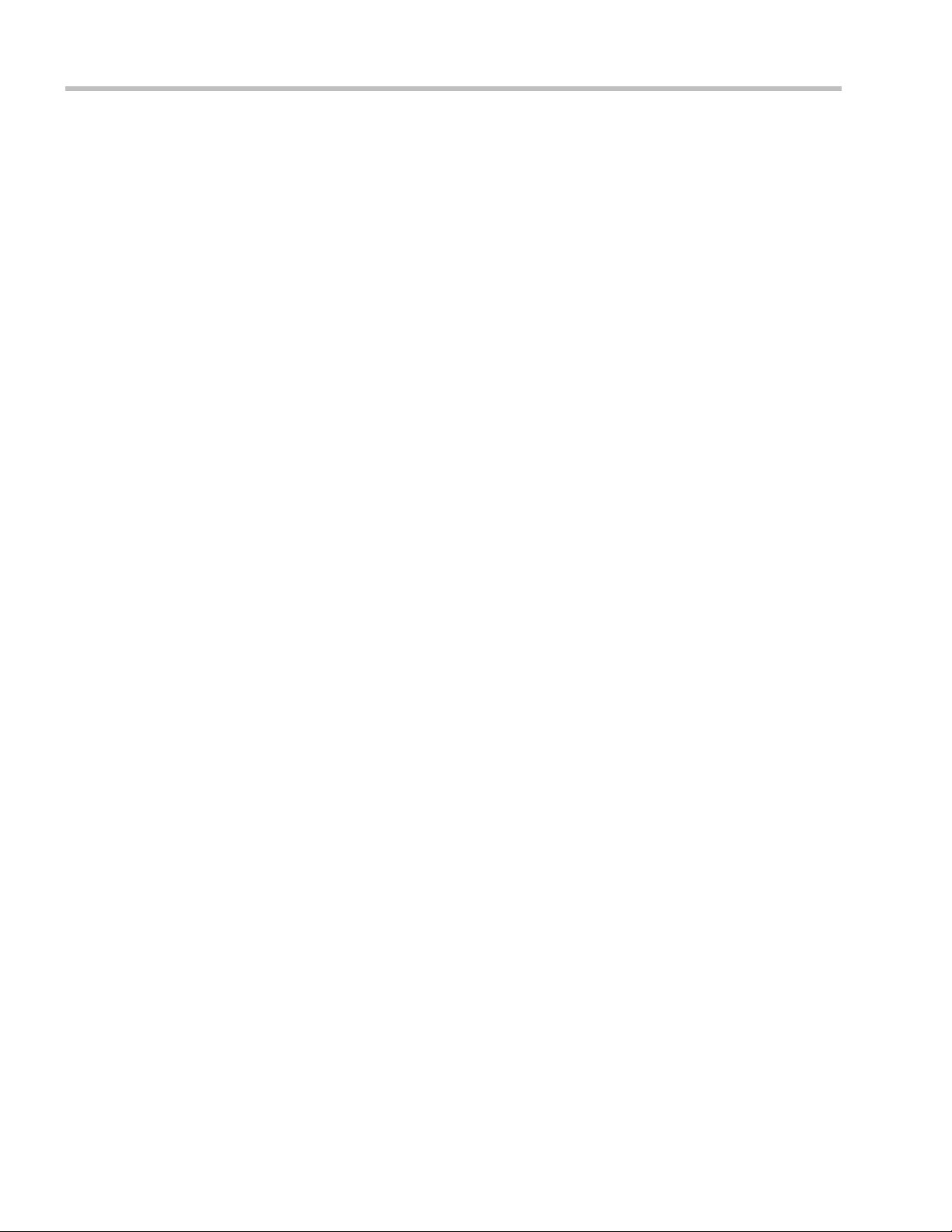
Polycom® RealPresence Collaboration Server Virtual Edition Administrator’s Guide
xiv
Polycom, Inc
Page 17
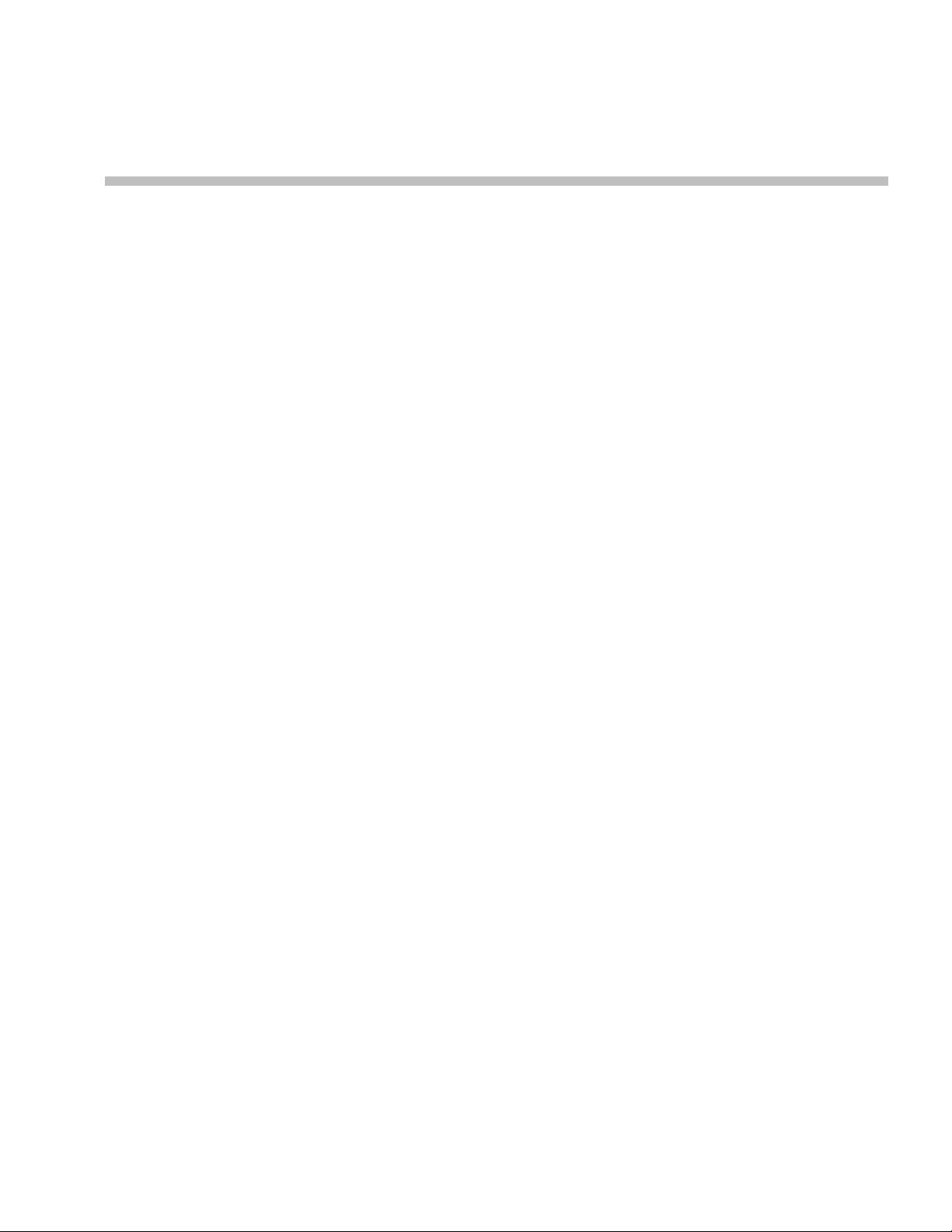
RealPresence Collaboration Server Virtual Edition Overview
About the RealPresence Collaboration Server Virtual Edition Administrator’s Guide
The Polycom® RealPresence Collaboration ServerVirtual Edition Administrator’s Guide provides
instructions for configuring, deploying, and administering Polycom Multipoint Control
Units (MCUs) for video conferencing. This guide will help you understand the Polycom
video conferencing components, and provides descriptions of all available conferencing
features. This guide will help you perform the following tasks:
• Optional. Customize the Collaboration Server conferencing entities such as conference
Profiles, IVR Services, Meeting Rooms, Entry Queues, etc., to your organization’s needs.
In the CloudAxis solution environment, these entities should be defined in the Polycom
RealPresence Distributed Media Application (DMA) system.
• Define Collaboration Server Users.
• Advanced conference Management
• Define Video Protocols and Resolution Configuration for CP Conferencing
• Optional. Configure Templates and the Address Book. In the CloudAxis solution
environment, these entities should be defined in the RealPresence DMA system.
• Record Conferences
• Configure the Collaboration Server to support special call flows and conferencing
requirements, such as Cascading Conferences.
• Configure the Collaboration Server for special applications and needs by setting
various system flags.
• Manage and troubleshoot the Collaboration Server’s performance.
1
The Polycom® RealPresence Collaboration Server Virtual Edition Getting Started Guide provides
description of basic conferencing operations. It will help you perform the following tasks:
• Perform basic configuration procedures.
• Start a new conference and connect participants/endpoints to it.
• Monitor ongoing conferences
• Perform basic operations and monitoring tasks
Polycom, Inc. 1-1
Page 18
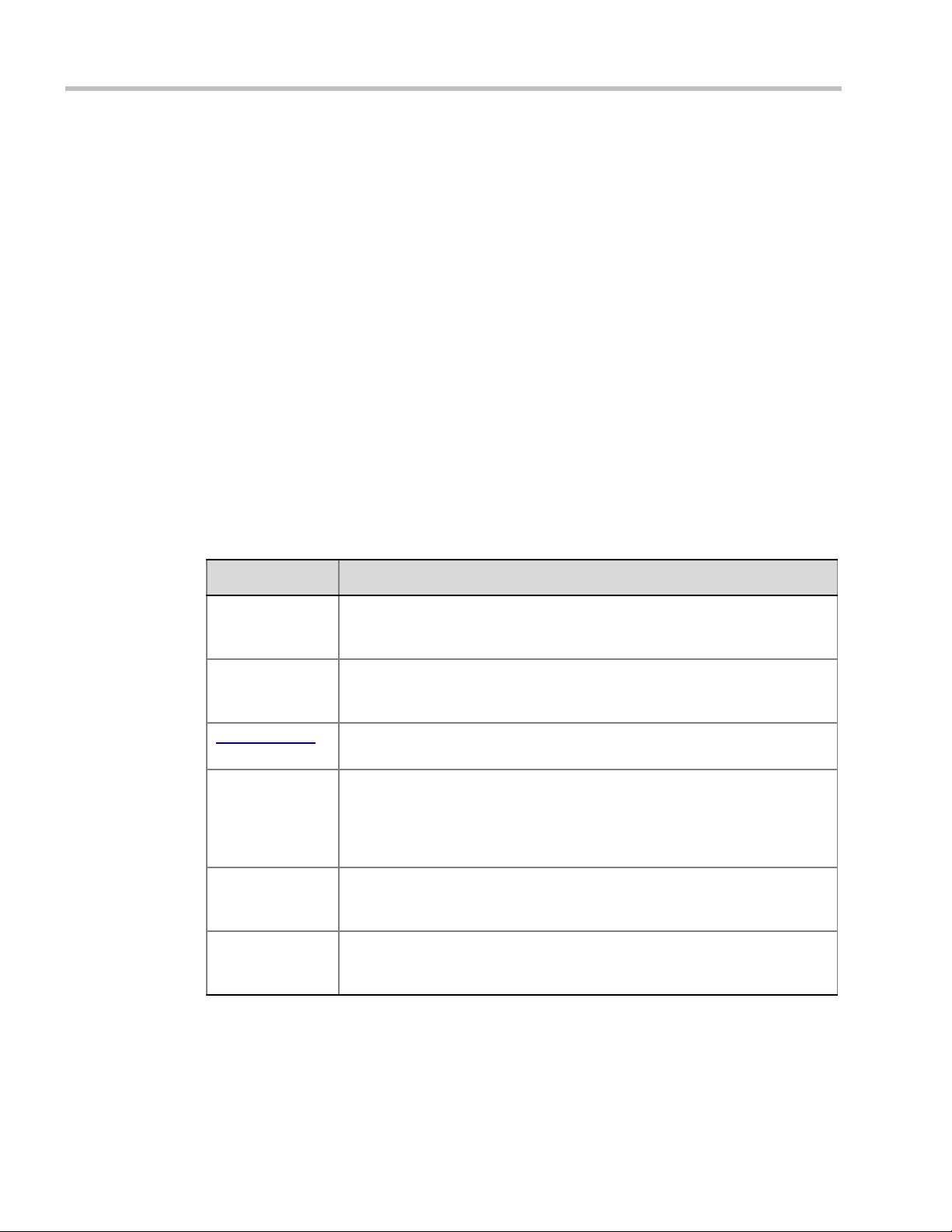
Polycom® RealPresence Collaboration ServerVirtual Edition Administrator’s Guide
Who Should Read This Guide?
System administrators and network engineers should read this guide to learn how to
properly set up Polycom Collaboration Server systems. This guide describes administrationlevel tasks.
For detailed description of first time installation and configuration, description of the
Collaboration Server Web Client, and basic operation of your Collaboration Server system, see
the Polycom® RealPresence Collaboration Server Virtual Edition Getting Started Guide.
Prerequisites
This guide assumes the user has the following knowledge:
• Familiarity with Windows® XP or Windows 7 operating systems and interface.
• Familiarity with Microsoft® Internet Explorer® Version 7, 8 or 9.
• Basic knowledge of video conferencing concepts and terminology.
How This Guide is Organized
The following typographic conventions are used in this guide to distinguish types of in-text
information.
Table 1-1 Typographic Conventions
Convention Description
Bold Highlights interface items such as menus, soft keys, flag names, and
directories. Also used to represent menu selections and text entry to the
phone.
Italics Used to emphasize text, to show example values or inputs, file names and to
show titles of reference documents available from the Polycom Support Web
site and other reference sites.
Underlined Blue
Blue Text Used for cross referenced page numbers in the same or other chapters or
<variable name> Indicates a variable for which you must enter information specific to your
> Indicates that you need to select an item from a menu. For example,
Used for URL links to external Web pages or documents. If you click on text in
this style, you will be linked to an external document or Web page.
documents. If you click on blue text, you will be taken to the referenced
section.
Also used for cross references. If you click the italic cross reference text, you
will be taken to the referenced section.
installation, endpoint, or network. For example, when you see <IP address>,
enter the IP address of the described device.
Administration > System Information indicates that you need to select
System Information from the Administration menu.
1-2 Polycom, Inc.
Page 19

Chapter 1-RealPresence Collaboration Server Virtual Edition Overview
Collaboration Server
Web Client
Desktop
IP Phone
Endpoints
Polycom® RealPresence
Collaboration ServerVirtual
Edition
LAN
Mobile
About the Polycom® RealPresence Collaboration ServerVirtual Edition System
The RealPresence Collaboration Server Virtual Edition system is a high performance, scalable,
IP-network (H.323 and SIP) MCU that provides feature-rich and easy-to-use multipoint
voice and video conferencing.
The MCU can be used as a standalone device to run voice and video conferences or it can be
used as part of a solution provided by Polycom. This solution may include the following
components:
• Polycom® RSS™ 4000 - provides one-touch recording and secure playback on video
conferencing systems, tablets and smartphones, or from your Web browser.
• Polycom® Distributed Media Application™ (DMA™) system - provides call control and
MCU virtualization with carrier-grade redundancy, resiliency and scalability.
• Polycom Real Presence Resource Manager - centrally manages, monitors and delivers
Cloud based Video as a Service (VaaS) and enterprise video collaboration.
• Polycom® RealPresence® Access Director™ (RPAD) - removes communication barriers
and enables internal and external teams to collaborate more easily and effectively over
video.
The following diagram describes the multipoint video conferencing configuration with the
Collaboration Server as a standalone system.
Polycom, Inc. 1-3
Figure 1-1 Multipoint Video Conferencing using a Polycom Collaboration Server
Page 20
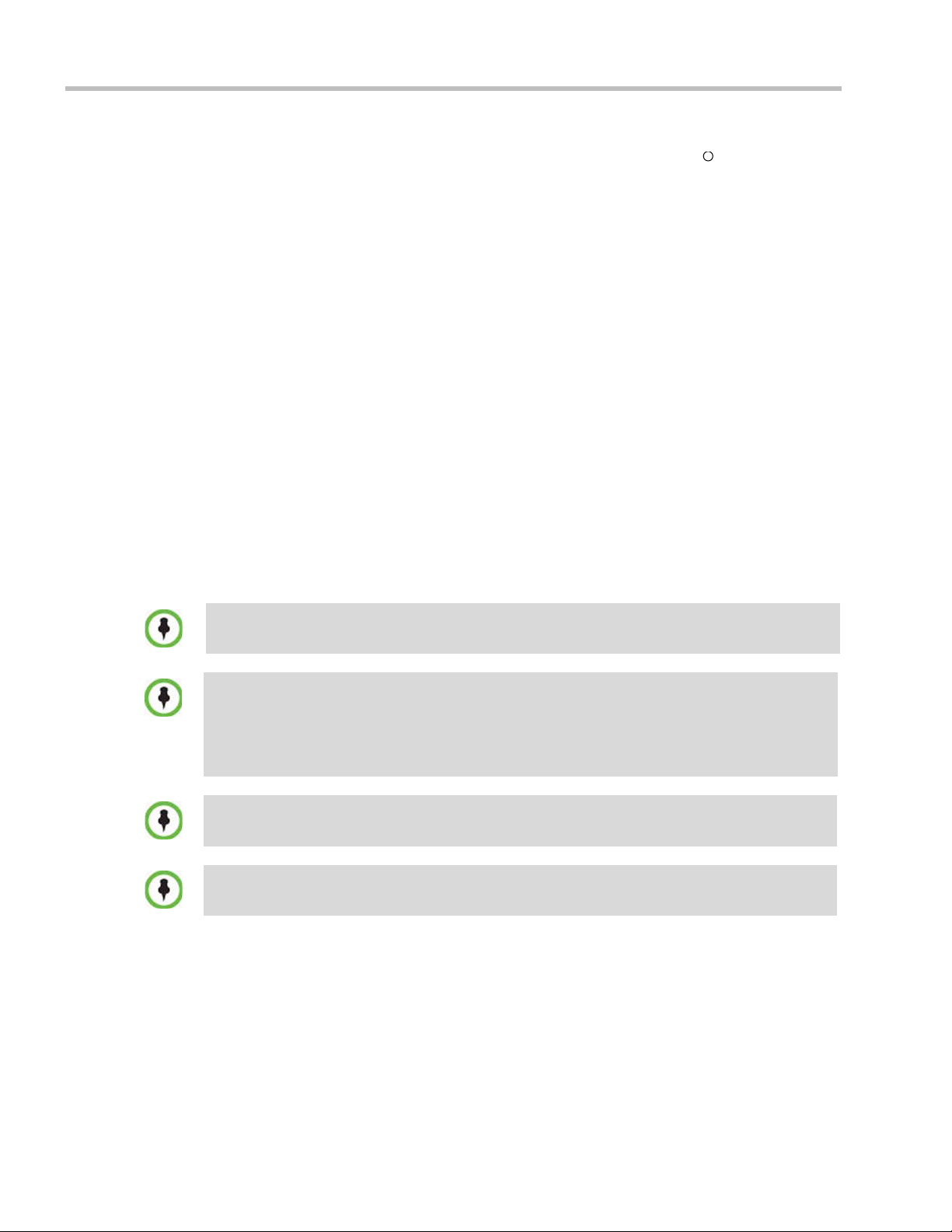
Polycom® RealPresence Collaboration ServerVirtual Edition Administrator’s Guide
R
The RealPresence Collaboration Server Virtual Edition unit can be controlled via the LAN
by the Collaboration Server Web Client application using Internet Explorer installed on the
user’s workstation, or the RMX Manager application. The RMX Manager can control several
Collaboration Server units. For more information about the RMX Manager see "RMX
Manager Application” on page 18-1.
IP Networks
In the Polycom® RealPresence Collaboration ServerVirtual Edition, system management
and IP conferencing are performed via a single LAN port.
Workstation Requirements
The Collaboration Server Web Client and RMX Manager applications can be installed in an
environment that meets the following requirements:
• Minimum Hardware – Intel® Pentium® III, 1 GHz or higher, 1024 MB RAM,
500 MB free disk space.
• Workstation Operating System – Microsoft® Windows® XP, Windows® 7, and
Windows® 8.
• Network Card – 10/100/1000 Mbps.
• Web Browser - Microsoft® Internet Explorer® Version 7, 8, 9, and 10.
• Collaboration Server Web client and RMX Manager are optimized for display at a
resolution of 1280 x 800 pixels and a magnification of 100%.
Internet Explorer must be enabled to allow running Signed ActiveX.
If ActiveX installation is blocked please see "ActiveX Bypass” on page 19-55.
Collaboration Server Web Client does not support larger Windows text or font sizes. It is
recommended to set the text size to 100% (default) or Normal in the Display settings in Windows
Control Panel on all workstations. Otherwise, some dialog boxes might not appear properly aligned.
To change the text size, select Control Panel>Display. For Windows XP, click the Appearance tab,
select Normal for the Font size and click OK. For Windows 7, click the Smaller - 100% option and
click OK.
When installing the Collaboration Server Web Client, Windows Explorer >Internet Options>
Security Settings must be set to Medium or less.
It is not recommended to run Collaboration Server Web Client and Polycom CMAD applications
simultaneously on the same workstation.
1-4 Polycom, Inc.
Page 21
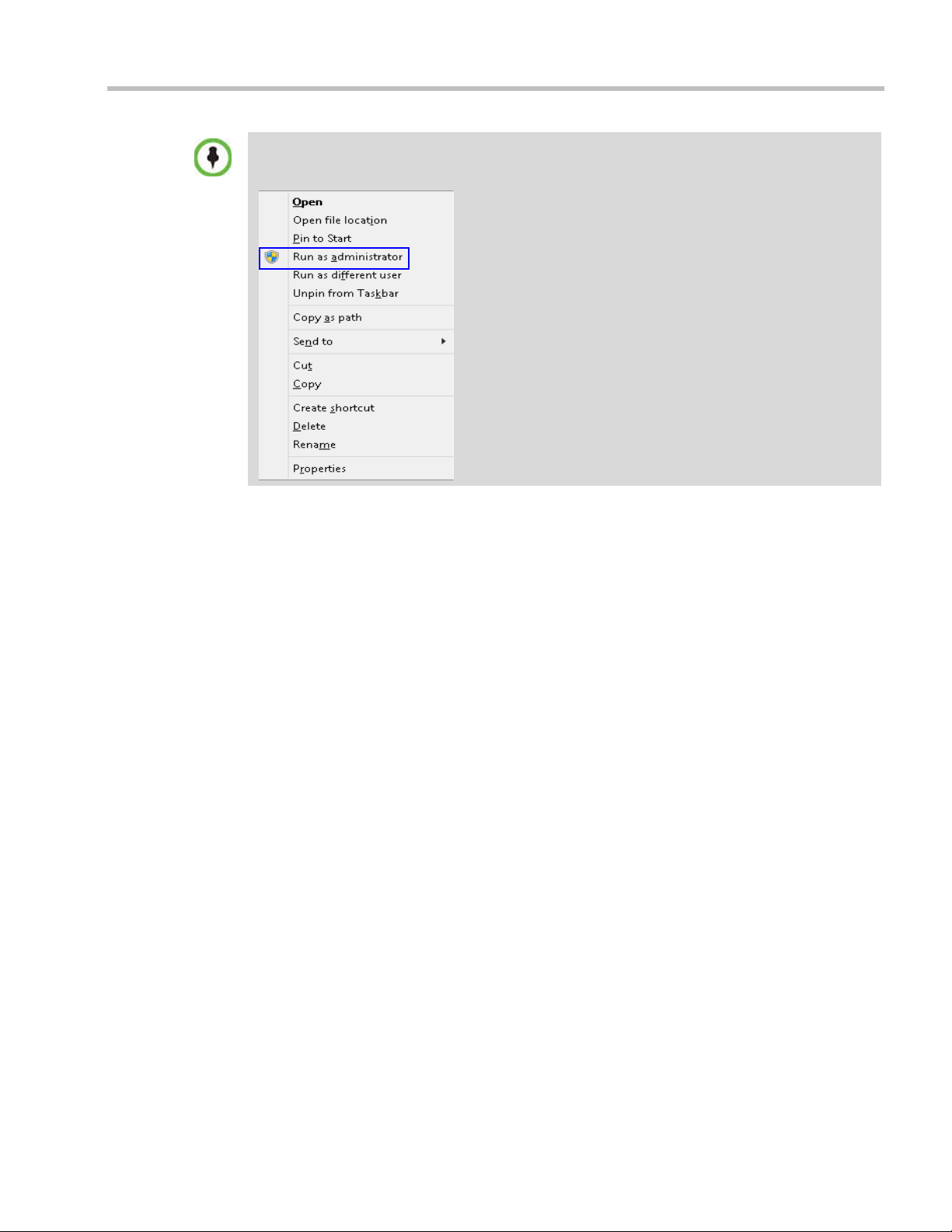
Chapter 1-RealPresence Collaboration Server Virtual Edition Overview
If you have problems getting the Collaboration Server Web Client to work with Windows 8, it is
recommended to run Internet Explorer as an administrator by holding the shift key and right-clicking
on the IE icon, and then select Run as Administrator.
For Windows 7™ Security Settings, see the Polycom® RealPresence Collaboration Server Virtual
Edition Getting Started Guide, "Microsoft Windows 7™ Security Settings” on page 1-12.
For Internet Explorer 8 configuration, see the Polycom® RealPresence Collaboration Server
Virtual Edition Getting Started Guide, "Microsoft Windows 7™ Security Settings” on page 1-12.
Polycom, Inc. 1-5
Page 22

Polycom® RealPresence Collaboration ServerVirtual Edition Administrator’s Guide
1-6 Polycom, Inc.
Page 23

Conference Profiles
In the RealPresence CloudAxis Solution, the Conference Profiles are defined in the RealPresence
DMA system component and should not be defined directly in the RealPresence Collaboration
Server Virtual Edition component.
Profiles stored on the Collaboration Server enable you to define all types of conferences.
Profiles include conference parameters such as Conferencing Mode, Conference Session
Type, Conference Line Rate, video and Video Layout, Encryption, Lost Packet Recovery
(LPR), etc.
The maximum number of Conference Profiles that can be defined is 80.
Conference Profiles are assigned to Conferences, Meeting Rooms, and Entry Queues. The
same Profile can be assigned to different conferencing entities. When modifying the Profile
parameters, the changes will be applied to all the conferencing entities to which the profile is
assigned.
Conference Profile options differ according to the selected Conferencing Mode and Conference
Type. Profiles can be defined for AVC (Advanced Video Codec) CP conferencing Mode or
SVC (Scalable Video Codec) conferencing Mode. AVC Conferencing Mode, offers two Video
Session types: Continuous Presence (CP) conferences and Video Switching (VSW)
conferences, and a special functional conference - Operator Conferences.
Conference Profiles can be saved to Conference Templates along with all participant parameters,
including their Personal Layout and Video Forcing settings. It enables administrators and
operators to create, save, schedule and activate identical conferences quickly and easily. For
more information see Chapter 10, “Using Conference Templates” .
2
Conferencing Modes
The MCU system offers the following Conferencing Modes:
• Transcoding - AVC Conferencing
• Media Relay - SVC Conferencing
• Mixed Mode - Mixed AVC (CP) and SVC Conferencing
CP Transcoding - AVC-based Conferencing
A transcoded CP (Continuous Presence) conference is also described as an AVC (Advanced
Video Coding) conference. It supports the standard video protocols. In this mode, video is
received from all the endpoints using different line rates, different protocols (SIP, H.323)
and video parameters:
• Video protocols: H.263, H.264 Base and High profile and RTV
• Video Resolutions: from QCIF, CIF and up to 720p
• Frame rates up to 30 fps
Polycom, Inc. 2-1
Page 24

Polycom® RealPresence Collaboration ServerVirtual Edition Administrator’s Guide
All endpoints that do not support the H.264 SVC protocol such as H.263, H.264, or RTV, are
considered AVC endpoints.
The MCU processes the received video, transcodes it and sends the resulting video streams
to the endpoints. The video processing that is required differs according to the video session
set for the conference, with all the processing performed by the MCU. For more details, see
"AVC Conferencing - Video Session Types” on page 2-4.
Media Relay - SVC Conferencing
Media Relay SVC Conferencing is based on the SVC (Scalable Video Codec) video protocol
and SAC audio protocol. It offers high resolution video conferencing with low end-to-end
latency, improved Error Resiliency and higher system capacities.
The Polycom multipoint media server, serves as an integrated media relay engine that
provides media streams for displaying conferences at low latency video experience in video
conferences. For more details see, "SVC-based Conferencing” on page 2-9.
Mixed CP and SVC Conferencing
This type of conference enables participants with SVC-enabled endpoints and AVC
endpoints to participate in the same conference.
Each endpoint connects according to its capabilities. The MCU processes the AVC video
streams and converts them into SVC video Streams and relays them to the SVC participants
that constructs the video layout on the endpoint.
In the same way, the MCU processes the video streams received from the SVC participants,
converts them into AVC video and then transcodes all the video streams to compose the
video layout that is sent to the AVC endpoints.
Conferencing Capabilities in the Various Conferencing Modes
The following table summarizes the conferencing capabilities and options available in the
different Conferencing Modes.
Table 2-1 Conferencing Capabilities in the Different Conferencing Modes
Feature CP Only Mixed CP & SVC SVC Only
Operator
Conferences
Entry Queues
Permanent
Conference
Cascading
IVR
Dial Out
* * *
** **
Reduced IVR set for
SVC endpoints
2-2 Polycom, Inc.
Page 25
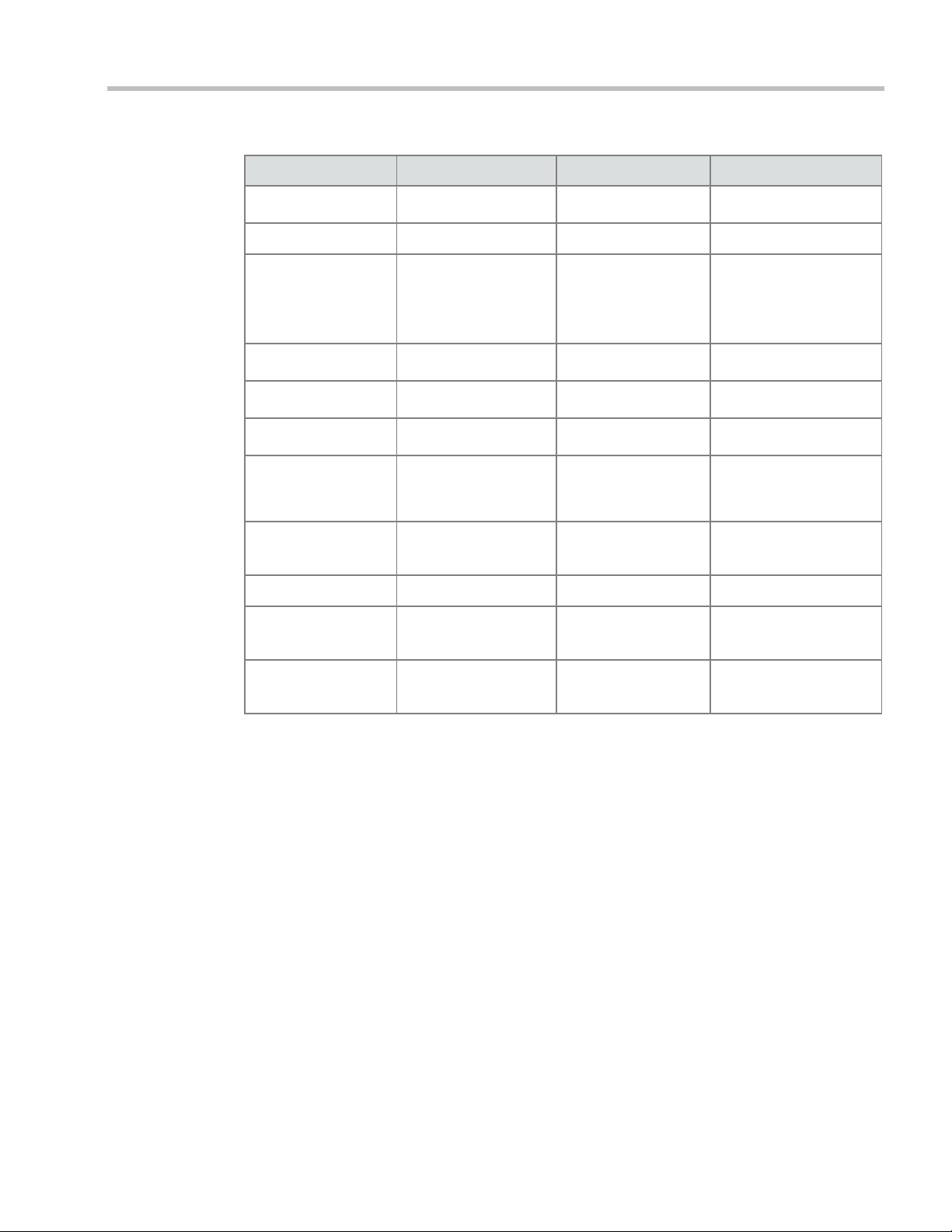
Chapter 2-Conference Profiles
Table 2-1 Conferencing Capabilities in the Different Conferencing Modes (Continued)
Feature CP Only Mixed CP & SVC SVC Only
Auto Redial
LPR
Content
Presentation Mode
Lecture Mode
Same Layout
Layout Selection
Skins
Encryption
Recording
*** ***
All Content Settings,
All Content Protocols
Graphics Only,
H.264 Cascade &
SVC Optimized
AVC endpoints only
AVC endpoints only
AVC recording only
Graphics Only, H.264
Cascade & SVC
Optimized
Layout set to Auto
Layout and defined on
the endpoint
Site Names
* Entry Queue & Destination Conference must have the same profile (i.e. SVC only to SVC only, Mixed
CP and SVC to Mixed CP and SVC)
** Only Basic Cascading is available
*** For AVC, the LPR error resiliency is used, however for SVC endpoints, new error resiliency
methods are used.
AVC endpoints only
Managed by the
endpoint (not via MCU)
Polycom, Inc. 2-3
Page 26

Polycom® RealPresence Collaboration ServerVirtual Edition Administrator’s Guide
AVC Conferencing - Video Session Types
All endpoints have AVC capabilities and can connect to AVC conferences running on the
MCU. AVC-based Endpoints can connect using different signaling protocols and different
video protocols.
Continuous Presence (CP) Conferencing
The dynamic Continuous Presence (CP) capability of the Collaboration Server system
enables viewing flexibility by offering multiple viewing options and window layouts for
video conferencing.
Endpoints can connect to the conference using any signaling protocol (H.323, SIP and RTV),
line rate (up to a maximum line rate defined for the conference), Video Protocol (H.261,
H.263, H.264 Base and High Profile) and at any resolution and frame rate (provided they
meet the minimum requirements set for the conference).
In Continuous Presence conferences, the MCU receives the video stream from each
endpoint at the video rate, video resolution and frame rate that it is capable of sending, and
it superimposes all the received streams into one video stream that includes the input from
the other endpoints arranges in the selected video layout.
Participants do not see themselves in the video layout. By Default, the speaker is shown in
the top left layout cell in symmetric layouts, in the larger cell in asymmetric layouts, or in
full screen. The speaker sees the previous speakers (their number depends on the number of
cells on the speaker’s layout.
The Continuous Presence video session offers layouts to accommodate different numbers of
participants and conference settings including support of the VUI annex to the H.264
protocol for endpoints that transmit wide video instead of 4CIF resolution. Each participant
can select his/her layout for viewing during the conference, as can be seen in Figure 2-1.
For conferences with more participants than display squares, the Collaboration Server
dynamic video mix capability allows the viewed sites to be modified throughout the
conference. The displayed layout can be changed during an ongoing conference, allowing a
participant to view different screen layouts of the other conference participants. These
layout options allow conferences to have greater flexibility when displaying a large number
of participants and maximizes the screen’s effectiveness.
2-4 Polycom, Inc.
Page 27
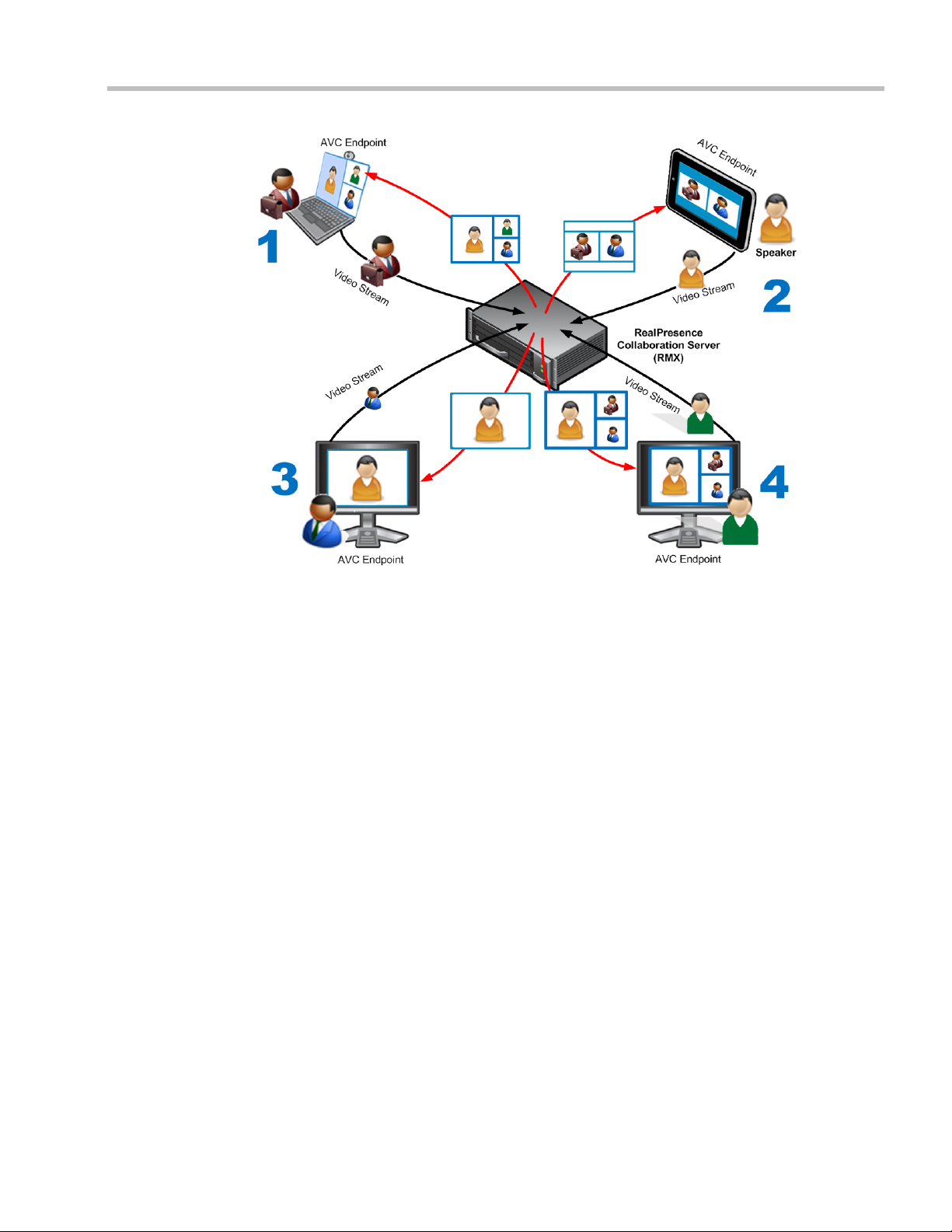
Chapter 2-Conference Profiles
Figure 2-1 AVC Continuous Presence (CP) video streams and built layouts
Video quality in Continuous Presence conferences is affected by the conference line rate
(that determines the maximum line rate to be used by the connecting endpoints), and the
video capabilities of the endpoints such as the video protocol, video resolution and frame
rate. Content sharing is available in all CP conferences.
This requires extensive processing of the video sent to each participant in the conference.
The higher the video rate and resolution, the more processing power is required.
By default every conference, Entry Queue and Meeting Room has the ability to declare the
maximum CP resolution as defined for the system. This includes conferences launched by
the Collaboration Server Web Client and conferences started via the API.
CP conferencing is defined in the Conference profile by setting the following main features:
• Setting the Conferencing Mode to AVC only
• Conference Line Rate
•Video Layout
Video Protocol Support in CP Conferences
The video protocol selected by the system determines the video compression standard used
by the endpoints. In Continuous Presence conferences, the system selects the best video
protocol for each of the endpoint according to he endpoint’s capabilities.
The following Video protocols are supported in CP conferences:
• H.261 - the legacy video compression algorithm mandatory to all endpoints. It is used
by endpoints that do not support other protocols.
• H.263 - a video compression algorithm that provides a better video quality than H.261.
This standard is not supported by all endpoints.
Polycom, Inc. 2-5
Page 28
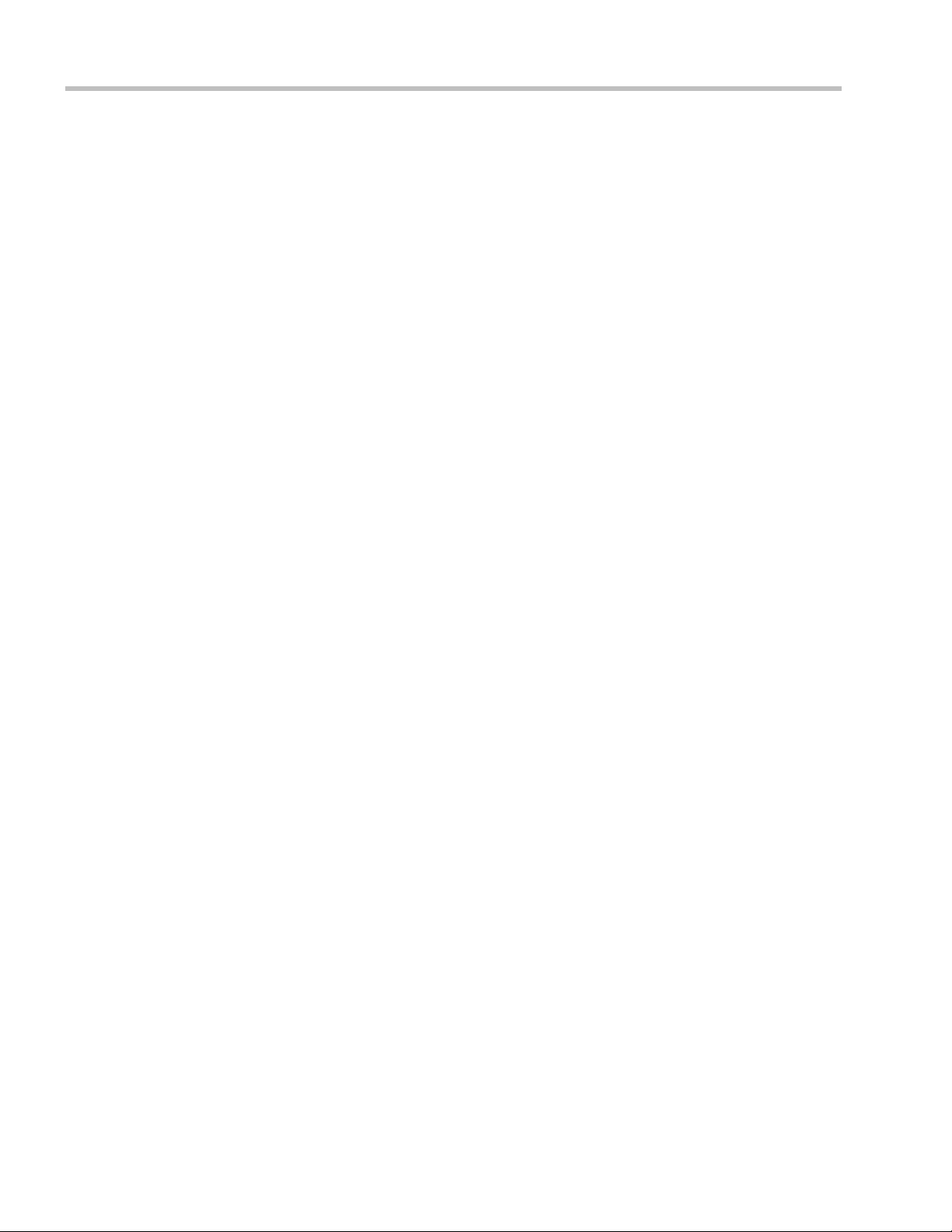
Polycom® RealPresence Collaboration ServerVirtual Edition Administrator’s Guide
• H.264 Base Profile - a video compression standard that offers improved video quality,
especially at line rates lower than 384 Kbps.
H.264 High Profile allows higher quality video to be transmitted at lower line rates.
• RTV - a video protocol that provides high quality video conferencing capability to
Microsoft OCS (Office Communicator Server) endpoints at resolutions up to HD720p30.
(SIP only).
AVC Conferencing Parameters
When defining a new video Profile, you select the parameters that determine the video
display on the participant’s endpoint and the quality of the video. When defining a new
conference Profile, the system uses default values for Continuous Presence (CP) standard
conferencing. Continuous Presence conferencing enables several participants to be viewed
simultaneously and each connected endpoint uses its highest video, audio and data
capabilities up to the maximum line rate set for the conference.
Basic Conferencing Parameters
The main parameters that define the quality of a video conference are:
• Line (Bit) Rate - The transfer rate of video and audio streams. The higher the line (bit)
rate, the better the video quality.
• Audio Algorithm - The audio compression algorithm determines the quality of the
conference audio.
• Video protocol, video format, frame rate, annexes, and interlaced video mode - These
parameters define the quality of the video images. The Collaboration Server will send
video at the best possible resolution supported by endpoints regardless of the
resolution received from the endpoints.
— When Sharpness is selected as the Video Quality setting in the Conference Profile, the
Collaboration Server will send 4CIF (H.263) at 15fps instead of CIF (H.264) at 30fps.
— H.264 High Profile protocol provides better compression of video images in line
rates lower than 384 Kbps and it will be automatically selected for the endpoint if it
supports H.264 High Profile. If the endpoint does not support H.264 High Profile,
the Collaboration Server will try H.264 Base Profile which provides good
compression of video images in line rates lower than 384 Kbps (better than H.263
and not as good as H.264 High Profile).
— When working with Collaboration Servers at low bit rates (128, 256, or 384Kbps),
HDX endpoints will transmit SD15 resolution instead of 2CIF resolution.
When using a full screen (1x1) conference layout, the Collaboration Server transmits the
same resolution it receives from the endpoint.
• Supported resolutions:
— H.261 CIF/QCIF – Is supported in Continuous Presence (CP) conferences at
resolutions of 288 x 352 pixels (CIF) and 144 x 176 pixels (QCIF). Both resolutions
are supported at frame rates of up to 30 frames per second.
— H.263 4CIF - A high video resolution available to H.263 endpoints that do not
support H.264. It is only supported for conferences in which the video quality is set
to sharpness and for lines rates of 384kbps to 1920kbps.
— Standard Definition (SD) - A high quality video protocol which uses the H.264
and H.264 High Profile video algorithms. It enables compliant endpoints to
connect to Continuous Presence conferences at resolutions of 720 x 576 pixels for
2-6 Polycom, Inc.
Page 29
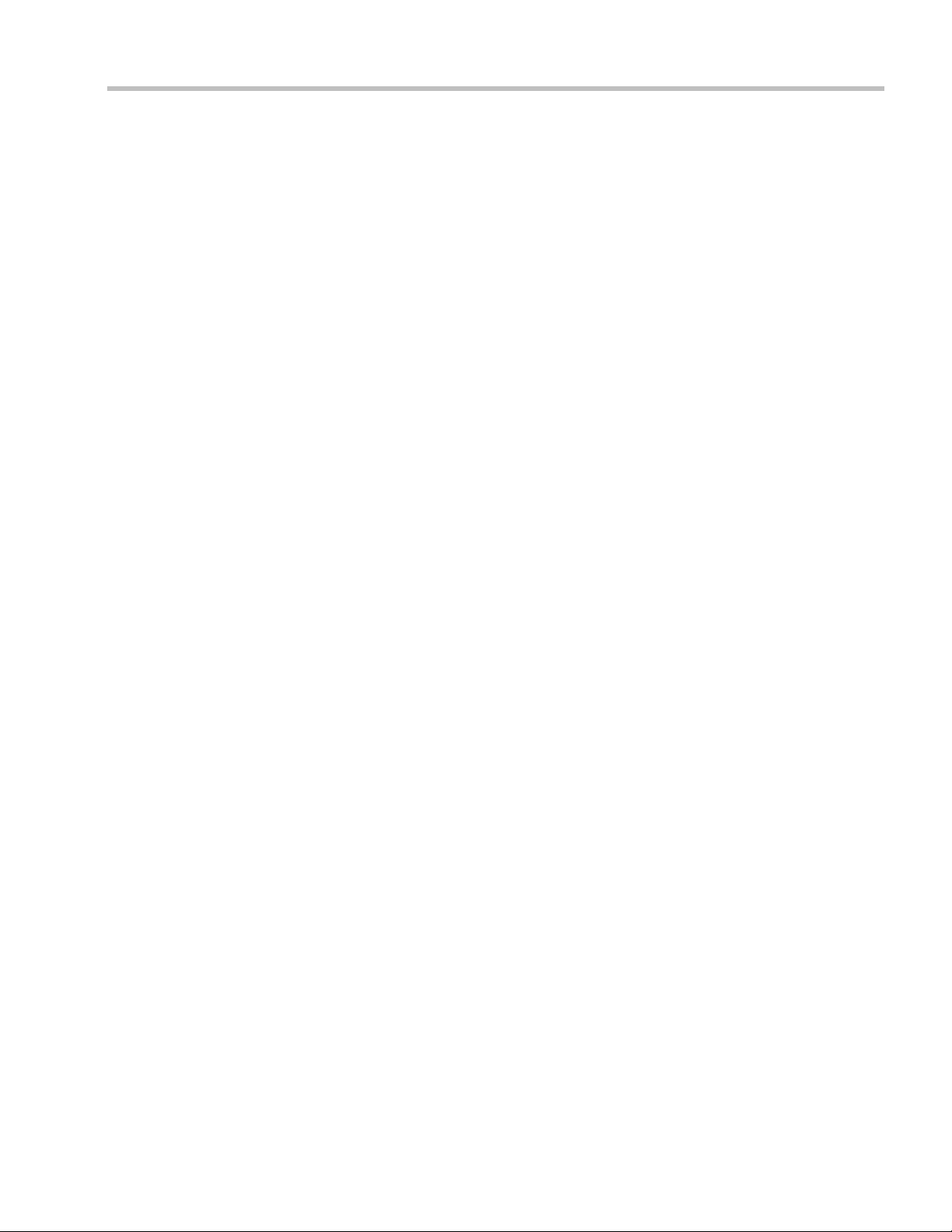
Chapter 2-Conference Profiles
PAL systems and 720 x 480 pixels for NTSC systems. For more information, see
"Video Resolutions in AVC-based CP Conferencing” on page 4-1.
— High Definition (HD) – HD is an ultra-high quality video resolution that uses the
H.264 and H.264 High Profile video algorithms. Depending on the Collaboration
Server’s Card Configuration mode compliant endpoints are able to connect to
conferences at the following resolutions:
• 720p (1280 x 720 pixels)
"Video Resolutions in AVC-based CP Conferencing”
on page 4-1.
• Lost Packet Recovery (LPR) - LPR creates additional packets that contain recovery
information used to reconstruct packets that are lost during transmission.
Supplemental Conferencing Features
In addition to basic parameters that determine the quality of the video, additional features can
be enabled, adding capabilities to the conference, or enabling special conferencing modes:
• Content Sharing (H.239) – Allows compliant endpoints to transmit and receive two
simultaneous streams of conference data to enable Content sharing. H.239 is also
supported in cascading conferences. Both H.263 and H.264 Content sharing protocols
are supported. If all endpoints connected to the conference have H.264 capability,
Content is shared using H.264, otherwise Content is shared using H.263.
For more information, see "Content Sharing” on page 3-1.
• Encryption – Used to enhance media security at conference and participant levels. For
more information, see "Media Encryption” on page 3-26.
• Conference Recording - The Collaboration Server enables audio and video recording of
conferences using Polycom RSS recording system.
• Lecture Mode – The lecturer is seen by all participants in full screen while the lecturer
views all conference participants in the selected video layout.
For more information, see "Lecture Mode (AVC CP Only)” on page 3-38.
• Presentation Mode (CP Conferences only) – When the current speaker’s speech
exceeds a predefined time (30 seconds), the conference layout automatically changes to
full screen, displaying the current speaker as the conference lecturer on all the
participants’ endpoints. During this time the speaker’s endpoint displays the previous
conference layout. When another participant starts talking, the Presentation Mode is
cancelled and the conference returns to its predefined video layout. Presentation mode
is available with Auto Layout and Same Layout.
— If the speaker in a video conference is an Audio Only participant, the Presentation
Mode is disabled for that participant.
— Video forcing works in the same way as in Lecture Mode when Presentation Mode
is activated, that is, forcing is only enabled at the conference level, and it only
applies to the video layout viewed by the lecturer.
Polycom, Inc. 2-7
Page 30
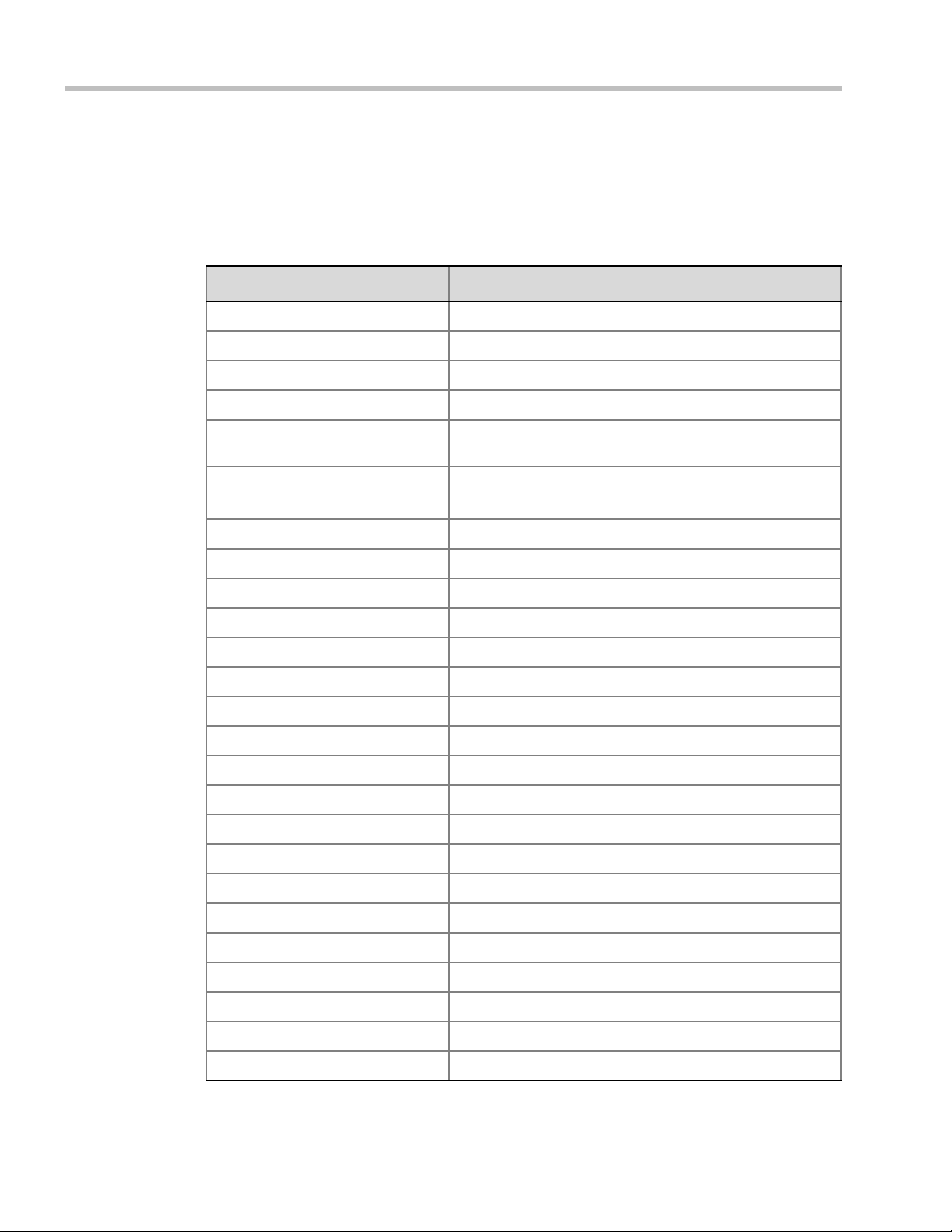
Polycom® RealPresence Collaboration ServerVirtual Edition Administrator’s Guide
Default Profile Settings in CP Conferencing Mode
The Collaboration Server is shipped with a default Conference Profile for CP conferences
which allows users to immediately start standard ongoing CP conferences. These are also
the default settings when creating a new Profile.
Table 2-2 Default CP Only Conference Profile Settings
Setting Val ue
Profile Name Factory_Video_Profile
Line Rate 384Kbps
Operator Conference Disabled
Encryption Disabled
The default settings are as follows
:
Packet Loss Compensation (LPR
and DBA)
Auto Terminate
Enabled
• After last participant quits - Enabled
• When last participant remains - Disabled
Auto Redialing Disabled
Exclusive Content Mode Disabled
Enable FECC Enabled
Video Quality Sharpness
Maximum Resolution Auto
Content Settings HiResGraphics (High Res Graphics)
Content Protocol H.264 HD
Presentation Mode Disabled
Same Layout Disabled
Lecturer View Switching Disabled
Auto Scan Interval Disabled (10)
Auto Layout Enabled
Mute participants except the lecturer Disabled
Skin Polycom
IVR Name Conference IVR Service
Recording Disabled
Site Names display Disabled
Network Services - SIP Registration Disabled
Network Services - Accept Calls Enabled
2-8 Polycom, Inc.
Page 31

SVC-based Conferencing
The SVC-Based conferencing mode provides video without transcoding by the MCU, hence
requiring less video resources while providing better error resiliency and lower latency.
Using the SVC video protocol, SVC conferences provide video bit streams at different
resolutions, frame rates and line rates to SVC-enabled endpoints with various display
capabilities and layout configurations.
In the SVC-based conference, each SVC-enabled endpoint transmits multiple bit streams,
called simulcasting, to the Polycom® RealPresence® Collaboration Server. Simulcasting
enables each endpoint to transmit at different resolutions and frame rates such as 720p at
30fps, 15fps, and 7.5fps, 360p at 15fps and 7.5fps, and 180p at 7.5fps.
The Polycom SVC-enabled endpoints (such as Polycom® RealPresence® Desktop and
Polycom® RealPresence® Mobile) compose the layout according to their layout settings and
video capabilities. This enables the MCU to send or relay the selected video streams to each
endpoint without processing the video streams and sending the composite video layout to
the endpoints.
Chapter 2-Conference Profiles
-
Figure 2-2 SVC video streams and Layouts
The video streams displayed in the conference layout on each endpoint is obtained from the
different streams received from each of the endpoints displayed in the layout. Depending on
the size of the video cell in the configured layout, the endpoint requests the video stream in
the required resolution from the RealPresence Collaboration Server. The higher the display
quality and size, the higher the requested resolution will be sent to the endpoint. The
endpoint creates the displayed layout from the different video streams it receives.
Polycom, Inc. 2-9
Page 32

Polycom® RealPresence Collaboration ServerVirtual Edition Administrator’s Guide
For instance, an SVC endpoint might want to receive three video streams at different frame
rates and resolutions, and create a conference layout with the received video streams. Each
SVC-enabled endpoint sends encoded SVC bit streams to the MCU to relay to the other
SVC-enabled endpoints in the conference.
The endpoints encode the video in multiple resolutions and decodes the multiple video
input streams.
For example:
RealPresence mobile client (2) will transmit two resolutions; one that is suited for
RealPresence Desktop client (3) and a second that is suited for two other endpoints:
RealPresence Desktop client (4) and (1).
RealPresence Desktop client (1) transmits two resolutions; one that is suited for
RealPresence Mobile client (2) and a second that is suited for RealPresence Desktop
client (4).
The MCU determines which of the incoming resolutions to send to each endpoint. It does
not perform any SVC encoding and decoding, or any transcoding of the video streams. The
RealPresence Collaboration Server functions as the multipoint media relay to the endpoints.
For voice activated selection of the video streams, the RealPresence Collaboration Server
determines which of the incoming bit streams to send to each endpoint.
Advantages of SVC Conferencing
SVC increases the scalability of video networks and enables mass desktop video
deployments. Some of the advantages of SVC conferencing are:
• Offers high-resolution video conferencing with low end-to-end latency, improved error
resiliency and higher system capacities.
• Allows the SVC-enabled video endpoints to manage display layouts, supporting
multiple line rates, resolutions and frame rates.
• The RealPresence Collaboration Server functions as a media relay server providing low
cost production benefits. The RealPresence Collaboration Server reduces bandwidth
usage by only selecting the necessary video stream to be sent to the endpoints.
Guidelines
• SVC conferences are supported only with the following:
— SVC Licensing
— SIP over UDP signaling
— SIP over TLS Signaling
— Polycom SVC-enabled endpoints (Polycom® RealPresence® Desktop, Polycom®
RealPresence® Mobile)
• SVC Only conferences can run on the same MCU as AVC Only conferences.
• End-to-end latency on a local network (same site), is around 200mSec to ensure AV
sync (also known as Lip-sync).
• Dial-out is not available in SVC Only conference.
• Dial-in is available as follows:
— AVC endpoints (participants) can only connect to an AVC conference or Mixed CO
and SVC conference. When dialing into SVC Only conferences they will be
disconnected and the calls fail.
2-10 Polycom, Inc.
Page 33

Chapter 2-Conference Profiles
— SVC endpoints support both AVC and SVC video protocols.
When dialing into SVC Only conferences, they connect as SVC endpoints.
When dialing into AVC Only conferences, they connect as AVC endpoints. They
cannot connect to an AVC conference using the SVC capabilities.
• SVC endpoints can connect to conferences via Entry Queues, however:
— The Entry Queue and Conference Modes must match - both SVC Only or both
Mixed.
— Both the Entry Queue and the Conference must have the same line rate.
• SVC endpoints cannot be moved between conferences.
• Content is supported in H.264 (AVC).
— Only the H.264 Cascade and SVC Optimized option is supported.
— LPR and DBA are not supported for SVC content sharing.
• In SVC Only conferences and Mixed CP and SVC conferences, Auto Layout is the
default and the layout display for SVC endpoints is controlled from the endpoint
application.
• Site names display on SVC endpoints is controlled from the SVC endpoints.
• When DMA is part of the solution, the DMA is used as the SIP proxy and the SVC
endpoint subscribes to DMA for call control. If a DMA is not part of the solution, the
SVC endpoint dial directly to the Collaboration Server using IP addresses is the SIP
dialing strings.
• When Hot backup is enabled, all the conferences are created on the Slave MCU.
• When Hot Backup is activated and the Slave MCU becomes the Master MCU:
— All AVC endpoints will be reconnected to the AVC conferences. SVC endpoints
connected to AVC conferences using their AVC capabilities will be reconnected to
their AVC conferences.
— SVC endpoints cannot be reconnected to their SVC Only conferences as dial-out is
not supported for SVC endpoints. These endpoints will have to manually
reconnect to their SVC conferences.
• Cascading between SVC Only conferences or between AVC and SVC Only conferences
is not supported.
• The following functionality and features are not supported during SVC Only
conferences:
— FECC
— Skins. The video cells are displayed on the endpoint’s default background.
— Conference Gathering phase
— Password protected conferences as DTMF input for passwords cannot be
processed
— Manual selection of video layout
— Recording of SVC Only conferences
— Text messaging using Message Overlay
Polycom, Inc. 2-11
Page 34

Polycom® RealPresence Collaboration ServerVirtual Edition Administrator’s Guide
MCU Supported Resolutions for SVC Conferencing
The MCU automatically selects the resolution and frame rate according to the conference
line rate. Table 2-3 details the maximum resolution and frame rates supported by the MCU
for each conference line rate. The actual video rate, resolution and frame rates displayed on
each endpoints is determined by the endpoint’s capabilities.:
Table 2-3 SVC Conferencing - Maximum Supported Resolutions per Simulcast Stream
Conference Line Rate
(kbps)
1472 - 2048 High Profile 720p 30fps 48
1024 - 1472 High Profile 720p 15fps 48
768 - 1024 High Profile 720p 15fps 48
512 - 768 High Profile 360p 30fps 48
256 - 512 Base Profile 180p 15fps 48
192 - 256 Base Profile 180p 30fps 48
128 - 192 Base Profile 180p 15fps 48
Profile
Maximum
Resolution
Max. Frame
Rate (fps)
Default Profile Settings in SVC Only Conferencing Mode
The Collaboration Server is shipped with a default Conference Profile for SVC Only
conferences which allows users to immediately start standard ongoing SVC Only
conferences. These are also the default settings when creating a new Profile.
settings are as follows
Table 2-4 Default SVC Only Conference Profile Settings
:
Audio Rate
(kbps)
The default
Setting Val ue
Profile Name Factory_SVC_Video_Profile
Line Rate 1920Kbps
Operator Conference Not supported
Encryption Disabled
Packet Loss Compensation (LPR and
DBA)
Auto Terminate
Not supported
• After last participant quits - Enabled
• When last participant remains - Disabled
Auto Redialing Not supported
Exclusive Content Mode Disabled
2-12 Polycom, Inc.
Page 35
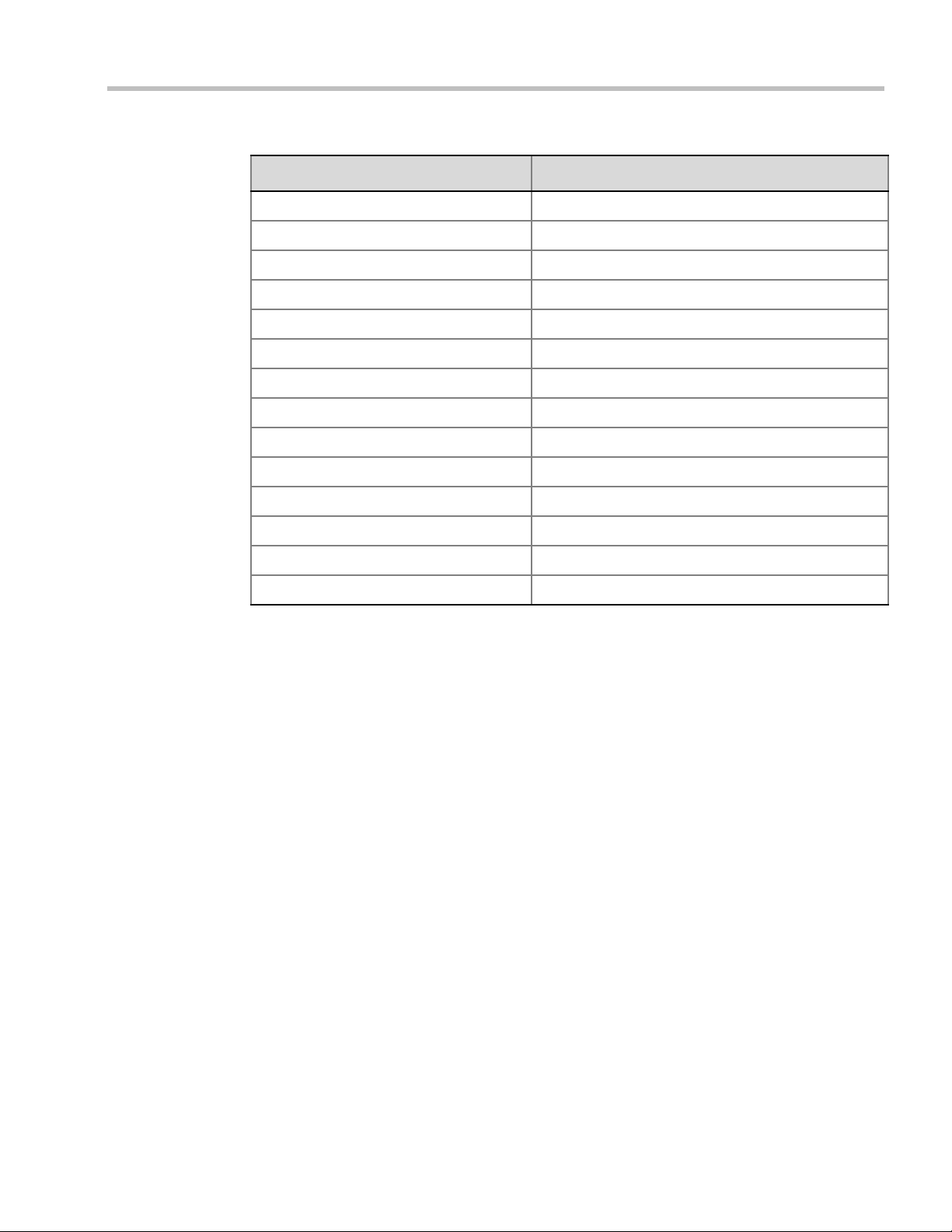
Chapter 2-Conference Profiles
Table 2-4 Default SVC Only Conference Profile Settings (Continued)
Setting Val ue
Enable FECC Disabled
Video Quality Sharpness
Maximum Resolution Auto
Content Settings Graphics
Content Protocol H.264 Cascading and SVC Optimized
Presentation Mode Not applicable
Same Layout Not applicable
Lecturer View Switching Not applicable
Auto Scan Interval Not applicable
Auto Layout Enabled (Only available option)
Mute participants except the lecturer Not applicable
IVR Name Conference IVR Service
Network Services - SIP Registration Disabled
Network Services - Accept Calls Enabled
Mixed CP and SVC Conferencing
In a mixed CP (AVC) and SVC conference, AVC-based endpoints and SVC-enabled
endpoints can be supported in the same conference.
In a mixed CP (AVC) and SVC conference, SVC endpoints transmit multiple resolutions and
temporal layers to the RealPresence Collaboration Server like the SVC-based conferences,
while AVC endpoints, for example, send only one H.264 AVC video stream to the
Collaboration Server. Other endpoints (also referred to as AVC endpoints as opposed to
SVC endpoints) can send different video protocols, such as H.263. The Collaboration Server
relays SVC-decoded video bit streams to the SVC-enabled endpoints in the conference
according to their display capabilities. This enables the video conference layouts to be
automatically assembled by the endpoint. AVC endpoints connected to the conference send
a single H.264 AVC video bit stream to the Collaboration Server, which is then transcoded
to SVC video streams. SVC-enabled endpoints receive the AVC converted video bit streams
through the Collaboration Server from the AVC endpoints as a single SVC video bit stream.
Alternatively, AVC endpoints receive a single video bit stream with the defined video
conference layout from the Collaboration Server. In this mixed mode conferencing, both
SVC and AVC endpoints in the conference receive the same CP layout.
Polycom, Inc. 2-13
Page 36

Polycom® RealPresence Collaboration ServerVirtual Edition Administrator’s Guide
The following diagram illustrates an example of a mixed CP and SVC conferencing mode:
In this example, an SVC endpoint (1) receives three video streams at different frame rates
and resolutions, and creates the conference layout with the received video streams. The
video bit stream that the SVC endpoint receives from the AVC endpoint (3) is transcoded in
the Collaboration Server and then encoded into an SVC bit stream in the required
resolution.
Alternatively, an AVC endpoint (4) sends a single resolution video stream to the
Collaboration Server. The Collaboration Server first converts the SVC bit stream into AVC,
then transcodes the video received from the other endpoints to the required resolution. The
Collaboration Server composes the video layout for the AVC endpoint and sends a single
resolution video stream with the video layout to the participant. In the displayed example,
the Collaboration Server creates different video layouts for each AVC endpoint.
Default Profile Settings in a Mixed CP and SVC Conferencing Mode
The Collaboration Server is shipped with a default Conference Profile (CP and SVC) for mixed
CP and SVC conferences which enables users to immediately start a standard ongoing
mixed CP and SVC conference. These are also the default settings when creating a new
Profile. (During mixed SVC & CP conferences, PSTN (Audio Only) calls are supported.)
Dial-out is not available in Mixed CP and SVC conferences.
The default settings are as follows
Table 2-5 Default Mixed CP and SVC Conference Profile Settings
Setting Val ue
:
Profile Name Factory_Mix_SVC_CP_Video_Profile
2-14 Polycom, Inc.
Page 37

Chapter 2-Conference Profiles
Table 2-5 Default Mixed CP and SVC Conference Profile Settings (Continued)
Setting Value
Line Rate 1920Kbps
Operator Conference Disabled
Encryption Enabled
Packet Loss Compensation (LPR
Enabled for AVC participants only
and DBA)
Auto Terminate
• After last participant quits - Enabled
• When last participant remains - Disabled
Auto Redialing Disabled
Font for text over video Enabled for AVC participants only
Exclusive Content Mode Disabled
Enable FECC Enabled
Video Quality Sharpness
Maximum Resolution Auto
Content Settings Graphics
Content Protocol H.264 Cascade and SVC Optimized
Presentation Mode Disabled
Same Layout Enabled
Lecturer View Switching Disabled
Auto Scan Interval Disabled
Auto Layout Enabled
Mute participants except the lecturer Disabled
Skin Classic (for AVC participants)
IVR Name Conference IVR Service
Recording Enabled
Site Names display Enabled for AVC participants only
Network Services - SIP Registration Disabled
Network Services - Accept Calls Enabled
Network quality indication Enabled for AVC participants only
Polycom, Inc. 2-15
Page 38

Polycom® RealPresence Collaboration ServerVirtual Edition Administrator’s Guide
This Profile is automatically assigned to the following conferencing entities:
Name ID
Meeting Rooms
Maple_Room 1001
Oak_Room 1002
Juniper_Room 1003
Fig_Room 1004
Entry Queue
Default EQ 1000
Resource Capacities for Mixed CP and SVC Conferences
In a mixed CP and SVC conference, video resources are allocated according to the MCU
type and the translation pools (AVC to SVC and SVC to AVC) used to convert video
streams. Translation pools are dynamically allocated, when the conference becomes a mixed
CP and SVC conference; resources are not released when the conference stops being a mixed
CP and SVC conference. The translation pools send one SVC to AVC stream with a
resolution of 360p, two AVC to SVC streams with a resolution of 360p and 180p for AVC
HD endpoints, and one video stream with a resolution of 180p for AVC SD endpoints.
When a video stream with a resolution of 360p is not available, a video stream with a
resolution of 180p is sent instead.
Translations between different endpoints can be done without using the highest resolution,
thus saving translation resources. CP video layouts in mixed CP and SVC conferences
support the standard resolutions as in normal CP conferences.
Taking these factors into consideration and the type of MCU deployed in the environment,
the resource capacities for a mixed CP and SVC conference can vary.
The following table describes an example of the resource capacity allocations for the
RealPresence Collaboration Server:
Table 2-7 Estimated Resource Capacity Allocations
Resource Type Number of Available Ports
Mixed CP and SVC (HD) (Example) 20 AVC
90 SVC
HD720p30 40
SD (@ 30 fps) 40
SVC Only 60
CIF (@ 30 fps) 60
2-16 Polycom, Inc.
Page 39

Chapter 2-Conference Profiles
The first four resource types in the resource capacity allocations table are endpoints in a CP
only conference or a mixed CP and SVC conference before the actual resource allocations
occur.
In a mixed CP and SVC conference, video resources are used according to the amount of
both AVC and SVC participants in the conference and according to the actual type of the
conference - mixed CP and SVC conferences or CP only conferences. The ratio of resources
in a mixed conference is one AVC HD (720p30) video resource to three SVC video resources,
meaning for each AVC HD video resource, three SVC video resources can be allocated.
In this resource capacity allocations example, the mixed CP and SVC conference can allocate
a combination of AVC and SVC ports depending on the endpoints that are defined in the
actual conference. For example, a conference can be defined as a mixed CP and SVC
conference but will only allocate resources as a mixed conference when both AVC and SVC
endpoints join the conference. When there are only one resource type of endpoints
participating in the conference, such as AVC or SVC, the resource allocations are assigned
according to the type of endpoint. For instance, a mixed CP and SVC conference with HD
endpoints assigned, can have 60 or 120 ports allocated depending on the server
configuration. When an SVC endpoint joins the conference, the conference becomes an
actual mixed conference and the resource allocations are divided between the AVC and SVC
endpoints. The Resource Report will reflect this by showing an increase in the resource
usage.
The following diagram illustrates the amount of AVC to SVC port resources that are used in
an actual mixed CP and SVC conference:
Polycom, Inc. 2-17
Page 40

Polycom® RealPresence Collaboration ServerVirtual Edition Administrator’s Guide
Profile Toolbar Profile List
Viewing Profiles
Conference Profiles are listed in the Conference Profiles list pane.
To list Conference Profiles:
1 In the RealPresence Collaboration Server Management pane, expand the Rarely Used list.
2 Click the Conference Profiles button.
The Conference Profiles are displayed in the List pane.
number of the currently defined Conference Profiles appears in the title of the list pane.
The following Conference Profile properties are displayed in the List pane:
Table 2-8 Conference Profiles Pane Columns
Field Description
Name The name of the Conference Profile.
Layout Displays either “Auto Layout” or an icon of the layout selected for the
Line Rate The maximum bit rate in kbps at which endpoints can connect to the
Routing Name Displays the Routing Name defined by the user or automatically
Encryption Displays if media encryption is enabled for the Profile. For more
The
profile.
For information about video layouts, see Table 2-15 "Video Layout
Options” on page 2-31.
conference.
generated by the system.
information see "Media Encryption” on page 3-26.
2-18 Polycom, Inc.
Page 41

Profiles Toolbar
The Profile toolbar provides quick access to the Profile functions:
Table 2-9 Profile Tool bar buttons
Button Button Name Description
New Profile To create a new Profile.
Delete Profile To delete a Profile, click the Profile name and then click this
Import Profile To import Conference Profiles from another MCU in your
Export Profile To export Conference Profiles to a single XML file that can be
Modifying an Existing Profile
Chapter 2-Conference Profiles
button.
environment.
used to import the Conference Profiles on multiple MCUs.
You can modify any of the Profile’s parameters but you cannot rename the Profile.
To modify the Profile Properties:
1 In the Conference Profiles list, double -click the Profile icon or right-click the Profile icon,
and then click Profile Properties.
The Profile Properties - General dialog box opens.
Deleting a Conference Profile
To delete a Conference Profile:
1 In the Conference Profiles list, select the Conference Profile you want to delete.
2 Click the Delete Profile
or
Right-click the Conference Profile to be deleted and select Delete Profile from the dropdown menu.
A confirmation dialog box is displayed.
3 Click OK in the confirmation dialog box.
4 The Conference Profile is deleted.
() button.
Polycom, Inc. 2-19
Page 42

Polycom® RealPresence Collaboration ServerVirtual Edition Administrator’s Guide
A Conference Profile cannot be deleted if it is being used by Meeting Rooms, Entry Queues, and
SIP Factories. A Profile that is assigned to only one ongoing conference and no other conferencing
entity can be deleted.
Defining New Profiles
In the RealPresence CloudAxis Solution, the Conference Profiles are defined in the RealPresence
DMA system component and should not be defined directly in the RealPresence Collaboration
Server Virtual Edition component.
Profiles are the basis for the definition of all ongoing conferences, Meeting Rooms, Entry
Queues, and Conference Templates and they contain only conference properties.
Conference Profile options differ according to the selected Conferencing Mode and Conference
Type. Profiles can be defined for AVC (Advanced Video Codec) conferencing Mode or SVC
(Scalable Video Codec) conferencing Mode.
AVC Conferencing Mode offers the following Video session types: Continuous Presence
(CP) conferences, Mixed CP and SVC conferences, and a special functional conference Operator Conferences in CP mode.
2-20 Polycom, Inc.
Page 43

Defining AVC CP Conferencing Profiles
To define a new Profile:
1 In the RealPresence Collaboration Server Management pane, click Conference Profiles.
2 In the Conference Profiles pane, click the New Profile button.
The New Profile – General dialog box opens.
Chapter 2-Conference Profiles
3 Define the Profile name and, if required, the Profile - General parameters:
Table 2-10 New AVC CP Profile - General Parameters
Field/Option Description
Display Name Enter a unique Profile name, as follows:
•
English text uses ASCII encoding and can contain the most
characters (length varies according to the field).
• European and Latin text length is approximately half the length of
the maximum.
• Asian text length is approximately one third of the length of the
maximum.
It is recommended to use a name that indicates the Profile type, such
as Operator conference or Video Switching conference.
Note: This is the only parameter that must be defined when creating
a new profile.
Note: This field is displayed in all tabs.
Polycom, Inc. 2-21
Page 44
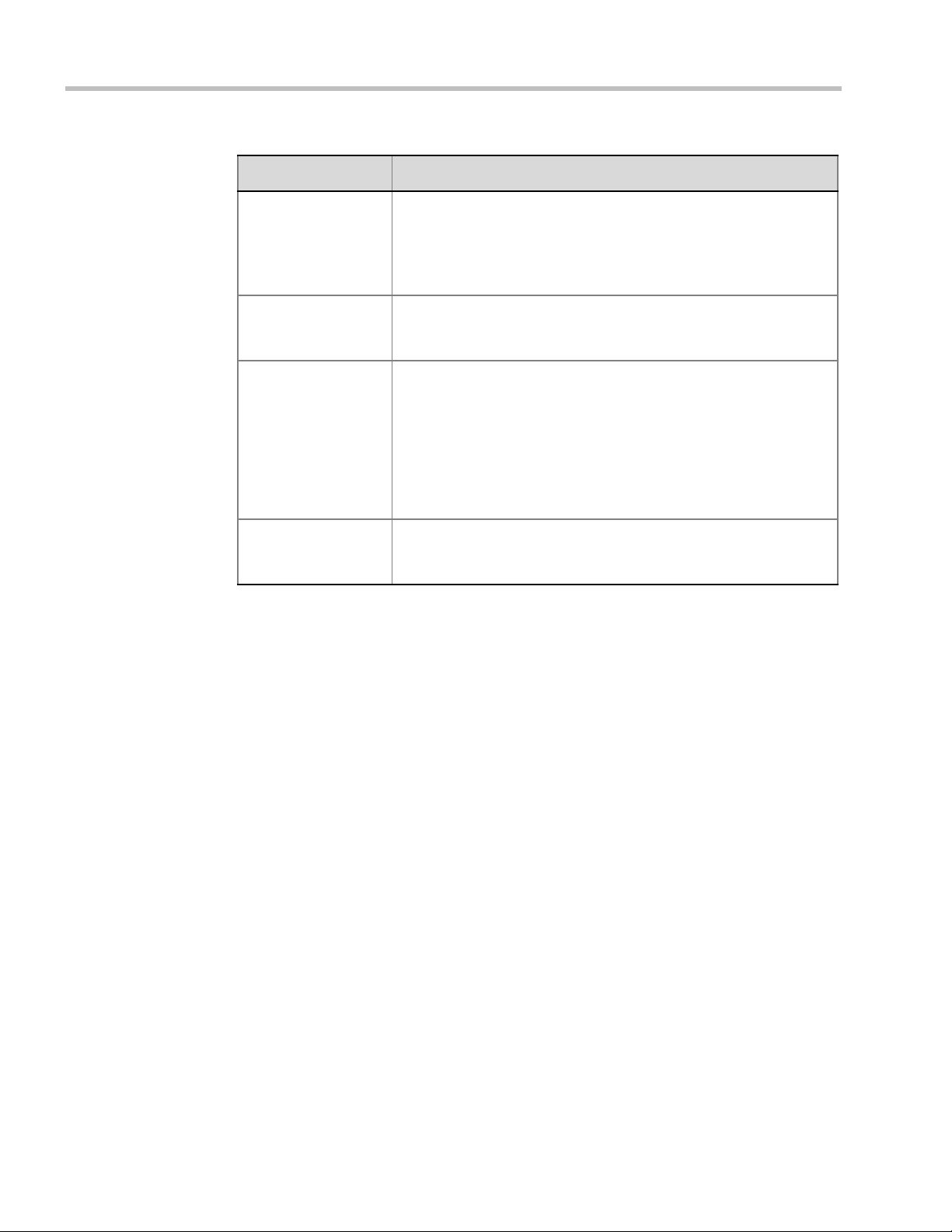
Polycom® RealPresence Collaboration ServerVirtual Edition Administrator’s Guide
Table 2-10 New AVC CP Profile - General Parameters (Continued)
Field/Option Description
Line Rate Select the conference bit rate. The line rate
video, audio and Content rate
The default setting is 384 Kbps.
Notes:
.
represents the combined
• This field is displayed in all tabs.
Conferencing Mode For CP conferencing, make sure that CP (Continuous Presence) is
selected to define a CP conference Profile (it is the default option).
Note: This field is displayed in all tabs.
Routing Name Enter the Profile name using ASCII characters set.
The Routing Name can be defined by the user or automatically
generated by the system if no Routing Name is entered as follows:
• If an all ASCII text is entered in Display Name, it is used also as
the Routing Name.
• If any combination of Unicode and ASCII text (or full Unicode text)
is entered in Display Name, the ID (such as Conference ID) is
used as the Routing Name.
Operator Conference Select this option to define the profile of an Operator conference.
For more information, see Chapter 9, “Operator Assistance &
Participant Move” on page 9-1.
4 Click the Advanced tab.
2-22 Polycom, Inc.
Page 45

The New Profile – Advanced dialog box opens.
Chapter 2-Conference Profiles
5 Define the following parameters:
Table 2-11 New AVC CP Profile - Advanced Parameters
Field/Option Description
Encryption Select the Encryption option for the conference:
• Encrypt All - Encryption is enabled for the conference and all
conference participants must be encrypted.
• No Encryption - Encryption is disabled for the conference.
• Encrypt when Possible - enables the negotiation between the
MCU and the endpoints and let the MCU connect the participants
according to their capabilities, where encryption is the preferred
setting. For connection guidelines see "Mixing Encrypted and
Non-encrypted Endpoints in one Conference” on page 3-27.
For more information, see "Media Encryption” on page 3-26.
LPR When selected (default for CP conferences), Lost Packet Recovery
creates additional packets that contain recovery information used to
reconstruct packets that are lost during transmission.
For more information, see "Packet Loss Compensation (LPR and
DBA) AVC CP Conferences” on page 3-34.
Polycom, Inc. 2-23
Page 46

Polycom® RealPresence Collaboration ServerVirtual Edition Administrator’s Guide
Table 2-11 New AVC CP Profile - Advanced Parameters (Continued)
Field/Option Description
Auto Terminate When selected (default), the conference automatically ends when the
termination conditions are met:
Before First Joins — No participant has connected to a conference
during the n minutes after it started. Default idle time is 10 minutes.
At the End - After Last Quits — All the participants have
disconnected from the conference and the conference is idle (empty)
for the predefined time period. Default idle time is 1 minute.
At the End - When Last Participant Remains — Only one
participant is still connected to the conference for the predefined time
period (excluding the recording link which is not considered a
participant when this option is selected).
Note: The selection of this option is automatically cleared and
disabled when the Operator Conference option is selected. The
Operator conference cannot automatically end unless it is terminated
by the Collaboration Server User.
Auto Redialing The Auto Redialing option instructs the Collaboration Server to
automatically redial H.323 and SIP participants that have been
abnormally disconnected from the conference.
• Auto Redialing is disabled by default.
• Auto Redialing can be enabled or disabled during an ongoing
conference using the Conference Properties – Advanced dialog
box.
• The Collaboration Server will not redial an endpoint that has been
disconnected from the conference by the participant.
• The Collaboration Server will not redial an endpoint that has been
disconnected or deleted from the conference by an operator or
administrator.
Exclusive Content
Mode
Enable FECC This option is enabled by default, allowing participants in the
FW NAT Keep Alive The MCU can be configured to send a FW NAT Keep Alive message
Interval If needed, modify the NAT Keep Alive Interval field within the range of
2-24 Polycom, Inc.
Select the Exclusive Content Mode check box to limit the Content
broadcasting to one participant, preventing other participants from
interrupting the Content broadcasting while it is active. For more
details, see "Exclusive Content Mode” on page 3-15.
conference to control the zoom and PAN of other endpoints in the
conference via the FECC channel. Clear this check box to disable
this option for all conference participants.
at specific Intervals for the RTP, UDP and BFCP channels.
For more information see "FW (Firewall) NAT Keep Alive” on
page 16-79.
1 - 86400 seconds.For more information see "FW (Firewall) NAT
Keep Alive” on page 16-79.
Page 47

6 Click the Video Quality tab.
The New Profile – Video Quality dialog box opens.
Chapter 2-Conference Profiles
7 Define the following parameters:
Table 2-12 New AVC CP Profile - Video Quality Parameters
Field/Option Description
People Video Definition
Video Quality Sharpness is the only supported content format that supports higher
video resolutions.
Note: When Sharpness is selected as the Video Quality setting in the
conference Profile, the Collaboration Server will send 4CIF (H.263) at
15fps instead of CIF (H.264) at 30fps. For more information, see
"Content Settings” on page 3-7"Video Resolutions in AVC-based CP
Conferencing” on page 4-1.
Polycom, Inc. 2-25
Page 48

Polycom® RealPresence Collaboration ServerVirtual Edition Administrator’s Guide
Table 2-12 New AVC CP Profile - Video Quality Parameters (Continued)
Field/Option Description
Maximum Resolution This setting overrides the Maximum Resolution setting of the
Resolution Configuration dialog box.
The administrator can select one of the following Maximum
Resolution options:
• Auto (default) - The Maximum Resolution remains as selected in
the Resolution Configuration dialog box.
• CIF
• SD
• HD720
Maximum Resolution settings can be monitored in the Profile
Properties - Video Quality and Participant Properties - Advanced
dialog boxes.
Notes:
• The Resolution field in the New Participant - Advanced dialog box
allows Maximum Resolution to be further limited per participant
endpoint.
• The Maximum Resolution settings for conferences and
participants cannot be changed during an ongoing conference.
Content Video Definition
Content Settings Select the transmission mode for the Content channel:
• Graphics — basic mode, intended for normal graphics
• Hi-res Graphics (AVC CP Only) — a higher bit rate intended for
high resolution graphic display
• Live Video (AVC CP Only) — Content channel displays live video
• Customized Content Rate (AVC CP Only) — manual definition of
the Conference Content Rate, mainly for cascading conferences.
Selection of a higher bit rate for the Content results in a lower bit rate
for the people channel.
For a detailed description of each of these options, see "Content
Sharing Parameters in Content Highest Common (Content Video
Switching) Mode” on page 3-6.
AS SIP Content This Content Sharing option is not supported with RealPresence
Collaboration Server Virtual Edition..
Multiple Resolutions This Content Sharing option is not supported with RealPresence
Collaboration Server Virtual Edition.
2-26 Polycom, Inc.
Page 49

Chapter 2-Conference Profiles
Table 2-12 New AVC CP Profile - Video Quality Parameters (Continued)
Field/Option Description
Content Protocol Select the Content Protocol to be used for content sharing in Highest
Common Content Sharing Mode.
• H.263(AVC CP only)
• Content is shared using the H.263 protocol.
• Use this option when most of the endpoints support H.263 and
some endpoints support H.264.
• H.263 & H.264 Auto Selection (AVC CP only)
• Content is shared using H.263 if a mix of H.263-supporting
and H.264-supporting endpoints are connected.
• Content is shared using H.264 if all connected endpoints have
H.264 capability.
• H.264 Cascade and SVC Optimized
• All Content is shared using the H.264 content protocol and is
optimized for use in Cascaded Conferences.
• H.264 HD (AVC CP only, default)
• Ensures high quality Content when most endpoints support
H.264 and HD Resolutions.
When Multiple Resolutions is selected, this feature is hidden.
For more information, see "Content Protocols” on page 3-8 and
"Defining Content Sharing Parameters for a Conference” on page 3-3.
Content Resolution Select the Content Resolution and frame rate according to the
selected Content Sharing Mode (Highest common Content or Multiple
Resolution Contents) and the video protocol. For more information,
see "Defining Content Sharing Parameters for a Conference” on
page 3-3.
Send Content to
Legacy Endpoints
(CP only)
This Content Sharing option is not supported with RealPresence
Collaboration Server Virtual Edition.
Polycom, Inc. 2-27
Page 50

Polycom® RealPresence Collaboration ServerVirtual Edition Administrator’s Guide
8 Click the Video Settings tab.
The New Profile - Video Settings dialog box opens.
9 Define the video display mode and layout using the following parameters:
Table 2-13 New AVC CP Profile - Video Settings Parameters
Field/Option Description
Presentation Mode
(CP only)
Same Layout
(CP only)
Select this option to activate the Presentation Mode. In this mode,
when the current speaker speaks for a predefined time (30 seconds),
the conference changes to Lecture Mode. When another participant
starts talking, the Presentation Mode is cancelled and the conference
returns to the previous video layout.
Select this option to force the selected layout on all participants in a
conference. Displays the same video stream to all participants and
personal selection of the video layout is disabled. In addition, if
participants are forced to a video layout window, they can see
themselves.
2-28 Polycom, Inc.
Page 51

Table 2-13 New AVC CP Profile - Video Settings Parameters (Continued)
Field/Option Description
Chapter 2-Conference Profiles
Lecture View
Switching
Auto Scan Interval(s)
(CP only)
Auto Layout
(CP only)
Select this option to enable automatic switching of participants on the
Lecturer’s screen when Lecture Mode is enabled for the conference.
The automatic switching is enabled when the number of participants
exceeds the number of video windows displayed on the Lecturer’s
screen.
Note: Lecture Mode is enabled in the Conference Properties –
Participants tab. For more information, see "Lecture Mode (AVC CP
Only)” on page 3-38.
Select the time interval, 5 - 300 seconds, that Auto Scan uses to cycle
the display of participants that are not in the conference layout in the
selected cell.
Auto Scan is often used in conjunction with Customized Polling which
allows the cyclic display to be set to a predefined order for a
predefined time period.
When selected (default), the system automatically selects the
conference layout based on the number of participants currently
connected to the conference. When a new video participant connects
or disconnects, the conference layout automatically changes to reflect
the new number of video participants.
For more information, see Table 2-14 "Auto Layout – Default Layouts
in CP Conferences” on page 2-29.
Clear this selection to manually select a layout for the conference.
The default Auto Layout settings can be customized by modifying
default Auto Layout system flags in the System Configuration file. For
more information see, "Auto Layout Configuration” on page 20-34.
Note: In some cases, the default layout automatically selected for the
conference contains more cells than the number of connected
participants, resulting in an empty cell. For example, if the number of
connected participants is 4, the default layout is 2x2, but as only 3
participants are displayed in the layout (the participants do not see
themselves), one cell is empty.
Table 2-14 Auto Layout – Default Layouts in CP Conferences
Number of Video Participants Auto Layout Default Settings
0–2
3
Polycom, Inc. 2-29
Page 52

Polycom® RealPresence Collaboration ServerVirtual Edition Administrator’s Guide
Table 2-14 Auto Layout – Default Layouts in CP Conferences (Continued)
Number of Video Participants Auto Layout Default Settings
4–5
6–7
8-10
11
12+
In layout 2+8, the two central windows display the last two speakers in the conference:
the current speaker and the “previous” speaker. To minimize the changes in the layout,
when a new speaker is identified the “previous” speaker is replaced by the new speaker
while the current speaker remains in his/her window.
The Collaboration Server supports the VUI addition to the H.264 protocol for endpoints that transmit
wide video (16:9) in standard 4SIF resolution.
When there is a change of speaker in a Continuous Presence conference, the transition is set by
default to fade in the current speaker while fading out the previous speaker.
To make this transition visually pleasant, fading in the current speaker while fading out the previous
speaker is done over a period of 500 milliseconds.
The Fade In / Fade Out feature can be disabled by adding a new flag to the System Configuration.
The Value of the new flag must be: FADE_IN_FADE_OUT=NO.
For more information about System Flags, see the Polycom® RealPresence Collaboration Server
Virtual Edition Administrator’s Guide, "Modifying System Flags” on page 20-1.
2-30 Polycom, Inc.
Page 53
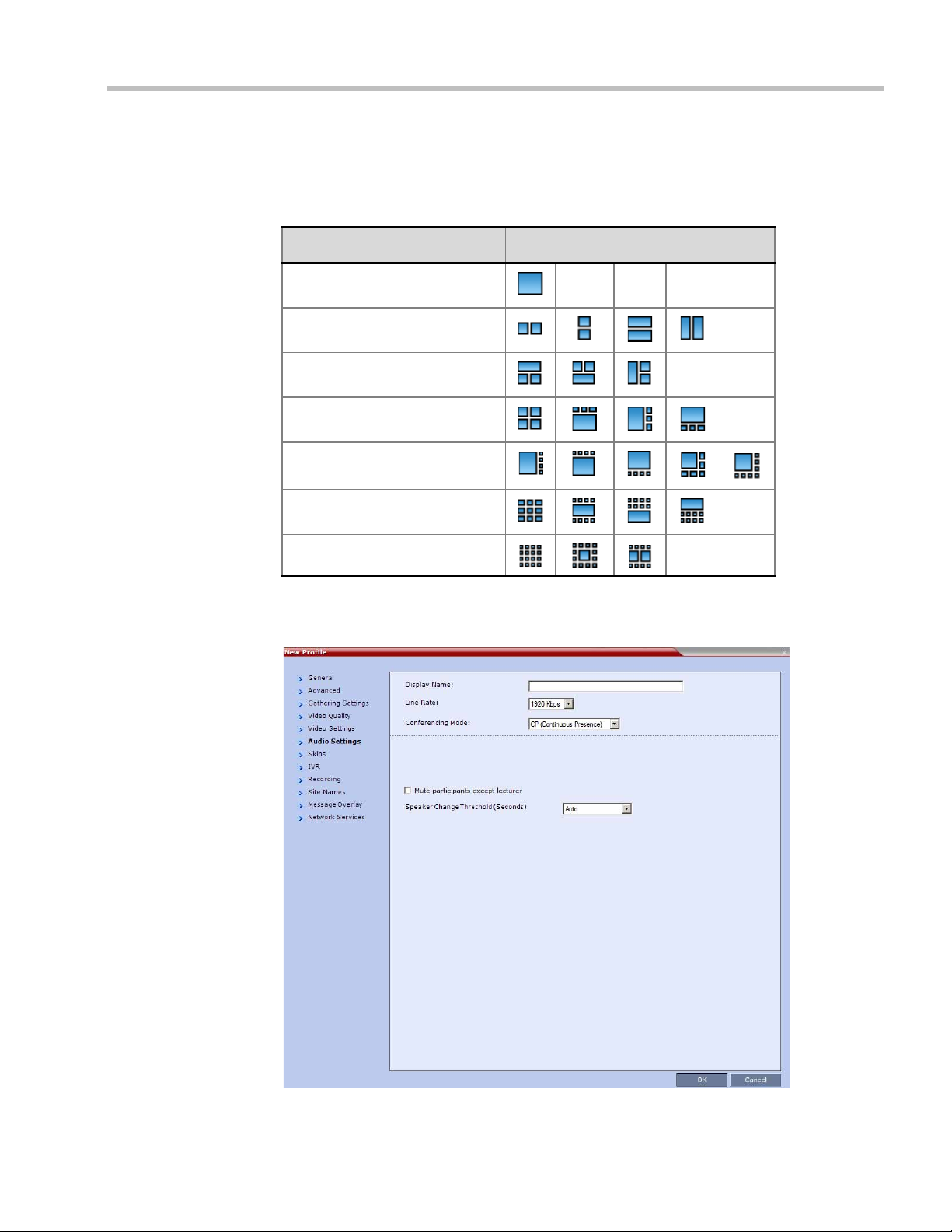
Chapter 2-Conference Profiles
10 To select the Video Layout for the conference, click the required number of windows
from the layouts bar and then select the windows array. The selected layout is
displayed in the Video Layout pane.
Table 2-15 Video Layout Options
Number of Video Windows Available Video Layouts
1
2
3
4
5+
9
10+
11 Click the Audio Settings tab.
The New Profile - Audio Settings dialog box opens.
Polycom, Inc. 2-31
Page 54

Polycom® RealPresence Collaboration ServerVirtual Edition Administrator’s Guide
12 Define the following parameters:
Table 2-16 New AVC CP Profile - Audio Settings Parameters
Field/Option Description
Mute participant
except lecturer
When the Mute Participants Except Lecturer option is enabled, the
audio of all participants in the conference except for the lecturer can
be automatically muted upon connection to the conference. This
prevents other conference participants from accidentally interrupting
the lecture, or from a noisy participant affecting the audio quality of the
entire conference. Muted participants cannot unmute themselves
unless they are unmuted from the Collaboration Server Web Client/
RMX Manager.
You can enable or disable this option during the ongoing conference.
Notes:
• When enabled, the mute indicator on the participant endpoints are
not visible because the mute participants was initiated by the
MCU. Therefore, it is recommended to inform the participants that
their audio is muted by using the Closed Caption or Message
Overlay functions.
In the Collaboration Server Web Client/RMX Manager the mute by
MCU indicator is listed for each muted participant in the Audio
column in the Participants pane.
• The Mute Participants Except Lecturer option can be disabled
during an ongoing conference, thereby unmuting all the
participants in the conference.
• If the endpoint of the designated lecturer is muted when the
lecturer connects to the conference, the lecturer remains muted
until the endpoint has been unmuted.
• When you replace a lecturer, the MCU automatically mutes the
previous lecturer and unmutes the new lecturer.
Mute participant
except lecturer
(continued)
• When you disconnect a lecturer from the conference or the
lecturer leaves the conference, all participants remain muted but
are able to view participants in regular video layout until the you
disable the Mute Participants Except Lecturer option.
• A participant can override the Mute Participants Except Lecturer
option by activating the Mute All Except Me option using the
appropriate DTMF code, provided the participant has authorization
for this operation in the IVR Services. The lecturer audio is muted
and the participant audio is unmuted. You can reactivate the Mute
Participants Except Lecturer option after a participant has
previously activated the Mute All Except Me option. The
participant is muted and the lecturer, if designated, is unmuted.
• In cascaded conferences, all participants (including the link
participants) are muted. Only the lecturer is not muted.
2-32 Polycom, Inc.
Page 55

Table 2-16 New AVC CP Profile - Audio Settings Parameters (Continued)
Field/Option Description
Chapter 2-Conference Profiles
Speaker Change
Threshold
The Speaker Change Threshold is the amount of time a participant
must speak continuously before becoming the speaker. When
defining or editing a conference profile, you can define the Speaker
Change Threshold.
Select the desired threshold:
• Auto (Default, 3 seconds)
• 1.5 seconds
• 3 seconds
• 5 seconds
13 Click the Skins tab to modify the background and frames.
The New Profile - Skins dialog box opens.
14 Select one of the Skin options.
15 Click IVR tab.
Polycom, Inc. 2-33
Page 56
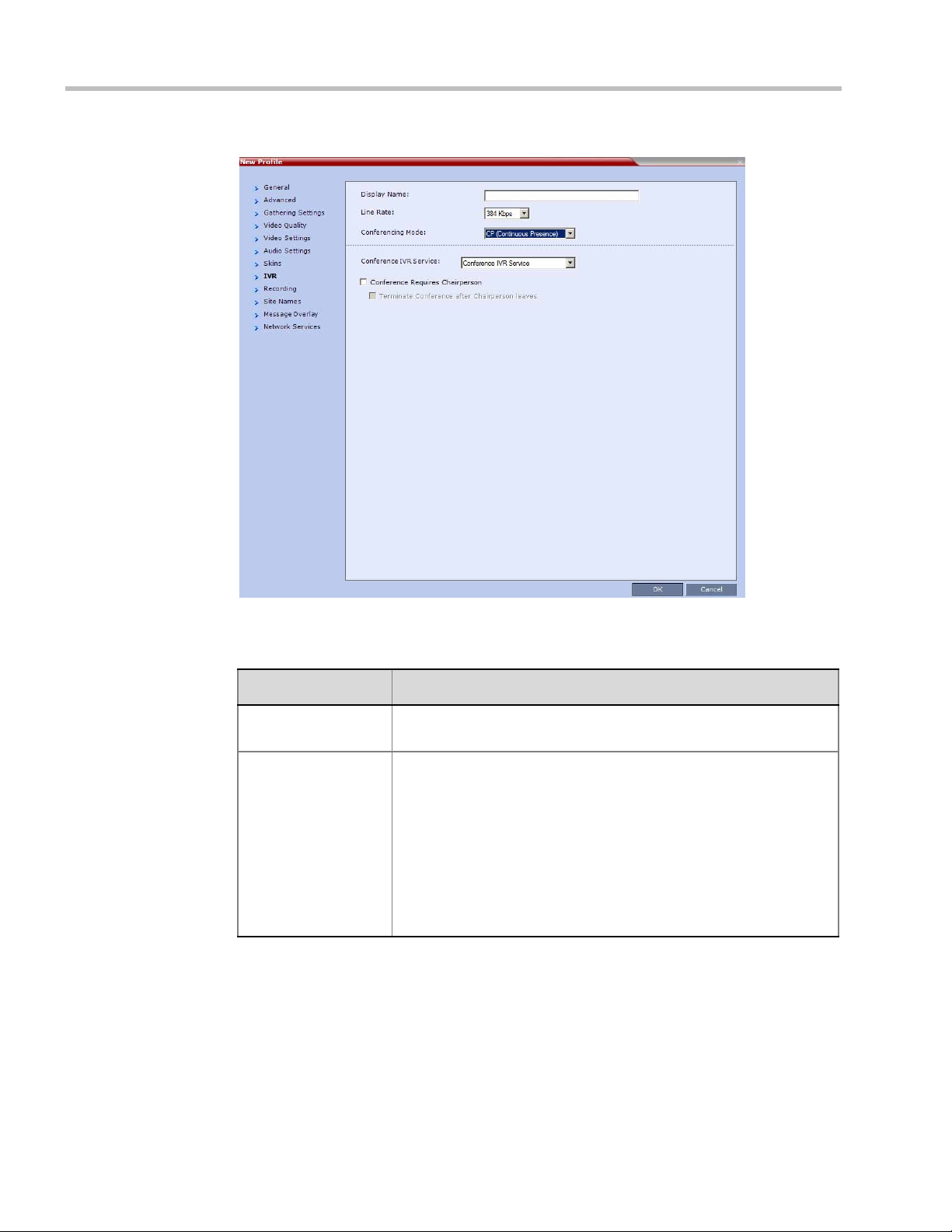
Polycom® RealPresence Collaboration ServerVirtual Edition Administrator’s Guide
The New Profile - IVR dialog box opens.
16 If required, set the following parameters:
Table 2-17 New AVC CP Profile - IVR Parameters
Field/Option Description
Conference IVR
Service
Conference Requires
Chairperson
The default conference IVR Service is selected. You can select
another conference IVR Service if required.
Select this option to allow the conference to start only when the
chairperson connects to the conference and to automatically
terminate the conference when the chairperson exits. Participants
who connect to the conference before the chairperson are placed on
Hold and hear background music (and see the Welcome video slide).
Once the conference is activated, the participants are automatically
connected to the conference.
When the check box is cleared, the conference starts when the first
participant connects to it and ends at the predefined time or according
to the Auto Terminate rules when enabled.
2-34 Polycom, Inc.
Page 57

Table 2-17 New AVC CP Profile - IVR Parameters (Continued)
Field/Option Description
Chapter 2-Conference Profiles
Terminate conference
after chairperson
leaves
Select this check box to automatically terminate the conference after
the chairperson leaves. When the chairperson leaves, the
“Chairperson Has Left” IVR message is played to all participants, at
which point the conference terminates. This way an operator does not
need to monitor a conference to know when to terminate it manually.
If there is a single chairperson in the conference who is changed to a
regular participant the conference will be terminated as if the
chairperson left. If there is more than one chairperson, then changing
one chairperson to a regular participant will not terminate the
conference. It is therefore recommended that before changing a
single chairperson to regular participant, another participant first be
changed to chairperson.
Note: The Chairperson can be either an AVC-enabled or SVCenabled endpoint.
17 Optional. Click the Recording tab to enable conference recording with Polycom
RSS 2000/4000.
The New Profile - Recording tab opens.
Polycom, Inc. 2-35
Page 58

Polycom® RealPresence Collaboration ServerVirtual Edition Administrator’s Guide
18 Define the following parameters:
Table 2-18 New AVC CP Profile - Recording Parameters
Parameter Description
Enable Recording Select this check box to enable the Recording settings. If no
Recording Links are found an error message is displayed.
Recording Link Select the Recording Link to be used for conference recording.
Recording Links defined on the Collaboration Server can be given a
descriptive name and can be associated with a Virtual Recording
Room (VRR) saved on the Polycom® RSS™ 4000 Version 6.0
Recording and Streaming Server (RSS). For more information see
"Recording Conferences” on page 13-1.
Start Recording Select one of the following:
• Immediately – conference recording is automatically started upon
connection of the first participant.
• Upon Request – the operator or chairperson must initiate the
recording (manual).
Display Recording
Icon
The Recording participant does not support H.264 High Profile. If recording a conference that is set
to H.264 High Profile, the Recording participant connects as Audio Only and records the conference
Audio.
This option is automatically selected to display a Recording Indication
to all conference participants informing them that the conference is
being recorded.
2-36 Polycom, Inc.
Page 59

19 Click the Site Names tab to display the Site Names dialog box.
Chapter 2-Conference Profiles
Using the Site Name dialog box, you can control the display of the site names by
defining the font, size, color, background color and transparency and position within
the Video Window. For a detailed description of the site names options see "Site Names
Definition” on page 2-55.
Define the following parameters:
Table 2-19 New AVC CP Profile - Site Names Parameters
Field Description
Display Mode Select the display mode for the site names:
• Auto - Display the Site Names for 10 seconds whenever the Video
Layout changes.
• On - Display the Site Names for the duration of the conference.
• Off (default) - Do not display the Site Names.
Note:
The Display Mode field is grayed and disabled if Video Switching mode
is selected in the Profile - General tab.
If Display Mode is Off, all other fields in this tab are grayed and
disabled.
Selecting Off enables Video Switching for selection in the Profile General tab (if the conference is not already ongoing).
Polycom, Inc. 2-37
Page 60

Polycom® RealPresence Collaboration ServerVirtual Edition Administrator’s Guide
Plain Skin
Picture Skin
Default:
White Text
No Background
(For contrast, no
background is shown as
black when the text is
white.)
Default:
White Text
Red Background
Table 2-19 New AVC CP Profile - Site Names Parameters (Continued)
Field Description
Font Size Click the arrows to adjust the font size (in points) for the Site Names
display.
Range: 9 - 32 points
Default: 12
Note: Choose a Font Size that is suitable for viewing at the
conference’s video resolution. For example, if the resolution is CIF, a
larger Font Size should be selected for easier viewing.
Background Color Select the color of the Site Names display text.
The color and background for Site Names display text is dependent on
whether a Plain Skin or a Picture Skin was selected for the conference
in the Profile - Skins tab.
The choices are:
Note: Choose a Background Color combination that is suitable for
viewing at the conference’s video resolution. At low resolutions, it is
recommended to select brighter colors as dark colors may not provide
for optimal viewing.
2-38 Polycom, Inc.
Page 61

Chapter 2-Conference Profiles
Table 2-19 New AVC CP Profile - Site Names Parameters (Continued)
Field Description
Display Position Select the pre-set position for the display of the Site Names.
Selection Site Names Position
LeftTop (Default)
To p
RightTop
LeftMiddle
RightMiddle
Polycom, Inc. 2-39
Page 62

Polycom® RealPresence Collaboration ServerVirtual Edition Administrator’s Guide
Table 2-19 New AVC CP Profile - Site Names Parameters (Continued)
Field Description
Display Position
(cont.)
LeftBottom
Bottom
RightBottom
Custom The current Site Names
Horizontal Position Move the slider to the left to move the
horizontal position of the Site Names to
the left within the Video Windows.
Move the slider to the right to adjust
the horizontal position of the Site
Names to the right within the Video
Windows.
Vertical Position Move the slider to the left to move the
vertical position of the Site Names
upward within the Video Windows.
Move the slider to the right to move the
vertical position of the Site Names
downward within the Video Windows.
display position becomes
the initial position for Site
Names position
adjustments using the
Horizontal and Vertical
Position sliders.
Note: Use of these sliders
will set the Display Position
selection to Custom.
2-40 Polycom, Inc.
Page 63

Chapter 2-Conference Profiles
20 For CP Conferences only: Click the Message Overlay tab to display the Message
Overlay dialog box.
Message Overlay enables you to send text messages to all participants during ongoing
Continuous Presence conferences.
The text message is seen as part of the in the participant’s video layout on the endpoint
screen or desktop display.
For more details, see "Message Overlay for Text Messaging” on page 2-58.
Define the following fields:
Table 2-20 New AVC CP Profile - Message Overlay Parameters
Field Description
Enable Select this check box to enable Message Overlay. Clear this check
box to disable Message Overlay.
Default: Cleared.
Note:
• The Message Overlay field is shaded and disabled when Video
Switching mode is selected in the New Profile - General tab. All
other fields in this tab are also disabled.
• Clearing the Enable check box enables Video Switching for
selection in the New Profile - General tab.
• If Message Overlay is selected, the Video Switching check box in
the New Profile - General tab is disabled and cannot be selected.
Polycom, Inc. 2-41
Page 64

Polycom® RealPresence Collaboration ServerVirtual Edition Administrator’s Guide
MPMx Mode
Color Options
Table 2-20 New AVC CP Profile - Message Overlay Parameters (Continued)
Field Description
Content Enter the message text. The message text can be up to 50 Chinese
characters.
Font Size Click the arrows to adjust the font size (points) for the Message
Overlay display.
Range: 9 - 32
Default: 24
Note: In some languages, for example Russian, when a large font
size is selected, both rolling and static messages may be truncated if
the message length exceeds the resolution width.
Color From the drop-down menu select the color and background of the
Message Overlay display text.
The choices are:
Default: White Text on Red Background.
Vertical Position Move the slider to the right to move the vertical position of the
Message Overlay downward within the Video Layout.
Move the slider to the left to move the vertical position of the
Message Overlay upward within the Video Layout.
Default: Top Left (10)
Background
Transparency
Move the slider to the left to decrease the transparency of the
background of the Message Overlay text. 0 = No transparency (solid
background color).
Move the slider to the right to increase the transparency of the
background of the Message Overlay text. 100 = Full transparency (no
background color).
Default: 50
Display Repetition Click the arrows to increase or decrease the number of times that the
text message display is to be repeated.
Default: 3
2-42 Polycom, Inc.
Page 65

Chapter 2-Conference Profiles
Small Text, White on red, Top, Middle
Small Text, White on yellow, Bottom
Table 2-20 New AVC CP Profile - Message Overlay Parameters (Continued)
Field Description
Display Speed Select whether the text message display is static or moving across
the screen, the speed in which the text message moves:
• Static
• Slow
• Fast
Default: Slow
As the fields are modified the Preview changes to show the effect of the changes.
For example:
21 Click the Network Services tab.
The New Profile - Network Services tab opens.
Polycom, Inc. 2-43
Registration of conferencing entities such as ongoing conferences, Meeting Rooms,
Entry Queues and SIP Factories with SIP servers is done per conferencing entity. This
allows better control on the number of entities that register with each SIP server.
Page 66

Polycom® RealPresence Collaboration ServerVirtual Edition Administrator’s Guide
Selective registration is enabled by assigning a conference Profile in which registration
is configured to the required conferencing entities. Assigning a conference Profile in
which registration is not configure to conferencing entities will prevent them from
registering. By default, Registration is disabled in the Conference Profile, and must be
enabled in Profiles assigned to conferencing entities that require registration.
22 Define the following parameters:
Table 2-21 New AVC CP Profile - Network Services Parameters
Parameter Description
IP Network Services:
Service Name This column lists all the defined Network Services, one or several
depending on the system configuration.
SIP Registration To register the conferencing entity to which this profile is assigned
with the SIP Server of the selected Network Service, click the check
box of that Network Service in this column.
When SIP registration is not enabled in the conference profile, the
Collaboration Server's registering to SIP Servers will each register
with an URL derived from its own signaling address.
Accept Calls To prevent dial in participants from connecting to a conferencing
entity when connecting via a Network Service, clear the check box of
the Network Service from which calls cannot connect to the
conference.
23 Click OK to complete the Profile definition.
A new Profile is created and added to the Conference Profiles list.
2-44 Polycom, Inc.
Page 67

Defining SVC Conferencing Profiles
In the RealPresence CloudAxis Solution, the Conference Profiles are defined in the RealPresence
DMA system component and should not be defined directly in the RealPresence Collaboration
Server Virtual Edition component.
To define SVC Only Profile:
1 In the Collaboration Server Management pane, click Conference Profiles.
2 In the Conference Profiles pane, click the New Profile button.
The New Profile – General dialog box opens.
Chapter 2-Conference Profiles
By default, the Profile is set to CP Conferencing Mode.
3 In the Conferencing Mode list, select SVC Only to define the SVC Profile.
Polycom, Inc. 2-45
Page 68

Polycom® RealPresence Collaboration ServerVirtual Edition Administrator’s Guide
The profile tabs and options change accordingly and only supported options are
available for selection. Unsupported options are disabled (grayed out).
4 Define the Profile name and, if required, the Profile - General parameters:
Table 2-22 New SVC Profile - General Parameters
Field/Option Description
Display Name Enter a unique Profile name, as follows:
•
English text uses ASCII encoding and can contain the most
characters (length varies according to the field).
• European and Latin text length is approximately half the length of
the maximum.
• Asian text length is approximately one third of the length of the
maximum.
It is recommended to use a name that indicates the Profile type, such
as Operator conference or Video Switching conference.
Note: This is the only parameter that must be defined when creating
a new profile.
Note: This field is displayed in all tabs.
Line Rate Select the conference bit rate. The line rate
video, audio and Content rate
The default setting for SVC Only conference is 1920kbps.
Notes:
.
represents the combined
• This field is displayed in all tabs.
2-46 Polycom, Inc.
Page 69

Table 2-22 New SVC Profile - General Parameters (Continued)
Field/Option Description
Routing Name Enter the Profile name using ASCII characters set.
The Routing Name can be defined by the user or automatically
generated by the system if no Routing Name is entered as follows:
• If an all ASCII text is entered in Display Name, it is used also as
the Routing Name.
• If any combination of Unicode and ASCII text (or full Unicode text)
is entered in Display Name, the ID (such as Conference ID) is
used as the Routing Name.
5 Click the Advanced tab.
The New Profile – Advanced dialog box opens.
Chapter 2-Conference Profiles
Polycom, Inc. 2-47
Page 70

Polycom® RealPresence Collaboration ServerVirtual Edition Administrator’s Guide
6 Define the following supported parameters:
Table 2-23 New SVC Profile - Advanced Parameters
Field/Option Description
Encryption Select the Encryption option for the conference:
• Encrypt All - Encryption is enabled for the conference and all
conference participants must be encrypted.
• No Encryption - Encryption is disabled for the conference.
• Encrypt when Possible - enables the negotiation between the
MCU and the endpoints and let the MCU connect the participants
according to their capabilities, where encryption is the preferred
setting. For connection guidelines see "Mixing Encrypted and
Non-encrypted Endpoints in one Conference” on page 3-27.
For more information, see "Media Encryption” on page 3-26.
Auto Terminate When selected (default), the conference automatically ends when the
termination conditions are met:
Before First Joins — No participant has connected to a conference
during the n minutes after it started. Default idle time is 10 minutes.
At the End - After Last participant Quits — All the participants
have disconnected from the conference and the conference is idle
(empty) for the predefined time period. Default idle time is 1 minute.
At the End - When Last Participant Remains — Only one
participant is still connected to the conference for the predefined time
period (excluding the recording link which is not considered a
participant when this option is selected).
It is not recommended to select this option for SVC Conferences.
Default idle time is 1 minute.
Exclusive Content
Mode
FW NAT Keep Alive When selected, an FW NAT Keep Alive message is sent at an interval
Interval The time in seconds between FW NAT Keep Alive messages.
When selected, Content broadcasting is limited to one participant
preventing other participants from interrupting the Content
broadcasting while it is active. For more details, see
defined in the field below the check box.
2-48 Polycom, Inc.
Page 71

7 Click the Video Quality tab.
The New Profile – Video Quality dialog box opens.
Chapter 2-Conference Profiles
8 In SVC Profiles, the video and Content sharing parameters cannot be modified and they
are set to the following parameters:
Table 2-24 New SVC Profile - Video Quality Parameters
Field/Option Description
Content Video Definition
Content Settings Only Graphics is available in SVC Conferencing Mode for
transmission of Content. It offers the basic mode, intended for normal
graphics. For more information, see "Content Sharing” on page 3-1.
Content Protocol H.264 Cascade and SVC Optimized is the only available Content
Protocol for content sharing during SVC-based conferences.
In this mode, all Content is shared using the H.264 content protocol
and all endpoints must use the set video resolution and frame rate
(720p 5fps). Endpoints that do not support these settings cannot
share content.
Polycom, Inc. 2-49
Page 72

Polycom® RealPresence Collaboration ServerVirtual Edition Administrator’s Guide
9 Click the Video Settings tab.
By default, the layout is set to Auto Layout and it cannot be changed. All other video
settings options are unavailable in SVC Only conferences.
2-50 Polycom, Inc.
Page 73

10 Click the Audio Settings tab.
Chapter 2-Conference Profiles
All the Audio options are disabled in SVC Only Profiles.
11 Click the IVR tab.
Polycom, Inc. 2-51
Page 74

Polycom® RealPresence Collaboration ServerVirtual Edition Administrator’s Guide
12 If required, set the following parameters:
Table 2-25 New AVC CP Profile - IVR Parameters
Field/Option Description
Conference IVR
Service
Conference Requires
Chairperson
Terminate conference
after chairperson
leaves
The default conference IVR Service is selected. You can select
another conference IVR Service if required.
Select this option to allow the conference to start only when the
chairperson connects to the conference and to automatically
terminate the conference when the chairperson exits. Participants
who connect to the conference before the chairperson are placed on
Hold and hear background music (and see the Welcome video slide).
Once the conference is activated, the participants are automatically
connected to the conference.
When the check box is cleared, the conference starts when the first
participant connects to it and ends at the predefined time or according
to the Auto Terminate rules when enabled.
Select this check box to automatically terminate the conference after
the chairperson leaves. When the chairperson leaves, the
“Chairperson Has Left” IVR message is played to all participants, at
which point the conference terminates. This way an operator does not
need to monitor a conference to know when to terminate it manually.
If there is a single chairperson in the conference who is changed to a
regular participant the conference will be terminated as if the
chairperson left. If there is more than one chairperson, then changing
one chairperson to a regular participant will not terminate the
conference. It is therefore recommended that before changing a
single chairperson to regular participant, another participant first be
changed to chairperson.
Note: The Chairperson can be either an AVC-enabled or SVCenabled endpoint.
The following IVR features are not supported during SVC conferences:
— Invite Participants
— Entry and Exit tones
13 Click the Network Services tab.
2-52 Polycom, Inc.
Page 75

The New Profile - Network Services tab opens.
Chapter 2-Conference Profiles
Registration of conferencing entities such as ongoing conferences, Meeting Rooms, and
SIP Factories with SIP servers is done per conferencing entity. This allows better control
of the number of entities that register with each SIP server. Selective registration is
enabled by assigning a conference Profile in which registration is configured for the
required conferencing entities. Assigning a conference Profile in which registration is
not configure for conferencing entities will prevent them from registering. By default,
Registration is disabled in the Conference Profile, and must be enabled in Profiles
assigned to conferencing entities that require registration.
14 Define the following parameters:
Table 2-26 New SVC Profile - Network Services Parameters
Parameter Description
IP Network Services:
Service Name This column lists all the defined Network Services, one or several
depending on the system configuration.
SIP Registration To register the conferencing entity to which this profile is assigned
with the SIP Server of the selected Network Service, click the check
box of that Network Service in this column.
When SIP registration is not enabled in the conference profile, the
Collaboration Server's registering to SIP Servers will each register
with an URL derived from its own signaling address.
Accept Calls To prevent dial in participants from connecting to a conferencing
entity when connecting via a Network Service, clear the check box of
the Network Service from which calls cannot connect to the
conference.
Polycom, Inc. 2-53
Page 76

Polycom® RealPresence Collaboration ServerVirtual Edition Administrator’s Guide
15 Click OK to complete the Profile definition.
A new Profile is created and added to the Conference Profiles list.
Defining Mixed CP and SVC Conferencing Profiles
In the RealPresence CloudAxis Solution, the Conference Profiles are defined in the RealPresence
DMA system component and should not be defined directly in the RealPresence Collaboration
Server Virtual Edition component.
The mixed CP and SVC Profile is based on the CP Profile with a few of the CP options
disabled for compatibility between AVC and SVC and to enable the media conversion
between these two modes.
To configure a mixed AVC and SVC conference:
1 In the RealPresence Collaboration Server Management pane, click Conference Profiles.
2 In the Conference Profiles pane, click the New Profile button.
The New Profile - General dialog box is displayed.
3 In the Conferencing Mode list, select CP and SVC to define a mixed AVC and SVC
conference.
For a detailed description of the CP and SVC Profile options refer to "Defining AVC CP
Conferencing Profiles” on page 2-21.
CP Conferencing Additional Information
This section includes detailed explanation of various CP Profile settings.
2-54 Polycom, Inc.
Page 77

Site Names Definition
Site Names without Background
(Plain Skin)
Site Names with Background
(Picture Skin)
Using the Site Name dialog box, you can control the display of the site names by defining the
font, size, color, background color and transparency and position within the Video Window.
Chapter 2-Conference Profiles
Guidelines
• Site Names display is Off by default in a new profile.
• Site Names can be enabled to function in one of two modes:
— Auto – Site names are displayed for 10 seconds whenever the conference layout
changes.
— On – Site names are displayed for the duration of the conference.
• During the display of the site names, the video frame rate is slightly reduced
• Site Names display characteristics (position, size, color) can by modified during an
ongoing conference using the Conference Properties - Site Names dialog box. Changes are
immediately visible to all participants.
• Site Names display text and background color is dependent on the Skin selected for the
conference:
— Plain Skins - Site Names text is displayed without a background.
Polycom, Inc. 2-55
Page 78

Polycom® RealPresence Collaboration ServerVirtual Edition Administrator’s Guide
Plain Skins
Picture Skins
— Picture Skins - Site Names text is displayed with a background.
Site Names Display Position
The Site Names display position is controlled using three fields in the Site Names tab:
• Display Position drop-down menu
• Horizontal Position slider
• Vertical Position slider
Using these three fields, the position at which the Site Names are displayed in the Video
Windows can be set by:
• Selecting a preset position from the drop-down menu in the Display Position field.
•Moving the Horizontal and Vertical Position sliders.
• Selecting Custom and moving the Horizontal and Vertical Position sliders.
2-56 Polycom, Inc.
Page 79

Chapter 2-Conference Profiles
Preset
Position
LeftTop
Selecting a preset position from the drop-down menu in the Display Position field
>> In the Display Position drop-down menu select a preset position for Site Names display.
Preset positions include:
LeftTop Top RightTop
LeftMiddle RightMiddle
LeftBottom Bottom RightBottom
Custom
When Custom is selected, the current position becomes the initial position for Site Names
position adjustments using the Horizontal and Vertical Position sliders.
The Horizontal and Vertical Position sliders are automatically adjusted to match the
Display Position drop-down menu preset selection.
Moving the Horizontal and Vertical Position sliders
>> Drag the Horizontal and Vertical Position sliders to adjust the position of the Site Names
display.
The Site Names display moves from its current position according to the slider
movement.
Dragging the sliders causes the Display Position drop-down menu field to be set
Custom.
Selecting Custom and moving the Horizontal and Vertical Position sliders
1 In the Display Position drop-down menu select Custom.
The current Site Names position becomes the initial position for Site Names position.
Dragging the Horizontal and Vertical Position sliders moves the Site Names from this
position.
2 Drag the Horizontal and Vertical Position sliders to adjust the position of the Site Names
display.
Polycom, Inc. 2-57
Page 80

Polycom® RealPresence Collaboration ServerVirtual Edition Administrator’s Guide
Overlay
Message Overlay
Message Overlay for Text Messaging
Message Overlay allows the operator or administrator to send text messages to a single,
several or all participants during an ongoing conference.
The text message is seen as part of the in the participant’s video layout on the endpoint
screen or desktop display.
Guidelines
• Message Overlay messaging is supported in:
— Continuous Presence (CP) conferences
— in Same Layout mode
— in encrypted conferences
• Messages Overlay can be enabled or disabled during the ongoing conference.
•Text messages Content can be changed on the fly during the ongoing conference.
• Message Overlay text messages are supported in Unicode or ASCII characters.
• The number of characters for each language can vary due to the type of font used, for
example, the available number of characters for Chinese is 18, while for English and
Russian it is 48.
•In an Event Mode conference with Lecture Mode enabled, only the Lecturer can see the
Message Overlay text, while other participants on the lecturer's level cannot. Participants
on other levels can see the Message Overlay text.
— In some languages, for example Russian, when large font size is selected, both
rolling and static messages may be truncated if the message length exceeds the
resolution width.
• Changes to the Message Overlay display characteristics (position, size, color and speed)
are immediately visible to all participants.
• Changes to the Message Overlay Content are immediately visible to all participants.
When there is a current Message Overlay:
— The current message is stopped immediately.
— The Display Repetition count is reset to 1.
— The new message Content is displayed <Display Repetition> times or until it is
stopped and replaced by another Content change.
•If a Repeating Message is modified before it has completed all its repetitions, it is changed
immediately without completing all of its repetitions. The modified Repeating Message is
displayed starting with repetition one.
• Message Overlay messaging is not supported in Lecture mode.
• If during the ongoing conference the Show Number of Participants DTMF option
(default DTMF *88) is used, when the displayed number of participants is removed, the
message overlay text is also removed.
2-58 Polycom, Inc.
Page 81

• Participants that have their video suspended do not receive Message Overlays messages.
• Message Overlay text messages cannot be sent via the Content channel.
• Message Overlay messages are not displayed when the PCM menu is active.
• Message Overlay text settings are not saved in the Conference Template when saving an
ongoing conference as a Conference Template.
• Sending text messages using Message Overlay can be enabled or disabled during the
ongoing conference. For more details, see the Polycom® RealPresence Collaboration Server
Virtual Edition Getting Started Guide, "Sending Text Messages to All Participants Using
Message Overlay (AVC-based Conferences)” on page 3-63.
• Text messages can be sent to individual or several participants during the ongoing
conferences. For more details, see the Polycom® RealPresence Collaboration Server Virtual
Edition Getting Started Guide, "Sending Messages to Selected Participants Using Message
Overlay” on page 3-70.
For a detailed description of the Message Overlay parameters, see "New AVC CP Profile Message Overlay Parameters” on page 2-41.
Exporting and Importing Conference Profiles
Chapter 2-Conference Profiles
Conference Profiles can be exported from one MCU and imported to multiple MCUs in your
environment, enabling you to copy the Conference Profiles definitions to other systems. This
can save configuration time and ensures that identical settings are used for conferences
running on different MCUs. This is especially important in environments using cascading
conferences that are running on different MCUs.
Guidelines
• Administrators can export and import Conference Profiles. Operators are only allowed to
export Conference Profiles.
• You can select a single, multiple, or all Conference Profiles to be exported.
• Conference Templates and their related Conference Profiles can be exported and imported
simultaneously using the Conference Templates export and import function. For more
information, see the Exporting and Importing Conference Templates section.
Exporting Conference Profiles
Conference Profiles are exported to a single XML file that can be used to import the Conference
Profiles on multiple MCUs.
Using the Export Conference Profile feature, you can:
•Export all Conference Profiles from an MCU
•Export selected Conference Profiles
Exporting All Conference Profiles from an MCU
To export all Conference Profiles from an MCU:
1 In the RealPresence Collaboration Server Management pane, expand the Rarely Used list.
2 Click the Conference Profiles button.
Polycom, Inc. 2-59
Page 82

Polycom® RealPresence Collaboration ServerVirtual Edition Administrator’s Guide
The Conference Profiles are displayed in the List pane.
3 Click the Export Conference Profiles button or right-click the Conference Profiles
pane, and then click Export Conference Profiles.
The Conference Profile - Export dialog box is displayed.
4 In the Export Path field, click Browse to navigate to the location of the desired path
where you want to save the exported file.
5 In the Profiles file name field, type the file name prefix. The file name suffix
(_confProfiles.xml) is predefined by the system. For example, if you type Profiles01, the
exported file name is defined as Profiles01_confProfiles.xml.
6 Click OK to export the Conference Profiles to a file.
If the export file with the same file name already exists, a prompt is displayed.
7 Click Yes to replace the exported file or click No to cancel the export operation and
return to the Conference Profiles list. You can modify the export file name and restart the
export operation.
Exporting Selected Conference Profiles
You can select a single Conference Profile or multiple Conference Profiles and export them
to a file to be imported to other MCUs in your environment.
2-60 Polycom, Inc.
Page 83

Chapter 2-Conference Profiles
To export selected Conference Profiles:
1 In the Conference Profiles pane, select the profiles you want to export.
2 Right-click the selected Conference Profiles, and then click Export Selected Conference
Profiles.
The Conference Profile - Export dialog box is displayed.
3 In the Export Path field, click Browse to navigate to the location of the desired path
where you want to save the exported file.
4 In the Profiles file name field, type the file name prefix. The file name suffix
(_confProfiles.xml) is predefined by the system. For example, if you type Profiles01, the
exported file name is defined as Profiles01_confProfiles.xml.
5 Click OK to export the Conference Profiles to a file.
If the export file with the same file name already exists, a prompt is displayed.
6 Click Yes to replace the exported file or click No to cancel the export operation and
return to the Conference Profiles list. You can modify the export file name and restart the
export operation.
Importing Conference Profiles
You can import Conference Profiles from another MCU in your environment.
To import Conference Profiles:
1 In the RealPresence Collaboration Server Management pane, expand the Rarely Used list.
2 Click the Conference Profiles button.
Polycom, Inc. 2-61
Page 84

Polycom® RealPresence Collaboration ServerVirtual Edition Administrator’s Guide
The Conference Profiles are displayed in the List pane.
3 Click the Import Conference Profiles button or right-click the Conference Profiles
pane, and then click Import Conference Profiles.
The Conference Profile - Import dialog box is displayed.
4 In the Import Path field, click Browse to navigate to the path and file name of the
exported Conference Profiles you want to import.
5 Click OK to import the Conference Profiles.
Conference Profiles are not imported when:
— A Conference Profile already exists
— An IVR Service does not exist for the related Conference Profile
When Conference Profiles are not imported into the Conference Profiles list, a Message
Alert window is displayed with the profiles that were not imported.
Conference Profiles that are not problematic are imported.
2-62 Polycom, Inc.
Page 85

6 Click Cancel to exit the Message Alerts window.
The imported Conference Profiles appear in the Conference Profiles list.
Chapter 2-Conference Profiles
Polycom, Inc. 2-63
Page 86

Polycom® RealPresence Collaboration ServerVirtual Edition Administrator’s Guide
2-64 Polycom, Inc.
Page 87

3
Additional Conferencing Information
In the RealPresence CloudAxis Solution, the conferencing parameters are defined in the
RealPresence DMA system component and should not be defined directly in the RealPresence
Collaboration Server Virtual Edition component.
Various conferencing modes and video features require additional settings, such as system
flag settings, conference parameters and other settings. In depth explanations of these
additional settings are described in the following sections:
•"Content Sharing” on page 3-1
•"Video Preview (AVC Only Participants)” on page 3-20
•"Media Encryption” on page 3-26
•"Packet Loss Compensation (LPR and DBA) AVC CP Conferences” on page 3-34
•"Lecture Mode (AVC CP Only)” on page 3-38
•"Lecture Mode (AVC CP Only)” on page 3-38
•"Audio Algorithm Support” on page 3-45
•"Permanent Conference” on page 3-49
Content Sharing
Content such as graphics, presentations, documents or live video can be shared with
conference participants using the H.239 (H.323) or BFCP (SIP) protocol, which is the
standard protocols for content sharing.
H.239 Protocol
The H.239 protocol allows compliant endpoints to transmit and receive two simultaneous
video streams:
• People video stream – video is displayed in Continuous Presence conferences or in
Media Relay (SVC) conferencing Mode
• Content video stream – Video Switching mode for content sharing
By default, all conferences, Entry Queues, and Meeting Rooms launched on the Collaboration
Server have H.239 capabilities.
To view Content, endpoints must use the same Bit Rate, Protocol, and Resolution. Endpoints
may not send Content while connecting to an Entry Queue.
Endpoints without H.239 capability can connect to the video conference without Content.
Cascade links declare H.239 capabilities and they are supported in Star cascading
topologies. For more details, see "Basic Cascading” on page 5-3.
Polycom, Inc. 3-1
Page 88
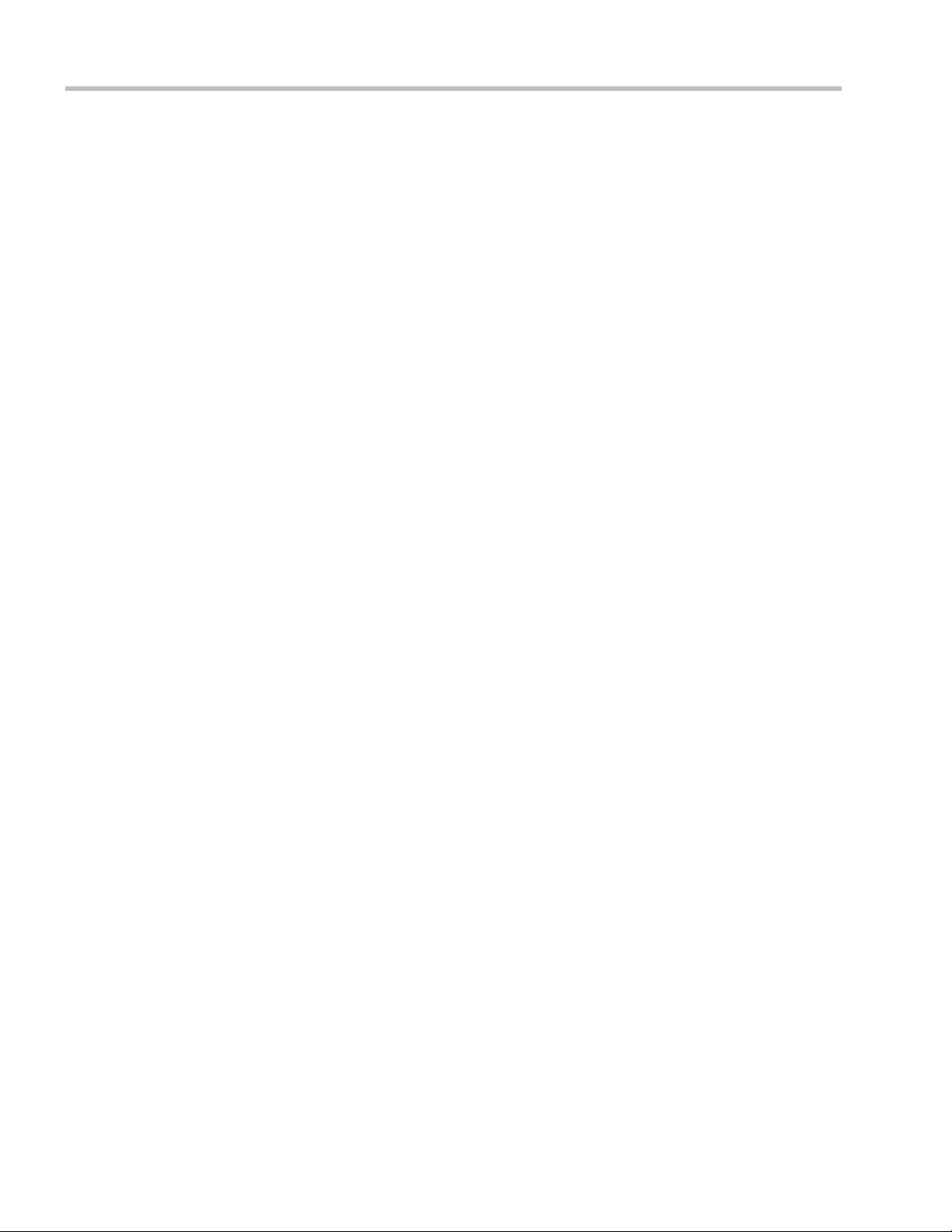
Polycom® RealPresence Collaboration ServerVirtual Edition Administrator’s Guide
SIP BFCP Content Capabilities
SIP Clients supporting BFCP over UDP, when connected to conferences on the
Collaboration Server, can share Content with endpoints supporting the following Content
sharing protocols:
• BFCP/TCP
• BFCP/UDP
• H.323/ H.239
• H.323 /Polycom People+Content
Guidelines
For SIP Clients that support both BFCP/TCP and BFCP/UDP:
• The preferred protocol is BFCP/UDP.
• When used in Cascading conferences, the Cascade Link must be H.323.
• BFCP/UDP is supported in both IPv4 and IPv6 addressing modes.
• BFCP utilizes an unsecured channel (port 60002/TCP) even when SIP TLS is enabled. If
security is of higher priority than SIP content sharing, SIP People+Content can be
disabled. To do this manually add the ENABLE_SIP_PEOPLE_ PLUS_CONTENT
System Flag to the System Configuration and set its value to NO.
• SIP People+Content and BFCP capabilities are by default declared to all endpoints. If,
however, the endpoint identity is hidden by a proxy server, these capabilities will not
be declared by the Collaboration Server. Capabilities declaration is controlled by the
ENABLE_SIP_PPC_FOR_ALL_USER_AGENT System Flag.
The default value of the ENABLE_SIP_PPC_FOR_ALL_USER_AGENT System Flag is
YES resulting in BFCP capability being declared with all vendors’ endpoints unless it is
set to NO. When set to NO, the Collaboration Server will declare SIP People+Content
and BFCP capabilities to Polycom and Avaya endpoints.
•The ENABLE_FLOW_CONTROL_REINVITE System Flag should be set to NO when
SIP BFCP is enabled.
• If these System Flags don’t exist in the system, they must be manually added. For more
information see "Modifying System Flags” on page 20-1.
• BFCP capabilities are not supported in Microsoft ICE environment.
Dial-out Connections:
For dial-out connections to SIP Clients, BFCP/UDP protocol can be given priority by
•
adding the adding the SIP_BFCP_DIAL_OUT_MODE System Flag to system.cfg and
setting its value to UDP.
3-2 Polycom, Inc.
Page 89

Chapter 3-Additional Conferencing Information
The Collaboration Server’ s Content sharing determined by the System Flag’s settings and
SIP Client capabilities are summarized in Table 3-1.
Table 3-1 System Flag - SIP_BFCP_DIAL_OUT_MODE
SIP Client: BFCP Support
Flag Value
UDP TCP UDP and TCP
AUTO
(Default)
UDP Cannot share Content.
TCP Cannot share Content.
BFCP/UDP selected as
Content sharing
protocol.
BFCP/TCP selected as
Content sharing
protocol.
BFCP/TCP selected as
Content sharing protocol.
For more information see "Manually Adding and Deleting System Flags” on page 20-12.
Dial-in Connections:
• The Collaboration Server will share content with Dial-in SIP Clients according to their
preferred BFCP protocol.
• SIP Clients connected as Audio Only cannot share Content.
Defining Content Sharing Parameters for a Conference
Content can be shared using two main methods:
• Content Highest common parameters (also known as Content Video Switching)
• Multiple Content Resolutions (not supported with RealPresence Collaboration Server
Virtual Edition)
In Content Video Switching mode, the content is negotiated to highest common capabilities
supported by the endpoints connected to the conference. If the conference includes
participants that support lower content capabilities (such as H.263) and higher content
capabilities (H.264), content will be sent at the lower capabilities supported by all endpoints,
resulting in lower content quality seen by all endpoints.
In this mode, the content is set according to the capabilities of all the participants currently
connected to the conference. If the all the connected participant support the H.264 protocol,
the Content will be started with H.264 capabilities. If then an endpoint supporting only
H.263 protocol connects, the content is stopped in order to switch to H.263 and has to be
resent. If the H.263 participant leaves the conference and only H.264 capable endpoints
remain connected, content is stopped in order to switch back to H.264 and has to be resent.
BFCP/UDP selected as
Content sharing
protocol.
Polycom, Inc. 3-3
Page 90

Polycom® RealPresence Collaboration ServerVirtual Edition Administrator’s Guide
AVC CP
Conferencing
Mode
SVC
Conferencing
Mode
Content parameters are defined in the Conference Profiles - Video Quality dialog box.
The parameters change according to the Conferencing Mode.
3-4 Polycom, Inc.
Page 91

Chapter 3-Additional Conferencing Information
Mixed CP and
SVC
Conferencing
Mode
1 In the Content Video Definition section, select the Content Settings and Protocol as follows:
Table 3-2 H.239 Content Options
Field Description
Content Settings Select the transmission mode for the Content channel:
• Graphics — basic mode, intended for normal graphics
• Hi-res Graphics (AVC CP Only) — a higher bit rate intended for
high resolution graphic display
• Live Video (AVC CP Only) — Content channel displays live video
• Customized Content Rate (AVC CP Only) - manual definition of
the Conference Content Rate, mainly for cascading conferences.
Selection of a higher bit rate for the Content results in a lower bit rate
for the people channel.
For a detailed description of each of these options, see "Content
Sharing Parameters in Content Highest Common (Content Video
Switching) Mode” on page 3-6.
AS-SIP Content This Content Sharing option is not supported with RealPresence
Collaboration Server Virtual Edition.
Multiple Resolutions This Content Sharing option is not supported with RealPresence
Collaboration Server Virtual Edition.
Polycom, Inc. 3-5
Page 92

Polycom® RealPresence Collaboration ServerVirtual Edition Administrator’s Guide
Table 3-2 H.239 Content Options (Continued)
Field Description
Content Protocol
• H.263 (AVC CP Only)
• Content is shared using the H.263 protocol.
• Use this option when most of the endpoints support H.263 and
some endpoints support H.264.
• H.263 & H.264 Auto Selection (AVC CP Only)
• Content is shared using H.263 if a mix of H.263-supporting
and H.264-supporting endpoints are connected.
• Content is shared using H.264 if all connected endpoints have
H.264 capability.
• H.264 HD (AVC CP Only, default)
• Ensures high quality Content when most endpoints support
H.264 and HD Resolutions.
• H.264 Cascade and SVC Optimized
• All Content is shared using the H.264 content protocol and is
optimized for use in SVC only and Cascaded Conferences.
For a detailed description of each of these settings, see "Content
Protocols” on page 3-8.
Content Resolution Select a Content Resolution from the drop-down menu.
The Content Resolutions that are available for selection are
dependent on the content sharing mode (Highest Common Content
or Multiple Content Resolutions), Line Rate and Content Settings that
have been selected for the conference.
For a full list of Content Resolutions see "Defining Content Sharing
Parameters for a Conference” on page 3-3.
Note: This field is displayed only when H.264 Cascade is selected
for Multiple Content Resolution or when H.264 Cascade and SVC
Optimized option is selected as the Content Protocol (in the Highest
Common Content Mode) and is enabled for selection in CP
conferences (AVC CP Only). This option is disabled in SVC
conferences.
Send Content to
Legacy Endpoints
This Content Sharing option is not supported with RealPresence
Collaboration Server Virtual Edition.
2 Click OK.
Content Sharing Parameters in Content Highest Common (Content Video Switching) Mode
This section describes the possible content sharing parameters when content Highest
Common mode is used:
• Content Settings
• Content Protocol
• Content Resolution
3-6 Polycom, Inc.
Page 93

Chapter 3-Additional Conferencing Information
Content Settings
The Content channel can transmit one of the following modes:
• Graphics – for standard graphics. This is the default mode in AVC conferences and the
only supported mode for SVC conferences.
• Hi-res Graphics (AVC CP Only) – requiring a higher bit rate, for high quality display or
highly detailed graphics.
• Live Video
• Customized Content Rate (AVC CP Only)
Conference Content Rate.
AVC CP Content Setting
For Graphics, Hi-res Graphics and Live Video, the highest common Content bit rate is
calculated for the conference each time an endpoint connects. Therefore, if an endpoint
connects to an ongoing conference at a lower bit rate than the current bit rate, the Content
bit rate for the current conference is re-calculated and decreased.
Bit rate allocation by the MCU is dynamic during the conference and when the Content
channel closes, the video bit rate of the People conference is restored to its maximum.
During a conference the MCU will not permit an endpoint to increase its bit rate, it can
however change its Content resolution. The Collaboration Server can decrease the allocated
Content bit rate during a conference.
The following table summarizes the bit rate allocated to the Content channel from the video
channel in each of the Content Settings according to the conference line rate:
(AVC CP Only) – highest bit rate, for video clips or live video display.
- that allows manual definition of the
Table 3-3 Decision Matrix - Bit Rate Allocation to Content Channel per Conference Line Rate
Content Bit Rate Allocation per Conference Line Rate (kbps)
Content
Settings
Graphics 64 64 128 128 256 256 256 256
Hi Resolution
Graphics
Live Video 64 128 256 384 512 768 768 1152
Customized
Content Rate
64
128 256 384 512
96
64 128 192 256 384 384 512 768
The Content Bit Rate is selected from a menu in the Content Video
Definition pane. See "Selecting a Customized Content Rate in AVC CP
Conferences” on page 3-13.
768
832
1024
1152
1472
1728
1920
Table 3-4 summarizes the Maximum Resolution of Content and Frames per Second (fps) for Bit
Rate Allocations to the Content Channel.
Polycom, Inc. 3-7
Page 94

Polycom® RealPresence Collaboration ServerVirtual Edition Administrator’s Guide
Table 3-4 Content - Maximum Resolution, Frames/Second per Bit Rate Allocation
Bit Rate Allocated to Content
Channel (Kbps)
From 64 and less than 512 H.264 HD720p 5
From 512 and up to 1536 H.264 HD720p 30
Content
Maximum Resolution Frames/Second
SVC Only and Mixed CP and SVC Content Setting
The Content channel is transmitted in Graphics mode only.
Content Protocols
Two Content Protocols can be used for sharing content:
• H.263 (CP and mixed CP and SVC)
• H.264 (all conferencing modes)
H.264 offers higher quality content, but is not supported by legacy endpoints. Depending on
the endpoints capabilities, you can determine the content sharing experience by selecting
the appropriate protocol and system behavior from the Content Protocol list:
• H.263 & H.264 Auto Selection
• H.263
• H.264 HD
(AVC CP Only)
(AVC CP Only)
• H.264 Cascade and SVC Optimized (all conferences)
(AVC CP Only)
H.263 & H.264 Auto Selection (AVC CP Conferences)
The H.263 & H.264 Auto Selection option should be selected when Content is to be shared
using a mix of H.263-supporting and H.264-supporting endpoints.
Bit rate allocation to the Content channel by the Collaboration Server is dynamic according
to the conference line rate and Content Setting selected for the conference.
If an endpoint that supports only H.263 for Content Sharing connects to a conference with
Content Protocol set to H.263 & H.264 Auto Selection:
• Content is shared using H.263 even if H.264-supporting endpoints are connected.
• Content is shared using H.264 if all connected endpoints have H.264 capability.
• If the first endpoint to connect to the conference only supports H.263, the H.263 protocol
is used for Content for all conference participants.
•If Content is already being shared using the H.264 protocol when a H.263 endpoint
connects, Content sharing is stopped and must be manually restarted using H.263 (i.e.
the endpoint using H.263 Content Protocol must connect first), for all participants to
receive content. If the H.263 endpoint disconnects, Content sharing must be manually
stopped and restarted and will automatically upgrade to the H.264 protocol.
• Endpoints that do not have at least H.263 capability can connect to the conference but
cannot share Content.
• This option is not available in SVC Conferencing Mode and CP and SVC Conferencing
Mode.
3-8 Polycom, Inc.
Page 95

Chapter 3-Additional Conferencing Information
H.263 (AVC CP Conferences)
Select this option when most of the endpoints support H.263 and some endpoints support
H.264. In such a case, all endpoints will share content using the H.263 protocol, and this
protocol will not change throughout the conference (fixed mode).
Bit rate allocation to the Content channel by the Collaboration Server is dynamic according
to the conference line rate and Content Settings selected for the conference. For more
information see "Content Sharing Parameters in Content Highest Common (Content Video
Switching) Mode” on page 3-6.
This option is not available in SVC Conferencing Mode and CP and SVC Conferencing Mode.
H.264 HD (AVC CP Conferences default)
The H.264 HD option should be selected only if most endpoints in the conference support
H.264 to ensure high quality Content.
When this protocol option is selected, endpoints must connect at Content bit rates above a
minimum as specified by specific System Flags to ensure high quality Content for all
participants. For more information about System Flags see "Setting the Minimum Content Rate
for Each Content Quality Setting for H.264 HD” on page 3-9.
Bit rate allocation to the Content channel by the Collaboration Server is dynamic according
to the conference line rate and Content Setting selected for the conference. For more
information see "Content Sharing Parameters in Content Highest Common (Content Video
Switching) Mode” on page 3-6.
Endpoints that do not support H.264, or those that do not meet the minimum line rate
threshold for the Content Setting will not receive content.
Guidelines
• Only endpoints that support H.264 capability at a resolutions of HD720p5 or higher will
be able to receive and send Content.
• This option is not available in SVC Conferencing Mode and CP and SVC Conferencing
Mode.
• Maximum supported content resolution is HD 720p.
• The minimum Content Rate required for allowing a participant to share Content is the
lower valued parameter when comparing the System Flag setting (Table 3-5)
content bit
rate allocation derived from the conference line rate (Table 3-6).
and the
When the flag settings enable an endpoint to share Content at a content rate that is
lower than the conference content rate (Table 3-6), the content rate of the entire
conference is reduced to the content rate supported by that endpoint.
Setting the Minimum Content Rate for Each Content Quality Setting for H.264 HD
The following System Flags determine the minimum content rate required for endpoints to
share H.264 high quality content via the Content channel.
A System Flag determines the minimum line rate for each Content Setting:
• Graphics
• Hi Resolution Graphics
• Live Video
Polycom, Inc. 3-9
Page 96

Polycom® RealPresence Collaboration ServerVirtual Edition Administrator’s Guide
In order to change the System Flag values, the flags must be manually added to the System
Configuration. For more information see "Modifying System Flags” on page 20-1.
Table 3-5 H.264 HD System Flags
Content Settings Flag Name Range Default
Graphics H264_HD_GRAPHICS_MIN_CONTENT_RATE 0-1536 128
Hi Resolution
Graphics
Live Video H264_HD_LIVEVIDEO_MIN_CONTENT_RATE 0-1536 384
H264_HD_HIGHRES_MIN_CONTENT_RATE
0-1536 256
Example
Table 3-6 summarizes an example of two participants trying to connect to a conference
running at a Line Rate of 1024Kbps. The Content Setting for the conference is Hi Resolution
Graphics and the H264_HD_HIGHRES_MIN_CONTENT_RATE System Flag setting are
used to determine if Content will be shared with the participant.
Table 3-6 Participant Content Sharing Based on Connection Line Rate and System Flag Setting
Participant Conference
Line Rate Bit Rate
Allocation
to
Content
Channel
(Table 3-5)
Participant 1
384 192
Line Rate Bit Rate
Allocation
to
Content
Channel
(Table 3-5)
Flag
Value
128
Result
Participant and
entire conference
share content at
192Kbps
512
1024 384
Participant 2
128
1024 384
512
Participant will
not receive
content
Participant and
entire conference
share content at
384Kbps
Participant and
entire conference
share content at
384Kbps
3-10 Polycom, Inc.
Page 97

Chapter 3-Additional Conferencing Information
H.264 Cascade and SVC Optimized
The H.264 Cascade and SVC Optimized option maintains content quality and minimizes
the amount of content refreshes that occur in large cascading conferences when participants
connect or disconnect from the conference.
This option is the only available option automatically selected in SVC Only conferencing
Mode and mixed CP and SVC Conferencing Mode.
The H.264 Cascade and SVC Optimized option uses fixed resolution and frame rate for SVC
Only and mixed CP and SVC conferences. In AVC CP conferences, each content Line Rate
and Content Setting has its own resolution and frame rate as summarized in Table 3-4.
In AVC CP conferences, endpoints that do not support the required content parameters
(Content line rate, H.264 protocol and Content Resolution), will not receive content.
Endpoints that do not support the required content parameters (Content line rate and
Content Resolution) cannot share content.
Guidelines
• In Cascading conferences, the cascade link must be H.323.
• This is the only available Content sharing mode in SVC Conferencing Mode and CP and
SVC Conferencing Mode.
• H.264 High Profile is not supported.
Polycom, Inc. 3-11
Page 98

Polycom® RealPresence Collaboration ServerVirtual Edition Administrator’s Guide
CP
Conferencing
Mode
Enabling H.264 Cascade and SVC Optimized Content Sharing in AVC CP Conferences
When H.264 Cascade and SVC Optimized is selected as the Content Protocol, an additional
field, Content Resolution is displayed in the Content Video Definition pane.
In SVC Conferencing Mode and CP and SVC Conferencing Mode, the Content Resolution option
is disabled.
The Content Resolution is a fixed resolution and frame rate for Content sharing in a Cascaded
Conference. The Content Resolution that are available for selection are dependent on the Line
Rate and Content Settings that have been selected for the conference.
The following table summarizes the interaction of these parameters.
The selection of the appropriate Content Resolution option, when several options are
available, should be based on the line rate and capabilities that can be used by most or all
endpoints connecting to the conference.
Examples:
• If the conference Line Rate is 1024 kbps.
and
•If the Content Settings selection is Graphics.
— Content Resolutions of HD720/5 and HD1080/15 are selectable with 256 kbps and
768 kbps allocated as the Conference Content Rate respectively.
The higher Content Resolution, HD1080/15 should be selected only if most of the
endpoints connecting to the conference can support a Content Rate of 768Kbps,
which requires the participant to connect to the conference at a Line Rate of
1024kbps.
3-12 Polycom, Inc.
Page 99

Chapter 3-Additional Conferencing Information
When the lower Content Resolution HD720/5 is selected, the conference Content Rate
is set to 256 kbps. This will enable the endpoints that connect to the conference at a
Line Rate of at least 768 kbps to receive content in the Content channel. Endpoints
that connect to the conference at a line rate lower than 768Kbps, will not receive
content.
•If the Content Settings selection is Hi Resolution Graphics.
— Only HD720/5 can be selected as the Content Resolution with 384 kbps allocated as
the conference Content Rate.
Only endpoints that connect at a Line Rate of 768 kbps that is required to support a
Content Rate of 384 kbps will receive content in the Content channel. Endpoints that
connect to the conference at a line rate lower than 768 kbps, will not receive
content.
•If the Content Settings selection is Live Video.
HD720/5, HD720/30 or HD1080/15 can be selected as the Content Resolution with
768 kbps allocated the as the Conference Content Rate. The higher Content Resolution
should be selected according to the resolution capabilities of the majority of the
endpoints connecting to the conference. Endpoints that cannot support the selected
Content Resolution are considered Legacy Endpoints and will not receive content.
Selecting a Customized Content Rate in AVC CP Conferences
Customized Content Rate functionality can be implemented when a Conference Content Rate,
that is automatically calculated by the Collaboration Server, may not be suitable in a
Cascaded Environment, where conference line rates may vary widely between the cascaded
conferences. For example, one conference may have a line rate of 2 Mbps, and the other a
line rate of is 512kbps.
Guidelines:
• Cascaded conferences may have different Conference Line Rates.
•The Customized Content Rate must be the same for all cascaded conferences.
Polycom, Inc. 3-13
Page 100

Polycom® RealPresence Collaboration ServerVirtual Edition Administrator’s Guide
To Select the Customized Content Rate:
Customized Content Rate is enabled in the Profile - Video Quality dialog box.
1 In the Content Settings list, select Customized Content Rate.
When selected, a drop-down menu of the available Conference Content Rates is
displayed. These Content Line Rates are based on and will vary according to the selected
Conference Line Rate.
The largest selectable Content Line Rate is 66% of the Conference Line Rate.
If the Conference Line Rate is 64kbps or 96kbps, the only available Conference Content Rate
is 0, indicating that Content is not supported at these rates.
2 Select the required content rate.
When selecting a Conference Line Rate (after selecting Customized Content Rate) that is too
low for the selected Customized Content Rate, the following error message is displayed:
“The selected content line rate should be modified. To update content line rate press Cancel. To
return to automatic mode (Graphics) press OK.”
You can then modify either the Content Line Rate or the Conference Line Rate or select
another Content Setting option.
3-14 Polycom, Inc.
