Page 1
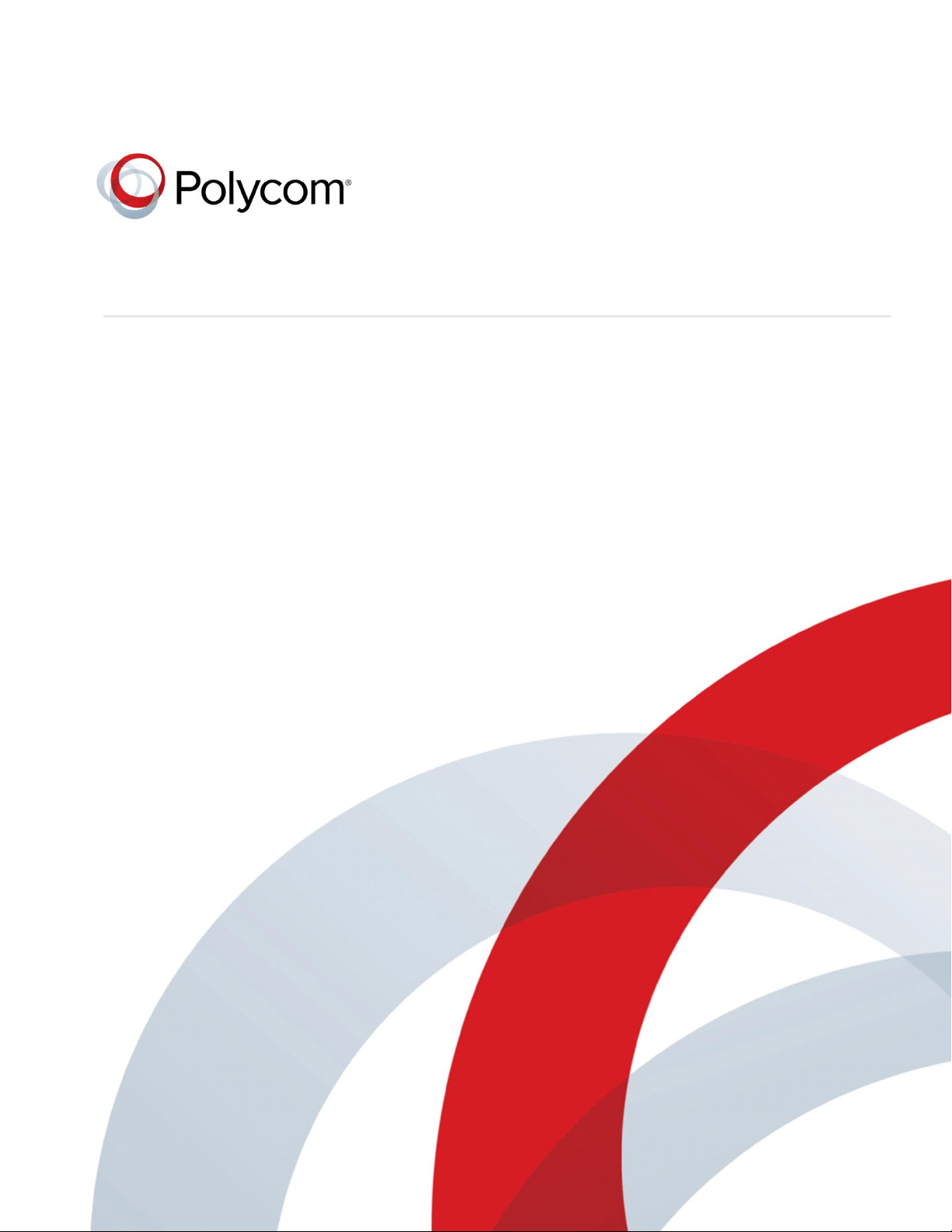
Web Application for Polycom® Phones
DEVELOPER GUIDE
UC Software 5.0.0 | September 2013 |3725-49106-001 Rev A
Polycom, Inc. 1
Page 2
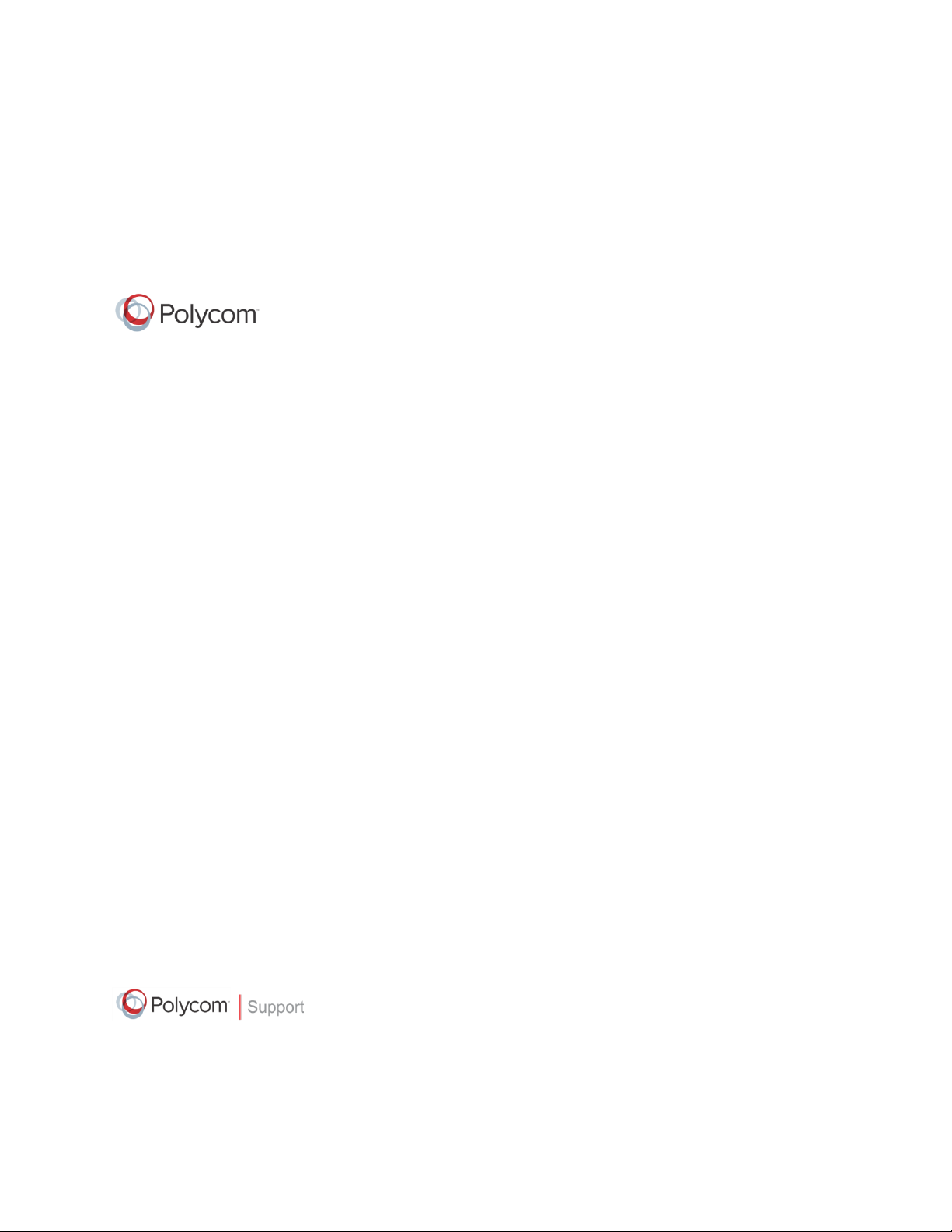
Copyright ©2013, Polycom, Inc. All rights reserved. No part of this document may be reproduced,
translated into another language or format, or transmitted in any form or by any means, electronic or
mechanical, for any purpose, without the express written permission of Polycom, Inc.
6001 America Center Drive
San Jose, CA 95002
USA
Trademarks
Polycom®, the Polycom logo and the names and marks associated with Polycom products are trademarks and/or
service marks of Polycom, Inc. and are registered and/or common law marks in the United States and various other
countries. All other trademarks are property of their respective owners. No portion hereof may be reproduced or
transmitted in any form or by any means, for any purpose other than the recipient's personal use, without the express
written permission of Polycom.
End User License Agreement
By installing, copying, or otherwise using this product, you acknowledge that you have read, understand and agree to
be bound by the terms and conditions of the End User License Agreement for this product.
Patent Information
The accompanying product may be protected by one or more U.S. and foreign patents and/or pending patent
applications held by Polycom, Inc.
Open Source Software Used in this Product
This product may contain open source software. You may receive the open source software from Polycom up to
three (3) years after the distribution date
cost to Polycom of shipping
or
distributing the software to
of
the applicable product or software at a charge not greater than the
you.
To receive software information, as well as the
open source software code used in this product, contact Polycom by email at OpenSourceVideo@polycom.com.
Disclaimer
While Polycom uses reasonable efforts to include accurate and up-to-date information in this document, Polycom
makes no warranties or representations as to its accuracy. Polycom assumes no liability or responsibility for any
typographical or other errors or omissions in the content of this document.
Limitation of Liability
Polycom and/or its respective suppliers make no representations about the suitability of the information contained in
this document for any purpose. Information is provided “as is” without warranty of any kind and is subject to change
without notice. The entire risk arising out of its use remains with the recipient. In no event shall Polycom and/or its
respective suppliers be liable for any direct, consequential, incidental, special, punitive or other damages whatsoever
(including without limitation, damages for loss of business profits, business interruption, or loss of business
information), even if Polycom has been advised of the possibility of such damages.
Customer Feedback
We are striving to improve our documentation quality and we appreciate your feedback. Email your opinions and
comments to DocumentationFeedback@polycom.com.
Visit the Polycom Support Center for End User License Agreements, software downloads, product documents,
product licenses, troubleshooting tips, service requests, and more.
Polycom, Inc. 2
Page 3
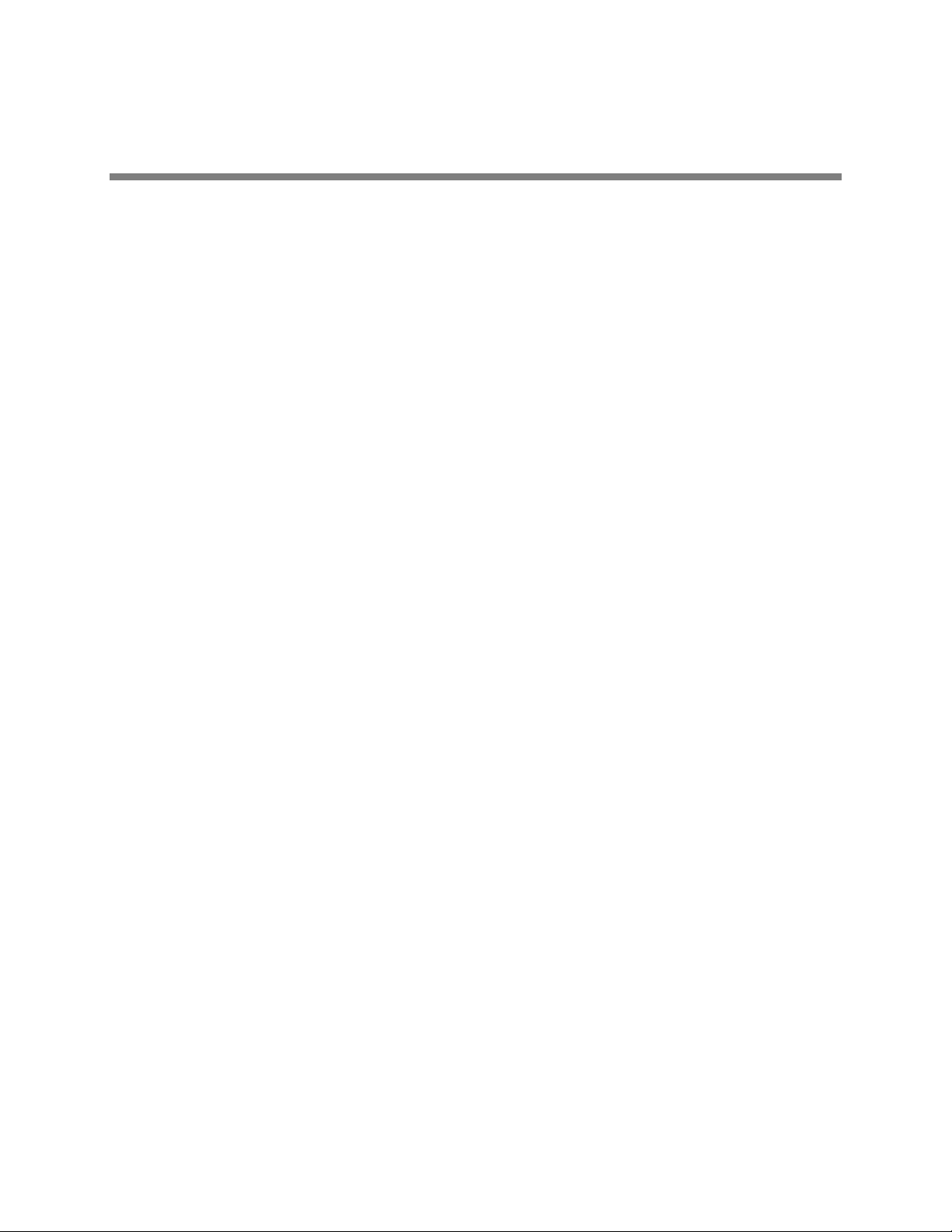
Contents
About This Guide ...................................................................................................... 5
Conventions Used in This Guide .................................................................................................... 5
Information Elements ....................................................................................................................... 5
Typographic Conventions ............................................................................................................... 6
Writing Conventions ......................................................................................................................... 6
Coding Conventions ......................................................................................................................... 7
What’s in This Guide? ...................................................................................................................... 7
Getting Started ...................................................................................................... 8 1:
Recommended Software Tools ....................................................................................................... 8
Getting Help and Support Resources ............................................................................................. 8
Planning Your XML API Interface Requirements .......................................................................... 8
Strategies for Web Application Development ............................................................................... 9
Best Practices for Web Application Development ........................................................................... 9
Best Practices for Microbrowser Web Application Development ................................................... 10
Understanding Web Application Development on Polycom Phones ............. 12 2:
What is the Browser? ..................................................................................................................... 13
What is the Microbrowser? ............................................................................................................ 14
What is XHTML? ............................................................................................................................. 16
What Are the Differences Between the Microbrowser and Browser? ....................................... 16
What’s in the Software Development Kit? ................................................................................... 16
Launching the Polycom SDK ......................................................................................................... 17
What’s New in the Latest Polycom UC Software Updates? ....................................................... 17
Getting to Know the XML API Application Interface ........................................ 19 3:
Using Telephone Integration URIs ................................................................................................ 19
Using Push Requests ..................................................................................................................... 22
HTTP URL Push ............................................................................................................................ 23
HTML Data Push ............................................................................................................................ 25
Using Telephony Notification Events ........................................................................................... 27
Viewing an Incoming Call Event .................................................................................................... 29
Viewing an Outgoing Call Event .................................................................................................... 30
Viewing an Offhook Event .............................................................................................................. 30
Viewing an Onhook Event .............................................................................................................. 31
Viewing a Phone Lock Event ......................................................................................................... 31
Viewing a Phone Unlock Event ...................................................................................................... 32
Viewing a Call State Change Event ............................................................................................... 32
Viewing a Line Registration Event ................................................................................................. 33
Viewing a Line Unregistration Event .............................................................................................. 33
Viewing a User Login/Logout Event ............................................................................................... 34
Using Phone State Polling ............................................................................................................. 34
Polycom, Inc. 3
Page 4
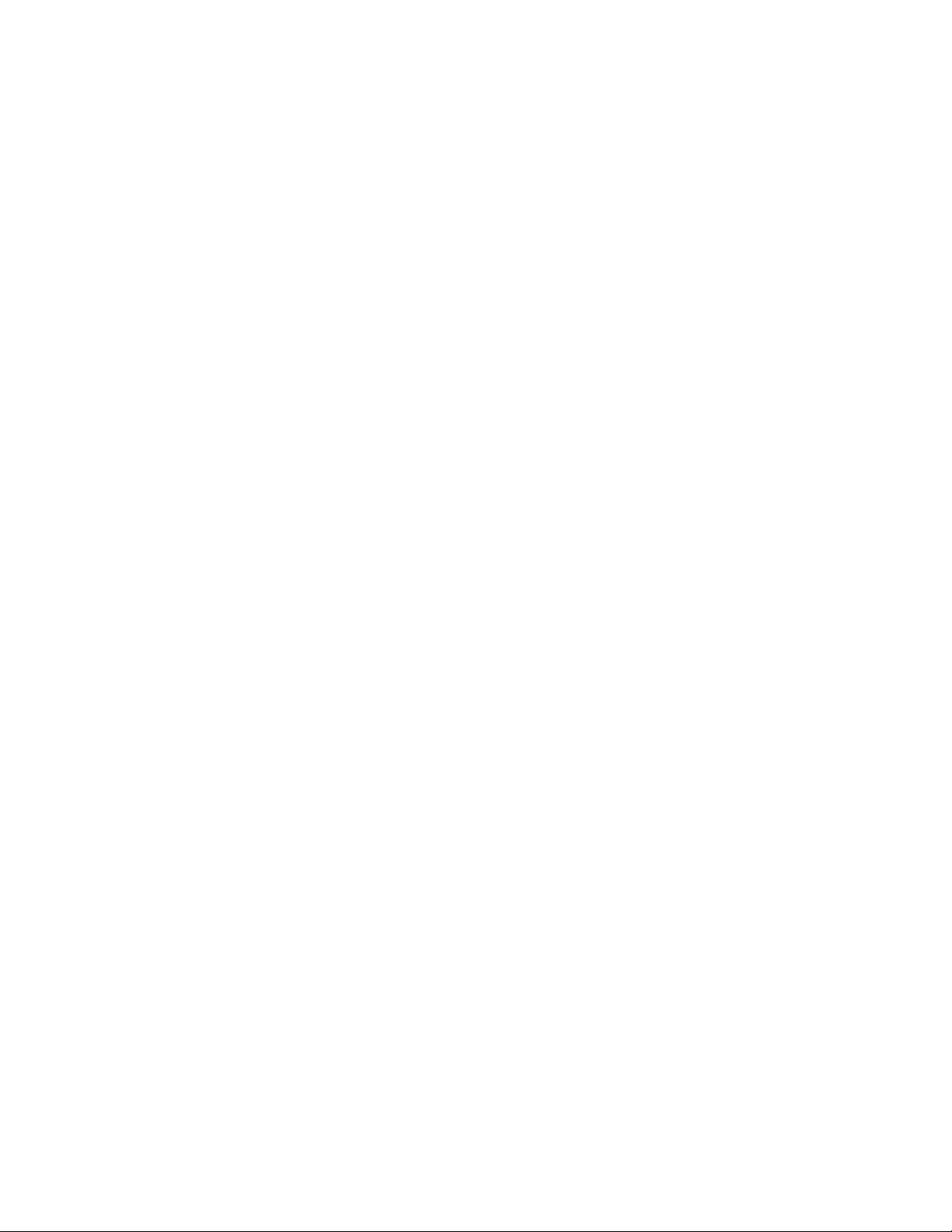
Receiving Call Line Information ..................................................................................................... 35
Receiving Device Information ........................................................................................................ 36
Receiving Network Configuration ................................................................................................... 37
Writing Your Web Application ................................ ........................................... 40
4:
Developing Your Browser Application ......................................................................................... 40
Supporting HTTP ........................................................................................................................... 40
Launching the Browser from VVX Phones ..................................................................................... 41
Navigating and Form Editing on the Main Browser ....................................................................... 42
Viewing the Idle Browser................................................................................................................ 43
Using Browser JavaScript DOM Extensions .................................................................................. 44
Developing Microbrowser-Specific Applications ........................................................................ 47
Supporting XHTML Elements ........................................................................................................ 47
Supporting HTTP ........................................................................................................................... 62
Launching the Microbrowser from the Phone ................................................................................ 62
Navigating and Form Editing Behavior on the Main Browser ........................................................ 63
Viewing the Idle Browser................................................................................................................ 64
Sample Microbrowser Web Applications ....................................................................................... 64
Using Configuration Parameters ................................ ....................................... 73 5:
Configuring Web Application Parameters ................................................................................... 74
Configuring Push Request Parameters ........................................................................................ 75
Configuring Telephone Event Notification Parameters .............................................................. 76
Configuring Phone State Polling Parameters .............................................................................. 77
Configuring Programmable Soft Keys ......................................................................................... 77
Sample Configuration .................................................................................................................... 80
Getting Help ........................................................................................................ 83 6:
Polycom and Partner Resources .................................................................................................. 83
The Polycom Community............................................................................................................... 83
Troubleshooting ................................................................................................. 84 7:
Understanding Microbrowser Application Errors ........................................................................... 84
References .......................................................................................................... 86 8:
Additional Information ................................................................................................................... 86
Unsupported XHTML elements on the Microbrowser .................................................................... 86
JavaScript Examples for the Browser ............................................................................................ 90
Polycom, Inc. 4
Page 5
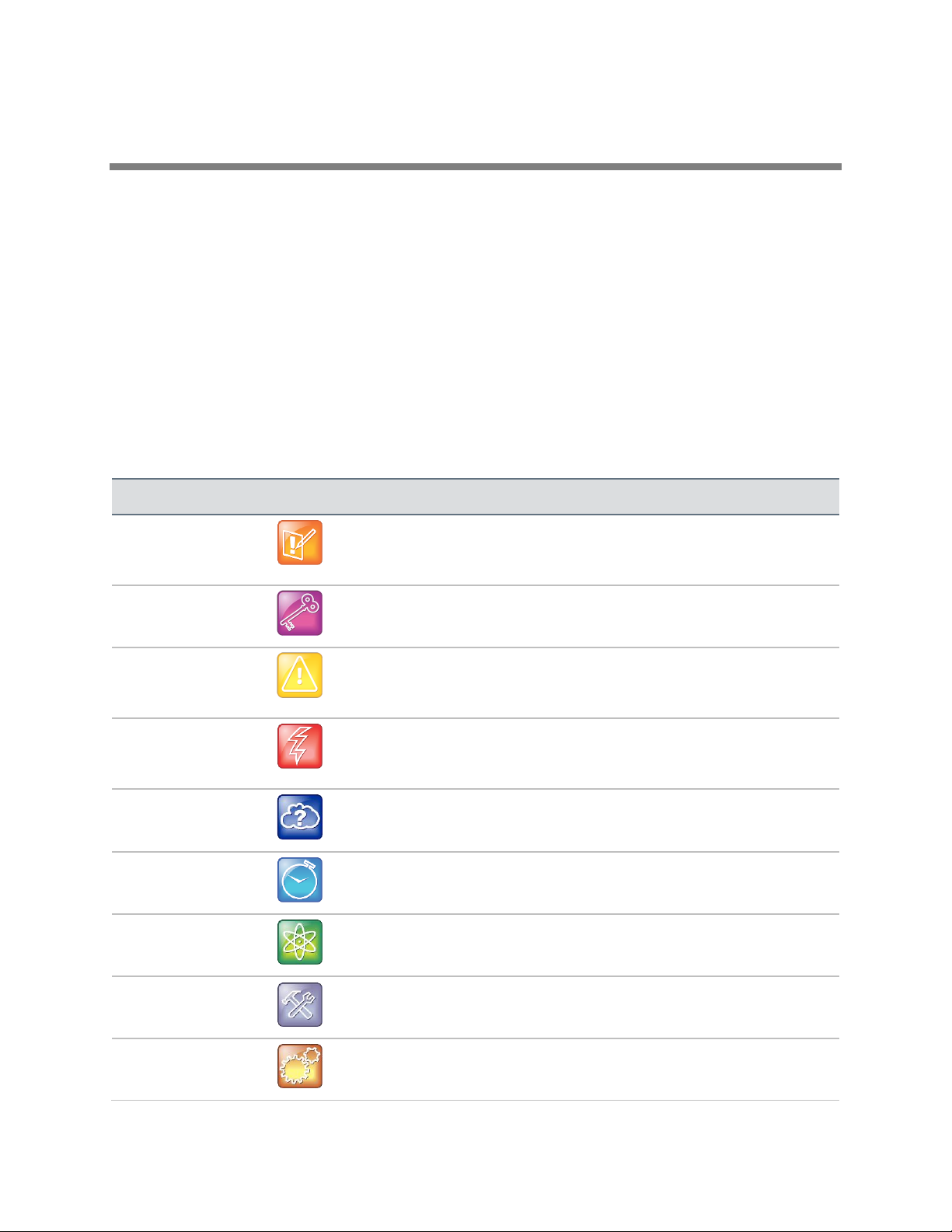
Name
Icon
Note
The Note icon highlights information of interest or important information
needed to be successful in accomplishing a procedure or to understand a
concept.
Administrator Tip
The Administrator Tip icon highlights techniques, shortcuts, or productivity
related tips.
Caution
The Caution icon highlights information you need to know to avoid a hazard
that could potentially impact device performance, application functionality, or
successful feature configuration.
Warning
The Warning icon highlights an action you must perform (or avoid) to prevent
issues that may cause you to lose information or your configuration setup,
and/or affect phone or network performance.
Web Info
The Web Info icon highlights supplementary information available online such
as documents or downloads on support.polycom.com or other locations.
Timesaver
The Timesaver icon highlights a faster or alternative method for accomplishing
a method or operation.
Power Tip
The Power Tip icon faster, alternative procedures for advanced administrators
already familiar with the techniques being discussed.
Troubleshooting
The Troubleshooting icon highlights information that may help you solve a
relevant problem or to refer you to other relevant troubleshooting resources.
Settings
The Settings icon highlights settings you may need to choose for a specific
behavior, to enable a specific feature, or to access customization options.
About This Guide
This guide uses a number of conventions that help you to understand information and perform tasks.
Conventions Used in This Guide
This user guide contains terms, graphical elements, and a few typographic conventions. Familiarizing
yourself with these terms, elements, and conventions will help you perform certain tasks.
Information Elements
The following icons are used to alert you to various types of important information in this guide
Icons Used in this Guide
Polycom, Inc. 5
Page 6

Web Application for Polycom Phones UC Software 5.0.0
Convention
Description
Bold
Highlights interface items such as menus, soft keys, file names, and directories. Also
used to represent menu selections and text entry to the phone.
Italics
Used to emphasize text, to show example values or inputs, and to show titles of
reference documents available from the Polycom Support Web site and other reference
sites.
Blue Text
Used for cross references to other sections within this document and for hyperlinks to
external sites and documents.
Courier
Used for code fragments and parameter names.
Convention
Description
<MACaddress>
Indicates that you must enter information specific to your installation, phone, or
network. For example, when you see <MACaddress>, enter your phone’s 12-digit
MAC address. If you see <installed-directory>, enter the path to your installation
directory.
>
Indicates that you need to select an item from a menu. For example, Settings >
Basic indicates that you need to select Basic from the Settings menu.
parameter.*
Used for configuration parameters. If you see a parameter name in the form
parameter.* , the text is referring to all parameters beginning with
parameter. See the section Reading the Feature Parameter Tables in
Polycom's UC Software 5.0.0 Administrators' Guide for examples.
Typographic Conventions
A few typographic conventions, listed next, are used in this guide to distinguish types of in-text
information.
Typographic Conventions Used in This Guide
Writing Conventions
This guide also uses font styles to distinguish conditional information as listed in Table 3, as shown next.
Writing Conventions Used in This Guide
Polycom, Inc. 6
Page 7
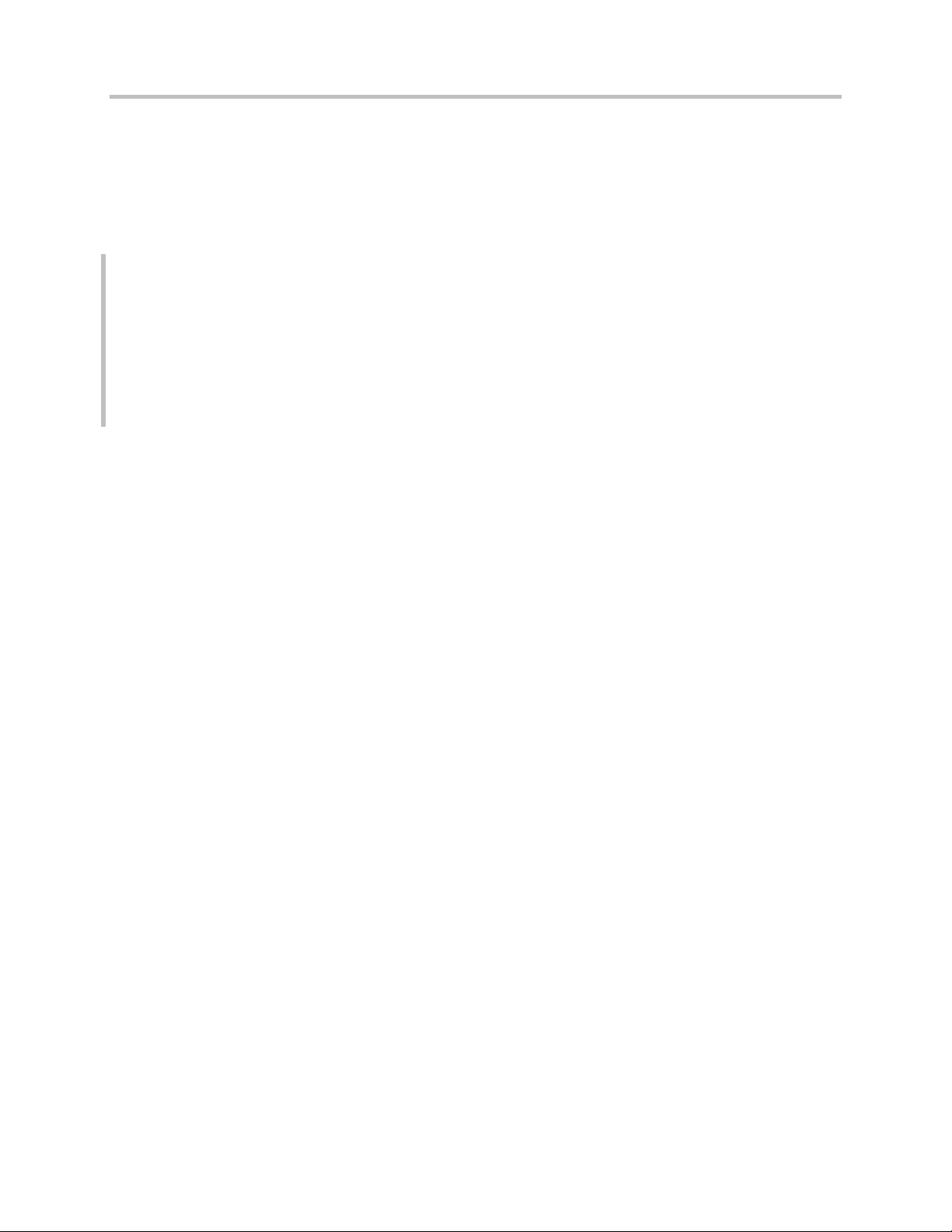
Web Application for Polycom Phones UC Software 5.0.0
<html>
<body> <br/>
Click on the link to engage the DND feature
<a href="Key:DoNotDisturb">DNDSettings</a>
</body>
<softkey index="1" label="Back" action="SoftKey:Back"/>
<softkey index="2" label="Exit" action="SoftKey:Exit"/>
</html>
Coding Conventions
Sample code is shown in this guide to assist you in writing your applications. All samples are presented in
the following format.
Table 1: Sample Code
What’s in This Guide?
This developer guide is organized into eight chapters. The first chapter, Getting Started, introduces
Polycom and Unified Communication solutions. The following chapters provide information on how to
configure and deploy specific Polycom products and systems using the SDK and the latest UC software.
The final chapters show you where to get help and other sources as well as outline known issues and
workarounds.
Chapter 1: Getting Started gives you a quick overview of knowledge, hardware, and software you
need before you begin. This chapter also provides frequently asked questions (FAQs) and resources for
further help along with a checklist of things you can do before you begin writing your Web application
Chapter 2: Understanding Web Application Development on Polycom Phones gives you an
overview of Web applications on Polycom phones.
Chapter 3: Getting to Know the XML API Application Interface provides information about the XML
application information and gets you started with writing your Web application.
Chapter 4: Writing Your Web Application shows you how to write your Web application and provides
examples.
Chapter 5: Using Configuration Parameters provides information on the phone’s configurable
parameters and you can modify those parameters for your application.
Chapter 6: Getting Help shares links to support documents and websites from Polycom, Polycom
partners, and other information that will assist you. You will also find links to the Polycom Community,
which contains a number of discussion forums you can use to share ideas with your colleagues.
Chapter 7: Troubleshooting provides help when troubleshooting your Web application development.
Chapter 8: References lists further information mentioned in this guide that can help you use the SDK
along with additional information to help you write your Web application.
Polycom, Inc. 7
Page 8
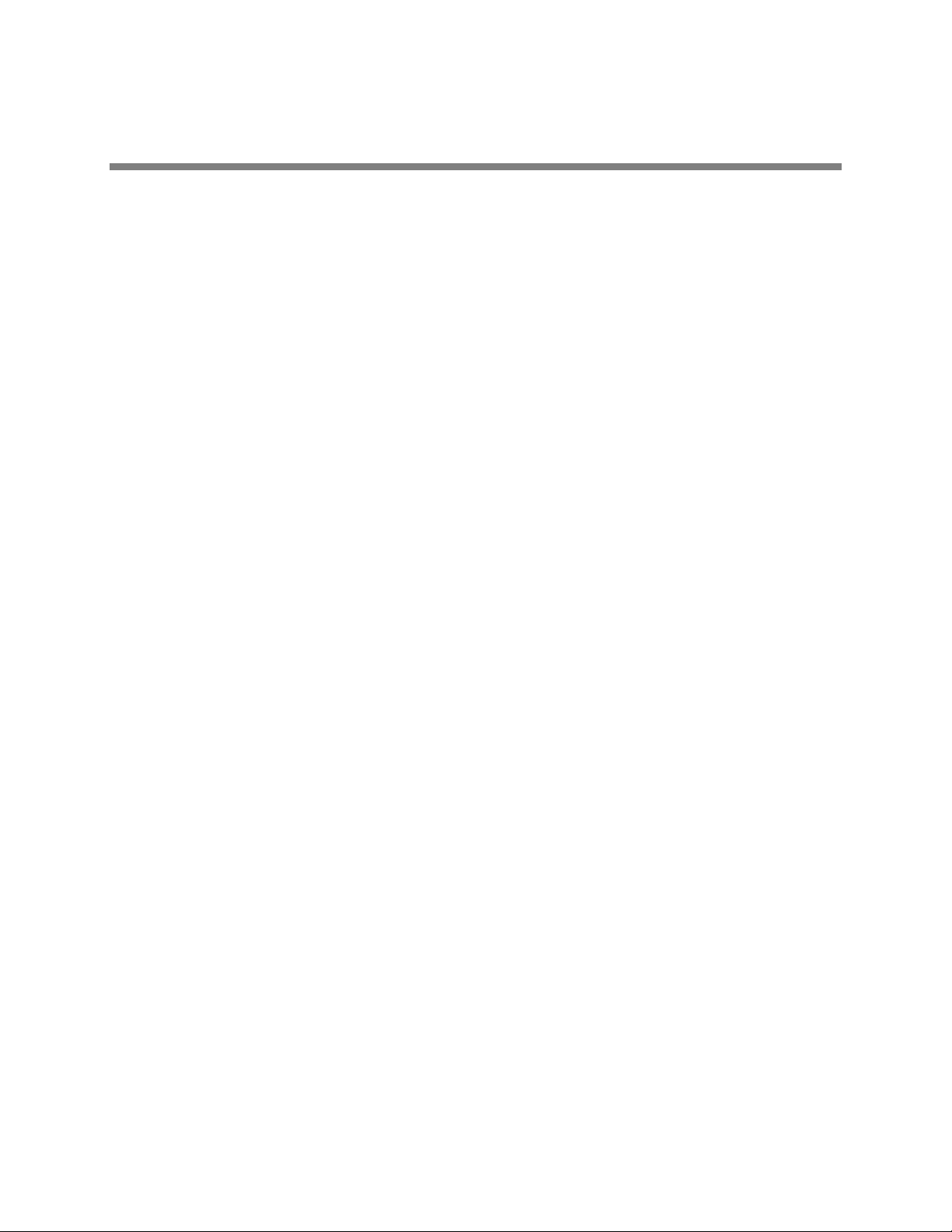
Getting Started 1:
Getting Started provides you with information on helpful resources and recommended software tools that
can aid you in Web application development on Polycom® phones with the Polycom UC software.
This Web Application Developer’s Guide provides you with information on how to install and use the
Polycom Software Development Kit (SDK). This guide shows you how to plan, create, and develop Web
applications to run on Polycom phones using UC software.
This guide is designed to provide Web application creators with information for developing and deploying
Web applications to Polycom phones. This guide is not intended for end users and does not provide userlevel information on how to use any specific Web applications. You need to be familiar with creating Web
applications before reading this guide.
All Polycom phones run the Polycom® UC software. The software can be downloaded from the Polycom
Support Web site. Polycom also provides a simulation of different phone models with the Software
Development Kit (SDK). The Polycom Software Development Kit (SDK) can be downloaded from the
Applications page on the Polycom Web site.
Recommended Software Tools
Polycom recommends you use an XML editor – such as XML Notepad++ – to create and edit
configuration files. Using an XML editor ensures that you create valid XML files. If the configuration files
you create are not in the form of a valid XML structure, the files cannot load correctly on the phones.
For more complex applications, you need to use a fully Integrated Development Environment (IDE) like
Eclipse or Microsoft Visual Studio. You can also use the Linux tool Curl to send arbitrary HTTP and XML
content to a phone.
Getting Help and Support Resources
This developer guide includes a Getting Help section where you can find links to Polycom product,
support, and partner sites. You can also find information about The Polycom Community, which provides
access to discussion forums you can use to discuss hardware, software, and partner solution topics with
your colleagues. To register with the Polycom Community, you need to create a Polycom online account.
The Polycom Community includes access to Polycom support personnel as well as user-generated
hardware, software, and partner solutions topics. You can view top blog posts and participate in threads
on any number of recent topics.
Planning Your XML API Interface Requirements
The XML API is supported in applications running on Polycom® SoundPoint® IP 321/331/335, 450, 550,
560, 650, and 670 desktop phones; SoundStation® IP 5000, 6000, and 7000 conference phones;
SoundStation Duo conference phones; VVX® 500, 600, and 1500 business media phones; VVX® 300 and
400 desktop phones, and SoundStructure®.
Polycom, Inc. 8
Page 9
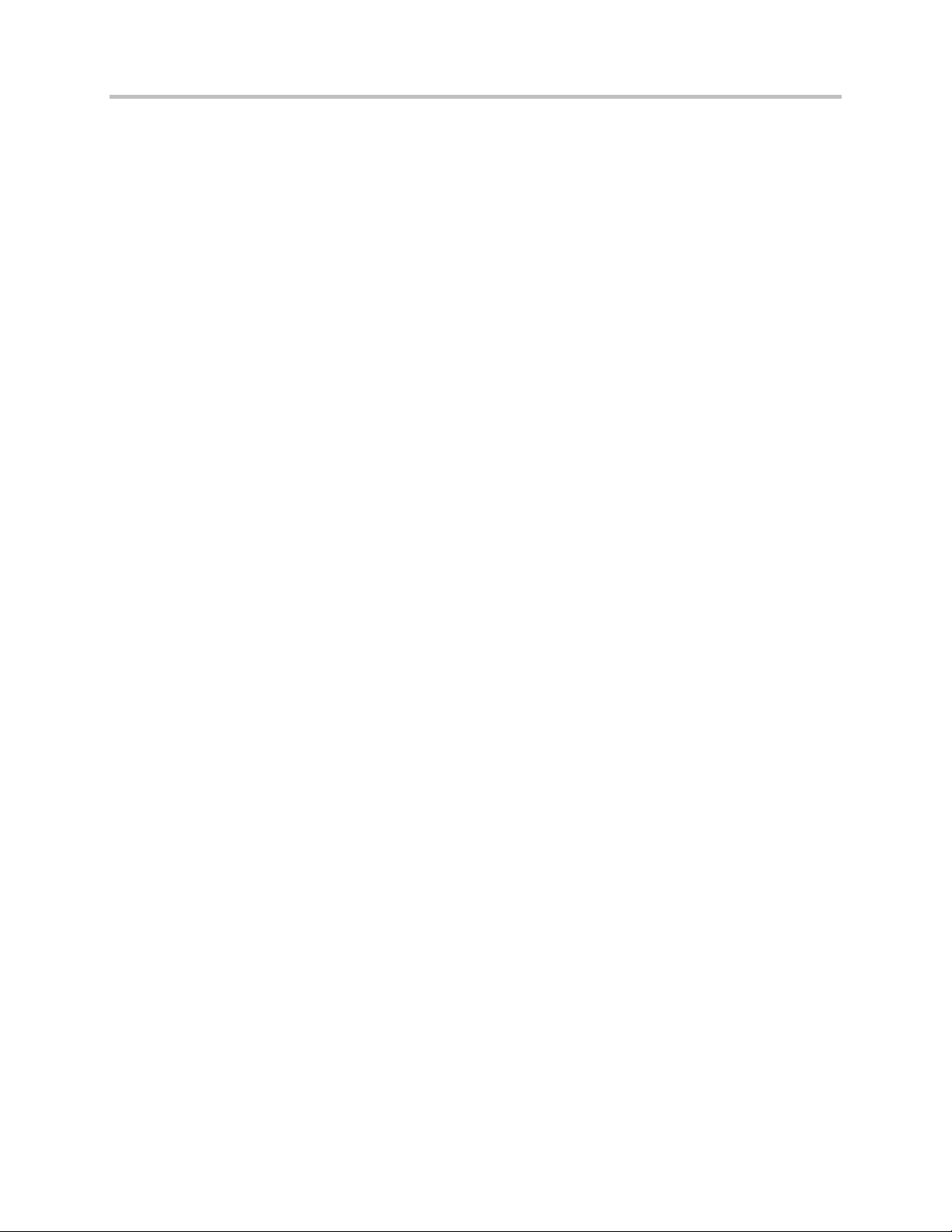
Web Application for Polycom Phones UC Software 5.0.0
The XML API is designed to provide you with flexibility when developing Polycom phone applications
while securely integrating into the phone’s capabilities and functions. The XML API features are
supported by the Polycom browser and microbrowser, except where noted.
You’ll find detailed descriptions and examples for the XML API features in Getting to Know the XML API
Application Interface.
Strategies for Web Application Development
Before you start to write your application, you need to define the purpose of your application. You need to
decide what tasks the application is going to perform, how complex the application will be, and if the
application will run on one or several phone models. You also need to take the varying screen sizes of the
phones into account to determine a common size for your application.
Creating screen mockups of your application using a visualization tool, such as PowerPoint or Visio, can
aid you in your development process and help others involved understand the overall application concept.
You need to determine your audience and understand their technological capabilities. Understanding who
you are creating an application for helps you determine which features are most useful for your users.
If you are new to developing Polycom phone applications, knowing a few tips to use and pitfalls to avoid
before you begin can aid you in the process. Use the following Best Practices lists for guidance when
developing applications to run on the Polycom microbrowser and browser.
Best Practices for Web Application Development
Consider the following when developing applications for the browser or microbrowser:
Using the HTTP User Agent You can use the HTTP user agent header information to determine
a variety of details about the phone, such as the model, and deliver content tailored specifically for
the phone’s screen size and other capabilities. You can also use JavaScript to detect the screen
and/or window size for applications running on phones that support the browser.
Supporting Image Formats A majority of phone models support both JPG and BMP image
formats, but keep in mind that phones that support the microbrowser do not support the JPGs
format. When considering the size and quality of your application’s images, you need to know that
compressed JPG images are better for large images, and BMP images have a better quality for
smaller images but lack the compression benefit. For more information, see Image Tags.
Scaling Images If an image is too large to fit a specific phone screen, ensure the server is able to
scale the image to fit the phone’s screen dimensions. Keep in mind that the phone’s performance
suffers if the phone has to scale oversized images to fit the screen.
Previewing Images To preview the appearance of your application’s images on the phone, set
your computer monitor color depth to 16-bit. This ensures that any images your application sends
to the phone are prepared using a color depth that is equal to or lower than the phones color depth
capabilities.
Using Soft Keys If the phone model you are developing your application for supports soft keys or
shortcuts, add soft keys and shortcuts to your application to take advantage of their functionality.
See Configuring Programmable Soft Keys. For more information, refer to the chapter Configuring
Soft Keys in the Polycom UC Software 5.0.0 Administrators' Guide.
Polycom, Inc. 9
Page 10
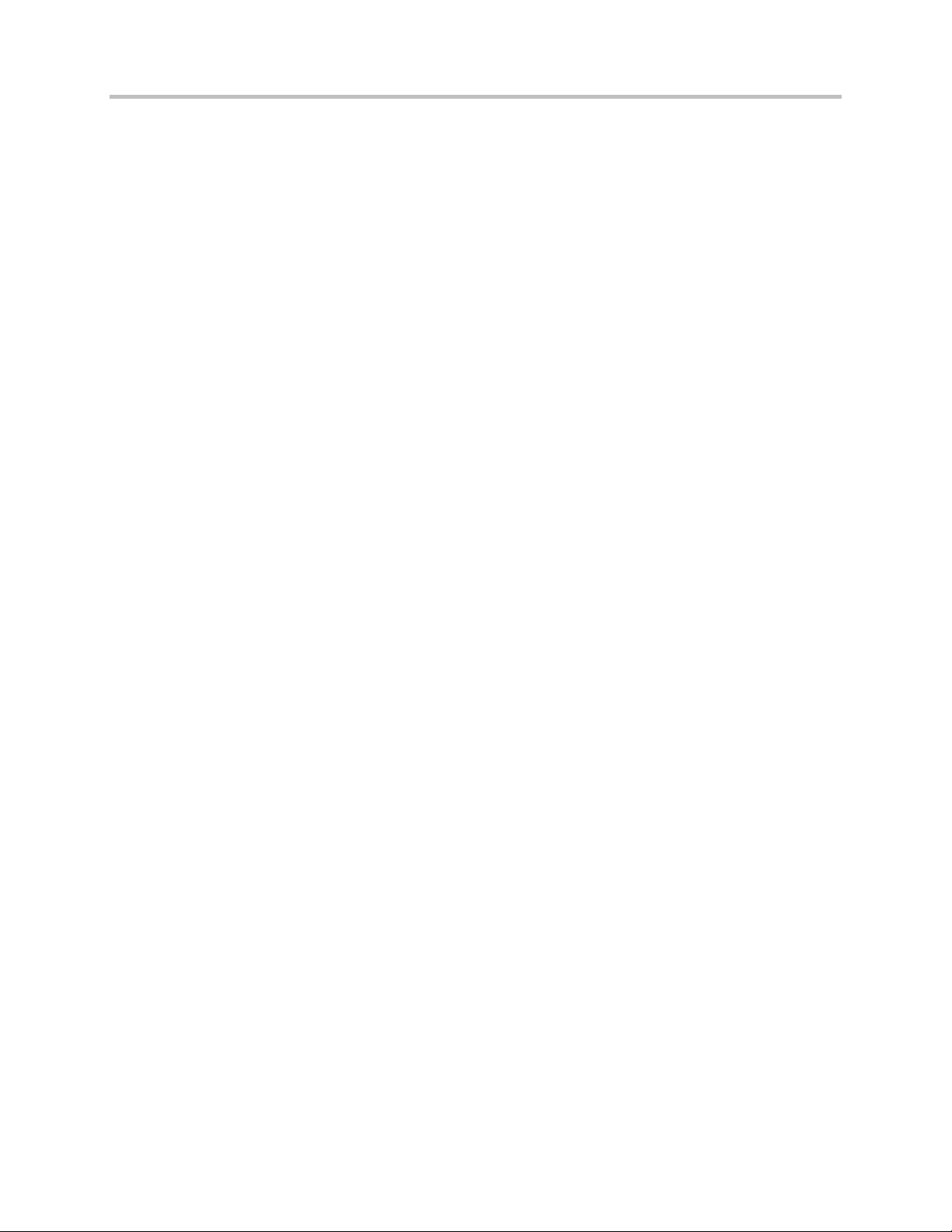
Web Application for Polycom Phones UC Software 5.0.0
Positioning Soft Keys Use a hard key press simulation to test your application, provided the
phone supports this function. When working with simulators, simulating key presses for call screen
soft keys, such as EndCall and Transfer call controls, are not reliable. Depending on the phone’s
configuration, you can adjust the soft key positions.
Encrypting Configuration Files For security reasons, make sure you encrypt the configuration
files included in the application. You will need to generate a key, which you can download to the
phone and use to encrypt configuration files. See Quick Tip 67442: When Encrypting Polycom UC
Software Configuration Files.
Pushing Sensitive Data You can retrieve information from a HTTPS site by sending a request to
the phone with a URL push. The URL push itself does not leak sensitive information, but you need
to ensure the data is encrypted and avoid pushing security sensitive data directly to the phone.
Using HTTPS for Telephone Notification Events Use HTTPS for telephone notification events
and state polling to protect sensitive information, such as the phone MAC address, caller name,
and phone number, which are contained in both.
Implementing User Confirmation When including emergency push notifications, implement a
user confirmation response. In cases where the push and call happen simultaneously, the push
message can be lost or hidden without the user knowing the event occurred. Add a confirmation
response to ensure the user receives the notification along with the call.
Using Tel URI To improve the performance of the phone with your application, you need to code
your application to use Tel Uri API to make calls instead of using digit key press simulation for
dialing. For more information, see Using Telephone Integration URIs.
Removing White Space in Code Review your HTML, JavaScript, and CSS files to remove
whitespace from the code before delivery.
Setting the Idle Browser Refresh Cycle There are two ways you can refresh a browser: you can
set the mb.idleDisplay.refresh parameter to a non-zero value in seconds, or set the same
parameter value to 0 and create a JavaScript code to do the refresh.
Providing a Link for Text Input Although the idle browser is interactive, do not use the idle
browser for text input. If you want to implement text input into the idle browser, provide a link for
another page to be displayed on the main Browser.
Creating a Link Area Ensure the link areas are large enough for users to easily touch with their
finger. For example, avoid embedding a button inside the link area.
Sharing the Idle Browser You can share the idle browser with multiple applications, so consider
what the page needs to do when not in use. For example, using iframe AJAX running in the
background of a hidden browser can have an impact on the performance of the phone and make it
run slower. Consider monitoring the OnUnload JS event. Use the PolyUri DOM extensions
PolyUri.shownSig and PolyUri.hiddenSig to trigger behavior when your application is
hidden or shown.
Best Practices for Microbrowser Web Application
Development
Consider the following when developing Polycom phone applications specifically to support the
capabilities of the microbrowser:
Polycom, Inc. 10
Page 11
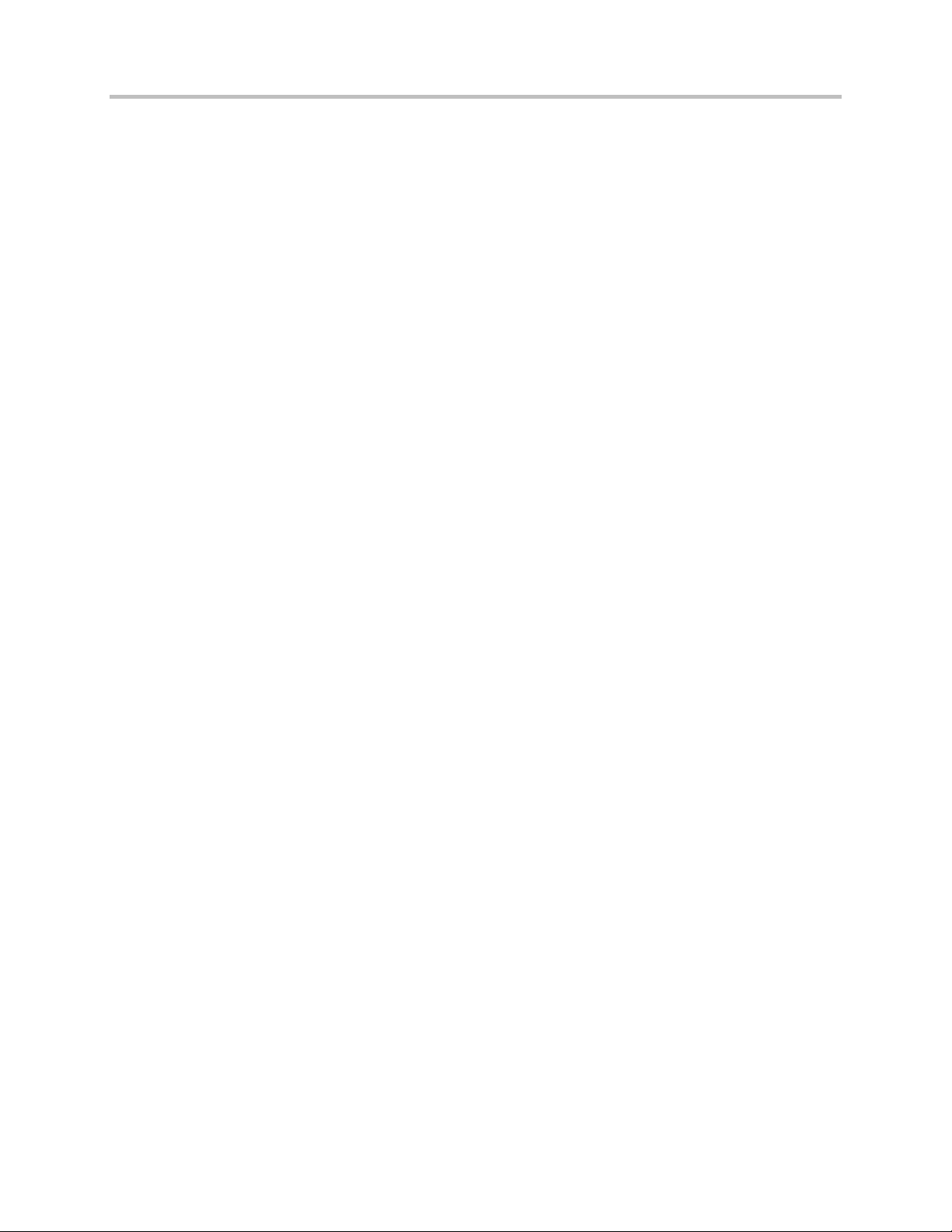
Web Application for Polycom Phones UC Software 5.0.0
Minimizing Onscreen Information Make sure you do not include too much information at one
time on the screen of the idle browser. Because the idle browser has no scrolling capability,
excessive information cannot be viewed and slows down the performance of the phone and wastes
the bandwidth.
Limiting Page Content If a page contains too much information, use multiple pages to avoid a
delay in displaying information or scrolling on the page. Keep in mind that the phone’s memory
limitation hinders the amount of content that can be displayed on the screen.
Avoiding Interactive Features for Idle Browser Pages Make sure to create an application that
is informational only. Because the idle browser is not interactive, avoid including user input
elements like soft keys, buttons, or text input in your application.
Providing Clear Instructions Make sure to include clear instructions for the user. For example, if
the Select soft key is enabled on an idle page, there needs to be an indication like ‘Press Select’ on
the page. Do not assume the user will know to press the Select soft key.
Stabilizing the Refresh Rate Make sure your application does not require a frequent refresh of
the idle browser. You can control how often your pages automatically refresh using JavaScript. A
minimum 5 second delay is enforced by the phone.
Controlling the Refresh Cycle You need to control the refresh cycle using your application’s
response HTTP to the server. Configure the refresh cycle in the configuration file to be as long as
possible and only used as a recovery mechanism in case the HTTP connection fails due to a
network problem.
Providing Adequate Text Elements If a form contains text inputs and soft keys, provide a link
next to the text input so the cursor can be easily moved from the text box to display the designated
soft keys.
Limiting Cursor Navigations If a page includes multiple buttons or links, consider adding soft
keys as an additional input method for frequently used selections to avoid cursor navigations.
Polycom, Inc. 11
Page 12
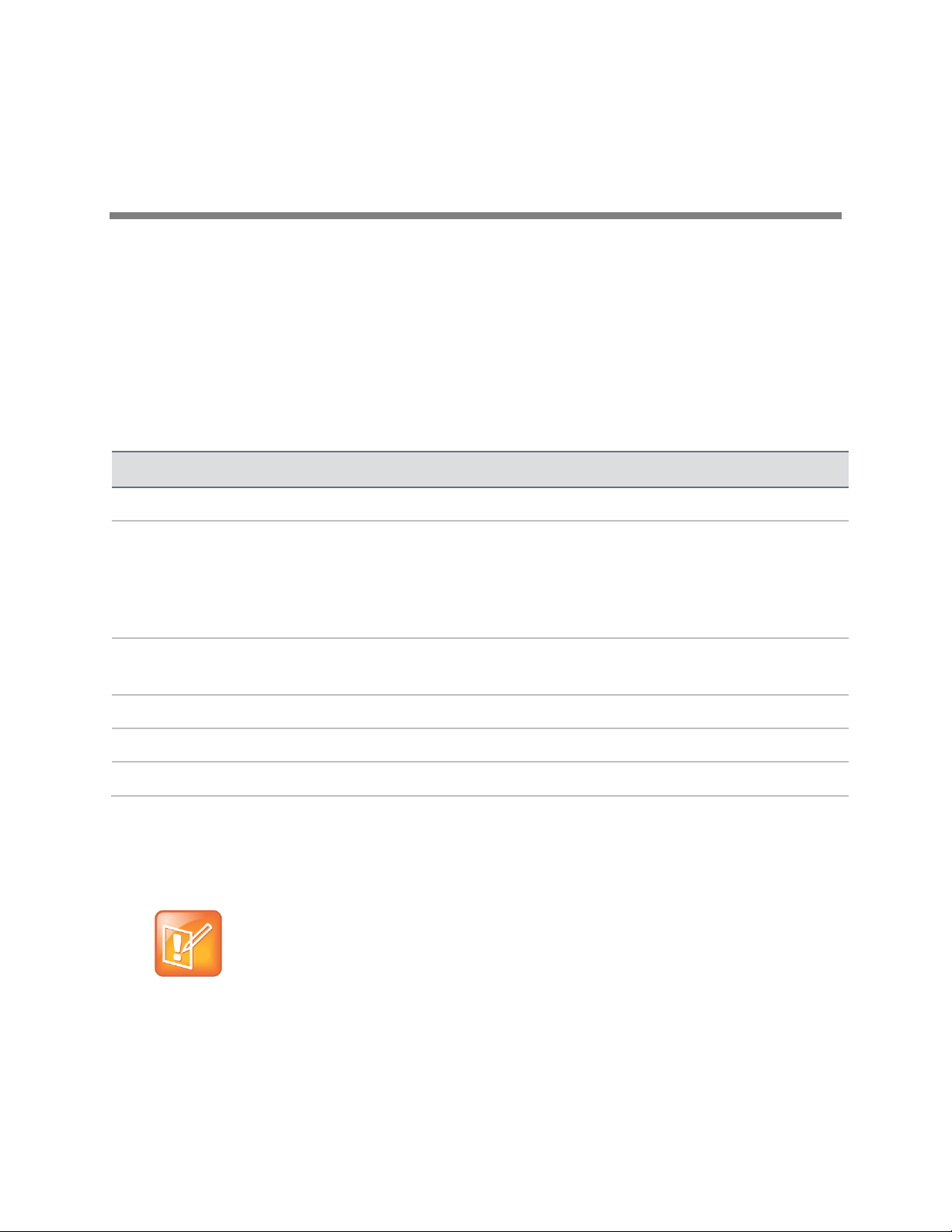
Phone
Browser is supported
Microbrowser is supported
VVX 300/310/400/410/500/600
Yes
No
VVX 1500
1
No (when running SIP 3.1.3 or
earlier)
Yes (When running SIP 3.2.2 or
later.)
Yes (when running SIP 3.1.3 or
earlier)
No (When running SIP 3.2.2 or
later.)
SoundPoint IP 321/331/335/450/
550/560/650/670
No
Yes
SoundStation IP 5000/6000/7000
No
Yes
SoundStation Duo2
No
Yes
SoundStructure
3
No
No
Note: SoundStructure Supports Features of XML API
SoundStructure doesn’t have a display screen, but it supports the InternalURI, Telephony
Notifications, and Polling features of XML API.
Understanding Web Application 2:
Development on Polycom Phones
Polycom has two types of browser environments for Polycom phones running Polycom UC software:
browser and microbrowser. Before you write your application, you need to explore both environments and
choose the one that provides the best mapping to the phone models you want to write applications for.
This chapter provides an overview of each browser environment and example applications that will run in
each environment.
Table 2: Polycom Phones that Support the Browser and Microbrowser shows which phones support the
microbrowser and the total display area.
Table 2: Polycom Phones that Support the Browser and Microbrowser
1
When running SIP 3.1.3 or earlier.
2
Only supported on the SoundStation Duo while in SIP mode (as opposed to PSTN mode).
3
SoundStructure doesn’t have a display screen.
Web applications running on Polycom phones can be as simple as a list of contacts, or as complex as a
nurse call system. The phone’s screen size is one of the determining factors when developing
applications. Polycom phones support a full browser that enables you to interact with Web pages as you
Polycom, Inc. 12
Page 13
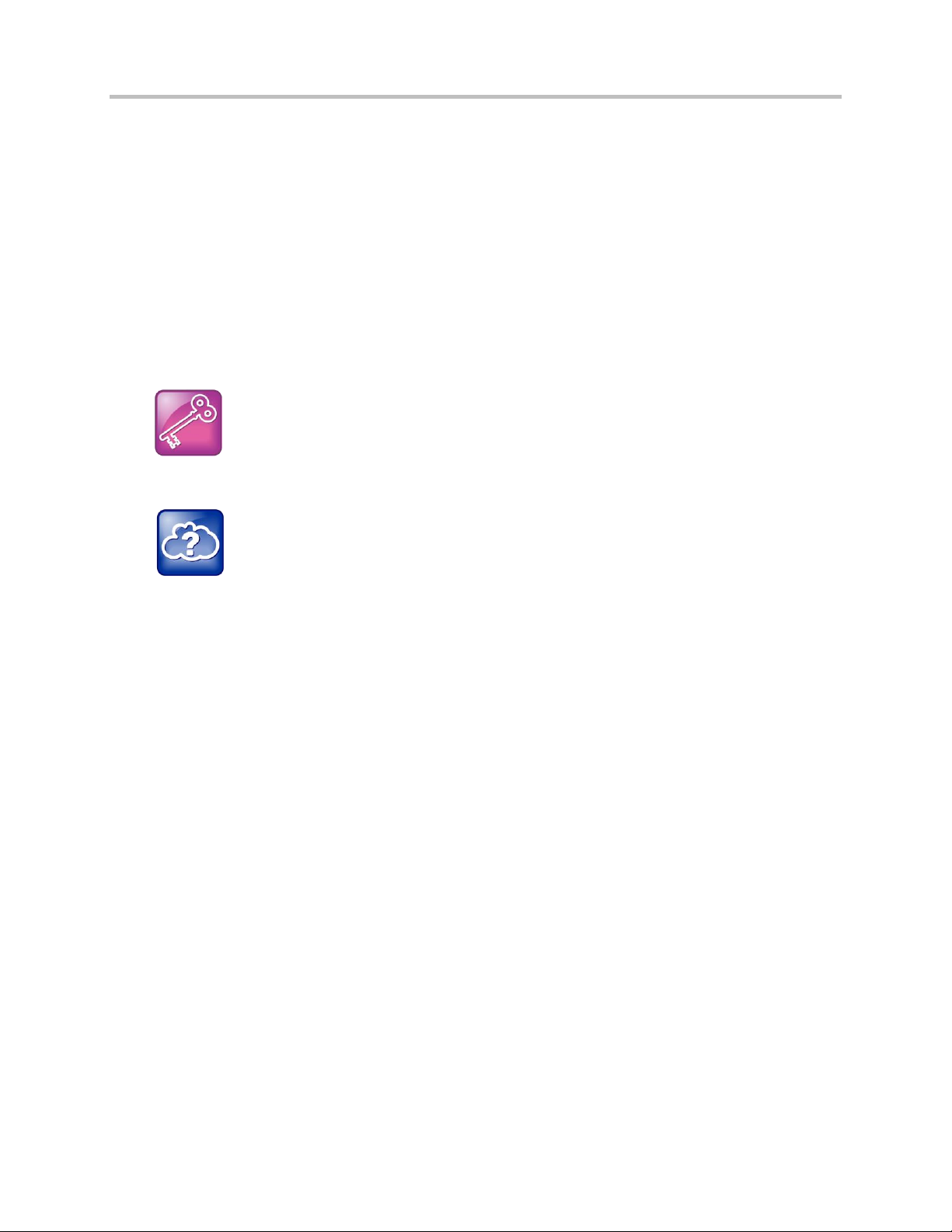
Web Application for Polycom Phones UC Software 5.0.0
Admin Tip: Additional Tools to Create Applications
You can use any development languages or servers you choose, including JavaScript, PHP,
Python, Django, Tomcat or Apache. Use the tools you are most comfortable using, or those that are
most supported by your IT department.
Web Info: Support for Polycom Phones
You can find documentation for all Polycom phones on the Polycom Support site. Choose your
phone model for specific documentation. For more information, contact your Polycom distributer.
would on a computer, or a microbrowser that supports a limited set of XHTML tags and displays limited
content. For a more information on which Polycom phones support a browser or a microbrowser, see
What is the Browser? and What is the Microbrowser?.
This chapter covers the following topics:
What is the Browser?
What is the Microbrowser?
What is XHTML?
What’s the Difference Between the Microbrowser and Browser?
What’s in the Software Development Kit?
What is the Browser?
When a URL is configured on a phone or device, the browser enables you to browse and interact with
Web pages like any browser. The browser supports Web-browsing functionality that is similar to Google
Chrome on Android smartphones or Apple Safari on iPhones.
Polycom phone browsers are based on the open source WebKit platform. You can find the version of the
WebKit platform on your phone in the user-agent string in network captures in the User-Agent HTTP
header.
The browser supports Web 2.0 applications with the following features:
XHTML 1.1
HTML 4.01 with partial support for HTML 5
CCS 2.1 with partial support for CCS 3.0
SVG 1.1 (partial support)
JavaScript
XML HTTP Request
DOM
HTTP 1.1
AJAX
Polycom, Inc. 13
Page 14
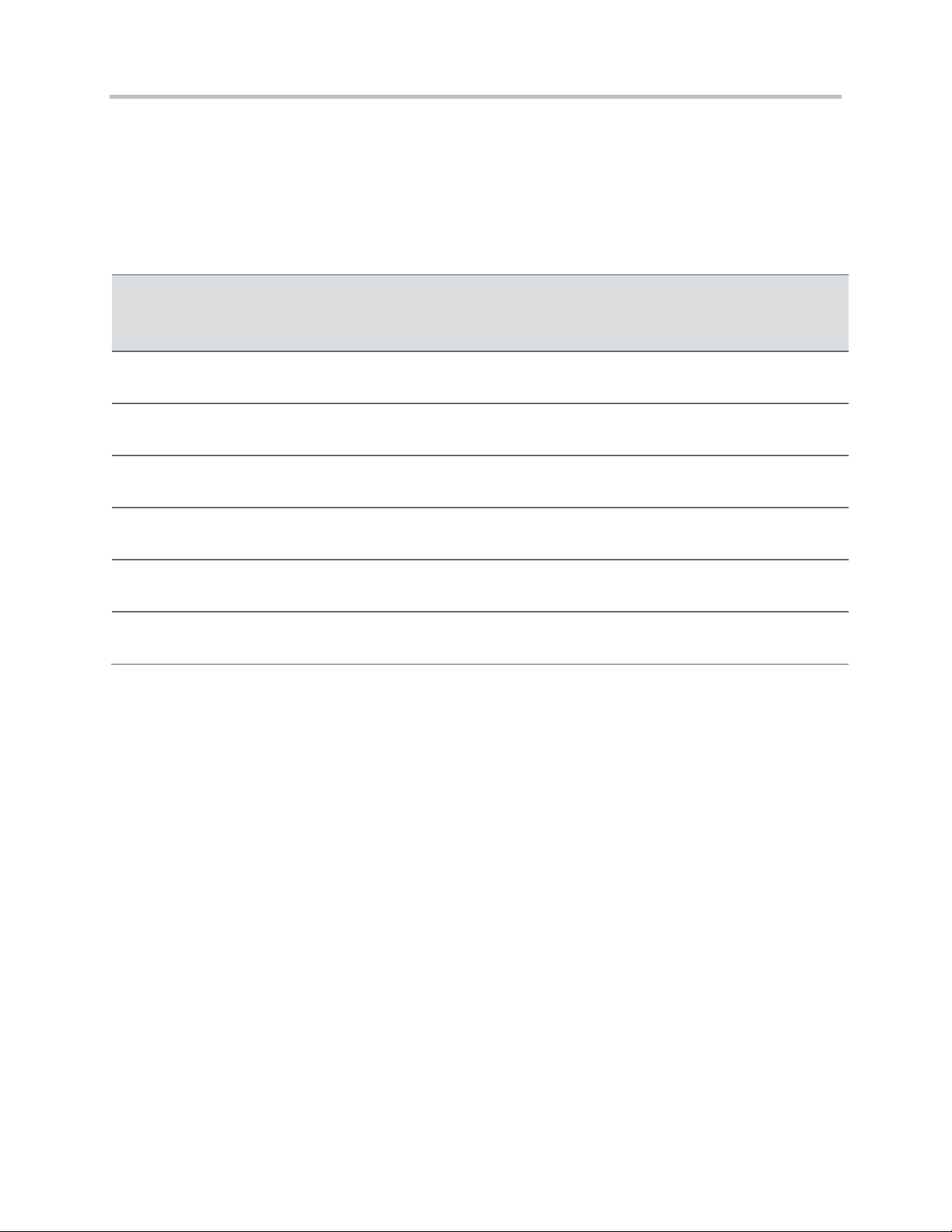
Web Application for Polycom Phones UC Software 5.0.0
Phone
Total
Screen Size
(pixels)
Full Browser Screen Size (pixels)
Idle Browser
Screen Size
(pixels)
HTML5
Audio Tag
Support
HTML5
Video Tag
Support
When toolbar-autohide is enabled
When toolbar-autohide is disabled
VVX
600
480x272
480x252
480x217
480x190
Yes
Yes
VVX
500
320x 240
320x220
320 x 185
320 x 158
Yes
Yes
VVX
400
320x240
320x240
320x190
320x240
Yes
No
VVX
300
208x104
208x104
208x68
208x104
Yes
No
VVX
15001
800 x 480
800x455
800 x 395
610 x 360
No
No
The browser display is limited by the total display area available on each Polycom phone model. If you
are creating an application for a specific Polycom phone model, consider the display area as a factor in
the design of your Web application.
The following table shows the total screen size (in pixels) for each phone model and the audio and video
tag support for each.
Table 3: Polycom Phone and Browser Window Sizes and HTML5 Audio and Video Tag support
1
When running SIP 3.2.2 or later.
What is the Microbrowser?
The microbrowser is what Polycom calls the smaller, limited-capability browser available on phones that
feature smaller display screens. The microbrowser’s functions are similar to the browser available on
phones with larger displays, but the microbrowser supports only a subset of the XHTML 1.0 features
available to the browser. For example, it can connect to Web servers hosted on the Internet or intranet to
display XHTML pages, but it does not have full Web browser functionality.
The XHTML pages displayed on the microbrowser contain static or dynamic information. This information
is defined as follows:
Static XHTML These pages are created using XHTML editors and are hosted by the Web server.
You can access these pages from the microbrowser using HTTP protocol. These XHTML pages
are static because the information displayed is coded into the XHTML pages. These pages do not
include information that continuously changes or contacts other services for updates.
Polycom, Inc. 14
Page 15
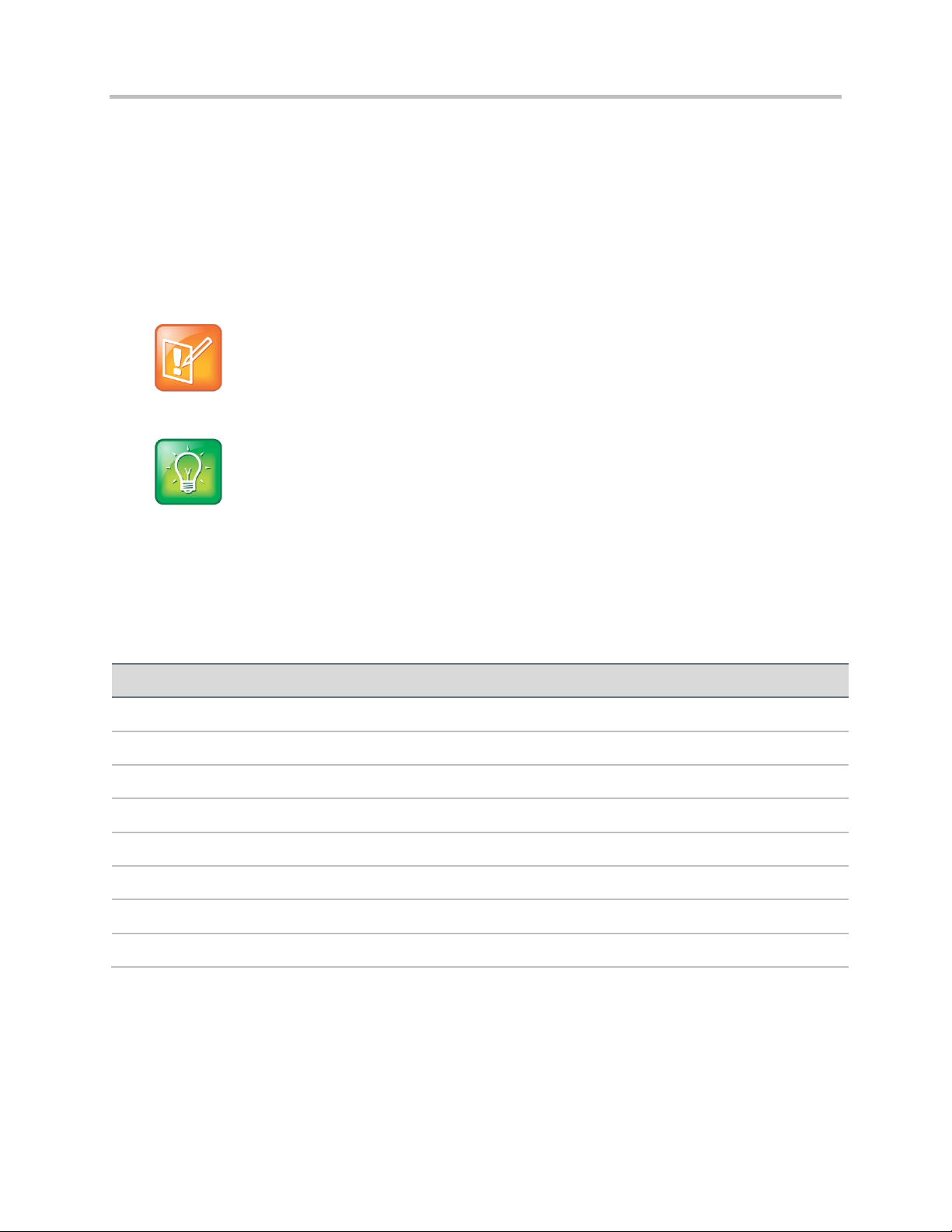
Web Application for Polycom Phones UC Software 5.0.0
Note: No Support for JavaScript
The microbrowser does not support scripting such as JavaScript. All data actions entered into forms
are processed by the server using POST or GET methods.
User Tip: Accessing Applications on the Microbrowser
You can launch the microbrowser on a SoundPoint IP or SoundStation IP phone by
pressing the Applications key or access the microbrowser through the Menu key by
selecting Applications.
Phone
Total Screen Size (pixels)
Microbrowser Screen Size (pixels)
SoundPoint IP 321/331/335
102 x 33
88 x 12
SoundPoint IP 450
256 x 116
171 x 72
SoundPoint IP 550/560/650/670
320 x 160
213 x 110
SoundStation IP 5000
240 x 68
240 X 32
SoundStation IP 6000
240 x 68
240 X 32
SoundStation IP 7000
255 x 128
255 x 79
SoundStation Duo1
240 x 68
240 X 32
VVX 15002
800 x 400
562 x 322
Dynamic XHTML These pages involve dynamic information updates of XHTML pages by an
application hosted on the Web server. The application residing on the Web server retrieves
information from an intranet or Internet data service provider like Yahoo, Exchange Server, Call
Control Servers, or other enterprise servers.
When a Web or intranet URL is configured, the microbrowser downloads XHTML content into the phone’s
memory and parses it to identify XHTML tags. The phone renders these tags onto the display screen, and
the pages display according to the graphical capabilities and display size of the phone’s screen. Avoid
creating complex Web pages to ensure the pages display correctly on all devices.
The following table shows the difference in screen dimensions of the browser and microbrowser on
Polycom phones.
Table 4: Polycom SoundPoint IP, SoundStation IP, and VVX 1500 Screen and Microbrowser Window Sizes
1
Only supported on the SoundStation Duo while in SIP mode (as opposed to PSTN mode).
2
When running SIP 3.1.3 or earlier.
Polycom, Inc. 15
Page 16
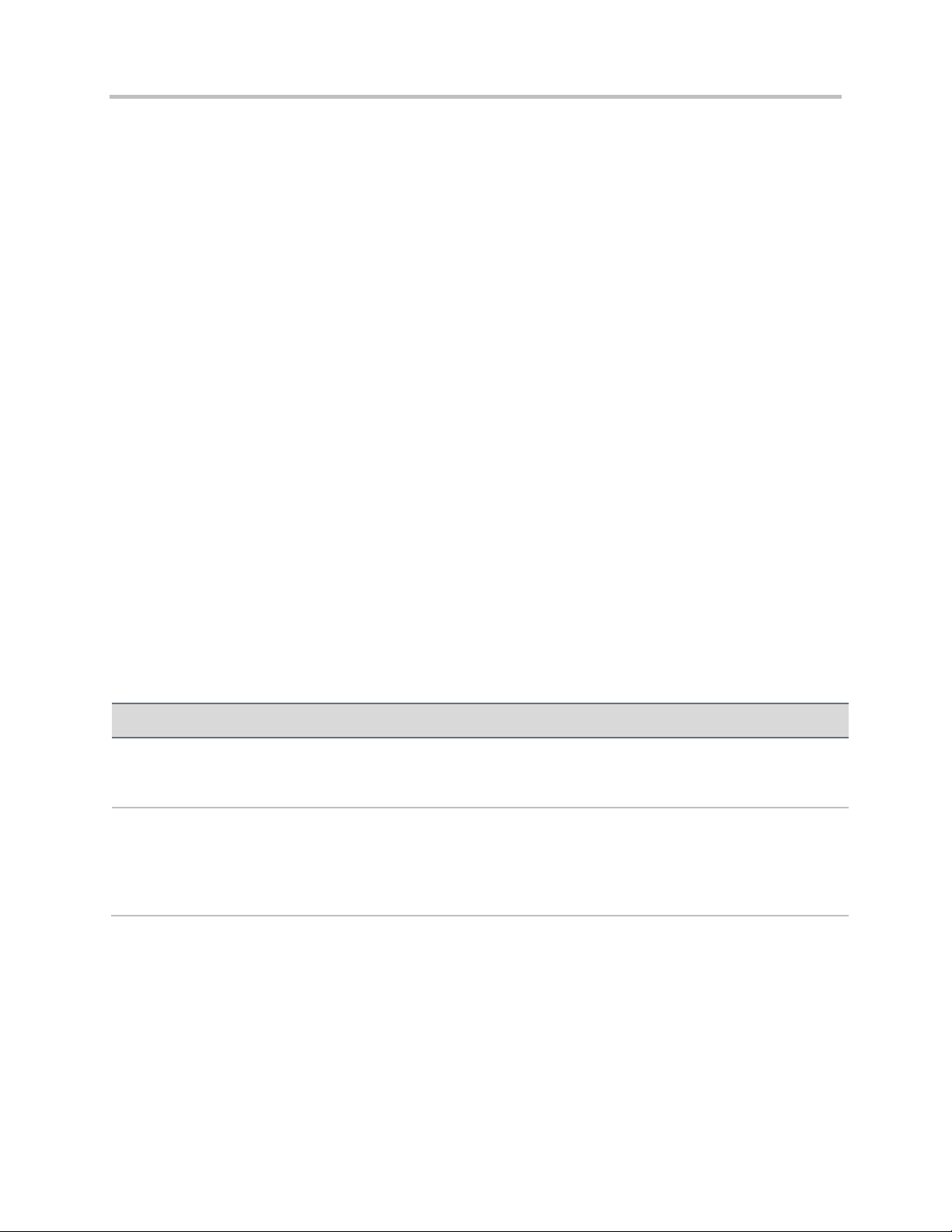
Web Application for Polycom Phones UC Software 5.0.0
Features
Microbrowser
Browser
XML API
programmable soft keys, telephone
integration URIs, push requests, telephone
notification events, phone state polling
telephone integration URIs, push requests,
telephone notification events, phone state
polling
Mark Up Languages
HTML 4.01
XHTML 1.0
XHTML 1.1. HTML 4.01 with partial support
for HTML 5; CSS 2.1 with partial support for
CSS 3.0; SVG 1.1 (partial support);
JavaScript; XML HTTP Request; DOM;
HTTP 1.1; AJAX
What is XHTML?
XHTML, or eXtensible HyperText Markup Language, is a family of XML markup languages that mirror or
extend versions of the widely-used Hypertext Markup Language (HTML), the language used to write Web
pages. XHTML is HTML 4.01 redesigned as XML.
You need to have experience working with HTML and XHTML programming or access to someone who
has experience in order to properly use and understand the information provided in this guide.
For more information, refer to the following online documents:
W3C HTML 4.0.1 Specification
W3C HTML 5 Specification
W3C XHTML™ 1.0 The Extensible HyperText Markup Language (Second Edition)
W3C XHTML™ Basic 1.1 - Second Edition
W3C XHTML™ 1.1 - Module-based XHTML - Second Edition
W3C XHTML Tables Module - XHTML™2.0
What Are the Differences Between the
Microbrowser and Browser?
The main difference between the microbrowser and the browser is that phones with larger screens are
capable of displaying more complex Web content in the browser than phones using the microbrowser.
Other comparisons between the microbrowser and the browser are shown in the following table:
Table 5: Microbrowser and Browser Comparison
What’s in the Software Development Kit?
The Polycom® Software Development Kit (SDK) provides you with a set of tools to help you develop XML
API/XHTML applications. The SDK provides software-based simulators for certain VVX phones. Refer to
the Software Development Kit page to learn more about which phone model simulators are supported in
each of the available SDKs.
Polycom, Inc. 16
Page 17
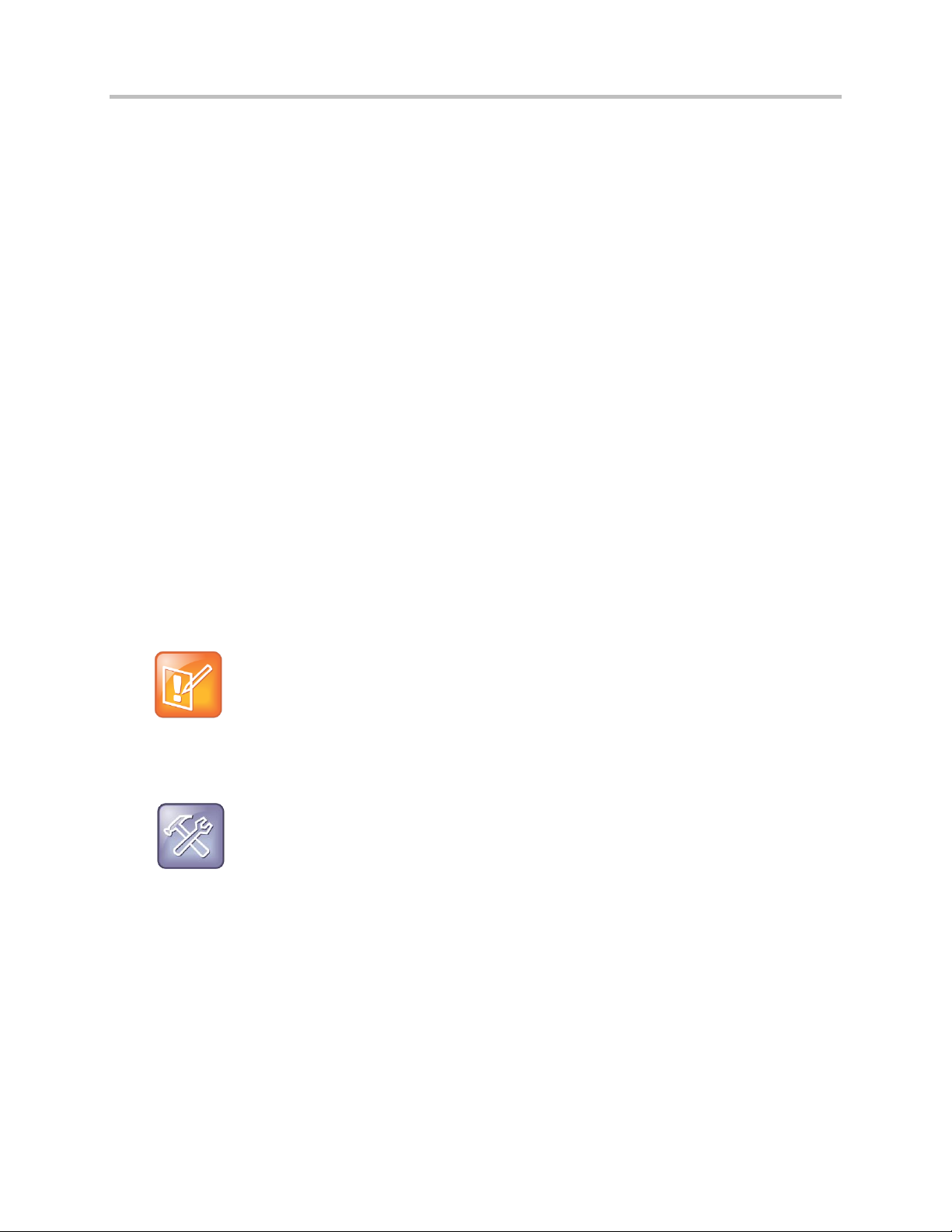
Web Application for Polycom Phones UC Software 5.0.0
Note: Differences Between Applications Running on Phones and the SDK
It is important to consider the difference between an application running on the computer-based
simulator and the same application running on a real Polycom phone. Graphic animations and other
processor or memory intensive functions could perform differently in either environment. There are
other slight differences in the behavior of the simulators with respect to different versions of phone
software.
Troubleshooting: Before Running the Simulator
The simulator uses port 80, and if any existing applications on your computer are using port 80, you
either need to shut those applications down or configure a different port other than 80 for those
applications.
The SDK installation file installs the following components on your computer:
Phone Simulators
The SDK Quick Start Guide
An Apache Tomcat Web Server
The XML API Web Testing Tool
Launching the Polycom SDK
The Polycom SDK is a set of tools designed to assist you in developing XML API/XHTML applications for
the VVX phones and provide a simulation of these phones. You need to download the SDK before
creating your application. Using the SDK, you can test your application on the simulated phones and
make any necessary adjustments before finalizing.
The Polycom SDK is available for download from the Polycom Support site. Refer to the SDK Quick Start
Guide for more information on installing and using the SDK.
The SDK creates temporary files in the installed directory at startup. By default, Microsoft Windows Vista
does not allow applications to modify/add files in certain directories due to security concerns.
To work around this issue:
1 Turn off the User Access Control (UAC) feature.
2 Install the SDK in another directory besides Program Files or Windows.
For example, during the installation process, enter c:\PolycomSDK as the install directory
What’s New in the Latest Polycom UC Software
Updates?
If you’ve used previous versions of the Polycom SDK to develop applications, you may notice differences
in the latest capabilities supported by the phones or changes to the simulators themselves. This section
Polycom, Inc. 17
Page 18
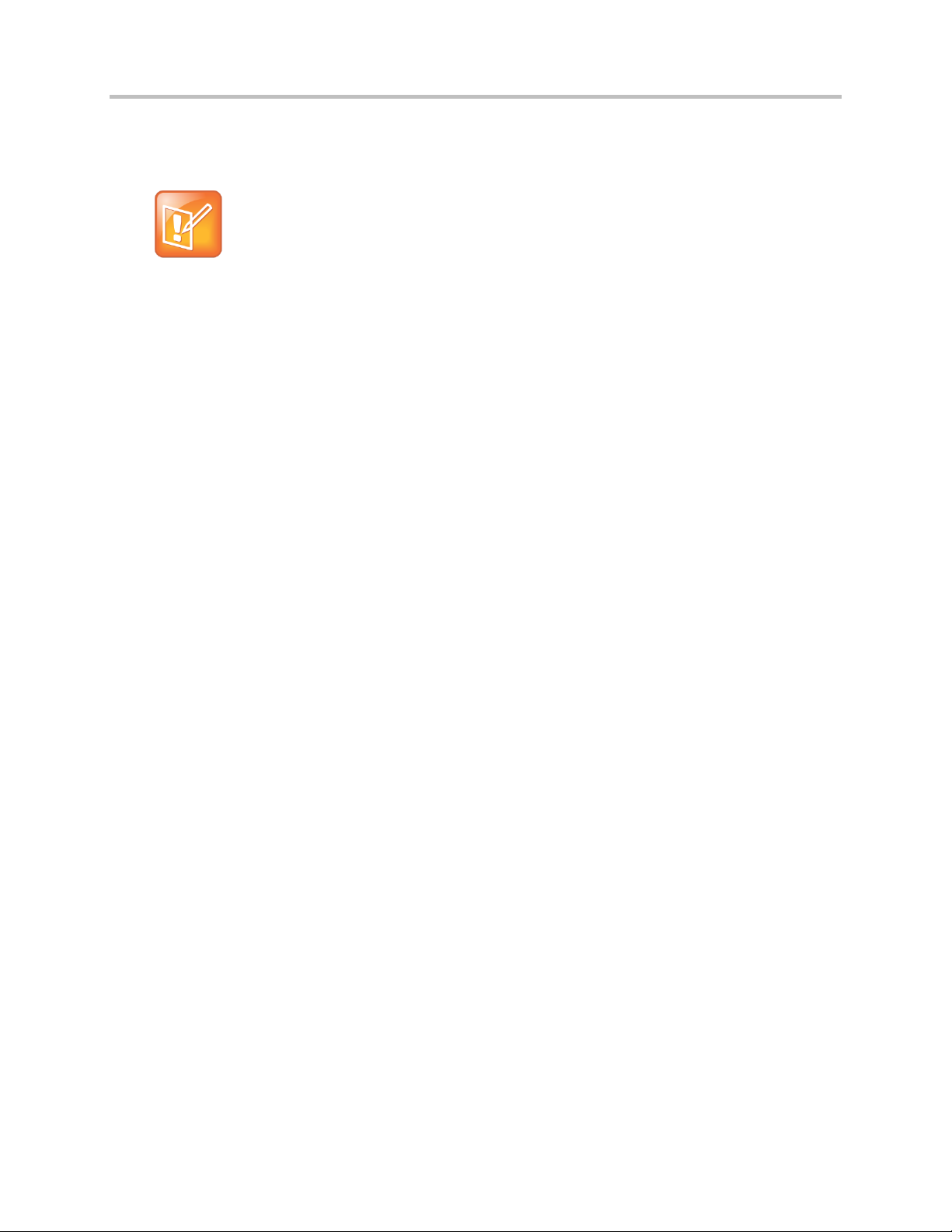
Web Application for Polycom Phones UC Software 5.0.0
Note: Supporting Legacy Phone Models
Certain phone models, or legacy phones, are not supported in the Polycom UC Software 4.0.x
release. For the appropriate software versions to use with these legacy phones, see the Polycom
UC Software/Polycom SIP Software Release Matrix. The software matrix indicates the level of
software support for each Polycom phone.
covers the range of functional improvements that were introduced with the latest UC software updates
from 4.0.1 to 5.0.0.
The following features were introduced in UC software 4.0.1:
SoundStation Duo conference phone
Flexible Line Key Assignment
SoundStructure VoIP Interface
Support for the VVX 500 Business Media Phone
Refer to UC Software 4.0.1 Administrator’s Guide for additional information.
The following features were introduced in UC software 4.0.1 B:
Support for SoundStructure
The following features were introduced with UC software 4.0.2:
Browser has support for clearing the cookies and temporary Internet files from the cache.
The following features were introduced with UC software 4.0.4:
Support for Tel URI Action on Microbrowser.
Added ability to dial '+' character by pressing '*' twice for international dialing.
Added ability to process DTMF entry during early media.
Refer to UC Software 4.0.4 Release Notes for additional information.
The following features were introduced in UC software 4.1.2:
Support for the VVX 600 Business Media Phone.
Refer to UC Software 4.1.2 Release Notes for additional information.
The following features were introduced with UC software 4.1.4:
Added support for VVX 300/310 and VVX 400/410 Business Media Phones.
Refer to UC Software 4.1.4 Release Notes for additional information.
The following features were introduced with UC Software 5.0.0:
Support for HTML5 tag <input type="number"/>.
Added ability to delete characters with the onscreen keyboard on VVX 500 and 600 or delete soft
key onVVX-300 and 400.
Added <audio> tag items and display of a volume bar when audio is playing.
Refer to UC Software 5.0.0 Administrators’ Guide for additional information.
Polycom, Inc. 18
Page 19
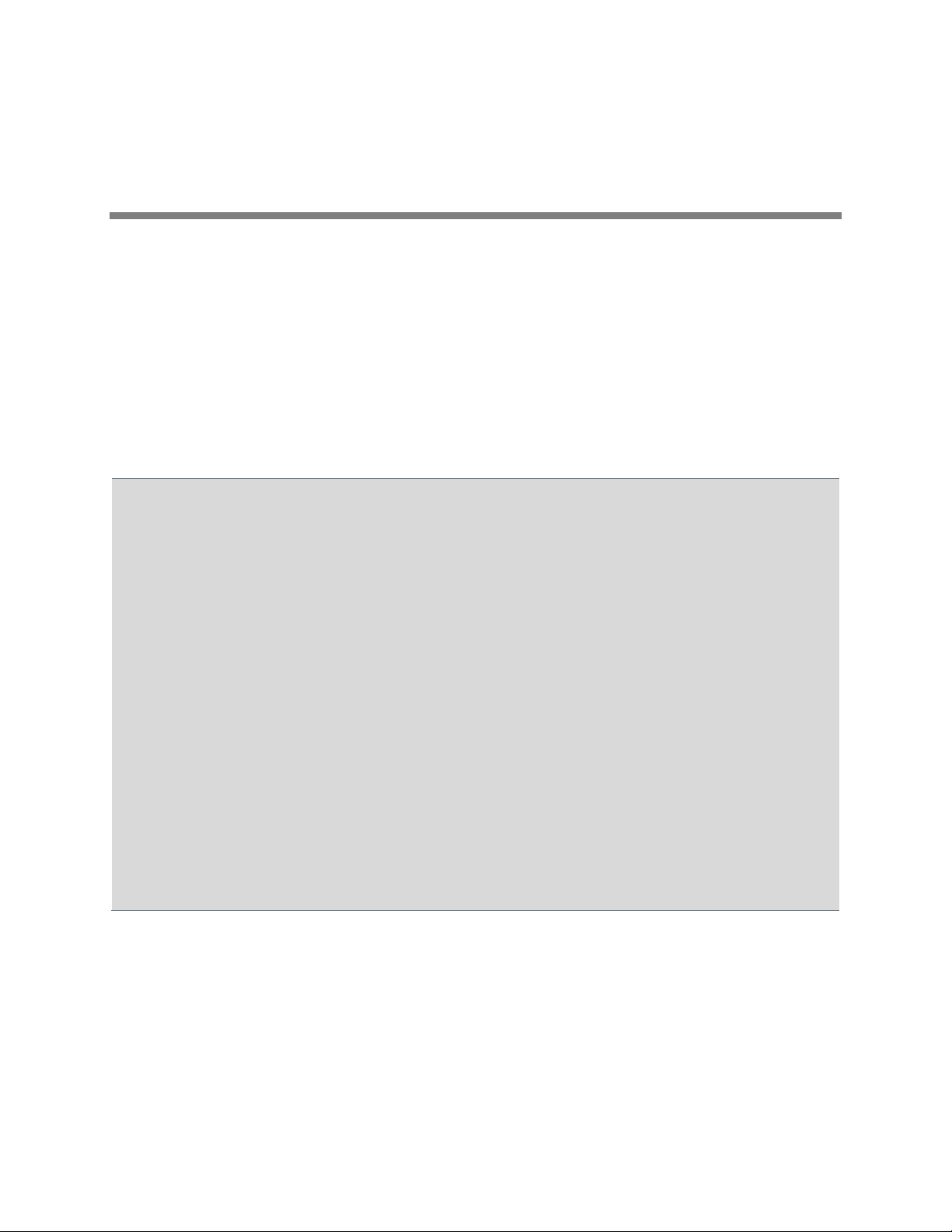
Notes on API Security
The following should be noted about the XML API security:
Authenticating remote control and monitoring The execution of each HTTP GET/POST
request requires an MD5 digest authentication. The execution of each HTTP PUSH request
supports MD5 digest authentication as well as TLS and HTTPS. All pushed URLs are
relative URLs with the root specified in the applications.cfg configuration file.
Achieving confidentiality of executed content The phone’s HTTP client supports
Transport Layer Security (TLS), so any data retrieved from the URL can be protected. Make
sure of the confidentiality of all traffic past the initial push request by specifying a root URL
that uses HTTPS.
Event reporting You can protect the confidentiality of all events reported by the phone with
TLS similar to push content.
Direct data push When direct data push is enabled—disabled by default— small amounts
of content (1KB) can be sent directly to the phone by the application server. The request will
still be authenticated through HTTP digest, but all content will be in clear text on the network.
Polycom recommends that you only use unencrypted data push for broadcast type alerts that
do not pose any confidentiality risks.
Both apps.push.username and apps.push.password must be set for data push to be
enabled.
Getting to Know the XML API 3:
Application Interface
The XML API provides you with flexibility in developing applications on Polycom phones while you
securely integrate into the phone’s capabilities and functions. The XML API features are supported by the
microbrowser and browser, except where noted.
This chapter covers the following topics:
Using Telephone Integration URIs
Using Push Requests
Using Telephony Notification Events
Using Phone State Polling
Using Telephone Integration URIs
Internal Uniform Resource Identifiers (URIs) allow the interface to execute a set of predefined actions on
the phone. These actions are similar to the manual execution of key presses on the phone.
Polycom, Inc. 19
Page 20
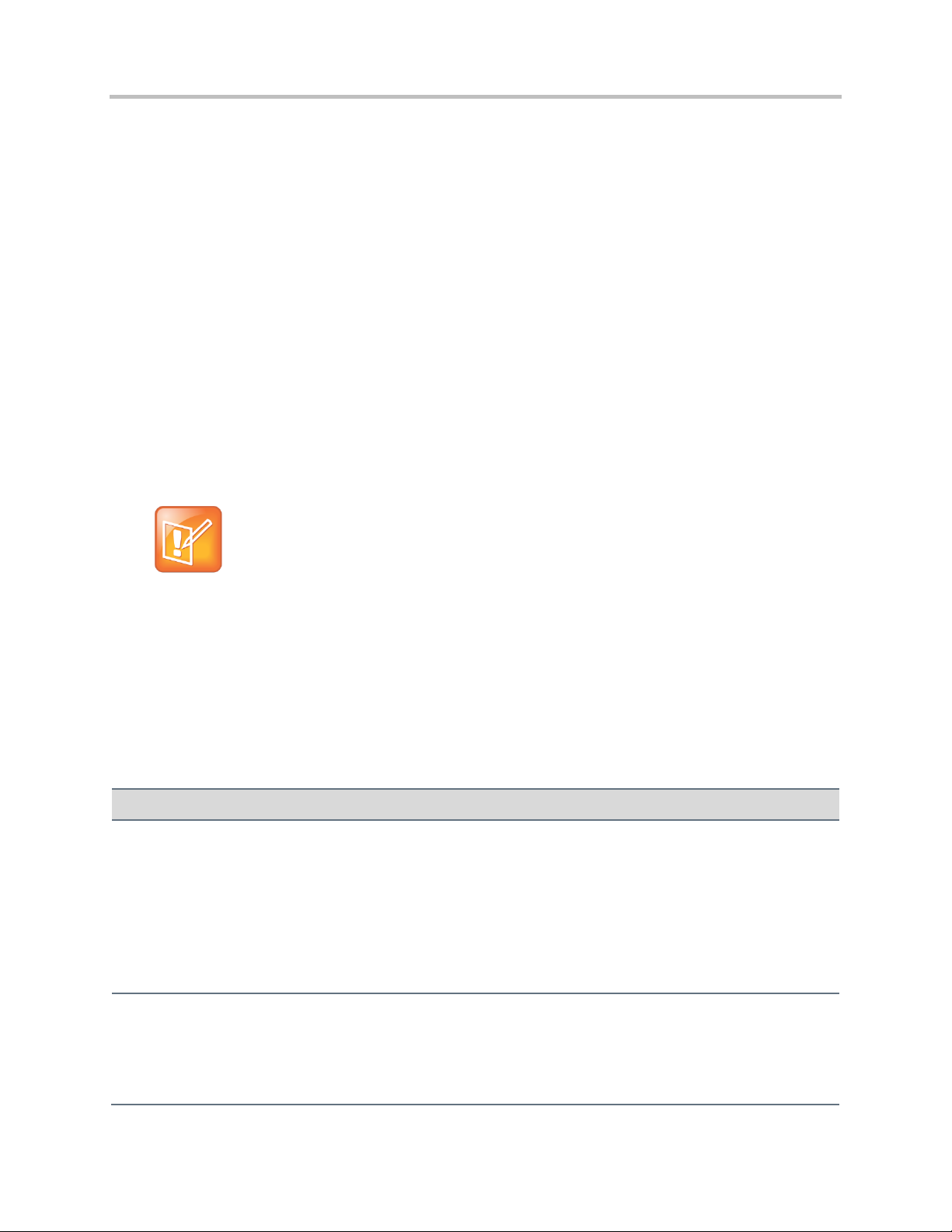
Web Application for Polycom Phones UC Software 5.0.0
Note: Executing Internal URIs
Internal URI actions contained in a file with content type application/x-com-polycom-spipx
can be executed only through a URL push.
Action Type
Action
Key
Line1 to Number of Lines supported by the Phone
model., DialPad0 to DialPad9, Softkey1 to Softkey5,
DialPadStar, DialPadPound, VolDown, VolUp, Headset,
Handsfree, MicMute, Menu, Messages, Applications,
Directories, Setup, ArrowUp, ArrowDown, ArrowLeft,
ArrowRight, Backspace, DoNotDisturb, Select,
Conference, Transfer, Redial, Hold, Status, Call List
The Key URIs send the key press event to the phone. The phone processes this event as if the button had been
physically pressed.
SoftKey1
Back, Cancel, Exit, Home, Refresh, Reset, Submit,
Fetch
The Soft Key URIs send the soft key press event to the phone. The phone processes this event as if the
associated soft key had been physically pressed. These URIs function when the interactive microbrowser is on the
screen.
The following are ways to execute an internal URI action:
If the file sent to the phone contains only internal URI actions, which you can send as Data Push,
ensure the file content type is application/x-com-polycom-spipx. Each internal URI action
must be separated by a newline and the execution is performed in order from the top down.
If an XHTML file includes internal URI, you need to define and execute the file’s anchor tags in the
HREF attribute. For example, <a href=”Key:Setup”>Menu</a>. When you select the anchor,
the action is processed and executed.
Using the PolyUri() JavaScript function, apply one of the following soft key actions in anchor tags:
SoftKey:Home
SoftKey:Back
SoftKey:Exit
SoftKey:Cancel
SoftKey:Refresh
See also Configuring Programmable Soft Keys.
Use the format ActionType:Action when configuring the internal URIs where:
ActionType is a type of key or action to execute: Key, Soft key, Tel, or Play.
Action is the name of the action to be executed.
The supported internal URIs are described in the following table.
Table 6: Supported Internal URIs
Polycom, Inc. 20
Page 21
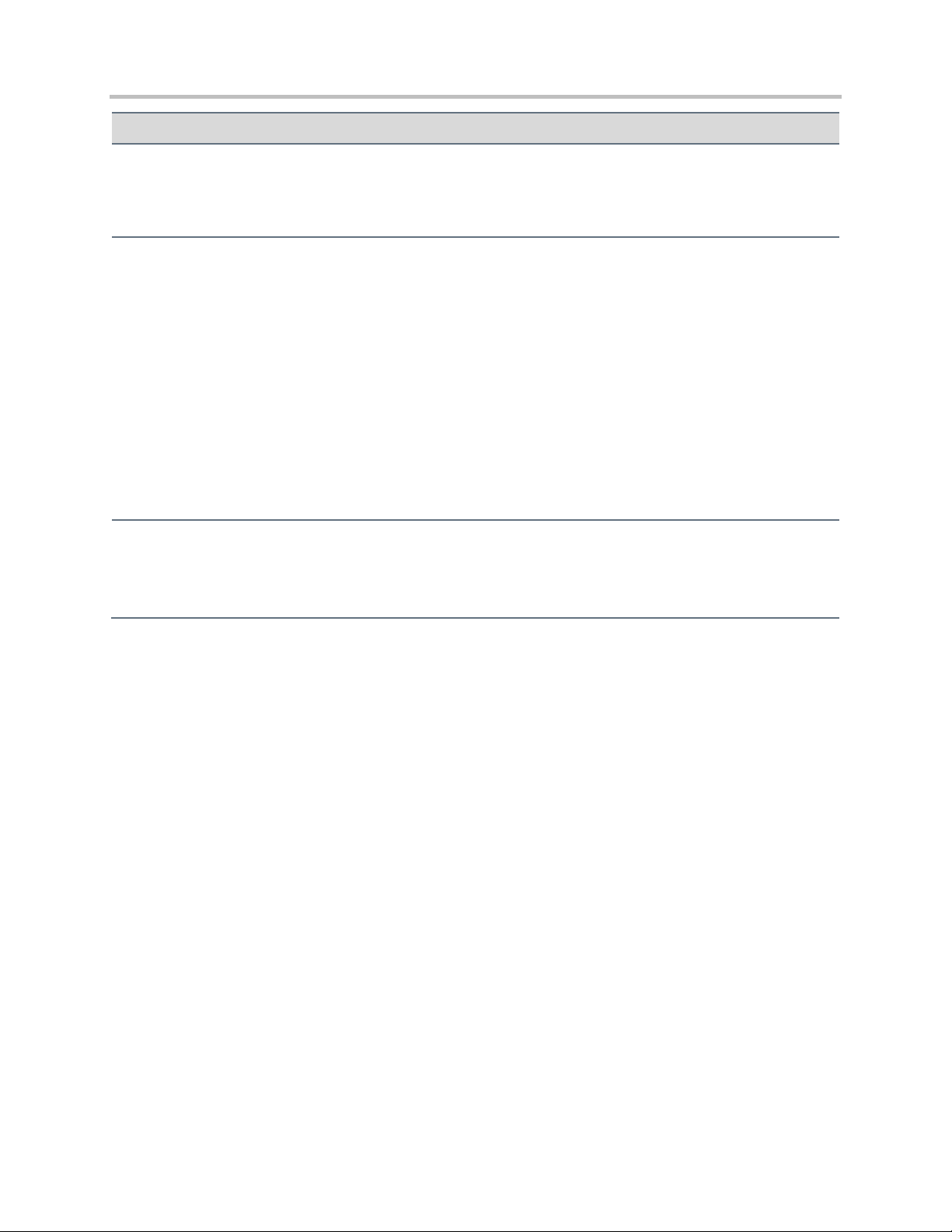
Web Application for Polycom Phones UC Software 5.0.0
Action Type
Action
Tel23
Number;LineIndex;ext=<extension_no>;postd=<DTMF>
The Tel URI initiates a new call to the specified number on the specified line. The line number is optional. If the
line number is not supplied, then the first available line is used. The digit map rules are followed (see Using the
Local Digit Map in the Polycom UC Software 5.0.0 Administrators’ Guide).
Play4
Play:<audiofile_path>
Download and play the audio file. The supported audio formats are G.711mu-law, G.711a-law, and Liner16.
The <audiofile_path> is the relative path on the application server, relative to apps.push.serverRootURL.
The supported maximum file size is determined by res.finder.sizeLimit.
For G.711mu-law and G.711a-law files, sample rate must be 8ksps with a sample size of 8. This is supported on
all phones.
For Liner16 files:
Sample size must 16 for all sample rates. 16 bit PCM at 16 kHz sample rate.
Sample rate of 16ksps is supported on SoundPoint IP 321/331/335, 450, 550, 560, 650, and 670, SoundStation IP
5000, 6000 and 7000, VVX 500, VVX600, VVX400, VVX410, VVX300, VVX310 and 1500.
Sample rate of 32ksps and 48 ksps is supported on SoundStation IP 5000, 6000 and 7000, VVX 1500.
Sample rate of 8ksps and 44.1 ksps is supported on VVX 500 and 1500.
Action
UpdateConfig
Update the phone’s configuration.
This action works the same as selecting Menu > Settings > Basic > Update Configuration. Depending on which
configuration parameters have changed, the phone reboots.
1 The programmable soft key related URIs are not supported on the browser on the Polycom VVX phones.
2 The LineIndex value is case insensitive. The range of LineIndex is ‘Line1’ to ‘Line48’.
3 If the line corresponding to the LineIndex in the Tel action is busy, the existing call on that line is held and a call is
placed to the number specified in the Tel URI on that given line.
4 An error is logged in a log file, if the file is too large to play.
Keep in mind the following important notes regarding internal URIs:
The action name and key type are case sensitive.
For non-XHTML content containing only internal URIs, the internal URIs are executed in the order
they appear in the file without any delay.
If any URI is invalid and is in a file of only internal URIs, the entire file is rejected.
Polycom, Inc. 21
Page 22
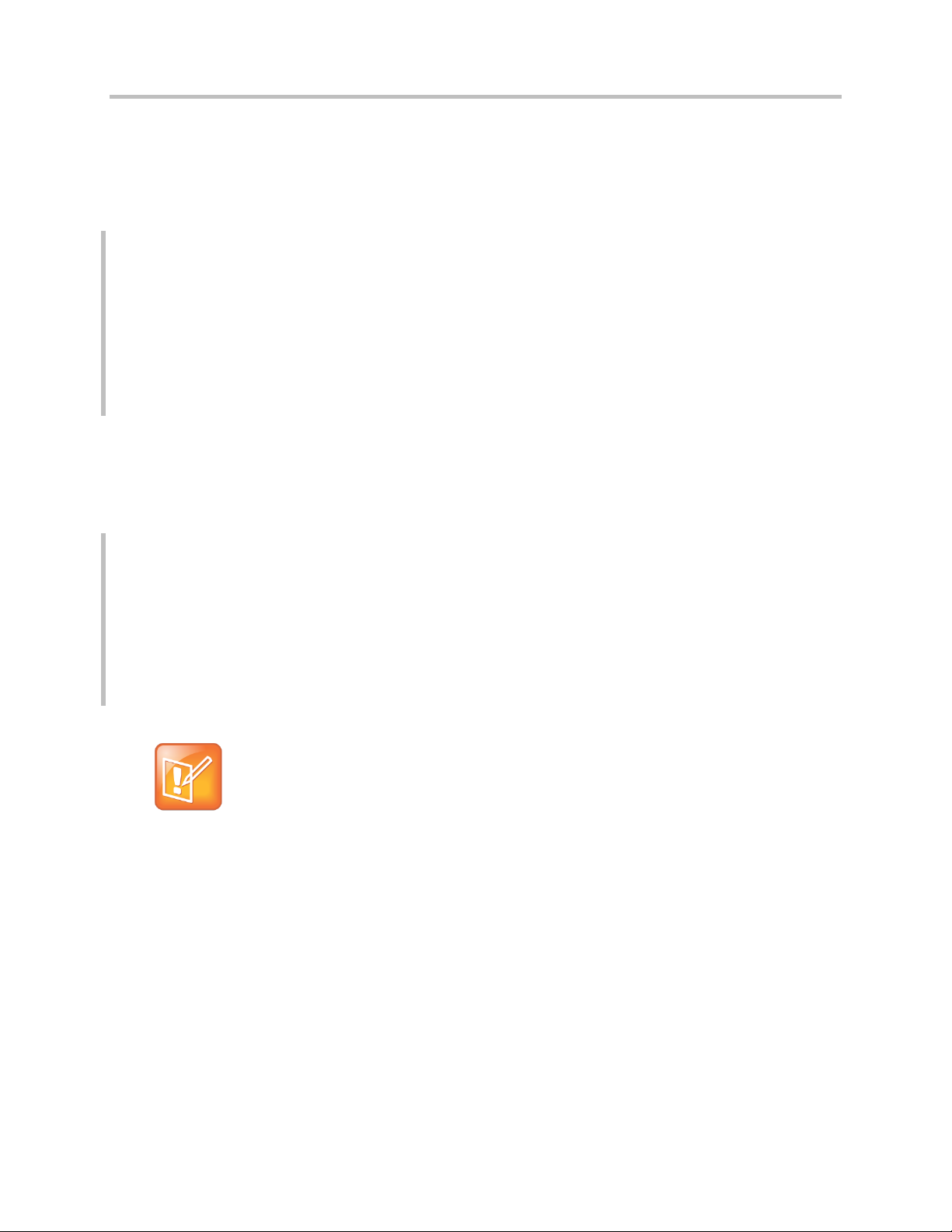
Web Application for Polycom Phones UC Software 5.0.0
<html>
<body> <br/>
Click on the link to engage the DND feature
<a href="Key:DoNotDisturb">DNDSettings</a>
</body>
<softkey index="1" label="Back" action="SoftKey:Back" />
<softkey index="2" label="Exit" action="SoftKey:Exit" />
</html>
<html>
<head>
</head>
<body>
<a href="tel:*50;postd=,44">Push to Talk</a>
</body>
</html>
Note: How to Indicate Pauses
A two-second pause is indicated by the comma. A one-second pause is indicated by a p character.
The dual-tone multi-frequency (DTMF) is sent after the placed call is connected. You can use a
combination of both the comma and letter “p” for any amount of time you want to use. These
combinations can also be used in between the digits. For example, postd=pp1,12p8765.
If any invalid URI is present in a XHTML file, the execution of that URI is ignored.
For example, Table 7 shows the code created for a link that behaves as if you pressed the Do Not
Disturb key:
Table 7: Sample Code - Simulate Pressing of Do Not Disturb Key
For example, to place a call to *50, and then wait two seconds before entering 44:
Table 8: Sample Code – Pauses in Calls
Using Push Requests
A push request is an XML formatted request you send to a phone to tell it to process the XML content.
The phone may render the data, fetch a URL, or perform an action.
See also Configuring Push Request Parameters.
Polycom, Inc. 22
Page 23
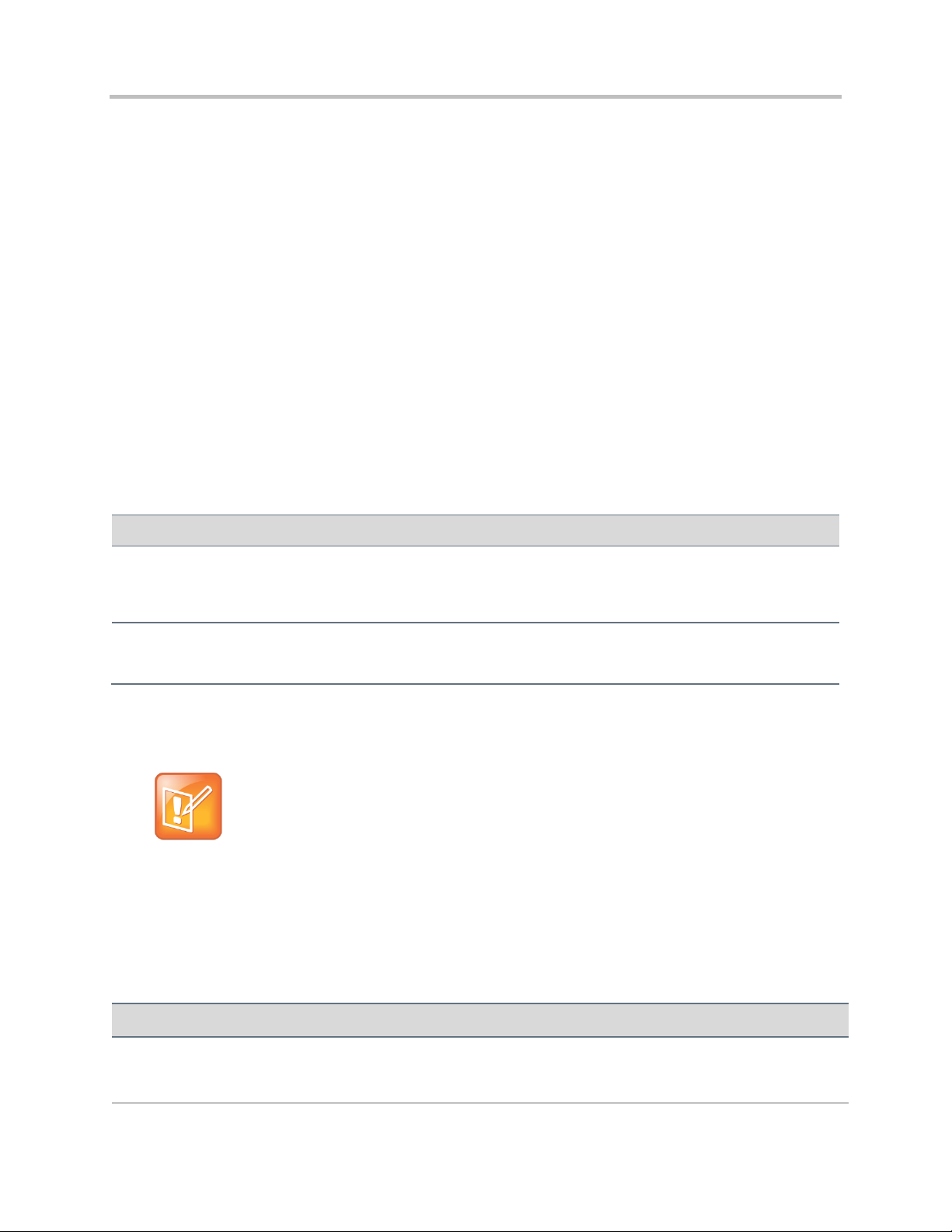
Web Application for Polycom Phones UC Software 5.0.0
Attribute
Permitted Values
priority1
Critical, Important, High, Normal
Sets the priority of the push, which determines how and when the URL is requested. For more information, refer to
Table 10: How Priority Affects URL Push Requests.
URI path2
String
Any relative URI (or relative URI path) on the configured application server.
Note: Defining PolycomIPPhone Tags
The <URL> tag must be defined under a <PolycomIPPhone> root tag. For example:
<PolycomIPPhone>
<URL priority=”Normal”>/examples/media.xhtml</URL>
</PolycomIPPhone>
Phone State
Priority
Description
Idle State
Critical
The phone will display push request immediately.
High
The phone will display push request immediately.
HTTP URL Push
The HTTP URL push enables an application to push a URL to a phone to open its microbrowser or
browser, as for example, an HTML Web page. The URL value sent within the push request is relative to
the URL configured by the apps.push.serverRootURL configuration parameter. The pushed URL is
appended to this root URL, and the microbrowser or browser attempts to open the pushed URL. This
feature is asynchronous; and once the push request is received by the phone, it returns a 2xx or 4xx
response immediately. There is no success/failure feedback for the push handling, and the pushing
application does not know if the microbrowser or browser was able to open the pushed URL.
Use the following format when configuring the HTTP URL Push:
<URL priority=”X” >URI path</URL>
When pushing data to a phone, make sure to send the request to:
http://<Phone IP>/push
See Configuring Push Request Parameters.
The URL push requests support the attributes listed in the following table.
Table 9: URL Push Request Attributes
1
If attribute is absent, Normal is used.
2
Currently multiple URIs in a single push request are not supported.
The following table describes the results of using a specific priority when the phone is in different states.
Table 10: How Priority Affects URL Push Requests
Polycom, Inc. 23
Page 24
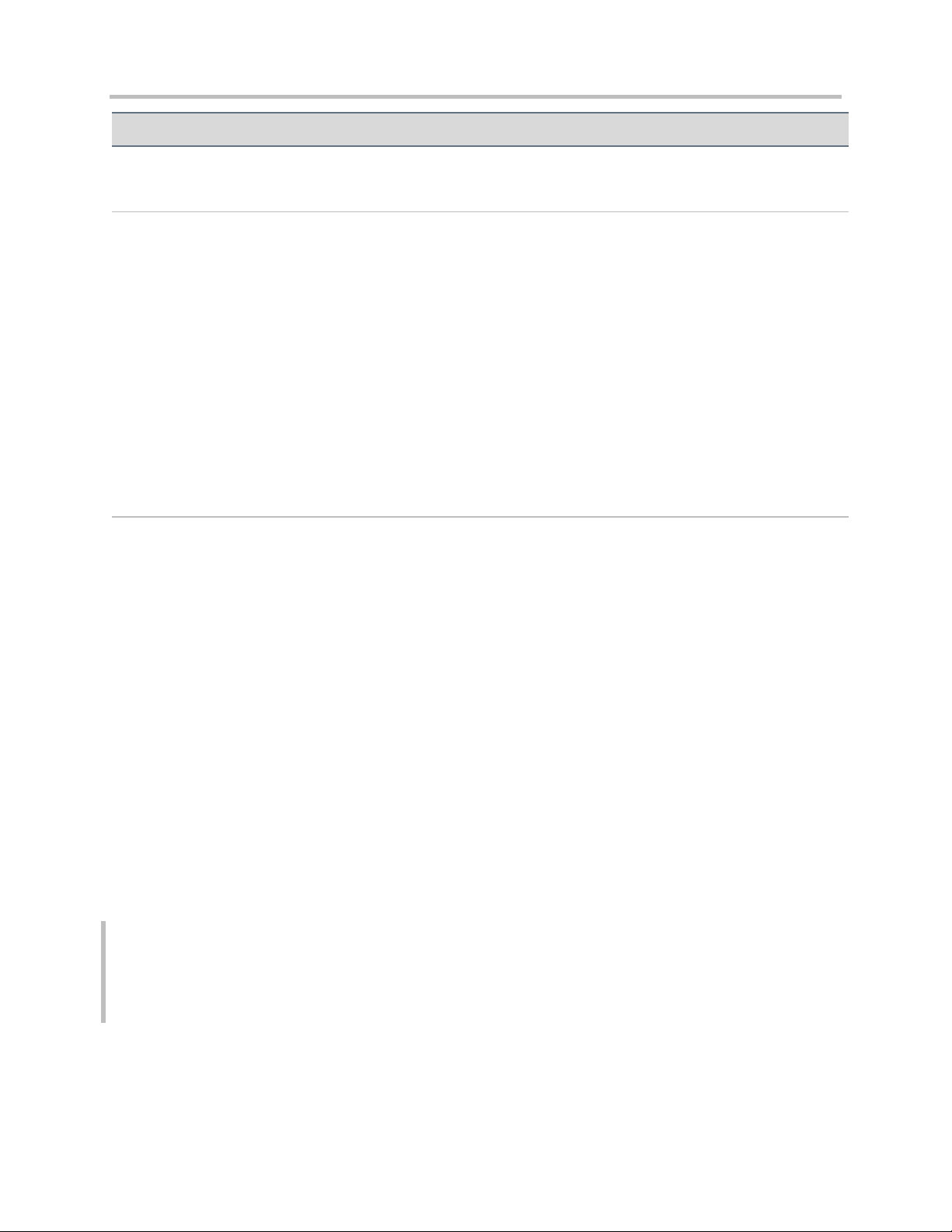
Web Application for Polycom Phones UC Software 5.0.0
Phone State
Priority
Description
Important
The phone will display push request immediately.
Normal
The phone will display push request immediately.
Non-Idle State
Critical
The phone will display push request immediately.
High
The phone will display push request immediately, but it will appear after critical
push requests.
The phone will check whether the last processed message is of the same or a
higher priority. If it is the same or a higher priority, then the phone will wait until
the phone returns to the idle state before displaying the message.
Important
The phone will display push request immediately, but it will appear after critical
and high push requests.
The phone will check whether the last processed message is of the same or a
higher priority. If it is the same or a higher priority, then the phone will wait until
the phone returns to the idle state before displaying the message.
Normal
The phone will ignore push request in push queue until the phone returns to
the idle state.
<PolycomIPPhone>
<URL priority=”Normal”>/examples/media.xhtml</URL>
</PolycomIPPhone>
Keep in mind the following important notes regarding HTTP URI push:
The URI that the phone fetches is a concatenation of the apps.push.serverRootURL and the
URI sent in the Push URL message.
By default, a Back soft key is placed on the graphic display.
The Back soft key will not appear when mb.main.autoBackKey is set to 0 or when custom soft
keys are shown using JavaScript; otherwise, it will appear.
Push requests are displayed as first-in-first-out except for when noted in Table 66: Supported
Actions in <softkey> Tag.
All HTTP requests are challenged through HTTP Digest Authentication.
If the phone cannot fetch the content from the pushed URI, the request is ignored.
For example, if apps.push.serverRootURL is configured in a phone to be http://1.2.3.4/apps,
to push the display of a XHTML page media.xhtml, you would send the following XHTML:
Table 11: XHTML Code
where media.xhtml is hosted by a Web server at
http://1.2.3.4/apps/examples/media.xhtml.
Polycom, Inc. 24
Page 25
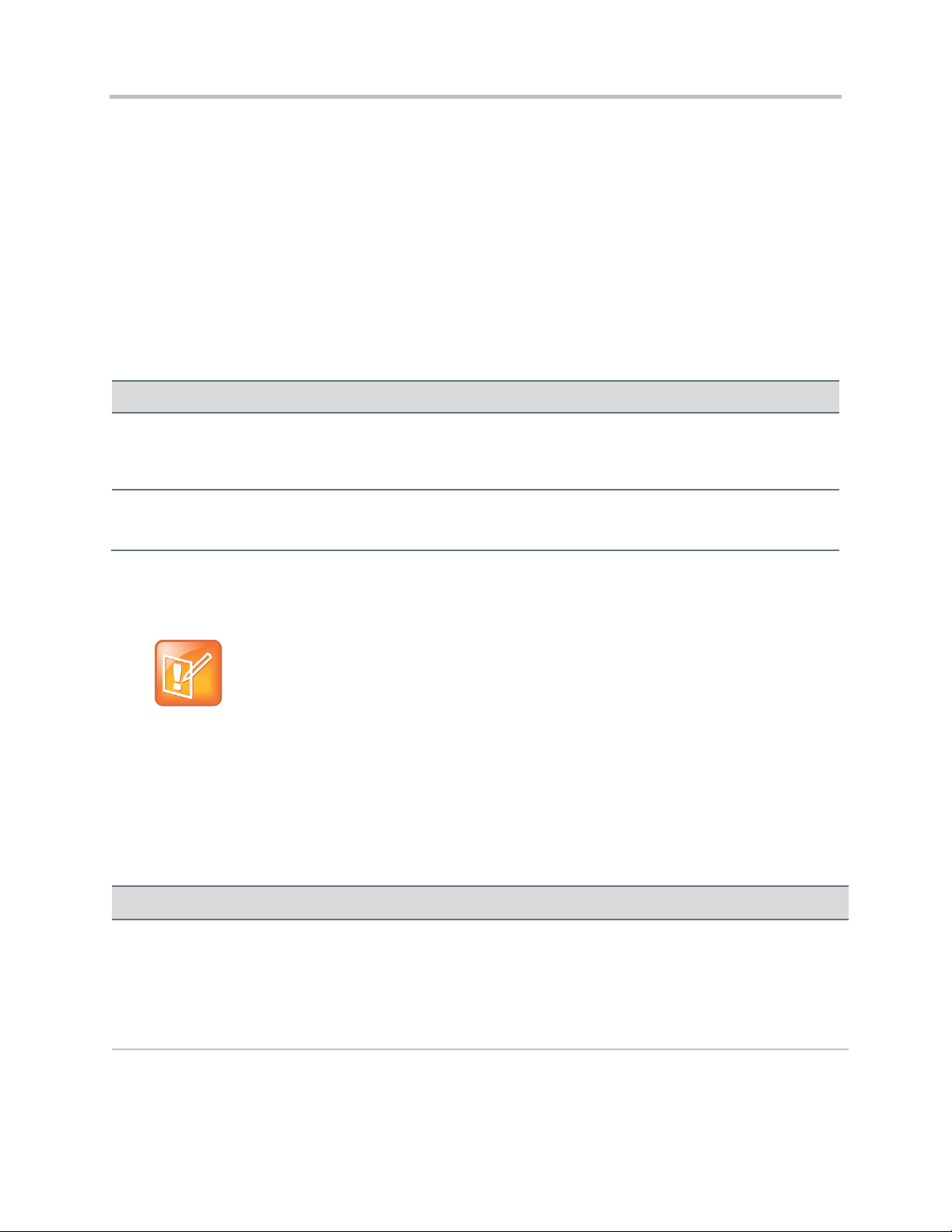
Web Application for Polycom Phones UC Software 5.0.0
Attribute
Permitted Values
priority1
Critical, Important, High, Normal
Sets the priority of the push, which determines how and when the URL is requested. For more information on how
priority affects HTML push requests, see the following table.
text2
Text in HTML format
Any text.
Note: Where Tags Are Defined
The <Data> tag must be defined under a <PolycomIPPhone> root tag. For example:
<PolycomIPPhone>
<Data priority=”Important”> <h1> Fire Drill at 2pm </h1> Please
exit and congregate at your appropriate location outside </Data>
</PolycomIPPhone>
Phone State
Priority
Description
Idle State
Critical
The phone will display push request immediately.
High
The phone will display push request immediately.
Important
The phone will display push request immediately.
Normal
The phone will display push request immediately.
Non-Idle State
Critical
The phone will display push request immediately.
HTML Data Push
The data push enables you to send XHTML page content directly to a phone without the overhead of the
phone having to fetch the XHTML.
Use the following format when sending the HTML Data Push:
<Data priority=”X” >Y</Data>
When pushing data to a phone, make sure to send the request to:
http://<Phone IP>/push
The attributes listed in the following table are supported by HTML push requests.
Table 12: HTML Push Requests
1
If attribute is absent, Normal is used.
2
The maximum content length for push request is 2KB.
The following table describes the results of using a specific priority.
Table 13: How Priority Affects HTML Push Requests
Polycom, Inc. 25
Page 26
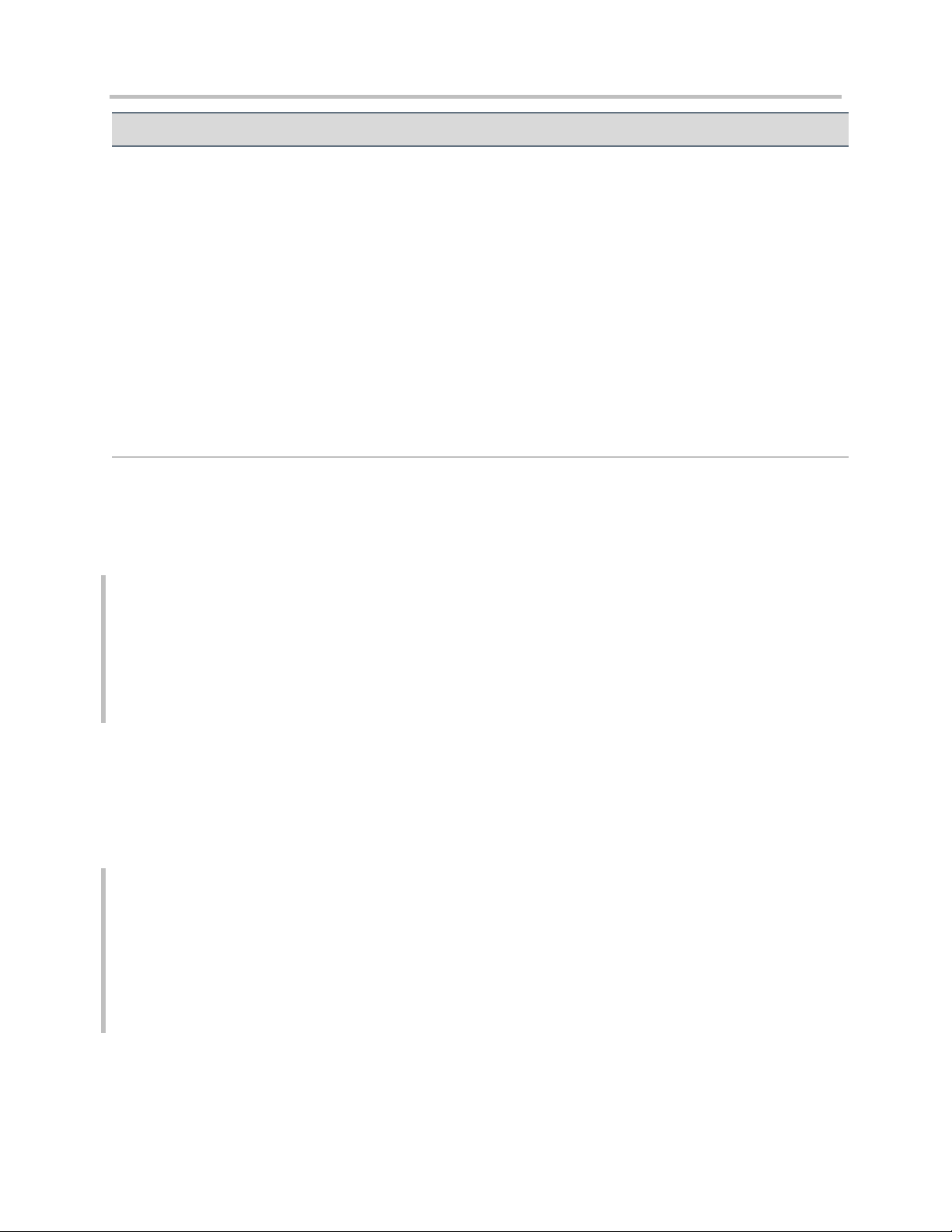
Web Application for Polycom Phones UC Software 5.0.0
Phone State
Priority
Description
High
The phone will display push request immediately, but it will appear after
critical push requests.
The phone will check whether the last processed message is of the same
or a higher priority. If it is the same or a higher priority, then the phone will
wait until the phone returns to the idle state before displaying the
message.
Important
The phone will display push request immediately, but it will appear after
critical and high push requests.
The phone will check whether the last processed message is of the same
or a higher priority. If it is the same or a higher priority, then the phone will
wait until the phone returns to the idle state before displaying the
message.
Normal
The phone will ignore push request in push queue until the phone returns
to the idle state.
<PolycomIPPhone>
<Data priority=”Important”>
<h1> Fire Drill at 2pm </h1>
Please exit and congregate at your appropriate location outside
</Data>
</PolycomIPPhone>
<PolycomIPPhone>
<Data priority=”Important”>
Key:Line1
Key:DialPad0
Key:DialPad1
</Data>
</PolycomIPPhone>
For example, to push the display of an important message:
Table 14: To Push the Display of an Important Message
For example, to push the URIs for execution:
The content type must be application/x-com-polycom-spipx.
Table 15: To Push the URIs for Execution
Polycom, Inc. 26
Page 27
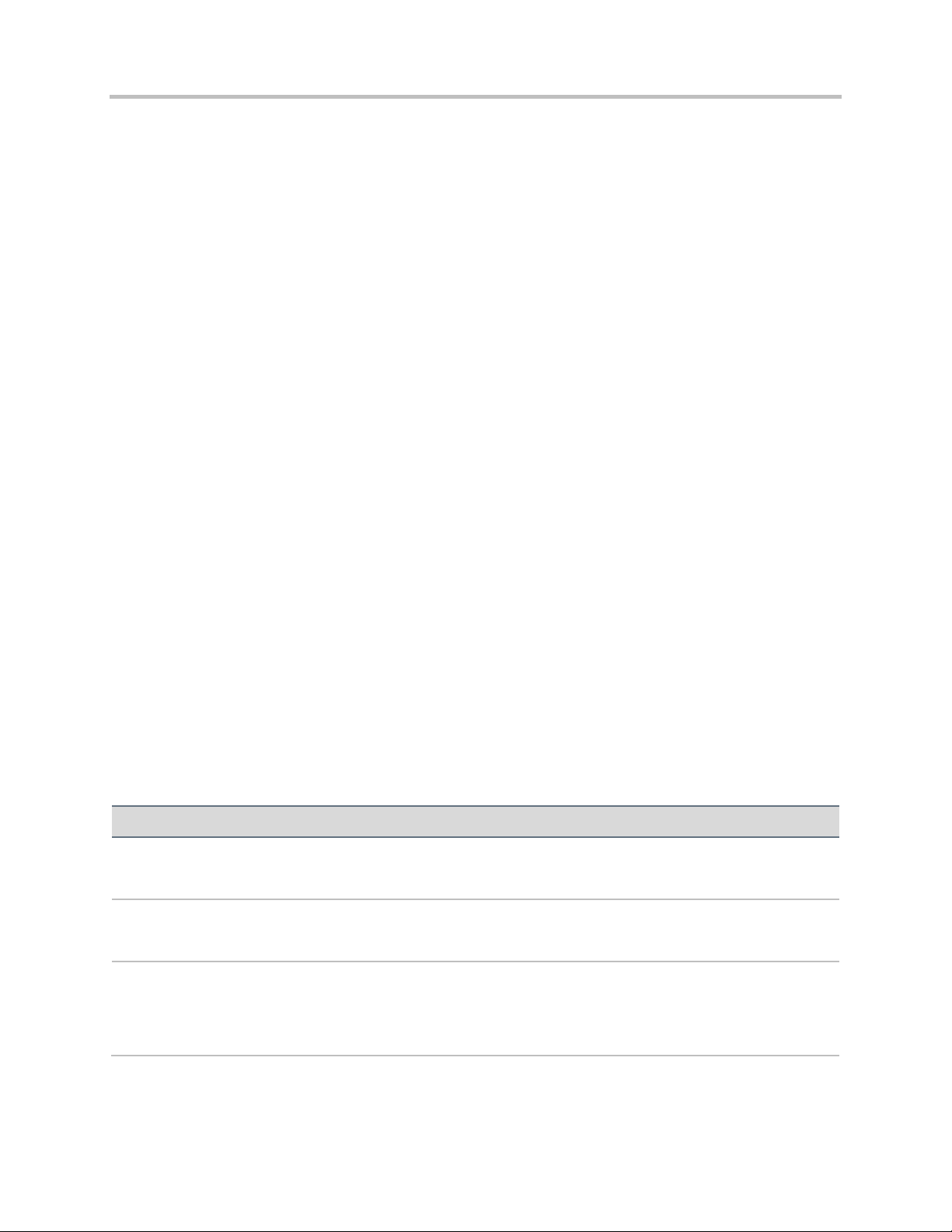
Web Application for Polycom Phones UC Software 5.0.0
Attribute
Permitted Values
Phone IP
IP address
IP address of the phone. For example, 172.24.128.160.
MACAddress
MAC Address
MAC address of the phone. For example, 0004f214b8e7.
CallingPartyName
name
The name displayed in the phone's From label in the screen. If the line is registered and the call is initiated from
that line, then the registered line display name of the calling party is shown. If the line is not registered and the call
is initiated from that line, the IP address of the calling party is shown. For example, sip:172.24.128.160.
Using Telephony Notification Events
Telephony events allow application programs insight into how the phones operate. Using a combination
of telephony events enables an application to detect the starting of the phones, the signing on of users,
and the ongoing condition of the phones.
For example using a combination of events can enable an application to:
Detect when a phone has registered through the Line Registration Event.
Detect when multiple users log into a different phones each day through the Line Registration
Event + User Login Event.
You can configure the phone to send information to a specific URI if one of the following telephony
notification events occurs:
Viewing an Incoming Call Event
Viewing an Outgoing Call Event
Viewing an Offhook Event
Viewing an Onhook Event
Viewing a Phone Lock Event
Viewing a Phone Unlock Event
Viewing a Call State Change Event
Viewing a Line Registration Event
Viewing a Line Unregistration Event
Viewing a User Login/Logout Event
These events are XML data posted to a Web server by the phone.
For details on how to configure these events, see Configuring Telephone Event Notification Parameters.
The following table contains the attributes for all telephony notification events.
Table 16: Telephony Notification Attributes
Polycom, Inc. 27
Page 28
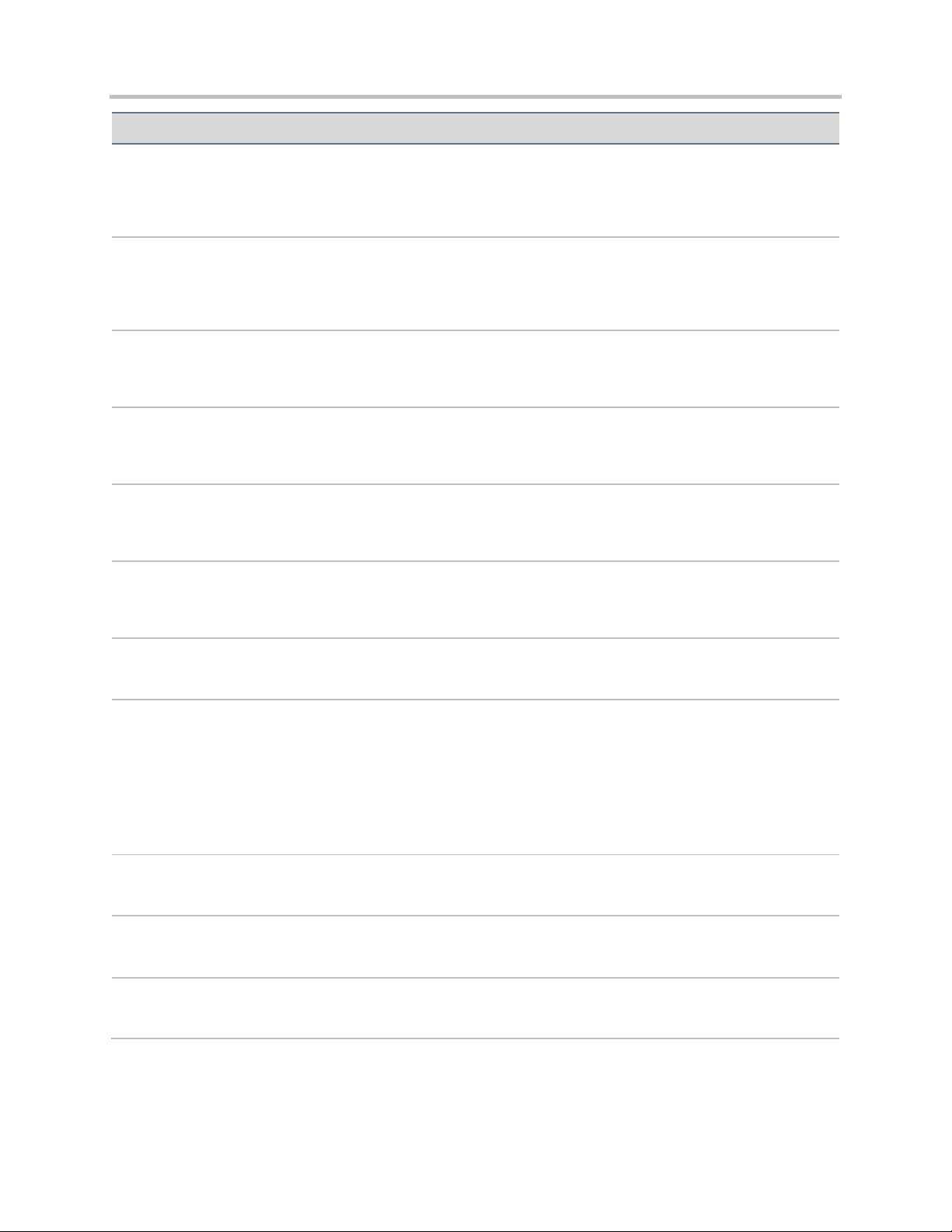
Web Application for Polycom Phones UC Software 5.0.0
Attribute
Permitted Values
CallingPartyNumber
number
The number displayed on the phone. If the line is registered and the call is initiated from that line, the registered
line number of the calling party is shown. If the line is not registered and the call is initiated using IP address from
that line, the IP address of the calling party is shown.
CalledPartyName
name
The name displayed in the phone's To label in the screen. If the call is received by a registered line, the registered
line display name of the called party is shown. If the call is received on a non-registered line, the IP address of the
called party is shown.
CalledPartyNumber
number
The number displayed on the phone. If the call is received by a registered line, the registered line number of the
called party is shown. If the call is received on a non- registered line, the IP address of the called party is shown.
CalledPartyDirNum
number
If the line is registered, the value is the registered line number. If the line is not registered, the value is the IP
address of the called party.
CallingPartyName
name
If the line is registered, the value is the registered line display name. If the line is not registered, the value is the IP
address of the calling party.
CallingPartyDirNum
number
If the line is registered, the value is the registered line number. If the line is not registered, the value is the IP
address of the calling party.
CallDuration
number, seconds
The duration of the call.
Call State
Outgoing call states: Dialtone, Setup, RingBack
Incoming call states: Offering
Outgoing/Incoming call states: Connected,
CallConference, CallHold, CallHeld, CallConfHold,
CallConfHeld
Shared line states: CallRemoteActive
The call state.
CallType
Incoming, Outgoing
The call type.
TimeStamp
time
The date and time the event occurred on the phone. For example, 2008-07-11T13:19:53-08:00.
LineNumber
number
Line that is registered. For example, ‘1’.
Polycom, Inc. 28
Page 29

Web Application for Polycom Phones UC Software 5.0.0
Attribute
Permitted Values
State
Outgoing call states: Dialtone, Setup, Ringback
Incoming call states: Offering
Outgoing/incoming call states: Connected, Hold,
Held, Free, Disconnected
Unknown call state: Ncas
The call state.
LineKeyNum
number
Line that is registered. For example, ‘1’.
LineDirNum
phone number
Phone number associated with the line. For example, ‘1234’.
LineState
Active, Inactive
The line state.
UserLoggedIn
name
Name of user logged in.
UserLoggedOut
name
Name of user logged out. The value is always Null.
UIAppearanceIndex
string
The call appearance index. The call appearance index for the active call is denoted by an asterisk (*) character
suffix.
<IncomingCallEvent>
<PhoneIP> </PhoneIP>
<MACAddress> </MACAddress>
<CallingPartyName> </CallingPartyName>
<CallingPartyNumber> </CallingPartyNumber>
<CalledPartyName> </CalledPartyName>
<CalledPartyNumber> </CalledPartyNumber>
<TimeStamp> </TimeStamp>
</IncomingCallEvent>
Viewing an Incoming Call Event
The Incoming Call Event is used by an application to send metadata about the call to the phone in real
time, or to detect when the phone line is busy.
Use the following format when viewing the incoming call event:
Table 17: Incoming Call Event
Polycom, Inc. 29
Page 30

Web Application for Polycom Phones UC Software 5.0.0
<IncomingCallEvent>
<PhoneIP>172.24.132.135</PhoneIP>
<MACAddress>0004f214b89e</MACAddress>
<CallingPartyName>20701</CallingPartyName>
<CallingPartyNumber>20701@172.18.186.94</CallingPartyNumber>
<CalledPartyName>20300</CalledPartyName>
<CalledPartyNumber>20300</CalledPartyNumber>
<TimeStamp>2008-07-11T13:19:53-08:00</TimeStamp>
</IncomingCallEvent>
<OutgoingCallEvent>
<PhoneIP> </PhoneIP>
<MACAddress> </MACAddress>
<CallingPartyName> </CallingPartyName>
<CallingPartyNumber> </CallingPartyNumber>
<CalledPartyName> </CalledPartyName>
<CalledPartyNumber> </CalledPartyNumber>
<TimeStamp> </TimeStamp>
</OutgoingCallEvent>
The following example shows the transmitted data for a call between two registered lines when the
telephone notification URI is set and the incoming call event is enabled to gather information:
Table 18: Incoming Call Event
Viewing an Outgoing Call Event
The Outgoing Call Event is used by an application to detect when a phone is busy in a call.
Use the following format when viewing the outgoing call event:
Table 19: Code Snippet for Outgoing Call Event
Viewing an Offhook Event
The Offhook Event allows an application to see when a call is starting.
Polycom, Inc. 30
Page 31

Web Application for Polycom Phones UC Software 5.0.0
<OffHookEvent>
<PhoneIP> </PhoneIP>
<MACAddress> </MACAddress>
<TimeStamp> </TimeStamp>
</OffHookEvent>
<OnHookEvent>
<PhoneIP> </PhoneIP>
<MACAddress> </MACAddress>
<TimeStamp> </TimeStamp>
</OnHookEvent>
<PhoneLockedEvent>
<PhoneIP> </PhoneIP>
<MACAddress> </MACAddress>
<TimeStamp> </TimeStamp>
</PhoneLockedEvent>
Use the following format when viewing the offhook event:
Table 20 Code Snippet for Offhook Event
Viewing an Onhook Event
The Onhook Event notifies an application when a call has ended. For example, this can be used for call
logging information.
Use the following format when viewing the onhook event:
Table 21: Onhook Event
Viewing a Phone Lock Event
The phone lock event notifies the application when the phone is locked. The application should not send
many instructions to the phone when it is locked since most operations are ignored in a locked state.
Use the following format when viewing the phone lock event:
Table 22: Phone Lock Event
Polycom, Inc. 31
Page 32

Web Application for Polycom Phones UC Software 5.0.0
<PhoneUnlockedEvent>
<PhoneIP> </PhoneIP>
<MACAddress> </MACAddress>
<TimeStamp> </TimeStamp>
</PhoneUnlockedEvent>
<CallStateChangeEvent CallReference=" " CallState=" ">
<PhoneIP> </PhoneIP>
<MACAddress> </MACAddress>
<LineNumber> </LineNumber>
<TimeStamp> </TimeStamp>
<CallLineInfo>
<LineKeyNum> </LineKeyNum>
<LineDirNum> </LineDirNum>
<LineState> </LineState>
<CallInfo>
<CallState> </CallState>
<CallType> </CallType>
<UIAppearanceIndex> </UIAppearanceIndex>
<CalledPartyName> </CalledPartyName>
<CalledPartyDirNum> </CalledPartyDirNum>
<CallingPartyName> </CallingPartyName>
<CallingPartyDirNum> </CallingPartyDirNum>
<CallReference> </CallReference>
<CallDuration> </CallDuration>
</CallInfo>
</CallLineInfo>
</CallStateChangeEvent>
Viewing a Phone Unlock Event
The phone unlock event notifies the application when the phone is unlocked. Instructions sent to the
phone in a locked state are ignored.
Use the following format when viewing the phone unlock event:
Table 23: Phone Unlock Event
Viewing a Call State Change Event
The Call State Change event notifies the application of the different call states that exist on the phone.
The application can perform any call related operation upon receiving these events. For example, the
application can transfer an incoming call to a desired number when it receives an incoming call event.
Use the following format when viewing the call state change event:
Table 24: Call State Change Event
Polycom, Inc. 32
Page 33

Web Application for Polycom Phones UC Software 5.0.0
<LineRegistrationEvent>
<PhoneIP> </PhoneIP>
<MACAddress </MACAddress>
<LineNumber> </LineNumber>
<TimeStamp> </TimeStamp>
</LineRegistrationEvent>
<LineUnregistrationEvent>
<PhoneIP> </PhoneIP>
<MACAddress> </MACAddress>
<LineNumber> </LineNumber>
<TimeStamp> </TimeStamp>
</LineUnregistrationEvent>
Viewing a Line Registration Event
The Line Registration Event occurs when a phone registers a line to a call server. This event is useful for
flagging when the phone is on and running on the network.
Use the following format when viewing the line registration event:
Table 25: Line Registration Event
Viewing a Line Unregistration Event
The line unregistration event is useful for determining when a phone is powered off or otherwise no longer
available on the network. However, the event only occurs if the phone is gracefully shutdown or restarted.
If the phone experiences a power loss, the event will not occur.
Use the following format when viewing the line unregistration event:
Table 26: Line Unregistration Event
Polycom, Inc. 33
Page 34

Web Application for Polycom Phones UC Software 5.0.0
<UserLoginOutEvent>
<PhoneIP> </PhoneIP>
<MACAddress> </MACAddress>
<CallLineInfo>
<LineKeyNum> </LineKeyNum>
<LineDirNum> </LineDirNum>
</CallLineInfo>
<UserLoggedIn> </UserLoggedIn>
<TimeStamp> </TimeStamp>
</UserLoginOutEvent>
<UserLoginOutEvent>
<PhoneIP> </PhoneIP>
<MACAddress> </MACAddress>
<CallLineInfo>
<LineKeyNum> </LineKeyNum>
<LineDirNum> </LineDirNum>
</CallLineInfo>
<UserLoggedOut/>
<TimeStamp> </TimeStamp>
</UserLoginOutEvent>
Note: How Event Values are Generated
The LineKeyNum and LineDirNum fields are generated for each registered line on the phone. The
UserLoggedIn field is generated when a user logs into a phone. The UserLogedOut field is
generated when a user logs out of a phone.
Viewing a User Login/Logout Event
The UserLogin/Logout Event is used to detect when a profile is used to sign into or out of a phone.
Use the following format when viewing the user login/logout event:
Table 27: User Login/Logout Event
Using Phone State Polling
You can configure the phone to send the current state information to a specific URI or to the requestor
upon receipt of an HTTP request. The following types of information can be sent to an URI:
Receiving Call Line Information The line registration and call state is sent upon receipt of an
HTTP request to the call state handler: http://<Phone_IP>/polling/callstateHandler.
Receiving Device Information Device- specific information is sent upon receipt of an HTTP
request to the device handler: http://<Phone_IP>/polling/deviceHandler.
Receiving Network Configuration Network-specific information is sent upon receipt of an HTTP
request to the network handler: http://<Phone_IP>/polling/networkHandler.
Polycom, Inc. 34
Page 35

Web Application for Polycom Phones UC Software 5.0.0
<CallLineInfo>
<LineKeyNum> </LineKeyNum>
<LineDirNum> </LineDirNum>
<LineState>Active</LineState>
<CallInfo>
<CallState> </CallState>
<CallType> </CallType>
<UIAppearanceIndex> </UIAppearanceIndex>
<CalledPartyName> </CalledPartyName>
<CalledPartyDirNum> </CalledPartyDirNum>
<CallingPartyName> </CallingPartyName>
<CallingPartyDirNum> </CallingPartyDirNum>
<CallReference> </CallReference>
<CallDuration> </CallDuration>
</CallInfo>
</CallLineInfo>
Note: When the Call Information Block is Defined
The <CallInfo> block is included if <LineState> is ‘Active’. Otherwise, it is not included.
Attribute
Permitted Values
LineKeyNum
number
The line that is registered. For example, ‘1’.
Two HTTP transactions occur:
The application sends an HTTP request to a particular handler in the phone.
The Phone posts the state, in XML format, to a preconfigured Web server.
See Configuring Phone State Polling Parameters for the parameters that control this feature.
Receiving Call Line Information
The Receiving Call Line Information is useful for providing additional information about the caller, such as
information available through a contact management system.
The Call Line Information message is returned in the following format:
Table 28: Call Line Information
The call line information message contains the attributes listed in the following table.
Table 29: Call Line Information Message Attributes
Polycom, Inc. 35
Page 36

Web Application for Polycom Phones UC Software 5.0.0
Attribute
Permitted Values
LineDirNum
phone number
The phone number associated with the line. For example, ‘1234’.
LineState
Active, Inactive
The line state.
CallState
Outgoing call states: Dialtone, Setup, Ringback
Incoming call states: Offering
Outgoing/incoming call states: Connected,
CallConference, CallHold, CallHeld, CallConfHold,
CallConfHeld
Shared line states: CallRemoteActive
The call State.
CallType
Incoming, Outgoing
The call type.
UIAppearanceIndex
string
The call appearance index. The call appearance index for the active call is denoted by an asterisk (*) character
suffix.
CallingPartyName
name
If the line is registered, the value is the registered line display name. If the line is not registered, the value is the IP
address of the calling party.
CallingPartyDirNum
number
If the line is registered, the value is the registered line number. If the line is not registered, the value is the IP
address of the calling party.
CalledPartyName
name
If the line is registered, the value is the registered line display name. For example ‘45343’. If the line is not
registered, the value is the IP address of the called party. For example 10.243.1.32.
CalledPartyDirNum
number
If the line is registered, the value is the registered line number. For example ‘45344’. If the line is not registered,
the value is the IP address of the called party. For example 10.243.1.32.
CallDuration
number, seconds
The duration of the call in seconds.
Receiving Device Information
Applications use the Device Information for tasks like device firmware tracking/management or asset
tracking.
Polycom, Inc. 36
Page 37

Web Application for Polycom Phones UC Software 5.0.0
<DeviceInformation>
<MACAddress> </MACAddress>
<PhoneDN> </PhoneDN>
<AppLoadID> </AppLoadID>
<BootROMID> </BootROMID>
<ModelNumber> </ModelNumber>
<TimeStamp> </TimeStamp>
</DeviceInformation>
Attribute
Permitted Values
MACAddress
MAC Address
The MAC address of the phone. For example, 0004f214b8e7.
PhoneDN
string
A list of all registered lines, including expansion modules, and their directory numbers delimited by commas.
For example, Line1:6744,Line2:4534,Line3:4534.
AppLoadID
string
The application load ID on the phone. For example, ‘4.0.1.18754 27-Feb-11 20:07’.
BootROMID
string
The BootROM on the phone. For example, ‘5.0.0.11646’.
ModelNumber
string
The phone’s model number. For example, ‘SoundPoint IP 650’.
TimeStamp
time
The date and time that the event occurred on the phone. For example, ‘2008-07-11T13:19:53-08:00’.
The Device Information message is returned in the following format:
Table 30: Device Information
The device information message contains the attributes listed in the following table.
Table 31: Device Information Message Attributes
Receiving Network Configuration
The Network Configuration message returns network information about the phone.
Polycom, Inc. 37
Page 38

Web Application for Polycom Phones UC Software 5.0.0
<NetworkConfiguration>
<DHCPServer> </DHCPServer>
<MACAddress> </MACAddress>
<DNSSuffix> </DNSSuffix>
<IPAddress> </IPAddress>
<SubnetMask> </SubnetMask>
<ProvServer> </ProvServer>
<DefaultRouter> </DefaultRouter>
<DNSServer1> </DNSServer1>
<DNSServer2> </DNSServer2>
<VLANID> </VLANID>
<DHCPEnabled> </DHCPEnabled>
</NetworkConfiguration>
Attribute
Permitted Values
DHCPServer
IP address
The DHCP server IP address. For example, ‘192.168.1.1’.
MACAddress
MAC Address
The MAC address of the phone. For example, ‘0004f214b8e7’.
DNSSuffix
host name
The DNS domain suffix. For example ‘polycom.com’.
IPAddress
IP address
The IP address of the phone. For example ‘192.168.1.5’.
SubnetMask
IP address
The subnet mask: For example ‘255.255.255.0’.
ProvServer
IP address
The IP address of the provisioning server or a host name. For example ‘192.168.1.10’.
DefaultRouter
IP address
The IP address of the default router or IP gateway. For example ‘192.168.1.1’.
DNSServer1
IP address
The configured IP address of DNS Server 1. For example ‘192.168.1.250’.
The Network Configuration message is returned in the following format:
Table 32: Network Configuration
The network configuration message contains the attributes listed in the following table.
Table 33: Network Configuration Message Attributes
Polycom, Inc. 38
Page 39

Web Application for Polycom Phones UC Software 5.0.0
Attribute
Permitted Values
DNSServer2
IP address
The configured IP address of DNS Server 2. For example ‘192.168.1.250’.
VLANID
Null, 0 to 4094
The phone’s 802.1Q VLAN identifier. For example ‘45’.
DHCPEnabled
Yes, No
If DHCP is enabled and set to ‘Yes’.
Polycom, Inc. 39
Page 40

Web Info: Polycom Developer Community
Polycom has an active Developer Community Forum where you can find more sample codes as well
as answers to many common developer questions.
Writing Your Web Application 4:
This chapter provides you with information you need to know while writing your Web application.
The topics in this chapter include:
Developing Your Browser Application
Developing Microbrowser-Specific Applications
Developing Your Browser Application
You need to ensure you develop a Web application that runs on the browser available on VVX® phones.
You can see which phones support the browser in Table 2: Polycom Phones that Support the Browser
and Microbrowser.
This section contains information on:
Supporting HTTP
Launching the Browser from VVX Phones
Navigating and Form Editing on the Main Browser
Viewing the Idle Browser
Using Browser JavaScript DOM Extensions
Refer to What is the Browser to view the standards supported in the browser.
Supporting HTTP
The browser is a fully compliant HTTP/1.1 user agent as described in RFC 2616.
The browser supports:
Cookies Cookies are stored in the flash file system; they are preserved when the phone reboots
or is reconfigured. Cookies are shared between the idle display browser, if available, and the main
browser.
Refresh headers
HTTP proxies
HTTP proxy authentication The phone supports login credentials that authenticate your phone
to the server.
Polycom, Inc. 40
Page 41

Web Application for Polycom Phones UC Software 5.0.0
Web Info: To View Trusted Certificate Authorities
For more information on CA certificates, see Technical Bulletin 17877: Using Custom
Certificates With SoundPoint IP Phones.
HTTPS by HTTP over TLS The browser supports the TLS protocol v1 only. It is not backward
compatible with SSL v2 or SSL v3.
Custom CA certificates
Launching the Browser from VVX Phones
By default, the main browser loads the home page, which is specified in the mb.main.home
configuration parameter, once you press the Applications icon on the Home screen on the VVX phones.
Alternatively, you can launch the browser by pressing the Applications key on the VVX 1500 phone.
You can return to the browser from an application by pressing the Applications key or selecting the
Applications icon. Even though you cannot see the browser application, it is still active. Pending
transactions occur in the background and become visible when the browser is brought to the foreground.
Examples of the main browser on VVX phones are shown in Figure 1: VVX 1500 Main Browser and
Figure 2: VVX 500 Main Browser. The main browser on the VVX 500 and VVX 1500 phones runs in full
screen mode only.
Figure 1: VVX 1500 Main Browser
Polycom, Inc. 41
Page 42

Web Application for Polycom Phones UC Software 5.0.0
Note: Error Indications in Browser
Network-related errors, such as HTTP 404, will be handled in the page body as in any major Web
browser. JavaScript errors will be indicated by an icon in the title bar, but not accompanied by any
text messages.
Figure 2: VVX 500 Main Browser
Navigating and Form Editing on the Main Browser
Navigation and Form Editing is slightly different on each phone. The different keyboard keys and the
presence or absence of a touch-screen display affects the Navigation and Form Editing. However, you
can navigate the browser as you would in any major Web browser.
You can use the navigation keys on the non-touch sensitive phones to scroll the Web page in each
direction. For the touch sensitive phones, the on-screen navigation performs in the same manner. You
can swipe the screen to scroll the Web page in each direction.
The following buttons display on the toolbar on the browser:
Home
Stop/Refresh depending on whether the page has completely downloaded yet
Keyboard pop-up when focus is on an input widget
Navigation Up, down, left, and right buttons appear only if scrolling is available in those directions
Holding down the navigation keys on the phone speeds up scrolling.
Exit
Encoding Ascii, Cyrillic, Katakana, Latin, and Unicode
Text entry mode 123, ABC, abc, and Abc
Left and Right Tab Only displayed on VVX 300/310 and 400/410 non touch phones and
navigates between the focusable elements in the webpage.
See Figure 1: VVX 1500 Main Browser and Figure 2: VVX 500 Main Browser for an example of the
toolbar and buttons on each phone.
Polycom, Inc. 42
Page 43

Web Application for Polycom Phones UC Software 5.0.0
Note: Line Activity Can’t be Viewed
The idle browser doesn’t display line activity on VVX 300, 400, 500 and 600 phones.
Note: Viewing Idle Browser on VVX 300 and VVX 400
In addition to configuring the idle browser URL, you need to configure the Screen Saver Type
(up.screenSaver.type=2) parameter for the idle browser.
Form editing in the browser behaves the same as any major Web browser. When an input field is
invoked, the keyboard displays at the bottom of the screen, and the input field is centered at the top of the
screen. The keyboard is removed from the screen once you click on the screen. This enables you to click
the Submit button next to the entry field without closing the keyboard widget.
Viewing the Idle Browser
The idle display browser functions independently of the main browser and is capable of rendering the
same content. The idle browser’s home page is configured via the mb.idleDisplay.home
configuration parameter. The idle display browser does not accept user input and only displays when
there are no phone calls in progress and the phone is in the idle user interface.
Examples of the Idle browser on VVX phones are shown in Figure 3: VVX 1500 Idle Browser and Figure
4: VVX 500 Idle Browser.
Figure 3: VVX 1500 Idle Browser
Polycom, Inc. 43
Page 44

Web Application for Polycom Phones UC Software 5.0.0
Note: Soft key Support
Soft keys are only supported on the microbrowser. If you are making an application for the browser
on VVX phones, use HTML input type=’button’. See Control of Soft Keys.
Figure 4: VVX 500 Idle Browser
Using Browser JavaScript DOM Extensions
The browser provides access to phone-specific Document Object Model (DOM) JavaScript extensions.
The DOM is created by the browser after parsing an XHTML file. JavaScript’s primary role in the browser
is to modify properties of the DOM. The DOM is a collection of every object defined in the XHTML
including every button, label, and image. A Web application uses JavaScript to modify DOM properties
similarly to other XHTML objects.
For more JavaScript examples, see JavaScript Examples for the Browser.
This section provides information on the following custom DOM extensions:
PolySoftKey
PolyUri
Sample Browser Web Applications
PolySoftKey
The PolySoftKey DOM object provides control over the soft keys in the browser. You can use the
PolySoftKey DOM object to hide or show the default or custom defined soft keys as well as respond to
pressed soft keys.
The JavaScript PolySoftKey.* custom DOM extensions are as follows:
PolySoftKey.customSoftkeyEvent.connect({function}) Connects the JavaScript function
supplied to the callback when a custom soft key is pressed. Refer to Table 34: PolySoftKey DOM
Extension.
Polycom, Inc. 44
Page 45

Web Application for Polycom Phones UC Software 5.0.0
PolySoftKey.customSoftkeyEvent.connect(skCallBack);
PolySoftKey.setSoftkeyLabel(0, "one");
PolySoftKey.setSoftkeyLabel(1, "Two");
PolySoftKey.setSoftkeyLabel(2, "Three");
PolySoftKey.setSoftkeyLabel(3, "Four");
function skCallBack(key, skEvent){
switch(key){
case 0:
document.getElementById("eventStuff").innerHTML = "SK 1 was pressed";
break;
case 1:
document.getElementById("eventStuff").innerHTML = "SK 2 was pressed";
break;
case 2:
document.getElementById("eventStuff").innerHTML = "SK 3 was pressed";
break;
case 3:
document.getElementById("eventStuff").innerHTML = "SK 4 was pressed";
break;
}
document.getElementById("eventValue").innerHTML = skEvent;
}
// hide the tool bar
function hideSKs(){
PolySoftKey.hideToolBar();
}
// show the tool bar
function showSKs(){
PolySoftKey.showToolBar();
}
PolySoftKey.setSoftkeyLabel(int, string) Sets the label of a given custom soft key (0 to 3).
PolySoftKey.hideToolbar() Enables the application to hide the soft key toolbar.
PolySoftKey.showToolbar() Returns the soft key toolbar.
PolySoftKey.getSoftkeyPoint(int) Returns a JavaScriptON object with the X, Y coordinates of
the soft key. When used in combination with hideToolBar(), you can replace hard key button
events with any type of HTML object.
PolySoftKey.resetAllDefaults() Clears all custom defined key labels.
PolySoftKey.resetDefaultKey(int) Clears custom key label (0 to 3).
The PolySoftKey custom DOM extension example is shown next.
Table 34: PolySoftKey DOM Extension
Polycom, Inc. 45
Page 46

Web Application for Polycom Phones UC Software 5.0.0
// get the styled points of the SKs so app can add whatever object they
// want to that area after calling hideToolBar()
function getSKPoints(){
// Returns a JSON object with two properties, X & Y. To convert to
// JS object you must use the eval function on the JSON object.
var one = PolySoftKey.getSoftkeyPoint(0);
var oneObj = eval('(' + one + ')'); //to help avoid syntax errors,
//wrap with '(' ')' chars
var two = PolySoftKey.getSoftkeyPoint(1);
var twoObj = eval('(' + two + ')');
var three = PolySoftKey.getSoftkeyPoint(2);
var threeObj = eval('(' + three + ')');
var four = PolySoftKey.getSoftkeyPoint(3);
var fourObj = eval('(' + four + ')');
document.getElementById("points").innerHTML = oneObj.X + ":" + oneObj.Y + "," +
twoObj.X + ":" + twoObj.Y + "," + threeObj.X + ":" + threeObj.Y + "," + fourObj.X +
":" + fourObj.Y;
}
PolyUri
The PolyUri custom DOM extension gives you a few general controls/notifications, such as a notification
when the browser is hidden or shown as opposed to other applications on the phone. It also enables you
to push a URI back to the phone—in a loopback fashion—from a loaded Web page. See Using
Telephone Integration URIs.
The JavaScript PolyUri.* custom DOM extensions are as follows:
PolyUri.pushUri(string) Enables you to push any Polycom internal URI. For example, Play:: and
Tel::.
PolyUri.shownSig.connect({function}) Connects the JavaScript function supplied to the
callback when the browser is visible. For example, after being resumed from the call appearance
list.
PolyUri.hiddenSig.connect({function}) Connects the JavaScript function supplied to the
callback when the browser is not visible. For example, when put on hold in the call appearance list.
Polycom, Inc. 46
Page 47

Web Application for Polycom Phones UC Software 5.0.0
PolyUri.shownSig.connect(appShown);
PolyUri.hiddenSig.connect(appHidden);
function appShown(){
// Pushes a play request whenever the browser is shown
PolyUri.pushUri("play:http://172.24.134.28:8080/sdk/demos/sounds/DingLing.wav");
}
function appHidden(){
}
The PolyUri custom DOM extension example is shown next.
Table 35: PolyUri DOM Extension
Sample Browser Web Applications
This section presents a sample application in attachment mip3.zip that you can use as a starting point for
writing your Web application. Additional applications can be found in attachment app_examples.zip.
Developing Microbrowser-Specific Applications
When designing your application, consider developing a Web application that runs on the microbrowser
available on SoundPoint® IP and SoundStation® IP phones. See Table 2: Polycom Phones that Support
the Browser and Microbrowser.
This section contains information on:
Supporting XHTML Elements
Supporting HTTP
Launching the Microbrowser from the Phone
Navigating and Form Editing Behavior on the Main Browser
Viewing the Idle Browser
Sample Microbrowser Web Applications
Supporting XHTML Elements
The microbrowser supports a subset of XHTML elements which are derived from HTML 4.01.
The supported elements and attributes are:
Basic Tags
Link Tags
Input Tags
Image Tags
Polycom, Inc. 47
Page 48

Web Application for Polycom Phones UC Software 5.0.0
Table Tags
Meta Information Tags
Audio Tags
Ordered and Unordered List Tags
Unsupported elements and attributes are described in Unsupported XHTML elements on the
Microbrowser.
Basic Tags
The following basic tags are supported:
<!DOCTYPE>—Defines the document type
<!--…-->—Defines a comment
<!DOCTYPE>
Place the <!DOCTYPE> declaration first in your document before the <html> tag. This tag tells the
browser which XHTML specification the document uses. XHTML 1.0 specifies three XML document
types: Strict, Transitional, and Frameset.
XHTML 1.1 specifies one XML document type: Strict.
For example, <!DOCTYPE html PUBLIC "-//W3C//DTD XHTML 1.1//EN"
"http://www.w3.org/TR/xhtml11/DTD/xhtml11.dtd">
This tag does not support any attributes.
XHTML Strict
Use this DTD for a clean markup free of presentational clutter.
For example, <!DOCTYPE html PUBLIC "-//W3C//DTD XHTML 1.0 Strict//EN"
"http://www.w3.org/TR/xhtml1/DTD/xhtml1-strict.dtd">
XHTML Transitional
Use this DTD for XHTML's presentational features.
For example, <!DOCTYPE html PUBLIC "-//W3C//DTD XHTML 1.0 Transitional//EN"
"http://www.w3.org/TR/xhtml1/DTD/xhtml1-transitional.dtd">
XHTML Frameset
Use this DTD for frames.
For example, <!DOCTYPE html PUBLIC "-//W3C//DTD XHTML 1.0 Frameset//EN"
"http://www.w3.org/TR/xhtml1/DTD/xhtml1-frameset.dtd">
<!--…-->
Use the comment tag to insert a comment in the source code. A comment will be ignored by the browser.
You can use comments to explain your code, which can help you when you edit the source code at a later
date.
Polycom, Inc. 48
Page 49

Web Application for Polycom Phones UC Software 5.0.0
Attribute
Value(s)
href1
URL
The target URL of the link. For example, ‘http://www.polycom.com’.
name2
section_name
Names an anchor. Use this attribute to create a bookmark in a document.
<a href=”http://www.polycom.com” name=”link1” />Link to Polycom</a>
This tag does not support any attributes.
Link Tags
The following link tag is supported:
<a>—Defines an anchor
<a>
Use the <a> tag to define an anchor. An anchor can be used to create a link to another document by
using the HREF attribute or to create a bookmark inside a document by using the name or id attribute.
The <a> tag supports the attributes listed in the following table.
Table 36: <a> Tag Attributes
1
The microbrowser supports both http:// and tel:// URL schemes as well as internal URIs. When a tel:// URL is
selected, the phone switches to the telephony application and dials the number specified in the URL. Currently
the number is dialed as-is; however, full support for tel:// URL parsing as specified in RFC 2806 will be available
in a future release. sip:// URLs are not supported at this time.
2
This attribute is parsed, but not used.
An example of the <a> tag is in the following table.
Table 37: <a> Tag Example
Input Tags
The following input tags are supported:
<form>—Defines a form
<input>—Defines an input field
Polycom, Inc. 49
Page 50

Web Application for Polycom Phones UC Software 5.0.0
Note: Nesting Forms Are Supported
The microbrowser supports both the GET and POST methods for submitting forms. Nesting forms
within tables is supported. However, nesting of one form tag within another is not supported and can
lead to unexpected results.
Attribute
Value(s)
action
URL
A URL that defines where to send the data when the submit button is pushed. For example,
‘http://www.google.com’.
method1
get, post
The HTTP method for sending data to the action URL. The default is get.
method=get: This method sends the form contents in the URL: URL?name=value&name=value.
method=post: This method sends the form contents in the body of the request.
name
form_name
Defines a unique name for the form.
<form name=”appForm” method=”get” >
Input elements …..
</form>
<form>
Use the <form> tag to create a form for user input. A form can contain text fields, check boxes, radio
buttons, etc. Forms are used to pass user data to a specified URL.
The <form> tag supports the attributes listed in the following table.
Table 38: <form> Tag Attributes
1
If the form values contain non-ASCII characters or exceeds 100 characters, you must use method=post.
An example for the <form> tag is in the following table.
Table 39: <form> Tag Example
<input>
Use the <input> tag to define the start of an input field that allows you to enter data. In XHTML, the
<input> tag must be properly closed.
Polycom, Inc. 50
Page 51

Web Application for Polycom Phones UC Software 5.0.0
Attribute
Value(s)
checked1
checked
Indicates that the input element should be checked when it first loads.
type
checkbox, hidden, password, radio, reset, submit,
text
Indicates the type of input element. The default value is text.
Content
alphanumeric, numericalpha, numeric
Used with type=”text.” Alphanumeric sets the element’s input mode to accept alphabets and allows you to change
the input mode to accept numeric values. Numericalpha sets the element’s input mode to accept numeric values
and allows you to change the input mode to enter alphabets. Numeric sets the element’s input mode to accept
only numeric values.
name2
field_name
Defines a unique name for the input element.
value3
value
For buttons, reset buttons, and submit buttons: Defines the text on the button.
For image buttons: Defines the symbolic result of the field passed to a script.
For checkboxes and radio buttons: Defines the result of the input element when clicked. The result is sent to the
form's action URL.
For hidden, password, and text fields: Defines the default value of the element.
The <input> tag supports the attributes listed in the following table.
Table 40: <input> Tag Attributes
1
Used with type=checkbox and type=radio
2
This attribute is required with type=checkbox, type=hidden, type=password, type=text, and type=radio
3
This attribute is required with type=checkbox and type=radio
Image Tags
The following image tag is supported:
<img>—Defines an image
The microbrowser supports images stored in uncompressed .bmp or in .jpg format.
While all BMP bit depths will be displayed to the best of the phone’s ability, Polycom recommends
the image format most suitable for the target platform be chosen. For example:
The SoundPoint IP 601 LCD supports four levels of grey, so a 16-color BMP format would be
most appropriate.
The SoundPoint IP 670 LCD supports 12-bit color.
JPEG images are not supported on SoundPoint IP/SoundStation IP phones except for
321/331/335, 450, 550, 560, 650, and 670 desktop phones; SoundStation IP 5000, 6000, and 7000
conference phones; and SoundStation Duo conference phones.
Polycom, Inc. 51
Page 52

Web Application for Polycom Phones UC Software 5.0.0
Note: Certain Image Elements Are Not Support in XHTML 1.0
The align, border, hspace, and vspace attributes of the image element are not supported in
XHTML 1.0 Strict DTD. The image is not scaled, up or down, when only one of width or height is
used. However, scaling works when both are used together.
Attribute
Value(s)
src
URL
The URL of the image to display. For example, ‘http://www.topxml.com/images/topxml_site.gif’.
height
pixels or %
Specifies the height of the image in pixel or percent. For example, 30.
width
pixels or %
Specifies the width of the image in pixel or percent. For example, 30.
<img src=”http://www.topxml.com/images/topxml_site.gif” height=”30px” width=”10%” />
You can scroll images up and down; however, images that are too wide will be truncated.
Various platforms have differing limits due to memory. There are also differing pixel limits for devices of
differing pixel depth. A 1 bit per pixel image 160x80 requires only 1600 bytes. For a 24-bit picture, the
memory requirement is 38400 bytes.
There are several limits depending on the source data. This involves the cache limits in configuration, and
the display converted data, which is dependent on available RAM and is limited in the code depending on
the platform.
<img>
The <img> tag defines an image.
The <img> tag supports the attributes listed in the following table.
Table 41: <img> Tag Attributes
An example for the <img> tag is shown next.
Table 42: <img> Tag Example
Polycom, Inc. 52
Page 53

Web Application for Polycom Phones UC Software 5.0.0
Note: XHTML Table Must be Correctly Formatting For Proper Phone Display
XHTML tables must include <tbody> and </tbody> tags to be displayed properly on the phone.
Attribute
Value(s)
align
left, center, right
Aligns the table. Deprecated. Use styles instead.
border
pixels
Specifies the border width. Set border=0 to display tables with no borders.
cellpadding
pixels or %
Specifies the space between the cell walls and the contents.
cellspacing
pixels or %
Specifies the space between the cells.
width
pixels or %
Specifies the width of the table.
Table Tags
The following table tags are supported:
<table>—Defines a table
<caption>—Defines a table caption
<th>—Defines a table header
<tr>—Defines a table row
<td>—Defines a table cell
<thead>—Defines a table header
<tbody>—Defines a table body
<tfoot>—Defines a table footer
<table>
The <table> tag defines a table. Inside a <table> tag you can put table headers, table rows, table
cells, and other tables. The align and bgcolor attributes of the table element are not supported in
XHTML 1.0 Strict DTD.
The <table> tag supports the attributes listed in the following table.
Table 43: <table> Tag Attributes
Polycom, Inc. 53
Page 54

Web Application for Polycom Phones UC Software 5.0.0
{
<table align=”center” border=”1px” cellpadding=”1px” cellspacing=”1px” width=”100%”
/>
Attribute
Value(s)
align
left, right, top, bottom
Aligns the caption. Deprecated. Use styles instead.
id
unique_name
Defines a unique name for the map tag.
class
class_rule, style_rule
The class of the element.
title
tooltip_text
Text to display in a tool tip.
style
style_definition
An inline style definition.
dir
ltr (left to right), rtl (right to left)
Sets the text direction.
lang
language_code
Sets the language. For example, EN=English, DE=German.
xml:lang
language_code
Sets the language. For example, EN=English, DE=German.
An example for the <table> tag is shown next.
Table 44: <table> Tag Example
<caption>
This element defines a table caption. The <caption> tag must be inserted directly after the <table>
tag. You can specify only one caption per table. The caption is usually centered above the table. The
align attribute of the caption element is not supported in XHTML 1.0 Strict DTD.
The <caption> tag supports the attributes listed in the following table.
Table 45: <caption> Tag Attributes
Polycom, Inc. 54
Page 55

Web Application for Polycom Phones UC Software 5.0.0
Attribute
Value(s)
abbr
abbr_text
Specifies an abbreviated version of the content in a cell.
align
left, right, center, justify, char
Specifies the horizontal alignment of cell content text.
axis
category_name
Defines a name for a cell.
bgcolor
rgb(x,x,x), #xxxxxx, colorname
Specifies the background color of the table cell. Deprecated. Use styles instead.
char
character
Specifies which character to align text on. Used if align=char.
charoff
pixels, %
Specifies the alignment offset to the first character to align on. Used if align=char.
class
class_rule, style_rule
The class of the element.
colspan
number
Indicates the number of columns this cell should span.
dir
ltr (left to right), rtl (right to left)
Sets the text direction.
headers
header_cells_id
A space-separated list of cell IDs that supply header information for the cell. This attribute allows text-only
browsers to render the header information for a given cell.
height
pixels
Specifies the height of the table cell. Deprecated. Use styles instead.
id
unique_name
Defines a unique name for the map tag.
<th>
This tag defines a table header cell in a table. The text within the <th> element usually renders in bold.
The bgcolor, height, width, and nowrap attributes of the <th> element are not supported in XHTML
1.0 Strict DTD.
The <th> tag supports the attributes listed in the following table.
Table 46: <th> Tag Attributes
Polycom, Inc. 55
Page 56

Web Application for Polycom Phones UC Software 5.0.0
Attribute
Value(s)
lang
language_code
Sets the language. For example, EN=English, DE=German.
nowrap
nowrap
Whether to disable or enable automatic text wrapping in this cell. Deprecated. Use styles instead.
rowspan
number
Indicates the number of rows this cell should span.
title
tooltip_text
Text to display in a tool tip.
scope
col, colgroup, row, rowgroup
Specifies if this cell provides header information for the rest of the row that contains it (row), or for the rest of the
column (col), or for the rest of the row group that contains it (rowgroup), or for the rest of the column group that
contains it.
style
style_definition
An inline style definition.
valign
top, middle, bottom, baseline
Specifies the vertical alignment of the cell content.
width
pixels, %
Specifies the width of the table cell in pixels or a percentage. Deprecated. Use styles instead.
xml:lang
language_code
Sets the language. For example, EN=English, DE=German.
Attribute
Value(s)
align
left, right, center, justify, char
Specifies the horizontal alignment of cell content text.
<tr>
This tag defines a row in a table. The bgcolor attribute of the <tr> element are not supported in
XHTML 1.0 Strict DTD.
The <tr> tag supports the attributes listed in the following table.
Table 47: <tr> Tag Attributes
Polycom, Inc. 56
Page 57

Web Application for Polycom Phones UC Software 5.0.0
Attribute
Value(s)
align
left, right, center, justify, char
Specifies the horizontal alignment of cell content text.
colspan
number
Indicates the number of columns this cell should span.
rowspan
number
Indicates the number of rows this cell should span.
Note: Table Tag Order Must Be Followed
The <thead> tag must have a <tr> tag inside. If you use the <thead>, <tfoot> and <tbody>
tags, you must use every element. They should appear in this order: <thead>, <tfoot> and
<tbody>, so browsers can render the footer before receiving all the data. You must use these tags
within the table element.
Attribute
Value(s)
align
left, right, center, justify, char
Specifies the horizontal alignment of cell content text.
char
character
Specifies which character to align text on. Used if align=char.
<td>
This tag defines a cell in a table. The bgcolor, height, width, and nowrap attributes of the <td>
element are not supported in XHTML 1.0 Strict DTD.
The <td> tag supports the attributes listed in the following table.
Table 48: <td> Tag Attributes
<thead>
This tag defines a table header. The <thead>, <tfoot> and <tbody> tags enable you to group rows
in a table. When you create a table, you want to have a header row, rows with data, and a row with totals.
This division enables browsers to support scrolling of table bodies independently of the table header and
footer. When long tables are printed, the table header and footer information repeats on each page that
contains table data.
The <thead> tag supports the attributes listed in the following table.
Table 49: <thead> Tag Attributes
Polycom, Inc. 57
Page 58

Web Application for Polycom Phones UC Software 5.0.0
Attribute
Value(s)
charoff
pixels, %
Specifies the alignment offset to the first character to align on. Used if align=char.
class
class_rule, style_rule
The class of the element.
dir
ltr (left to right), rtl (right to left)
Sets the text direction.
id
unique_name
Defines a unique name for the map tag.
lang
language_code
Sets the language. For example, EN=English, DE=German.
title
tooltip_text
Text to display in a tool tip.
style
style_definition
An inline style definition.
valign
top, middle, bottom, baseline
Specifies the vertical alignment of the cell content.
xml:lang
language_code
Sets the language. For example, EN=English, DE=German.
Attribute
Value(s)
align
left, right, center
Specifies the horizontal alignment of cell content text.
<tbody>
This tag defines a table body.
The <tbody> tag supports the attributes listed in the following table.
Table 50: <tbody> Tag Attributes
<tfoot>
This tag defines table footer.
Polycom, Inc. 58
Page 59

Web Application for Polycom Phones UC Software 5.0.0
Attribute
Value(s)
align
left, right, center, justify, char
Specifies the horizontal alignment of cell content text.
char
character
Specifies which character to align text on. Used if align=char.
charoff
pixels, %
Specifies the alignment offset to the first character to align on. Used if align=char.
class
class_rule, style_rule
The class of the element.
dir
ltr (left to right), rtl (right to left)
Sets the text direction.
id
unique_name
Defines a unique name for the map tag.
lang
language_code
Sets the language. For example, EN=English, DE=German.
title
tooltip_text
Text to display in a tool tip.
style
style_definition
An inline style definition.
valign
top, middle, bottom, baseline
Specifies the vertical alignment of the cell content.
xml:lang
language_code
Sets the language. For example, EN=English, DE=German.
The <tfoot> tag supports the attributes listed in the following table.
Table 51: <tfoot> Tag Attributes
Meta Information Tags
The following META information tags are supported:
<head>—Defines information about the document
Polycom, Inc. 59
Page 60

Web Application for Polycom Phones UC Software 5.0.0
Note: No Title Bar in Microbrowser
Due to space constraints, there isn’t a static title bar at the top of the microbrowser window as there
is in most other browsers. The title is displayed in large bold text in the first line of the page and is
scrolled off the screen as you navigate down the page.
Attribute
Value(s)
src
string
Audio file source which can either be relative to the XHTML file or an absolute path. Only “.wav” files are
supported by the phones.
description
string
Labels the <audio> tag.
buttons
string ‘,’
Creates soft keys. Use this attribute with links. Separate each soft key with a semicolon: “;”.
links
section_name
Creates soft keys. Use this attribute with buttons. Separate each link with a space: “ ”.
<head>
The <head> element contains information about the document. The browser does not display the head
information. The following tags can be in the head section: <base>, <link>, <meta>, <script>,
<style>, and <title>.
This tag does not support any attributes.
Audio Tags
The following audio tags are supported:
<audio> - Defines audio.
<audio>
The <audio> tag enables you to define audio elements that play wav files on the phone.
The <audio> tag supports the attributes listed in the following table.
Table 52: <audio> Tag Attributes
Polycom, Inc. 60
Page 61

Web Application for Polycom Phones UC Software 5.0.0
<audio src="flute16Ksps.wav" description="This is a short description"
buttons="Details Back" links="details.xhtml SoftKey:Back" />
<ol>
<li><a href="target1.html">link 1</a></li>
<li><a href="target2.html">link 2</a></li>
<li><a href="target3.html">link 3</a></li>
</ol>
An example of the <audio> tag is shown next.
Table 53: <audio> Tag Example
Ordered and Unordered List Tag
The following tags are supported:
<ol> - Defines an ordered list.
<ul> - Defines an unordered list.
List tags (<li>) are used to define ordered or unordered lists. The first item in the <li> tag must be a link
with an <a> anchor tag and the HREF member set to the desired URI. You cannot have images or text
before the link.
<ol>
The <ol> tag defines an ordered list, which can be numerical or alphabetical. This tag does not support
any attributes.
An example of an ordered list is shown next.
Table 54: <ol> Tag Example
<ul>
The <ul> tag defines an unordered list. This tag does not support any attributes.
Polycom, Inc. 61
Page 62

Web Application for Polycom Phones UC Software 5.0.0
<ul>
<li><a href="target1">link 1</a></li>
<li><a href="target2">link 2</a></li>
<li><a href="target3">link 3</a></li>
<li><a href="target4">link 4</a></li>
</ul>
Web Info: To View Trusted Certificate Authorities
For more information on CA certificates, see Technical Bulletin 17877: Using Custom
Certificates With SoundPoint IP Phones.
An example of an unordered list is shown next.
Table 55: <ul> Tag Example
Supporting HTTP
The microbrowser is a fully compliant HTTP/1.1 user agent:
The microbrowser supports:
Cookies
Refresh headers
HTTP proxies
HTTPS over SSL/TLS
Custom CA certificates
The following are exceptions:
There is no sophisticated caching. The HTML cache refresh META tag is not supported.
Any images in the body of a document with the same URL are assumed to be the same image. The
image is loaded from the microbrowser’s memory instead of making another request to the server.
When a new page is requested, the microbrowser’s internal memory is cleared and all components
of the new page are downloaded from the server.
Launching the Microbrowser from the Phone
The first time the Applications key is pressed, the main microbrowser loads the home page specified in
the mb.main.home configuration parameter. Subsequent presses of the Applications key simply toggle
between the microbrowser and phone applications. The active page remains loaded in memory when you
toggle.
Polycom, Inc. 62
Page 63

Web Application for Polycom Phones UC Software 5.0.0
Whenever there is an event in the phone application that requires your attention, the telephony
application is brought to the foreground automatically.
While you are viewing the microbrowser, if there is an event in the phone application that requires your
attention, the phone application displays automatically in the foreground. You can return to the
microbrowser by pressing the Applications key. Even though you cannot see the microbrowser
application, it is still active, and pending transactions will complete in the background and be immediately
visible when the browser is brought to the foreground.
Examples of the main microbrowser on SoundPoint IP 450 and 670 are shown in Figure 5: SoundPoint IP
670 Main Browser and Figure 6: SoundPoint IP 450 Main Browser.
Figure 5: SoundPoint IP 670 Main Browser
Figure 6: SoundPoint IP 450 Main Browser
Navigating and Form Editing Behavior on the Main Browser
You can navigate through pages with the up and down arrow keys. Items are highlighted on the page in
the order they appear in the XHTML source.
To select a link to follow or a text box to toggle, you must press the Select key. This will generate a
request for the linked page or toggle the selection on the displayed page. You can enter text and move to
the next selectable item when you are finished by using the Up and Down arrow keys. Long menus can
be scrolled past by using the * and # keys as page up and page down respectively. If there is a large area
of the page without editable fields, the page is only scrolled by one screen for each push of the arrow key.
To submit data, you need to scroll to and select a submit button on the page or press the Submit soft
key, when available.
You can return to the previous page by pressing the Back soft key. The Left arrow key performs a similar
function unless you are editing a text field. The Refresh and Home soft keys behave in the expected
manner—reloading the current page and reloading to the phone's home page respectively.
You can enter text into text boxes using the dial pad. When editing text, you can change to uppercase
letters, lowercase letters, or numeric entry modes by pressing a special soft key. You can undo edits by
pressing the Cancel soft key.
Polycom, Inc. 63
Page 64

Web Application for Polycom Phones UC Software 5.0.0
Note: Applications Can Be Developed on Any Web Server
Even though Tomcat is used in the following examples, you are free to use any Web server you
choose. Static and dynamic XHTML applications can be developed using any Web server
technologies: ASP.net, Java Servlets, Java Server Pages, CGI-PERL, PHP, etc.
Viewing the Idle Browser
The idle display microbrowser is independent of the main microbrowser but is capable of rendering the
same content. The idle browser’s home page is configured via the mb.idleDisplay.home
configuration parameter. The idle display microbrowser does not accept any user input and will only
appear when there are no phone calls in progress and the phone is in the idle user interface state. The
content on the idle display microbrowser is updated based on a configurable refresh timer or by honoring
the value of the Refresh header.
Examples of the idle microbrowser on the SoundPoint IP 670 and SoundStation IP 7000 phones are
shown in Figure 7: SoundPoint IP 670 Idle Browser and Figure 8: SoundStation IP 7000 Idle Browser.
Figure 7: SoundPoint IP 670 Idle Browser
Figure 8: SoundStation IP 7000 Idle Browser
Sample Microbrowser Web Applications
This section provides three sample applications that you can use as a starting point for writing your
application for the microbrowser:
Static XHTML Application
Dynamic XHTML Application
XML API Application
Polycom, Inc. 64
Page 65

Web Application for Polycom Phones UC Software 5.0.0
Note: Careful When Copying Sample Code
Be careful when copying the lines of code in the following tables because the lines may have
wrapped over to the next line. If you cut and paste these lines, the code can inadvertently contain
line breaks. Check that the code is valid before executing.
<html>
<head>
<title>Sample Application</title>
</head>
<body>
<p>HelloWorld!</p>
</body>
</html>
Static XHTML Application
The following instructions show you how to create a static XHTML application that displays ‘Hello World!’
in the main browser.
To develop a static XML application:
1 Use the following table to create a sample.xhtml:
Table 56: Sample Code - Hello World
2 Configure the Web server to serve the above XHTML file.
For example, if you are using Apache Tomcat to try this example, put this file into the
webapps\PLCM folder of Tomcat.
3 Configure SoundPoint IP and SoundStation IP phones to point to the XHTML file in the
applications.cfg configuration file.
For this example, change mb.main.home to
http://<WEBSERVER_ADDRESS:PORT>/PLCM/Sample.xhtml .
4 Reboot the phone.
5 On a SoundPoint IP phone, press the Applications key.
The text ‘Hello World!’ displays on the screen.
Dynamic XHTML Application
The following instructions show you how to create a dynamic XHTML application that displays a stock
ticker in the main browser.
Polycom, Inc. 65
Page 66

Web Application for Polycom Phones UC Software 5.0.0
<html xmlns="http://www.w3.org/1999/xhtml">
<!- - HEADER START - ->
<head>
<title>Stocks</title>
</head>
<!- - HEADER END - ->
<!- - BODY START - ->
<body>
<!- - ADD STOCK FORM START - ->
<form method="POST" action="GetQuote.jsp">
<p>Symbol<input type="text" name="stockname"/>
<input type="submit" value="Get Quote"/></p>
</form>
<!- - ADD STOCK FORM END - ->
</body>
<!- - BODY END - ->
</html>
<?xml version="1.0" encoding="iso-8859-1"?>
<!DOCTYPE html PUBLIC "-//W3C//DTD XHTML 1.0 Strict//EN"
"http://www.w3.org/TR/xhtml1/DTD/xhtml1-strict.dtd">
<%@page
import="java.io.File,java.io.IOException,java.net.URL,java.awt.image.BufferedImage,j
avax.imageio.ImageIO"%>
<html>
<head>
<title>Stock Quote</title>
</head>
<body>
<%
// GETTING THE PATH WHERE BMP FILE HAS TO BE SAVED
String bmpFilePath = application.getRealPath(File.separator) + "quote.bmp";
To develop a dynamic XML application:
1 Use the following to create a addstock.xhtml example:
Table 57: Sample Code - addstock.XHTML Example
2 Configure the Web server to serve the above XHTML file.
For example, if you are using Apache Tomcat to try this example, then put this file into the
webapps\PLCM folder of Tomcat.
3 Write an application that is going to retrieve the stock information from a data service provider.
For the following table, the application will retrieve stock information from Yahoo and send it to the
microbrowser. This application is written using a Java Server Page (JSP). Name the file
GetQuote.jsp.
Table 58: Retrieving Stock Information Example
Polycom, Inc. 66
Page 67

Web Application for Polycom Phones UC Software 5.0.0
// DEFINE URL FROM WHERE CONTENT TO BE RETRIEVED
String stockUrl = "http://ichart.yahoo.com/t?s=";
// RETRIEVE THE STOCK SYMBOL FROM REQUEST
String stockSymbol = "PLCM"; // DEFAULT TO PLCM
if ( request.getParameter("stockname") != null ) {
stockSymbol = request.getParameter("stockname");
}
readAndConvertContentToBmp(stockUrl + stockSymbol, bmpFilePath, stockSymbol);
%>
<%!
// READ THE CONTENT FROM GIVEN URL AND THEN CONVERT THE CONTENT TO A BMP FILE
private void readAndConvertContentToBmp(String a_stockUrl, String a_filePath, String
a_name) throws IOException {
try {
BufferedImage stockImage = ImageIO.read(new URL(a_stockUrl));
ImageIO.write(stockImage, "bmp", new File(a_filePath));
}
catch (IOException ex) { throw ex; }
}
%>
<!-- START DISPLAY BMP FILE -->
<img src="quote.bmp"/>
<!-- END DISPLAY BMP FILE -->
</body>
</html>
4 Configure the Web server to deploy the above JSP file.
For example, if you are using Apache Tomcat to try this example, put this file into the
webapps\PLCM folder of Tomcat.
5 For this example, change mb.main.home to
http://<WEBSERVER_ADDRESS:PORT>/PLCM/AddStock.xhtml .
6 Reboot the phone.
7 On a SoundPoint IP phone, press the Applications key.
The AddStock.xhtml displays on the screen.
8 Enter a stock symbol, and select the Get Quote soft key.
The stock quote for the entered stock symbol displays on the screen.
XML API Application
The following instructions show you how to create a XML API application that provides a callback request
in the main browser.
This example uses a Telephone Integration URI:
This is an ASP.NET sample for an IIS Server.
Polycom, Inc. 67
Page 68

Web Application for Polycom Phones UC Software 5.0.0
A customer is browsing a company’s Web site on the internet. They come upon this web page,
http://A_Web_Site/WebCallback.aspx, and enter their name and phone number as shown
next.
After the customer clicks Send Request, the page shown below is pushed to the customer support
agent’s phone.
The customer support agent can call the customer by pressing the Select key because the
highlighted link contains a Tel URI with the customer’s phone number.
Polycom, Inc. 68
Page 69

Web Application for Polycom Phones UC Software 5.0.0
<%@ Page Language="C#" AutoEventWireup="true" CodeFile="WebCallback.aspx.cs"
Inherits="WebCallback" %>
<!DOCTYPE html PUBLIC "-//W3C//DTD XHTML 1.0 Transitional//EN"
"http://www.w3.org/TR/xhtml1/DTD/xhtml1-transitional.dtd">
<html xmlns="http://www.w3.org/1999/xhtml" >
<head runat="server">
<title>Web Call Back Request</title>
</head>
<body>
<form id="form1" runat="server">
<div>
Please Enter Your Name and Phone # to Ask an Agent to Call Back
Immediately:<br />
<br />
Name:<br />
<asp:TextBox ID="BoxName" runat="server" Height="23px"
Width="192px"></asp:TextBox><br />
<br />
Phone #<br />
<asp:TextBox ID="BoxNumber" runat="server" Height="22px"
Width="192px"></asp:TextBox><br />
<br />
<asp:Button ID="Button1" runat="server" Height="30px"
OnClick="Button1_Click" Text="Send Request"
Width="162px" /></div>
</form>
</body>
</html>
To develop an XML API application:
1 Using your integrated development environment (IDE) of choice, create a new file and name this file
webcallback.aspx.
Table 59: webcallback XHTML Example
Polycom, Inc. 69
Page 70

Web Application for Polycom Phones UC Software 5.0.0
using System;
using System.IO;
using System.Text;
using System.Data;
using System.Configuration;
using System.Net;
using System.Web;
using System.Web.Security;
using System.Web.UI;
using System.Web.UI.WebControls;
using System.Web.UI.WebControls.WebParts;
using System.Web.UI.HtmlControls;
using System.Threading;
public partial class WebCallback : System.Web.UI.Page
{
public static ManualResetEvent allDone = new ManualResetEvent(false);
protected void Page_Load(object sender, EventArgs e)
{
}
protected void Button1_Click(object sender, EventArgs e)
{
String phoneNum = BoxNumber.Text ;
String name = BoxName.Text;
//send a push request to the phone with the IP address
//NOTE: Change this hardcoded IP address
callbackReq("172.18.103.32", phoneNum, name);
}
private void callbackReq(String phoneIP, String phoneNum, String name)
{
String strLoc = "http://" + phoneIP + "/push";
String[] cred = { "Polycom", "456" };
NetworkCredential myCred = new NetworkCredential(cred[0], cred[1]);
CredentialCache myCache = new CredentialCache();
myCache.Add(new Uri(strLoc), "Digest", myCred);
2 Using the IDE of your choice, create a file called webcallback.aspx.cs.
Table 60: webcallback.aspx.cs Example
Polycom, Inc. 70
Page 71

Web Application for Polycom Phones UC Software 5.0.0
string result = "";
// Create the web request
HttpWebRequest request = (HttpWebRequest)WebRequest.Create(strLoc);
WebRequestState myRequestState = new WebRequestState();
myRequestState.request = request;
request.Method = "POST";
request.Credentials = myCache;
myRequestState.createPostData(phoneNum, name);
IAsyncResult r = (IAsyncResult)request.BeginGetRequestStream(
new AsyncCallback(ReadCallback), myRequestState);
allDone.WaitOne();
// Get response
HttpWebResponse response = (HttpWebResponse)request.GetResponse();
// Get the response stream
StreamReader reader = new StreamReader(response.GetResponseStream());
// Read the whole contents and return as a string
result = reader.ReadToEnd();
reader.Close();
response.Close();
}
private static void ReadCallback(IAsyncResult asynchronousResult)
{
WebRequestState myRequestState =
(WebRequestState)asynchronousResult.AsyncState;
WebRequest myWebRequest = myRequestState.request;
// End the Asynchronus request.
Stream streamResponse =
myWebRequest.EndGetRequestStream(asynchronousResult);
byte[] byteArray = Encoding.UTF8.GetBytes(myRequestState.getPostData());
// Write the data to the stream.
streamResponse.Write(byteArray, 0, byteArray.Length);
streamResponse.Close();
allDone.Set();
Polycom, Inc. 71
Page 72

Web Application for Polycom Phones UC Software 5.0.0
}
}
public class WebRequestState
{
public String postData = null;
public WebRequest request;
public WebRequestState()
{
request = null;
}
public String getPostData()
{
return postData;
}
public void createPostData(String phoneNum, String name)
{
postData =
"<PolycomIPPhone><Data Priority=\"Critical\">" +
"<title>Customer Web Call Back Request</title>" +
" <h1>Customer Name : " + name + " </h1> <br></br>" +
"<a href=\"tel://" + phoneNum + ";Line1\">Callback to Customer</a>" +
"</Data></PolycomIPPhone>";
}
}
3 Configure the Web server to deploy the preceding files.
4 Change the below configuration parameters to the following:
Set apps.push.username to Polycom.
Set apps.push.password to 456.
The phone’s IP address is hardcoded in webcallback.aspx.cs to 172.18.103.32 for this
example. You must change this to another value, noted in the code.
5 Reboot the phone.
After a customer enters their name and phone number on the Web page, the Customer Web Call
Back Request page appears on the phone with IP address hardcoded in the
webcallback.aspx.cs file.
Polycom, Inc. 72
Page 73

Caution: Only Knowledgeable Administrators Should Modify the Configuration Files
Only a knowledgeable system administrator needs to modify configuration files. If you apply
incorrect parameters, your phone cannot be used. The configuration files that accompany a specific
UC software release must be used only with that software. Failure to do this can render the phone
unusable.
Using Configuration Parameters 5:
This chapter shows you how to configure Polycom phones to run your newly-created Web application
using the configuration files that accompany the Polycom® UC software. The configuration parameters
dictate the behavior of the phone once it is running the executable specified in the master configuration
file.
The topics in this chapter include:
Configuring Web Application Parameters
Configuring Push Request Parameters
Configuring Telephone Event Parameters
Configuring Phone State Polling Parameters
Configuring Programmable Soft Keys
Sample Configuration
You can make changes to the configuration parameters by modifying the configuration files on the
provisioning server using an XML editor. For detailed information on modifying the configuration files,
refer to chapters Setting Up the Provisioning Sever and Configuration Methods in the Polycom's UC
Software 5.0.0 Administrators' Guide. If you are configuring a single phone, you can also use the Polycom
Web Configuration Utility. For information on how to configure files using the Web Configuration Utility,
see the Polycom Web Configuration Utility Guide on the support site.
The parameters described in this chapter include those for:
Web applications
Push requests
Telephone event notifications
Phone state polling
Soft Keys
A sample configuration is shown in Sample Configuration.
Polycom, Inc. 73
Page 74

Web Application for Polycom Phones UC Software 5.0.0
Parameter
Permitted Values
Default
mb.idleDisplay.home
Null or any fully formed valid HTTP
URL. Length up to 255 characters.
Null
The URL for the microbrowser/browser home page that is shown on the idle display microbrowser/browser Home
page. For example: http://www.example.com/xhtml/frontpage. If Null, there is no idle display microbrowser/browser.
Note that the microbrowser/browser idle display will displace the idle display indicator.
mb.idleDisplay.refresh
0 or an integer > 5
0
The time period in seconds that the microbrowser/browser 's idle display will refresh. If set to 0, the idle display
microbrowser/browser does not refresh. The minimum refresh period is 5 seconds (values from 1 to 4 are ignored,
and 5 is used).
Note: If an HTTP Refresh header is detected, it will be respected, even if this parameter is set to 0. The refresh
parameter will be respected only in the event that a refresh fails. Once a refresh is successful, the value in the
HTTP refresh header, if available, will be used.
mb.main.autoBackKey2
0 or 1
1
If 0, the phone does not provide a Back soft key; all soft keys are created and controlled by the application. If 1, the
phone automatically supplies a Back soft key in all main browser screens. The Back soft key will take you back to
the previous page in the browser history.
mb.main.home
Any fully formed valid HTTP URL.
Length up to 255 characters.
Null
The URL of the microbrowser/browser’s Home page. For example: http://www.example.com/xhtml/frontpage/home.
If blank, the microbrowser/browser will notify the user that a blank home-page was used.
mb.main.idleTimeout
0 - 600, seconds
40
The timeout, in seconds, for the interactive microbrowser/browser . If the interactive microbrowser/browser remains
idle for the defined period of time, the phone returns to the idle browser. If 0, there is no timeout.
mb.main.statusbar
0 or 1
0
If 0, the status bar does not display. If 1, the status bar displays and status messages are shown.
mb.main.toolbar.autoHide.enabled2
0 or 1
1
If 0, the toolbar displays continually. If 1, the toolbar disappears if not selected.
mb.proxy
Null or domain name or IP address
in the format <address>:<port>
Null. Default port = 8080
The address of the HTTP proxy to be used by the microbrowser/browser. If blank, normal unproxied HTTP is used
by the microbrowser /browser.
Configuring Web Application Parameters
The parameters shown in the following table control the home page, proxy, and size limits that are used
by the microbrowser and browser when it is selected to provide services.
Table 61: Microbrowser and Web Browser Parameters
1 Change causes phone to restart or reboot.
Polycom, Inc. 74
Page 75

Web Application for Polycom Phones UC Software 5.0.0
Parameter
Permitted Values
Default
apps.push.alertSound
0 or 1
0
If 0, there is no sound when an alert is pushed. If 1, there is sound.
apps.push.messageType
0 to 5
0
Set which push priority messages should display on the phone. The possible values are:
0: (None) Discard push messages
1: (Normal) Allows only Normal priority push messages
2: (Important) Allows only Important priority push messages
3: (High) Allows only High priority push messages
4: (Critical) Allows only Critical priority push
5: (All) Allows all push messages of any priority
apps.push.password
string
null
The password to access the push server URL.
apps.push.secureTunnelEnabled
0 or 1
1
If 0, the Web server is not connected through a secure tunnel. If 1, the Web server is connected through a secure
tunnel.
apps.push.secureTunnelPort
1 to 65535
443
The port that the phone uses to communicate to the Web server when the secure tunnel is used.
apps.push.secureTunnelRequired
0 or 1
0
If 0, communications to the Web server do not require a secure tunnel. If 1, communications require a secure
tunnel.
apps.push.serverRootURL
URL
null
The application server root URL. The relative URL received from the HTTP push message is appended to this
root URL, and the combined URL is sent to the microbrowser.
For example, if the application server root URL is http://172.24.128.85:8080/sampleapps and the relative URL is
/examples/sample.html, the URL that is sent to the microbrowser is
http://172.24.128.85:8080/sampleapps/examples/sample.html. Can be either HTTP or HTTPS.
apps.push.username
string
null
The user name to access the push server URL.
Note: To enable the push functionality, the parameters apps.push.username and apps.push.password
must both be set, not null.
Configuring Push Request Parameters
The <apps.push/> parameters are used to control push server controls. Requests sent to the phone’s
push server must be in the format of http://<Phone IP>/push. The push control request parameters
are listed in the following table.
Table 62: Push Request Parameters
Polycom, Inc. 75
Page 76

Web Application for Polycom Phones UC Software 5.0.0
Parameter
Permitted Values
Default
apps.telNotification.callStateChangeEvent
0 or 1
0
If 0, call state change notification is disabled. If 1, notification is enabled.
apps.telNotification.incomingEvent
0 or 1
0
If 0, incoming call notification is disabled. If 1, notification is enabled.
apps.telNotification.lineRegistrationEvent
0 or 1
0
If 0, line registration notification is disabled. If 1, notification is enabled.
apps.telNotification.offhookEvent
0 or 1
0
If 0, off-hook notification is disabled. If 1, notification is enabled.
apps.telNotification.onhookEvent
0 or 1
0
If 0, on-hook notification is disabled. If 1, notification is enabled.
apps.telNotification.outgoingEvent
0 or 1
0
If 0, outgoing call notification is disabled. If 1, notification is enabled.
apps.telNotification.userLogInOutEvent
0 or 1
0
If 0, user login/logout notification is disabled. If 1, notification is enabled.
apps.telNotification.URL
URL
null
The URL to which the phone sends notifications of specified events. Can be either HTTP or HTTPS.
apps.telNotification.x.URL
URL
null
The URL to which the phone sends notifications of specified events, where x 1 to 9. Can be either HTTP or
HTTPS. These parameters, combined with apps.telNotification.URL allow you to register up to 10 URLs
to receive events.
Note: Limitation for Server URLs
The configured events will be sent to all server URLs. You cannot configure a few events for a
specific server and the remaining events for another server.
The Web Configuration Utility also does not allow you to set parameters individually for each server
URL. If you select an event for any server, it is selected for all 10 server URLs.
Configuring Telephone Event Notification
Parameters
The <apps.telNotification/> parameter is used to control telephone notification events. The
telephone event notification parameters are listed in the following table.
Table 63: Telephone Event Notification Parameters
Polycom, Inc. 76
Page 77

Web Application for Polycom Phones UC Software 5.0.0
Parameter
Permitted Values
Default
apps.statePolling.password
string
null
The password to access the state polling URL.
apps.statePolling.URL
URL
null
The URL to which the phone sends call processing state/device/network information. The protocol used can be
either HTTP or HTTPS.
Note: To enable state polling, the parameters apps.statePolling.URL, apps.statePolling.username,
and apps.statePolling.password must be set to non-null, numerical values.
apps.statePoling.responseMode
0 or 1
1
The mode of sending requested polled data. If 1, requested polled data is sent to a configured URL. If 0, the data
is sent in the HTTP response back to the requestor.
apps.statePolling.username
string
null
The user name to access the state polling URL.
Note: Programmable Soft Key Feature is Not Supported on VVX phones
The programmable soft key tag is not supported in the browser on all VVX phones. However, the
same functionality can be created when in the browser through the HTML button tag,
<button></button>, or through JavaScript soft key hooks. For more information, see JavaScript
Examples for the Browser.
Configuring Phone State Polling Parameters
The <apps.statePolling/> parameter is used to control state polling events. The telephone state
polling notification event parameters are listed in the following table.
Table 64: Telephone Event Notification Parameters
Configuring Programmable Soft Keys
Soft keys appear on the bottom of the screen on Polycom phones. Soft keys are programmed using tags
that create soft keys similar to the UC software (see Figure 3: VVX 1500 Idle Browser).
The programmable soft key tag, <softkey>, defines a soft key.
The <softkey> tag enables you to create a soft key with a customizable label, position, and action. You
can execute different actions, listed in Table 66: Supported Actions in <softkey> Tag, by pressing the soft
key on your phone.
You can only use soft keys within the interactive microbrowser. Use the following format when configuring
the <softkey> tag:
<softkey index="W" name="X" label="Y" action="Z" />
Polycom, Inc. 77
Page 78

Web Application for Polycom Phones UC Software 5.0.0
Attribute
Permitted Values
index
Numeric, 1 to 8
Position of the soft key.
name
String
Text displayed on soft key when the Softkey:Submit action is used. It is ignored for all other actions. Use in
cases where more than one Softkey:Submit action appears on a page.
Label
1
String
Text displayed on soft key. The maximum length is 9 characters.
action
URI
Supported actions must be one of those listed in the table shown next.
Action
Default Action Name
Description
SoftKey: Home
Home
Moves to configured home page.
Softkey:Back
Back
Moves to previous page
SoftKey:Exit
Exit
Exits microbrowser
SoftKey:Cancel
Cancel
Cancels action
SoftKey:Refresh
Refresh
Refreshes current page
SoftKey:Fetch; <URI>
Fetch
Fetches the page from the given
URI
SoftKey:Reset
Reset
Clears all input fields in the form
SoftKey:Submit
Submit
Submits the form
Key:VolDown
VolDown
Decreases volume by 1 unit
Key:VolUp
VolUp
Increases volume by 1 unit
Key:DoNotDisturb
Do not disturb
Enables Do Not Disturb feature
Key:Headset
Headset
Enables use of microphone
The <softkey> tag supports the attributes listed in the following table.
Table 65: <softkey> Tag Attributes
1
If empty or absent, default action name is displayed.
The following table lists the supported actions in the <softkey> tag and the action’s names and
descriptions.
Table 66: Supported Actions in <softkey> Tag
Polycom, Inc. 78
Page 79

Web Application for Polycom Phones UC Software 5.0.0
Action
Default Action Name
Description
Key:Handsfree
Hands-free
Enables use of speaker
Key:Messages
Messages
Opens the Messages menu
Key:Applications
Applications
Opens the Applications menu
Key:MicMute
Mute
Mutes the phone when the call state
Key:Directories
Directories
Opens the Directories menu
Key:Menu
Menu
Opens the main menu
Key:Setup
Setup
Opens the Settings menu
Microbrowser State
Predefined Soft Key
Fetching pages
Home, Refresh, Back, Stop
Rendering pages
Home, Refresh, Back, Exit
Edits—Input element is on focus
Home, Character Encoding, Back, Exit.
Character Encoding lists possible character sets for the
input elements in the page.
Note: When Default Soft Keys Override Custom Soft Keys
The soft keys from the Fetching pages and Edit Active soft key groups override any custom
soft keys defined in the current XHTML. The soft keys from the Rendering page soft key group
appear if no custom soft keys are defined. The soft keys that display vary between the SoundPoint
IP and SoundStation IP phones.
Depending on the microbrowser state, a number of predefined soft keys exist as described in the
following table.
Table 67: Predefined Soft keys and the Microbrowser Display State
Keep in mind the following important notes regarding <softkey> tags:
All actions are case sensitive, and the correct character case is required.
If you leave the soft key action name empty, the soft key tag is ignored.
The Reset and Submit soft key tags must exist inside the <form> tag they are expected to act
upon.
The Reset and Submit soft key tags can exist inside a single form element. If there are multiple
forms inside an XHTML document, the XHTML Submit and Reset input elements must be used.
Indexes do not need to be sequential. A missing index will result in an empty space, and no soft
key is displayed.
Polycom, Inc. 79
Page 80

Web Application for Polycom Phones UC Software 5.0.0
Note: When the Back Soft Key Doesn’t Display
When mb.main.autoBackKey is set to 0, the Back soft key will not display.
<html>
<p> Hello World! </p><br/>
<softkey index="1" label="Home" action="SoftKey:Home" />
<softkey index="2" label="Refresh" action="SoftKey:Refresh" />
<softkey index="4" label="Exit" action="SoftKey:Exit" />
<softkey index="3" label="Back" action="SoftKey:Back" />
</html>
An index greater than eight is ignored.
By default, a Back soft key is placed on the graphic display even if one is not defined.
When using more than one Submit soft key on a page, change the name to distinguish between
each.
For example, to create a simple page:
Table 68: Sample Code - Hello World
Sample Configuration
The following sample configuration shows you how to enable your users to use the Web applications that
you developed.
In this example:
mb.proxy is set to the address of the desired HTTP proxy to be used by the microbrowser or
browser. For example, 10.11.32.103:8080.
mb.idleDisplay.home is set to the URL used for the microbrowser or browser idle screen home
page. For example, http://10.11.32.128:8080/sampleapps/idle .
mb.idleDisplay.refresh is set to the period in seconds between refreshes of the idle display
microbrowser or browser’s content.
Polycom, Inc. 80
Page 81

Web Application for Polycom Phones UC Software 5.0.0
mb.main.home is set to the URL used for the microbrowser or browser home page. For example,
http://10.11.32.128:8080/sampleapps/login .
apps.push.alertSound is set to 1, so a sound is played when an alert is pushed.
apps.push.messageType is set to the appropriate display priority. For example, 3 Important
Priority messages only.
apps.serverRootURL is set to the application server root URL. For example,
http://172.24.128.85:8080/sampleapps.
apps.push.username is set to the appropriate user name. For example, bob.
apps.push.password is set to the appropriate password. For example, 1234.
apps.telNotification.URL is set to the URL where notifications should be sent. For example,
http://172.24.128.85:8080.
apps.telNotification.offhookEvent is set to 1 to enable notifications for off-hook events.
apps.telNotification.onhookEvent is set to 1 to enable notifications for on-hook events.
apps.telNotification.userLogInOut is set to 1 to enable notifications for user login and
logout events.
Polycom, Inc. 81
Page 82

Web Application for Polycom Phones UC Software 5.0.0
apps.telNotification.callStateChange is set to 1 to enable notifications for call state
change events.
apps.statePolling.URL is set to the location where requested state polling information should
be sent. For example, http://172.24.128.85:8080.
apps.statePolling.responseMode is set to send the requested state polling information to
the configured URL, 1, instead of back to the requestor.
apps.statePolling.username is set to the appropriate username. For example, bob.
apps.statePolling.password is set to the appropriate password. For example, 1234.
For other references to Web information, see References look for the Web Info icon:
Polycom, Inc. 82
Page 83

Getting Help 6:
This section provides a list of Polycom documents referred to in this guide as well as partner resources
you can use. If you are looking for help or technical support for your phones, the following types of
documents are available on the Polycom Voice Support site:
Quick Start Guides, which describe how to assemble phones.
Quick User Guides, which describe the basic phone features.
User Guides, which describe both basic and advanced phone features.
Administrator’s Guide, which provides instructions for installing, provisioning, and administering
Polycom phones.
Feature Descriptions and Technical Notifications such as Feature Profiles, Engineering Advisories,
Technical Bulletins, and Quick Tips which describe workarounds to existing issues and provide
expanded descriptions and examples.
Release Notes, which describe the new and changed features and fixed problems in the latest
version of the software.
Polycom and Partner Resources
For more information about installing, configuring, and administering Polycom products, refer to
Documents and Downloads on Polycom Support.
The Polycom Community
The Polycom Community gives you access to the latest developer and support information. Participate in
discussion forums to share ideas and solve problems with your colleagues. To register with the Polycom
Community, create a Polycom online account. When logged in, you can access Polycom support
personnel and participate in developer and support forums to find the latest information on hardware,
software, and partner solutions topics.
Check out the Polycom Technology and Solution Developer’s Forum at the Polycom Community.
Polycom, Inc. 83
Page 84

Improperly formatted tables can cause error ‘XML Error (17,75) mismatched tag’.
Solution: Correct the improperly formatted table.
Troubleshooting 7:
The browsers that best match Polycom phone browsers are Chrome or Safari, as they are built on WebKit
as well. You can use Chrome or Safari to test rendering issues on the computer before testing them on
the phone’s browser.
When debugging Web pages, the Inspect Element in the phone simulator and in Chrome is very helpful in
finding coding issues. Also, Firebug is a useful Firefox add-on that can be used to debug Web pages.
To debug Web pages:
1 Use Firebug (in Firefox) or Inspect (in Chrome or the phone simulator) to check for JavaScript
errors.
2 Use Firebug or Inspect to check that all asynchronous requests are working properly.
3 Determine if there are server errors.
If there are server errors, use the generated error messages Apache logs to figure out the error.
4 Repeat this process until there are no errors.
Polycom has an active Developer Community Forum where you can find more sample code as well as
answers to many common developer questions. You can also post questions to Polycom support experts
and other developers.
This chapter also presents problems, likely causes, and corrective actions. Problems are organized into
the following categories:
Understanding Microbrowser Application Errors
Understanding Microbrowser Application Errors
The following table describes possible solutions to microbrowser application errors.
Table 69: Troubleshooting Microbrowser Application Errors
Polycom, Inc. 84
Page 85

Web Application for Polycom Phones UC Software 5.0.0
Pushed message is not displaying in browser.
Push message is displayed in the browser based on the priority of the message. See Table 10: How Priority
Affects URL Push Requests
The Server Not Found error usually occurs on the phone after a URL Push when the
apps.push.serverRootURL parameter is set incorrectly and the phone cannot resolve the URL to a valid
page.
Partial page is rendered on a Data Push after a long delay. If a Data Push is sent with URLs for an additional page
with invalid elements embedded, the phone will first show a blank page with a very slow moving, or even stopped,
progress bar and eventually only render the elements it was able to retrieve. Check that the URLs for any
additional page elements are correct and reachable by the phone. For example, firewalls and VLANs can present
barriers.
The following table describes possible solutions to browser application errors
Table 70: Troubleshooting Browser Application Errors
Polycom, Inc. 85
Page 86

Tag Type
Tag Description
Basic Tags
<html>—Defines HTML document.
<body>—Defines document’s body.
<h1> to <h6>—Defines header 1 to header 6.
<p>—Defines a paragraph.
<br>—Inserts a single line break.
<hr>—Defines a horizontal rule.
Character Format Tags
<b>—Defines bold text.
<font>—Deprecated. Defines text font, size, and color.
<i>—Defines italic text.
<em>—Defines emphasized text.
References 8:
This chapter provides you with a list of recommended references that can help you when writing your
application. When writing your application, refer to the following resources for additional help.
You can locate Polycom's UC Software 5.0.0 Administrators’ Guide on the Polycom Support Web
site.
You can locate all Technical Bulletins and Notifications, Feature Descriptions, and phone
documentation referred to in the Administrators’ Guide on the Polycom Support site.
You can find Request For Comments (RFC) documents by entering the RFC number.
You can find an HTML Reference at W3 HTML & CSS .
You can find Third Party Software on the Polycom Support site.
Additional Information
This section provides you with information on the following topics:
Unsupported XHTML elements on the Microbrowser
JavaScript Examples for the Browser
Unsupported XHTML elements on the Microbrowser
This section provides information on XHTML elements not supported by the microbrowser.
The unsupported elements and attributes are listed in the following table.
Table 71: Unsupported Elements and Attributes
Polycom, Inc. 86
Page 87

Web Application for Polycom Phones UC Software 5.0.0
Tag Type
Tag Description
<big>—Defines big text.
<strong>—Defines strong text.
<small>—Defines small text.
<sup>—Defines superscripted text.
<sub>—Defines subscripted text.
<bdo>—Defines the direction of text display.
<u>—Deprecated. Defines underlined text.
Output Tags
<pre>—Defines preformatted text.
<code>—Defines computer code text.
<tt>—Defines teletype text.
<kbd>—Defines keyboard text.
<var>—Defines a variable.
<dfn>—Defines a definition term.
<samp>—Defines sample computer code.
<xmp>—Deprecated. Defines preformatted text.
Block Tags
<acronym>—Defines an acronym.
<abbr>—Defines an abbreviation.
<address>—Defines an address element.
<blockquote>—Defines a long quotation.
<center>—Deprecated. Defines centered text.
<q>—Defines a short quotation.
<cite>—Defines a citation.
<ins>—Defines inserted text.
<del>—Defines deleted text.
<s>—Deprecated. Defines strikethrough text.
<strike>—Deprecated. Defines strikethrough text.
Link Tags
<a>—Defines an anchor.
The following attributes are not supported: charset, cords, hreflang, rel, rev, shape,
target, type, id, class, title, style, dir, lang, xml:lang, tabindex, and accesskey.
Polycom, Inc. 87
Page 88

Web Application for Polycom Phones UC Software 5.0.0
Tag Type
Tag Description
<link>—Defines a resource reference.
Frame Tags
<frame>—Defines a sub window (frame).
<frameset>—Defines a set of frames.
<noframes>—Defines a noframe section.
<iframe>—Defines an inline sub window (frame).
Input Tags
<form>—Defines a form.
The following attributes are not supported: accept, accept charset, enctype, target,
class, id, style, title, dir, lang, and accesskey.
<input>—Defines an input field.
The following attributes are not supported: accept, align, alt, disabled, maxlength,
readonly, size, arc, type:button, type:file, type:image, class, is, style, title, dir, lang,
and accesskey.
<textarea>—Defines a text area.
<button>—Defines a push button.
<select>—Defines a selectable list.
<optgroup>—Defines an option group.
<option>—Defines an item in a list box.
<label>—Defines a label for a form control.
<fieldset>—Defines a fieldset.
<legend>—Defines a title in a fieldset.
<isindex>—Deprecated. Defines a single-line input field.
List Tags
<ul>—Defines an unordered list.
<ol>—Defines an ordered list.
<li>—Defines a list item.
<dir>—Deprecated. Defines a directory list.
<dl>—Defines a definition list.
<dt>—Defines a definition term.
<dd>—Defines a definition description.
<menu>—Deprecated. Defines a menu list.
Polycom, Inc. 88
Page 89

Web Application for Polycom Phones UC Software 5.0.0
Tag Type
Tag Description
Image Tags
<img>-Defines an image.
The following attributes are not supported: alt, align, border, hspace, ismap,
longdesc, usemap, vspace, id, class, title, style, xml:lang, and lang
<map>—Defines an image map.
<area>—Defines an area inside an image map.
Table Tags
<table>—Defines a table.
The following attributes are not supported: bgcolor, frame, rules, summary, id, class,
title, style, dir, lang, and xml:lang.
<col>—Defines attributes for table columns.
<tr>—Defines a table row.
The following attributes are not supported: bgcolor, char, charoff, valign, id, class,
title, style, dir, lang, and xml:lang.
<td>—Defines a table cell.
The following attributes are not supported: abbr, axis, bgcolor, char, charoff,
headers, height, nowrap, scope, valign, width, id, class, title, style, dir, lang, and
xml:lang.
<tbody>—Defines a table body.
The following attributes are not supported: align:justify, align:char, char, charoff,
valign, id, class, title, style, dir, lang, and xml:lang.
<colgroup>—Defines groups of table columns.
Style Tags
<style>—Defines a style definition.
<div>—Defines a section in a document.
<span>—Defines a section in a document.
Meta Information Tags
<head>—Defines information about the document.
No attributes are supported.
<title>—Defines the document title.
<meta>—Defines meta information
<base>—Defines a base URL for all the links in a page
<basefont>—Deprecated. Defines a base font
Programming Tags
<script>—Defines a script
<noscript>—Defines a noscript section
<applet>—Deprecated. Defines an applet
<object>—Defines an embedded object
Polycom, Inc. 89
Page 90

Web Application for Polycom Phones UC Software 5.0.0
Tag Type
Tag Description
<param>—Defines a parameter for an object
Note: Examples have Wrapped Lines
The lines of code shown below may have wrapped. If you cut and paste these lines, they can
inadvertently contain line breaks. Check for valid code before executing.
html>
<head>
<Title>Softkey JavaScript Test</Title>
<script type="text/javascript">
// PolySoftKey is the exported DOM object
// Registers a JavaScript function to be executed when a custom softkey
event occurs
PolySoftKey.customSoftkeyEvent.connect(skCallBack);
PolySoftKey.setSoftkeyLabel(0, "one");
PolySoftKey.setSoftkeyLabel(1, "Two");
PolySoftKey.setSoftkeyLabel(2, "Three");
PolySoftKey.setSoftkeyLabel(3, "Four");
function skCallBack(key, skEvent){
switch(key){
case 0:
document.getElementById("eventStuff").innerHTML = "SK 1 was pressed";
break;
case 1:
document.getElementById("eventStuff").innerHTML = "SK 2 was pressed";
break;
case 2:
document.getElementById("eventStuff").innerHTML = "SK 3 was pressed";
JavaScript Examples for the Browser
This section provides JavaScript examples that work in conjunction with the browser on Polycom® VVX®
500 and 1500 phones.
Control of Soft Keys
The following example shows how to control soft keys.
Table 72: Soft Key Control Example
Polycom, Inc. 90
Page 91

Web Application for Polycom Phones UC Software 5.0.0
break;
case 3:
document.getElementById("eventStuff").innerHTML = "SK 4 was pressed";
break;
}
document.getElementById("eventValue").innerHTML = skEvent;
}
// hide the tool bar
function hideSKs(){
PolySoftKey.hideToolBar();
}
// show the tool bar
function showSKs(){
PolySoftKey.showToolBar();
}
// get the styled points of the SKs so app can add whatever object they
want to that area
// after calling hideToolBar()
function getSKPoints(){
// Returns a JSON object with two properties, X & Y. To convert to JS
object you must
// use the eval function on the JSON object.
var one = PolySoftKey.getSoftkeyPoint(0);
var oneObj = eval('(' + one + ')'); //to help avoid syntax errors, wrap
with '(' ')' chars
var two = PolySoftKey.getSoftkeyPoint(1);
var twoObj = eval('(' + two + ')');
var three = PolySoftKey.getSoftkeyPoint(2);
var threeObj = eval('(' + three + ')');
var four = PolySoftKey.getSoftkeyPoint(3);
var fourObj = eval('(' + four + ')');
document.getElementById("points").innerHTML = oneObj.X + ":" + oneObj.Y
+ "," + twoObj.X + ":" + twoObj.Y + "," + threeObj.X + ":" + threeObj.Y + "," +
fourObj.X + ":" + fourObj.Y;
}
</script>
</head>
<body onload="onInit()">
<div id="showButton">
<input type='button' onclick='showSKs()' value='Show Softkeys'/>
</div>
<div id="hideButton">
<input type='button' onclick='hideSKs()' value='Hide Softkeys'/>
Polycom, Inc. 91
Page 92

Web Application for Polycom Phones UC Software 5.0.0
</div>
<div id="eventText">
<p>Last Click: <b id='eventStuff'>0</b> </p>
<p>Event Value: <b id='eventValue'>0</b> </p>
</div>
<div id="clickPos">
<input type='button' onclick='getSKPoints()' value='Show Points'/>
<p id="points"></p>
</div>
</body>
</html>
<title>JavaScript key press event</title>
<meta http-equiv="Content-Type" content="text/html; charset=iso-8859-1" />
<script type="text/javascript">
document.onkeyup = KeyCheck;
function KeyCheck(e)
{
var KeyID = (window.event) ? event.keyCode : e.keyCode;
switch (KeyID)
{ case 49: document.Form1.KeyName.click(); break; default: break;}
}
</script>
</head>
<body>
<form name="Form1">
<input type="button" name="KeyName" value="Click or press (1) to Continue" />
</form>
</body>
</html>
Keypad Captures
The following example shows how to capture keypad keys, and how to map keypad keys to an HTML
button t to click when you press the 1 dial pad key.
Table 73: Keypad Capture Example
Polycom, Inc. 92
