Page 1
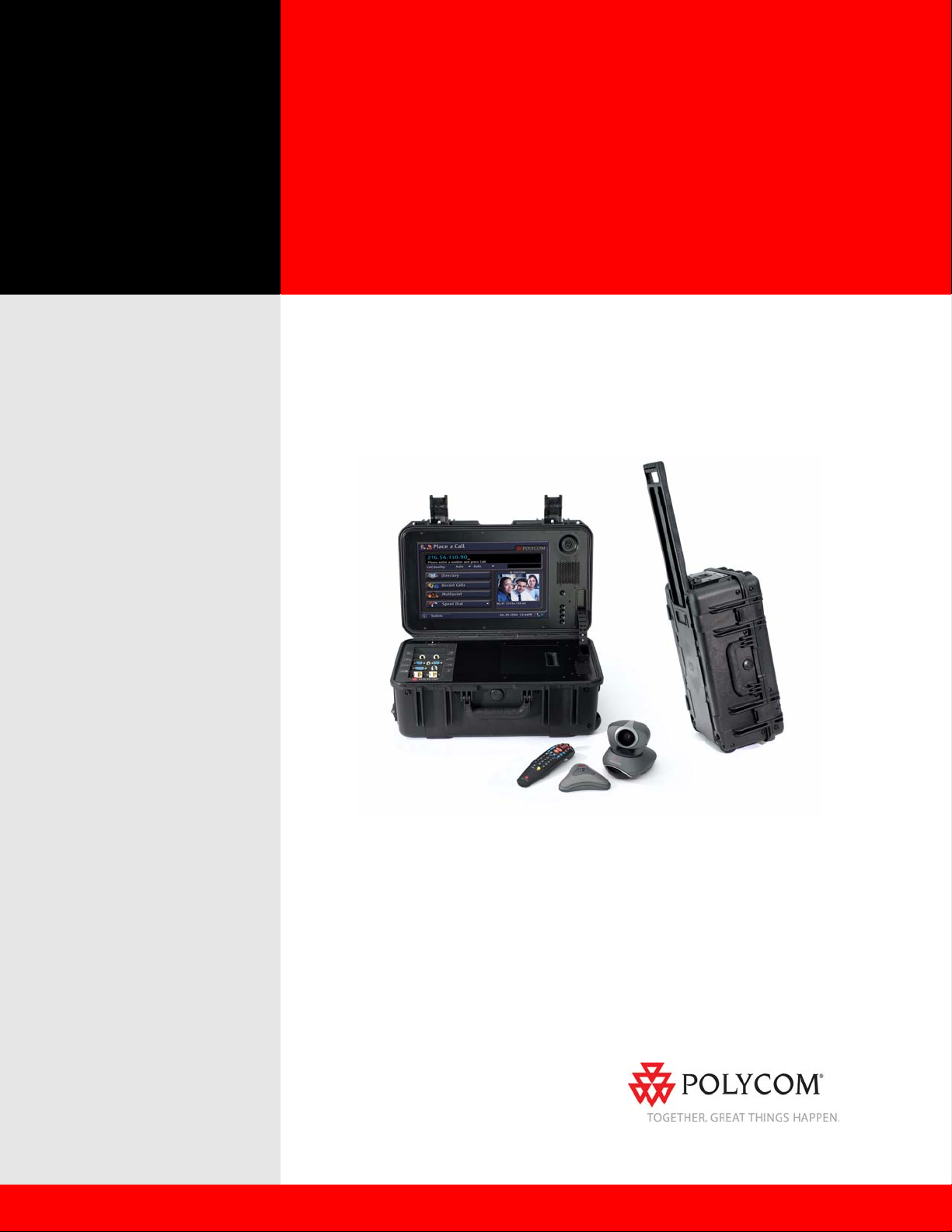
User’s Guide for the
Polycom Mobile Responder
October 2006 Edition
3725-23487-003/A
VideoVoiceDataWeb
Page 2
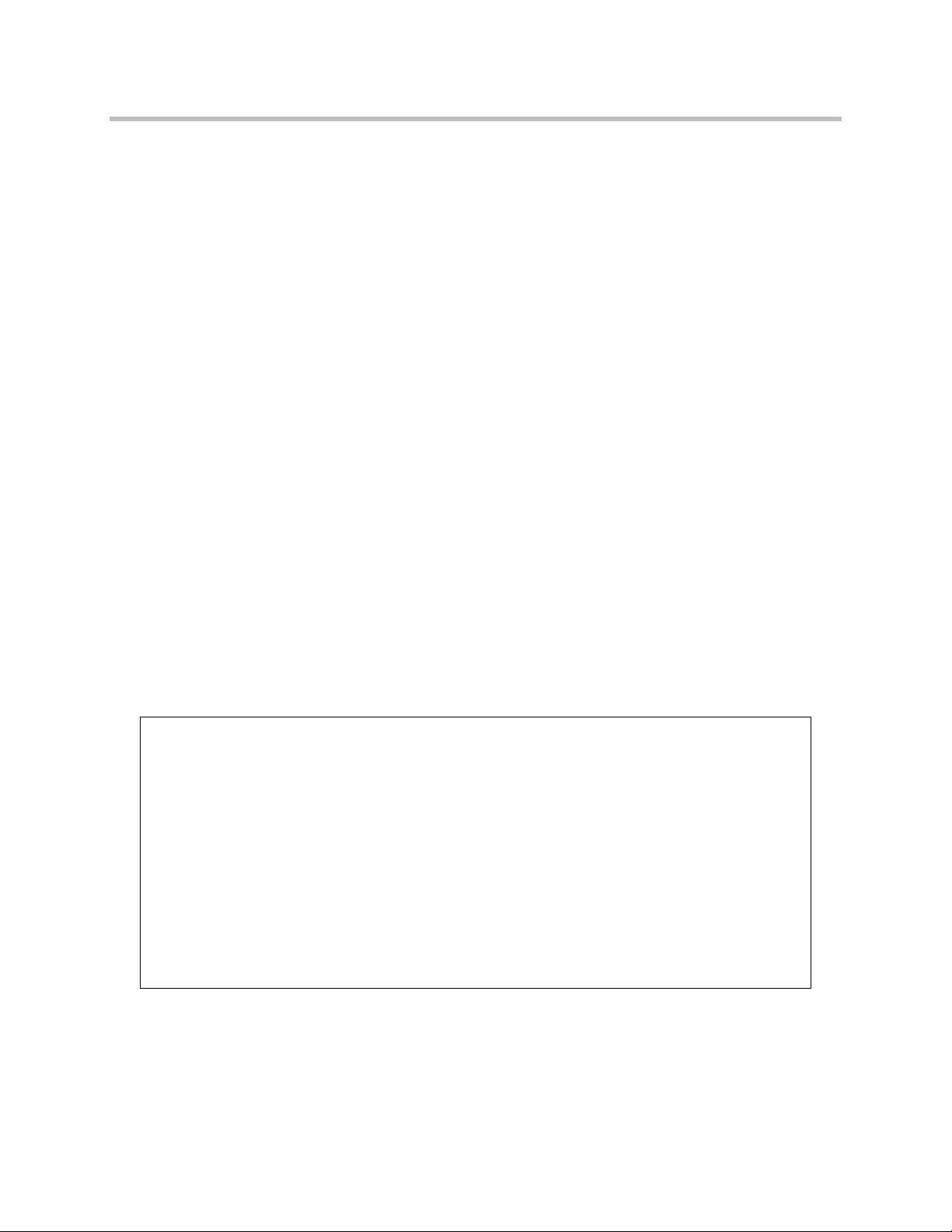
Trademark Information
Polycom®, the Polycom logo design, and SoundStation VTX 1000® are registered trademarks of Polycom, Inc. Mobile
Responder™, People+Content™, PowerCam™, Pro-Motion™, and VSX™ are trademarks of Polycom, Inc. in the
United States and various other countries.
All other brand and product names are trademarks or registered trademarks of their respective companies.
Patent Information
The accompanying product is protected by one or more U.S. and foreign patents and/or pending patent applications
held by Polycom, Inc.
Disclaimer
This software is provided 'as is' with no explicit or implied warranties in respect of its properties, including, but not limited
to, correctness and fitness for purpose.
Copyright Information
© 2006 Polycom, Inc. All rights reserved.
Polycom Inc.
4750 Willow Road
Pleasanton, CA 94588-2708
USA
No part of this document may be reproduced or transmitted in any form or by any means, electronic or mechanical, for
any purpose, without the express written permission of Polycom, Inc. Under the law, reproducing includes translating
into another language or format.
As between the parties, Polycom, Inc. retains title to, and ownership of, all proprietary rights with respect to the software
contained within its products. The software is protected by United States copyright laws and international treaty
provision. Therefore, you must treat the software like any other copyrighted material (e.g. a book or sound recording).
Every effort has been made to ensure that the information in this manual is accurate. Polycom, Inc. is not responsible
for printing or clerical errors. Information in this document is subject to change without notice.
Portions of the VSX software are copyright © 2001 by Dr. Brian Gladman. The following terms and
disclaimer apply only to Dr. Gladman's AES encryption implementation:
Copyright © 2001, Dr. Brian Gladman <brg@gladman.me.uk>, Worcester, UK. All rights reserved.
License Terms
The free distribution and use of this software in both source and binary form is allowed (with or without
changes) provided that:
1. distributions of this source code include the above copyright notice, this list of conditions and the
following disclaimer;
2. distributions in binary form include the above copyright notice, this list of conditions and the following
disclaimer in the documentation and/or other associated materials;
3. the copyright holder's name is not used to endorse products built using this software without specific
written permission.
Page 3
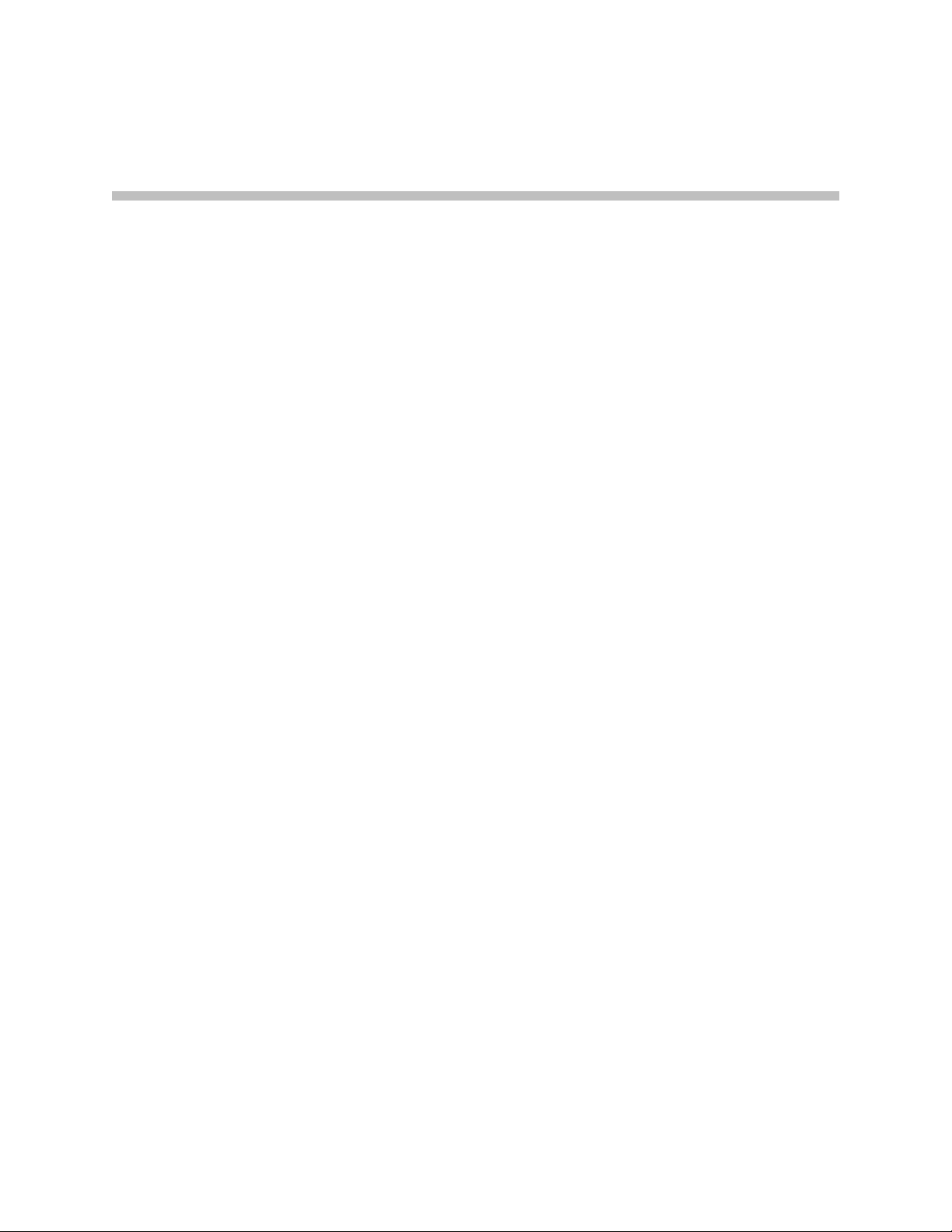
About this Guide
This guide provides users of the Polycom® Mobile Responder™ system with
information about how to set up the Mobile Responder, tips about using the
system, and troubleshooting information.
For additional information about the Polycom Mobile Responder, refer to
these other documents:
• Quick Setup for the Polycom Mobile Responder, which describes how to
quickly identify the parts of the system, connect equipment to the
connection panel, and power on the system.
• Polycom Getting Started Guide for the VSX™ Series, which describes how to
perform basic user tasks for the VSX video conferencing system, such as
how to place video calls and use the remote control.
• Polycom Administrator’s Guide for the VSX Series, which describes how to
configure, customize, troubleshoot, and manage the VSX system.
The Quick Setup for the Polycom Mobile Responder is shipped in hardcopy format
with the Mobile Responder. The remaining documents are available on the
documentation CDs that come with the Mobile Responder or at the Polycom
web site, www.polycom.com/videodocumentation.
For support or service, please contact your Polycom distributor or go to
Polycom Support at www.polycom.com/support.
iii
Page 4
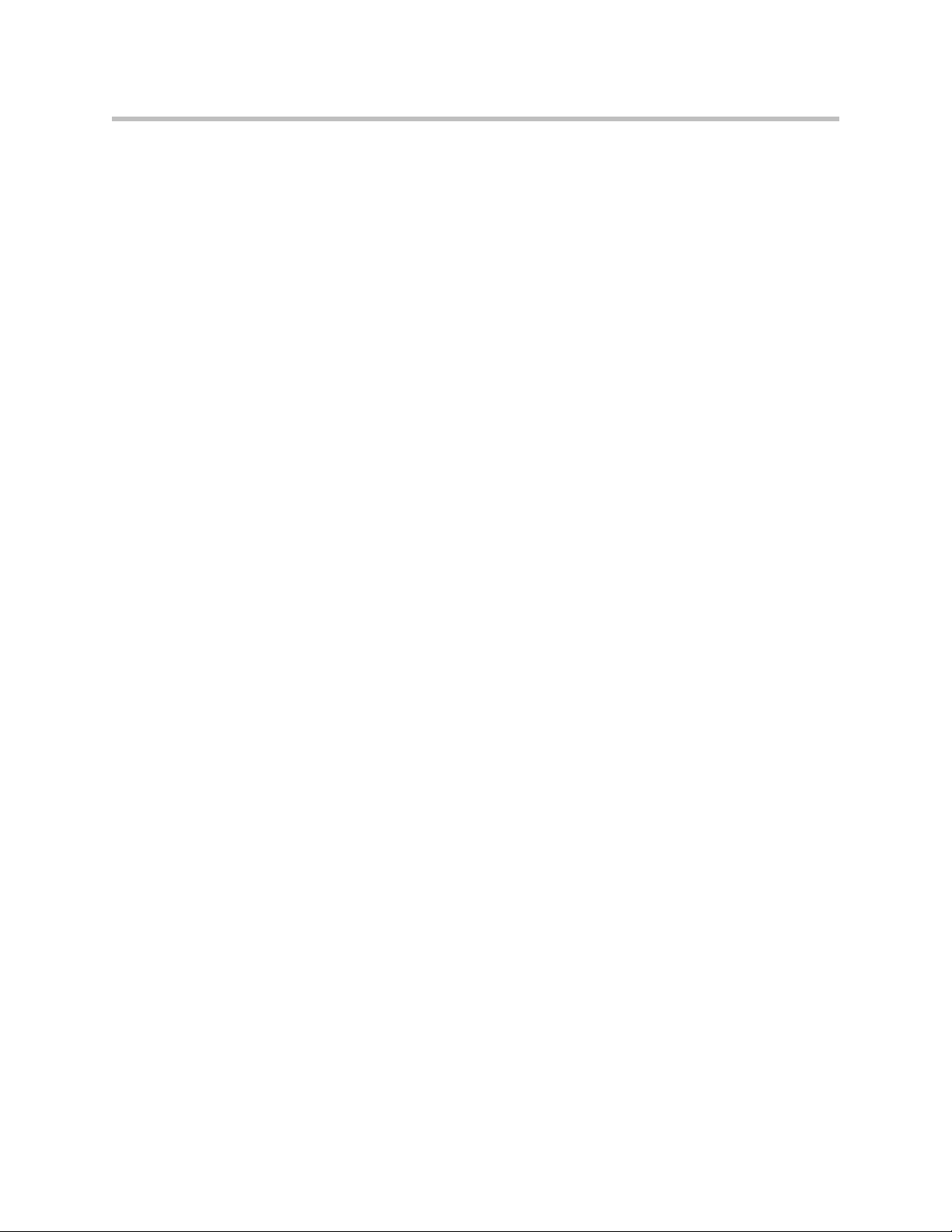
User’s Guide for the Polycom Mobile Responder
iv
Page 5
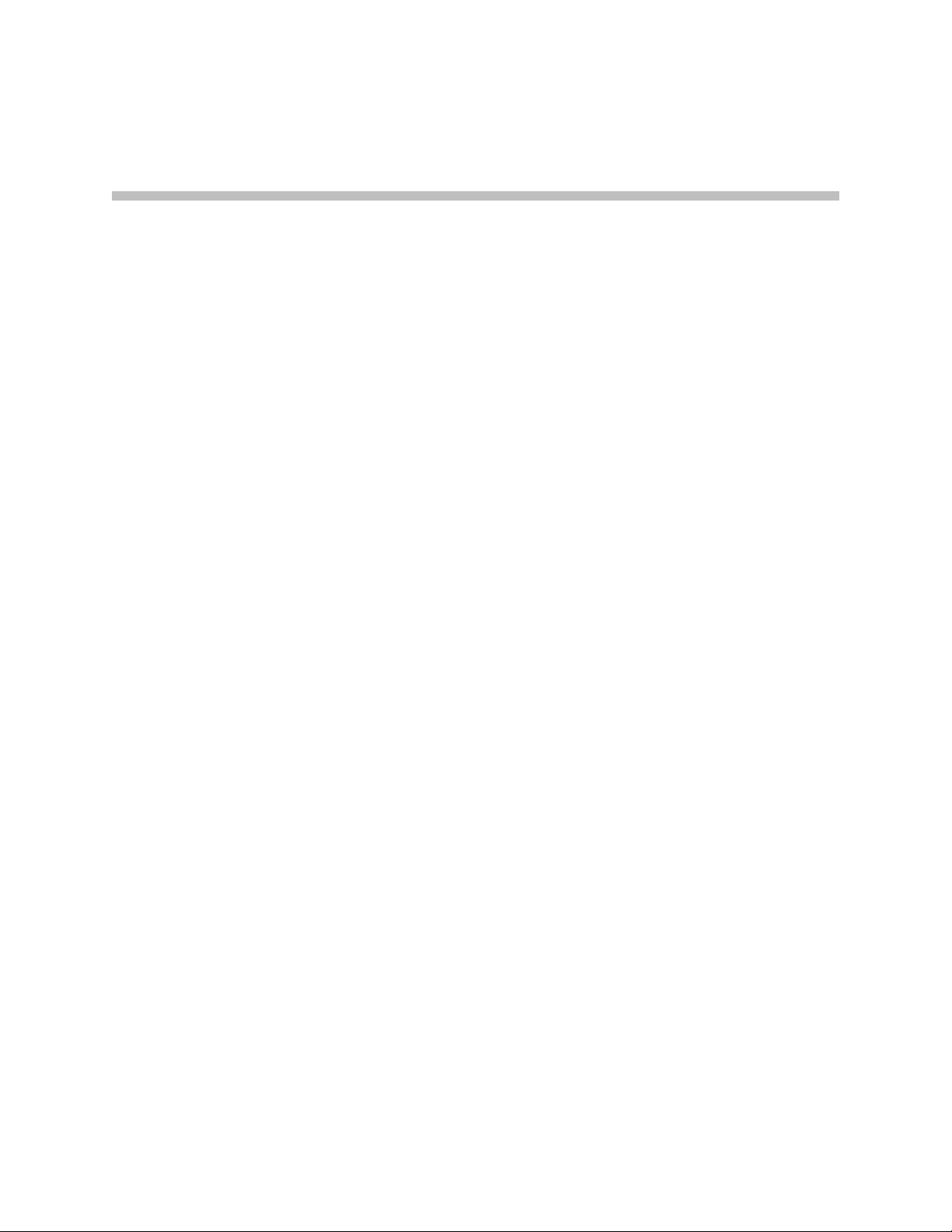
Contents
1 Introducing the Polycom Mobile Responder . . . . . . . . . . . . . . . . 1-1
2 Setting Up and Using the Polycom Mobile Responder . . . . . . . . . 2-1
System Components . . . . . . . . . . . . . . . . . . . . . . . . . . . . . . . . . . . . . . . . . . . . 1-2
Key Features . . . . . . . . . . . . . . . . . . . . . . . . . . . . . . . . . . . . . . . . . . . . . . . . . . . 1-3
Physical Attributes . . . . . . . . . . . . . . . . . . . . . . . . . . . . . . . . . . . . . . . . . . 1-3
Built-in Components . . . . . . . . . . . . . . . . . . . . . . . . . . . . . . . . . . . . . . . . 1-3
VSX 8000 System Technology . . . . . . . . . . . . . . . . . . . . . . . . . . . . . . . . . 1-4
Identifying System Parts . . . . . . . . . . . . . . . . . . . . . . . . . . . . . . . . . . . . . . . . . 2-2
Attaching the Remote Tether . . . . . . . . . . . . . . . . . . . . . . . . . . . . . . . . . . . . . 2-2
Connecting Equipment to the Connection Panel . . . . . . . . . . . . . . . . . . . . 2-4
Installing the Optional QBRI, PRI, or Serial Network Module . . . . . . . . . 2-6
Powering On the Mobile Responder . . . . . . . . . . . . . . . . . . . . . . . . . . . . . . . 2-8
Performing Video Conferencing Tasks . . . . . . . . . . . . . . . . . . . . . . . . . . . . 2-9
Tips on Using the Mobile Responder . . . . . . . . . . . . . . . . . . . . . . . . . . . . . . 2-9
Restoring System Settings . . . . . . . . . . . . . . . . . . . . . . . . . . . . . . . . . . . . . . 2-10
3 Troubleshooting . . . . . . . . . . . . . . . . . . . . . . . . . . . . . . . . . . . . 3-1
Solving Problems . . . . . . . . . . . . . . . . . . . . . . . . . . . . . . . . . . . . . . . . . . . . . . . 3-1
Power . . . . . . . . . . . . . . . . . . . . . . . . . . . . . . . . . . . . . . . . . . . . . . . . . . . . . 3-2
System Components . . . . . . . . . . . . . . . . . . . . . . . . . . . . . . . . . . . . . . . . . 3-3
Contacting Technical Support . . . . . . . . . . . . . . . . . . . . . . . . . . . . . . . . . . . . 3-5
Safety and Regulatory Notices . . . .Safety and Regulatory Notices-1
Index . . . . . . . . . . . . . . . . . . . . . . . . . . . . . . . . . . . . . Index-1
v
Page 6
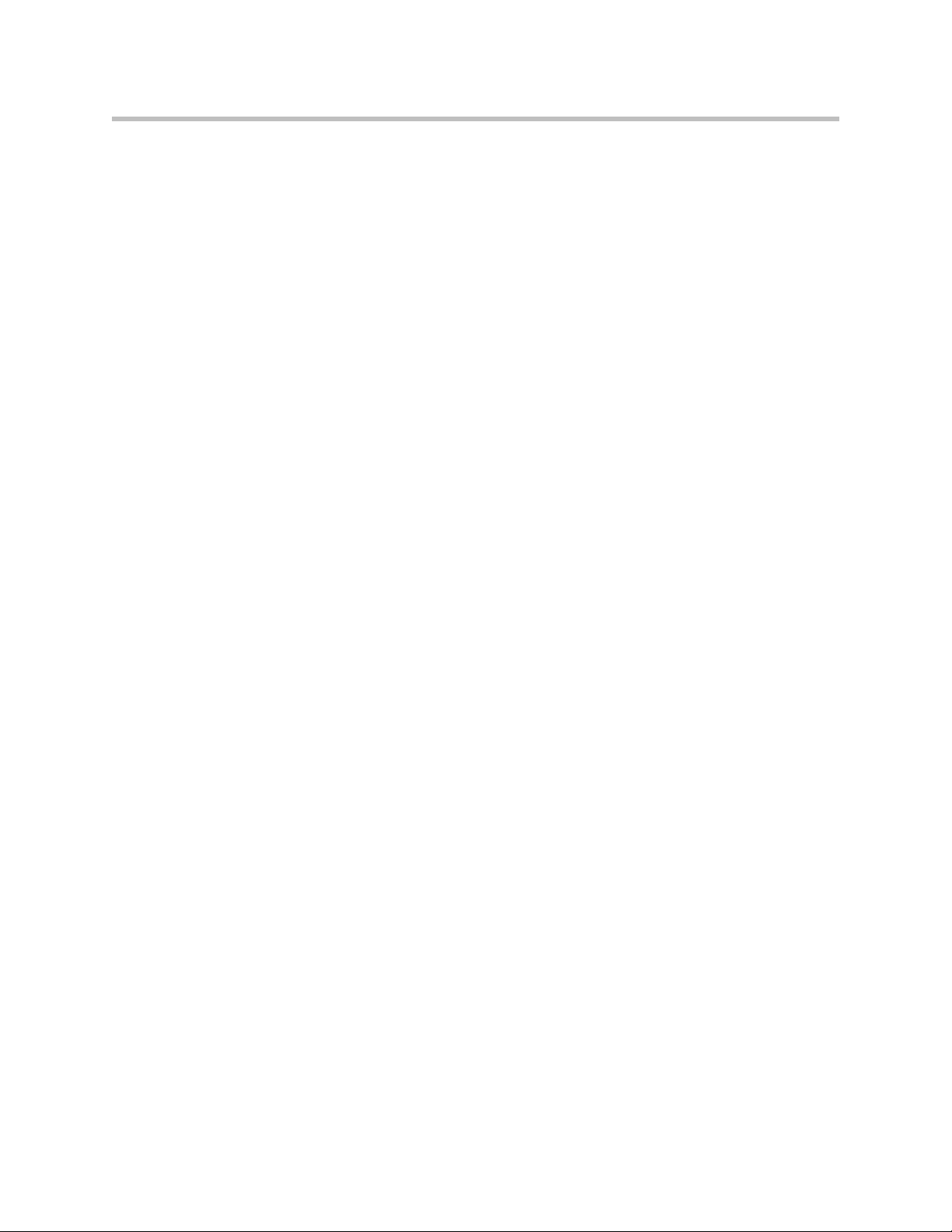
User’s Guide for the Polycom Mobile Responder
vi
Page 7

Introducing the Polycom Mobile Responder
The Polycom Mobile Responder is a complete video conferencing system
packaged in a portable case. Based on Polycom’s VSX 8000 system, the Mobile
Responder includes a built-in display, camera, microphone, speaker, and IP
network interface.
Because it is transportable and quick to set up, the Mobile Responder is ideal
for anyone who wants to accomplish more while on the road or in the field. It
is especially suited for rapid deployment and first-responder applications,
such as homeland security, emergency management, military
communications, and police and firefighters. The Mobile Responder complies
with FAA carry-on luggage regulations.
1
1 - 1
Page 8
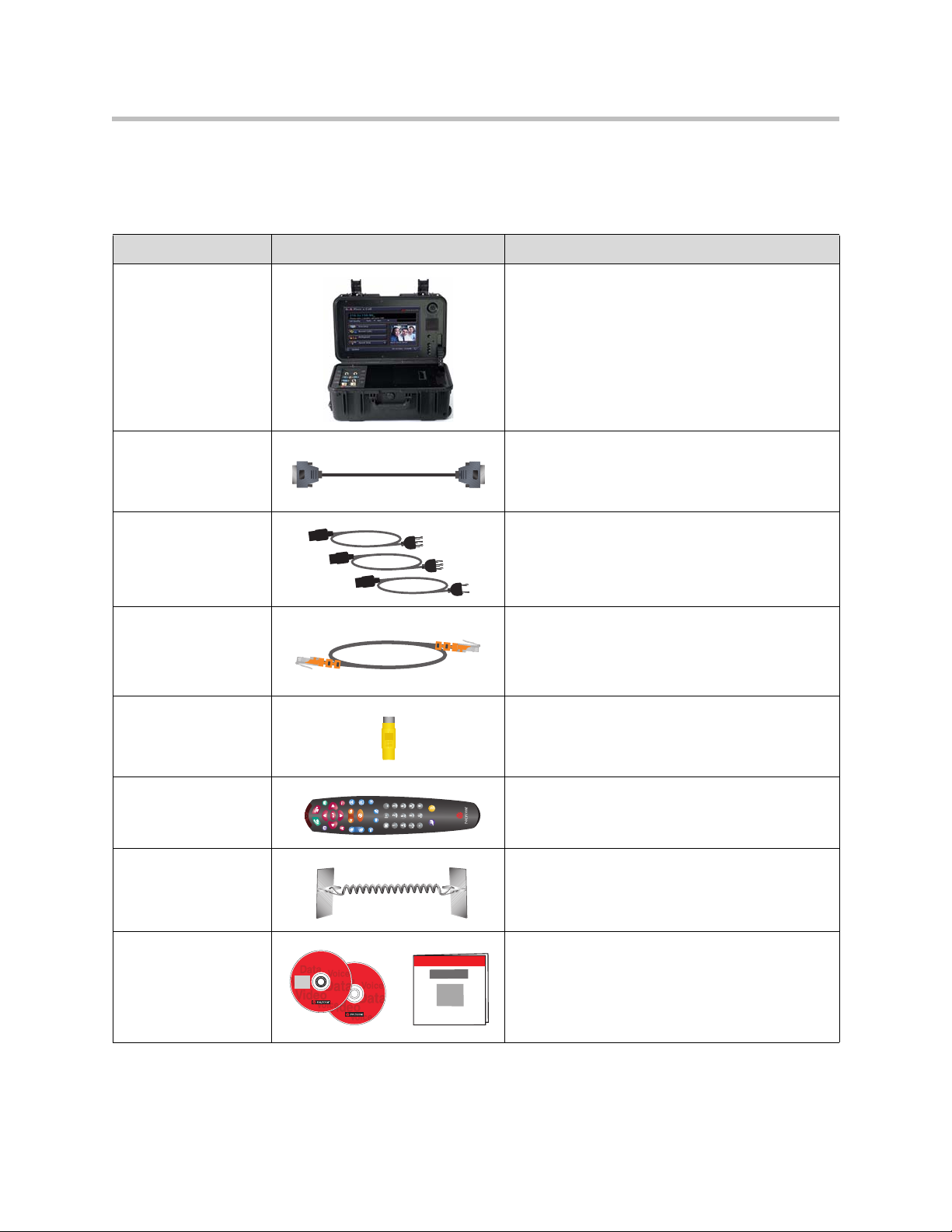
User’s Guide for the Polycom Mobile Responder
System Components
These standard components come with the Polycom Mobile Responder:
Name Component Description
Polycom Mobile
Responder
The Polycom Mobile Responder is a transportable
video conferencing system. The system offers
built-in components, such as a display and camera,
a connection panel that enables you to connect
additional components, and the VSX 8000 user
interface.
VGA cable The VGA cable enables you to connect your Mobile
Responder to an optional projector or an additional
display.
Power cables for
North America, United
Kingdom, and Europe
The power cable connects power to the Mobile
Responder. Use the cable that’s appropriate for
your country.
LAN cable The LAN cable connects the Mobile Responder to
an IP network.
S-video to RCA
adapter
The S-video to RCA adapter enables you to
connect a composite video output device, such as
some cameras and VCRs, to the Mobile
Responder.
VSX 8000 remote
control
The remote control is designed to make it easy to
set up and operate the system — color-coded
buttons correspond to system features.
Remote tether The remote tether enables you to connect the
remote control to the Mobile Responder so that you
do not lose the remote control.
Documentation • Quick Setup for the Polycom Mobile Responder
1 - 2
0OLYCOM
-OBILE2ESPONDER©
$OCUMENTATION,IBRARY
)NTERNET!CCESS2EQUIRED
0OLYCOM
638©3ERIES
$OCUMENTATION,IBRARY
)NTERNET!CCESS2EQUIRED
• Polycom Mobile Responder documentation CD
• Polycom VSX Series documentation CD
Page 9
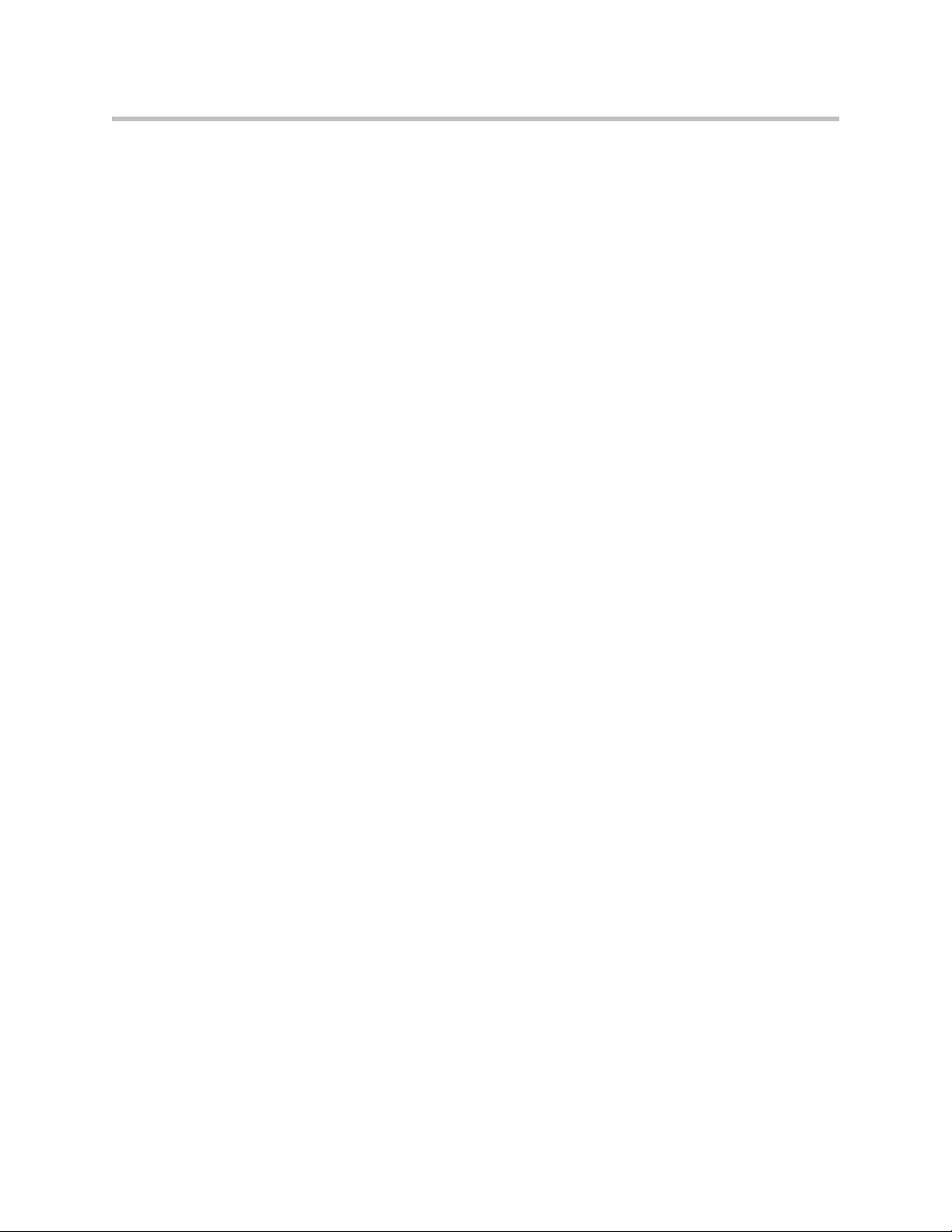
Key Features
Introducing the Polycom Mobile Responder
You may also add optional components to your Mobile Responder. For
example, you can add:
• QBRI, PRI, or V.35 network interface modules
• A laptop
• A Polycom PowerCam™ camera, a PowerCam Plus camera, or a camera
from a different manufacturer
• A Polycom VSX microphone array or a SoundStation VTX 1000®
conference phone
• An additional display or a projector
• A headset, handset, or headphones
For information about purchasing optional equipment, please contact your
Polycom distributor.
Physical Attributes
Built-in Components
• Pull-out handle and inline (roller-blade style) wheels make it easy to pull
the system along, just as you would roll a suitcase
• Case size meets FAA regulations for carry-on luggage
• Case is water and sand resistant
• Friction hinges allow you to open the cover at the angle you find
comfortable and also prevent the case from slamming shut
• Interior accessory storage compartment enables you to bring along the
remote control, LAN cable, and power cable
• Remote tether enables you to connect the remote control to the system so
you don’t have to be concerned about losing the remote control
• 17” XGA-resolution LCD display
• High-resolution, color camera with manual pan and tilt control
• Hemi-cardioid microphone
1 - 3
Page 10
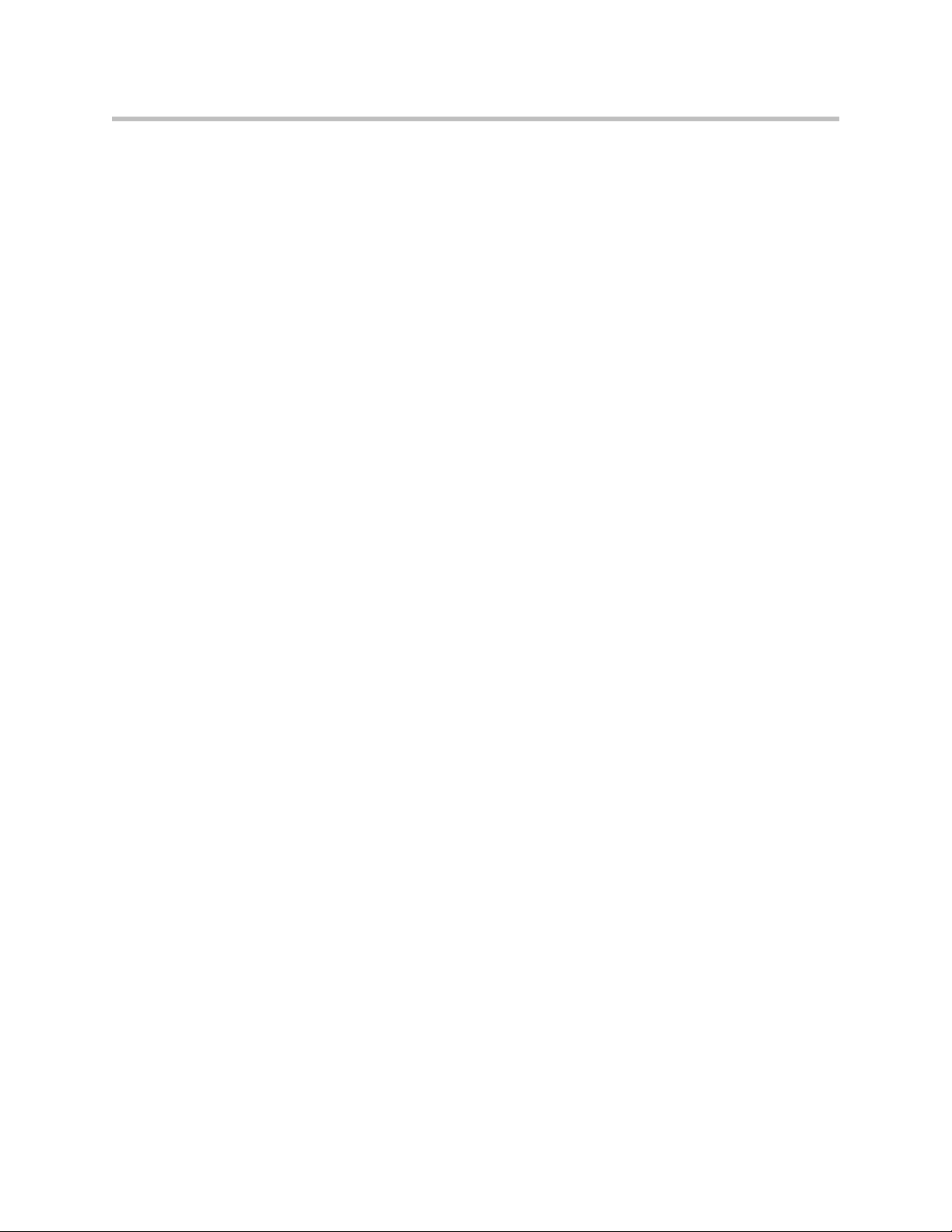
User’s Guide for the Polycom Mobile Responder
• Lid-mounted speaker
• Convenient connection panel for connecting external devices, such as a
VCR, laptop, or projector.
VSX 8000 System Technology
• Easy-to-use VSX 8000 interface
• Smooth Pro-Motion™ video delivers the highest image clarity
• People+Content™ IP allows call participants to share content, such as
spreadsheets and slides, during video calls
• Built-in AES encryption
• SIP (Session Initiation Protocol) support and QoS (Quality of Service)
features
1 - 4
Page 11
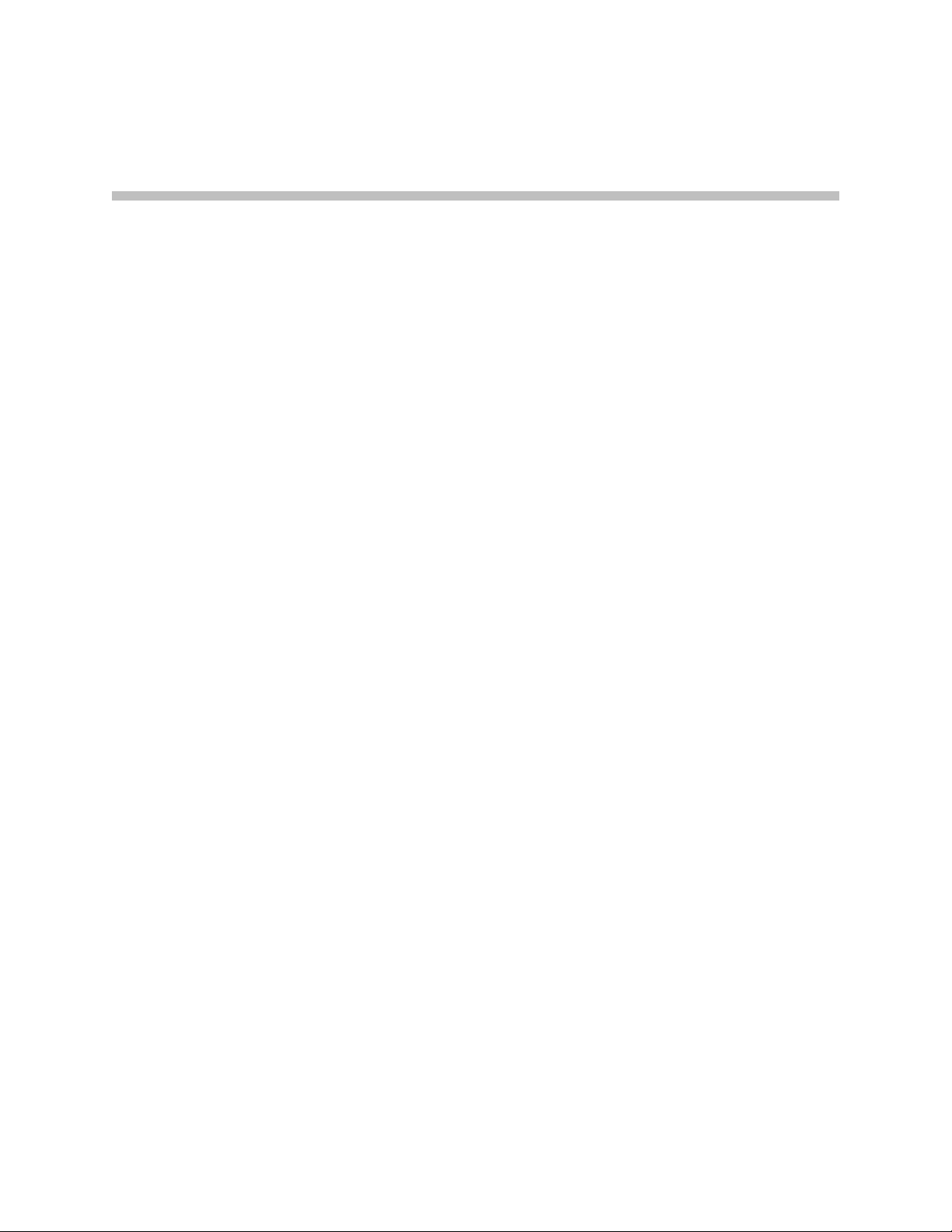
Setting Up and Using the Polycom Mobile Responder
The Polycom Mobile Responder was specifically designed to be easy to set up.
Many components, such as the camera and display, are built in, so they’re
ready to use at a moment’s notice. If you want to add optional components, the
connection panel is right inside the case so you can easily connect any cables
you need. Once all your components are set up and you power on the Mobile
Responder, you’re ready to use the system.
This chapter describes how to set up the Mobile Responder, refers you to the
documentation you need for more information about performing video
conferencing functions, and provides helpful tips about using the system.
2
2 - 1
Page 12
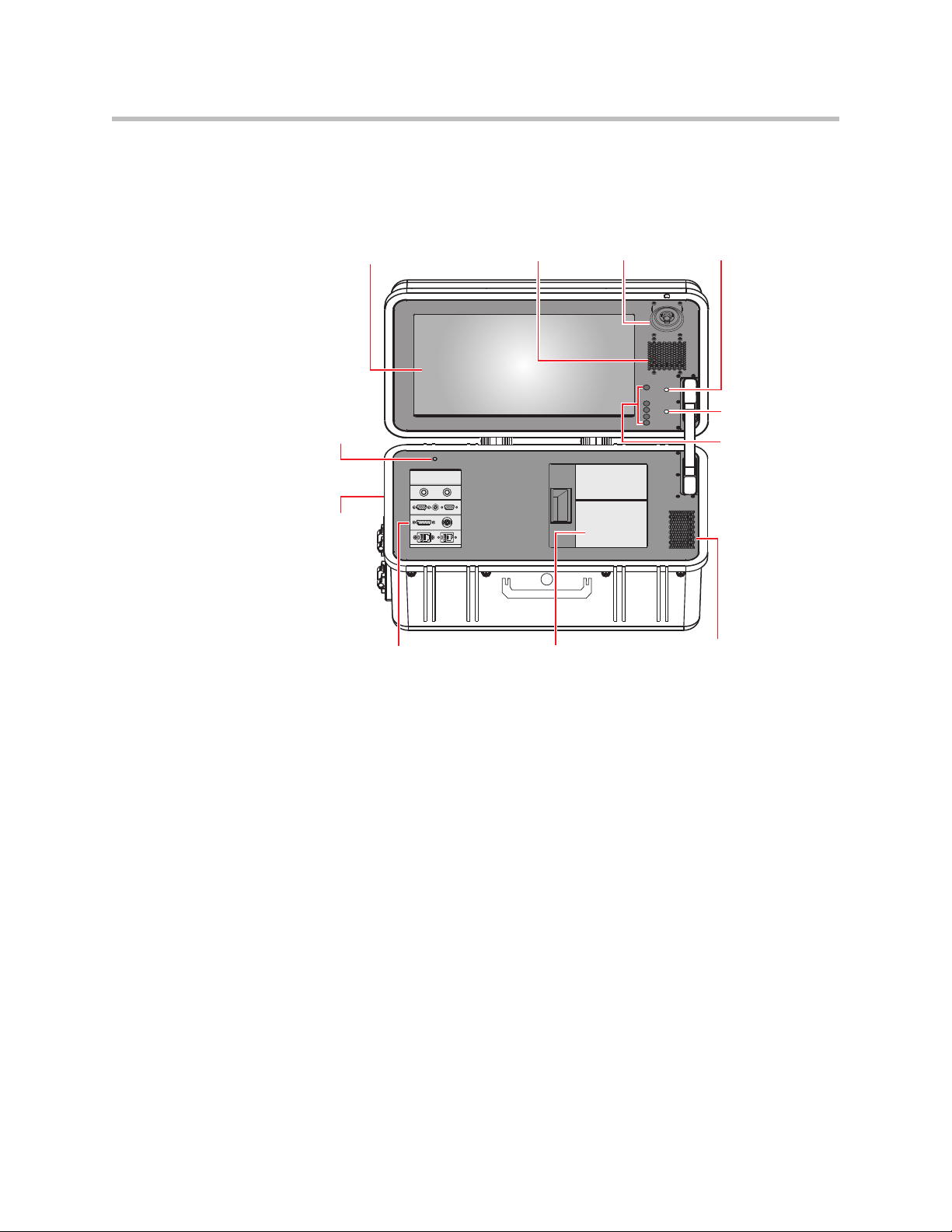
User’s Guide for the Polycom Mobile Responder
S
C
Identifying System Parts
The following illustration identifies the major parts of the Mobile Responder:
17” display
Power
interlock
switch (turns
off power
to lid when
lid is closed)
Side panel
(Power
button and
connector)
Connection panel Accessory storage compartment Microphone
peaker
amera IR receiver
IR activity
indicator
LCD buttons:
- Power
- Up/Display Mode
- Down
- Select
- Menu
Attaching the Remote Tether
To operate the Mobile Responder, you need the remote control. If you are
2 - 2
using the Mobile Responder in an environment where you could lose the
remote, you can attach it to your Mobile Responder using the remote tether.
Keep in mind that once you attach the remote control, you cannot remove it
and attach it to a different location.
Page 13

Setting Up and Using the Polycom Mobile Responder
To attach the remote tether:
1. Peel the backing off one side of the remote tether, and stick it to the inside
wall of the accessory storage compartment:
By sticking the remote tether to the inside wall of the accessory storage
compartment:
— The remote tether remains out of the way of items stored inside the
compartment.
— You can close the Mobile Responder lid without damaging the display
or any other components.
2. Peel the backing off the other side of the remote tether, and stick it to the
side of the remote control:
2 - 3
Page 14

User’s Guide for the Polycom Mobile Responder
$XGLR,Q
Connecting Equipment to the Connection Panel
The Mobile Responder comes with built-in components, including the camera,
microphone, display, and speaker. However, if you want to connect additional
components to the system, you can do so very easily by using the connection
panel.
The following illustration shows some of the optional components you can
connect to the connection panel. To purchase optional components, contact
your Polycom distributor.
638
%.'
/LQH
2XW
0LF
,Q
9*$ 9*$
,!.
,!.
2 - 4
Page 15
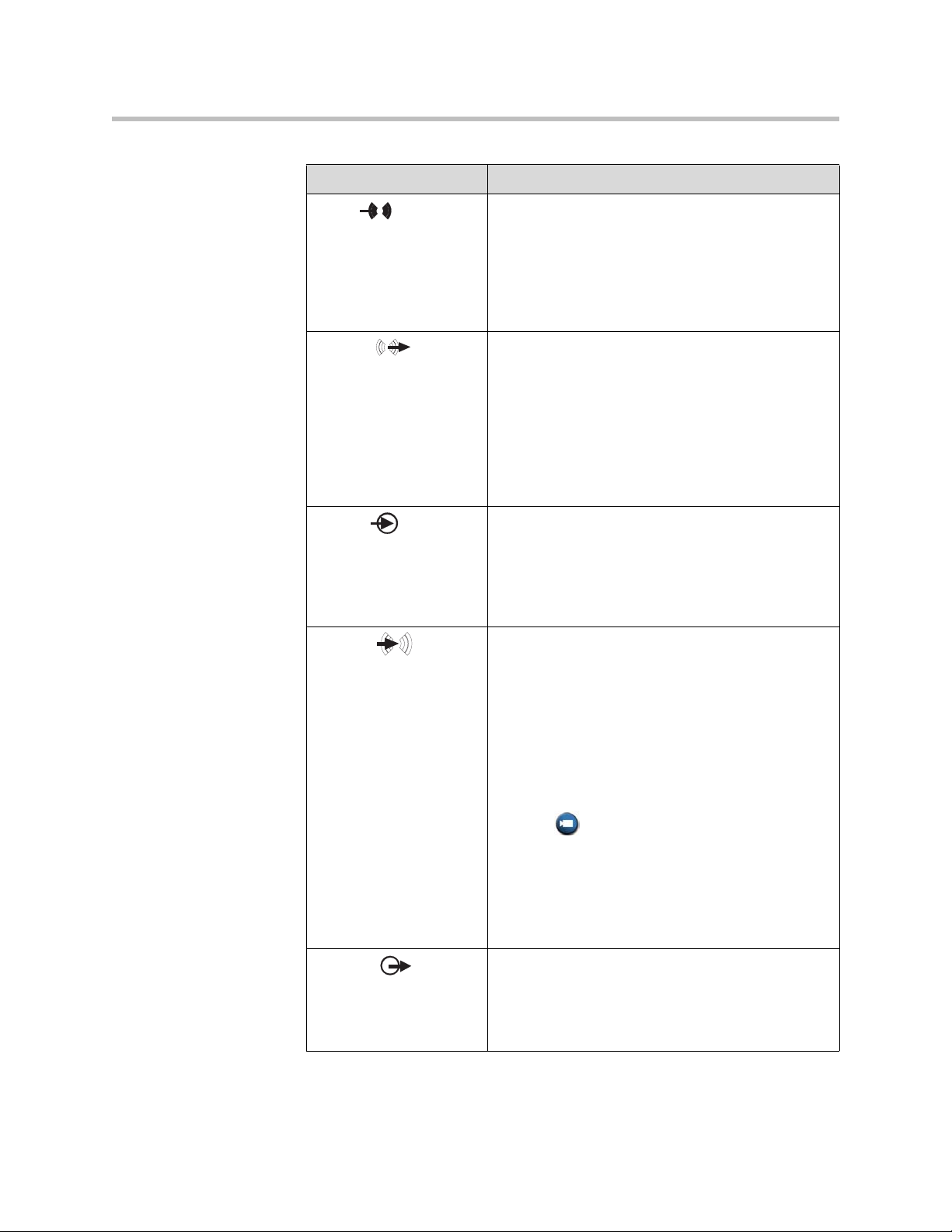
Setting Up and Using the Polycom Mobile Responder
This connector... Enables you to...
Mic In Connect to an external speaker system, headset, or
handset.
If you connect a device to the Mic In connector, the
Mobile Responder’s internal microphone is
deactivated. The internal microphone reactivates as
soon as you disconnect the external device from this
connector.
Line Out Connect to a sound system or a headset.
Because the internal speaker does not receive stereo
audio, you must connect to an external sound system
if you want to receive stereo audio.
If you connect a sound system or headset to the Line
Out connector, the Mobile Responder’s internal
speaker is deactivated. The internal speaker
reactivates as soon as you disconnect the external
sound system or headset from this connector.
VGA In Connect video from a computer or a laptop.
For more information on how to connect a computer
or laptop to the VGA In connector, refer to the
Administrator’s Guide for the VSX Series, available on
the VSX Series documentation CD that comes with
the Mobile Responder.
Audio In Connect audio from a computer or a laptop or from an
external line-level source, such as audio from a VCR
or DVD player.
If you connect audio from a VCR or DVD player to the
Audio In connector and you want to hear the audio
from your VCR or DVD player, you must:
• Set the Line Input (Red) and Line Input (White)
settings to VCR (for more information about how to
set these, refer to the audio settings table on page
2-11).
• Press Camera on the VSX 8000 remote
control and select Camera 1.
For more information about the VSX 8000 Admin
Settings, refer to the Administrator’s Guide for the
VSX Series, available on the VSX Series
documentation CD that comes with the Mobile
Responder.
VGA Out Connect to an external display, such as a different
monitor or a projector.
If you connect another monitor, this monitor displays
the same video as the Mobile Responder’s built-in
display.
2 - 5
Page 16

User’s Guide for the Polycom Mobile Responder
This connector... Enables you to...
Camera 1 Control
and Camera 1 In
LAN Connect to an IP network.
Conference-Link Connect to an external digital microphone, such as a
Connect to an external camera, such as a Polycom
1
PowerCam or PowerCam Plus. Alternatively, you can
1
use the Camera 1 In connector to connect video from
a VCR or DVD player.
If you connect an external NTSC camera to the
Camera 1 In connector, the Mobile Responder’s
internal camera remains activated. However, if you
connect an external PAL camera to the Camera 1 In
connector, the internal camera is deactivated and the
screen turns blue. For information on how to proceed
once you have connected an external PAL camera,
refer to page 3-3.
Polycom VSX microphone array or a SoundStation
VTX 1000 conference phone.
Because the internal microphone does not send
stereo audio, you must connect an external digital
microphone if you want to send stereo audio.
If you connect a device to the Conference-Link
connector, the Mobile Responder’s internal
microphone remains activated.
Installing the Optional QBRI, PRI, or Serial Network Module
The Mobile Responder comes standard with an IP network interface. If you
want to connect to another network interface, such as ISDN QBRI, ISDN PRI,
or a serial network interface (V.35, RS-530, or RS-449), you must order the
optional network module, install it, and then configure the new network
interface.
You can continue to use IP with any of the optional network modules;
however, you cannot use more than one optional network module at the same
time. For example, you cannot use QBRI and V.35 at the same time.
To install the optional QBRI, PRI, or serial network module:
1. Make sure that the power is off.
2 - 6
Page 17

Setting Up and Using the Polycom Mobile Responder
2. Using a slotted screwdriver, open the back panel of the Mobile
Responder by rotating the lock 180 degrees:
3. Remove the back panel.
4. Using a Phillips screwdriver, unscrew the plate inside, and remove it as
well.
5. Slide in the network module all the way to the back:
6. Tighten the screws on each side of the network module.
7. If you plan to use to the optional network interface right away, attach the
network cable to the module. If you do not plan to use the optional
network interface for some time, you may want to replace the back panel
to maintain water and sand resistance.
8. Configure the VSX 8000 for use with the new network interface. For
example, for ISDN QBRI, you must enable ISDN H.320, enter the number
assigned to each channel, and so forth.
For information how to configure your new network interface, refer to the
Administrator’s Guide for the VSX Series, which is available on the VSX
Series documentation CD that comes with the Mobile Responder or at
www.polycom.com/videodocumentation.
2 - 7
Page 18

User’s Guide for the Polycom Mobile Responder
Powering On the Mobile Responder
After you have connected any additional equipment to the Mobile Responder,
you can connect the power cable and then power on the Mobile Responder.
The power consumption for the Mobile Responder is listed in the following
table:
During this time... The power consumption is...
Startup 0.5 amp to 1 amp @ 100 - 240 VAC
Running idle 1.2 amps @ 100 - 240 VAC
LAN call 1.2 amps @ 100 - 240 VAC
To connect the power cable:
1. Open the side panel of the Mobile Responder by pressing down on the
latch. Inside the side panel is the power connector and Power button.
2 - 8
2. Make sure you have the appropriate power cable for your country, and
connect one end of the cable to the power connector inside the side panel.
3. Connect the other end of the power cable to a wall outlet.
Note
The Mobile Responder can accept AC voltages between 98 and 250 VAC.
To power on the Mobile Responder:
1. Press the Power button located inside the side panel to the ON position.
2. Wait one to two minutes for the system to completely power on.
When the system is powered on, the VSX 8000 home screen appears on the
display.
Page 19

Performing Video Conferencing Tasks
Because the Mobile Responder is based on Polycom’s VSX 8000 video
conferencing system, you can use your Mobile Responder to perform virtually
all of the video conferencing tasks that you can perform with a VSX 8000. For
example, you can place and end video calls, share data, customize the look and
behavior of the system for your particular needs, and so on.
For complete information about how to use the VSX 8000 to place calls and
perform other video conferencing tasks, refer to the Administrator’s Guide for
the VSX Series and the Getting Started Guide for the VSX Series. Both of these
documents are available on the VSX Series documentation CD that comes with
the Mobile Responder or at www.polycom.com/videodocumentation.
Tips on Using the Mobile Responder
• The Mobile Responder weighs 39 pounds (18 kilograms). You should get
help lifting it if you cannot carry this much weight.
• Although the Mobile Responder is built to withstand the rigors of travel,
you should handle it as you would handle a laptop. For example, if you
are traveling by air, be sure to bring the Mobile Responder with you as a
carry-on, and place it carefully in the overhead storage compartment.
Setting Up and Using the Polycom Mobile Responder
• Operate the Mobile Responder in an environment within the range of 15%
to 90% relative humidity.
• Store the items you use with your system, such as the remote control and
power cable, inside the accessory storage compartment.
• To avoid damaging the display, close the accessory storage compartment
and remove any cables connected to the connection panel before closing
the case.
• You can manually pan and tilt the camera; however, it has a fixed focus.
• To bring up the pull-out handle on the Mobile Responder, push the latch
to the right. You can then conveniently pull the system along on its two
wheels, just as you would roll a suitcase.
• For extra security, add a padlock to the system using the holes on each side
of the handle.
• Typically, you should not need to adjust the display. However, if you do
need to make adjustments, you can use the LCD buttons to the right of the
display (for an illustration of where these buttons are located, refer to
Identifying System Parts on page 2-2).
2 - 9
Page 20

User’s Guide for the Polycom Mobile Responder
Restoring System Settings
If you reset the VSX 8000 to the factory defaults and delete the system settings,
follow these steps to restore the system settings for the Mobile Responder:
1. Press and hold down the button on the remote control while
powering on the Mobile Responder. Hold the button until the
Polycom logo appears on the screen.
2. Use the remote control to select a language, and then follow the
remaining screens in the setup wizard.
3. Set these camera settings:
On this VSX 8000
screen... Set this field... To this setting...
System > Admin Settings
> Cameras
System > Admin Settings
> Cameras (page 2)
Primary Camera 2
Camera 1 Source S-Video
Camera 2 Source Composite
People
4. Set these audio settings:
On this VSX 8000
screen... Set this field... To this setting...
System > Admin Settings
> Audio (page 2)
Input Type Microphone
Level 10
Echo canceller Enabled
Enable Phantom
Power
Disabled
2 - 10
Page 21

Setting Up and Using the Polycom Mobile Responder
On this VSX 8000
screen... Set this field... To this setting...
System > Admin Settings
> Audio (page 4)
Line Input (Red) Visual Concert (if you
connect a computer or laptop
to the Audio In
connector) or VCR (if you
connect a VCR or DVD player
to the Audio In
connector)
Level 5
Line Input (White) Visual Concert (if you
connect a computer or laptop
to the Audio In
connector) or VCR (if you
connect a VCR or DVD player
to the Audio In
connector)
Level 5
System > Admin Settings
> Audio (page 5)
Master Audio
Volume
25 (or higher)
5. Set these monitor settings:
On this VSX 8000
screen... Set this field... To this setting...
System > Admin Settings
> Monitors > Monitors
System > Admin Settings
> Monitors > Monitors
(page 3)
System > Admin Settings
> Monitors > Graphics
VGA
Monitor 1 VGA
Monitor 1 Aspect
4:3
Ratio
Zoom Video to Fit
Disabled
Screen
Dual Monitor
Disabled
Emulation
VGA Resolution 1024 x 768 60Hz
2 - 11
Page 22

User’s Guide for the Polycom Mobile Responder
2 - 12
Page 23

Troubleshooting
This chapter presents problems, likely causes, and corrective actions for the
Mobile Responder. Problems are organized by category to help you
troubleshoot them quickly.
You can find additional troubleshooting information in the Administrator’s
Guide for the VSX Series, which is available on the VSX Series documentation
CD that comes with the Mobile Responder or at
www.polycom.com/videodocumentation. This document can help you
identify and correct issues associated with the VSX 8000, such as problems
accessing system screens or problems making video calls.
If you have referred to the documentation and you still are unable to resolve
your issue, contact Polycom Technical Support. The last section of this chapter
tells you how to do so.
3
Solving Problems
To find and resolve your problem, look under one of these sections:
• Power
• System Components
3 - 1
Page 24

User’s Guide for the Polycom Mobile Responder
Power
Symptom Problem Corrective Action
The system does not
start or respond in
any way.
The screen is blank. The system is in standby
The Power button is off. 1. Press the Power button located inside the side panel
The power cable is not
connected.
The power outlet is not active,
or the system’s power cable
is not operating properly.
The power interlock switch is
pushed down.
mode.
The power for the display is
off.
to the on position.
2. Wait one to two minutes for the system to
completely power on.
Make sure the power cable is connected to a power
outlet, and that the power cable is seated securely both
in the outlet and in the Mobile Responder.
Check the power outlet by unplugging the system and
plugging in a lamp, radio, or other small appliance. If it
does not operate, the outlet is not active — connect the
system to a different outlet.
If the outlet is active, the problem may be in the Mobile
Responder’s power cable. In this case, call Polycom
Technical Support.
Make sure that the power interlock switch, which turns off
power to the lid, is up (refer to Identifying System Parts
on page 2-2 for an illustration showing where the power
interlock switch is located).
Pick up the remote control to activate the system.
Press the LCD Power button to turn the display on (refer
to Identifying System Parts on page 2-2 for an illustration
showing where the LCD Power button is located).
3 - 2
The wrong display mode is
selected.
Press the LCD Up/Display Mode button until you set the
display mode to RGB (refer to Identifying System Parts
on page 2-2 for an illustration showing where the LCD
Up/Display Mode button is located).
Page 25

System Components
Symptom Problem Corrective Action
Troubleshooting
The screen is blue. You connected an external
PAL camera to the Camera 1
In connector, which
1
deactivates the internal
camera.
No video from the
external camera.
The video is not
centered on the LCD
screen.
Camera inputs and outputs
are not connected correctly.
You connected a composite
video output device using the
S-video to RCA adapter, but
you did not set the video
format to Composite.
The screen is not calibrated
correctly.
Do one of the following:
• If you plan to use an external PAL camera all of the
time, go to System > Admin Settings > Cameras and
set the Primary Camera setting to 1.
• If you want to view video from the external PAL
camera, but do not plan on using this camera all of the
time, press Camera on the remote control and
select the appropriate camera source.
Note that when you disconnect the external PAL
camera, the internal camera reactivates. To view
video from the internal camera, press Camera on
the remote control and select the appropriate camera
source.
Refer to Connecting Equipment to the Connection Panel
on page 2-4 for information on how to connect an
external camera correctly.
Go to System > Admin Settings > Cameras (page 2)
and set the Video Format setting to Composite.
The Mobile Responder comes with an auto-calibration
feature. However, in order for this feature to properly
center the video on the screen, you must be viewing
full-screen video. To view full-screen video and properly
calibrate the screen:
1. Go to System > Admin Settings > Monitors >
Monitors and enable Zoom video to fit screen OR
set the Monitor 1 aspect ratio to 4:3.
2. Press Near on the remote control to view
full-screen video.
3. Press the Select LCD button to auto-calibrate the
screen (refer to Identifying System Parts on page 2-2
for an illustration showing where the Select button is
located).
Cannot receive or
send stereo audio.
Stereo audio is not available
with the built-in microphone
and speakers.
To receive stereo audio, connect external speakers or
speakers on a headset to the Line Out connector.
To send stereo audio, connect an external digital
microphone, such as a Polycom microphone or a
SoundStation VTX 1000 conference phone, to the
Conference-Link connector.
3 - 3
Page 26

User’s Guide for the Polycom Mobile Responder
Symptom Problem Corrective Action
The people at the far
site cannot hear you
or you cannot hear
them.
No audio from the
VCR or DVD player.
The people at your site or at
the far site are too far from the
microphone.
The microphone at your site
or at the far site is muted.
Your system’s microphone
does not work.
Audio inputs and outputs are
not connected correctly.
Too many line errors or other
audio issues.
You connected a VCR or DVD
player, but you did not specify
the appropriate VSX 8000
settings.
Move closer to the microphone or turn up the volume
using the remote control. Also, if you are using an
external microphone, check that the microphone is
correctly connected.
Make sure all microphones are not muted. To unmute a
microphone, you can press Mute on the remote control
or, with some external microphones, you can press Mute
on the microphone itself.
Contact your Polycom reseller.
Refer to Connecting Equipment to the Connection Panel
on page 2-4 for information on how to connect
microphones and other audio equipment correctly.
Refer to the Administrator’s Guide for the VSX Series for
more audio troubleshooting information.
If you connect audio from a VCR or DVD player to the
Audio In connector and you want to hear the audio from
your VCR or DVD player, you must:
• Set the Line Input (Red) and Line Input (White)
settings to VCR (refer to the audio settings on page
2-11 for more information about how to set these).
• Press Camera on the remote control and select
Camera 1.
Refer to the Administrator’s Guide for the VSX Series for
more information about the VSX 8000 Admin Settings.
No audio from a PC
microphone or from a
PC headset with a
microphone.
The system does not
respond to the VSX
remote control.
3 - 4
The Mobile Responder does
not support condenser
(electret) microphones that
require a bias voltage.
The batteries in the remote
control are low, dead, or
missing.
The batteries are installed
incorrectly in the remote
control.
The IR receiver is not
receiving signals from the
remote control.
Switch to a microphone supported by the Mobile
Responder, including:
• Any dynamic microphone.
• Most professional condenser microphones that require
phantom power.
• Most professional condenser microphones that
operate on an external battery.
Install three AAA batteries in the remote control.
Insert the batteries in the correct +/- position.
Make sure you are pointing the remote control at the IR
receiver, which is located below the speaker on the
Mobile Responder (refer to Identifying System Parts on
page 2-2 for an illustration showing where the IR receiver
is located).
Page 27

Contacting Technical Support
To contact Polycom Technical Support, go to www.polycom.com/support.
You can enter information about your system and ask a question or describe
your problem.
When contacting Technical Support, be sure you know the serial number of
your system. The serial number is located on the inside of the side panel cover.
Troubleshooting
3 - 5
Page 28
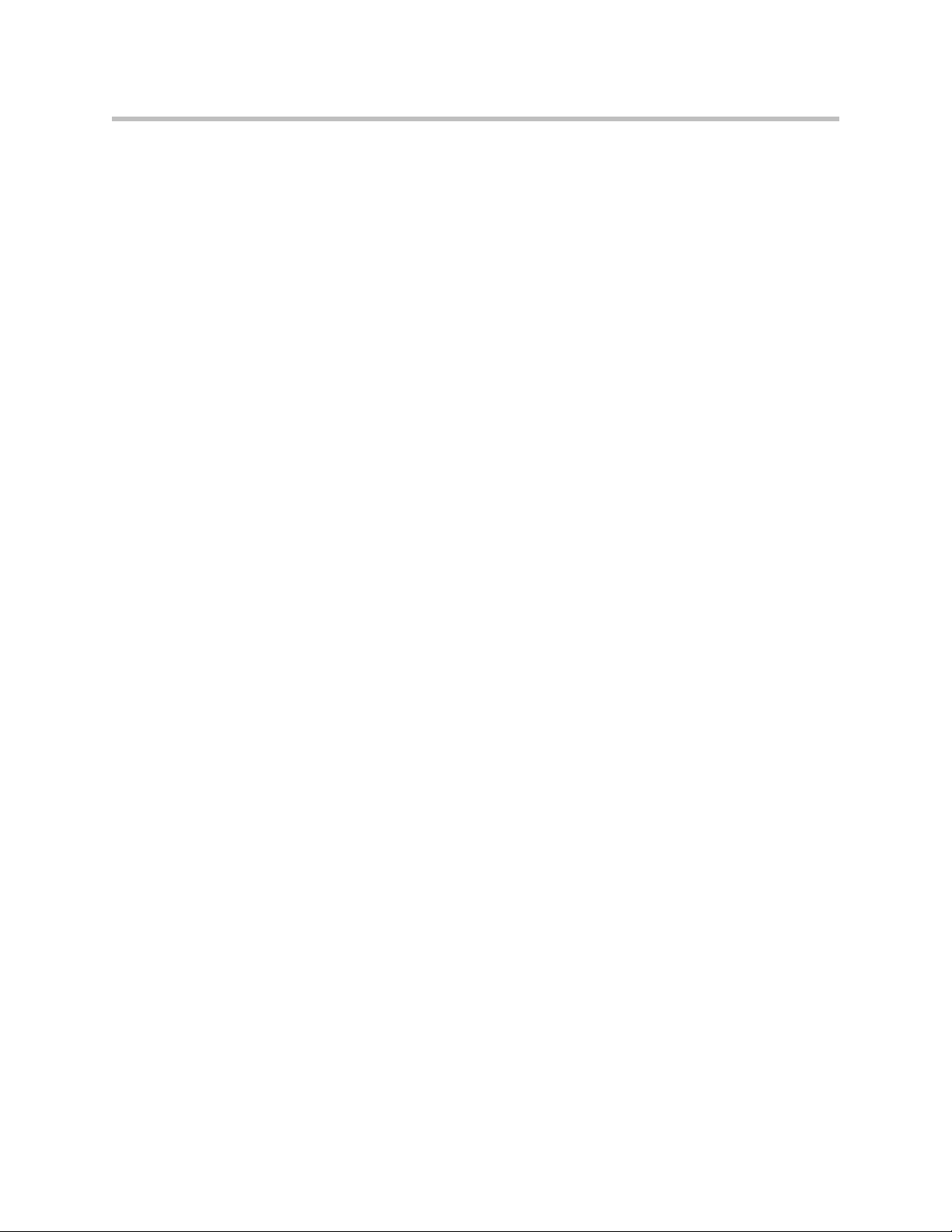
User’s Guide for the Polycom Mobile Responder
3 - 6
Page 29

Safety and Regulatory Notices
Important Safeguards
Read and understand the following instructions before using the system:
• Close supervision is necessary when the system is used by or near children. Do not leave unattended while in
use.
• Only use electrical extension cords with a current rating at least equal to that of the system.
• Always disconnect the system from power before cleaning and servicing and when not in use.
• Do not spray liquids directly onto the system when cleaning. Always apply the liquid first to a static free cloth.
• Do not immerse the system in any liquid or place any liquids on it.
• Do not disassemble this system. To reduce the risk of shock and to maintain the warranty on the system, a
qualified technician must perform service or repair work.
• Connect this appliance to a grounded outlet.
• Only connect the system to surge protected power outlets.
• Keep ventilation openings free of any obstructions.
• If the system or any accessories are installed in an enclosed space, ensure that the air temperature in the
enclosure does not exceed 40ºC (104ºF). You may need to provide forced cooling to keep the equipment within
its operating temperature range.
SAVE THESE INSTRUCTIONS.
Safety and Regulatory Notices - 1
Page 30

User’s Guide for the Polycom Mobile Responder
License Restrictions
THE SOFTWARE PROGRAMS CONTAINED OR DESCRIBED HEREIN ARE CONFIDENTIAL INFORMATION
AND PROPRIETARY PRODUCTS OF POLYCOM, INC. OR ITS LICENSORS.
Buyer shall not sublicense or otherwise distribute any of the Subject Programs except to End Users and/or resellers
who have entered into a Sublicense Agreement. For purposes of this Agreement a “Sublicense Agreement” shall
mean a written license agreement between the Buyer and its purchaser, or, in the case of any sale by Buyer to a
reseller, between such reseller and the End User, that is either 1) signed by the End User or 2) included with the
Documentation, in such a manner that the End User reasonably indicates its acceptance of the Sublicense
Agreement by turning on and using the Computer Equipment. Polycom, Inc. shall include so-called “break the seal
software licenses” with the Documentation, and Buyer shall not remove or alter any such Sublicense Agreements
or any notifications or warning stickers relating thereto. Buyer shall not waive, amend, or otherwise modify any
Sublicense Agreement without Polycom’s prior consent.
Title to all Subject Programs shall at all times remain and vest solely with Polycom, Inc. and its licensors. Buyer
acknowledges Polycom’s claim that the Subject Programs are its trade secret and confidential property, and shall
treat them as such. Buyer will not attempt to disassemble, decompile, reverse-engineer or otherwise endeavor to
discover or disclose the methods and concepts embodied in the Subject Programs. Except as expressly allowed
under this Agreement, the Buyer shall not copy, modify, transcribe, store, translate, sell, lease, or otherwise transfer
or distribute any of the Subject Programs in whole or in part, without prior authorization, in writing, from Polycom,
Inc. Buyer shall not remove or destroy any copyright, patent, trademark or other proprietary mark or notice on
Computer Equipment, and shall reproduce any such marks on any copies of Subject Programs that it makes
hereunder.
You shall not, and shall not allow, any third party to 1) decompile, disassemble, or otherwise reverse-engineer or
attempt to reconstruct or discover any source code or underlying ideas or algorithms of the software by any means
whatsoever or 2) remove any product.
Warranty Information
LIMITED WARRANTY. Polycom warrants to the end user (“Customer”) that the product will be free from defects in
workmanship and materials, under normal use and service, for one year, or such longer period as Polycom may
announce publicly from time to time for particular products, from the date of purchase from Polycom or its
authorized reseller.
Polycom’s sole obligation under this express warranty shall be, at Polycom’s option and expense, to repair the
defective product or part, deliver to Customer an equivalent product or part to replace the defective item, or if
neither of the two foregoing options is reasonably available, Polycom may, in its sole discretion, refund to Customer
the purchase price paid for the defective product. All products that are replaced will become the property of
Polycom. Replacement products or parts may be new or reconditioned. Polycom warrants any replaced or
repaired product or part for ninety (90) days from shipment, or the remainder of the initial warranty period,
whichever is longer.
Products returned to Polycom must be sent prepaid and packaged appropriately for safe shipment, and it is
recommended that they be insured or sent by a method that provides for tracking of the package. Responsibility for
loss or damage does not transfer to Polycom until the returned item is received by Polycom. The repaired or
replaced item will be shipped to Customer, at Polycom's expense, not later than thirty (30) days after Polycom
receives the defective product, and Polycom will retain risk of loss or damage until the item is delivered to
Customer.
Safety and Regulatory Notices - 2
Page 31

Safety and Regulatory Notices
Warranty Information
EXCLUSIONS. POLYCOM WILL NOT BE LIABLE UNDER THIS LIMITED WARRANTY IF ITS TESTING AND
EXAMINATION DISCLOSE THAT THE ALLEGED DEFECT OR MALFUNCTION IN THE PRODUCT DOES NOT
EXIST OR RESULTS FROM:
• FAILURE TO FOLLOW POLYCOM'S INSTALLATION, OPERATION, OR MAINTENANCE INSTRUCTIONS.
• UNAUTHORIZED PRODUCT MODIFICATION OR ALTERATION.
• UNAUTHORIZED USE OF COMMON CARRIER COMMUNICATION SERVICES ACCESSED THROUGH
THE PRODUCT.
• ABUSE, MISUSE, NEGLIGENT ACTS OR OMISSIONS OF CUSTOMER AND PERSONS UNDER
CUSTOMER'S CONTROL; OR
• ACTS OF THIRD PARTIES, ACTS OF GOD, ACCIDENT, FIRE, LIGHTING, POWER SURGES OR OUTAGES,
OR OTHER HAZARDS.
WARRANTY EXCLUSIVE. IF A POLYCOM PRODUCT DOES NOT OPERATE AS WARRANTED ABOVE,
CUSTOMER'S SOLE REMEDY FOR BREACH OF THAT WARRANTY SHALL BE REPAIR, REPLACEMENT, OR
REFUND OF THE PURCHASE PRICE PAID, AT POLYCOM'S OPTION. TO THE FULL EXTENT ALLOWED BY
LAW, THE FOREGOING WARRANTIES AND REMEDIES ARE EXCLUSIVE AND ARE IN LIEU OF ALL OTHER
WARRANTIES, TERMS, OR CONDITIONS, EXPRESS OR IMPLIED, EITHER IN FACT OR BY OPERATION OF
LAW, STATUTORY OR OTHERWISE, INCLUDING WARRANTIES, TERMS, OR CONDITIONS OF
MERCHANTABILITY, FITNESS FOR A PARTICULAR PURPOSE, SATISFACTORY QUALITY,
CORRESPONDENCE WITH DESCRIPTION, AND NON-INFRINGEMENT, ALL OF WHICH ARE EXPRESSLY
DISCLAIMED. POLYCOM NEITHER ASSUMES NOR AUTHORIZES ANY OTHER PERSON TO ASSUME FOR
IT ANY OTHER LIABILITY IN CONNECTION WITH THE SALE, INSTALLATION, MAINTENANCE OR USE OF
ITS PRODUCTS.
SUPPORT & SERVICE AGREEMENTS. If you purchased your product from a Polycom Authorized Reseller,
contact the Authorized Reseller for information about support and service agreements applicable to your product.
For information on Polycom service, go to the Polycom web site www.polycom.com, products and services menu,
or call 1-800-765-9266, outside the US call 1-408-526-9000, or your local Polycom Office, as listed on the Polycom
Web site.
LIMITATION OF LIABILITY. TO THE FULL EXTENT ALLOWED BY LAW, POLYCOM EXCLUDES FOR ITSELF
AND ITS SUPPLIERS ANY LIABILITY, WHETHER BASED IN CONTRACT OR TORT (INCLUDING
NEGLIGENCE), FOR INCIDENTAL, CONSEQUENTIAL, INDIRECT, SPECIAL, OR PUNITIVE DAMAGES OF
ANY KIND, OR FOR LOSS OF REVENUE OR PROFITS, LOSS OF BUSINESS, LOSS OF INFORMATION OR
DATA, OR OTHER FINANCIAL LOSS ARISING OUT OF OR IN CONNECTION WITH THE SALE,
INSTALLATION, MAINTENANCE, USE, PERFORMANCE, FAILURE, OR INTERRUPTION OF ITS PRODUCTS,
EVEN IF POLYCOM OR ITS AUTHORIZED RESELLER HAS BEEN ADVISED OF THE POSSIBILITY OF SUCH
DAMAGES, AND LIMITS ITS LIABILITY TO REPAIR, REPLACEMENT, OR REFUND OF THE PURCHASE
PRICE PAID, AT POLYCOM'S OPTION. THIS DISCLAIMER OF LIABILITY FOR DAMAGES WILL NOT BE
AFFECTED IF ANY REMEDY PROVIDED HEREIN SHALL FAIL OF ITS ESSENTIAL PURPOSE.
DISCLAIMER. Some countries, states, or provinces do not allow the exclusion or limitation of implied warranties or
the limitation of incidental or consequential damages for certain products supplied to consumers, or the limitation of
liability for personal injury, so the above limitations and exclusions may be limited in their application to you. When
the implied warranties are not allowed to be excluded in their entirety, they will be limited to the duration of the
applicable written warranty. This warranty gives you specific legal rights which may vary depending on local law.
GOVERNING LAW. This Limited Warranty and Limitation of Liability shall be governed by the laws of the State of
California, U.S.A., and by the laws of the United States, excluding their conflicts of laws principles. The United
Nations Convention on Contracts for the International Sale of Goods is hereby excluded in its entirety from
application to this Limited Warranty and Limitation of Liability.
Safety and Regulatory Notices - 3
Page 32

User’s Guide for the Polycom Mobile Responder
Regulatory Notices
Warning
This is a Class A product. In a domestic environment, this product may cause radio interference in which case the
user may be required to take adequate measures.
USA and Canadian Regulatory Notices
FCC Notice
Class A Digital Device or Peripheral
This equipment has been tested and found to comply with the limits for a Class A digital device, pursuant to Part 15
of the FCC Rules. These limits are designed to provide reasonable protection against harmful interference when
the equipment is operated in a commercial environment. This equipment generates, uses, and can radiate radio
frequency energy and, if not installed and used in accordance with the instruction manual, may cause harmful
interference to radio communications. Operation of this equipment in a residential area is likely to cause harmful
interference in which case the user will be required to correct the interference at his own expense.
In accordance with Part 15 of the FCC rules, the user is cautioned that any changes or modifications not expressly
approved by Polycom Inc. could void the user's authority to operate this equipment.
The socket outlet to which this apparatus is connected must be installed near the equipment and must always be
readily accessible.
Part 15 FCC Rules
This device complies with part 15 of the FCC rules. Operation is subject to the following two conditions:
1) This device may not cause harmful interference, and
2) this device must accept any interference received, including interference that may cause undesired operation.
Part 68 FCC Rules
This equipment complies with part 68 of the FCC rules and the rules adopted by the ACTA. On the Network
Interface Module of this equipment is a label that contains, among other information, a product identifier in the
format US:AAAEQ#TXXX. If requested, this number must be provided to the telephone company.
This equipment may not be used on a coin service or party line.
If you experience trouble with your system, disconnect it from the telephone line to determine if the registered
equipment is malfunctioning. For repair or warranty information, please contact Polycom Inc. at 1-888-248-4143 or
4750 Willow Road, Pleasanton, CA 94588-2708, USA. Contact information may also be found at
http://www.polycom.com. If the system is causing harm to the network, the telephone company may request that
you disconnect it until the problem is corrected.
If your Mobile Responder causes harm to the telephone network, the telephone company will notify you in advance
that temporary discontinuance of service may be required. However, if advance notice is not practical, you will be
notified as soon as possible. You will be advised of your right to file a complaint with the FCC if you believe it is
necessary.
Your telephone company may make changes in its facilities, equipment, operations, or procedures that could affect
the operation of your equipment. If they do, you will be given advance notice so that you may make any changes
necessary to maintain uninterrupted service.
The REN is useful to determine the quantity of devices that may be connected to the telephone line. Excessive
RENs on the telephone line may result in the devices not ringing in response to an incoming call. In most, but not all
areas, the sum of RENs of all devices that may be connected to a line, is determined by the total RENs, contact the
local telephone company.
Safety and Regulatory Notices - 4
Page 33
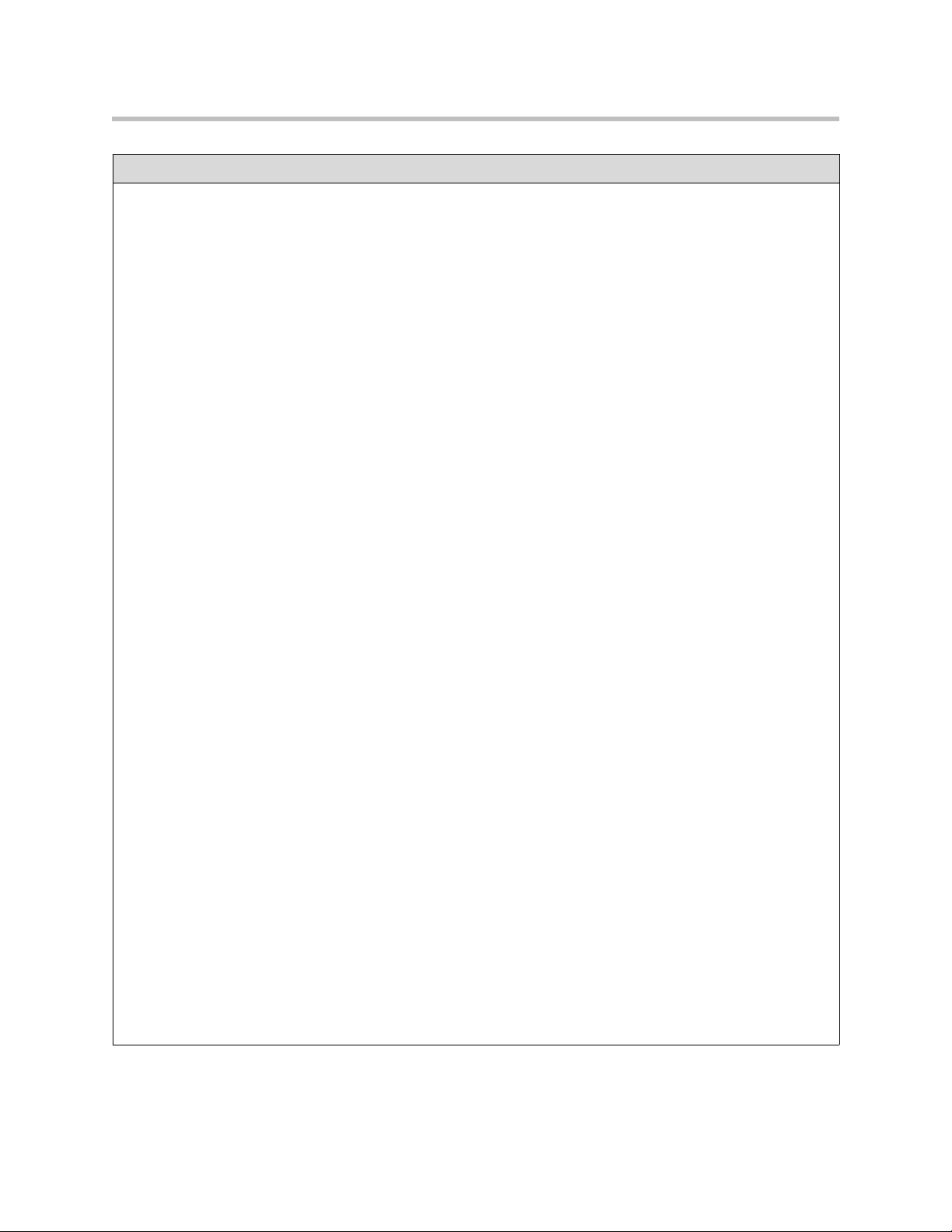
Safety and Regulatory Notices
Regulatory Notices
The system can accept AC voltages between 98 and 250 VAC, 7A 50-60 Hz.
FCC compliant telephone cords and modular plugs are provided with this equipment. This equipment is designed to
be connected to the telephone network or premises’ wiring using a compatible modular jack, which is Part 68
compliant. See installation instructions for details.
WHEN PROGRAMMING EMERGENCY NUMBERS AND/OR MAKING TEST CALLS TO EMERGENCY
NUMBERS:
1) Remain on the line and briefly explain to the dispatcher the reason for the call.
2) Perform such activities in the off-peak hours, such as early morning or late evening.
Industry Canada (IC)
This Class [A] digital apparatus complies with Canadian ICES-003.
Cet appareil numerique de la Classe [A] est conforme à la norme NMB-003 du Canada.
The Industry Canada label identifies certified equipment. This certification means that the equipment meets
telecommunications network protective, operational and safety requirements as prescribed in the appropriate
Terminal Equipment Technical Requirements document(s). The Department does not guarantee the equipment will
operate to the user's satisfaction.
Before installing this equipment, users should ensure that it is permissible to be connected to the facilities of the
local telecommunications company. The equipment must also be installed using an acceptable method of
connection. The customer should be aware that compliance with the above conditions may not prevent degradation
of service in some situations. Repairs to certified equipment should be coordinated by a representative designated
by the supplier. Any repairs or alterations made by the user to this equipment, or equipment malfunctions, may give
the telecommunications company cause to request the user to disconnect the equipment.
Users should ensure for their own protection that the electrical ground connections of the power utility, telephone
lines and internal metallic water pipe system, if present, are connected together. This precaution may be
particularly important in rural areas.
Caution: Users should not attempt to make such connections themselves, but should contact the appropriate
electric inspection authority, or electrician, as appropriate.
The Ringer Equivalence Number (REN) assigned to each relevant terminal device provides an indication of the
maximum number of terminals allowed to be connected to a telephone interface. The termination on an interface
may consist of any combination of devices subject only to the requirement that the sum of the RENs of all the
devices does not exceed 5.
The REN of this equipment is either marked on the unit or included in the new style USA FCC registration number.
In the case that the REN is included in the FCC number, the user should use the following key to determine the
value:
The FCC number is formatted as US:AAAEQ#TXXX.
# is the Ringer Equivalence Number without a decimal point (e.g. REN of 1.0 will be shown as 10, REN of 0.3 will
be shown as 03). In the case of a Z ringer, ZZ shall appear. In the case of approved equipment without a network
interface or equipment not to be connected to circuits with analog ringing supplied, NA shall appear.
EEA Regulatory Notices
CE Mark R & TTE Directive
This Mobile Responder has been marked with the CE mark. This mark indicates compliance with EEC Directives
89/336/EEC, 73/23/EEC 1999/5/EC. A full copy of the Declaration of Conformity can be obtained from Polycom
Ltd., 270 Bath Road, Slough UK SL1 4DX.
Safety and Regulatory Notices - 5
Page 34

User’s Guide for the Polycom Mobile Responder
Regulatory Notices
Declaration of Conformity:
Hereby, Polycom Ltd. declares that this Mobile Responder is in compliance with the essential requirements and
other relevant provisions of Directive 1999/5/EC.
Konformitetserklæring:
Hermed erklærer Polycom Ltd., at indestående Mobile Responder er i overensstemmelse med de grundlæggende
krav og de relevante punkter i direktiv 1999/5/EF.
Konformitätserklärung:
Hiermit erklärt Polycom Ltd., dass der Mobile Responder die grundlegenden Anforderungen und sonstige
maßgebliche Bestimmungen der Richtlinie 1999/5/EG erfüllt.
Vaatimustenmukaisuusvakuutus:
Polycom Ltd. vakuuttaa täten, että Mobile Responder on direktiivin 1999/5/EC keskeisten vaatimusten ja sen
muiden tätä koskevien säännösten mukainen.
Déclaration de conformité:
Par la présente, Polycom Ltd. déclare que ce Mobile Responder est conforme aux conditions essentielles et à toute
autre modalité pertinente de la Directive 1999/5/CE.
Dichiarazione di conformità:
Con la presente Polycom Ltd. dichiara che il Mobile Responder soddisfa i requisiti essenziali e le altre disposizioni
pertinenti della direttiva 1999/5/CE.
Verklaring van overeenstemming:
Hierbij verklaart Polycom Ltd. dat diens Mobile Responder voldoet aan de basisvereisten en andere relevante
voorwaarden van EG-richtlijn 1999/5/EG.
Declaração de Conformidade:
Através da presente, a Polycom Ltd. declara que este Mobile Responder se encontra em conformidade com os
requisitos essenciais e outras disposições relevantes da Directiva 1999/5/CE.
Declaración de conformidad:
Por la presente declaración, Polycom Ltd. declara que este Mobile Responder cumple los requisitos esenciales y
otras cláusulas importantes de la directiva 1999/5/CE.
Överensstämmelseförklaring:
Polycom Ltd. förklarar härmed att denna Mobile Responder överensstämmer med de väsentliga kraven och övriga
relevanta stadganden i direktiv 1999/5/EG.
CE Mark LVD and EMC Directive
This system has been marked with the CE mark. This mark indicates compliance with EEC Directives 89/336/EEC
and 73/23/EEC. A full copy of the Declaration of Conformity can be obtained from Polycom Ltd., 270 Bath Road,
Slough UK SL1 4DX, UK.
Safety and Regulatory Notices - 6
Page 35

Safety and Regulatory Notices
Regulatory Notices
Special Safety Instructions
Follow existing safety instructions and observe all safeguards as directed.
Installation Instructions
Installation must be performed in accordance with all relevant national wiring rules.
Plug Acts as Disconnect Device
The socket outlet to which this apparatus is connected must be installed near the equipment and must always be
readily accessible.
Safety and Regulatory Notices - 7
Page 36

User’s Guide for the Polycom Mobile Responder
Safety and Regulatory Notices - 8
Page 37

Index
A
accessory storage compartment
attaching remote tether to 2-3
location of 2-2
tips 2-9
adapter, S-video to RCA 1-2, 3-3
Audio In connector 2-5
audio, troubleshooting 3-3, 3-4
B
back panel, removing 2-7
C
cable
LAN 1-2
power 1-2
VGA 1-2
camera
connecting 2-6
location of 2-2
troubleshooting 3-3
components
built-in 1-3
optional 1-3
standard 1-2
composite video 1-2, 3-3
computer, connecting 2-5
Conference-Link connector 2-6
connection panel
connecting equipment to 2-4
illustration of 2-5
location of 2-2
connector
Audio In 2-5
Conference-Link 2-6
LAN 2-6
Line Out 2-5
Mic In 2-5
VGA In 2-5
VGA Out
2-5
D
display
adjusting 2-9
connecting 2-5
location of 2-2
documentation, list of 1-2
DVD player, troubleshooting 3-4
E
encryption 1-4
equipment
connecting to connection panel 2-4
optional 1-3
standard 1-2
H
handset, connecting 2-5
headset, connecting 2-5
humidity rating 2-9
I
IR receiver
location of 2-2
not receiving signals 3-4
ISDN, installing network module 2-6
L
LAN cable 1-2
LAN connector 2-6
laptop, connecting 2-5
LCD buttons
adjusting display 2-9
location of 2-2
Line Out connector 2-5
M
Mic In connector 2-5
Index – 1
Page 38

User’s Guide for the Polycom Mobile Responder
microphone
connecting 2-6
location of 2-2
troubleshooting 3-4
Mobile Responder
attaching remote tether to 2-3
built-in components 1-3
connecting equipment to 2-4
contacting technical support 3-5
identifying system parts 2-2
introduction 1-1
key features 1-3
physical attributes 1-3
powering on 2-8
restoring system settings 2-10
setting up 2-1
system components 1-2
tips on using 2-9
troubleshooting 3-1
weight of 2-9
monitor, connecting 2-5
N
network
connecting to IP 2-6
installing network module 2-6
O
optional equipment 1-3
P
padlock 2-9
parts, of system 2-2
patch panel, See connection panel
People+Content 1-4
power
accepted voltages 2-8
connecting power cable 2-8
powering on Mobile Responder 2-8
troubleshooting 3-2
power cable
connecting 2-8
illustration 1-2
PRI, installing network module 2-6
projector, connecting 2-5
Pro-Motion 1-4
Q
QBRI, installing network module 2-6
QoS (Quality of Service) 1-4
R
regulatory notices Safety and Regulatory
Notices-1
remote control
attaching tether to 2-3
description of 1-2
troubleshooting 3-4
remote tether
attaching 2-2
description of 1-2
restoring system settings 2-10
RS-449, installing network module 2-6
RS-530, installing network module 2-6
S
safety notices Safety and Regulatory Notices-1
serial network interface, installing network
module 2-6
settings, restoring 2-10
SIP (Session Initiation Protocol) 1-4
software, list of 1-2
sound system, connecting 2-5
speaker
connecting 2-5
location of 2-2
standard equipment 1-2
storage compartment, See accessory storage
compartment
support, contacting 3-5
S-video to RCA adapter 1-2
system parts, identifying 2-2
system settings, restoring 2-10
T
technical support, contacting 3-5
tether, remote
attaching 2-2
description of 1-2
troubleshooting
power 3-2
system components 3-3
V
V.35, installing network module 2-6
VCR, troubleshooting 3-4
VGA cable 1-2
VGA In connector 2-5
VGA Out connector 2-5
video conferencing, performing tasks 2-9
Index – 2
Page 39

video, troubleshooting 3-3
VSX
included features 1-4
performing video conferencing tasks 2-9
remote control 1-2
restoring system settings 2-10
Index
Index - 3
