Polycom 331 Owner's Manual

Owner’s Manual
Polycom 2-Line Phone V.1
ACC 1136- PUG
1
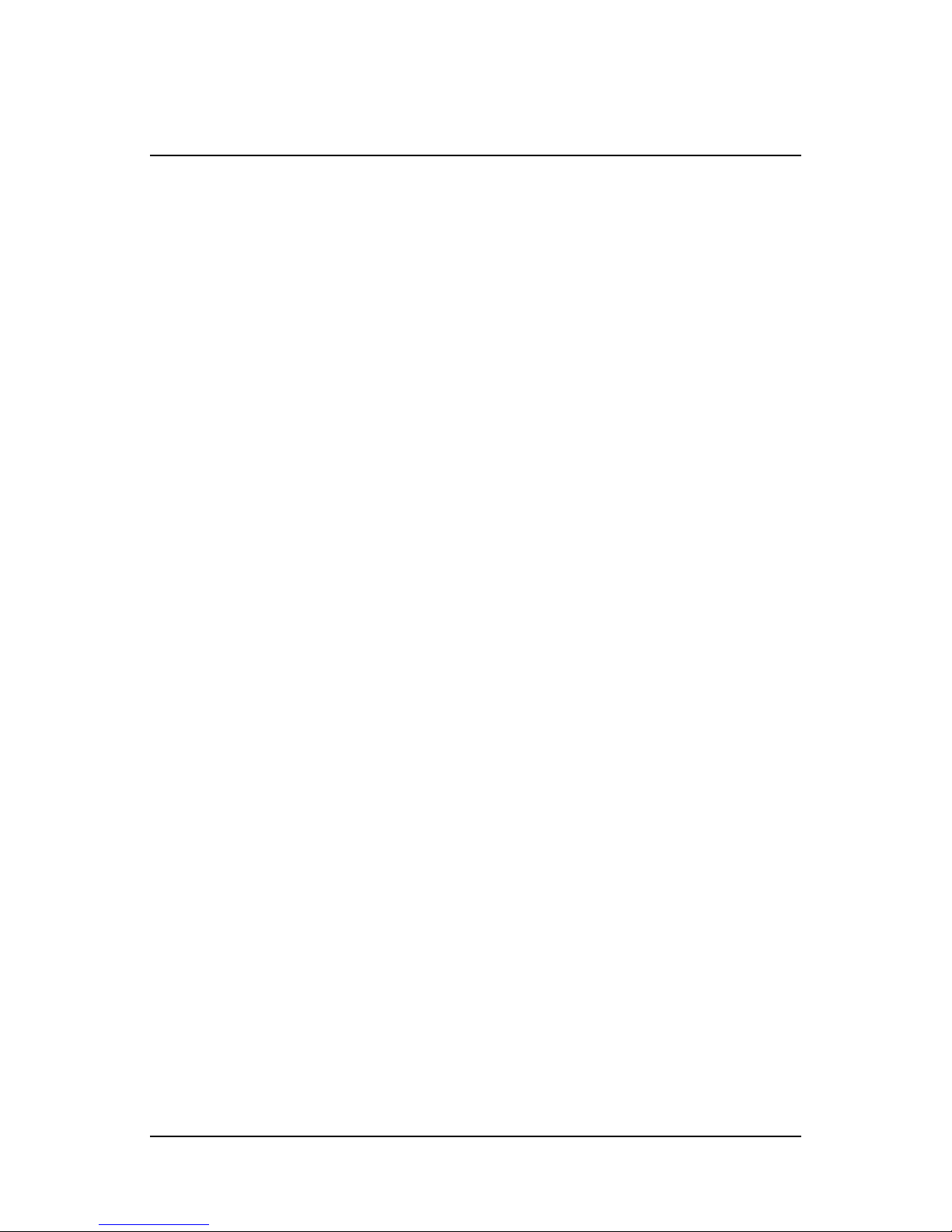
1 Introduction ................................................................................... 5
Conformance ..................................................................................... 5
Important Safety instructions .............................................................. 5
FCC Information ................................................................................. 7
Using this Document ........................................................................ 15
Basic Requirements ......................................................................... 15
2 Getting to know your Hosted PBX system .................................... 17
Before you Begin Your Installation .................................................... 17
Assigning Extension Numbers and Phone
Numbers to Phones .......................................................................... 20
Installing your Hosted Phone System .............................................. 21
3 ...................................................................................................... 21
Installing Desk Phones ..................................................................... 21
Setting up the Base .......................................................................... 24
Activating the Service ....................................................................... 26
4 Using Your Hosted phone system ............................................... 28
System Description .......................................................................... 28
Getting Started ................................................................................. 28
Polycom 2-Line Desk Phone ............................................................ 28
Introduction to your Polycom 2-Line Desk
Phone .............................................................................................. 28
Desk Phone– Basic Call Features .................................................... 31
Answering Calls ................................................................................ 31
Answering When Not in Another Call ................................................ 31
Handling Multiple Calls ..................................................................... 32
Answering When in Another Call ...................................................... 32
Placing a call .................................................................................... 34
Call Hold ........................................................................................... 38
Call Transfer ..................................................................................... 38
2
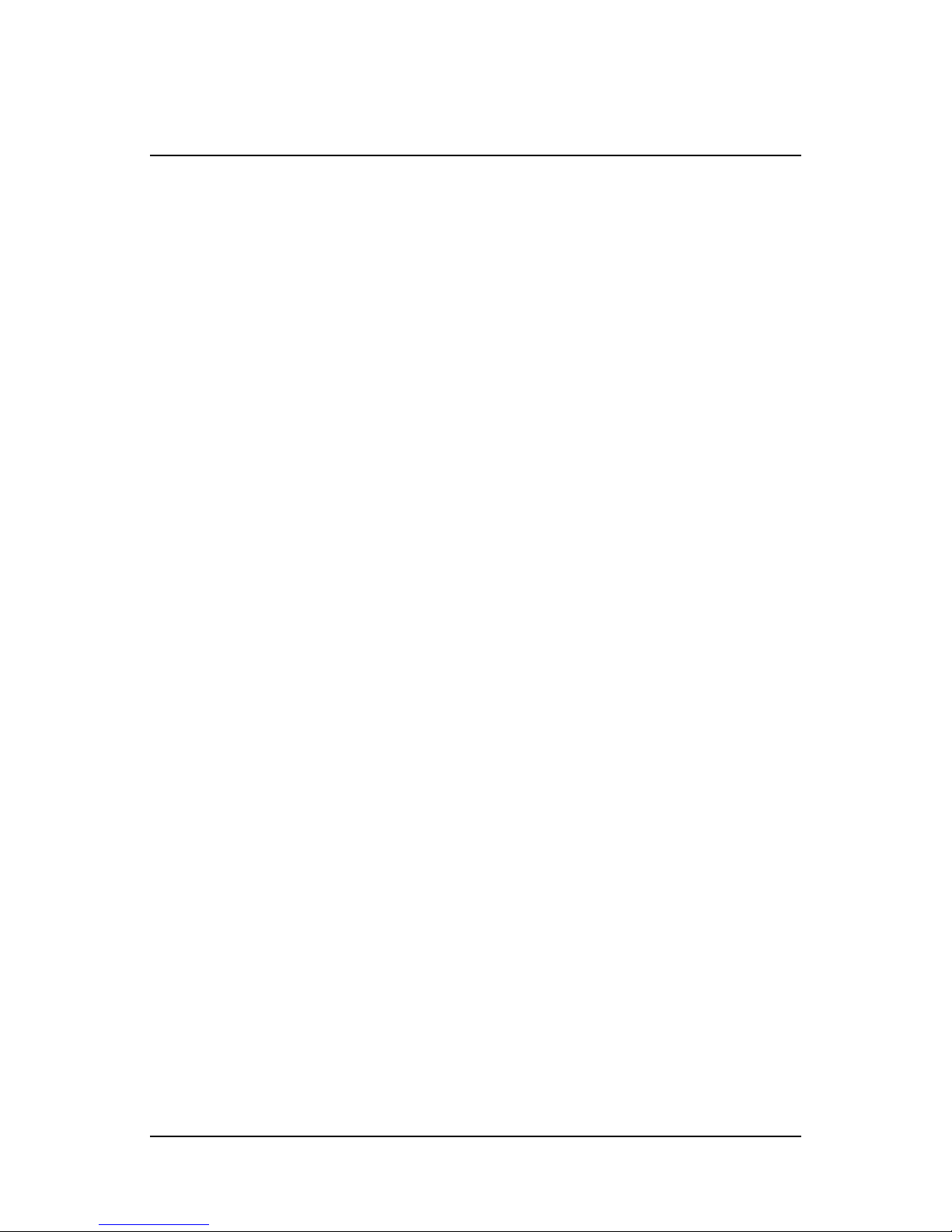
Call Park ........................................................................................ 40
Paging (Intercom) .......................................................................... 41
Forwarding Incoming Calls ............................................................. 42
Conference Calls ........................................................................... 43
Using Voicemail ............................................................................. 44
Setting up the voicemail box for the rst time ................................ 44
Retrieving messages from your Desk Phone ................................. 44
Retrieving messages when you are away from the ofce .............. 45
Returning a Call ............................................................................. 45
Change your Voicemail PIN ........................................................... 45
Record a Personal Greeting via the Phone .................................... 45
Forward Voicemail Messages via the Phone ................................. 46
Logging into your Voicemail Box via the Web ................................ 46
Retrieving messages via the Web .................................................. 47
Forward Voicemail Messages via the Web ..................................... 47
To Create a Voicemail Group ......................................................... 49
Change the Amount of Time Before Voicemail
Picks Up ........................................................................................ 50
Additional Call Features ................................................................. 51
Redial ............................................................................................. 51
Mute ............................................................................................... 51
Speed Dial list ................................................................................ 51
Managing Contacts ........................................................................ 52
Inbound Caller ID ........................................................................... 58
Extension Set-Up options ............................................................... 59
Do Not Disturb ................................................................................ 59
5 Administrator Functions ........................................................... 66
Making Changes through the Web-based Control Pa..................... 66
Logging In ...................................................................................... 67
Viewing a List of your Phone Numbers and
Extensions ..................................................................................... 68
Moving a Stand Alone Phone ........................................................ 69
Moving a Shared Line Phone ........................................................ 70
Changing the Extension Number of a Phone ................................. 71
3
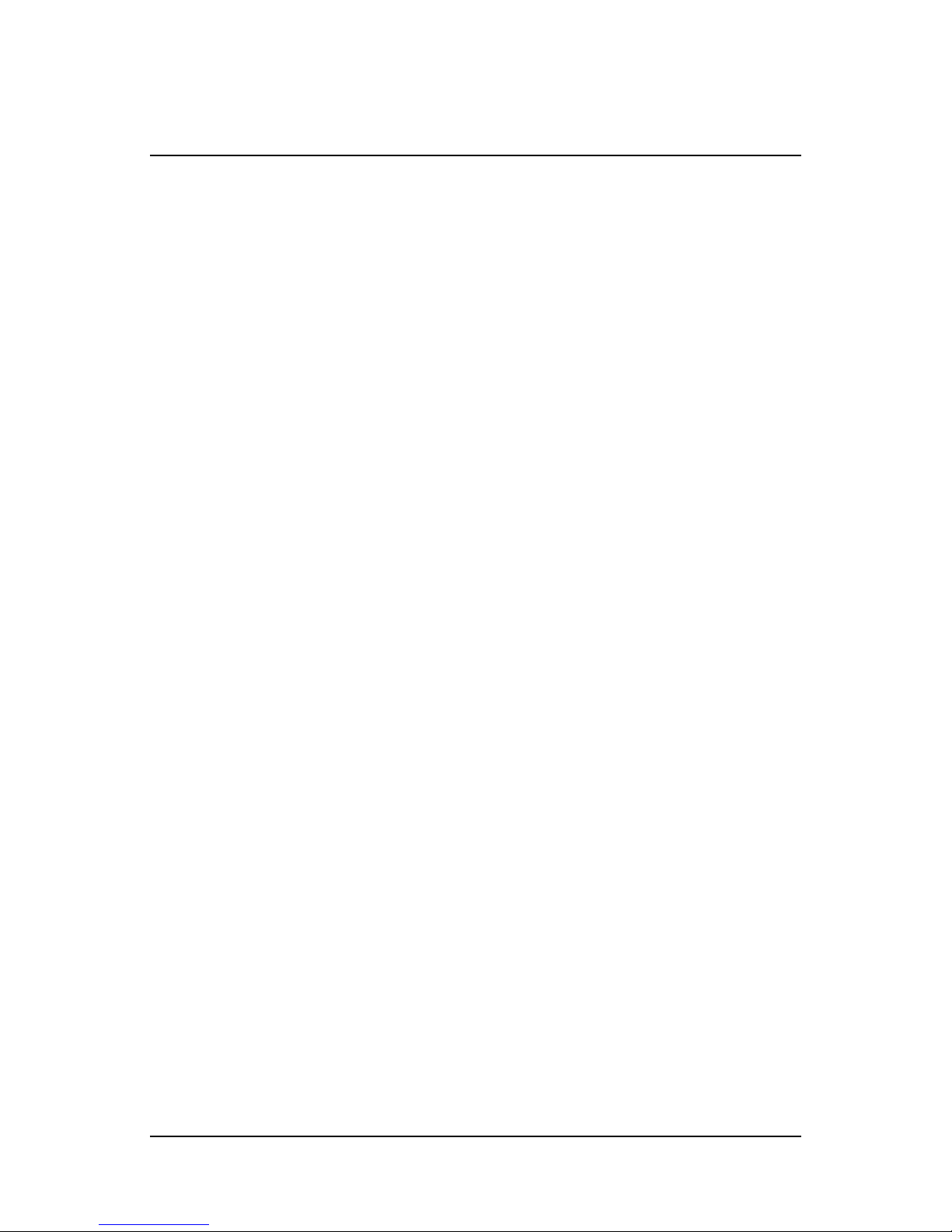
Changing the Display Name of a Phone ...................................... 72
Changing the Time Zone of a Phone ............................................ 72
Changing the Outbound Caller ID of a Phone .............................. 73
Changing the Failover Routing of a Phone ...................................74
Viewing Call History for a Phone ................................................. 74
Control Panel Additional Features: ...............................................75
4

1
Introduction
Congratulations on purchasing the Hosted PBX phone
system and service. You will now be able to share your phone
connection between xed & wireless handsets across multiple
locations using the latest in ‘Voice over IP’ services.
This User Guide will show you how to setup and use your new Hosted
PBX phone system and service.
IMPORTANT SAFETY AND CONFORMANCE
INFORMATION FOR IP PBX BASE UNIT AND
DESKPHONES
Conformance
This equipment is designed for use in the United States.
This equipment complies with the following standards:
FCC Part 15,Subparts B, C, D
FCC Part 68
UL60950
Analog extension ports: TNV3
CO port: TNV3
ADSL port: TNV3
Power fail port TNV3
LAN/WAN ports SELV
Important Safety instructions
The following safety information is reprinted from IEC60950.
• When using your telephone equipment, basic safety precautions
should always be followed to reduce the risk of re, electric shock,
and injury to persons, including the following:
• Read and understand all instructions.
• Follow all warnings and instructions marked on the product.
• Unplug this product from the wall outlet before cleaning. Do not
use liquid cleaners or aerosol cleaners. Use a damp cloth for
cleaning.
• Do not use this product near water (for example, in a wet
basement).
• Do not place this product on an unstable cart, stand, or table. The
product can fall, causing serious damage to the product.
5

• Slots and openings in the cabinet and the back or bottom are
provided for ventilation, to protect it from overheating; these
openings must not be blocked or covered. This product should
never be placed near or over a radiator or heat register. This
product should not be placed in a built-in installation unless proper
ventilation is provided.
• This product should be operated only from the type of power
source indicated in the manual. If you are not sure of the type of
power source to your building, consult your dealer or local Power
Company.
• The power socket outlet must be located near the product and
must be easily accessible to allow plugging/unplugging.
• Do not allow anything to rest on the power cord. Do not locate this
product where persons walking on it will abuse the cord.
• Do not use an extension cord with this product’s AC power cord.
The AC outlet for this product should not be used for any other
electrical equipment.
• Never push objects of any kind into this product through
cabinetslots as they can touch dangerous voltage points or short
out parts that could result in a risk of re or electric shock. Never
spill liquid of any kind on the product.
• To reduce the risk of electric shock, do not disassemble this
product, but take it to a qualied serviceman when some service
or repair work is required. Opening or removing covers can expose
you to dangerous voltages or other risks. Incorrect re-assembly
can cause electric shock when the product is subsequently used.
• Unplug this product from the wall outlet and refer servicing to
qualied service personnel under the following conditions:
- When the power supply cord or plug is damaged or frayed.
- If liquid has been spilled into the product.
- If the product has been exposed to rain or water.
- If the product does not operate normally by following the
operating instructions.
- Adjust only those controls that are covered by the operating
instructions because improper adjustment of other controls can
result in damage and will often require extensive work by a
qualied technician to restore the product to normal operation.
- If the product has been dropped or the cabinet has been
damaged.
- If the product exhibits a distinct change in performance.
• Avoid using a telephone during an electrical storm. There can be a
remote risk of electric shock from lightning.
• Do not use the telephone to report a gas leak in the vicinity of the
leak.
CAUTION
Use only 26 AWG line cord or larger for
Central Ofce line connections.
6

FCC Information
This equipment complies with Part 68 of the FCC rules and the
requirements adopted by ACTA.
A FCC compliant telephone cord and modular plug is provided with
this equipment. This equipment is designed to be connected to the
telephone network or premises wiring using a compatible modular
jack that is Part 68 compliant. See Installation Instructions for
details.
The REN is used to determine the quantity of devices that may be
connected to the telephone line. Excessive RENs on the telephone
line may result in the devices not ringing in response to an incoming
call. Typically, the sum of RENs should not exceed ve (5.0). To be
certain of the number of devices that may be connected to a line (as
determined by the total RENs) contact the local Telephone
Company.
If this system causes harm to the telephone network, the telephone
company will notify you in advance that temporary discontinuance
of service may be required. But if advance notice isn’t practical, the
Telephone Company will notify the customer as soon as possible.
Also, you will be advised of your right to le a complaint with the
FCC if you believe it is necessary.
The Telephone Company may make changes to it’s facilities,
equipment, operations or procedures that could affect the operation
of the equipment. If this happens the Telephone Company will
provide advance notice so you can make the necessary
modications to maintain uninterrupted service.
If the equipment is causing harm to the telephone network, the
Telephone Company may request that you disconnect the
equipment until the problem is resolved.
Connection to party line service is subject to state tariffs. (Contact
the state public utility commission, public service commission or
corporation commission for information.)
This equipment is hearing aid compatible.
Customer Owned Coin/Credit Card Phones
To comply with state tariffs, the Telephone Company must be given
notication prior to connection. In some states, the state public utility
commission, public service commission or corporation commission
must give prior approval of connection.
Data Equipment
The table below shows which jacks are associated with which
modes of operation:
Mode of Operation USOC Jack
Permissive RJ11C
Systems
7
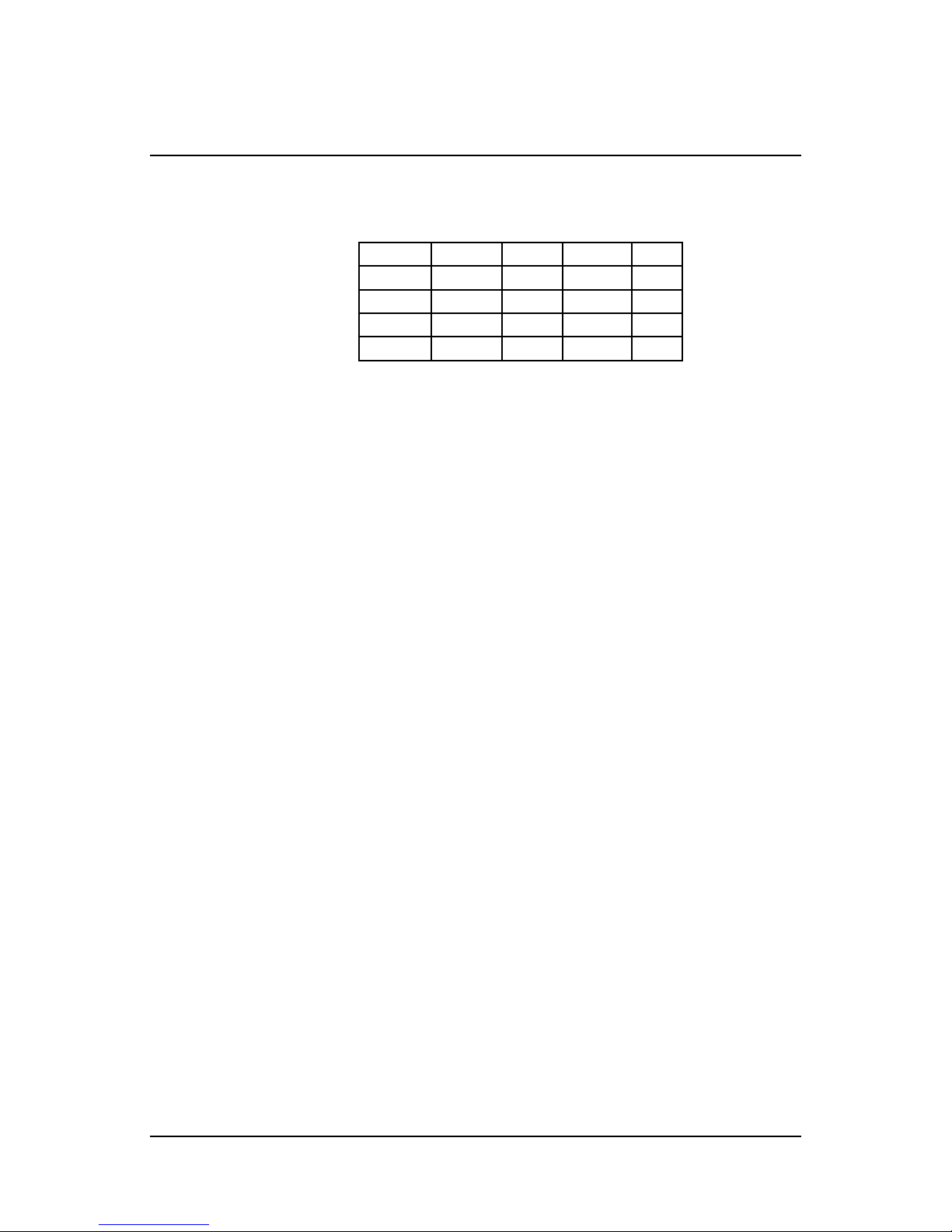
Facility Interface Codes (FIC), Service Order Codes (SOC), USOC
Jack Codes and Ringer Equivalence Numbers (REN) are shown in
the table below for each port where applicable:
Port FIC SOC USOC REN
Line 1 02LS2 9.0Y RJ11C 0.1B
Line 2 02LS2 9.0Y RJ11C 0.1B
Line 3 02LS2 9.0Y RJ11C 0.1B
Phone 02LS2 9.0Y RJ11C 0.1B
Automatic Dialers
WHEN PROGRAMMING EMERGENCY NUMBERS AND (OR)
MAKING TEST CALLS TO EMERGENCY NUMBERS:
1. Remain on the line and briey explain to the dispatcher the reason
for the call.
2. Perform such activities in the off-peak hours, such as early morn
-
ing or late evenings.
Toll Restriction and Least Cost Routing Equipment
The software contained in Hosted PBX phone system to allow user
access to the network must be upgraded to recognize newly
established network area codes and exchange codes as they are
placed into service.
Failure to upgrade the premises systems or peripheral equipment to
recognize the new codes as they are established will restrict the
customer and the customer’s employees from gaining access to the
network and to these codes.
Equal Access Requirements
This equipment is capable of providing users access to interstate
providers of operator services through the use of access codes.
Modication of this equipment by call aggregators to block access
dialing codes is a violation of the Telephone Operator Consumers
Act of 1990.
Electrical Safety Advisory
It is strongly suggested that an AC surge arrestor be installed in the
AC outlet to which this equipment is connected.
Radio Interference
This device complies with Part 15 of the FCC Rules. Operation is
subject to the following two conditions: (1) this device may not
cause harmful interference, and (2) this device must accept any
interference received, including interference that may cause
undesired operation. This equipment has been tested and found to comply with the limits for a Class B digital device, pursuant to Part 15 of the
FCC Rules. These limits are designed to provide reasonable protection
against harmful interference in a residential installation. This equipment
generates uses and can radiate radio frequency energy and, if not
installed and used in accordance with the instructions, may cause
harmful interference to radio communications. However, there is no
8

guarantee that interference will not occur in a particular installation.
If this equipment does cause harmful interference to radio or
television reception, which can be determined by turning the
equipment off and on, the user is encouraged to try to correct the
interference by one or more of the following measures:
• Reorient or relocate the receiving antenna.
• Increase the separation between the equipment and receiver.
• Connect the equipment into an outlet on a circuit different from that
to which the receiver is connected.
• Consult the dealer or an experienced radio/TV technician for help.
RF Radiation Exposure
This equipment complies with FCC radiation exposure limits set
forth for an uncontrolled environment. This equipment should be
installed and operated with a minimum distance of 8 inches (20
centimeters) between the radiator and your body.
This transmitter must not be co-located or operated in conjunction
with any other antenna or transmitter.
Modications
Changes or modications not expressly approved by the party
responsible for compliance could void the user’s authority to operate
the equipment. There are no user-serviceable parts or adjustments
inside this equipment - please do not open the equipment case.
IMPORTANT SAFETY AND CONFORMANCE
INFORMATION FOR CORDLESS TRANSMITTER AND CORDLESS PHONES
FCC Information
This equipment complies with Part 15 of the FCC rules and Part
68 of the FCC rules, and the requirements adopted by the
Administrative Council for Terminal Attachments (ACTA).
Located on the equipment is a label that contains, among other
information, the FCC registration number, and the ringer
equivalence number (REN). If requested, this information must
be provided to the telephone company. The REN is used to
determine the number of devices which may be connected to the
telephone line. Excessive RENs on the telephone line may result
in devices not ringing in response to an incoming call. In most,
but not all areas, the sum of the RENs should not exceed ve
(5.0). To ascertain the number of devices that may be connected
to the line, as determined by the total RENs, contact the
telephone company to determine the maximum REN for the
calling area.
This equipment cannot be used on the telephone company provided
coin service. Connection to Party Line Service is
9
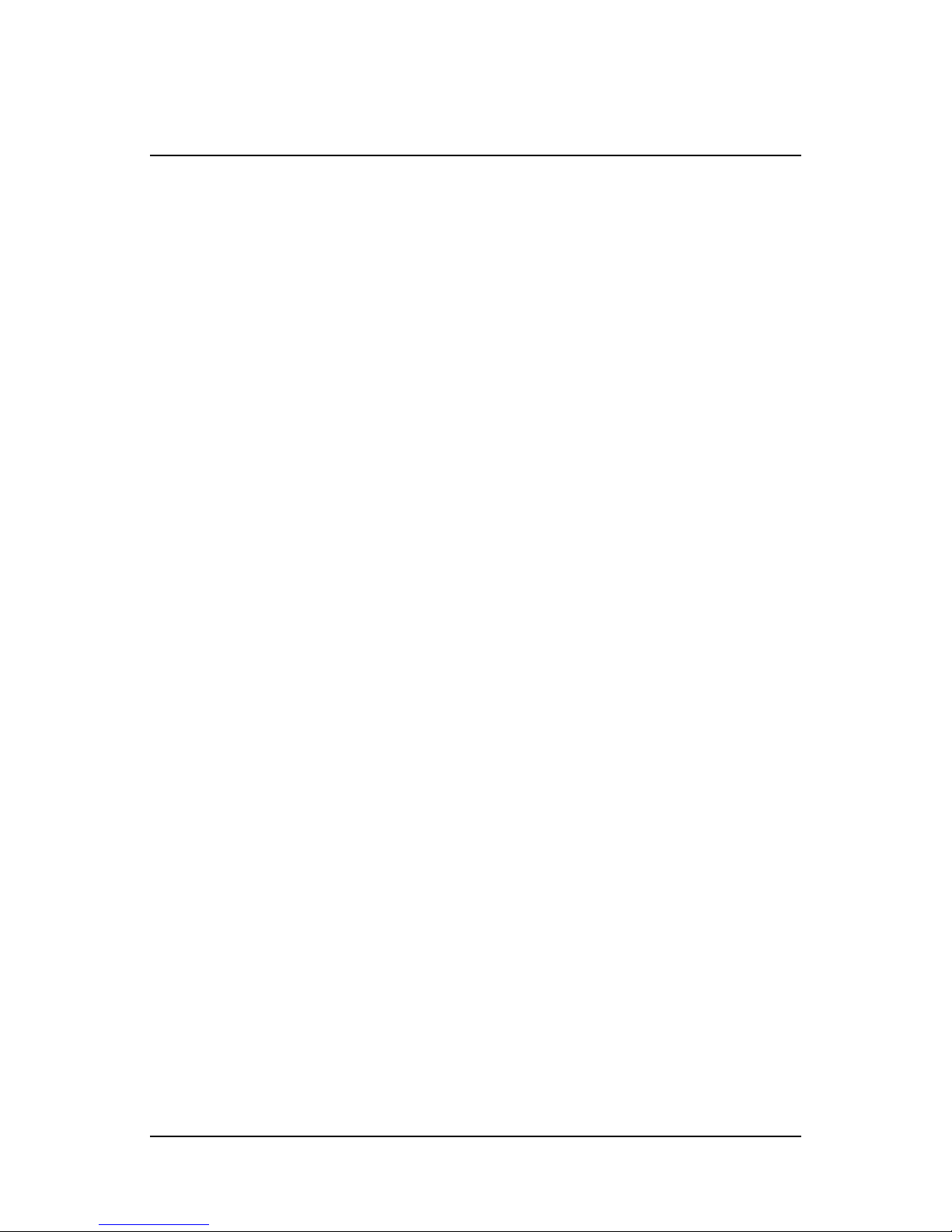
subject to State Tariffs. If this equipment causes harm to the
telephone network, the telephone company will notify you in
advance that temporary discontinuance of service may be
required. If such advance notice is not practicable, the telephone
company will notify the customer as soon as possible. Also, you
will be advised of your right to le a complaint with the FCC if
you believe this is necessary.
The telephone company may make changes in its facilities,
equipment, operations, or procedures that could affect the
operation of the equipment. If this happens, the telephone
company will provide advance notice to enable you to make the
necessary modications in order to maintain uninterrupted
service. If the trouble is causing harm to the telephone network,
the telephone company may request you to disconnect the
equipment from the network until the problem is resolved.
This equipment uses the following USOC jacks: RJ11C.
It is recommended that the customer install an AC surge arrester
in the AC outlet to which this device is connected. This is to
avoid damage to the equipment caused by local strikes of
lightening and other electrical surges.
This product is manufactured for Vertical Communications, Inc.
Copyright© 2009. All rights reserved. Any copying or
reproduction of the product or its associated user manual is
strictly prohibited. The content of this document is subject to
change without prior notice.
Consumer Information
1. This equipment complies with Part 68 of the FCC rules and the
requirements adopted by the ACTA. On the back of this equipment
is a label that contains, among other information, a product identi-
er in the format US:T7HCT8010. If requested, this number must
be provided to the telephone company.
2. An applicable certication jacks Universal Service Order Codes
(USOC) for the equipment is provided (i.e., RJ11C) in the packaging with each piece of approved terminal equipment.
3. A plug and jack used to connect this equipment to the premises
wiring and telephone network must comply with the applicable
FCC Part 68 rules and requirements adopted by the ACTA.
4. The REN is used to determine the number of devices that may be
connected to a telephone line. Excessive RENs on a telephone
line may result in the devices not ringing in response to an incoming call. In most but not all areas, the sum of RENs should not
exceed ve (5.0). To be certain of the number of devices that may
be connected to a line, as determined by the total RENs, contact
the local telephone company.
10
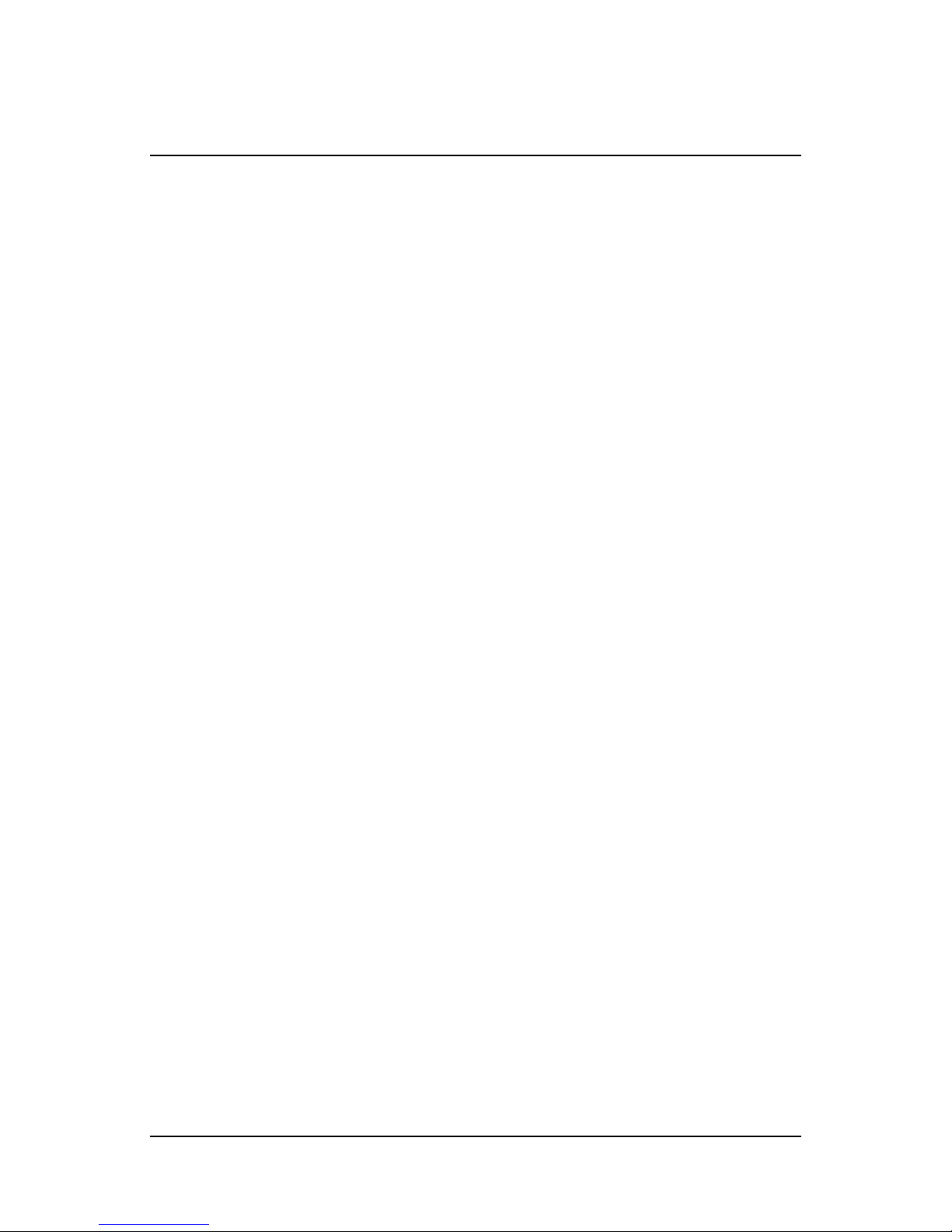
Additional FCC Information
1. If this equipment causes harm to the telephone network, the telephone company will notify you in advance that temporary discontinuance of service may be required. But if advance notice isn’t
practical, the telephone company will notify the customer as soon
as possible. Also, you will be advised of your right to le a complaint with the FCC if you believe it is necessary.
2. The telephone company may make changes in its facilities, equip
ment, operations or procedures that could affect the operation of
the equipment. If this happens the telephone company will provide
advance notice in order for you to make necessary modications to
maintain uninterrupted service.
3. Should you experience trouble with this equipment, please contact your Service Provider for repair or warranty information. If the
equipment is causing harm to the telephone network, the telephone company may request that you disconnect the equipment
until the problem is resolved.
4. Please follow instructions for repairing if any (e.g. battery replacement section); otherwise do not alternate or repair any parts of
device except specied.
5. Connection to party line service is subject to state tariffs. Contact
the state public utility commission, public service commission or
corporation commission for information.
6. NOTICE: If your home has specially wired alarm equipment connected to the telephone line, ensure the installation of this
1.9GHz DECT Product for VoIP and PSTN does not disable your
alarm equipment. If you have questions about what will disable
alarm equipment, consult your telephone company or a qualied
installer.
7. This equipment is hearing aid compatible.
NOTICE: According to telephone company reports, AC electrical
surges, typically resulting from lightning strikes, are very
destructive to telephone equipment connected to AC power
sources. To minimize damage from these types of surges, a
surge arrestor is recommended.
-
Applicable for Coin or Pay Phone Only
To comply with state tariffs, the telephone company must be
given notication prior to connection for customer-owned coin or
credit card phone. In some states, the state public utility
commission, public service commission or corporation
commission must give prior approval of connection.
Important Safety Information
Charge the battery or handset only in combination with CP2002
Charger and the SALOM SSW-1444US adapter that comes with
the product. Plug the SALOM SSW-1444US AC/DC adaptor in a
wall outlet socket near the equipment for easy access/removal of
the AC/DC adaptor.
Important Battery Information
11

This product uses rechargeable Lithium-ion batteries 3.7V, 650mAh.
Only use batteries that come with the handset or dedicated spare
batteries marked with “Battery Pack 3.7V 650mAh Li-ion”. Do not use
any other type, since this may present a risk of leakage, re, explosion or other hazardous situation. For battery replacement or removal
please remove the battery cover of the handset. Never disassemble,
customize or short-circuit batteries. Do not place battery in re or heat
the battery. Charge the battery or handset only in combination with
CP2002 Charger and the SALOM SSW-1444US adapter that comes
with the product.
Sensitive Electronic Environment
Any radio-based equipment can potentially cause interference
with other equipment and can be interfered from other equipment. This
also applies for DECT equipment. However due to the very low
transmission power level the chances for interference are very small.
Research proves that operational DECT phones normally don’t
inuence electronic equipment however some precautions must be
taken into account for sensitive electronic equipment e.g. sensitive
laboratory equipment. When DECT phones operate in straight near-
ness of sensitive electronic equipment incidental inuence can appear.
You are advised not to place the DECT phone on or close (less
than 10cm) to this kind of equipment, even in standby mode.
Please also use the other documentation supplied with the
various parts of your telephone system.
Product Disposal Information
Disposal of electrical and electronic products in countries outside
the European Union should be done in line with the local
regulations. If no arrangement has been made with Vertical
Communications or your supplier, please contact the local
authorities for further information.
Battery Disposal Information
Defect or exhausted batteries should never be disposed of as
municipal waste. Return old batteries to the battery supplier, a
licensed battery dealer or a designated collection facility. Do not
incinerate batteries.
Regulatory Information
Interference Information:
This device complies with Part 15 of the FCC Rules. Operation is
subject to the following two conditions: (1) this device may not
cause harmful interference, and (2) this device must accept any
interference received, including interference that may cause
undesired operation.
NOTE: This equipment has been tested and found to comply
with the limits for a Class B digital device, pursuant to Part 15 of
the FCC Rules. These limits are designed to provide reasonable
protection against harmful interference in a residential
installation. This equipment generates uses and can radiate
12
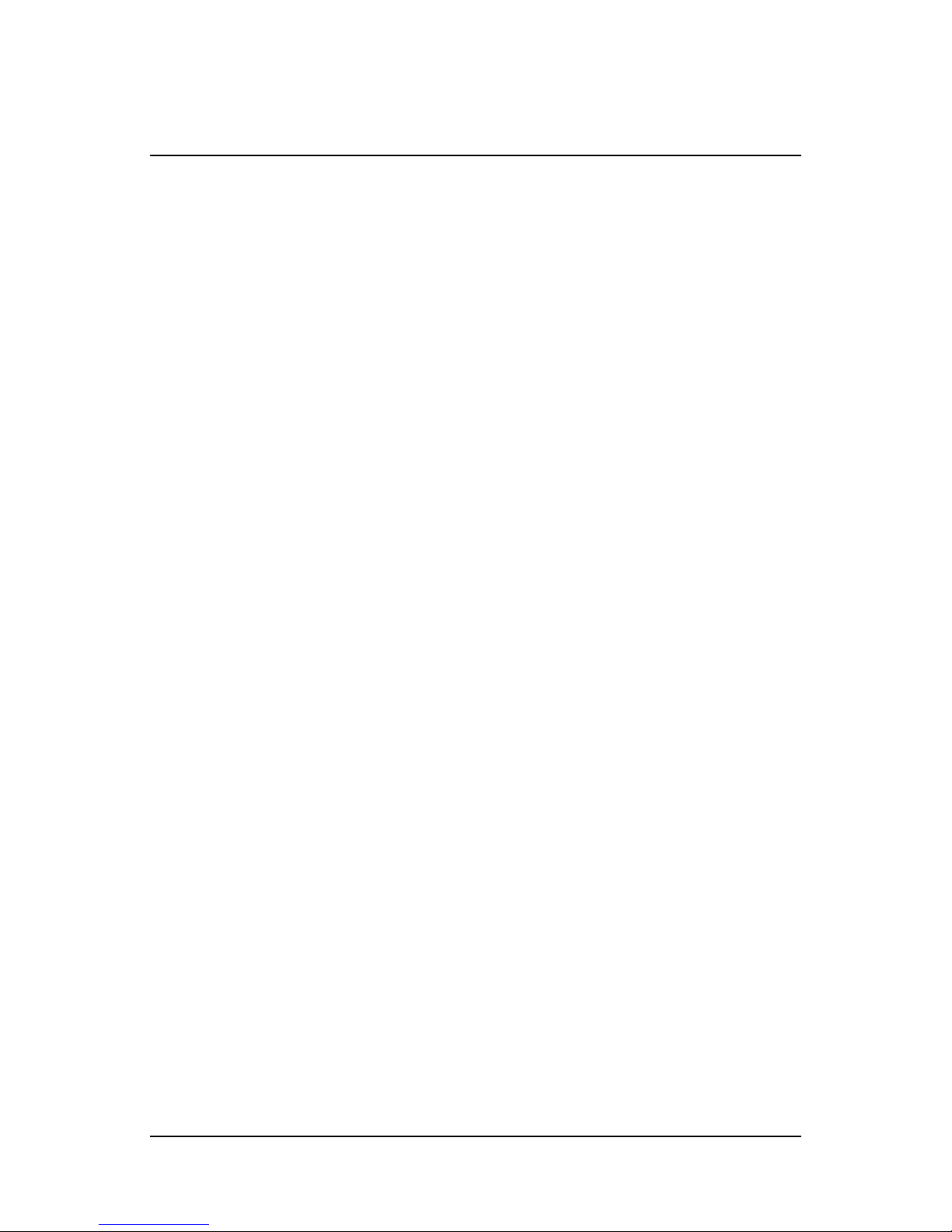
radio frequency energy and, if not installed and used in
accordance with the instructions, may cause harmful interference
to radio communications. However, there is no guarantee that
interference will not occur in a particular installation. If this
equipment does cause harmful interference to radio or television
reception, which can be determined by turning the equipment off
and on, the user is encouraged to try to correct the interference
by one or more of the following measures:
• Reorient or relocate the receiving antenna.
• Increase the separation between the equipment and receiver.
• Connect the equipment into an outlet on a circuit different from that
to which the receiver is connected.
• Consult the dealer or an experienced radio/TV technician for help.
WARNING: Changes or modications to this equipment not
expressly approved by the party responsible for compliance
could void the user’s authority to operate the equipment.
Privacy of communications may not be ensured when using this
phone.
Exposure to Radio Frequency (RF) Signals:
This wireless phone is a radio transmitter and receiver. It is
designed and manufactured not to exceed the emission limits for
exposure to radio frequency (RF) energy set by the Federal
Communications Commission (FCC) of the U.S. Government.
These limits are part of comprehensive guidelines and establish
permitted levels of RF energy for the general population. The
guidelines are based on the safety standards previously set by
both U.S. and international standards bodies. These standards
include a substantial safety margin designed to assure the safety
of all persons, regardless of age and health. This device and its
antenna must not be co-located or operating in conjunction with
any other antenna or transmitter.
This product has been shown to be capable of compliance for
localized specic absorption rate (SAR) for uncontrolled
environment/general population exposure limits specied in
ANSI/IEEE Std. C95.1-1992 and had been tested in accordance
with the measurement procedures specied in FCC/OET Bulletin
65 Supplement C (2001) and IEEE 1528-2003” .
CAUTION: To maintain the compliance with the FCC’s RF
exposure guideline, place the base unit at least 20 cm from
nearby persons. For body worn operation, this handset has also
been tested and meets the FCC RF exposure guideline when
used with the Vertical belt clip supplied for this product. Use of
other accessories may not ensure compliance with FCC RF
exposure guidelines.
Hearing Aid Compatibility (HAC/VC):
This handset meets the FCC standard for Hearing Aid
Compatibility.
13

FCC Identier: ELIRTX3080
Name of Grantee: RTX America Inc.
Date Granted: 9/23/05
Grant Number: R0508295-4
Equipment Class: Part 15 Unlicensed PCS portable Tx
held to ear
Notes: RTX3080.32
FCC Rule Parts: 15D
Frequency Range: 1921.54-1928.45MHz
UL Identier: E253011-A4-UL-1
Date Granted: 11/15/05
14

Note
Denition
Using this Document
Notational conventions
Acronyms are dened the rst time they appear in the text.
The term LAN refers to a group of Ethernet-connected computers at
one site.
Typographical conventions
Italic text is used for items you select from menus and drop-down
lists and the names of displayed web pages.
Bold text is used for text strings that you type when prompted by the
program, and to emphasize important points.
Special messages
This document uses the following icons to draw your attention to
specic instructions or explanations.
Provides clarifying or non-essential information on the current
topic.
Explains terms or acronyms that may be unfamiliar to many
readers. These terms are also included in the Glossary.
WARNING
Provides messages of high importance, including messages
relating to personal safety or system integrity.
Basic Requirements
The Hosted PBX phone system is designed to use your existing
broadband data connection as well as the existing data wiring in
your ofce. Where you don’t have data wiring, you may use the
optional Wireless Transmitter and Wireless Adapters to connect
Desk Phones wirelessly.
In order to use all the features of the Hosted PBX phone system and
service, you must have the following:
• Broadband Internet access
• At least one free port on your router or modem/router
• Your router must be set to DHCP
15

16

2
Getting to know your Hosted PBX system
Before you Begin Your Installation
The Hosted PBX phone system is designed to use your existing
broadband data connection as well as the existing data wiring in
your ofce. Where you don’t have data wiring, you may use the
optional Wireless Transmitter and Wireless Adapters to connect
Desk Phones wirelessly. In order to begin using your new phone
system and service, you need to perform the following steps:
1. Make sure you have received all of your phones and optional
equipment
2. Go to https://cp.serverdata.net. Enter your login name and password to the Control Panel
3. Activate your phone lines
4. Install your phones and optional equipment
You have several options regarding how to setup your new phone
system. How you choose to install your phone system will depend
on your existing data network and the phones and optional
equipment you have purchased. The diagrams below describes
options for setting up the phone system.
17
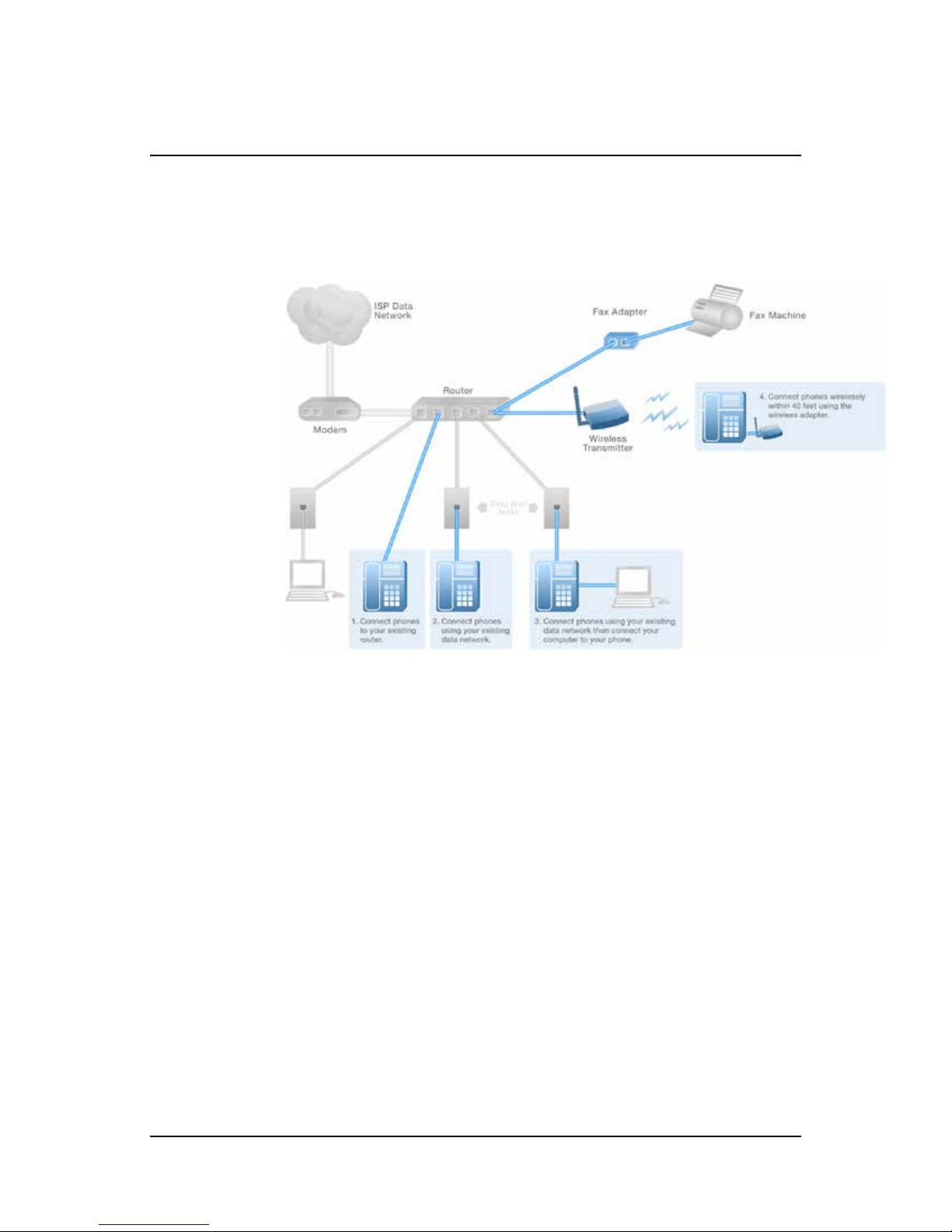
Standard Setup Options:
This diagram depicts your setup options. By purchasing the
optional Wireless Transmitter and Wireless Adapters you may also
connect Desk Phones wirelessly.
Cordless Phones:
This diagram depicts the setup options for Cordless Phones.
Cordless phones can be used in conjunction with Desk Phones or
they can be installed stand-alone.
18
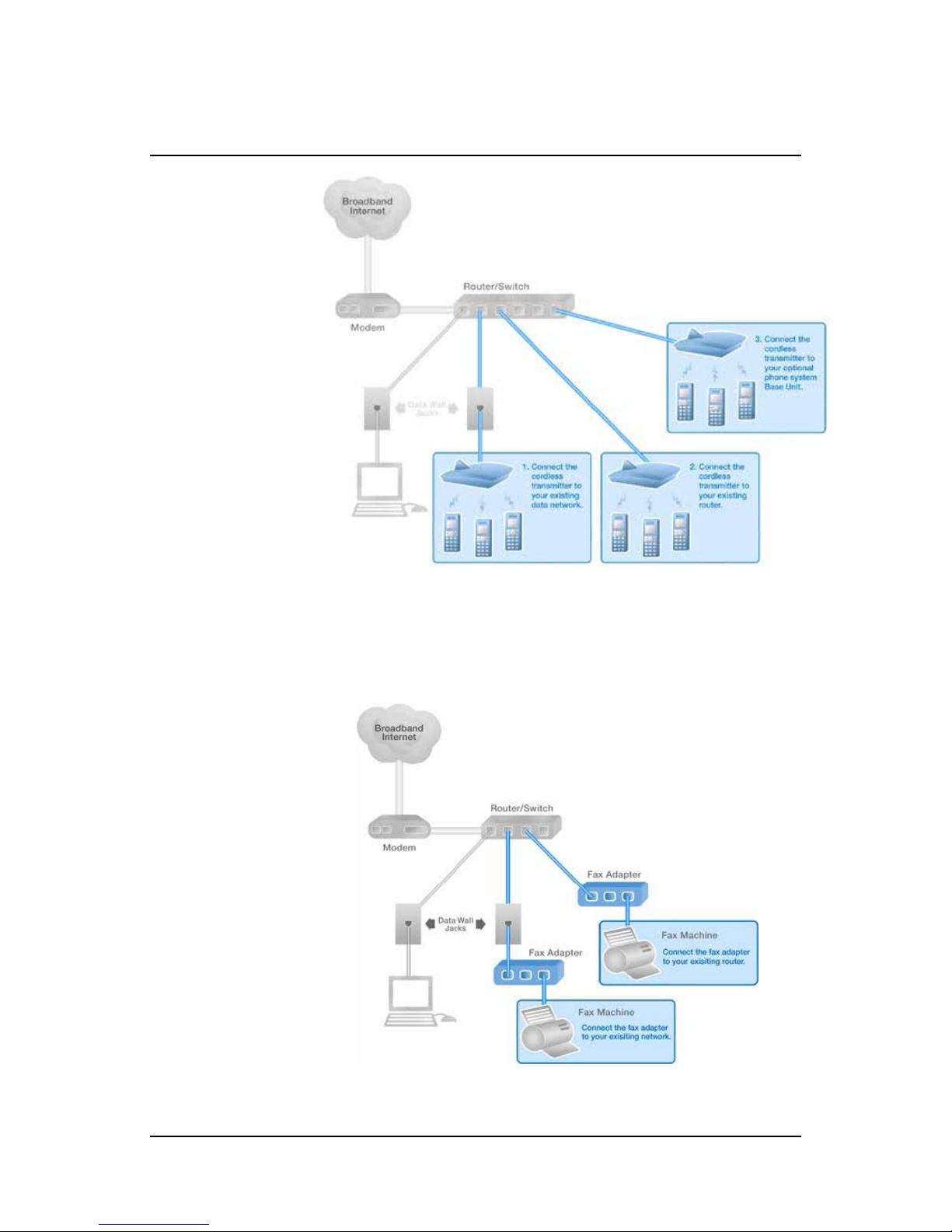
Fax Adapter:
This diagram depicts the setup options for the Fax Adapter. The Fax
Adapter allows you to use your existing fax machine with the
Hosted PBX service.
Setup Options that are not supported
19

The following setup options ARE NOT supported:
1. Connecting a phone through multiple routers
2. Connecting one phone to another
3. Connecting a phone wirelessly and then connecting a PC
Assigning Extension Numbers and Phone Numbers to Phones
Each phone is assigned an extension and a phone number.
Packing list includes a list of your phones and their associated
phone numbers and extension. You should also receive an email with
the phone numbers and extensions associated with each enhanced
services such as an Auto Attendant or WebFax. You may also log into
your Control Panel at https://cp.serverdata.net to view a list of your
phone numbers and extensions.
20
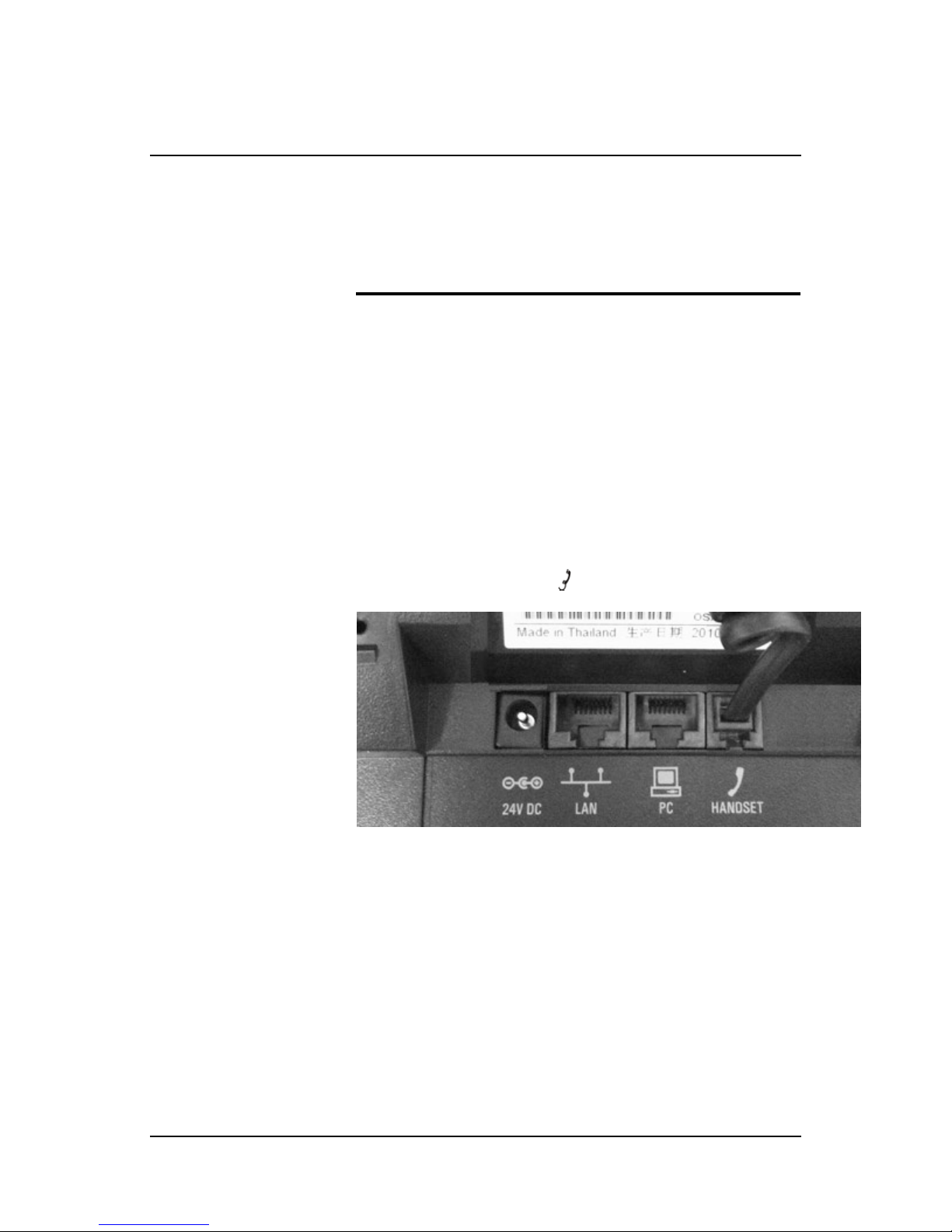
3
Installing your Hosted PBX Phone System
Installing Desk Phones
Desk Phones can be installed in the following ways
• You may connect Desk Phones Wirelessly to the Optional Wireless
Transmitter and Optional Wireless Adapters
• You may connect Desk Phones to your existing router
• You may connect Desk Phones to any data wall jack on your existing network
• You may connect a Desk Phone to a wall jack or router then
connect a PC to the Desk Phone.
1. Assemble the Desk Phones
Use the included coiled handset cord and connect one end into the
base of the handset and the other end into the handset port on the
side of the phone labeled (there is a handset port and a headset
port)
2. Connect the Desk Phone
For your convenience, you have four options to connect your Desk
Phones. You may use any or all of them
Option 1: Connect Desk Phones using your existing data
network
21

Use the included phone cord and connect one end into the port on
the back of the phone labeled and connect the other end into
any data port on your network (router,switch or wall jack).
To your router or wall jack
Option 2: Connect Desk phones using your existing data network
then connect the phones to your computer
If you already have a computer using a wall data jack or
router/switch port,unplug the computer from the network, then
connect the phone using the steps in Option 1 Plug your computer
into the port on the back of the phone labeled
To your router or
wall jack
22
To your PC

Note
Option 3: Connect phones wirelessly within 40’ using the
Wireless Adapter
Installing Wireless Transmitter
The wireless adapter allows a desk phone to be used without a cord
connecting it to the Wireless Transmitter. The range of the wireless
adapter is 40 feet from the Wireless Transmitter.
The wireless adaptor has its own power supply. Plug the phone’s
power cord into the short “power in” cord on the wireless adapter
and then into the wall outlet. Then,
1. Plug the included LAN cable into the Wireless Adapter
2. Plug the other end of the LAN cable into the back of the phone using
the port.
3. Plug the Wireless Adapter long power cord into an outlet
To avoid interference or static on the phone, place the Wireless
Adapter away from the phone as shown.
3. Connect Power to the Desk Phone
Use the included power cord and plug one end into the back of the
phone and the other end into the wall outlet. The phone will indicate
that it is conguring itself. Once the phone has nished its
conguration, it is ready to make and receive phone calls.
23
