Page 1

IWCS%Asterisk%Phone%System%
Instructions%for%Polycom%320%Classroom%Phones%
Revised'2/3/2010'
'
About%the%Phone%
The'Polycom'320'is'a'basic'classroom'phone.'It'plugs'into'POE‐enabled'network'
Ethernet'ports.'The'standard'IWCS'configuration'allows'for'two'available'lines,'
enabling'conference'calling.'You'can'see'these'lines'on'the'right'side'of'the'phone'
display.'For'each'line,'you'should'see'a'five‐digit'number'next'to'a'phone'icon.'The'
five‐digit'number'indicates'the'extension'for'the'phone.'Directly'under'the'display'
are'three'buttons.'These'buttons'are'referred'to'as'SoftKeys'and'perform'the'
function'displayed'directly'above'them'in'the'screen.'The'function'will'change'
depending'on'what'you'are'currently'doing'with'the'phone.'The'other'buttons'on'
the'phone'are'described'later'in'this'document.'
How%to%Dial%an%Extension%
Every'phone'on'the'IWCS'phone'system'has'a'five‐digit'extension.'The'first'two'
digits'represent'the'building'or'office,'while'the'last'three'digits'indicate'the'room'
number'in'most'cases.'To'dial'an'extension,'simply'dial'it.'You'can'dial'without'
lifting'the'handset'first,'in'which'case'you'will'need'to'press'the'Dial'SoftKey'once'
you'have'entered'the'extension'(similar'to'pressing'Send'on'a'cell'phone).'A'
Page 2
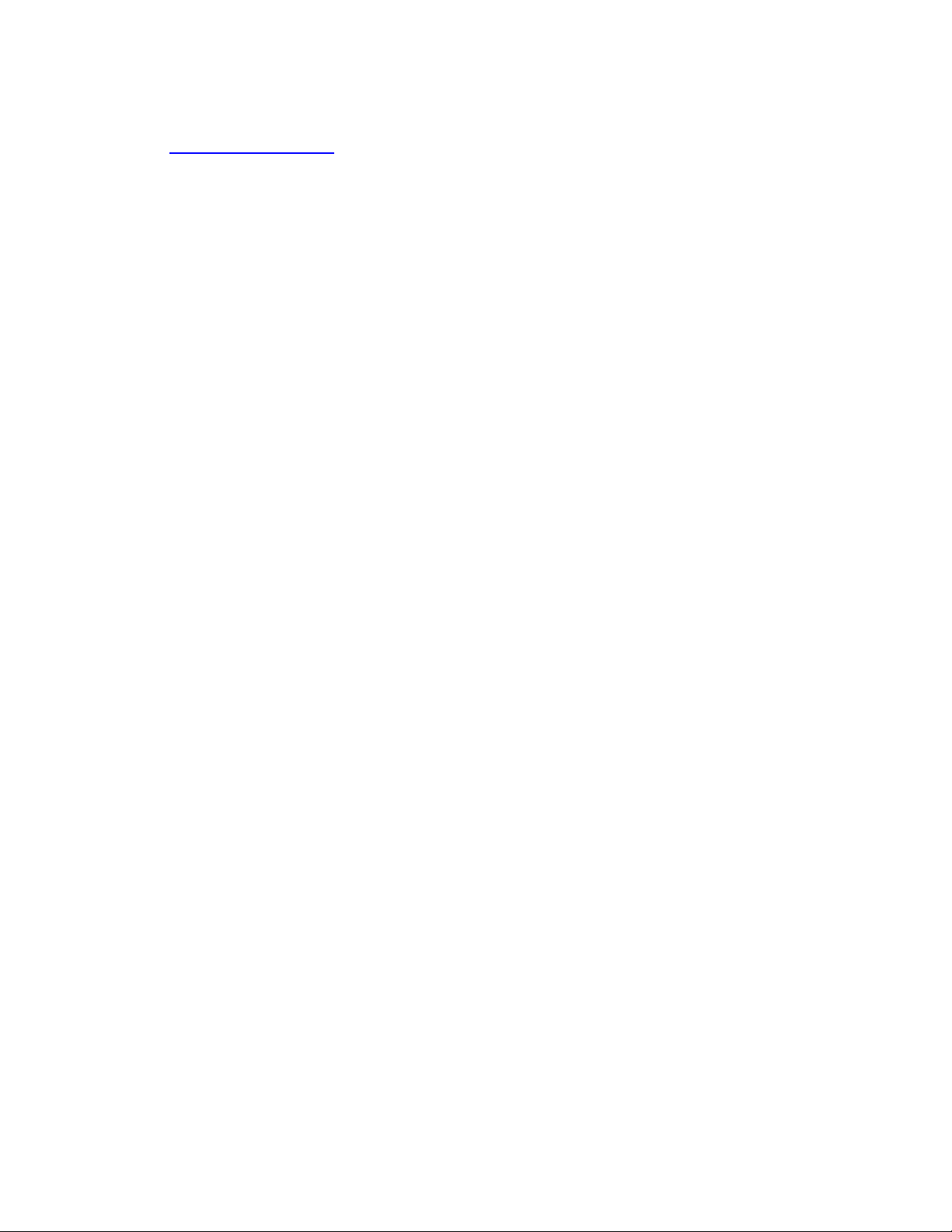
directory'of'all'the'extensions'is'available'on'the'Intranet.'Simply'log'in'and'select'
the'Phone'Directory'link.'
How%to%Dial%an%Outside%Number%
Dialing'an'outside'number'is'similar'to'dialing'an'extension'except'that'you'need'to'
dial'9'first'to'get'an'outside'line.'This'step'can'be'omitted'if'you'enter'your'number'
before'you'lift'the'handset.'Note:'Depending'on'IWCS'and'individual'school'policy,'
not'all'phones'have'the'ability'to'dial'outside'numbers,'and'most'teacher'phones'can'
only'dial'local'numbers.'All'phones'can'dial'911'in'the'event'of'an'emergency'
however.'
How%to%Check%Voicemail%
When'you'have'a'new'voicemail'message,'a'red'light'will'flash'on'top'of'the'phone.'
To'check'your'voicemail,'dial'your'own'extension'from'your'phone.'You'will'be'
prompted'for'a'password,'which,'if'you'haven’t'changed'it,'defaults'to'the'same'
number'as'your'extension.'(Some'phones'may'default'to'1234,'depending'on'when'
it'was'and'who'configured'it.)'Once'you'have'logged'in'to'voicemail,'you'will'be'
guided'through'checking'new'messages,'listening'to'old'messages,'and'other'
functions.'Mailbox'options'to'record'your'name,'your'away'message,'and'password'
are'available'by'pressing'0.'In'many'cases,'the'phone'system'automatically'forwards'
a'copy'of'your'voicemails'to'your'email,'and'you'can'listen'to'them'in'FirstClass.'If'
this'feature'is'not'working'for'you,'and'you'would'like'it,'please'enter'a'Technology'
Work'Order.''Note'that'some'phones,'depending'on'local'school'policy,'are'not'
configured'to'have'voicemail'accounts.'
How%to%Check%Voicemail%from%Home%
You'can'dial'in'to'the'Asterisk'phone'system'from'anywhere'to'retrieve'your'
voicemail'messages.'Simply'dial'357‐8822.'You'will'be'prompted'for'your'extension'
and'your'voicemail'password.'
How%to%Use%Speaker%Phone%
To'activate'the'speaker'phone,'press'the'Speaker'button'to'the'right'of'the'9'and'#'
keys.'Speaker'phone'mode'can'be'activated'before'making'a'call,'while'in'a'call,'or'to'
answer'an'incoming'call.'Use'the'–'and'+'buttons'below'the'number'keys'to'adjust'
speaker'phone'volume.'The'red'Mute'button'with'the'microphone'symbol'can'be'
used'to'mute'your'audio'so'that'you'can'hear'the'remote'party'but'they'can'not'hear'
you.'
How%to%Place%a%Call%on%Hold%
Simply'press'the'Hold'button'to'place'a'call'on'hold.'The'remote'party'will'hear'hold'
music'until'the'call'resumes.'If'you'switch'lines'by'pressing'a'line'button,'they'will'
automatically'be'placed'on'hold'until'you'reselect'the'line'they'are'on.'
'
Page 3

How%to%View%Missed%Calls,%Placed%Calls,%and%Received%Calls%
The'arrow'pad'can'be'used'to'bring'up'various'call'lists.'
How%to%Transfer%a%Call%
While'in'a'call,'press'the'Transfer'SoftKey.'The'remote'party'will'be'placed'on'hold,'
and'you'will'get'a'dialtone.'Dial'the'extension'of'the'phone'you'wish'to'send'the'call'
to.'At'this'point,'you'can'hang'up'to'transfer'the'call,'or,'if'you'don’t,'your'phone'will'
dial'the'extension'you'entered'to'give'you'an'opportunity'to'tell'the'person'you'are'
forwarding'a'call'to'them,'which'they'will'receive'after'you'hang'up.'You'can'
transfer'a'call'directly'to'someone’s'voicemail'by'prefixing'their'extension'with'86'
(for'VM).''
How%to%Answer%Someone%Elses’%Phone%
If'you'are'in'a'Call'Pickup'Group,'you'can'answer'another'phone'in'the'group'that'is'
ringing'by'dialing'*8'on'your'phone.'To'inquire'about'or'request'a'Call'Pickup'
Group,'please'enter'a'Technology'Work'Order.'
How%to%Adjust%the%Ringer%Volume%
With'the'phone'on'hook,'press'the'–'or'+'keys'at'the'bottom'of'the'phone'until'the'
ringer'volume'is'to'your'preference.'
How%to%Change%Preferences% %
Various'preferences'such'as'ring'type'can'be'accessed'by'pressing'the'Menu'key.'
Feel'free'to'explore'the'various'options'that'are'available.'
How%to%Set%Up%a%ParentLink%Account%
ParentLink'is'a'Homework'Hotline‐type'system'that'allows'you'to'leave'voice'
descriptions'of'homework'that'parents'can'call'in'to'review.'You'can'learn'more'
about'ParentLink'and'set'up'an'account'via'the'Intranet'at'this'link.'
How%to%Forward%Incoming%Calls%to%a%Different%Phone%
You'can'forward'incoming'calls'to'another'extension'or'phone'number'such'as'a'cell'
phone'through'the'Menu'key.'Press'Menu,'select'option'1'(Features)'by'highlighting'
it'with'the'arrow'keys'and'pressing'the'check'key,'then'select'option'3'(Forward).'
To'forward'every'call,'select'Always.'You'will'see'a'Contact:'prompt.'Press'the'check'
key'and'you'can'enter'the'number'you'wish'to'send'the'calls'to.'It'is'critically'
important'that'you'enter'the'correct'number.'If,'for'instance,'you'accidentally'leave'
out'a'digit'or'enter'the'wrong'number,'your'calls'will'silently'disappear'and'the'
callers'will'be'very'confused.'To'disable'call'forwarding,'follow'the'above'steps'until'
you'get'to'the'Contact:'prompt.'Press'the'down'arrow'to'highlight'Disabled.'
%
Page 4

Troubleshooting%
Phone%continually%reboots,%or%doesn’t%show%an%extension%
This'generally'indicates'that'the'phone'has'not'been'configured'by'the'Technology'
Department.'Please'enter'a'work'order'with'the'room'number'the'phone'is'in,'and'
the'serial'number'of'the'phone.'The'serial'number'can'be'found'on'the'back'of'the'
phone'and'always'starts'with'0004F.'
Phone%does%not%power%on%
The'Polycom'phones'utilize'Power‐Over‐Ethernet'(POE)'technology'for'power.'Not'
every'Ethernet'port'has'POE,'and'plugging'a'phone'into'that'port'will'not'work.'
Please'try'plugging'the'phone'into'another'port.'If'that'still'doesn’t'work,'please'
enter'a'Technology'Work'Order.'
I%need%to%move%a%phone%to%a%different%room%and/or%user%
Unlike'with'a'typical'phone'system,'phones'on'the'new'Asterisk'system'are'
individually'configured'for'a'specific'user'or'room.'Any'changes'to'room'location'or'
user'need'to'be'sent'to'the'Technology'Department'via'Work'Order'to'ensure'that'
our'phone'directories'and'settings'are'current'and'correct.'
When%I%try%to%check%voicemail,%I%get%a%message%saying%this%phone%does%not%have%
voicemail%
The'phone'you'are'using'has'not'been'configured'to'have'a'voicemail'account.'This'
may'be'due'to'a'local'school'policy.'If'you'feel'this'is'in'error,'please'enter'a'
Technology'Work'Order'and'we'will'check'it.'
I%am%not%receiving%any%phone%calls,%but%I%can%make%calls,%or%I%cannot%call%an%
extension%but%they%can%call%me%
Normally'this'occurs'when'someone'has'enabled'Call'Forwarding.'The'phone'with'
call'forwarding'enabled'is'sending'incoming'calls'to'another'number.'If'this'number'
is'invalid,'or'not'being'answered,'it'causes'problems.'If'you'find'yourself'in'this'
situation,'please'check'your'phone,'or'have'the'other'party'check'their'phone,'to'
ensure'call'forwarding'is'disabled.'If'all'else'fails,'enter'a'Technology'Work'Order.'
'
'
'
