Page 1

SoundPoint® IP 501
Quick User Guide
Basic Phone Features
Customizing Your Phone
Applies to phones running SIP 2.2 or
later.
For detailed information please consult
the comprehensive SoundPoint IP 501
User Guide available at:
www.polycom.com/support/voicedocum
entation
©2007 Polycom, Inc. All rights reserved.
Polycom, the Polycom logo and SoundPoint are registered
trademarks of Polycom, Inc. in the U.S. and various countries.
All other trademarks are the property of their respective owners.
Information in this document is subject to change without notice.
BASIC PHONE FEATURES
PLACI NG A CAL L
:
nd dial the
nd
:
press the
Using the Handset
Pick up the handset a
number or dial the number first, a
then pick up the handset.
Using the hands-free Speakerphone
1. With the handset on-hook, press:
- any assigned line key, or
- the NewCall soft key.
2. Dial the number.
Or dial the number, and then
Dial soft key.
Using the optional Headset:
1. With the headset connected
- any assigned line key, or
, press:
- the NewCall soft key.
2. Press
.
Dial the desired number. 3.
Or dial the number, and then press
.
During a call, you can alternate
between handset, headset, or h
free modes by pressing the
ands-
or
keys, or picking up the handset.
NSWERI NG A CALL A
Using the Handset:
Pick up the handset.
Using the Speakerphone:
Press:
-
,
- he li
or
t ne
- Ans
key, or
the wer soft
Using the option
key.
al Headset:
Press
.
Incoming calls may be ignored by
pressing the Reject soft key or
during ringing.
ENDING A CALL
t:
EndCall soft key.
Using the Handse
Hang up or press the
Using the Speakerphone:
Press
or the EndCall so
Using the optional Headset
ft key.
:
Press
or the EndCall soft key.
MICR HONE MUTE OP
During a call, press
.
all modes: handset, headset, and
Mute applies to
hands-free. You can hear all other
parties while Mute is enabled.
To turn off Mute, press
again.
CALL HOLD AND RESUME
1. During a call, press
or t
soft key.
he Hold
2. Press
again, the Resume soft
key, or the li .
OCAL CONFERENCE CALLS*
e
ne key to retrieve the call
L
To create a three-way conferenc
call:
1. Call the first party.
2. Press
or the
to create a ne
Confrnc soft key
,
w call (the active call is
placed on hold).
3. Place a call to the second party.
4. When the second party answers
press
or the Confrnc soft ke
again to join all parties in the
conference.
y
ce
her
ncing is an optional feature that must be
on the call server. Particulars and menu
y vary.
When a conference has been
soft key established, pressing the Split
will split the conference into two calls
on hold.
Placing the call on hold on the
will
.
conference originator’s phone
place the entire conference on hold
A conference may be created at any
time between an active call and a cal
on hold (on the same or another line)
by pressing the Join soft key.
l
Ending the call on the conferen
originator’s phone will allow the ot
parties to continue the conference.
______
* - Confere
configured
options ma
CALL TRANSFER
1. During a call, press
or the
rnsfer soft keyT (the active call is
umber h
party,
placed on hold).
2. Place a call to the n to whic
you want to transfer the call.
3. After speaking with the second
press
or the Trnsfer soft key to
complete the transfer.
o enable call forwarding:
. Press the Forward soft key from the
press
Press the Blind soft key to transfer the
call without speaking to the second
party.
Transfer may be cancelled during
establishment by pressing the Cancel
soft key. The original call is resumed.
CALL FORWARDING
T
1
phone’s idle display or
and select Features and Forward.
ber of
nfirm
the
press
2. Select a Forwarding Type from
Always, No Answ er, and Busy.
3. For all types, enter a number to
forward all future calls to.
4. For No Answer, enter the num
rings before forwarding.
5. Press the Enable soft key to co
Call Forwarding. A moving arrow icon
appears for that line to confirm Call
Forwarding is enabled
To disable call forwarding:
1. Press the Forward soft key from
hone’s idle display or p
and select Features and Forward.
he
aling
-based application), then
y.
2. Select a Forwarding Type from
Always, No Answ er, and Busy.
3. Press the Disable soft key.
Call forwarding is not available on
shared lines.
If call forwarding is configured on t
call server (invoked using * code di
or from a PC
particulars and menu options may var
SoundPoint IP 501 Quick User Guide. 1725-11515-001 Rev. C 7/2007 1
Page 2
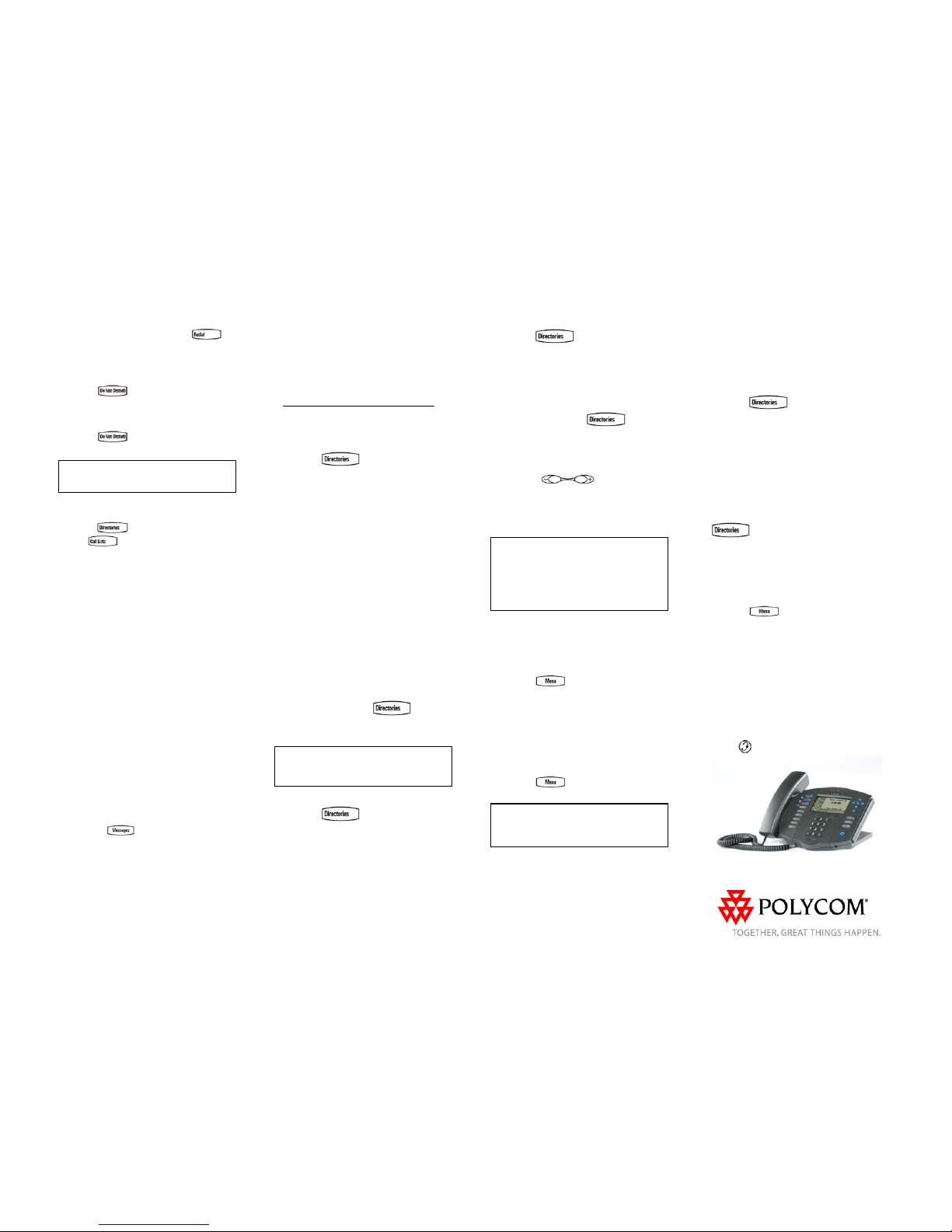
SoundPoint IP 501 Quick User Guide. 1725-11515-001 Rev. C 7/2007 2
REDIAL
Press the Redial soft key or
to
edial the most recently dialed number. r
DO NOT DISTURB
Press
to prevent the phone
rom ringing on incoming calls. A Do f
Not Disturb icon appears for all lines to
Disturb is enabled. confirm that Do Not
Press
again to turn off Do Not
Disturb.
If Do Not Disturb is configured on the
call server, then particulars may vary.
CALL LISTS
Press
followed by Call Lists (or
stju
) and Missed, Received, or
Placed Calls, as desired. Information on
s will be displayed.
From this scree
priat
ct to the
all from the list.
hone and individual line
ED indicators will flash and stutter dial
normal dial tone will
respective call
n, choose the
appro e soft key:
1. Edit to amend the dial string before
dialing.
2. Dial to return the call.
Or press More, then:
3. Info to view detailed call information.
4. Save to store the conta
Contact Directory.
5. Clear to delete the c
Press More and Exit soft keys to return
to the idle display.
VOICE MAIL*
The Message Waiting Indicator LED on
he front of the pt
L
tone in place of
sound to indicate that message(s) are
waiting at the message center.
To listen to voice messages:
1. Press
.
2. Follow voice prompts to listen to
messages.
______
il is an o ional feature that m* - Voice Ma pt
configured ll
ust be
enu
DIALING
ssigned to a line key,
mber.
on the ca server. Particulars and m
options may vary.
SPEED
To assign a speed dial index, see
CONTACT DIRECTORY below.
To dial a number a
press the line key opposite the nu
CUSTOMIZING YOUR PHONE
CONTACT DIRECTORY
o add a contact in your local phone T
directory:
. Press 1
, and then select
Contact Directory.
2. Press the More soft key, then the
Add soft key to enter another contact
into the phone’s database.
the
.
3. Enter first and/or last name from
keypad. Press the 1/A/a soft key to
select between numeric and upper /
lower case alphanumeric modes. Press
the Encoding soft key to access
special characters in other languages if
necessary.
4. Enter a unique contact number (not
already in the directory).
5. Change the Speed Dial Index if
desired. It will automatically be
assigned the next available index value
6. Modify the remainder of the fields
(Ring Type, Divert Contact, Auto
Reject, and Auto Divert) if desired.
7. Press the Save soft key to confirm or
the Cancel soft key to abandon the
changes, then press
or t
Exit soft keys to return to the idle
he
display.
Contacts can be easily added from
Call Lists. For more information, see
CALL LISTS section above.
To search for a contact:
1. Press
, and then select
Contact Directory.
. Press the More soft key,2 and then
few
h
the Search soft key.
3. Using the dial pad, enter the first
characters for First or Last names.
4. Press the Search soft key to searc
for contacts. Dial successful matches
from the resulting screen.
To edit a contact:
1. Press
, and then select
Contact Directory.
2. Search for contact (see above).
3. Press the Edit soft key and make the
.
he Sav m or
necessary changes
4. Press t e soft key to confir
the Cancel soft key to abandon the
changes, then press
or the
Exit soft keys to return to the idle
display.
VOLUME ADJUSTMENT
Press the
volum o
these keys in idle state adjusts
e incoming ring:
e keys t
adjust handset, headset, and handsfree speaker volume during a call.
ressingP
the ringer volume.
To conform to regulatory requirements,
handset and headset volume will retu
to a preset level after each call, but the
configuration can be changed. Hands-
ree volume setting
rn
s will be maintained f
across calls.
RING TYPE
You can select different rings to match
your preferences and distinguish
between calls on lines.
o change thT
1. Press
.
2. Select Settings followed by Basic,
and Ring Type.
3. Using the Up or Down arrows,
ess highlight the desired ring type. Pr
soft ke to hear the selected the Play y
ring type.
4. Press the Select soft key to change
to the selected ring type.
5. Press
to return to the idle
display.
If you select Silent ring, press the Line
key or Answer soft key to answer
calls. incoming
DISTINCTIVE RINGING / CALL
REATMENT
ou can set distinctive incoming ringing
nes for different contacts in your local
cal
T
Y
to
directory.
To set a distinctive ring for a lo
contact:
1. Press
, and then select
Contact Directory.
RY above).
he Edit
e
to
2. Search for contact (see CONTACT
DIRECTO
3. Press t soft key and scroll
down to Ring Type.
4. Enter a number corresponding to on
of the ring types available (see RING
TYPE above).
5. Press the Save soft key or Cancel
abandon the change, then press
to return to the idle display.
HEADSET MEMORY MODE
For permanent or full-time headse
ere is an option to default all
o to the headset.
t
users, th
alls to g
Mode:
c
To enable Headset Memory
1. Press
and select Settings
followed by Basic, Preferences, and
Headset Memory.
:
2. Use the Up or Down arrows and
Selecpress the t soft key to enable
Headset Memory Mode.
To disable Headset Memory Mode
Repeat steps 1 and 2 and select
Disable.
To activate Headset Memory Mode:
Press
twice.
