Page 1
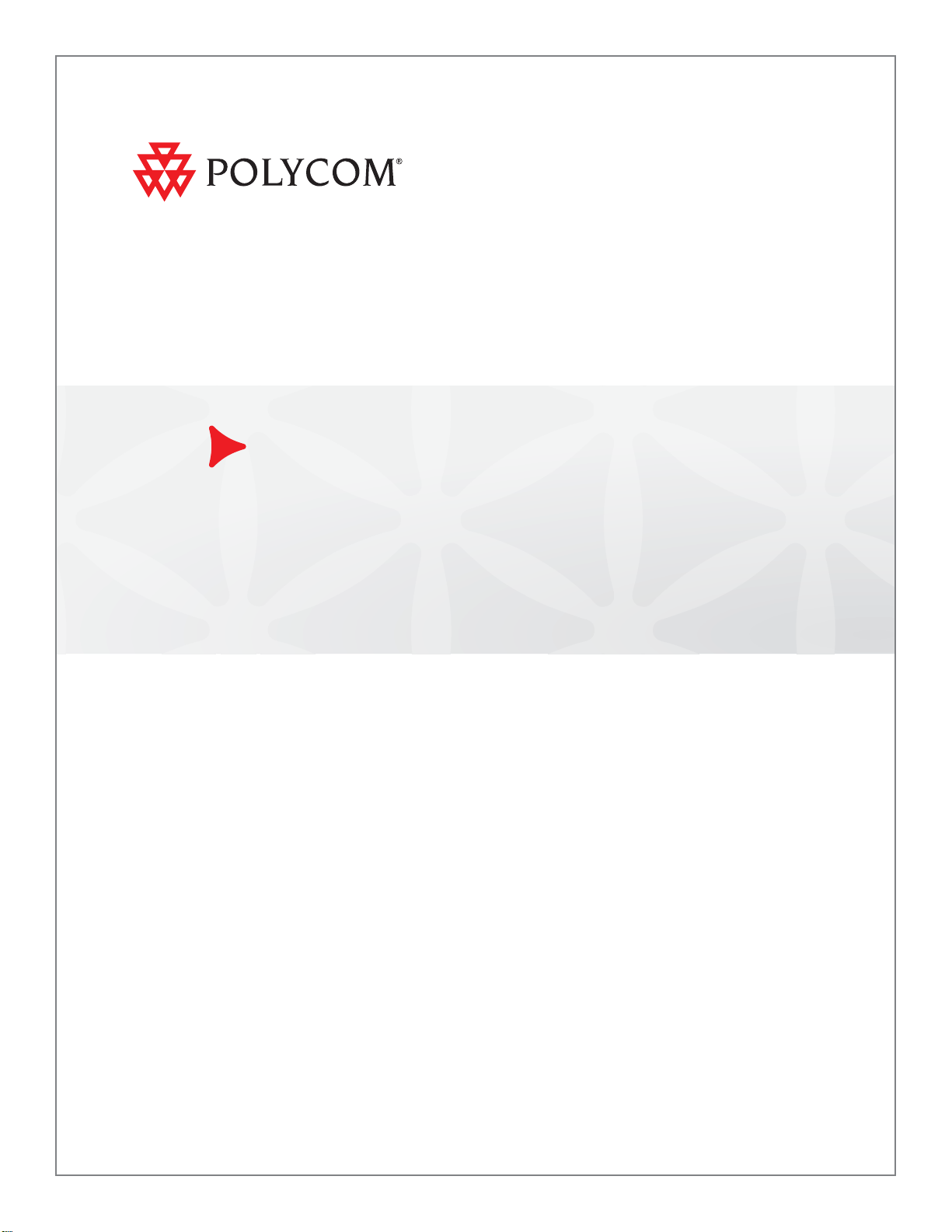
User Guide for the Polycom® CX300 Desktop Phone
Microsoft® Lync™ 2010 Edition
| December 2010 | 1725-32504-001 Rev. B
Page 2
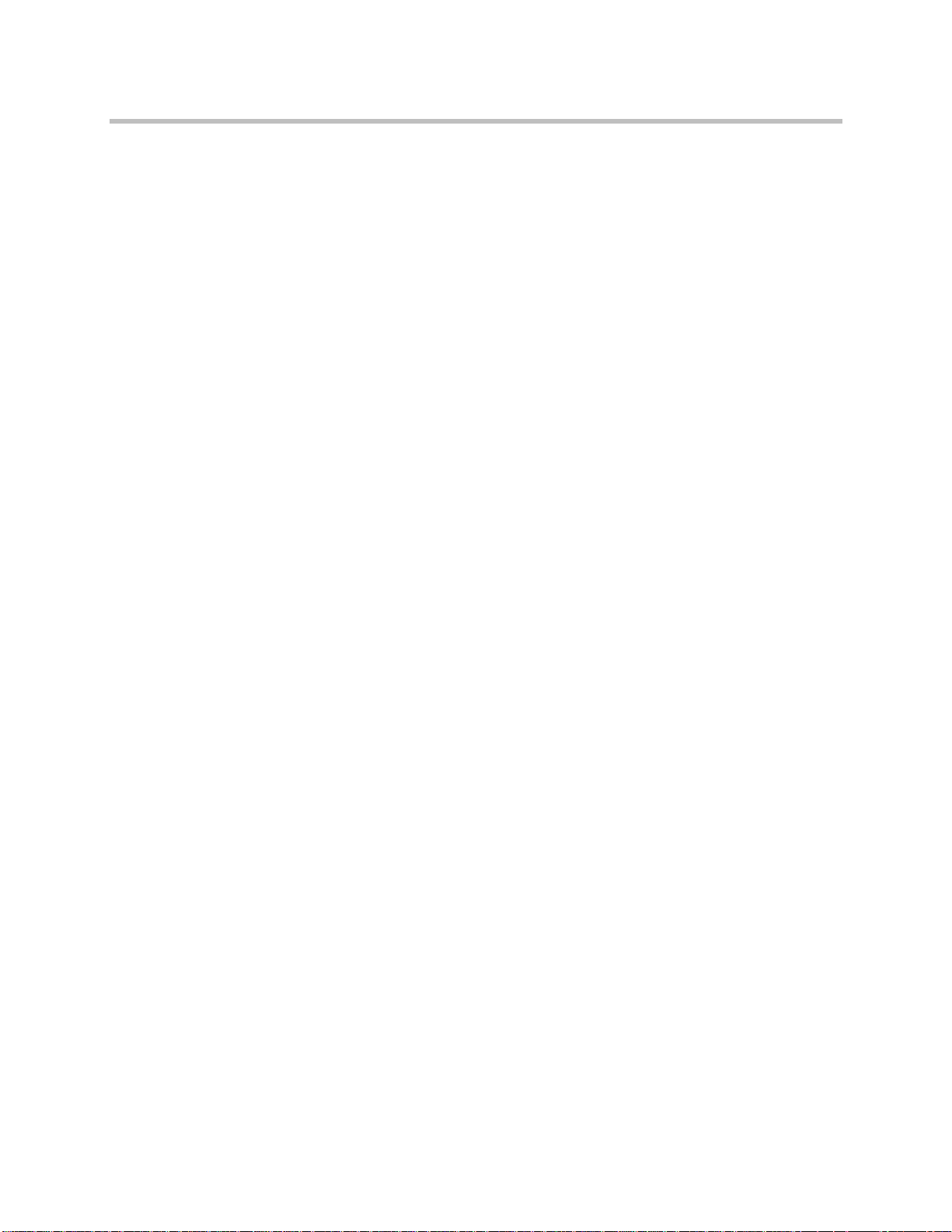
Trademark Information
POLYCOM®, the Polycom “Triangles” logo and the names and marks associated with Polycom’s products are
trademarks and/or service marks of Polycom, Inc. and are registered and/or common law marks in the United States
and various other countries. All other trademarks are property of their respective owners. No portion hereof may be
reproduced or transmitted in any form or by any means, for any purpose other than the recipient’s personal use, without
the express written permission of Polycom.
Microsoft, Lync, MS-DOS, Windows, WindowsServer, Windows Vista, and Windows XP are either registered
trademarks or trademarks of Microsoft Corporation in the United States and/or other countries.
Patent Information
The accompanying product is protected by one or more U.S. and foreign patents and/or pending patent applications
held by Polycom, Inc. and/or one or more of its licensors.
Copyright Notice
The software contained in this product may be copyrighted by Polycom and/or one or more of its licensors.
Copyright © 2010 Microsoft Corporation. All rights reserved.
Copyright © 2010 Polycom, Inc. All rights reserved.
© 2010 Polycom, Inc. All rights reserved.
Polycom, Inc.
4750 Willow Road
Pleasanton, CA 94588-2708
USA
No part of this document may be reproduced or transmitted in any form or by any means, electronic or mechanical, for
any purpose, without the express written permission of Polycom, Inc. Under the law, reproducing includes translating
into another language or format.
As between the parties, Polycom, Inc., retains title to and ownership of all proprietary rights with respect to the software
contained within its products. The software is protected by United States copyright laws and international treaty
provision. Therefore, you must treat the software like any other copyrighted material (e.g., a book or sound recording).
Every effort has been made to ensure that the information in this manual is accurate. Polycom, Inc., is not responsible
for printing or clerical errors. Information in this document is subject to change without notice.
ii
Page 3

About This Guide
Thank you for choosing the Polycom® CX300 Desktop Phone which enables a
new era in unified communications currently unavailable with traditional
desktop phones. Connecting a Polycom CX300 phone to a computer running
Microsoft
your IP network connection. For more information on what’s new in Microsoft
Lync 2010, refer to
http://www.microsoft.com/communicationsserver/en/us/whats-new.asp
This User Guide provides everything you need to quickly use your new
phone. Verify with your system administrator that the network is prepared for
configuring your Polycom CX300 phone, you are provisioned in Microsoft
Lync 2010, and your network is correctly configured. As well, read the Parts
List and Safety Notices sections in this guide before you set up and use the
Polycom CX300 phone.
Changes to This Guide
®
Lync™ 2010 allows you to place and receive telephone calls over
The following sections are new for this edition:
• Connecting to Microsoft Lync 2010 on page 1-7
• Configuring Microsoft Lync 2010 for the Polycom CX300 Desktop Phone
on page 1-7
• Switching Where Audio is Played on page 1-10
• Switching Where You Receive Audio During Calls on page 2-4
• Redirect Calls on page 2-6
iii
Page 4
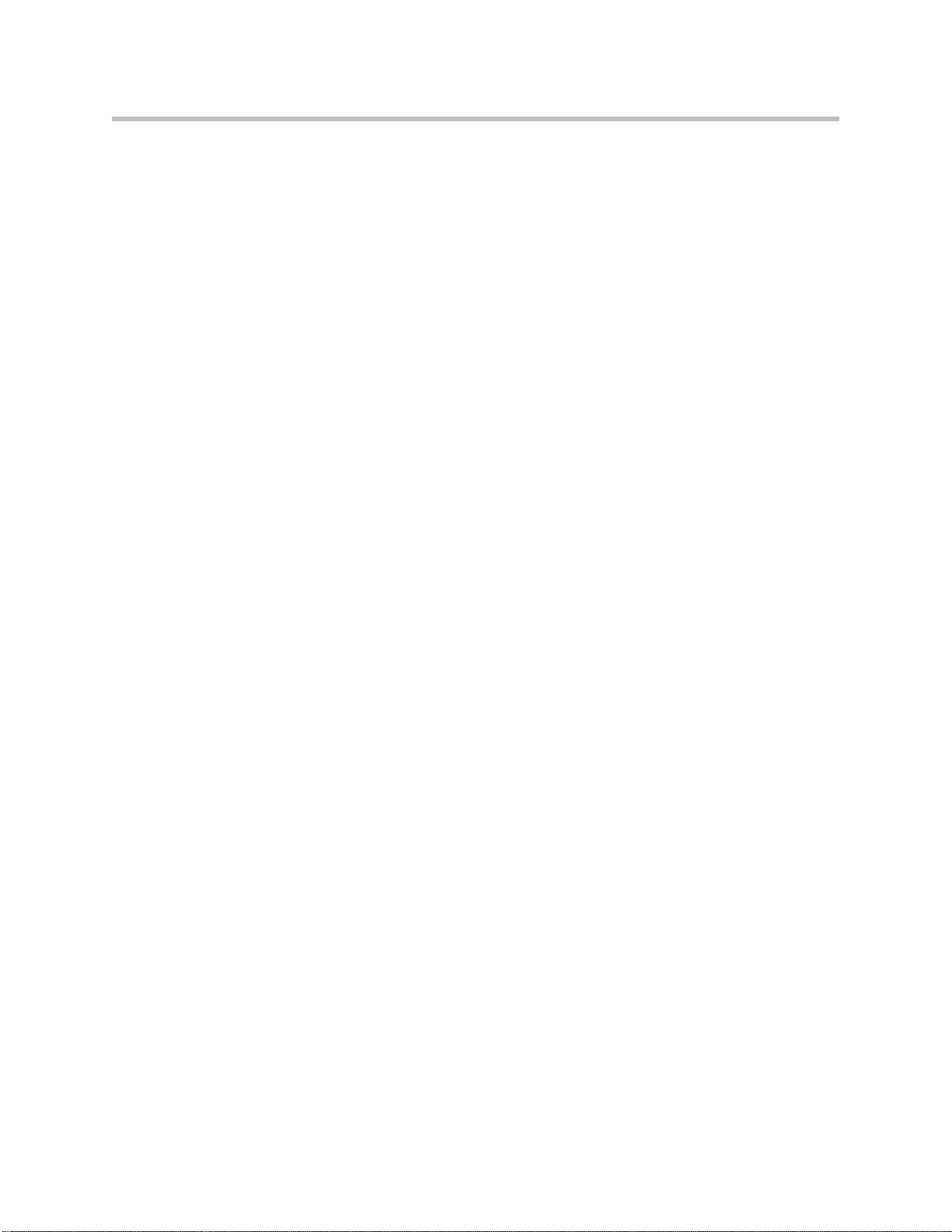
User Guide for the Polycom CX 300 Desktop Phone
iv
Page 5
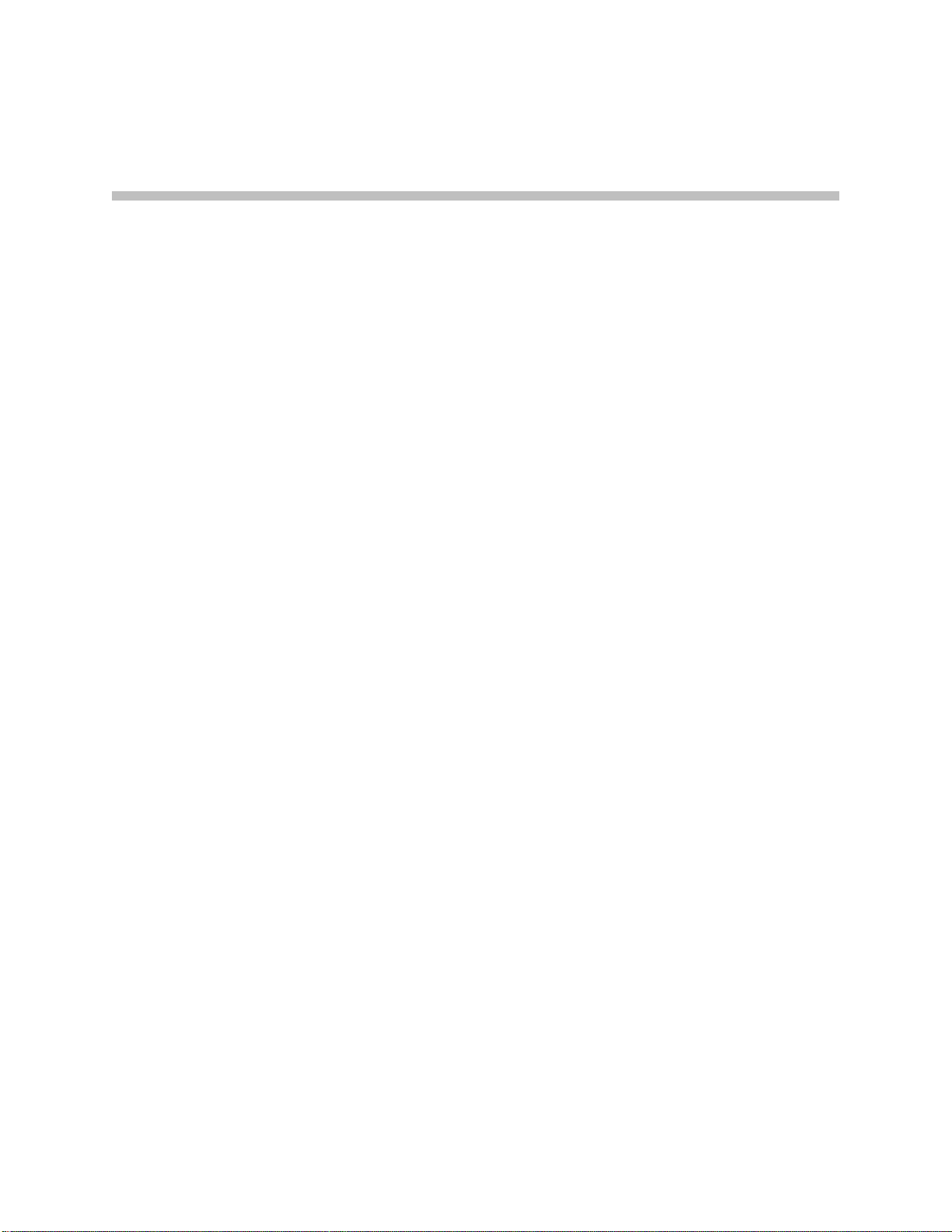
Contents
About This Guide . . . . . . . . . . . . . . . . . . . . . . . . . . . . . . . . iii
1 Getting Started with Your Phone . . . . . . . . . . . . . . . . . . . . 1–1
Changes to This Guide . . . . . . . . . . . . . . . . . . . . . . . . . . . . . . . . . . . . . . . . iii
Parts List . . . . . . . . . . . . . . . . . . . . . . . . . . . . . . . . . . . . . . . . . . . . . . . . . . . . . . 1–2
Assembling Your Phone . . . . . . . . . . . . . . . . . . . . . . . . . . . . . . . . . . . . . . . . . 1–2
Connecting the Handset and Optional Headset . . . . . . . . . . . . . . . . . 1–2
Connecting the Phone to Your Computer . . . . . . . . . . . . . . . . . . . . . . 1–4
Features of Your Phone . . . . . . . . . . . . . . . . . . . . . . . . . . . . . . . . . . . . . . . . . . 1–5
Before You Use Your Phone . . . . . . . . . . . . . . . . . . . . . . . . . . . . . . . . . . . . . . 1–7
Phone Location . . . . . . . . . . . . . . . . . . . . . . . . . . . . . . . . . . . . . . . . . . . . . 1–7
Connecting to Microsoft Lync 2010 . . . . . . . . . . . . . . . . . . . . . . . . . . . . 1–7
Configuring Microsoft Lync 2010 for the Polycom CX300 Desktop
Phone . . . . . . . . . . . . . . . . . . . . . . . . . . . . . . . . . . . . . . . . . . . . . . . . . . . . . 1–7
Changing the Phone Settings . . . . . . . . . . . . . . . . . . . . . . . . . . . . . . . . . 1–8
Switching Where Audio is Played . . . . . . . . . . . . . . . . . . . . . . . . . . . . 1–10
Usage Guidelines . . . . . . . . . . . . . . . . . . . . . . . . . . . . . . . . . . . . . . . . . . 1–10
2 Using the Basic Features of Your Phone . . . . . . . . . . . . . . . 2–1
Placing Calls . . . . . . . . . . . . . . . . . . . . . . . . . . . . . . . . . . . . . . . . . . . . . . . . . . . 2–2
Answering Calls . . . . . . . . . . . . . . . . . . . . . . . . . . . . . . . . . . . . . . . . . . . . . . . . 2–4
Switching Where You Receive Audio During Calls . . . . . . . . . . . . . . . . . . 2–4
Ending Calls . . . . . . . . . . . . . . . . . . . . . . . . . . . . . . . . . . . . . . . . . . . . . . . . . . . 2–5
Redialing Numbers . . . . . . . . . . . . . . . . . . . . . . . . . . . . . . . . . . . . . . . . . . . . . 2–5
Redirect Calls . . . . . . . . . . . . . . . . . . . . . . . . . . . . . . . . . . . . . . . . . . . . . . . . . . 2–6
Muting the Microphone . . . . . . . . . . . . . . . . . . . . . . . . . . . . . . . . . . . . . . . . . 2–6
Adjusting the Volume . . . . . . . . . . . . . . . . . . . . . . . . . . . . . . . . . . . . . . . . . . . 2–6
Putting Calls on Hold . . . . . . . . . . . . . . . . . . . . . . . . . . . . . . . . . . . . . . . . . . . 2–6
Forwarding Calls . . . . . . . . . . . . . . . . . . . . . . . . . . . . . . . . . . . . . . . . . . . . . . . 2–7
Using Voice Mail . . . . . . . . . . . . . . . . . . . . . . . . . . . . . . . . . . . . . . . . . . . . . . . 2–7
Using Your Phone with Microsoft Office Live Meeting . . . . . . . . . . . . . . 2–8
v
Page 6
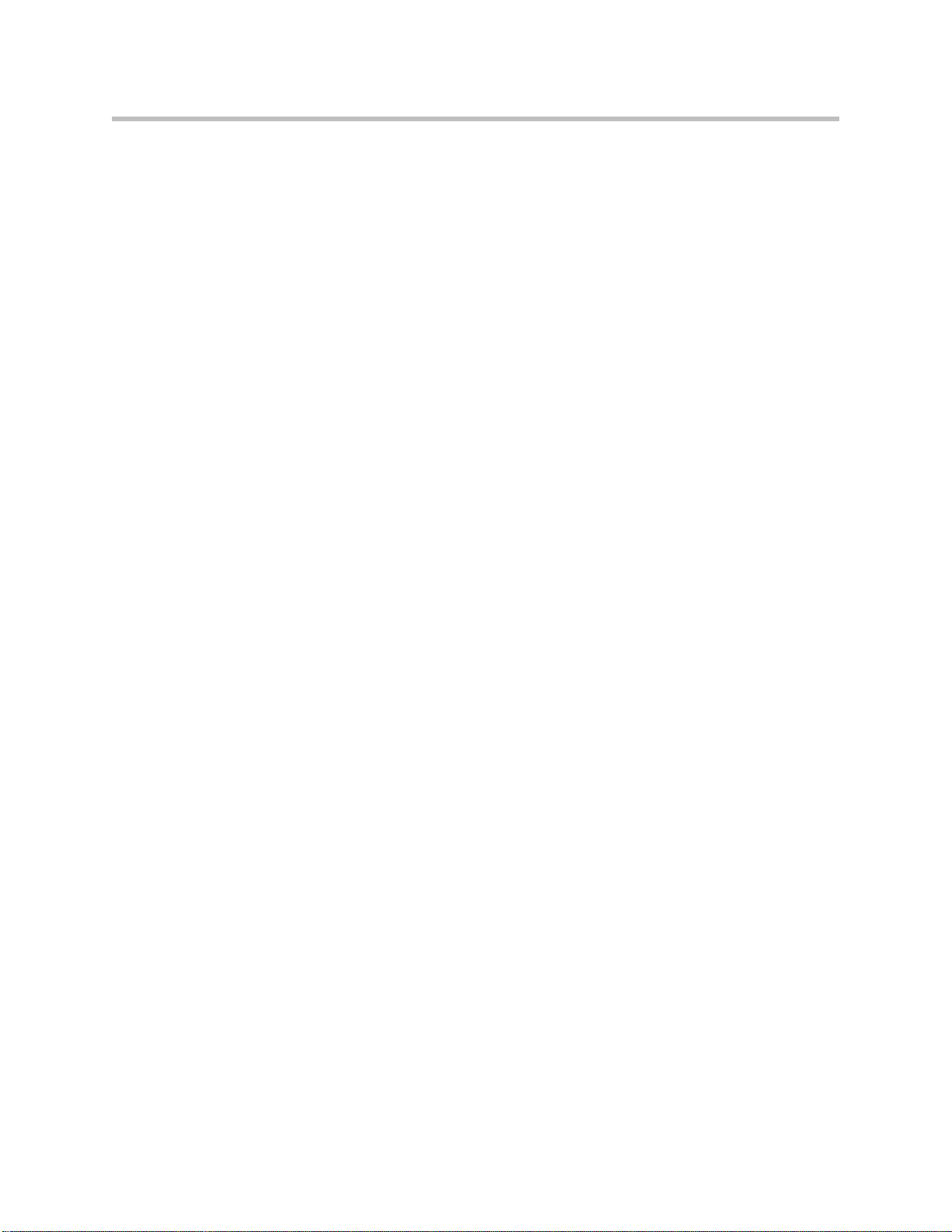
User Guide for the Polycom CX300 Desktop Phone
Changing the Language . . . . . . . . . . . . . . . . . . . . . . . . . . . . . . . . . . . . . . . . . 2–8
Restarting Your Phone . . . . . . . . . . . . . . . . . . . . . . . . . . . . . . . . . . . . . . . . . . 2–9
3 Troubleshooting Your Phone . . . . . . . . . . . . . . . . . . . . . . . 3–1
Power and Startup . . . . . . . . . . . . . . . . . . . . . . . . . . . . . . . . . . . . . . . . . . . . . . 3–1
Controls, Placing and Receiving Calls . . . . . . . . . . . . . . . . . . . . . . . . . . . . . 3–2
Access to Systems . . . . . . . . . . . . . . . . . . . . . . . . . . . . . . . . . . . . . . . . . . . . . . 3–3
Audio . . . . . . . . . . . . . . . . . . . . . . . . . . . . . . . . . . . . . . . . . . . . . . . . . . . . . . . . . 3–3
Microsoft Lync 2010 . . . . . . . . . . . . . . . . . . . . . . . . . . . . . . . . . . . . . . . . . . . . 3–4
Safety Notices . . . . . . . . . . . . . . . . . . . . . . . . Safety Notices–1
vi
Page 7

Getting Started with Your Phone
This chapter provides basic installation instructions and information for
obtaining the best performance with the Polycom® CX300 desktop phone.
The Polycom CX300 phone provides a flexible and efficient means to access the
advanced communication functions of Microsoft® Lync™ 2010.
The Polycom CX300 supports advanced functionality including:
• High definition audio for best possible voice calls
• Convenient buttons for controlling calls
• Driver-less plug and play installation
This chapter contains:
1
Note
• Parts List
• Assembling Your Phone
• Features of Your Phone
• Before You Use Your Phone
To read about the phone’s basic features, refer to Using the Basic Features of
Your Phone on page 2-1.
If you require additional information or assistance with your new phone,
contact your system administrator.
Before you connect the Polycom CX300 desktop phone to your computer, you must
have Microsoft Lync 2010 (version 4.0.7457.0 or later) installed and running on your
computer. If Microsoft Lync 2010 (version 4.0.7457.0 or later) is not installed on
your computer, the “Sign In” message appears on the phone’s display . In this state,
you can use the phone as an audio device only; you cannot place any calls.
Your computer must be running Windows XP Service Pack 3, Windows Vista
Service Pack 1, and Windows 7 Service Pack x.
The Polycom CX300 desktop phone is also a compatible audio device for Microsoft
Office Live Meeting.
No additional device drivers or software are required to use your Polycom CX300
desktop phone.
1 - 1
Page 8

User Guide for the Polycom CX300 Desktop Phone
Parts List
The following components are included in your Polycom CX300 package:
1 Polycom CX300 desktop phone with attached USB Cable
2 Handset
3 Handset cord
4 Quick Start Guide and registration card
Check this list before installation to ensure that you have received each item.
If you are missing any items, contact your system administrator.
Assembling Your Phone
This section describes how to assemble your Polycom CX300 desktop phone:
• Connect handset and headset (optional)
• Connect the Polycom CX300 phone to your computer
If your phone is already assembled and connected to your computer, go
directly to Features of Your Phone on page 1-5.
Connecting the Handset and Optional Headset
To connect the handset and optional headset:
1 Connect one end of the handset cord to the handset and the other end of
the cord to the handset jack on the back of the phone.
1 - 2
Page 9
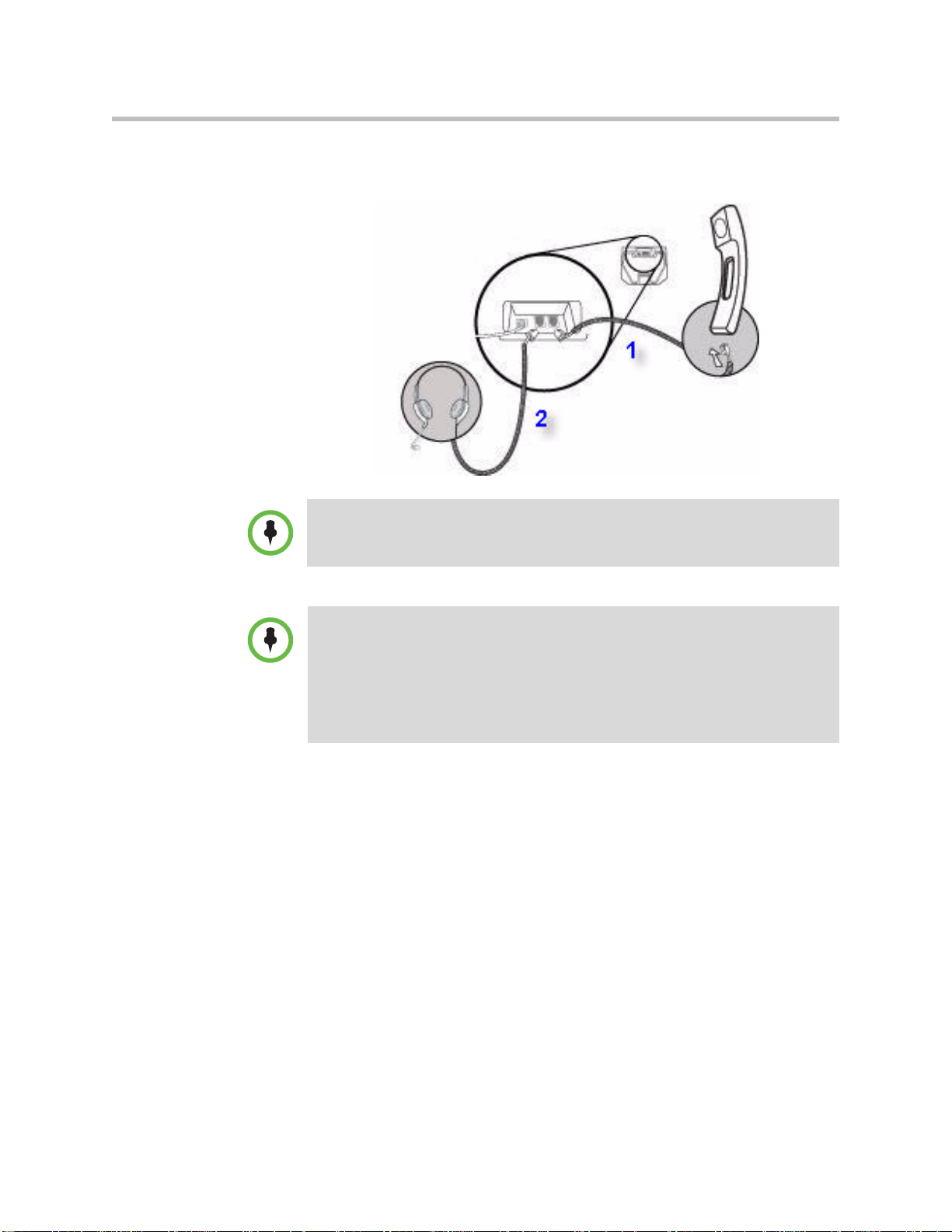
Getting Started with Your Phone
2 (Optional.) Connect the headset cord to the headset jack on the back of
the phone.
A list of supported headsets is available in the Voice section of Polycom’s Support
web site at http://www.polycom.com/support/voicedocumentation/.
Note
If headsets are deployed in high electrostatic environments where users frequently
disconnect and re-connect the headset to the phone, it is possible that the phone
can be damaged by electrostatic discharge (ESD).
You should take precautions to avoid excessive electrostatic buildup in your
environment. This can include humidity control and removal of synthetic materials
near the phone location. Antistatic spray applied to carpets in the workplace can
reduce the level of electrostatic buildup.
1 - 3
Page 10
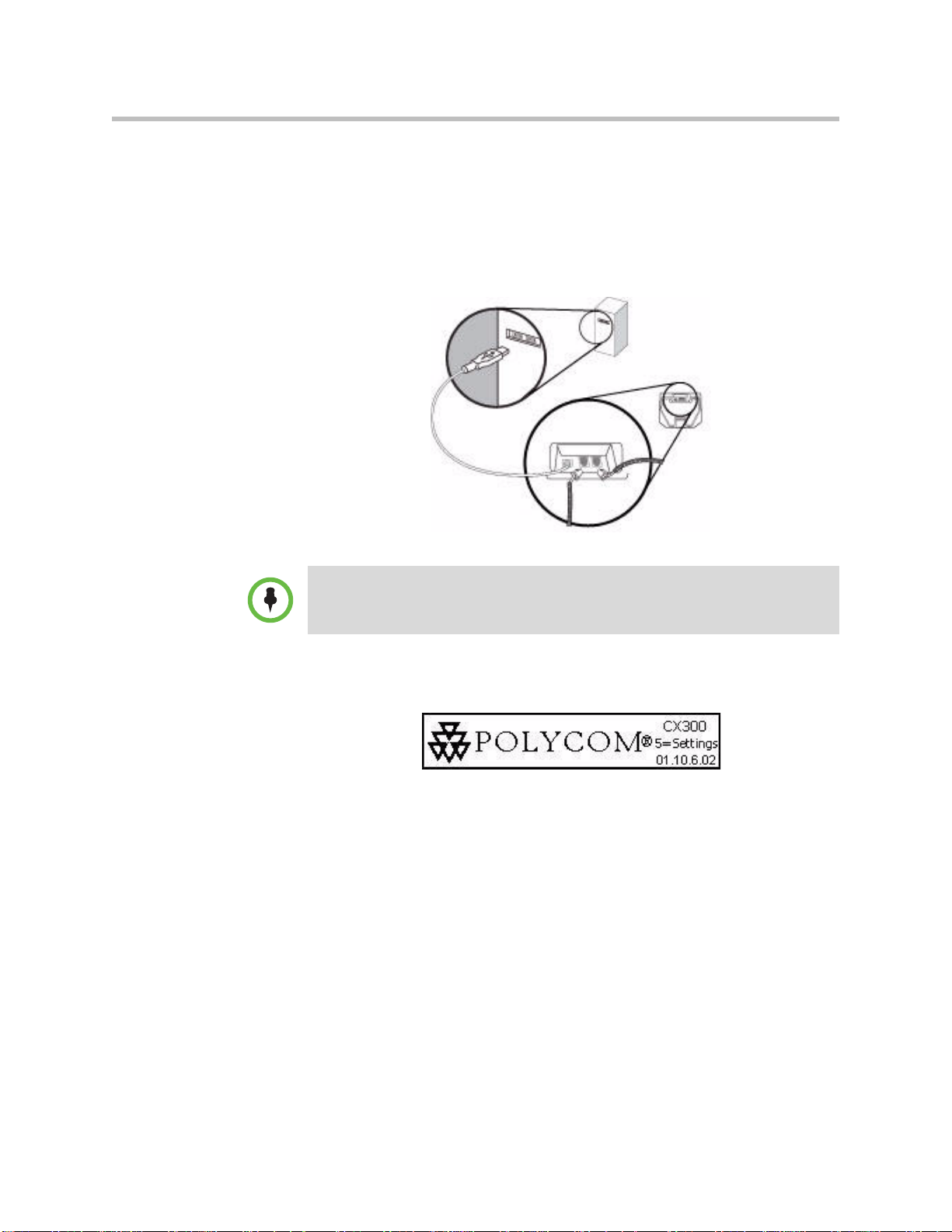
User Guide for the Polycom CX300 Desktop Phone
Connecting the Phone to Your Computer
To connect the Polycom CX300 desktop phone to your computer:
>> Connect the USB cable (attached to the base unit) to a USB 1.1 or 2.0 port
on your computer.
Note
The Polycom CX300 will not work if it is connected to a bus-powered USB hub.
Upon powering up your phone, a splash screen appears. An example is
shown below:
1 - 4
Page 11
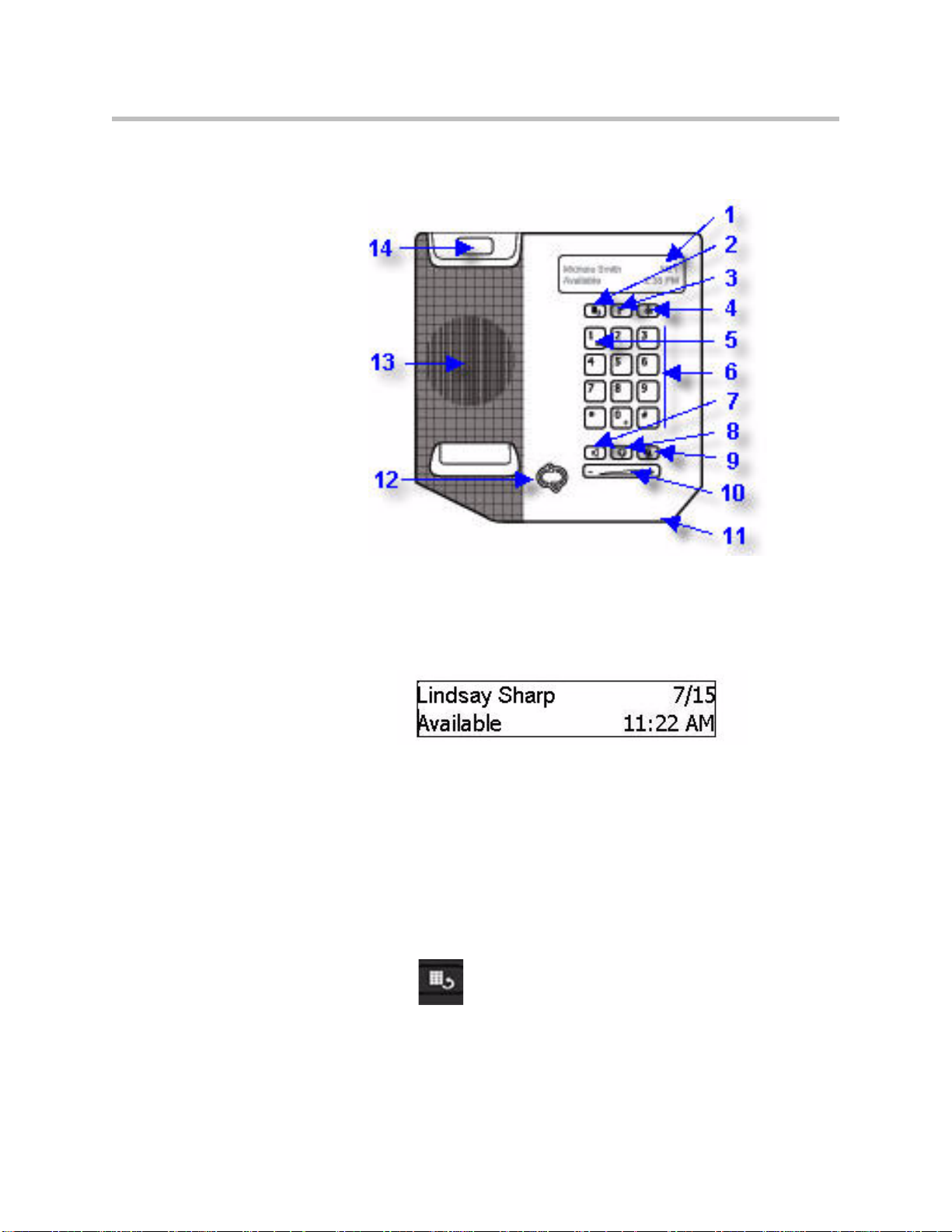
Features of Your Phone
Getting Started with Your Phone
The features of the Polycom CX300 desktop phone are:
1 Graphic Display—Shows information about calls, messages, time, date,
and other relevant data.
An example of the idle screen is shown below.
The display backlight is lit when:
— You are in a call.
— You are changing the phone setting using the dial pad. For more
information, refer to Changing the Phone Settings on page 1-8.
— Microsoft Lync 2010 is interacting with the phone.
— An application running on your computer is streaming audio to/from
the phone.
After 30 seconds of inactivity, the display backlight turns off.
2 Redial Key —Dials most recently dialed contact.
1 - 5
Page 12

User Guide for the Polycom CX300 Desktop Phone
3 Hold Key —Holds an active call or resumes a held call.
You can also use the Hold key to clear a phone number that you have
entered before you have completed the call or to toggle between two active
calls.
4 Delete Key —Delete displayed data or reject incoming call.
5 Message Waiting Indicator —Indicates that there are new
unheard messages.
6 Dial Pad—These 12 keys provide the 10 digits, the 26 alphabetic
characters, and special characters available in context-sensitive
applications.
7 Speakerphone Key —Allows for hands-free communication
during calls.
8 Headset Key —Allows you to place and receive calls through a
connected headset (optional accessory).
9 Microphone Mute Key —Mutes local microphone during calls so
that others cannot hear you.
10 Volume Key —Used to adjust the volume
of the handset, speakerphone, and headset speaker during a call, and the
ringer if not in a call.
11 Hands-free Microphone—Picks up audio during hands-free calls.
12 Presence Status Indicator —Indicates your presence state.
13 Speaker—For ringer and hands-free audio output.
14 Hookswitch
1 - 6
Page 13

Before You Use Your Phone
Phone Location
Place your phone in a well-ventilated, flat, level, clean, and dry location near
your computer.
Connecting to Microsoft Lync 2010
After you have plugged the USB (connected to your phone) into your
computer, the CX300 splash screen appears.
If the Microsoft Lync 2010 is not running on your computer or the correct
version is running, but you are not signed in, the Sign In screen appears.
Getting Started with Your Phone
If theMicrosoft Lync 2010 that is running on your computer is an old er version,
the Upgrade Screen appears. Contact your system administrator.
Configuring Microsoft Lync 2010 for the Polycom CX300 Desktop Phone
Before using your phone, you must verify that the Microsoft Lync 2010 audio
settings are properly configured to route incoming and outgoing audio to and
from your phone.
To verify or configure Microsoft Lync 2010:
1 Start the Microsoft Lync 2010 application.
2 In the Microsoft Lync 2010 title bar, click the down arrow near the upper
left corner.
3 Select Tools, click Set up Audio and Video..., and then follow the
instructions in the Audio and Video Device Setup wizard.
1 - 7
Page 14
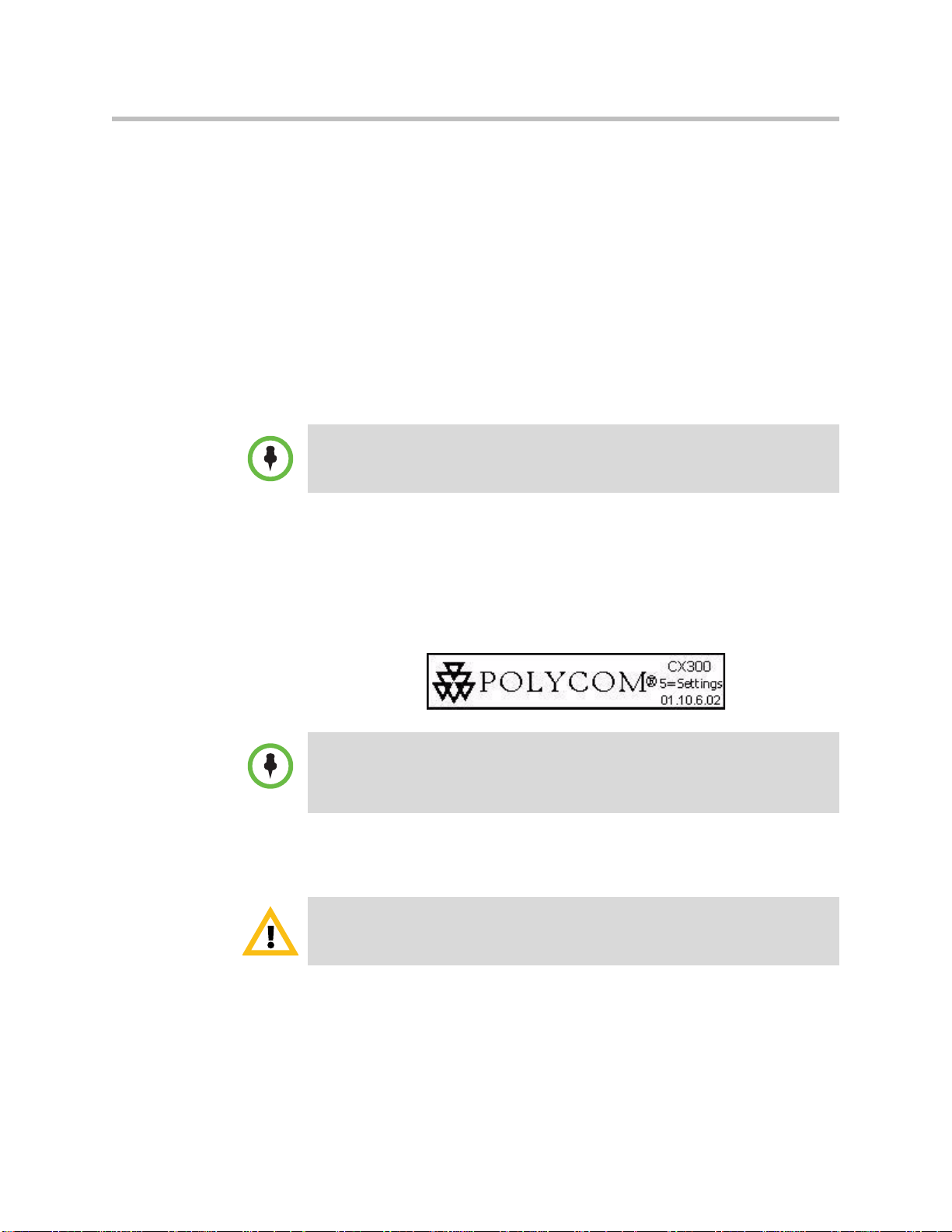
User Guide for the Polycom CX300 Desktop Phone
a In the wizard, ensure that the Speaker and Microphone device
options are both set to Polycom CX300 for the Handset or Headset
setup pages. Click Next.
b Ensure that the Speaker/Microphone or Speakerphone device
options are both set to Polycom CX300. (You may need to select
Custom in the top text box to enable you to properly select the speaker
and microphone.) Click Next.
c If you want ringing and other sounds made by your computer to
output from the Polycom CX300 earpiece, select the Polycom CX300 to
be the device for the Sounds setup page. Otherwise ensure that your
PC sound output device is selected.
d Click Finish to exit the wizard.
Contact your system administrator to ensure your account is configured for
Enterprise Voice mode.
Note
Changing the Phone Settings
Note
Warning
You can modify the volume and text display settings of your phone. These
settings can be accessed while 5=settings is displayed on the splash screen,
which is displayed on the phone at startup. 5=settings is displayed for 10
seconds.
If the language setting of Microsoft Lync 2010 is not English, the 5=settings is not
displayed with the splash screen. However, you can still access the phone settings
if you press the 5 dial pad key during the first 10 seconds of the splash screen’s
display.
Press the * dial pad key to return to a previous menu or exit phone settings
menu.
Do not disconnect the phone from the computer that is running Microsoft Lync 2010
when making changes to the phone settings. This could result in data corruption.
This section contains instructions for:
1 - 8
• Volume Key Response Rate
• Call Volume Setting
Page 15

Getting Started with Your Phone
• Text Size Setting
Volume Key Response Rate
The volume key response rate sets how fast the volume changes after the
user’s key press and how fast the phone’s volume increases or decreases in
response to a user’s key press.
To change the volume key response rate settings:
1 After you press the 5 dial pad key during startup, press 1 to continue with
device settings, and then press 1 again to continue.
2 Press 1 for volume key settings.
The message “You can adjust the rate which volume will increase or
decrease when holding down the volume buttons.” is displayed.
Continue pressing 1 to read through the message.
3 Select a volume press response rate.
The possible values are 1 (slow), 2, (standard), and 3 (fast).
4 When prompted with “Use the <your choice of> volume button response
rate? YES (1) Cancel (*)”, press the appropriate key.
If you press 1, the volume key press response rate is saved.
5 Press * to exit.
Call Volume Setting
The volume can be set to one of two levels:
• The system default level
• The level that was used in the previous call
To change the volume settings of your call:
1 After you press the 5 dial pad key during startup, press 1 to continue with
device settings, and then press 1 again to continue.
2 Press 2 for more options, and then press the 1 dial pad key for call volume
settings.
The message “You can restore volume to default, or preserve volume level
from your last call.”
Continue pressing 1 to read through the message.
3 Press 1 to preserve the level from previous call or 2 for default level.
The message “Each call starts with <your choice of> volume level.” is
displayed.
1 - 9
Page 16

User Guide for the Polycom CX300 Desktop Phone
4 Press * to exit.
Text Size Setting
Two font sizes are supported for most languages:
• A normal size
• A larger size (factory default)
The text size setting applies to all languages except Japanese, Chinese, Korean,
Hebrew, Thai, Arabic, and Devanagari.
Note
To change the size of the display text:
1 After you press the 5 dial pad key during startup, press 1 to continue with
device settings, and then press 1 again to continue.
2 Press 2 twice, and then press the 1 dial pad key for text size settings.
The message “Text can be displayed in two sizes for some languages. This
is normal size text. This is large.”
Continue pressing 1 to read through the message.
3 Press 1 to select normal size or 2 to select large size.
The message “<Your choice> size text selected.” is displayed.
4 Press * to exit.
Switching Where Audio is Played
During a call, you can switch where call’s audio is played out. In the Microsoft
Lync 2010 window on your computer, click the Switch Audio Device icon,
and then select another entry in the list.
Usage Guidelines
To navigate through menus, to enter data, and instructions on how to use
Microsoft Lync 2010, refer to the Microsoft Lync 2010 help and documentation
1 - 10
Page 17

Using the Basic Features of Your Phone
2
Your Polycom® CX300 desktop phone is designed to be used like a regular
handset. Calls may be placed or answered using the phone or the Microsoft
Lync™ client window.
Once installed and configured, the Polycom CX300 desktop phone and
Microsoft Lync 2010 work in a tightly integrated manner. Voice input and
audio output will be through the Polycom CX300 phone’s handset or
speakerphone (or optionally connected headset) whenever Microsoft Lync
2010 is used.
All actions to handle calls—for example, placing, answering, and
holding—are performed on the Polycom CX300 desktop phone. Other actions
use the Polycom CX300 phone keys and the Microsoft Lync 2010 desktop client
together.
This chapter provides basic operating instructions for the Polycom CX300
phone. This chapter contains instructions on:
• Placing Calls
• Answering Calls
• Switching Where You Receive Audio During Calls
• Ending Calls
• Redialing Numbers
• Redirect Calls
®
• Muting the Microphone
• Adjusting the Volume
• Putting Calls on Hold
• Forwarding Calls
• Using Voice Mail
2 - 1
Page 18

User Guide for the Polycom CX300 Desktop Phone
This chapter also provide information on:
• Using Your Phone with Microsoft Office Live Meeting
• Changing the Language
• Restarting Your Phone
To troubleshoot issues with the phone, refer to Troubleshooting Your Phone
on page 3-1.
This guide only describes how to use the Polycom CX300 desktop phone with
Microsoft Lync 2010. For more information on how to use Microsoft Lync 2010,
refer to your Microsoft documentation.
If you require additional information or assistance with your new phone,
contact your system administrator.
Placing Calls
Before placing a call to contact, you may want to check their presence status in
Microsoft Lync 2010. If their status is Available, go ahead and place the call.
Note
To place a call using your Polycom CX300 desktop phone, dial the number
using the dial pad with the handset off-hook or on-hook.
During a call, you can alternate between handset, headset, or speakerphone
modes by pressing the Speakerphone or Headset keys, or picking up the
handset. If you are using the handset, press the Speakerphone or Headset
keys before you replace the handset. If you are using the speakerphone or
headset, just lift the handset to switch.
Call duration on an active call is monitored through a local call timer. This is
visible within the active call window on the graphic display. In the figure
below, the call to Sarah Smith has lasted two minutes and twenty seconds so
far.
With regard to the placement of emergency calls, consult your system
administrator.
To place international calls, enter "+". Press and hold the "0" key for 1.5 seconds.
The "0" button must be the first digit pressed for the "+" for international dialing to
display. Microsoft Lync 2010 will replace the "+" with the access numbers required
to dial an international phone number.
If dialing rules are set up for Microsoft Lync 2010, then these rules also apply to
your phone.
2 - 2
Page 19

Note
Using the Basic Features of Your Phone
To place a call using the handset:
>> Do the following steps in any order:
— Pick up the handset.
— Dial the desired number using the dial pad.
The number appears on the graphic display.
The numbers will automatically dial once the complete number is entered.
To dial out immediately, press the # after you have entered the number.
The dial tone that is played when you are off-hook dialing is either a long
or a short tone. The dial tone is long when the speaker is not streaming any
sound. The dial tone is short when the speaker is being used for another
application or for audio streaming.
If you are off-hook dialing, press the Hold key to delete the entire phone number
(instead of pressing the Delete key multiple times).
If you are on-hook dialing, press the Hold key to return to the idle screen.
Note
To place a call using the speakerphone:
The speakerphone is the default audio device. However, if you manually select
another device— for example, the headset — the phone remembers your selection.
Refer to Switching Where Audio is Played on page 1-10.
>> Do one of the following steps:
— With the handset on-hook, press the Speakerphone key.
When you hear a dial tone, enter the desired number.
— Dial the desired number using the dial pad.
Press the Speakerphone key.
To place a call using the headset:
>> Do one of the following steps:
— With the optional headset connected, dial the desired number using
the dial pad.
Press the Headset key.
— Press the Headset key.
When you hear a dial tone, enter the desired number.
2 - 3
Page 20

User Guide for the Polycom CX300 Desktop Phone
Answering Calls
When you get an incoming voice call, Microsoft Lync 2010 displays an audio
popup notification in the lower right corner of your computer’s display. The
popup provides contextual information about the caller to help you decide
whether to accept the call, and it provides a variety of controls for handling the
call.
When the notification pop-up appears:
• You can answer the call with the Polycom CX300 desktop phone or with
Microsoft Lync 2010.
• You can reject the call by pressing the Delete key. Depending on the
configuration, either the call is sent to your voice mail or the caller receives
a message that the call cannot be connected.
To take any other action, you must perform those actions on the Microsoft
Lync 2010 client window. Other possible actions could include responding
with an instant message, setting your presence status to Do Not Disturb (for
the next 30 minutes), or redirecting the call to another number, device, or to
your voice mail.
The speakerphone is the default audio device. However, if you manually select
another device— for example, the headset — the phone remembers your selection.
Note
Refer to Switching Where Audio is Played on page 1-10.
To answer an incoming call:
>> Do one of the following steps:
— Click the caller’s name or phone number in the notification or press
the Speakerphone key to answer the call using the Polycom CX300
speakerphone.
— Pick up the handset.
— (Optional.) Press the Headset key to answer the call using a headset.
Switching Where You Receive Audio During Calls
With Microsoft Lync 2010, you can switch where the audio is received during
a call. You can choose from:
• Your handset
• A custom device that you set up in the Microsoft Lync 2010 Audio Device
Settings
2 - 4
Page 21

Ending Calls
Using the Basic Features of Your Phone
To switch where the audio is received:
>> In the Microsoft Lync 2010 conversion window do the following:
— Click the Switch Audio Device icon.
— Select another device from the list.
To end a call:
>> Do one of the following steps:
— Replace the handset.
— Press the Speakerphone key if you are using the speakerphone.
— Press the Headset key if you are using the optional headset.
Redialing Numbers
The last placed call is any of the following:
• The call you just completed on your phone
• The call you just completed using Microsoft Lync 2010
• The number you entered on your phone, but the call was unsuccessful
• The number you entered using Microsoft Lync 2010, but the call was
The information about the last call is stored in the computer to which the phone is
connected. If you disconnect the phone from one computer and connect it to
Note
another computer that is running Microsoft Lync 2010, and then you press the
Redial key, the phone will redial the last number called based on the information in
the second computer.
To redial the last placed call:
>> Press the Redial key.
unsuccessful
If you press the Redial key and have not previously made any calls, the
phone will not respond and no message is displayed.
2 - 5
Page 22

User Guide for the Polycom CX300 Desktop Phone
Redirect Calls
When you receive an incoming call on the Polycom CX300 phone, you can
redirect the call by clicking the Redirect soft key in the Microsoft Lync 2010
client window. You can choose to:
• Redirect the call to an instant message. A call rejection message is sent to
the calling party.
• Redirect the call to voice mail.
• Redirect the call to another phone.
Muting the Microphone
During a call, press the Microphone Mute key. The LED on the key indicates
that the other contact cannot hear you.
Microphone mute applies to calls using the handset, headset, and
speakerphone. You can still hear all other parties while mute is enabled.
To turn off microphone mute, press the Microphone Mute key again.
Adjusting the Volume
During a call, if you are using the speakerphone, pressing the Volume key
adjusts the speaker volume.
During a call, if you are using the handset, pressing the Volume key adjusts
the handset volume.
During a call, if you are using the headset, pressing the Volume key adjusts
the headset volume.
If you press the Volume key when not in call, the ringer volume is adjusted.
Putting Calls on Hold
During a call, you may place a call on hold. If there is an incoming call while
you are in another call, pressing the Hold key puts the first call on hold and
answers the second call. If you are on a call and there is another call already on
hold, pressing the Hold key puts the active call on hold and transfers you to
the other call that is previously on hold. If there are several calls on hold, you
can cycle through the calls by pressing the Hold key.
2 - 6
To put all calls on hold at the same time, you must use the Microsoft Lync 2010
client running on your computer.
Page 23

Note
Forwarding Calls
Using the Basic Features of Your Phone
To put a call on hold:
>> Press the Hold key.
Press the Hold key again to resume the call.
As using the Hold feature typically generates music or a beeping tone, avoid putting
a conference call on hold.
You can configure your Microsoft Lync 2010 to forward all incoming calls to
another contact (known as static forwarding).
To enable call forwarding to another contact:
1 In the Microsoft Lync 2010 window on your computer, select the
Forwarding icon to the right of your name.
Using Voice Mail
Note
2 On the Forwarding screen, select the forwarding rule that you want to
apply.
3 If you are forwarding to another contact or phone number, select the
contact name that you want to forward your calls to, then select OK.
If you want to specify the time period before forwarding the call, use the
arrows keys to increase or decrease the time interval in the Ring for this
many seconds refore redirecting field. By default, the call is forwarded
immediately.
4 On the Forwarding screen, select OK.
Your voice mail is saved in a centralized location and may be accessed from
your phone.
The presence of new voice mail messages is indicated by a Message Waiting
Indicator on the Polycom CX300 .
This feature requires that you have access to a Microsoft Exchange 2007 server.
Voice mail may not be supported on your particular system. For more information,
contact your system administrator.
2 - 7
Page 24

User Guide for the Polycom CX300 Desktop Phone
To listen to voice messages:
1 Press and hold down the 1 dial pad key for 1.5 seconds.
2 When prompted for your PIN number, enter the number using the dial
pad.
The voice mail access feature is configured by your system administrator,
who assigns the initial PIN number.
Using Your Phone with Microsoft Office Live Meeting
Your phone can be used as an audio device for Microsoft Office Live Meeting
(and other third-party applications).
When you use the Polycom CX300 phone as the audio device for Microsoft
Office Live Meeting, the following items should be noted:
• During actual streaming, you will see the handset, headset, or
speakerphone graphic indicating which audio device is active. However,
the Speakerphone or Headset key LED will not be turned on.
• You can use the phone for Microsoft Lync 2010 at the same time. Microsoft
Lync 2010 uses the volume level that you set for streaming audio for the
incoming call tone, even if you previously set a default volume level for
calls.
• You cannot
mute controls of the Polycom CX300 phone Microsoft Office Live Meeting
are independent of each other. You must use the Microsoft Office Live
Meeting mute control on your computer to mute Microsoft Office Live
Meeting.
To use the phone to place a call while Microsoft Office Live Meeting is streaming
on the phone:
>> Press the Speakerphone key to put the phone off-hook and place a call.
If the phone is already off-hook, pressing the Speakerphone key again
places the phone on-hook and returns it to being an audio device. The
same process applies when you press the Headset key or lift the handset.
Changing the Language
Your phone supports all 38 languages that are supported by Multilingual User
Interface Package of Microsoft Lync 2010 and mixed language display. This
feature combination can be useful when the Microsoft Lync 2010 language
setting differs from the Windows regional setting, because the phone’s
date/time display follows the operating system settings.
mute yourself by pressing the Microphone Mute key. The
2 - 8
Page 25

Using the Basic Features of Your Phone
For example, if Microsoft Lync 2010 is set to “Thai” and the Windows
operating system is in English, the information on the phone display will be in
Thai, except for the date and time, which will be in English.
The phone remembers the last language that was used by Microsoft Lync 2010
and uses English by default.
To select a language for Microsoft Lync 2010:
1 Verify that the Multilingual User Interface Package for Microsoft Lync
2010 is installed on your computer.
2 In the upper-left corner of the Microsoft Office Communicator title bar,
click the down arrow, select Tools, and then click Options.
3 Select General tab, and under Language, select a language from the
drop-down list.
4 Click OK.
5 Close and exit Microsoft Lync 2010.
6 Restart Microsoft Lync 2010.
Your phone’s display will now show the displayed text in the language
you selected in step 3.
Restarting Your Phone
On rare occasions, your phone may experience a problem that will require it
to be restarted. Contact your system administrator before doing so.
To restart the phone:
>> Unplug the phone from the computer, then plug it back in.
The restart process will begin.
2 - 9
Page 26

User Guide for the Polycom CX300 Desktop Phone
2 - 10
Page 27

Troubleshooting Your Phone
This chapter presents problems, likely causes, and corrective actions that
might occur with your Polycom® CX300 Desktop Phone. Problems are
grouped as follows:
• Power and Startup
• Controls, Placing and Receiving Calls
• Access to Systems
• Audio
• Microsoft Lync 2010
If you still need assistance, contact your system administrator.
3
Power and Startup
Symptom Problem Corrective Action
There are power issues. The Polycom CX300 desktop
phone has no power.
The handset appears to be fine,
but there is no interaction
between the handset and the
Microsoft® Communicator “14”
client.
There may be problems with
your Microsoft Lync 2010 client
software or with the Microsoft
Lync 2010 software.
Do one of the following steps:
• Verify that no lights appear on the unit
when it is powered up.
• Verify that the USB port provides
power.
• Try the phone in another USB port
where the power is known to be
working.
Note: The phone will not work if it is
connected to bus-powered USB hub.
Contact your system administrator to
ensure your account is configured
properly and that your Microsoft Lync
2010 client software and the Microsoft
Lync 2010 software are properly installed
and configured.
3 - 1
Page 28

User Guide for the Polycom CX300 Desktop Phone
Controls, Placing and Receiving Calls
Symptom Problem Corrective Action
The Polycom CX300 keys do not
provide call control as described
in this guide.
You cannot place a call. The computer, to which the
Your phone is not ringing when
receiving an incoming call.
Your Microsoft Lync 2010 client
or your Microsoft Lync 2010
account may not be configured
correctly.
Your computer’s USB port may
not be operating correctly.
phone is connected, is locked.
Your phone is not set up to play
sounds from Microsoft Lync
2010.
Contact your system administrator to
ensure your account is configured in
Enterprise Voice mode.
Do the following steps:
• Plug your Polycom CX300 desktop
phone into a different USB port on
your computer.
• Unplug your Polycom CX300 desktop
phone, reboot your computer and plug
the Polycom CX 300 desktop phone
into a different port.
Contact your system administrator about
modifying the rules for your phone’s
functionality.
Do one of the following steps:
• If you are trying to hear sounds from
the speakerphone, make sure the
handset is on-hook.
• Make sure that the speaker volume is
high enough to be audible.
• Make sure that the phone is selected
as the speaker and microphone
device. For more information, refer to
Configuring Microsoft Lync 2010 for
the Polycom CX300 Desktop Phone
on page 1-7.
• Make sure that the speaker is not
muted on your computer.
• If you changed the default playback
settings, you must restart Microsoft
Lync 2010.
3 - 2
Page 29

Access to Systems
Symptom Problem Corrective Action
Troubleshooting Your Phone
There is no response from key
presses.
The display show ‘’Sign in…” or
“Please Upgrade” when the
phone is already connected to
your computer.
The Polycom CX300 desktop
phone is not in active state.
Your computer does not have
Microsoft Lync 2010 installed or
has a version of Microsoft Office
Communicator 2007 that does
not support the Polycom CX300
desktop phone.
Do one of the following steps:
• Press the keys more slowly.
• Make a call to the phone to check for
inbound call display and ringing as
normal.
Do one of the following steps:
• Make sure that the correct version of
Microsoft Lync 2010 is installed on
your computer.
• Make sure that you are signed in to
Microsoft Lync 2010.
• Make sure that your network
connection is active.
Note: If Microsoft Lync 2010 is not
installed, you can use the Polycom CX300
desktop phone as an audio device only.
Audio
Symptom Problem Corrective Action
There is no audio on the
Polycom CX300 handset
earpiece.
There is no audio on the
headset.
Your Microsoft Lync 2010
account may not be configured
correctly.
The headset is not properly
connected or turned on. Volume
may be set too low.
The headset is not one of the
supported headsets.
Contact your system administrator to
ensure your account is configured in
Enterprise Voice mode.
Ensure that the headset is properly
connected. Ensure that the headset
amplifier (if required for your headset) is
turned on and/or the volume is correctly
adjusted). Verify that the phone is logged
in and registered with Microsoft Lync
2010.
Ensure that the headset is listed in
Support Headsets for Polycom CX
Phones, which is available at
http://www.polycom.com/global/document
s/support/technical/products/voice/CX200
_700_Headset_Compatibility.pdf .
3 - 3
Page 30

User Guide for the Polycom CX300 Desktop Phone
Symptom Problem Corrective Action
Pressing the Speakerphone key
has no effect. The sound still
comes out of the handset
earpiece.
The display shows an audio
graphic when you are not using
the phone as an audio device.
The Audio settings in your
Microsoft Lync 2010 client are
not correct.
An open web page or an
application that is running in the
background may be streaming
media to the phone or have the
streaming interface selected.
Adjust the audio settings in Microsoft Lync
2010 to ensure that speaker audio is
directed to your computer’s speakers. For
more information, refer to Configuring
Microsoft Lync 2010 for the Polycom
CX300 Desktop Phone on page 1-7.
Do one of the following steps:
• Ignore the audio graphic.
• Close the web page or shut down the
application.
Microsoft Lync 2010
Symptom Problem Corrective Action
The Microsoft Lync 2010 client is
not working properly.
There may be problems with the
Microsoft Lync 2010 client
software or with Microsoft Lync
2010.
Contact your system administrator to
ensure your account is configured
properly and that your Microsoft Lync
2010 client software and the Microsoft
Lync 2010 software are properly installed
and configured.
3 - 4
Page 31

Safety Notices
Service Agreements
Please contact your Polycom Authorized Reseller for information about service agreements applicable to your
product.
Governing Law
This Limited Warranty and Limitation of Liability shall be governed by the laws of the State of California, U.S.A., and
by the laws of the United States, excluding their conflicts of laws principles. The United Nations Convention on
Contracts for the International Sale of Goods is hereby excluded in its entirety from application to this Limited
Warranty and Limitation of Liability.
All rights reserved under International and Pan-American Copyright Conventions. No part of the contents of this
manual may be copied, reproduced, or transmitted in any form or by any means, or translated into another language
or format, in whole or part, without written consent from Polycom, Inc. Do not remove (or allow anybody else to
remove) any product identification, copyright or other notices.
Limitations of Liability
LIMITATION OF LIABILITY. TO THE FULL EXTENT ALLOWED BY LAW, POLYCOM EXCLUDES FOR ITSELF
AND ITS SUPPLIERS ANY LIABILITY, WHETHER BASED IN CONTRACT OR TORT (INCLUDING
NEGLIGENCE), FOR INCIDENTAL, CONSEQUENTIAL, INDIRECT, SPECIAL, OR PUNITIVE DAMAGES OF
ANY KIND, OR FOR LOSS OF REVENUE OR PROFITS, LOSS OF BUSINESS, LOSS OF INFORMATION OR
DATA, OR OTHER FINANCIAL LOSS ARISING OUT OF OR IN CONNECTION WITH THE SALE,
INSTALLATION, MAINTENANCE, USE, PERFORMANCE, FAILURE, OR INTERRUPTION OF ITS PRODUCTS,
EVEN IF POLYCOM OR ITS AUTHORIZED RESELLER HAS BEEN ADVISED OF THE POSSIBILITY OF SUCH
DAMAGES, AND LIMITS ITS LIABILITY TO REPAIR, REPLACEMENT, OR REFUND OF THE PURCHASE
PRICE PAID, AT POLYCOM’S OPTION. THIS DISCLAIMER OF LIABILITY FOR DAMAGES WILL NOT BE
AFFECTED IF ANY REMEDY PROVIDED HEREIN SHALL FAIL OF ITS ESSENTIAL PURPOSE.
Safety Notices - 1
Page 32

User Guide for the Polycom CX300 Desktop Phone
Polycom Limited Warranty and Limitation Liability
LIMITED WARRANTY. Polycom warrants to the end user (“Customer”) that this product is expected to be free from
defects in workmanship and materials, under normal use and service, for one year from the date of purchase from
Polycom or its authorized reseller.
Polycom’s sole obligation under this express warranty is at Polycom’s option and expense, to repair the defective
product or part, deliver to Customer an equivalent product or part to replace the defective item, or if neither of the
two foregoing options are reasonably available, Polycom may, on its sole discretion, refund to Customer the
purchase price paid for the defective product. All products that are replaced will become the property of Polycom.
Replacement products or parts may be new or reconditioned.
Polycom is expected to warrant any replaced or repaired product or part for ninety (90) days from shipment, or the
remainder of the initial warranty period, whichever is longer. Products returned to Polycom must be sent prepaid
and packaged appropriately for safe shipment, and it is recommended that they be insured or sent by a method that
provides for tracking of the package. Responsibility for loss or damage does not transfer to Polycom until the
returned item is received by Polycom. The repaired or replaced item will be shipped to Customer, at Polycom’s
expense, not later than thirty (30) days after Polycom receives the defective product, and Polycom will retain risk of
loss or damage until the item is delivered to Customer.
The product software comes with 90-day software warranty, providing for software updates (minor rele ases/bug
fixes). To continue to receive support, purchasing a maintenance contract is the most economical solution.
Exclusions
Polycom will not be liable under this limited warranty if its testing and examination disclose that the alleged defect or
malfunction in the product does not exist or results from:
• Failure to follow Polycom’s installation, operation, or maintenance instructions.
• Unauthorized product modification or alteration.
• Unauthorized use of common carrier communication services accessed through the product.
• Abuse, misuse, negligent acts or omissions of Customer and persons under Customer’s control; or
• Acts of third parties, acts of God, accident, fire, lightening, power surges or outages, or other hazards.
Warranty Exclusive
IF A POLYCOM PRODUCT DOES NOT OPERATE AS WARRANTED ABOVE, CUSTOMER’S SOLE REMEDY
FOR BREACH OF THAT WARRANTY SHALL BE REPAIR, REPLACEMENT, OR REFUND OF THE PURCHASE
PRICE PAID, AT POLYCOM’S OPTION. TO THE FULL EXTENT ALLOWED BY LAW, THE FOREGOING
WARRANTIES AND REMEDIES ARE EXCLUSIVE AND ARE IN LIEU OF ALL OTHER WARRANTIES, TERMS,
OR CONDITIONS, EXPRESS OR IMPLIED, EITHER IN FACT OR BY OPERATION OF LAW, STATUTORY OR
OTHERWISE, INCLUDING WARRANTIES, TERMS, OR CONDITIONS OF MERCHANTABILITY, FITNESS FOR
A PARTICULAR PURPOSE, SATISFACTORY QUALITY, CORRESPONDENCE WITH DESCRIPTION, AND
NON-INFRINGEMENT, ALL OF WHICH ARE EXPRESSLY DISCLAIMED. POLYCOM NEITHER ASSUMES NOR
AUTHORIZES ANY OTHER PERSON TO ASSUME FOR IT ANY OTHER LIABILITY IN CONNECTION WITH THE
SALE, INSTALLATION, MAINTENANCE OR USE OF ITS PRODUCTS.
Safety Notices - 2
Page 33

Safety Notices
Safety and Compliance
Usage and Cleaning
• Use in accordance with these instructions.
• Do not use near any heat sources.
• Only use attachments/accessories specified by Polycom.
• Clean only with dry cloth.
Operating Environment
This device is rated as a commercial product for operation at +41ºF (+5ºC) to +95ºF(+35ºC).
WARNING Electrical Safety
Failure to properly set up, use, and care for the Polycom CX300 can increase the risk of damage to the Polycom
CX300, or possible serious injury. To ensure personal safety , this product must be used with NRTL Listed (UL, CSA,
ETL, etc.), and/or CE marked Information Technology equipment.
Warning: This equipment may become inoperable if electrical power fails or broadband internet access is
interrupted.
Any changes or modifications not expressly approved by Polycom could void the user's authority to operate this
device.
No serviceable parts included.
Disposal of Waste Electrical & Electronic Equipment in the European Union and Other
Countries with Separate Collection Systems
This symbol on the product or its packaging means that this product must not be disposed of
with your household waste. Instead, it is your responsibility to hand this over to an applicable
collection point for the recycling of electrical and electronic equipment. This separate collection
and recycling will help to conserve natural resources and prevent potential negative
consequences for human health and the environment due to the possible presence of
hazardous substances in electrical and electronic equipme nt, which could be caused by
inappropriate disposal. For more information about where to drop off your electrical and
electronic waste, please contact your local city or municipality office, your household waste disposal service, or the
shop where you purchased this product. Refer to http://ec.europa.eu/environment/waste/weee/index_en.htm for
additional information on WEEE.
FCC Part 15 Class B
This equipment has been tested and found to comply with the limits for a Class B digital device, pursuant to part 15
of the FCC Rules. These limits are designed to provide reasonable protection against harmful interference in a
residential installation. This equipment generates, uses and can radiate radio frequency energy and, if not installed
and used in accordance with the instructions, may cause harmful interference to radio communications. How ever,
there is no guarantee that interference will not occur in a particular installation. If this equipment does cause
harmful interference to radio or television reception, which can be determined by turning the equipment off and on,
the user is encouraged to try to correct the interference by one or more of the following measures:
• Reorient or relocate the receiving antenna
• Increase the separation between the equipment and receiver
• Connect the equipment into an outlet on a circuit different from that to which the receiver is connected
• Consult the dealer or an experienced radio/TV technician for help
Canada ICES-003
This Class [B] digital apparatus complies with Canadian ICES-003.
Cet appareil numérique de la classe [B] est conforme à la norme NMB-003 du Canada.
Safety Notices - 3
Page 34

User Guide for the Polycom CX300 Desktop Phone
Safety and Compliance (Continued)
CE
This Polycom CX300 has been marked with the CE mark. This mark indicates compliance with EEC Directives
2004/108/EC and 2006/95/EEC. A full copy of the Declaration of Conformity can be obtained from Polycom Ltd,
270 Bath Road, Slough, Berkshire, SL1 4DX, UK.
Australia S004 Compliance
The user should be aware that, under certain operating conditions, the handset earpiece may retain small metallic
objects. If this occurs, these objects should be removed before using the handset.
New Zealand, Telepermit, CX300 USB Telephone, PTC 220/10/002
PTC General Warning
The grant of a Telepermit for any item of terminal equipment indicates only that Telecom has accepted that the item
complies with minimum conditions for connection to its network. It indicates no endorsement of the product by
Telecom, nor does it provide any sort of warranty. Above all, it provides no assurance that any item will work
correctly in all respects with another item of Telepermitted equipment of a different make or model, nor does it imply
that any product is compatible with all of Telecom's network services.
The CODEC and Optimum Packet Size for transmission thro ugh the Public Switched Telephone Network
(PSTN)
Because of the extensive delay already experienced when calling cellular and international networks, Telecom
Access Standards recommends the use of 20mS or less packet length when passing packets through the PSTN.
The use of G.711 codecs and 20mS or less packet length is critical to maintaining delay times which comply with
PTC220 requirements (<50mS).
Echo cancellation
Echo cancellers are not normally required in the Telecom PSTN because geographic delays are acceptable where
CPE return loss is maintained within Telepermit limits. However, those private networks making use of Voice over
IP technology are required to provide echo cancellation for all voice calls. The combined effect of audio / VoIP
conversion delay and IP routing delay can cause the echo cancellation time of 64 mS to be required.
Safety Notices - 4
