Page 1
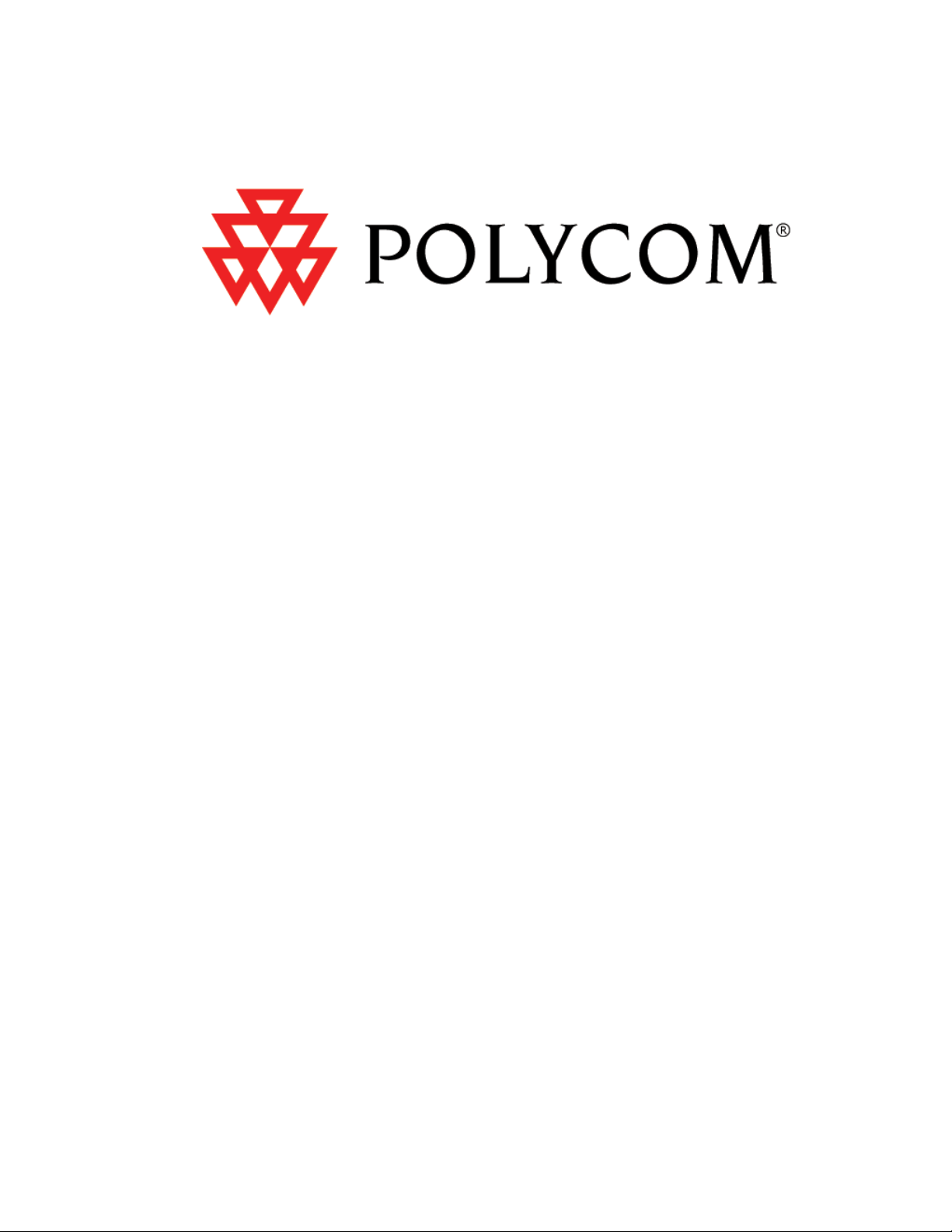
Administrator’s Guide
SoundPoint®/SoundStation® IP SIP
Copyright © 2006 Polycom, Inc. All rights reserved.
Version 2.0
August 2006
Page 2
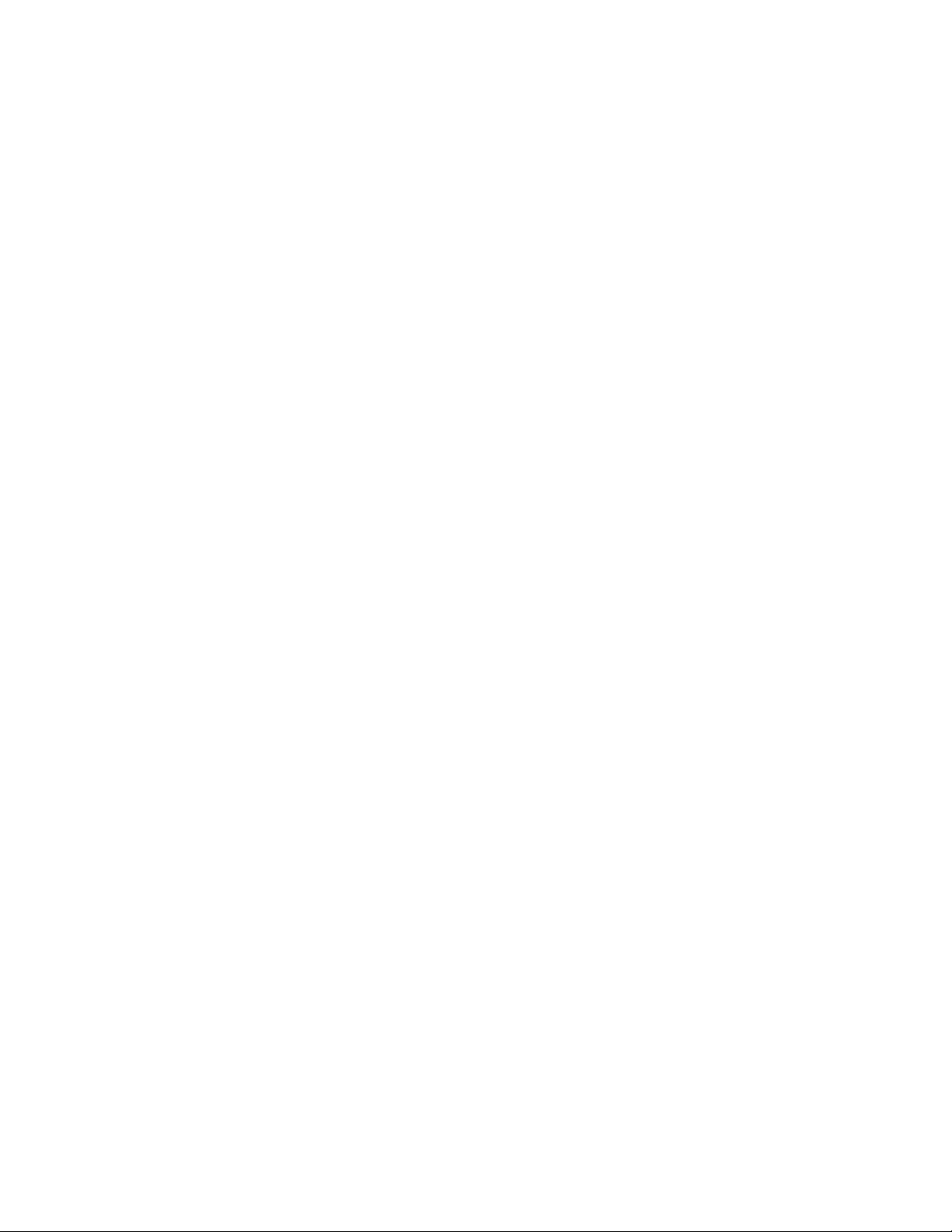
Notices
1. Specifications subject to change without notice.
Polycom, Inc.
1565 Barber Lane, Milpitas CA 95035, USA
www.polycom.com
Part Number: 1725-11530-200 Rev A1
Copyright © 2006 Polycom, Inc. All rights reserved.
Page 3
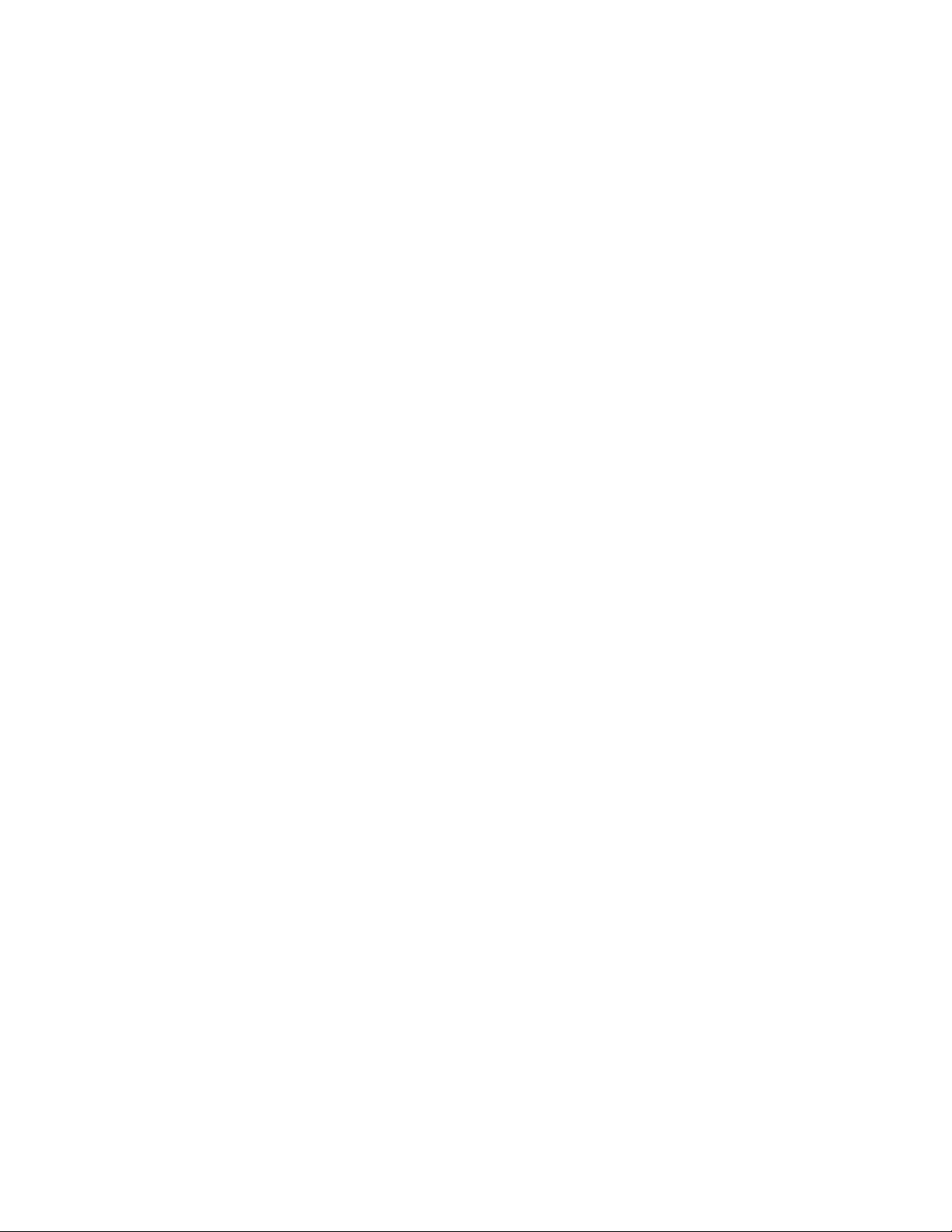
Administrator’s Guide - SoundPoint® IP / SoundStation® IP Table of Contents
Table of Contents
1 Overview ......................................................... 1
2 Installation and Operation ................................. 3
2.1 Installation Models ..................................................3
2.2 Installation Process..................................................4
2.2.1 Basic Network Setup....................................................................................................................... 5
2.2.1.1 DHCP or Manual TCP/IP Setup..............................................................................................5
2.2.1.2 Provisioning File Transfer ......................................................................................................6
2.2.1.3 Local User Interface Setup Menus ..........................................................................................8
2.2.1.4 Reset to Factory Defaults......................................................................................................12
2.2.2 Application Configuration................................................................................................................ 13
2.2.2.1 Centralized Configuration......................................................................................................13
2.2.2.2 Local Phone Configuration.....................................................................................................22
2.2.3 Management of File Encryption and Decryption............................................................................... 23
2.2.3.1 Changing the Key on the Phone.............................................................................................24
3 Features .......................................................... 27
3.1 Basic Features.........................................................27
3.1.1 Call Log ......................................................................................................................................... 27
3.1.2 Call Timer ...................................................................................................................................... 27
3.1.3 Call Waiting ................................................................................................................................... 28
3.1.4 Called Party Identification............................................................................................................... 28
3.1.5 Calling Party Identification.............................................................................................................. 28
3.1.6 Missed Call Notification................................................................................................................... 28
3.1.7 Configurable Feature Keys.............................................................................................................. 29
3.1.8 Connected Party Identification ........................................................................................................ 33
3.1.9 Context Sensitive Volume Control.................................................................................................... 34
3.1.10 Customizable Audio Sound Effects................................................................................................. 34
3.1.11 Message Waiting Indication .......................................................................................................... 35
3.1.12 Distinctive Incoming Call Treatment............................................................................................... 35
3.1.13 Distinctive Ringing........................................................................................................................ 35
3.1.14 Distinctive Call Waiting ................................................................................................................. 36
3.1.15 Do-Not-Disturb............................................................................................................................. 36
3.1.16 Handset, Headset, and Speakerphone........................................................................................... 37
Copyright © 2006 Polycom, Inc. iii
Page 4
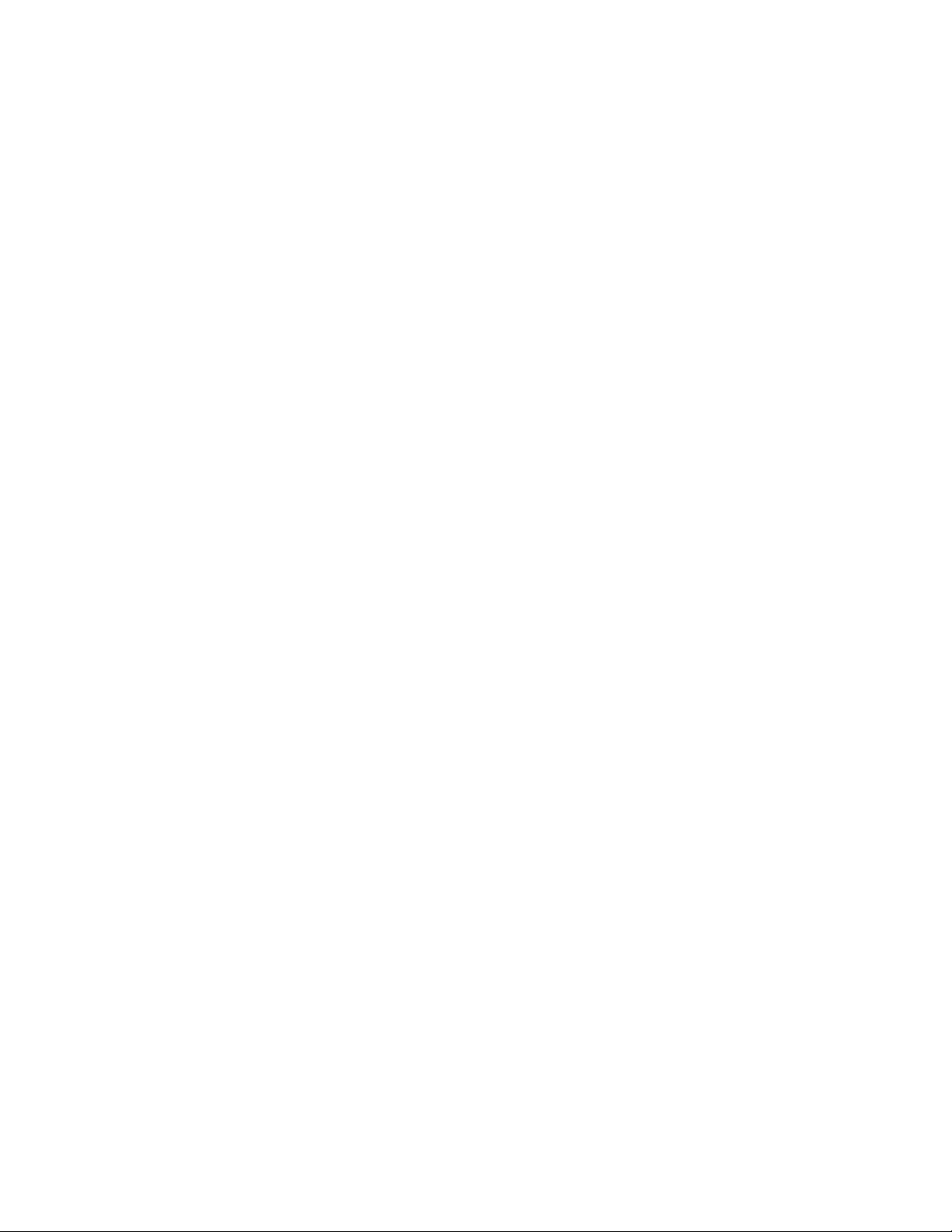
Administrator’s Guide - SoundPoint® IP / SoundStation® IP Table of Contents
3.1.17 Local Contact Directory................................................................................................................. 38
3.1.17.1 Local Contact Directory File Format.......................................................................................39
3.1.18 Local Digit Map............................................................................................................................ 40
3.1.19 Microphone Mute ......................................................................................................................... 41
3.1.20 Multiple Line Keys per Registration ............................................................................................... 41
3.1.21 Multiple Call Appearances............................................................................................................. 42
3.1.22 Shared Call Appearances .............................................................................................................. 43
3.1.23 Bridged Line Appearances............................................................................................................. 45
3.1.24 Busy Lamp Field........................................................................................................................... 47
3.1.25 Customizable Fonts and Indicators................................................................................................. 47
3.1.26 Soft Key-Driven User Interface...................................................................................................... 48
3.1.27 Speed Dial ................................................................................................................................... 48
3.1.28 Time and Date Display.................................................................................................................. 49
3.1.29 Idle Display Animation ................................................................................................................. 51
3.2 Call Management Features........................................51
3.2.1 Automatic Off-hook Call Placement................................................................................................. 51
3.2.2 Call Hold........................................................................................................................................ 52
3.2.3 Call Transfer .................................................................................................................................. 52
3.2.4 Three-Way Conference, Local or Centralized.................................................................................... 53
3.2.5 Call Diversion (Call Forward) .......................................................................................................... 54
3.2.6 Directed Call Pick-up ...................................................................................................................... 54
3.2.7 Group Call Pick-up.......................................................................................................................... 55
3.2.8 Call Park / Retrieve ....................................................................................................................... 55
3.2.9 Last Call Return.............................................................................................................................. 56
3.3 Audio Processing Features ........................................56
3.3.1 Low-Delay Audio Packet Transmission............................................................................................. 56
3.3.2 Jitter Buffer and Packet Error Concealment ..................................................................................... 56
3.3.3 Voice Activity Detection................................................................................................................... 57
3.3.4 DTMF Tone Generation ................................................................................................................... 58
3.3.5 DTMF Event RTP Payload ................................................................................................................ 58
3.3.6 Acoustic Echo Cancellation (AEC) ..................................................................................................... 58
3.3.7 Audio Codecs.................................................................................................................................. 59
3.3.8 Background Noise Suppression (BNS).............................................................................................. 60
3.3.9 Comfort Noise Fill........................................................................................................................... 60
3.3.10 Automatic Gain Control (AGC)....................................................................................................... 60
iv Copyright © 2006 Polycom, Inc.
Page 5
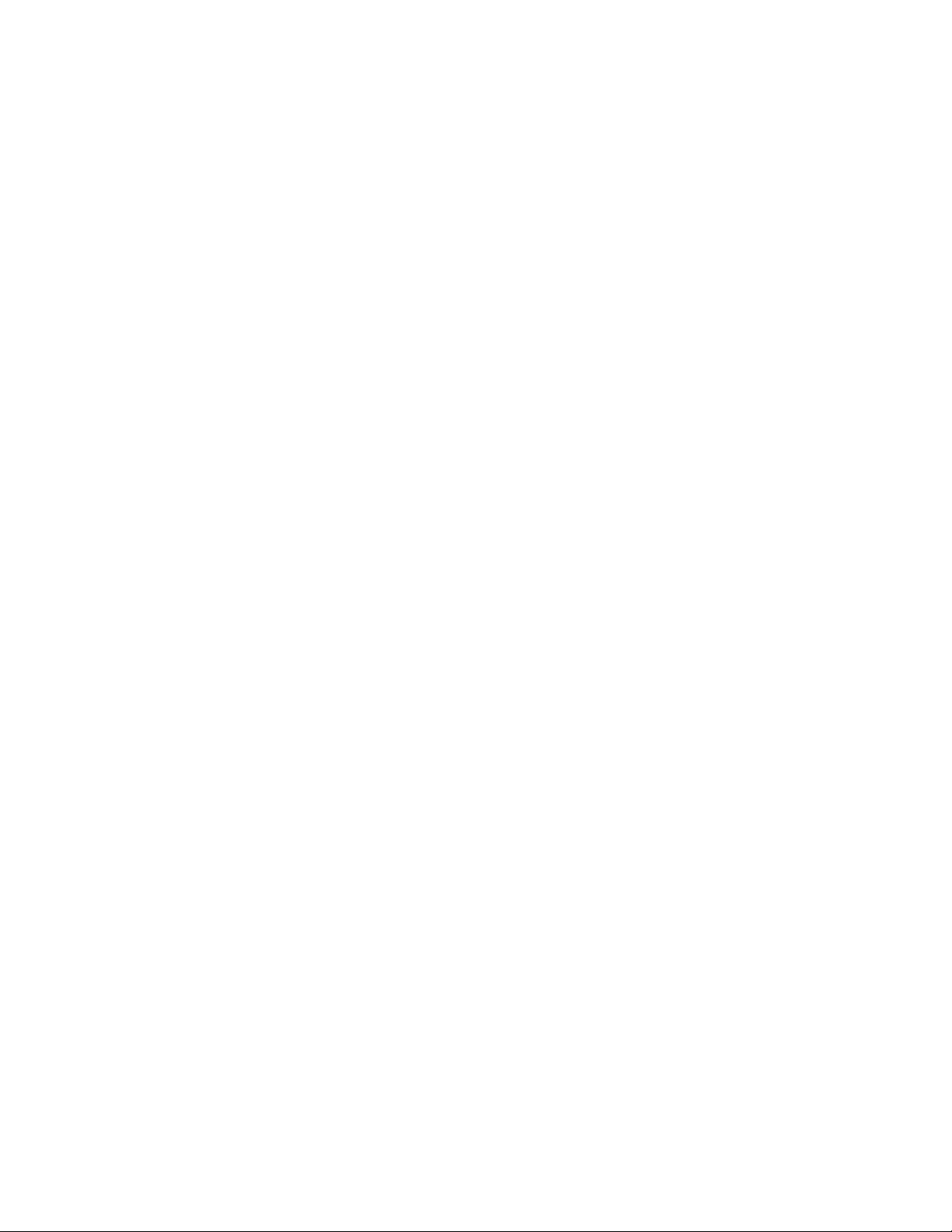
Administrator’s Guide - SoundPoint® IP / SoundStation® IP Table of Contents
3.4 Presence and Instant Messaging Features ...................60
3.4.1 Presence........................................................................................................................................ 60
3.4.2 Instant Messaging .......................................................................................................................... 61
3.5 Localization Features ...............................................61
3.5.1 Multilingual User Interface ............................................................................................................. 61
3.5.2 Downloadable Fonts ....................................................................................................................... 63
3.5.3 Synthesized Call Progress Tones...................................................................................................... 63
3.6 Advanced Server Features ........................................64
3.6.1 Voice Mail Integration..................................................................................................................... 64
3.6.2 Multiple Registrations..................................................................................................................... 66
3.6.3 ACD login / logout ......................................................................................................................... 68
3.6.4 ACD agent available / unavailable.................................................................................................. 68
3.6.5 Server Redundancy ........................................................................................................................ 68
3.6.5.1 DNS SIP Server Name Resolution...........................................................................................69
3.6.6 Microsoft® Office Live Communications Server 2005 Integration .................................................... 69
3.6.6.1 Configuration File Changes....................................................................................................71
3.7 Accessory Internet Features.......................................73
3.7.1 MicroBrowser................................................................................................................................. 73
3.8 Security Features.....................................................73
3.8.1 Local User and Administrator Privilege Levels.................................................................................. 73
3.8.2 Custom Certificates......................................................................................................................... 74
3.8.3 Incoming Signaling Validation......................................................................................................... 74
3.8.4 Configuration File Encryption.......................................................................................................... 75
4 Optimization .................................................... 77
4.1 Ethernet Switch .......................................................77
4.2 Application Network Setup .......................................77
4.2.1 Real-Time Transport Protocol Ports.................................................................................................. 77
4.2.2 Working with Network Address Translation...................................................................................... 78
4.3 Updating and Rebooting...........................................79
4.4 Event Logging .........................................................80
4.5 Audio Quality Issues and VLANs ................................81
4.5.1 IP TOS ........................................................................................................................................... 81
Copyright © 2006 Polycom, Inc. v
Page 6
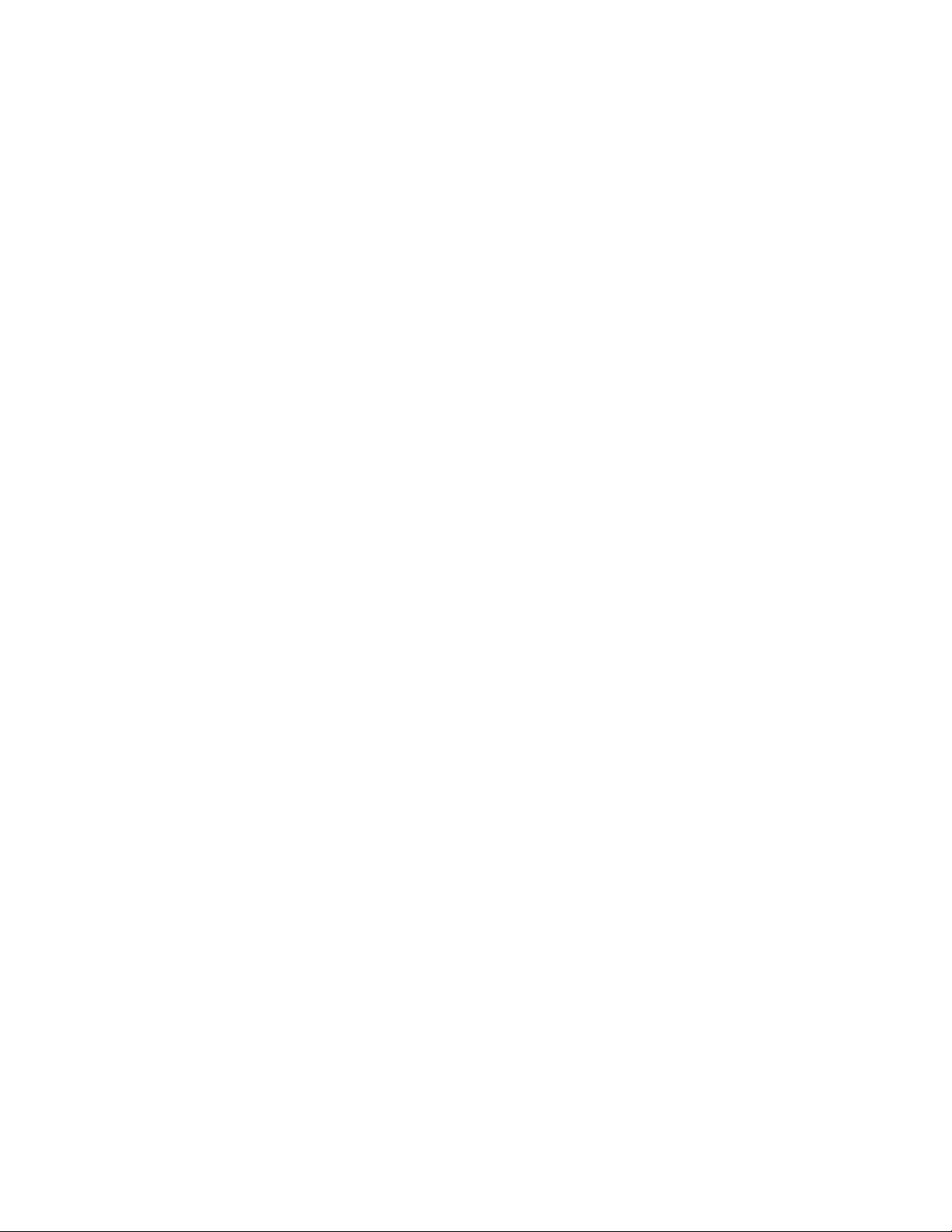
Administrator’s Guide - SoundPoint® IP / SoundStation® IP Table of Contents
4.5.2 IEEE 802.1p/Q............................................................................................................................... 82
4.5.3 RTCP Support ................................................................................................................................. 83
4.6 Configuration Files...................................................84
4.6.1 SIP Configuration - sip.cfg .............................................................................................................. 84
4.6.1.1 Protocol <volpProt/>...........................................................................................................85
4.6.1.2 Dial Plan <dialplan/>..........................................................................................................94
4.6.1.3 Localization <localization/> .................................................................................................95
4.6.1.4 User Preferences <user_preferences/> ..................................................................................98
4.6.1.5 Tones <tones/> .................................................................................................................99
4.6.1.6 Sampled Audio for Sound Effects <sampled_audio/> ..............................................................101
4.6.1.7 Sound Effects <sound_effects/>...........................................................................................103
4.6.1.8 Voice Settings <voice/> ......................................................................................................108
4.6.1.9 Quality of Service <QOS/> ..................................................................................................118
4.6.1.10 Basic TCP/IP <TCP_IP/>...................................................................................................121
4.6.1.11 Web Server <HTTPD/>......................................................................................................125
4.6.1.12 Call Handling Configuration <call/>.....................................................................................125
4.6.1.13 Directory <directory/>.......................................................................................................128
4.6.1.14 Presence <presence/>.......................................................................................................129
4.6.1.15 Fonts <font/>..................................................................................................................129
4.6.1.16 Keys <keys/>..................................................................................................................132
4.6.1.17 Bitmaps <bitmaps/>.........................................................................................................133
4.6.1.18 Indicators <indicators/>....................................................................................................134
4.6.1.19 Event Logging <logging/> .................................................................................................137
4.6.1.20 Security <security/> .........................................................................................................140
4.6.1.21 Provisioning <provisioning/>..............................................................................................142
4.6.1.22 RAM Disk <RAMdisk/>......................................................................................................142
4.6.1.23 Request <request/>..........................................................................................................143
4.6.1.24 Feature <feature/>...........................................................................................................144
4.6.1.25 Resource <resource/>..................................................................................................
.....145
4.6.1.26 MicroBrowser <microbrowser/>..........................................................................................146
4.6.2 Per-phone Configuration - phone1.cfg............................................................................................. 149
4.6.2.1 Registration <reg/> ............................................................................................................149
4.6.2.2 Calls <call/>......................................................................................................................153
4.6.2.3 Diversion <divert/>.............................................................................................................154
4.6.2.4 Dial Plan <dialplan/>..........................................................................................................156
4.6.2.5 Messaging <msg/> ............................................................................................................159
4.6.2.6 Network Address Translation <nat/> .....................................................................................160
4.6.2.7 Attendant <attendant/> ......................................................................................................161
4.6.2.8 Roaming Buddies <roaming_buddies/>.................................................................................161
4.6.2.9 Roaming Privacy <roaming_privacy/>...................................................................................162
vi Copyright © 2006 Polycom, Inc.
Page 7
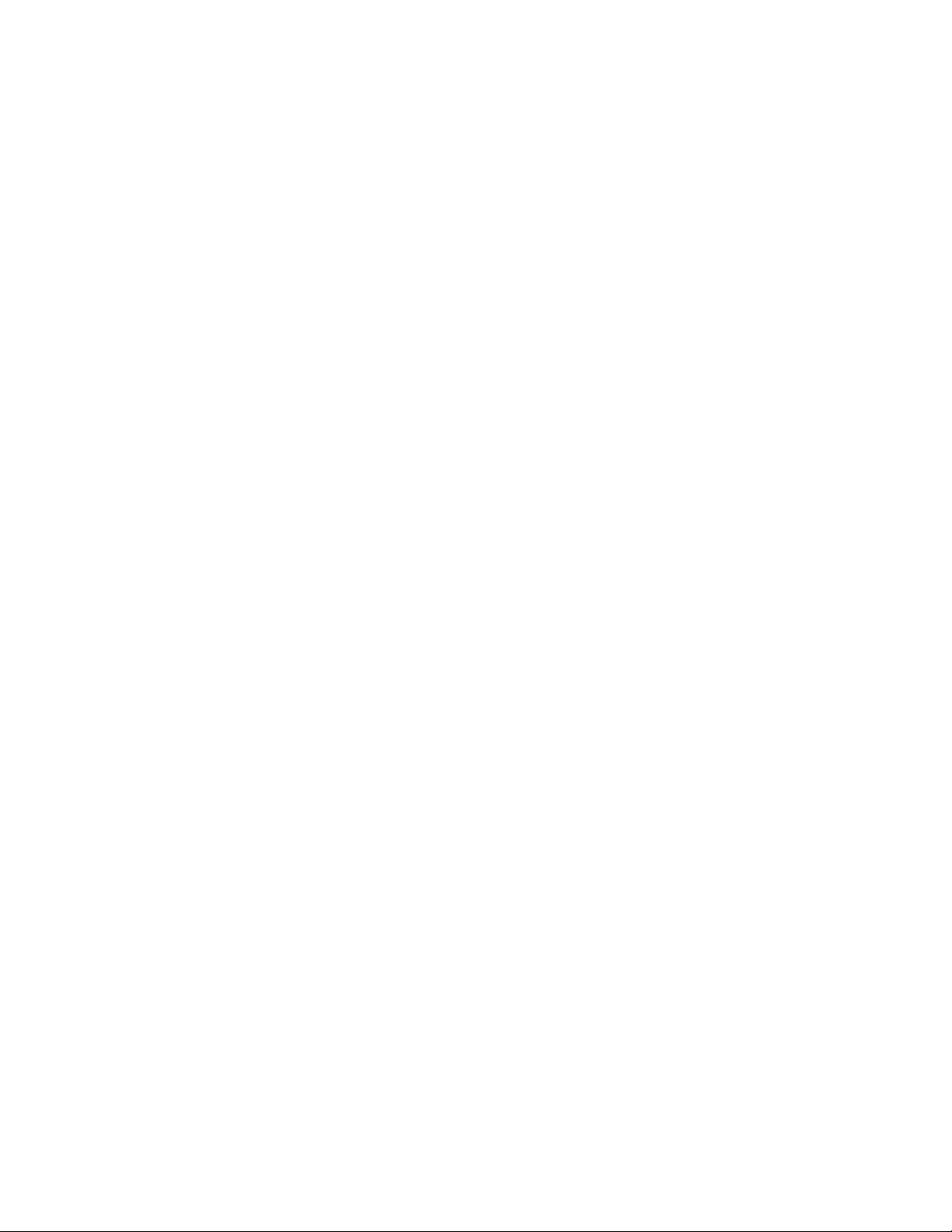
Administrator’s Guide - SoundPoint® IP / SoundStation® IP Table of Contents
5 Session Initiation Protocol (SIP)........................... 163
5.1 Basic Protocols ........................................................163
5.1.1 RFC and Internet Draft Support....................................................................................................... 163
5.1.2 Request Support............................................................................................................................. 163
5.1.3 Header Support.............................................................................................................................. 164
5.1.4 Response Support........................................................................................................................... 166
5.1.4.1 1xx Responses - Provisional ..................................................................................................166
5.1.4.2 2xx Responses - Success ......................................................................................................166
5.1.4.3 3xx Responses - Redirection..................................................................................................167
5.1.4.4 4xx Responses - Request Failure............................................................................................167
5.1.4.5 5xx Responses - Server Failure..............................................................................................168
5.1.4.6 6xx Responses - Global Failure ..............................................................................................169
5.1.5 Hold Implementation...................................................................................................................... 169
5.1.6 Reliability of Provisional Responses................................................................................................. 169
5.1.7 Transfer......................................................................................................................................... 169
5.1.8 Third Party Call Control................................................................................................................... 169
5.2 Protocol Extensions..................................................170
5.2.1 RFC and Internet Draft Support....................................................................................................... 170
5.2.2 Request Support............................................................................................................................. 171
5.2.3 SIP for Instant Messaging and Presence Leveraging Extensions ........................................................ 171
5.2.4 Shared Call Appearance Signaling................................................................................................... 171
5.2.5 Bridged Line Appearance Signaling ................................................................................................. 172
6 Appendix 1 ...................................................... 173
6.1 Trusted Certificate Authority List ................................173
6.2 Miscellaneous Administrative Tasks ...........................175
6.2.1 Adding a Background Logo............................................................................................................. 175
7 Appendix 2 ...................................................... 177
7.1 Third Party Software Attribution ................................177
Copyright © 2006 Polycom, Inc. vii
Page 8
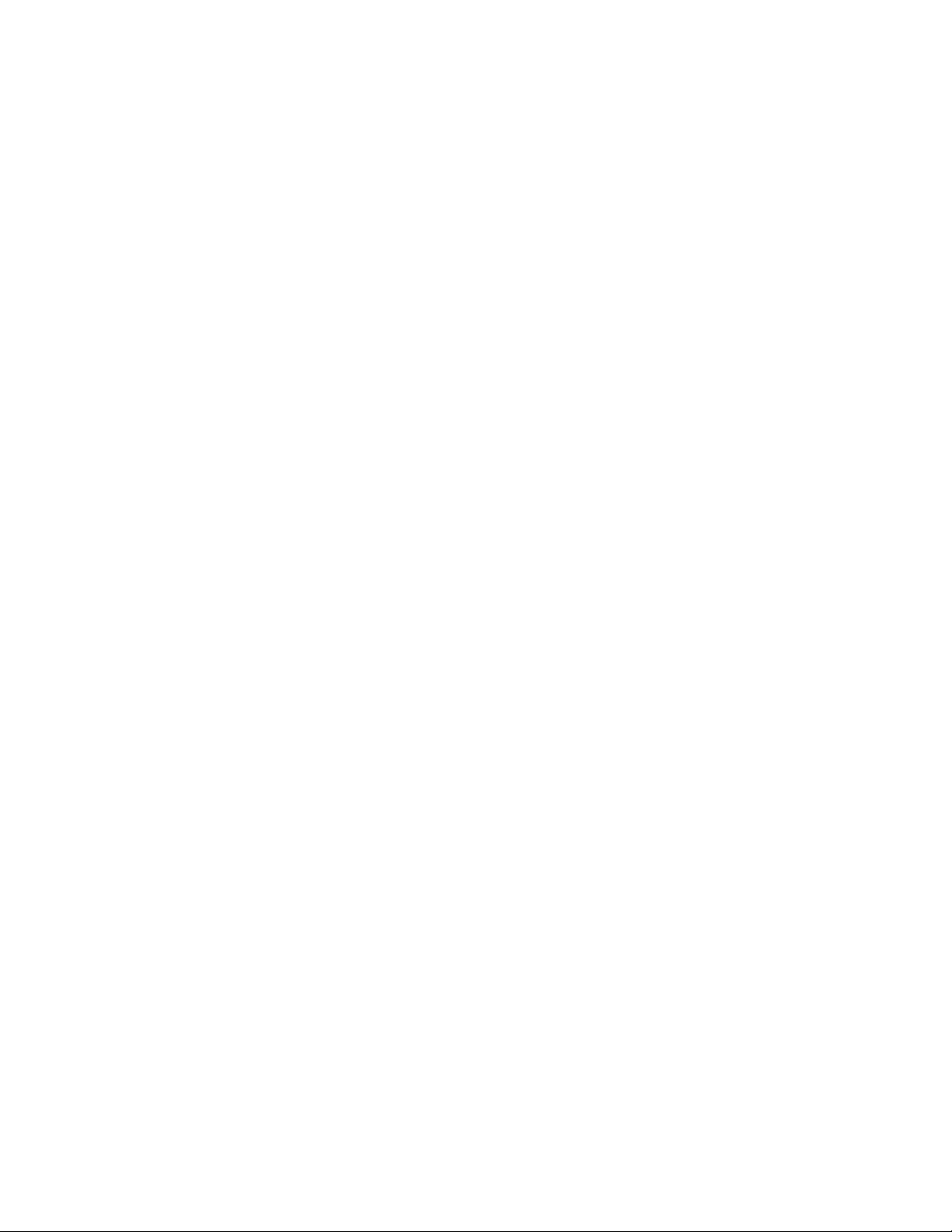
Administrator’s Guide - SoundPoint® IP / SoundStation® IP Table of Contents
viii Copyright © 2006 Polycom, Inc.
Page 9
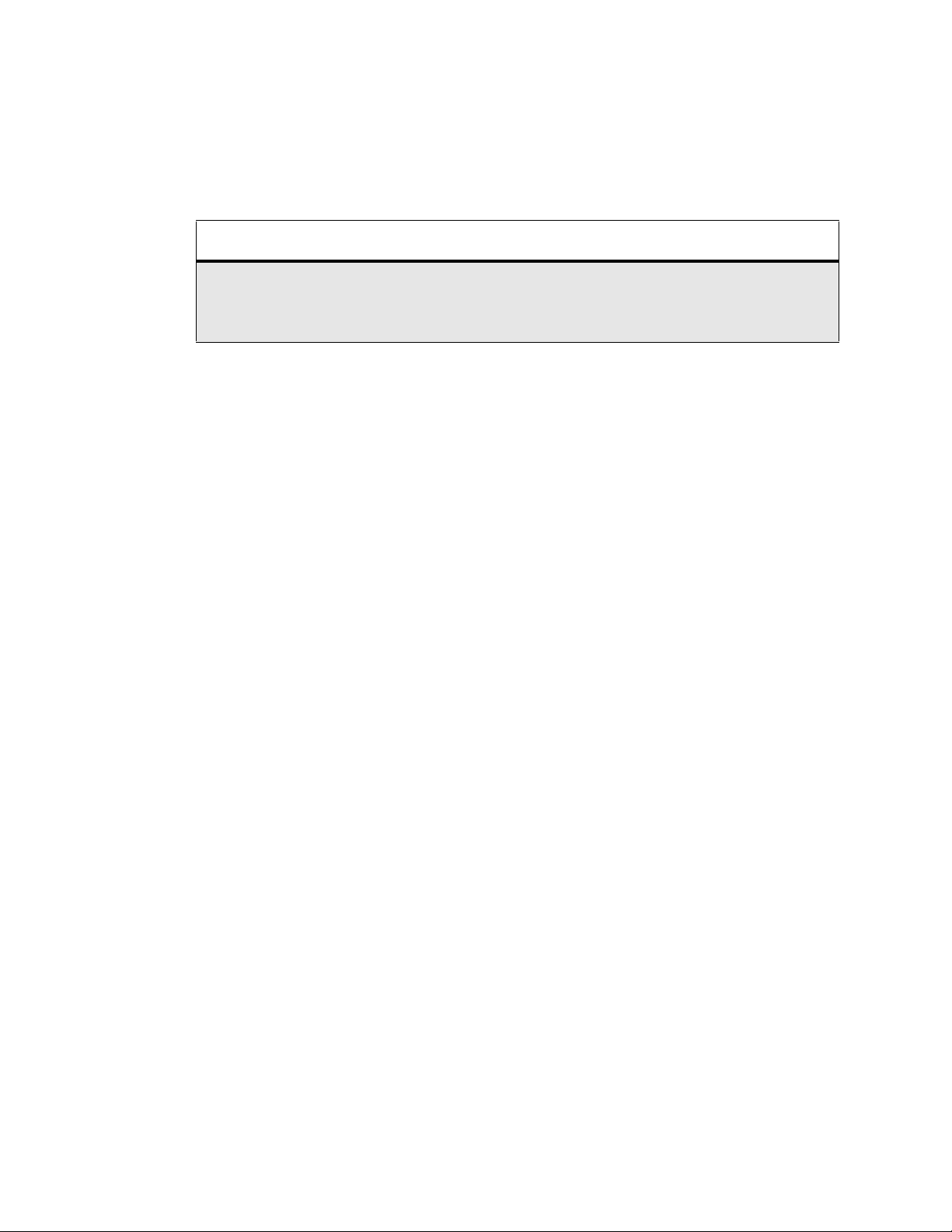
Administrator’s Guide’s - SoundPoint® IP / SoundStation® IP Overview
1 Overview
This Administrator Guide is for the SIP 2.0 software release and the bootROM 3.2
release.
Note
Unless specifically described separatel y, the behavior and configuration of the SoundPoint® IP 301 is
the same as the 300, the behavior and configuration of the SoundPoint
®
the behavior and configuration of the SoundPoint
IP 601 is the same as the 600.
SoundPoint® IP and SoundStation® IP are feature-rich, enterprise-class voice communications terminals for Ethernet TCP/IP networks. They are designed to facilitate highquality audio communications. These phones are end points in the overall network
topology designed to interoperate with other compatible equipment including application servers, media servers, internetworking gateways, voice bridges, and other end
points.
®
IP 501 is the same as the 500,
Copyright © 2006 Polycom, Inc. 1
Page 10
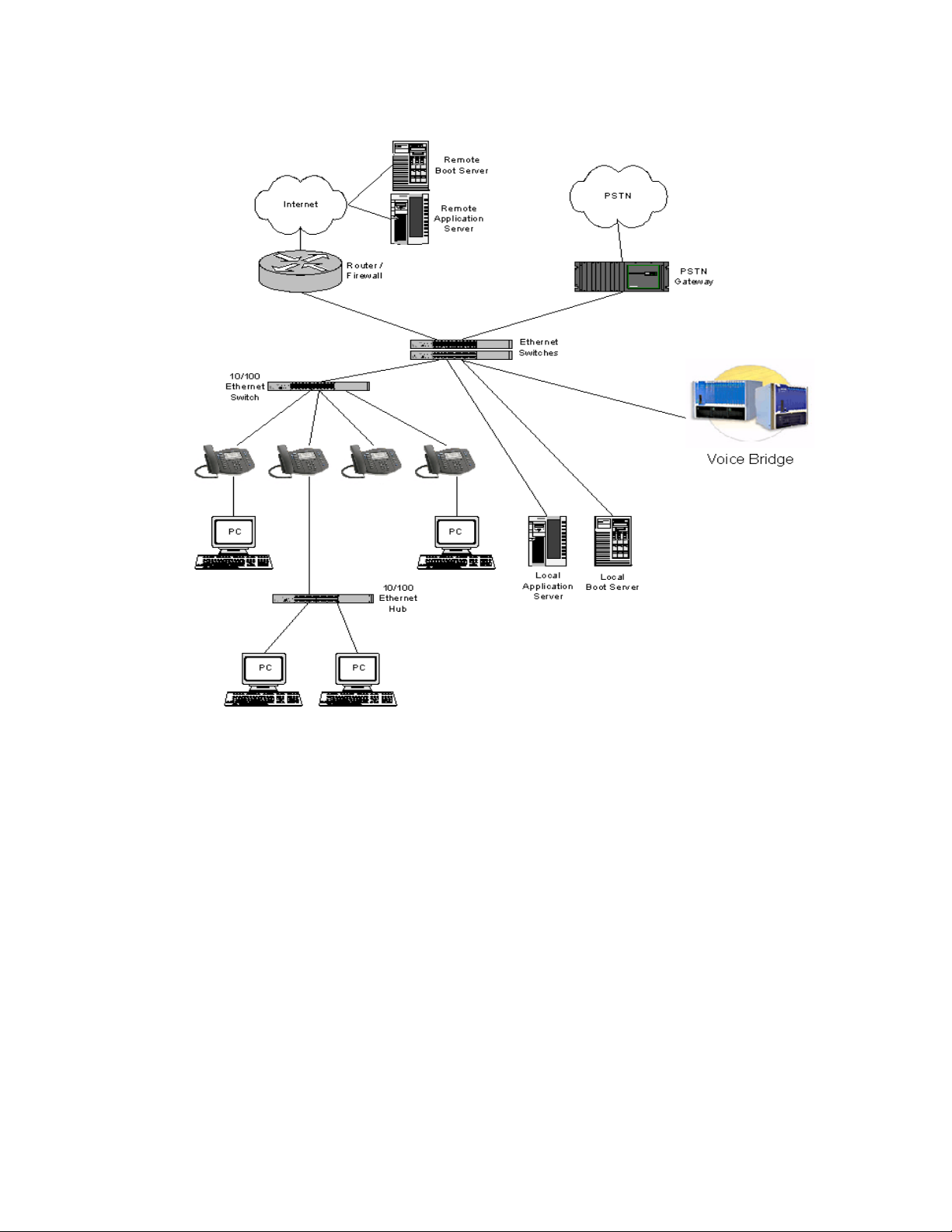
Administrator’s Guide - SoundPoint® IP / SoundStation® IP Overview
The phones connect physically to a standard office twisted-pair (IEEE 802.3) 10/100
megabytes per second Ethernet LAN and send and receive all data using the same
packet-based technology . Since the phone is a data terminal, digitized audio being just
another type of data from its perspective, the phone is capable of vastly more than tra-
ditional business phones. As SoundPoint® IP and SoundStation® IP run the same protocols as your office personal computer, many innovative applications can be
developed without resorting to specialized technology. Regardless of the diverse
application potential, it provides the productivity enhancing features needed today
such as multiple call appearances, full-duplex speakerphone, hold, transfer, conference, forward, voice mail compatibility, and contact directory.
2 Copyright © 2006 Polycom, Inc.
Page 11
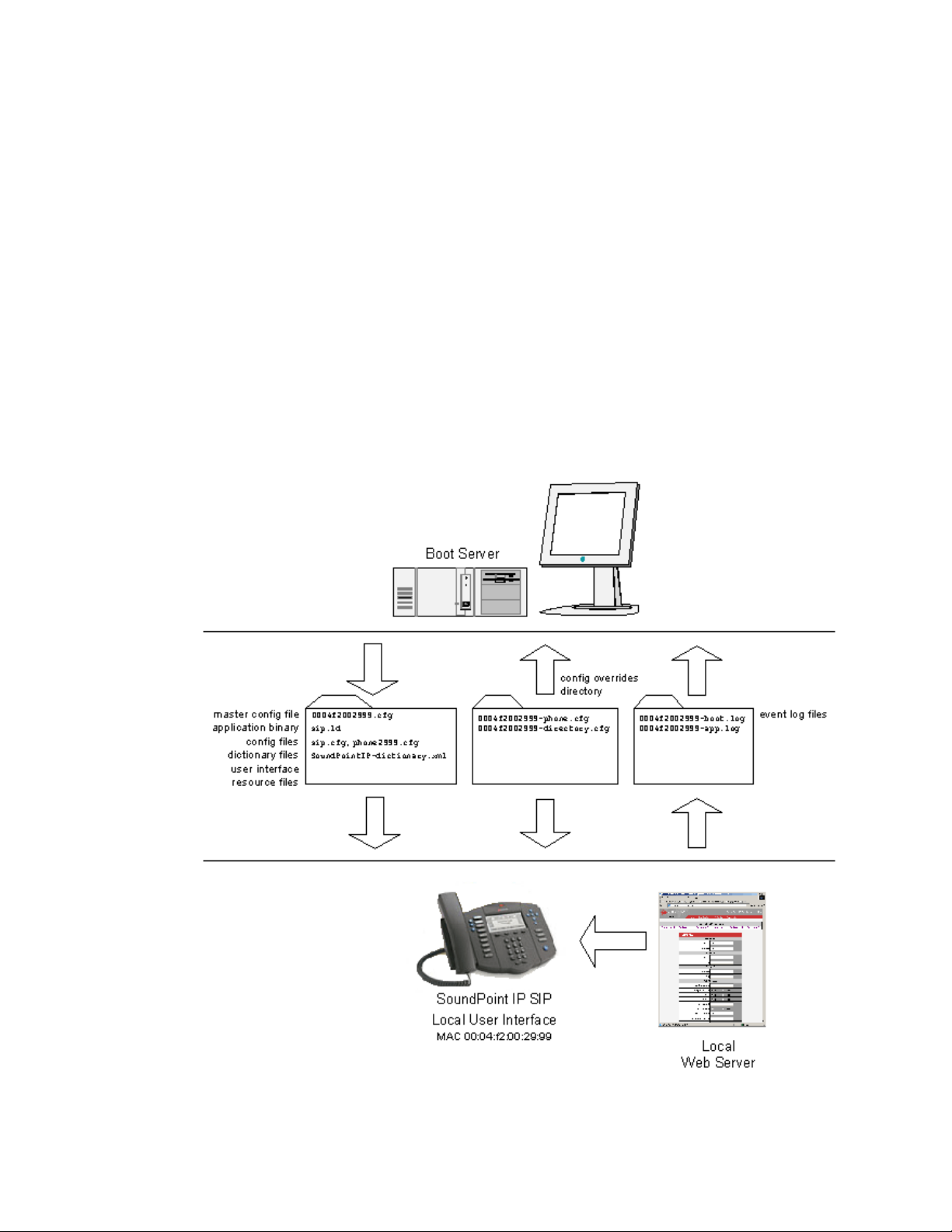
Administrator’s Guide - SoundPoint® IP / SoundStation® IP Installation and Operation
2 Installation and Operation
This section describes the basic steps that are needed to make your phone operational.
2.1 Installation Models
There are diverse installation models scaling from stand-alone phones to large, centrally provisioned systems with thousands of phones. For any size system, the phones
can be centrally provisioned from a boot server through a system of global and perphone configuration files. To augment the central provisioning model or as the sole
method in smaller systems, configuration can be done using user interfaces driven
from the phones themselves: both a local setup user interface and a web server-based
user interface are available to make configuration changes.
Copyright © 2006 Polycom, Inc. 3
Page 12
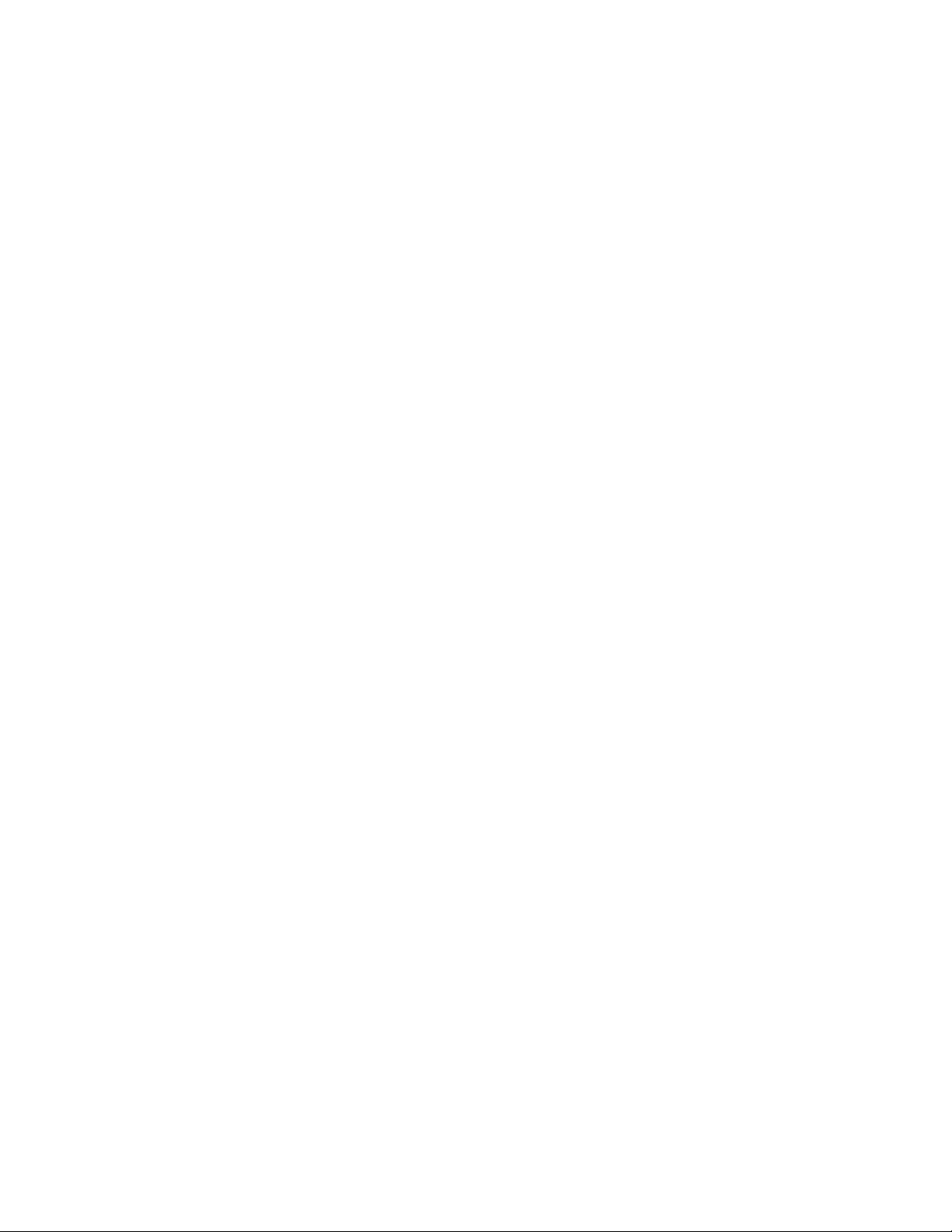
Administrator’s Guide - SoundPoint® IP / SoundStation® IP Installation and Operation
A boot server allows global and per-phone configuration to be managed centrally
through XML-format configuration files that are downloaded by the phones at boot
time. The boot server also facilitates automated application upgrades, diagnostics, and
a measure of fault tolerance. Multiple redundant boot servers can be configured to
improve reliability.
The configuration served by the boot server can be augmented by changes made
locally on the phone itself or through the phone’s built-in web server. If file uploads
are permitted, the boot server allows these local changes to be backed up automatically.
Polycom recommends the boot server central provisioning model for installations
involving more than a few phones. The investment required is minimal in terms of
time and equipment, and the benefits are significant.
The advantages of a boot server are:
• Provides a centralized repository for application images and configuration files
permits application updates and coordinated configuration parameters.
• Provides security as some parameters can only be modified using boot server
configuration files.
• Provides consistency as the multilingual feature requires boot server-resident
dictionary files and the customized sound effect wave files require a boot
server.
• Provides common file uploads when permitted. The boot server is the repository for:
• boot process and application event log files - very effective when diagnosing system problems,
• local configuration changes through the <Ethernet address>-phone.cfg
boot server configuration overrides file - the phone treats the boot
server copy as the original when booting,
• per-phone contact directory named <Ethernet address>-directory.cfg.
• Provides a common repository for the application images and configuration
files. The boot server copy can be used to “repair” a damaged phone configura
tion in the same way that system repair disks work for PCs.
-
2.2 Installation Process
Regardless of whether or not you will be installing a centrally provisioned system, the
following steps are required to get your organization’s phones up and running:
1. Basic TCP/IP Network Setup such as IP address and subnet mask. For more information, refer to 2.2.1 Basic Network Setup on page 5.
2. Application Configuration such as application specific parameters. For
more information, refer to
For the detailed steps required in a boot server deployment, refer to 2.2.2.1.2 Boot
Server Deployment for the Phones on page 19.
4 Copyright © 2006 Polycom, Inc.
2.2.2 Application Configuration on page 13.
Page 13
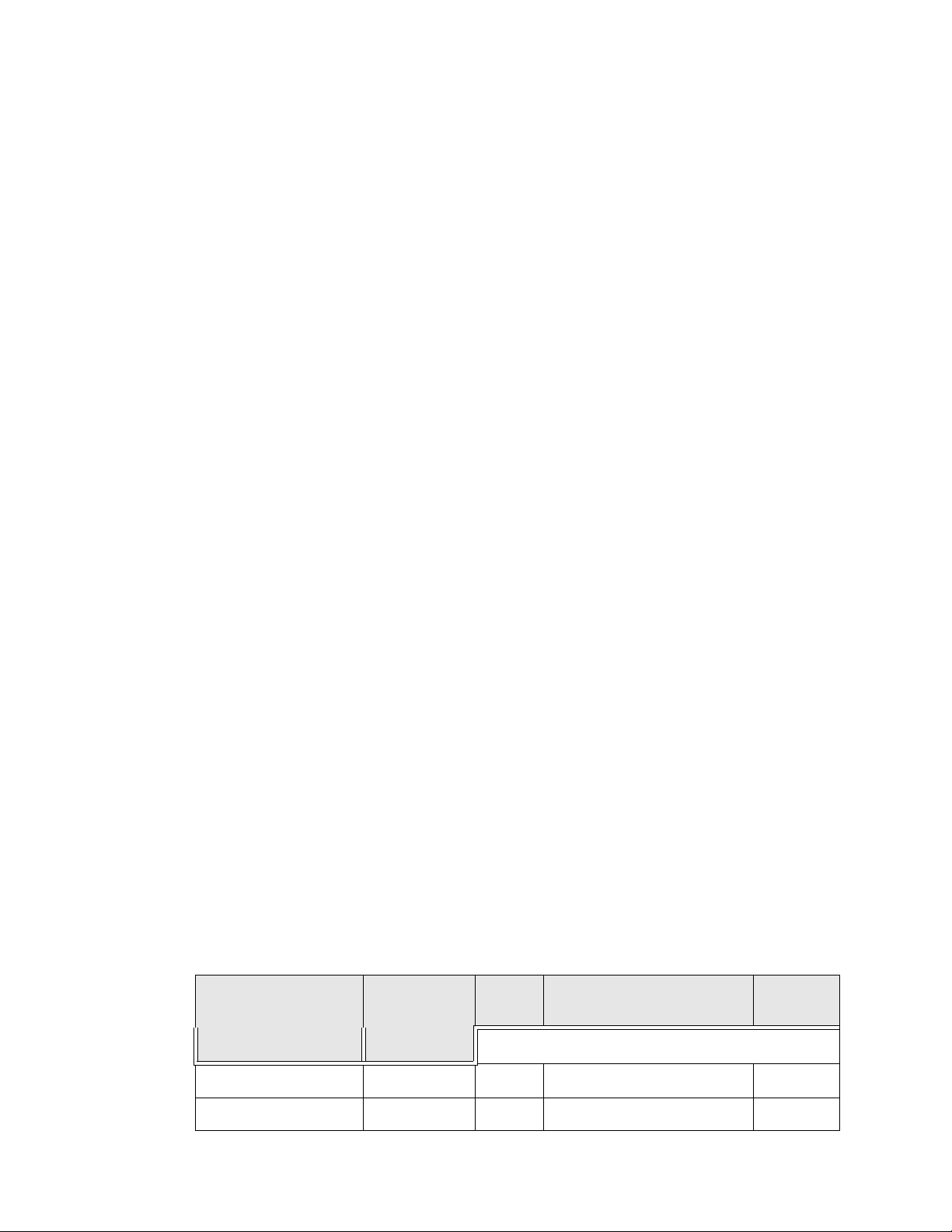
Administrator’s Guide - SoundPoint® IP / SoundStation® IP Installation and Operation
T o safeguard your files for reliability and backups, you should encrypt them. For more
information, refer to 2.2.3 Management of File Encryption and Decryption on page 23.
For the latest information on system requirements, fixed problems, and workarounds,
refer to the Release Notes at www.polycom.com/support/voip/ .
2.2.1 Basic Network Setup
The phones boot up in two phases:
• Phase 1: bootROM - a generic program designed to load the application.
• Phase 2: application - the Session Initiation Protocol (SIP) phone application.
Networking starts in Phase 1. The bootROM application uses the network to query the
boot server for upgrades, which is an optional process that will happen automatically
when properly deployed. The boot server can be on the local LAN or anywhere on the
Internet. The bootROM then loads the configured application. For more information,
refer to 2.2.1.1 DHCP or Manual TCP/IP Setup on page 5.
The bootROM on the phone performs the provisioning functions of downloading the
bootROM, the <Ethernet address>.cfg file, and the SIP application and uploading log
files. For more information, refer to 2.2.1.2 Provisioning File Transfer on page 6.
Basic network settings can be changed during Phase 1 using the bootROM’s setup
menu. A similar menu system is present in the application for changing the same network parameters. For more information, refer to 2.2.1.3 Local User Interface Setup
Menus on page 8.
2.2.1.1 DHCP or Manual TCP/IP Setup
Basic network settings can be derived from DHCP, or entered manually using the
phone’s LCD-based user interface, or downloaded from configuration files. Contact
Polycom Customer Support for more information on this use of configuration files.
Polycom recommends using DHCP where possible to eliminate repetitive manual data
entry.
The following table shows the manually entered networking parameters that may be
overridden by parameters obtained from a DHCP server or configuration file:
Parameter DHCP Option
IP address
Copyright © 2006 Polycom, Inc. 5
a
DHCP
12 3
1
•- •
Configuration File
(Phase 2: application only)
priority when more than one source exists
Local
FLASH
Page 14
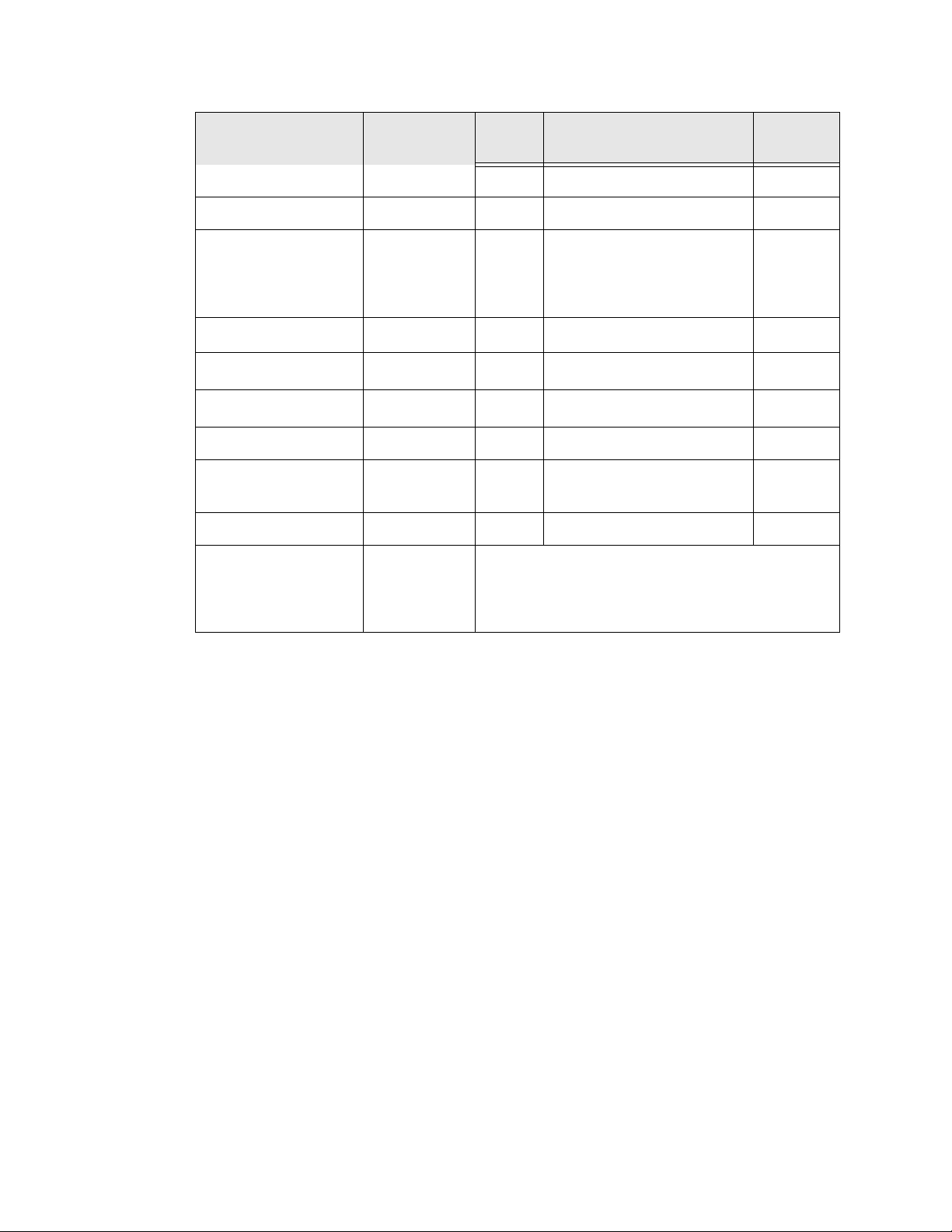
Administrator’s Guide - SoundPoint® IP / SoundStation® IP Installation and Operation
Parameter DHCP Option
subnet mask
IP gateway
boot server address
SIP server address
SNTP server address
SNTP GMT offset
DNS server IP address
alternate DNS server IP
1
3
Refer to
2.2.1.3.2
DHCP Menu
on page 9
b
151
42 then 4
2
6
6
address
DNS domain
VLAN ID
15
Refer to
2.2.1.3.2
DHCP Menu
on page 9
a
DHCP
(Phase 2: application only)
•- •
•- •
•- •
•- •
Configuration File
•
•
c
•
d
•
•- •
•- •
•- •
Special Case: Cisco Discovery Protocol (CDP)
rides Local FLASH that overrides DHCP VLAN Dis-
covery.
Local
FLASH
e
•
•
over-
a. For more information on DHCP options, go to http://www.ietf.org/rfc/rfc2132.txt?num-
ber=2132.
b. This value is configurable.
c. Note that the configuration file value can be configured to override the DHCP value. Refer
to tcpIpApp.sntp.address.overrideDHCP in section 4.6.1.10.2 Time Synchronization
<SNTP/> on page 121.
d. Note that the configuration file value can be configured to override the DHCP value. Refer
to tcpIpApp.sntp.gmtOffset.overrideDHCP in section 4.6.1.10.2 Time Synchronization
<SNTP/> on page 121.
e. This value can be obtained from a connected Ethernet switch if the switch supports CDP.
2.2.1.2 Provisioning File Transfer
The SIP application performs the provisioning functions of downloading configuration files, uploading and downloading the configuration override file and user directory, and downloading the dictionary and uploading log files.
The protocol that will be used to transfer files from the boot server depends on several
factors including the phone model and whether the bootROM or SIP application stage
of provisioning is in progress. TFTP and FTP are supported by all SoundPoint
SoundStation® phones. The SoundPoint® IP 301, 430, 501, 600 and 601 and
SoundStation® IP 4000 bootROM also supports HTTP, while the SIP application sup-
®
and
6 Copyright © 2006 Polycom, Inc.
Page 15
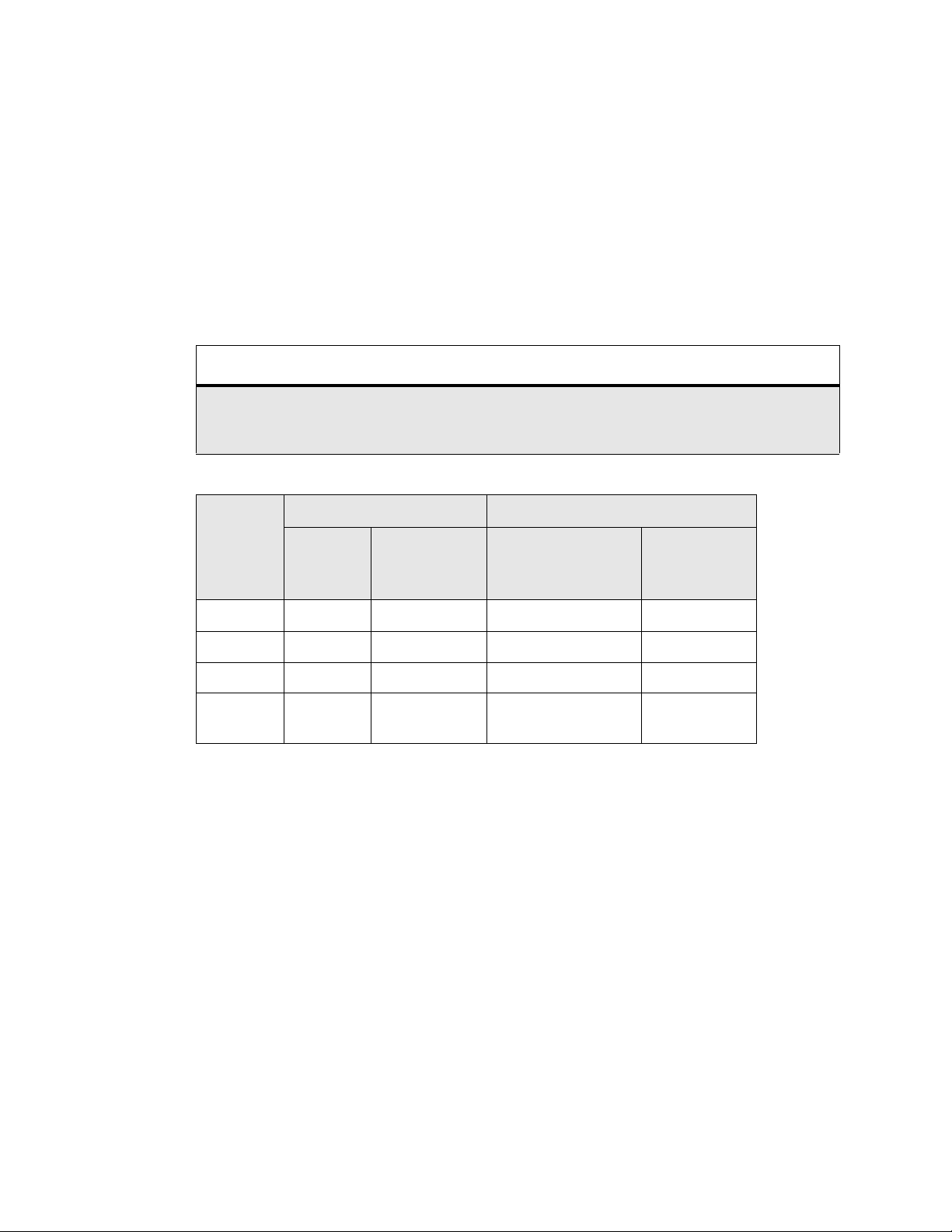
Administrator’s Guide - SoundPoint® IP / SoundStation® IP Installation and Operation
ports only the mentioned platforms. If an unsupported protocol is specified, this may
result in a defined behavior, see the table below for details of which protocol the phone
will use. The “Specified Protocol” listed in the table can be selected in the Server T yp e
field or the Server Address can include a transfer protocol, for example http://
usr:pwd@server (refer to 2.2.1.3.3 Server Menu on page 11). The boot server address
can be an IP address, domain string name, or URL. The boot server address can also be
obtained through DHCP. Configuration file names in the <Ethernet address>.cfg file
can include a transfer protocol, for example https://usr:pwd@server/dir/file.cfg. If a
user name and password are specified as part of the server address or file name, they
will be used only if the server supports them.
Note
A URL should contain forward slashes instead of back slashes and should not contain spaces. Escape
characters are not supported. If a user name and password are not specified, the Server User and
Server Password will be used (refer to 2.2.1.3.3 Server Menu on page 11).
Protocol used by bootROM Protocol used by SIP Application
Specified
Protocol
FTP FTP FTP FTP FTP
TFTP TFTP TFTP TFTP TFTP
HTTP FTP HTTP HTTP HTTP
HTTPS FTP HTTP Not supported. Trans-
300, 500 301, 430, 501,
600, 601,
4000
300, 500 301, 430, 501,
600, 601,
4000
HTTPS
fers will fail.
For downloading the bootROM and application images to the phone, the secure
HTTPS protocol is not available. To guarantee software integrity, the bootROM will
only download cryptographically signed bootROM or application images. For
HTTPS, widely recognized certificate authorities are trusted by the phone and custom
certificates can be added (refer to 6.1 Trusted Certificate Authority List on page 173).
Copyright © 2006 Polycom, Inc. 7
Page 16
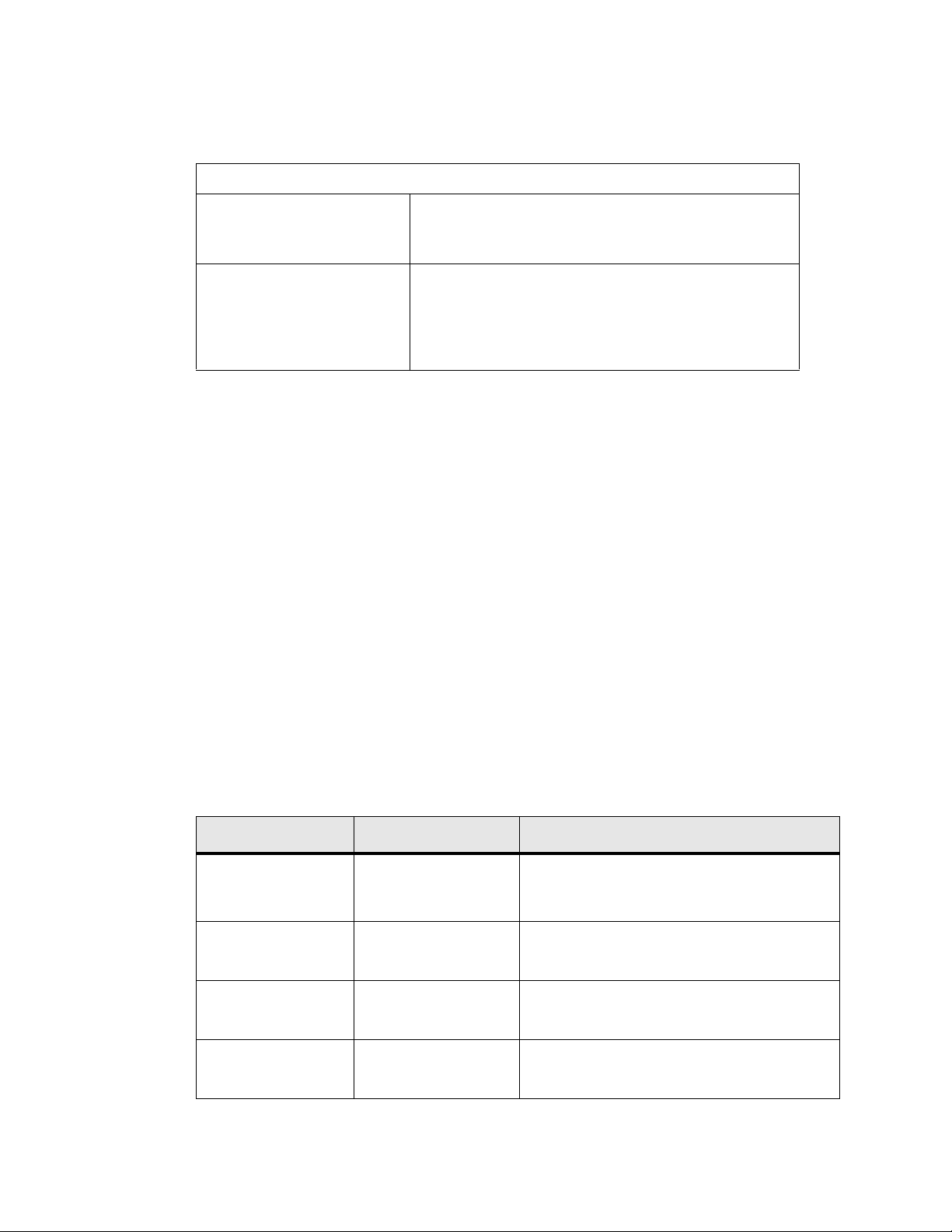
Administrator’s Guide - SoundPoint® IP / SoundStation® IP Installation and Operation
2.2.1.3 Local User Interface Setup Menus
Access to Network Configuration Menu
Phase 1: bootROM The network configuration menu is accessible during the
auto-boot countdown of the bootROM phase of operation.
Press the
Phase 2: application The network configuration menu is accessible from the
main menu. Navigate to Menu>Settings>Advanced>Admin
Settings>Network Configuration. Advanced Settings are
locked by default. Enter the administrator password to
unlock. Note that the factory default password is 456.
Phone network configuration parameters may be edited by means of:
• Main menu. Refer to 2.2.1.3.1 Main Menu on page 8.
• DHCP submenu. Refer to 2.2.1.3.2 DHCP Menu on page 9.
• Server submenu. Refer to 2.2.1.3.3 Server Menu on page 11.
• Ethernet submenu. Refer to 2.2.1.3.4 Ethernet Menu on page 12.
SETUP soft key to launch the main menu.
Use the soft keys, the arrow keys, the Sel/3, and the Del/X keys to make changes.
Certain parameters are read-only due to the value of other parameters. For example, if
the DHCP Client parameter is enabled, the Phone IP Addr and Subnet Mask parameters are dimmed or not visible since these are guaranteed to be supplied by the DHCP
server (mandatory DHCP parameters) and the statically assigned IP address and subnet mask will never be used in this configuration.
2.2.1.3.1 Main Menu
Configuration parameters that may be edited on the main setup menu are described in
the table below:
Name Possible Values
DHCP Client Enabled, Disabled If enabled, DHCP will be used to ob tain the
DHCP Menu Refer to 2.2.1.3.2 DHCP Menu on page 9.
a
Description
parameters discussed in 2.2.1.1 DHCP or Manual TCP/IP Setup on page 5.
Note: Disabled when DHCP client is disabled.
Phone IP Address dotted-decimal IP
address
Subnet Mask dotted-decimal subnet
mask
8 Copyright © 2006 Polycom, Inc.
Phone’s IP address.
Note: Disabled when DHCP client is enabled.
Phone’s subnet mask.
Note: Disabled when DHCP client is enabled.
Page 17
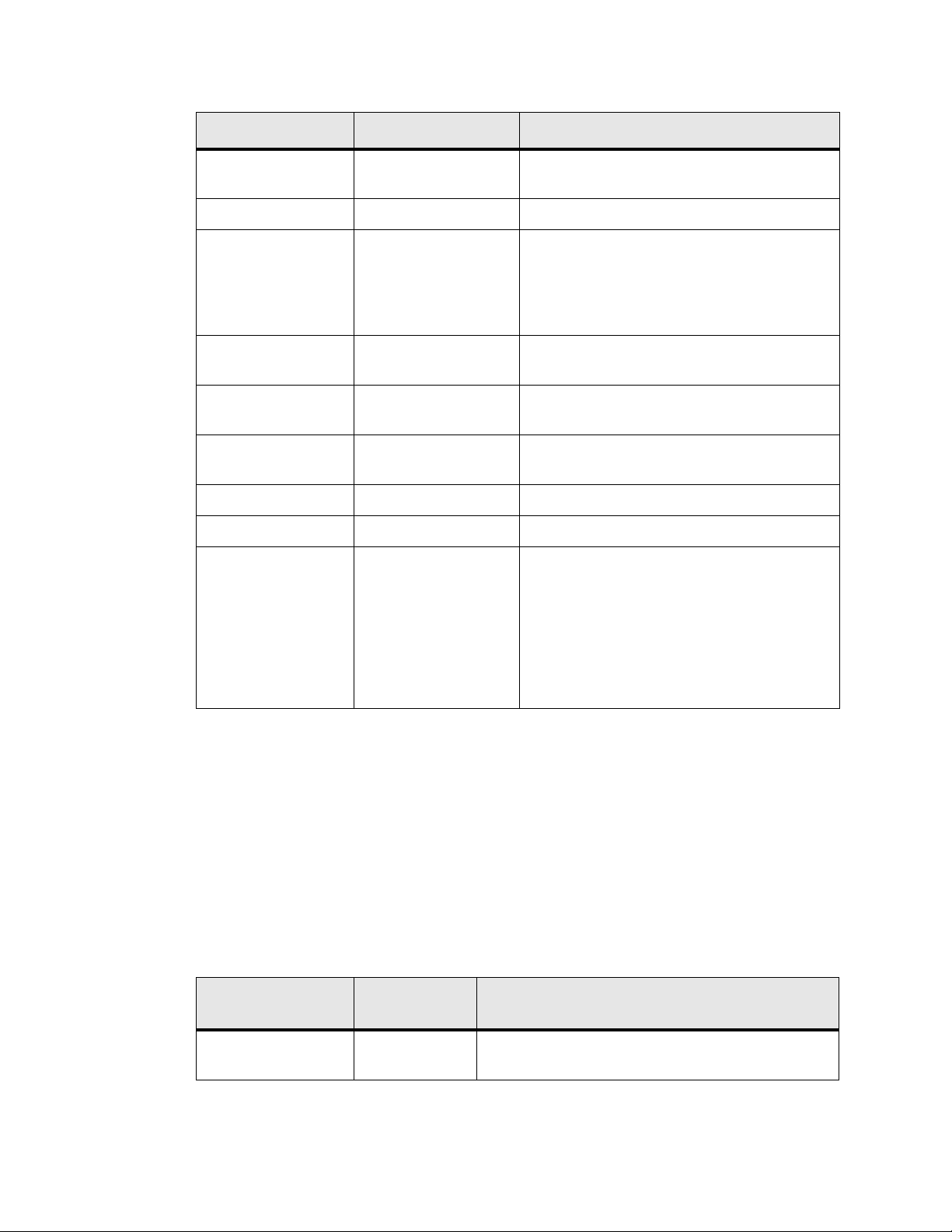
Administrator’s Guide - SoundPoint® IP / SoundStation® IP Installation and Operation
Name Possible Values
IP Gateway dotted-decimal IP
address
Server Menu Refer to 2.2.1.3.3 Server Menu on page 11.
SNTP Address dotted-decimal IP
address
OR
domain name string
GMT Offset -13 through +12 Offset of the local time zone from Greenwich
DNS Server dotted-decimal IP
address
DNS Alternate Server dotted-decimal IP
address
DNS Domain domain name string Phone’s DNS domain.
Ethernet Refer to 2.2.1.3.4 Ethernet Menu on page 12.
EM Power
b
Enabled, Disabled This parameter is relevant if the phone gets
a
Description
Phone’s default router.
Simple Network Time Protocol (SNTP) server
from which the phone will obtain the current
time.
Mean Time (GMT) in half hour increments.
Primary server to which the phone directs
Domain Name System (DNS) queries.
Secondary server to which the phone directs
Domain Name System queries.
Power over Ethernet (PoE). If enabled, the
phone will set power requirements in CDP to
12W so that up to three Expansion Modules
(EM) can be powered. If disabled, the phone
will set power requirements in CDP to 5W
which means no Expansion Modules can be
powered (it will not work).
a. A parameter value of “???” indicates that the parameter has not yet been set and saved in the
phone’s configuration. Any such parameter should have its value set before continuing.
®
b. Only available on SoundPoint
IP 601 phones.
The DHCP and Server sub-menus may be accessed from the main setup menu.
2.2.1.3.2 DHCP Menu
The DHCP menu is accessible only when the DHCP client is enabled. DHCP configuration parameters are described in the following table:
Possible
Name
Timeout 1 through 600 Number of seconds the phone waits for secondary
Copyright © 2006 Polycom, Inc. 9
Values
Description
DHCP Offer messages before selecting an offer.
Page 18
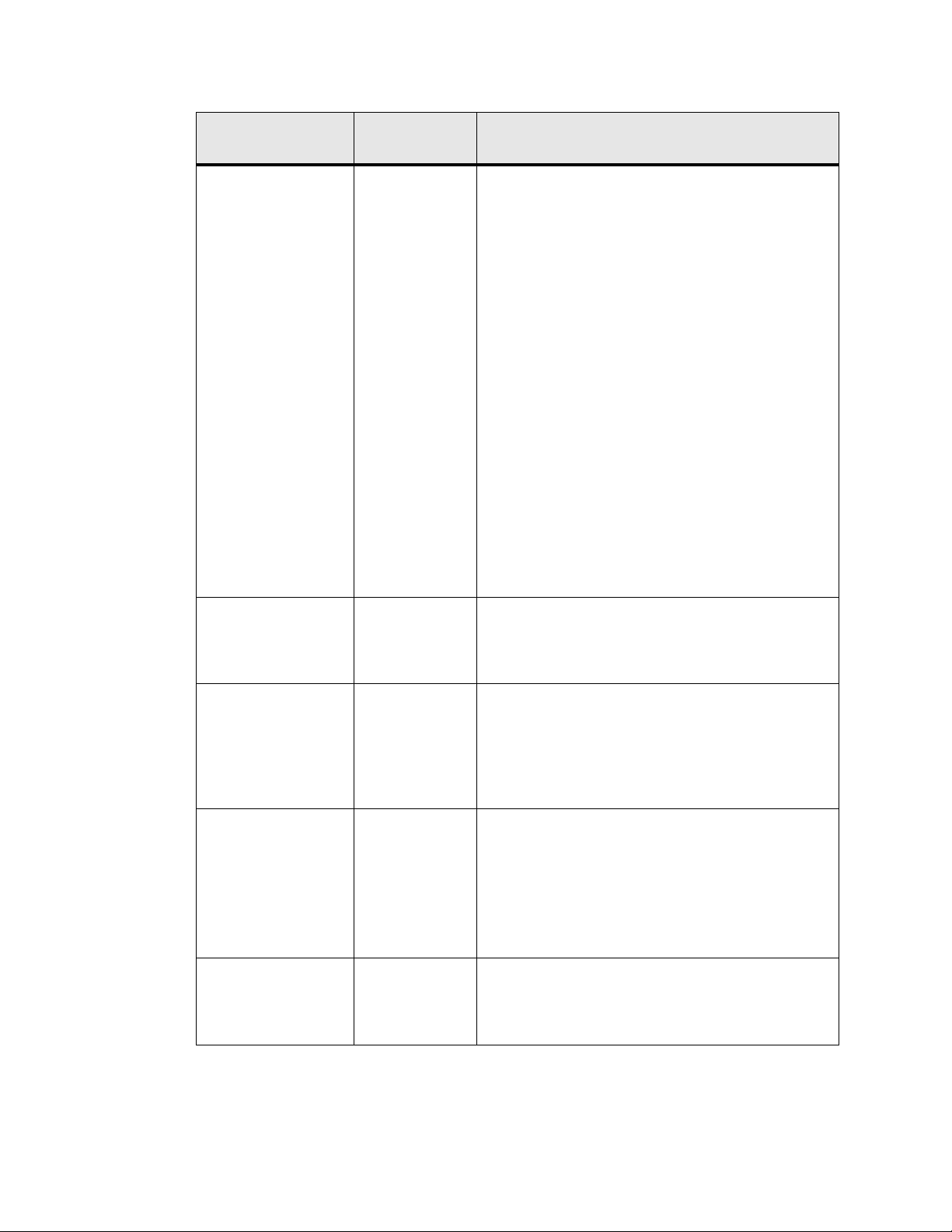
Administrator’s Guide - SoundPoint® IP / SoundStation® IP Installation and Operation
Possible
Name
Values
Description
Boot Server Option 66
Custom
Static
Custom+Opt.66
Boot Server Option 128 through 254
(Cannot be the
same as VLAN
ID Option)
Option 66: The phone will look for option number 66
(string type) in the response received from the DHCP
server. The DHCP server should send address information in option 66 that matches one of the formats
described for Server Address in 2.2.1.3.3 Server Menu
on page 11. If the DHCP server sends nothing, then the
boot server address from flash will be used.
Custom: The phone will look for the option number
specified by the “Boot Server Option” parameter
(below), and the type specified by the “Boot Server
Option Type” parameter (below) in the response
received from the DHCP server. If the DHCP server
sends nothing, then the boot server address from flash
will be used.
Static: The phone will use the boot server configured
through the Server Menu. For more information, refer
to 2.2.1.3.3 Server Menu on page 11.
Custom+Opt.66: The phone will first use the custom
option if present or use Option 66 if the custom option
is not present. If the DHCP server sends nothing, then
the boot server address from flash will be used.
When the boot server parameter is set to Custom, this
parameter specifies the DHCP option number in which
the phone will look for its boot server.
Boot Server Option
Type
VLAN Discovery Disabled No VLAN discovery through DHCP.
VLAN ID Option 128 through 254
IP Address
String
Fixed Use predefined DHCP private option values of 128,
Custom Use the number specified in the VLAN ID Option field
(Cannot be the
same as Boot
Server Option)
When the Boot Server parameter is set to Custom, this
parameter specifies the type of the DHCP option in
which the phone will look for its boot server. The IP
Address must specify the boot server. The String must
match one of the formats described for Server Address
in 2.2.1.3.3 Server Menu on page 11
144, 157 and 191. If this is used, the VLAN ID Option
field will be ignored.
as the DHCP private option value.
The DHCP private option value (when VLAN Discov-
ery is set to Custom).
10 Copyright © 2006 Polycom, Inc.
Page 19
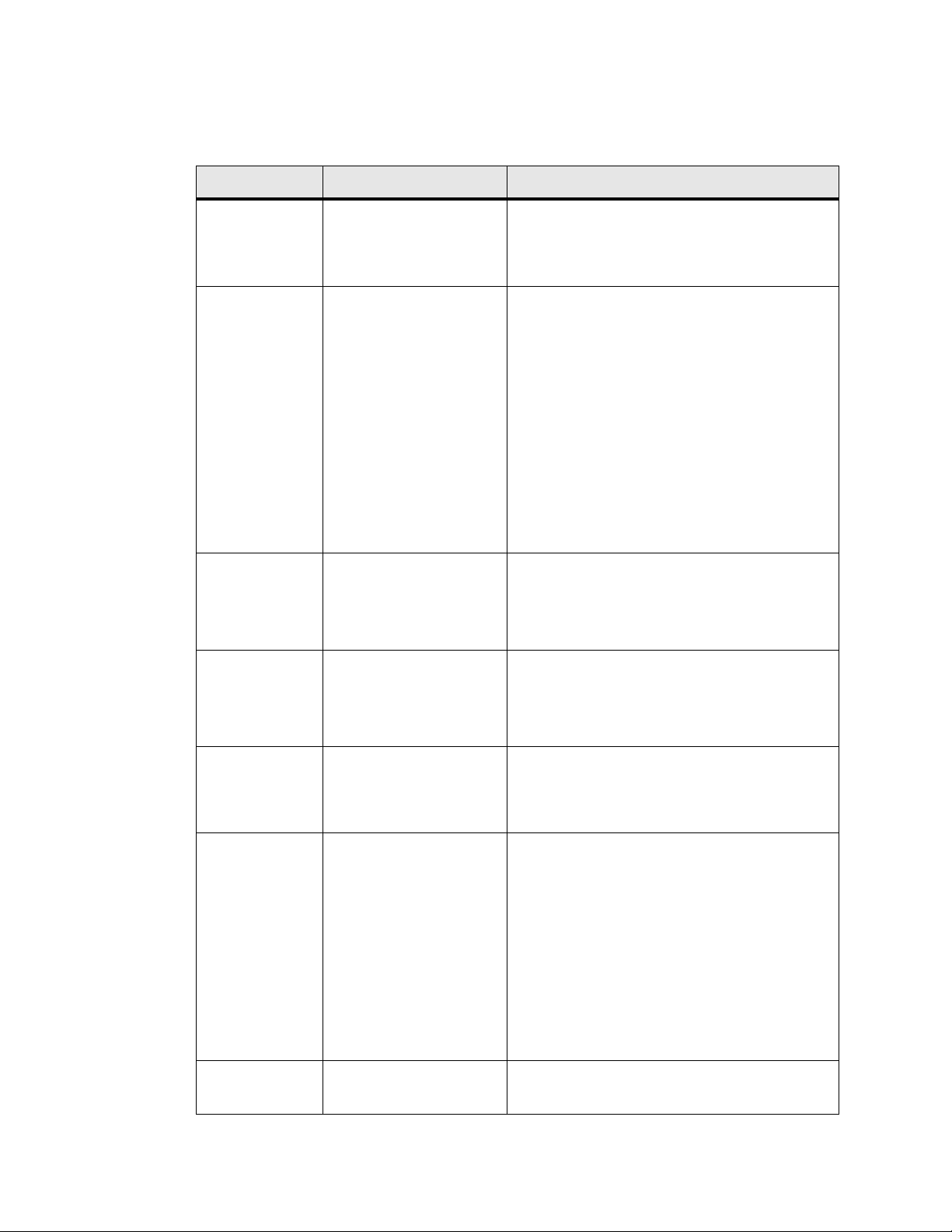
Administrator’s Guide - SoundPoint® IP / SoundStation® IP Installation and Operation
2.2.1.3.3 Server Menu
Name Possible Values Description
Server Type FTP or Trivial FTP or
HTTP or HTTPS
Server Address dotted-decimal IP address
OR
domain name string
OR
URL
All addresses can be followed by an optional
directory and optional file
name.
Server User any string The user name used when the phone logs into the
The protocol that the phone will use to obtain configuration and phone application files from the
boot server. Refer to 2.2.1.2 Provisioning File
Transfer on page 6.
The boot server to use if the DHCP client is disabled, the DHCP server does not send a boot
server option, or the Boot Server parameter is set
to Static. The phone can contact multiple IP
addresses per DNS name. These redundant boot
servers must all use the same protocol. If a URL is
used it can include a user name and password.
Refer to 2.2.1.2 Provisioning File Transfer on
page 6. A directory and the master configuration
file can be specified.
Note: ":", "@", or "/" can be used in the user name
or password these characters if they are correctly
escaped using the method specified in RFC 1738.
server (if required) for the selected Server Type.
Note: If the Server Address is a URL with a user
name, this will be ignored.
Server Pass-
a
word
File Transmit
Tries
Retry Wait 0 to 300
Provisioning
Method
b
any string The password used when the phone logs in to the
1 to 10
Default 3
Default 1
Default or SAS-VP If SAS-VP is selected, provisioning is done (in
server if required for the selected Server Type.
Note: If the Server Address is a URL with user
name and password, this will be ignored.
The number of attempts to transfer a file. (An
attempt is defined as trying to download the file
from all IP addresses that map to a particular
domain name.)
The minimum amount of time that must elapse
before retrying a file transfer, in seconds. The time
is measured from the start of a transfer attempt
which is defined as the set of upload/download
transactions made with the IP addresses that map
to a given boot server's DNS host name. If the set
of transactions in an attempt is equal to or greater
than the Retry Wait value, then there will be no
further delay before the next attempt is started.
For more information, refer to 2.2.2.1.2 Boot
Server Deployment for the Phones on page 19.
addition to the normal process).
Copyright © 2006 Polycom, Inc. 11
Page 20
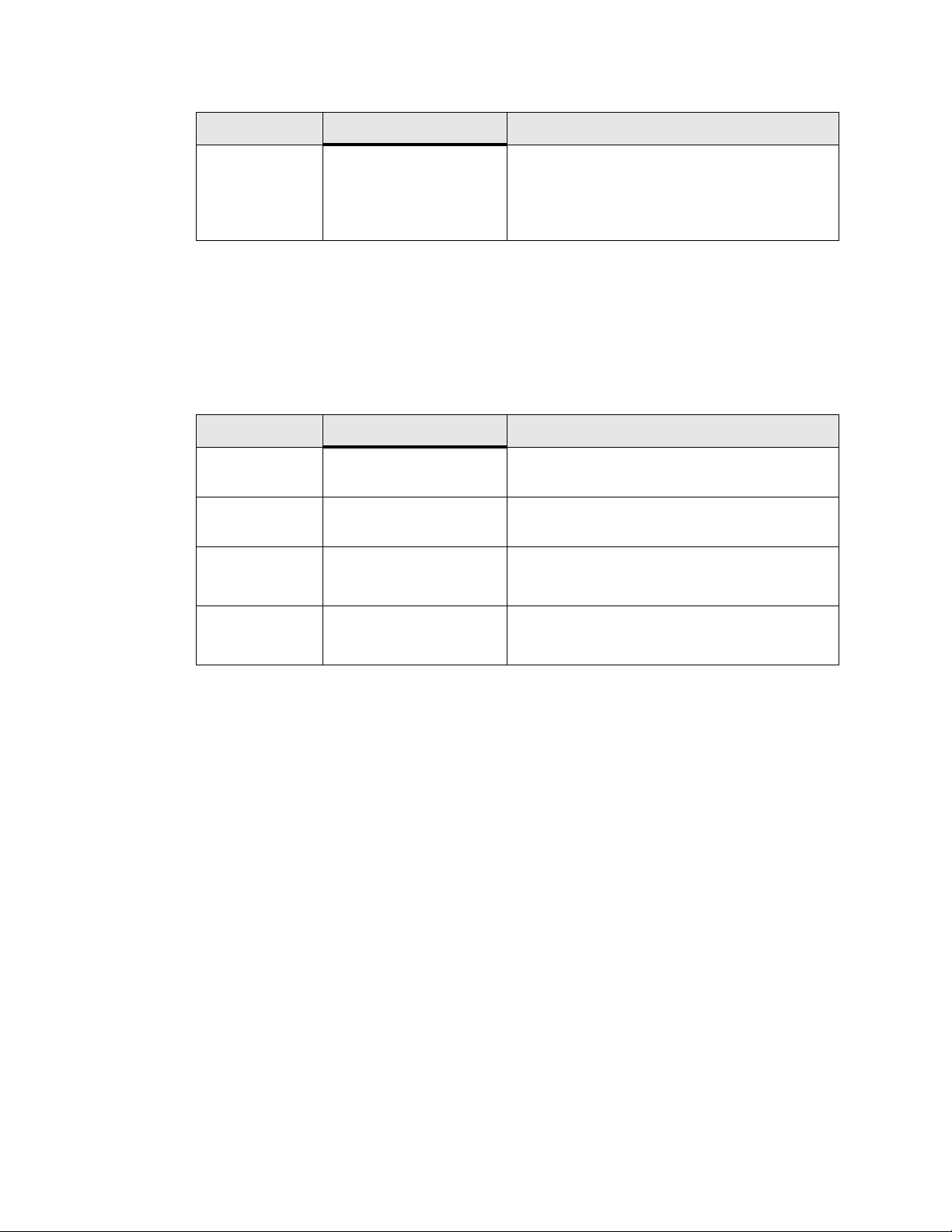
Administrator’s Guide - SoundPoint® IP / SoundStation® IP Installation and Operation
Name Possible Values Description
Provisioning
b
String
a. The server user name and password should be changed from the default values. Note that
for insecure protocols the user chosen should have very few privileges on the server.
b. Not available on SoundPoint
any string The URL used in XML post/response transac-
2.2.1.3.4 Ethernet Menu
Name Possible Values Description
CDP Enabled, Disabled If enabled, the phone will use CDP. It also reports
VLAN ID Null, 0 through 4094 Phone’s 802.1Q VLAN identifier.
LAN
a
Auto, 10HD, 10FD,
100HD, 100FD
tions. If empty, the configured URL is used.
This field is disabled when Provision ing Method
is Default.
®
IP 300 and SoundPoint® IP 500 phones.
power usage to the switch.
Note: Null = no VLAN tagging
The network speed over the Ethernet.
The default value is Auto.
a
PC
a. Only available on SoundPoint® IP 430 and 601 phones. HD means half duplex and FD
means full duplex.
Auto, 10HD, 10FD,
100HD, 100FD
2.2.1.4 Reset to Factory Defaults
The basic network configuration referred to in the preceding sections can be reset to
factory defaults.
To perform this function, do one of the following during the countdown process in the
bootROM:
• On all phones except the IP 430 and 4000, simultaneously press and hold the 4,
6, 8 and * dial pad keys until the password prompt appears.
• On the IP 430, simultaneously press and hold the 1, 3, 5 and 7 dial pad keys
until the password prompt appears.
• On the IP 4000, simultaneously press and hold the 6, 8 and * dial pad keys until
the password prompt appears.
Enter the administrator password to initiate the reset. Resetting to factory defaults will
also reset the administrator password (factory default password is 456).
The network speed over the Ethernet.
The default value is Auto.
12 Copyright © 2006 Polycom, Inc.
Page 21
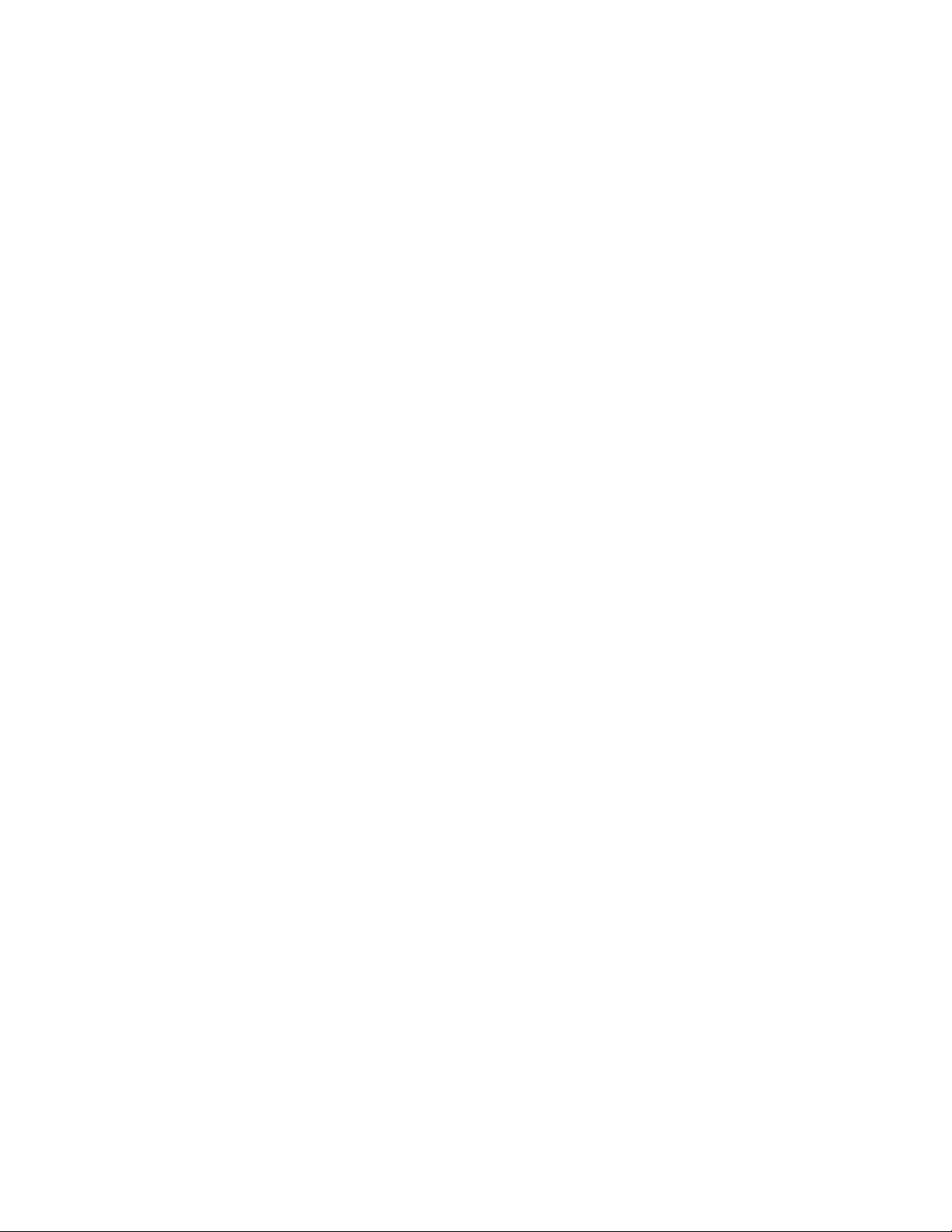
Administrator’s Guide - SoundPoint® IP / SoundStation® IP Installation and Operation
2.2.2 Application Configuration
While it is possible to make calls with the phone using its default configuration, most
installations will require some basic configuration changes to optimize your system.
The following sections discuss the available configuration options:
• Centrally provisioned configuration. Refer to 2.2.2.1 Centralized Configuration
on page 13.
• Local phone-based configuration. Refer to 2.2.2.2 Local Phone Configuration
on page 22.
2.2.2.1 Centralized Configuration
A boot server allows global and per-phone configuration to be managed centrally
through XML-format configuration files that are downloaded by the phones at boot
time. In the centrally provisioned model, these files are stored on a boot server and
cached in the phone. If the boot server is available at boot time, the phone will automatically synchronize its cache with the boot server: bootROM image, application
executable, and configuration files are all upgraded this way.
2.2.2.1.1 Configuration Files
The phone configuration files consist of master configuration file and application configuration files.
2.2.2.1.1.1 Master Configuration Files
Central provisioning requires that an XML-format master configuration file be located
on the boot server.
Specified Master Configuration File
The master configuration file can be explicitly specified in the boot server address, for
example, http://usr:pwd@server/dir/example1.cfg. The file name must end with “.cfg”
and be at least five characters long. If this file cannot be downloaded, the phone will
search for the per-phone master configuration file described below.
Per-phone Master Configuration File
If per-phone customization is required (for all applications that require per-phone customization), the file should be named <Ethernet address>.cfg, where Ethernet address
is the Ethernet MAC address of the phone in question. For A-F hexadecimal digits, use
upper or lower case, for example, 0004f200106c.cfg. The Ethernet address can be
viewed using the ABOUT soft key during the auto-boot countdown of the bootROM or
through the Menu>Status>Platform>Phone menu in the application. It is also printed
Copyright © 2006 Polycom, Inc. 13
Page 22
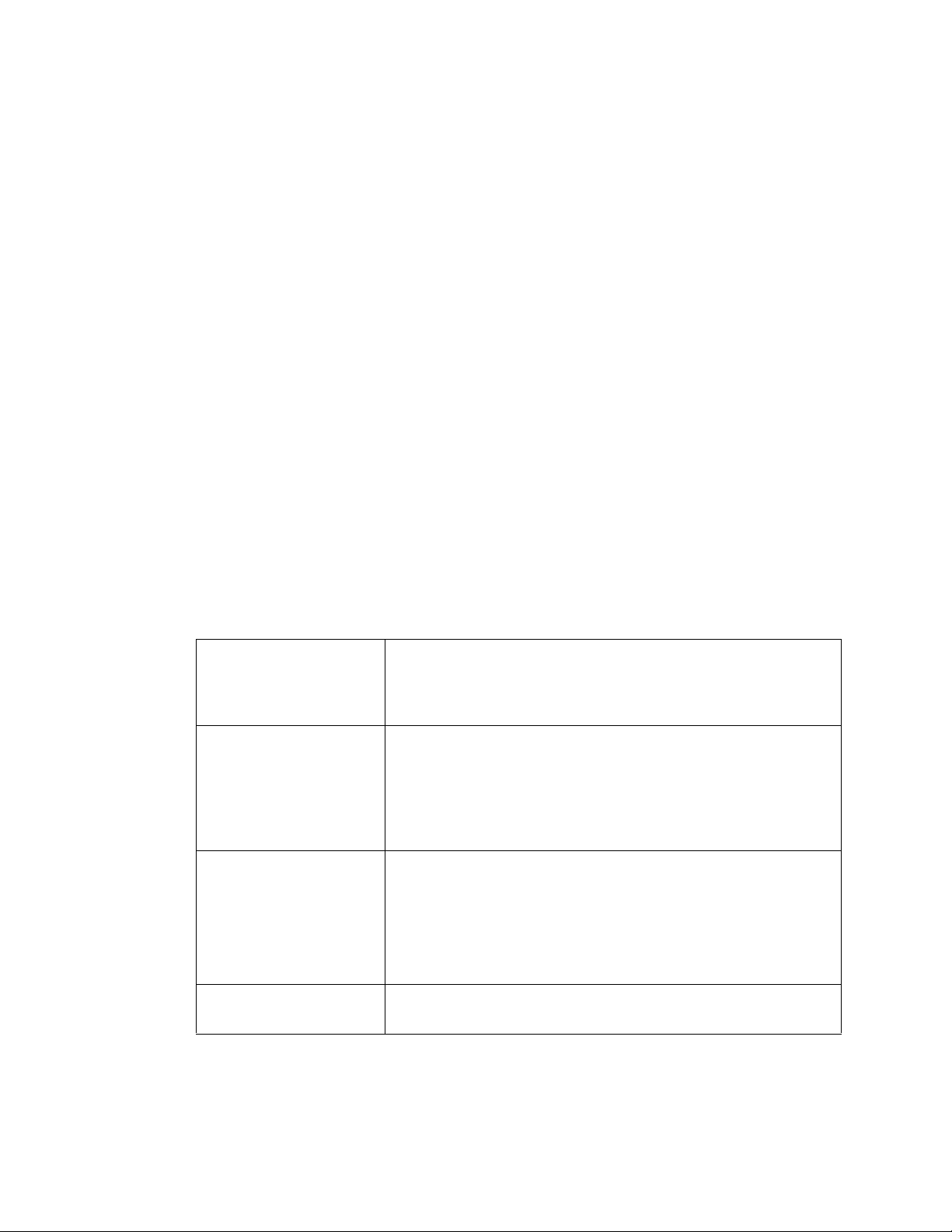
Administrator’s Guide - SoundPoint® IP / SoundStation® IP Installation and Operation
on a label on the back of the phone. If this file cannot be downloaded, the phone will
search for the default master configuration file described below.
Default Master Configuration File
For systems in which the configuration is identical for all phones (no per-phone
<Ethernet address>.cfg files), the default master configuration file may be used to set
the configuration for all phones. The file named 000000000000.cfg (<12 zeros>.cfg)
is the default master configuration file and it is recommended that one be present on
the boot server. If a phone does not find its own <Ethernet address>.cfg file, it will
use this one, and establish a baseline configuration. This file is part of the standard
Polycom distribution of configuration files. It should be used as the template for the
<Ethernet address>.cfg files.
The default master configuration file, 000000000000.cfg, is shown below:
Example:
<?xml version=”1.0” standalone=”yes”?>
<!-- Default Master SIP Configuration File -->
<!-- edit and rename this file to <Ethernet-address>.cfg for each
phone. -->
<!-- $Revision: 1.14 $ $Date 2005/07/27 18:43:30 $ -->
< APPLICATION APP_FILE_PATH=”sip.ld”
CONFIG_FILES=”phone1.cfg, sip.cfg” MISC_FILES=””
LOG FILE DIRECTORY=”” OVERRIDES_DIRECTORY="" CONTACTS_DIRECTORY=""/>
Master configuration files contain six XML attributes:
APP_FILE_PATH The path name of the application executable. It can have a maximum
length of 255 characters. This can be a URL with its own protocol,
user name and password, for example http://usr:pwd@server/dir/
sip.ld.
CONFIG_FILES A comma-separated list of configuration files. Each file name has a
maximum length of 255 characters and the list of file names has a
maximum length of 2047 characters, including commas and white
space. Each configuration file can be specified as a URL with its own
protocol, user name and password, for example ftp://usr:pwd@server/
dir/phone2034.cfg.
MISC_FILES A comma-separated list of other required files. Dictionary resource
files listed here will be stored in the phone's flash file system. So if the
phone reboots at a time when the boot server is unavailable, it will still
be able to load the preferred language.
Note: On the IP 500, there is insufficient room for a language file.
Specifying one will cause a reboot loop.
LOG_FILE_DIRECTORY An alternative directory to use for log files if required. A URl can also
be specified. This is blank by default.
14 Copyright © 2006 Polycom, Inc.
Page 23
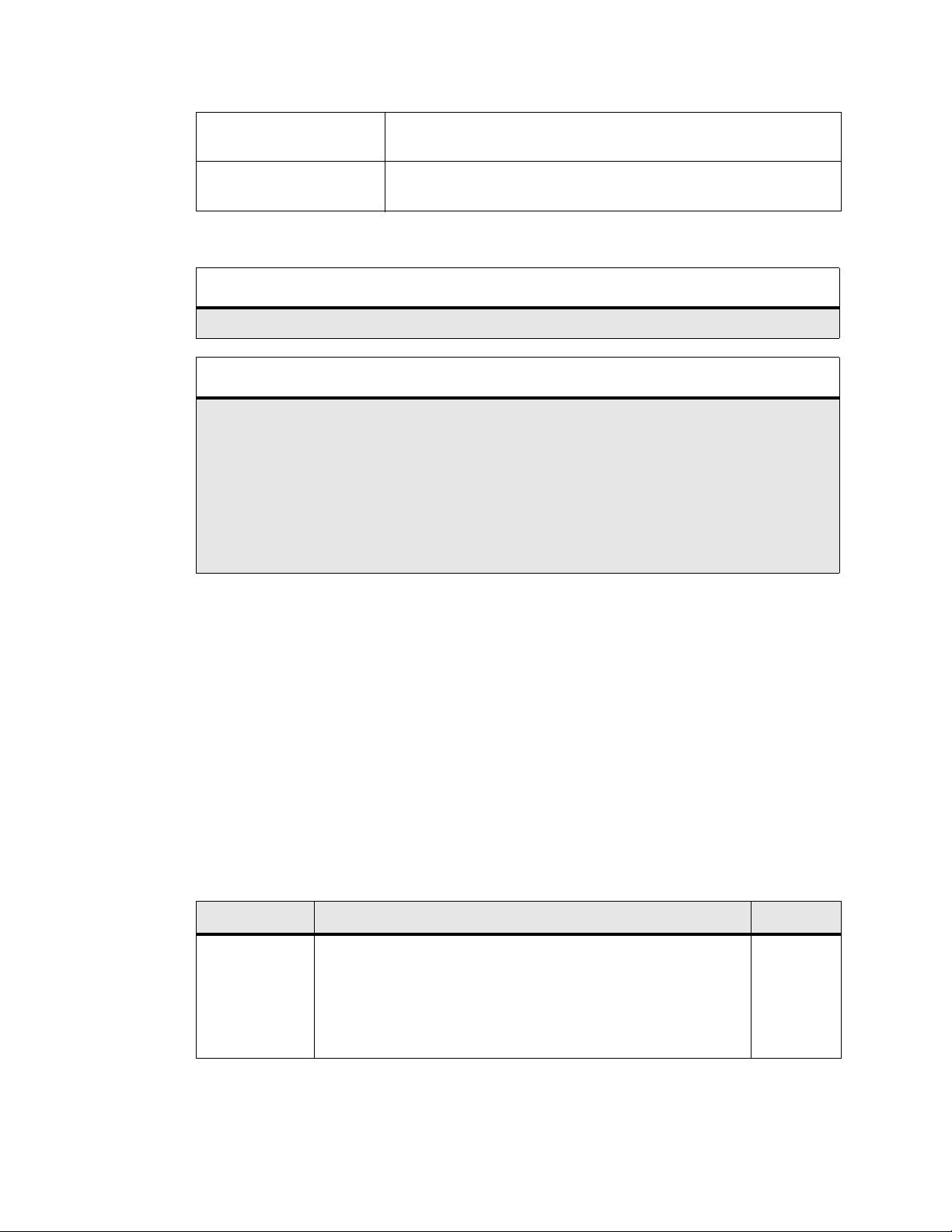
Administrator’s Guide - SoundPoint® IP / SoundStation® IP Installation and Operation
CONTACTS_DIRECTORYAn alternative directory to use for user directory files if required. A
URl can also be specified. This is blank by default.
OVERRIDES_DIRECTORYAn alternative directory to use for configuration overrides files if
required. A URl can also be specified. This is blank by default.
Important
Be aware of the limited permanent storage on the phone(s).
Important
The order of the configuration files listed in CONFIG_FILES is significant.
• The files are processed in the order listed (left to right).
• The same parameters may be included in more than one file.
• The parameter found first in the list of files will be the one that is effective.
This provides a convenient means of overriding the behavior of one or more phones without changing
the baseline configuration files for an entire system.
For more information, refer to the “Configuration File Management on SoundPoint
whitepaper at www.polycom.com/support/voip/.
®
IP Phones”
2.2.2.1.1.2 Application Configuration Files
Typically, the files are arranged in the following manner although parameters may be
moved around within the files and the file names themselves can be changed as
needed.
Site-specific settings Refer to the “Configuration File Management on
SoundPoint® IP Phones” whitepaper at
www.polycom.com/support/voip/ .
Per-phone settings phoneXXXX.cfg
Application settings sip.cfg
Category Description Example
Application Contains parameters that affect the basic operation of the phone
such as voice codecs, gains, and tones and the IP address of an
application server. All phones in an installation usually share this
category of files. Polycom recommends that you create another file
with your organization’s modifications. If you must change any
Polycom templates, back them up first.
sip.cfg
Copyright © 2006 Polycom, Inc. 15
Page 24
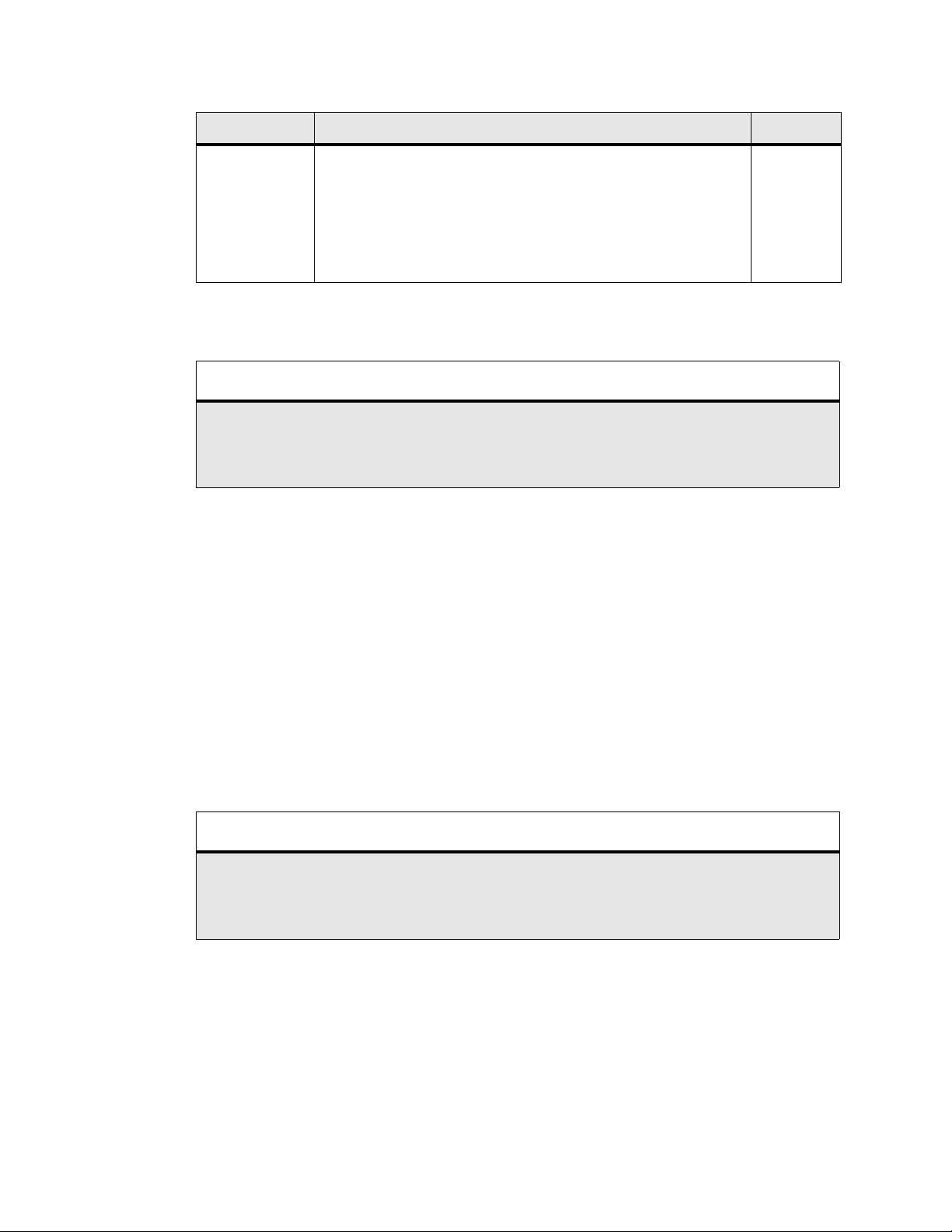
Administrator’s Guide - SoundPoint® IP / SoundStation® IP Installation and Operation
Category Description Example
User / perphone
Contains parameters unique to a particular phone user. Typical
parameters include:
• display name
• unique addresses
Each phone in an installation usually has its own customized ver-
sion of user files derived from Polycom templates.
These application configuration files dictate the behavior of the phone once it is running the executable specified in the master configuration file.
Important
Configuration files should only be modified by a knowledgeable system administrator. Applying
incorrect parameters may render the phone unusable. The configuration files which accompany a specific release of the SIP software must be used together with that software. Failure to do this may render the phone unusable.
2.2.2.1.1.3 Setting Flash Parameters from Configuration Files
Any field in the bootROM setup menu and the application SIP Configuration menu
can be set through a configuration file.
phone1.cfg
A DHCP server can be configured to point the phones to a boot server that has the
required configuration files. The new settings will be downloaded by the phones and
used to configure them. This removes the need for manual interaction with phones to
configure basic settings. This is especially useful for initial installation of multiple
phones.
These device settings are detected when the application starts. If the new settings
would normally cause a reboot if they were changed in the application Network Configuration menu then they will cause a reboot when the application starts.
Important
The parameters for this feature should be put in separate configuration files to simplify maintenance.
Do not add them to existing configuration files (such as sip.cfg). One new configuration file will be
required for parameters that should apply to all phones, and individual configuration files will be
required for phone-specific parameters such as SIP registration information.
The global device.set parameter must be enabled when the initial installation is done,
and then it should be disabled. This prevents subsequent reboots by individual phones
triggering a reset of parameters on the phone that may have been tweaked since the
initial installation.
16 Copyright © 2006 Polycom, Inc.
Page 25
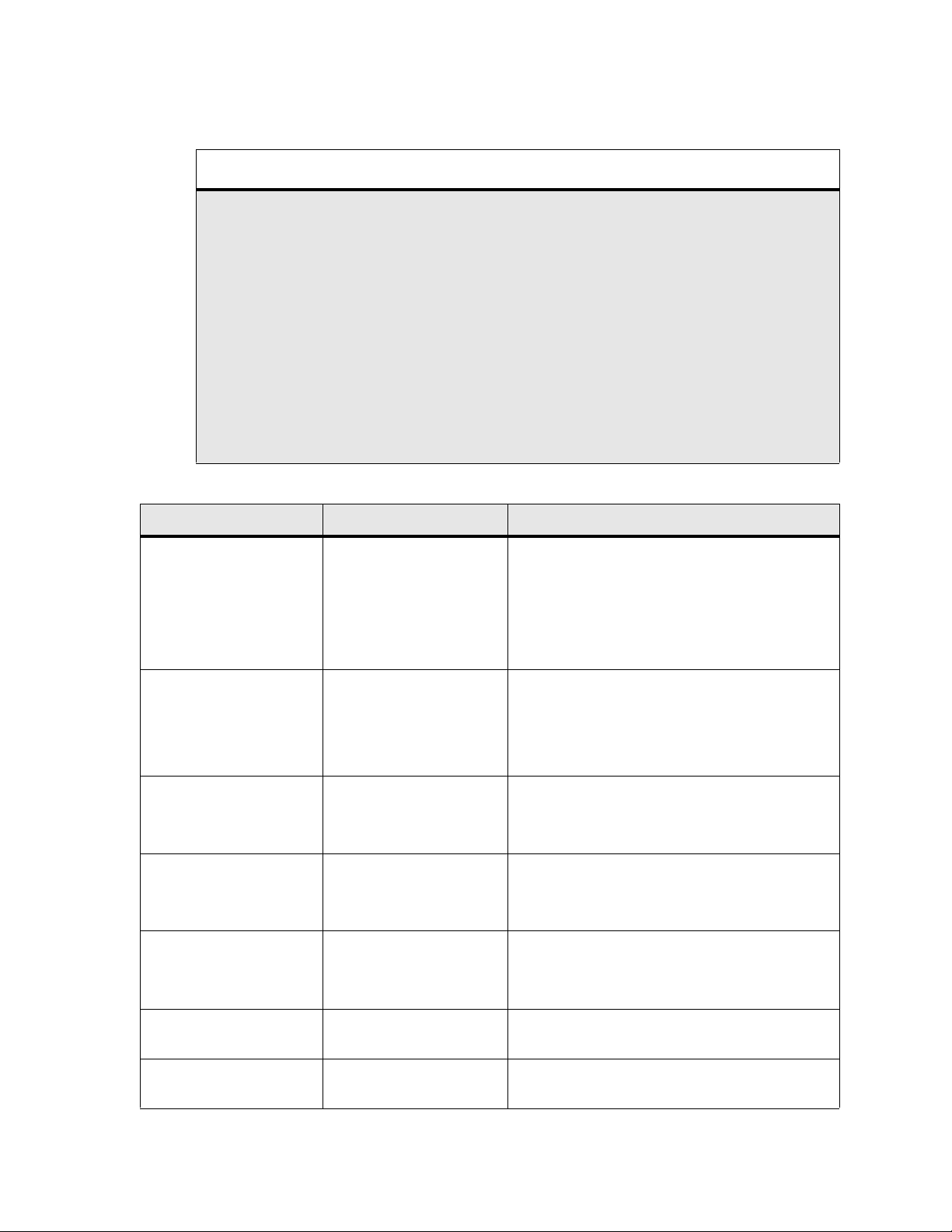
Administrator’s Guide - SoundPoint® IP / SoundStation® IP Installation and Operation
Important
This feature is very powerful and should be used with caution. For example, an incorrect setting could
set the IP Address of multiple phones to the same value.
Note that some parameters may be ignored, for example if DHCP is enabled it will still override the
value set with device.net.ipAddress.
Individual parameters are checked to see whether they are in range, however, the interaction between
parameters is not checked. If a parameter is out of range, an error message will appear in the log file
and parameter will not be used.
Incorrect configuration could cause phones to get into a reboot loop. For example, server A has a configuration file that specifies that server B should be used, which has a configuration file that specifies
that server A should be used.
Polycom recommends that you test the new configuration files on two phones before initializing all
phones. This should detect any errors including IP address conflicts.
Name Possible Values Description
device.set 0 or 1
default = 0
device.xxx.yyy.set 0 or 1
default = 0
device.net.ipAddress dotted-decimal IP address Phone's IP address.
device.net.subnetMask dotted-decimal IP address Phone's subnet mask.
device.net.IPgateway dotted-decima l IP address Phone's default router / IP gateway.
If set to 0, do not use any device.xxx.yyy fields to
set any parameters. Set this to 0 after the initial
installation.
If set to 1, use the device.xxx.yyy fields that have
device.xxx.yyy.set = 1. Set this to 1 for the initial
installation only.
If set to 0, do not use the device.xxx.yyy value.
If set to 1, use the device.xxx.yyy value.
For example, if device.net.ipAddress.set = 1, then
set the contents of the device.net.ipAddress field.
Note: This field is not used when DHCP client is
enabled.
Note: This field is not used when DHCP client is
enabled.
Note: This field is not used when DHCP client is
enabled.
device.net.vlanId Null, 0 to 4094 Phone’s 802.1Q VLAN identifier.
Note: Null = no VLAN tagging
device.net.cdpEnabled 0 or 1 If set to 1, the phone will attempt to determine its
VLAN ID through the CDP.
Copyright © 2006 Polycom, Inc. 17
Page 26
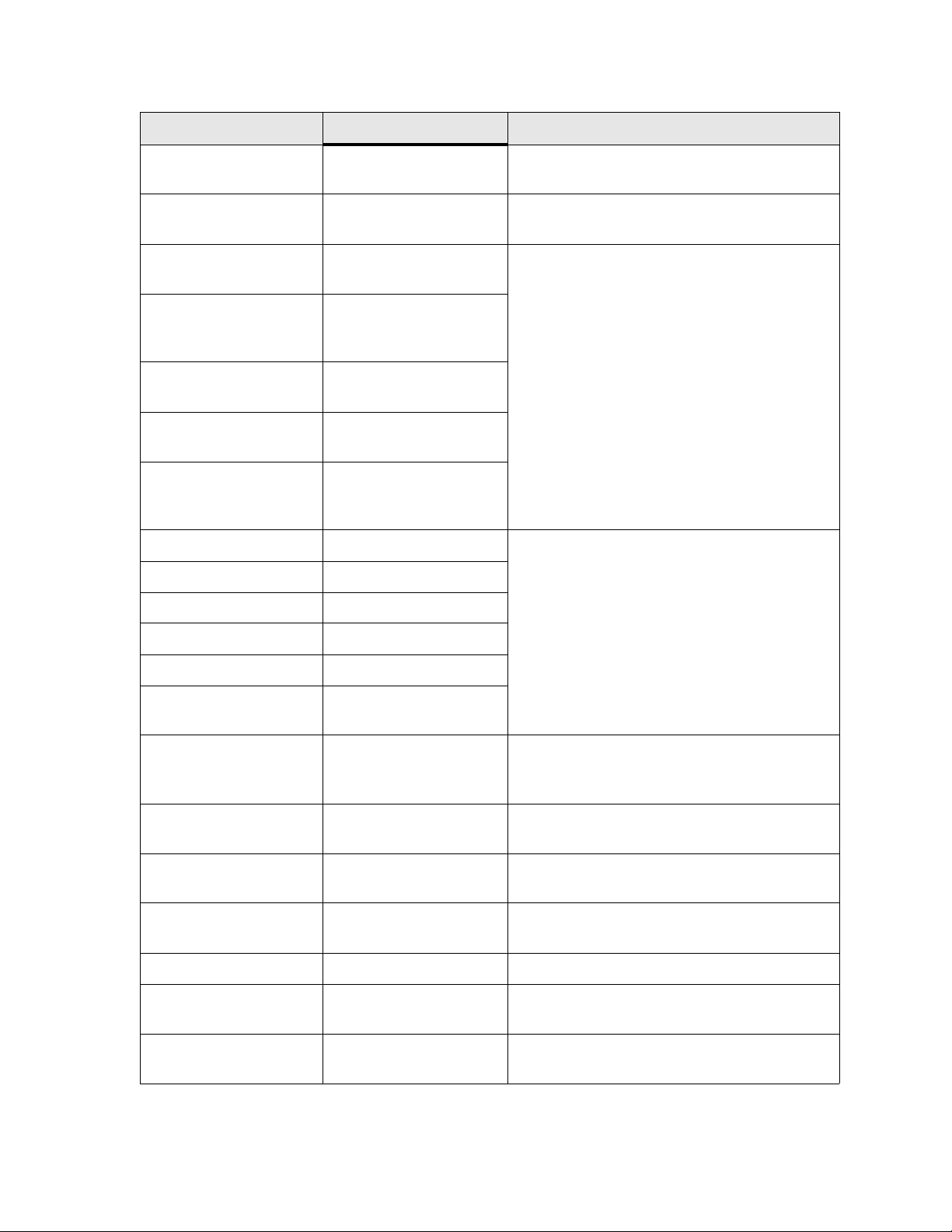
Administrator’s Guide - SoundPoint® IP / SoundStation® IP Installation and Operation
Name Possible Values Description
device.dhcp.enabled 0 or 1 For description, refer to 2.2.1.1 DHCP or Manual
TCP/IP Setup on page 5.
device.dhcp.offerTimeout 1 to 600 Number of seconds the phone waits for secondary
DHCP Offer messages before selecting an offer.
device.dhcp.bootSrvUseOpt
device.dhcp.bootSrvOpt 128 to 254 (Cannot be the
device.dhcp.bootSrvOptType
device.dhcp.dhcpVlanDiscUseOpt
device.dhcp.dhcpVlanDiscOpt
device.prov.serverName any string Fo r descri ptions, refer to 2.2.1.3.3 Server Menu
device.prov.serverType 0 to 4
device.prov.user any string
device.prov.password any string
device.prov.appProvType 0 or 1
device.prov.app-
ProvString
0 to 3 For descriptions, refer to 2.2.1.3.2 DHCP Menu
on page 9.
same as VLAN ID
Option)
0 or 1
0 to 2
128 to 254 (Cannot be the
same as Boot Server
Option)
on page 11
any string
device.sntp.serverName any string Can be dotted-decimal IP address or domain name
string. SNTP server from which the phone will
obtain the current time
device.sntp.gmtOffset -43200 to 46800 GMT offset in seconds, corresponding to -12 to
+13 hours.
device.dns.serverAddress dotted-decimal IP address Primary server to which the phone directs Domain
Name System queries.
device.dns.altSrvAddress dotted-decimal IP address Secondary server to which the phone directs
Domain Name System queries.
device.dns.domain any string The phone’s DNS domain.
device.auth.localAdmin-
Password
device.auth.localUser-
Password
18 Copyright © 2006 Polycom, Inc.
any string The phone’s local administrator password.
any string The phone user’s local password.
Page 27
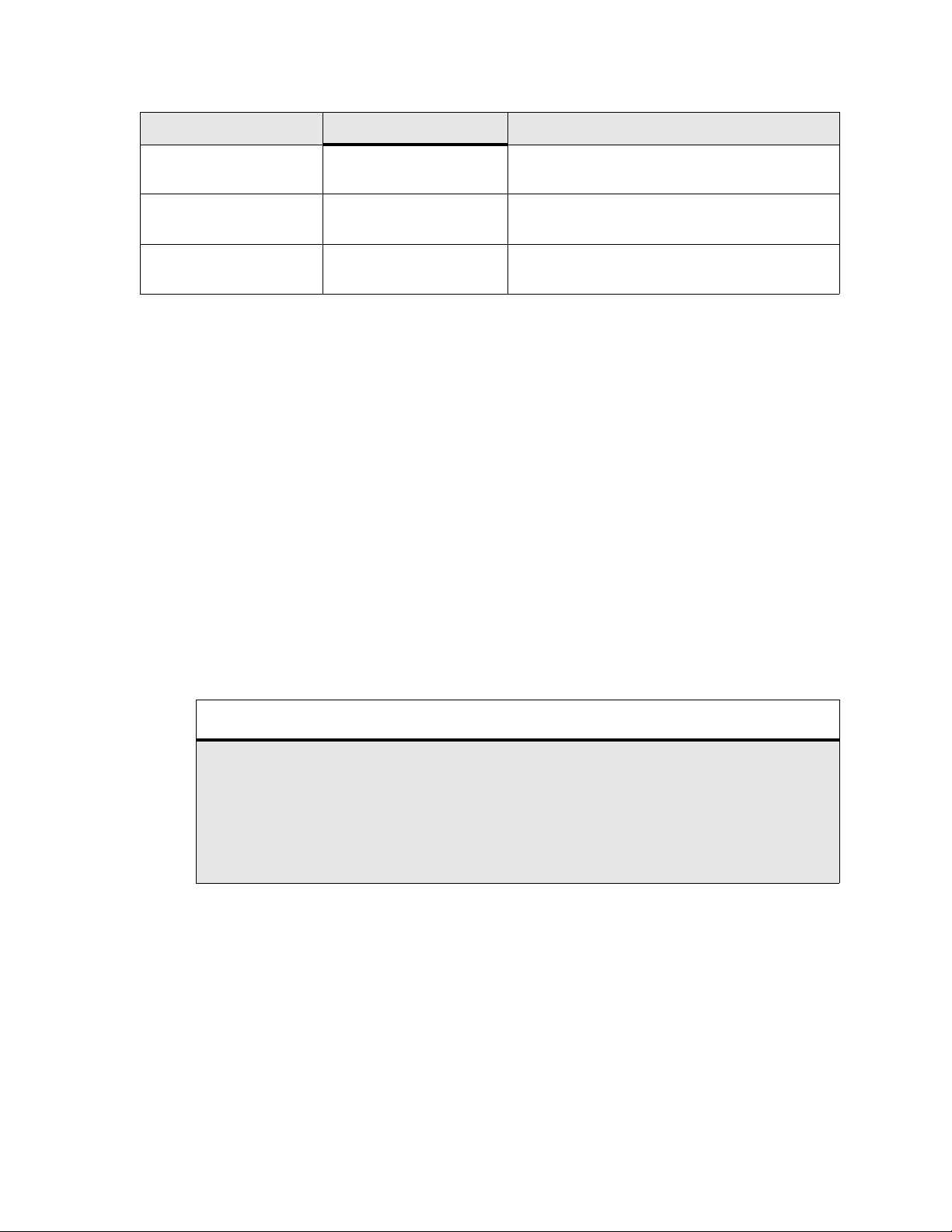
Administrator’s Guide - SoundPoint® IP / SoundStation® IP Installation and Operation
Name Possible Values Description
device.auth.regUserx any string The SIP registration user name for registration x
where x = 1 to 12.
device.auth.regPassword any string The SIP registration password for registration x
where x = 1 to 12.
device.sec.configEncryp-
tion.key
any string Configuration encryption key that is used for
encryption of configuration files.
2.2.2.1.2 Boot Server Deployment for the Phones
The following table describes the steps required for successful deployment of one or
more boot servers for SoundPoint® IP and SoundStation® IP phones (except for SoundPoint® IP 300 and 500 phones). Multiple boot servers can be configured by having the
boot server DNS name map to multiple IP addresses. The default number of boot servers is one and the maximum number is eight. The following protocols are supported
for redundant boot servers: HTTPS, HTTP, and FTP.
All of the boot servers must be reachable by the same protocol and the content available on them must be identical. The parameters described in section 2.2.1.3.3 Server
Menu on page 11 can be used to configure the number of times each server will be
tried for a file transfer and also how long to wait between each attempt. The maximum
number of servers to be tried is configurable. Contact Polycom Customer Support for
more information.
Note
Be aware of how logs, overrides and directories are uploaded to servers that maps to multiple IP
addresses. The server that these files are uploaded to may change over time.
.If you want to use redundancy for uploads, you will have to synchronize the files between servers in
the background.
You may want to disable the redundancy for uploads by specifying specific IP addresses instead of
URLs for logs, overrides, and directory in the MAC.cfg.
Copyright © 2006 Polycom, Inc. 19
Page 28
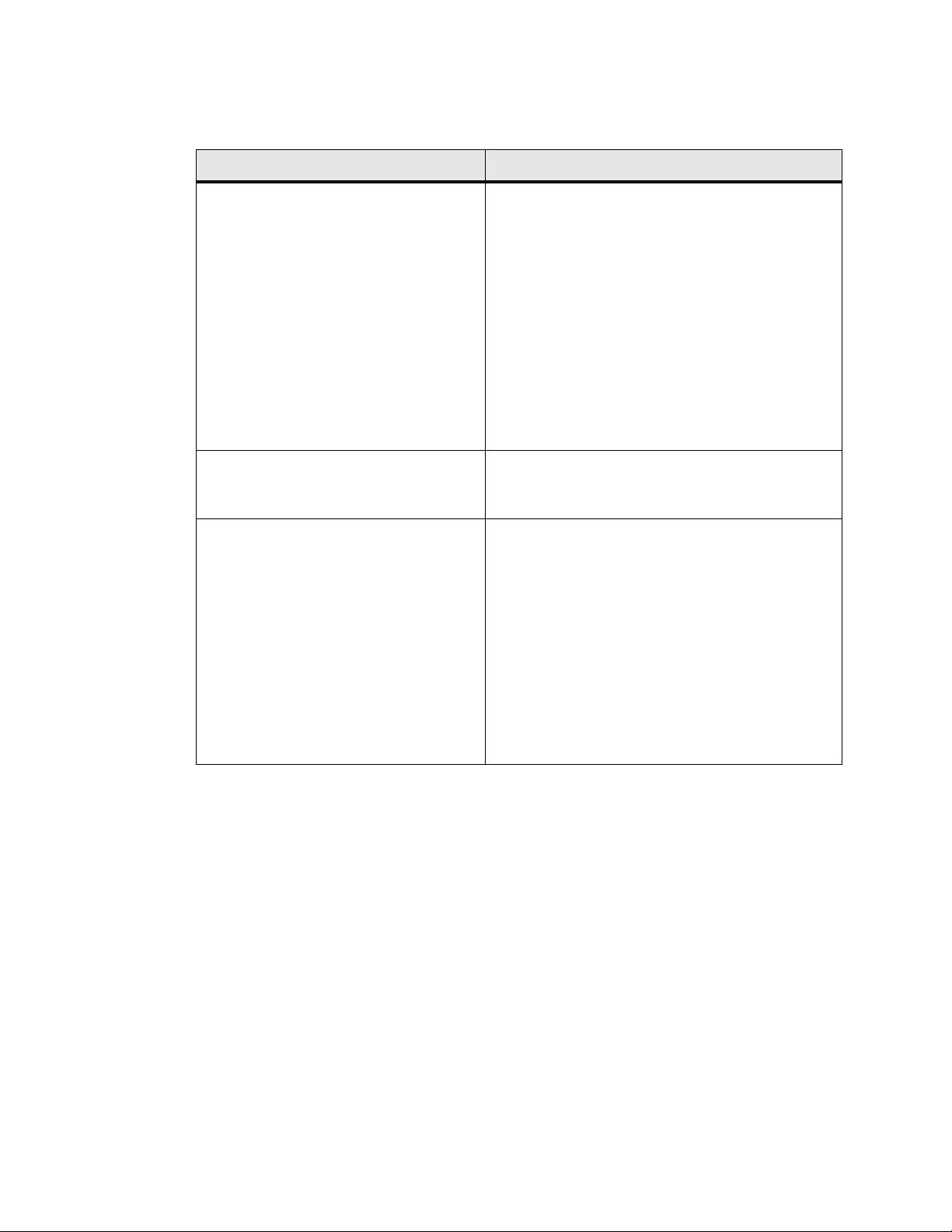
Administrator’s Guide - SoundPoint® IP / SoundStation® IP Installation and Operation
Step: Instructions:
1. Set up boot server(s).
Note:
Typically all phones are configured with
the same server account, but the server
account provides a means of conveniently
partitioning the configuration. Give each
account an unique home directory on the
server and change the configuration on an
account-by-account basis.
2. Copy all files. Copy all files from the distribution zip file to the
3. Create per-phone configuration files.
Note:
This step may be omitted if per-phone configuration is not needed.
Install boot server application or locate suitable existing server(s). Use RFC-compliant servers.
Create account and home directory.
phone may open multiple connections to the server.
The phone will attempt to upload log files, a configuration override file, and a directory file to the server.
This requires that the phone’s account has delete,
write, and read permissions. The phone will still function without these permissions but will not be able to
upload files.
The files downloaded from the server by the phone
should be made read-only.
phone home directory. Maintain the same folder hierarchy.
Obtain a list of phone Ethernet addresses (barcoded
label on underside of phone).
Create per-phone phoneXXXX.cfg and <Ethernet
address>.cfg files by using the 00000000000.cfg and
phone1.cfg files from the distribution as templates.
Edit contents of phoneXXXX.cfg as appropriate. For
example, edit the registration parameters.
a
Note that each
Edit the CONFIG_FILES attribute of the <Ethernet
address>.cfg files so that it references the appropriate
phoneXXXX.cfg file. (Replace the reference to
phone1.cfg with phoneXXXX.cfg.)
20 Copyright © 2006 Polycom, Inc.
Page 29
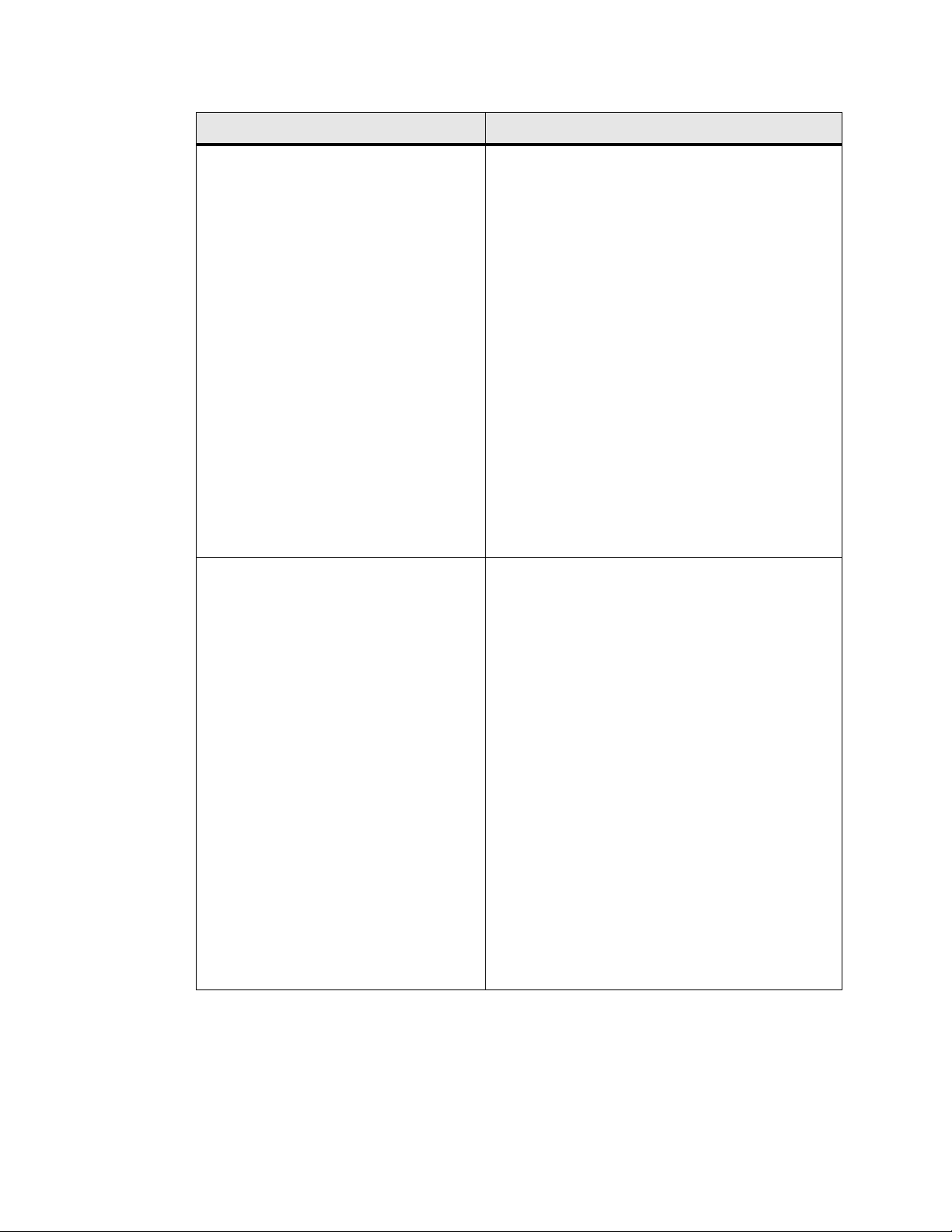
Administrator’s Guide - SoundPoint® IP / SoundStation® IP Installation and Operation
Step: Instructions:
4. Create a new configuration file (in the
style of sip.cfg).
For more information on why to create another configuration file, refer to the “Configuration File Manage-
®
ment on SoundPoint
IP Phones” whitepaper at
www.polycom.com/support/voip/ .
Refer to 4.6 Configuration Files on page 84, particu-
larly for SIP server address.
Most of the default settings are typically adequate,
however, if SNTP settings are not available through
DHCP, the SNTP GMT offset and (possibly) the
SNTP server address will need to be edited for the correct local conditions. Changing the default daylight
savings parameters will likely be necessary outside of
North American locations.
(Optional) Disable the local web (HTTP) server or
change its signalling port if local security policy dictates.
Change the default location settings:
• user interface language
• time and date format
5. Decide on boot server security policy. Polycom recommends allowing file uploads to the
boot server where the security environment permits.
This allows event log files to be uploaded and changes
made by the phone user to the configuration (through
the web server and local user interface) and changes
made to the directory to be backed up.
For organizational purposes, configuring a separate
log file directory is recommended, but not required
(refer to LOG_FILE_DIRECTORY in 2.2.2.1.1.1
Master Configuration Files on page 13).
File permissions should give the minimum access
required, and the account used should have no other
rights on the server.
The phone's server account needs to be able to add
files to which it can write in the log file directory and
the root directory. It must also be able to list files in all
directories mentioned in the [mac].cfg file. All other
files that the phone needs to read, such as the application executable and the standard configuration files,
should be made read-only through file server file permissions.
Copyright © 2006 Polycom, Inc. 21
Page 30
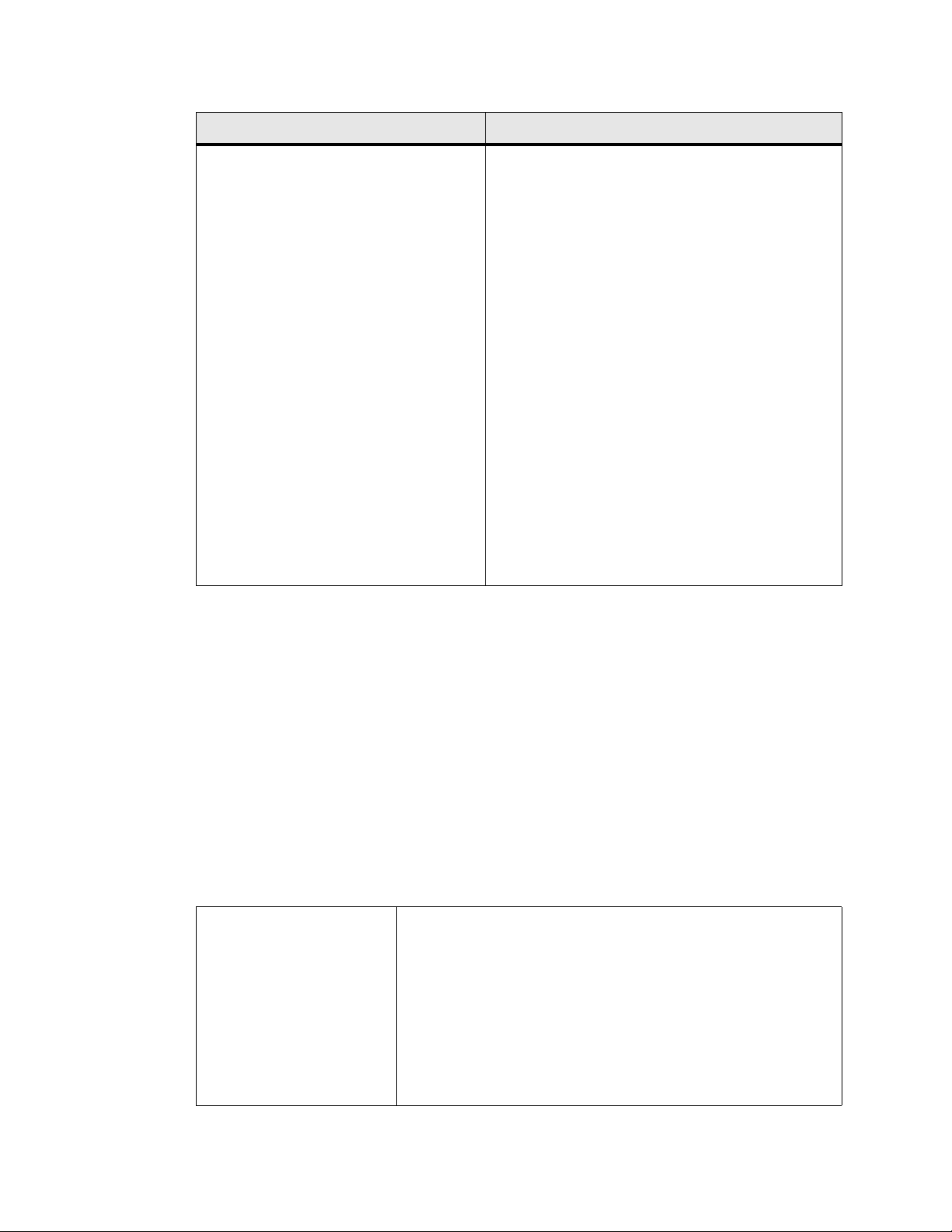
Administrator’s Guide - SoundPoint® IP / SoundStation® IP Installation and Operation
Step: Instructions:
6. Reboot phones after configuring their
boot server through DHCP or statically.
a. If the provisioning protocol requires an account name and password, the server account
name and password must match those configured in the phones. Defaults are: provisioning
protocol: FTP, name: PlcmSpIp, password: PlcmSpIp
Refer to 2.2.1 Basic Network Setup on page 5.
To reboot phones, a menu option can be selected or a
key combination can be held down. The menu option
is called Restart Phone and it is in the Settings menu.
For the key combination, press and hold the following
keys simultaneously until a confirmation tone is heard
or for about three seconds:
IP 300 & IP 301: Volume-, Volume+, Hold and Do
Not Disturb
IP 430, 500 & IP 501: Volume-, Volume+, Hold, and
Messages
IP 600 & IP 601: Volume-, Volume+, Mute, and Messages
IP 4000: *, #, Volume+, and Select
Monitor the boot server event log and the uploaded
event log files (if permitted):
Ensure that the configuration process completed cor-
rectly.
Start making calls.
2.2.2.2 Local Phone Configuration
As the only method of modifying phone configuration or as a distributed method of
augmenting a centralized provisioning model, a local phone-based configuration web
server is available, unless it is disabled through sip.cfg. For more information, refer to
4.6.1.11 Web Server <HTTPD/> on page 125. The phone’s local user interface also
permits many application settings to be modified, such as SIP server address, ring
type, or regional settings such as time/date format and language.
Local Web Server Access Point your web browser to http://<phoneIPAddress>/.
Configuration pages are accessible from the menu along the top banner.
The web server will issue an authentication challenge to all pages
except for the home page.
Credentials are (case sensitive):
• User Name: Polycom
• Password: The administrator password is used for this.
22 Copyright © 2006 Polycom, Inc.
Page 31

Administrator’s Guide - SoundPoint® IP / SoundStation® IP Installation and Operation
Local Settings Menu Access Some items in the Settings menu are locked to prevent accidental
changes. To unlock these menus, enter the user or administrator
passwords.
The administrator password can be used anywhere that the user password is used.
Factory default passwords are:
• User password: 123
• Administrator password: 456
Passwords:
Administrator password
required.
User password required. Restart Phone
Network Configuration
SIP Configuration
SSL Security settings
Reset to Default - local configuration, device settings, and file system format
Changes made through the web server or local user interface are stored internally as
overrides. These overrides take precedence over settings contained in the configuration obtained from the boot server.
If the boot server permits uploads, these override setting will be saved in a file called
<Ethernet address>-phone.cfg on the boot server as well in flash memory.
Important
Local configuration changes will continue to override the boot server-derived configuration until
deleted through the Reset Local Config menu selection.
2.2.3 Management of File Encryption and Decryption
The phone can recognize encrypted files, which it downloads from the boot server and
it can encrypt files before uploading them to the boot server. There must be an encryption key on the phone to perform these operations. Configuration files (excluding the
master configuration file), contact directories and configuration override files can be
encrypted.
A separate SDK, with a readme file, is provided to facilitate key generation and configuration file encryption and decrypt on a UNIX or Linux server. The utility is distributed as source code that runs under the UNIX operating system. A key is generated by
the utility and must be downloaded to the phone so that it can decrypt the files that
were encrypted on the server. The device.sec.configEncryption.key configuration file
parameter is used to set the key on the phone. The utility generates a random key and
Copyright © 2006 Polycom, Inc. 23
Page 32

Administrator’s Guide - SoundPoint® IP / SoundStation® IP Installation and Operation
the encryption is Advanced Encryption Standard (AES) 128 in Cipher Block Chaining
(CBC) mode. An example key would look like this:
Crypt=1;KeyDesc=companyNameKey1;Key=06a9214036b8a15b512e03d534120006;
It is recommended that all keys have unique descriptive strings in order to allow simple identification of which key was used to encrypt a file. This makes boot server management easier.
After encrypting a configuration file, it is useful to rename the file to avoid confusing
it with the original version, for example rename sip.cfg to sip.enc. However, the directory and override filenames cannot be changed in this manner.
You can check whether an encrypted file is the same as an unencrypted file by:
1. Run the configFileEncrypt utility on the unencrypted file with the "-d" option. This
shows the "digest" field.
2. Look at the encrypted file using W ordPad and check the first line that shows
a "Digest=…." field. If the two fields are the same then it is very likely that
the encrypted and unencrypted file are the same.
Note
If a phone downloads an encrypted file that it cannot decrypt, it logs, displays an error message, and
reboots. The phone will continue to do this until the boot server provides an encrypted file, an unen
crypted file, or the file is removed from the master configuration file list.
For more information on this feature, refer to 3.8.4 Configuration File Encryption on
page 75.
2.2.3.1 Changing the Key on the Phone
For security purposes, it may be desirable to change the key on the phones and the
server from time to time.
To change a key:
1. Put the new key into a configuration file that is in the list of files downloaded by the
phone (specified in 000000000000.cfg or <Ethernet address>.cfg). Use the
device.sec.configEncryption.key parameter to specify the new key.
2. Manually reboot the phone so that it will download the new key. The phone
will automatically reboot a second time to use the new key.
-
24 Copyright © 2006 Polycom, Inc.
Page 33

Administrator’s Guide - SoundPoint® IP / SoundStation® IP Installation and Operation
3. At this point the phone expects all encrypted configuration files on the boot
server to use the new key and it will continue to reboot until this is the case.
The files on the server must be updated to the new key or they must be
made available in unencrypted format. Updating to the new key requires
decrypting the file with the old key, then encrypting it with the new key.
Note that configuration files, contact directory files and configuration over
ride files may all need to be updated if they were already encrypted. In the
case of configuration override files, they can be deleted from the boot
server so that the phone will replace them when it successfully boots.
Copyright © 2006 Polycom, Inc. 25
Page 34

Administrator’s Guide - SoundPoint® IP / SoundStation® IP Installation and Operation
26 Copyright © 2006 Polycom, Inc.
Page 35

Administrator’s Guide - SoundPoint® IP / SoundStation® IP Features
3 Features
This section describes the many features and corresponding administration points of
®
SoundPoint
uration Files on page 71.
3.1 Basic Features
3.1.1 Call Log
The phone maintains a call log. The log:
• contains call information such as remote party identification, time and date, and
call duration,
• allows for convenient redialing of previous outgoing calls and for returning
incoming calls,
• can be used to save contact information from call log entries to the contact
directory.
IP and SoundStation® IP. References are made frequently to 4.6 Config-
The call log is stored in volatile memory and is maintained automatically by the phone
in three separate lists: Missed Calls, Received Calls and Placed Calls. The call lists can
be cleared manually by the user and will be erased on reboot.
Central
(boot
server)
Local
Configuration File:
sip.cfg
Web Server
(if enabled)
Local Telephone
User Interface
3.1.2 Call Timer
A call timer is provided on the display. A separate call timer is maintained for each
distinct call in progress. The call duration appears in hours, minutes, and seconds.
Enable or disable all call lists or individual call lists.
• For more information, refer to 4.6.1.24 Feature <feature/
> on page 144.
None.
None.
Copyright © 2006 Polycom, Inc. 27
Page 36

Administrator’s Guide - SoundPoint® IP / SoundStation® IP Features
3.1.3 Call Waiting
When an incoming call arrives while the user is active on another call, the incoming
call is presented to the user visually on the LCD display. A configurable sound effect
such as the familiar call-waiting beep will be mixed with the active call audio as well.
3.1.4 Called Party Identification
The phone displays and logs the identity of the remote party specified for outgoing
calls. This is the party that the user intends to connect with.
3.1.5 Calling Party Identification
The phone displays the caller identity, derived from the network signalling, when an
incoming call is presented, if information is provided by the call server . For calls from
parties for which a directory entry exists, the local name assigned to the directory entry
may optionally be substituted.
Central
(boot
server)
Local
Configuration File:
sip.cfg
Web Server
(if enabled)
Local Telephone
User Interface
Specify whether or not to use directory name substitution.
• For more information, refer to 4.6.1.4 User Preferences
<user_preferences/> on page 98.
Specify whether or not to use directory name substitution.
Navigate to: http://<phoneIPAddress>/coreConf.htm#us
Changes are saved to local flash and backed up to <Ethernet
address>-phone.cfg on the boot server. Changes will permanently override global settings unless deleted through the
Reset Local Config menu selection.
None.
3.1.6 Missed Call Notification
The phone can display the number of calls missed since the user last looked at the
Missed Calls list. The types of calls that are counted as “missed” can be configured per
registration. Remote missed-call notification can be used to notify the phone when a
call originally destined for it is diverted by another entity such as a Session Initiation
protocol (SIP) server.
28 Copyright © 2006 Polycom, Inc.
Page 37

Administrator’s Guide - SoundPoint® IP / SoundStation® IP Features
Central
(boot
server)
Local
Configuration file:
sip.cfg
Configuration file:
phone1.cfg
Web Server
(if enabled)
Local Phone User
Interface
Turn this feature on or off.
• For more information, refer to 4.6.1.24 Feature
<feature/> on page 144.
Specify per-registration whether all missed-call events
or only remote/server-generated missed-call events will
be displayed.
• For more information, refer to 4.6.2.2.3 Missed Call
Configuration <serverMissedCall/> on page 154.
None.
None.
3.1.7 Configurable Feature Keys
All key functions can be changed from the factory defaults, although this is typically
not necessary. The scrolling timeout for specific keys can be configured.
Central
(boot
server)
Local
Configuration File:
sip.cfg
Web Server
(if enabled)
Local Telephone
User Interface
Set the key scrolling timeout, key functions, and sub-pointers for each key (usually not necessary).
• For more information, refer to 4.6.1.16 Keys <keys/> on
page 132.
None.
None.
The following diagrams and table show the default SIP key layouts for
SoundPoint® IP 300, IP 301, IP 430, IP 500, IP 501, IP 600, IP 601 and SoundStation
IP 4000 models.
®
Copyright © 2006 Polycom, Inc. 29
Page 38

Administrator’s Guide - SoundPoint® IP / SoundStation® IP Features
SoundPoint® IP 300 and 301 Key Layout
1
Sel
2
SoundPoint® IP 430 Key Layout
28 27 25
2635
ABC21DEF
13
2
3
192021
DEF
ABC
MNOJKLGHI
5
4
16 17 18
GHI
PQRS
7
PQRS
*
28 27
35
6
6
54
JKL
MNO
TUV87WXYZ
8
9
9
TUV
OPER
0
0
OPER
21 20 19
16 17
131415
WXYZ
#
121110
89
34
33
26
18
Del
31
29
Menu
32
Do Not Disturb
23
Redial
7
Hold
Hold
5
Key ID
1
2
4
25
31
22
30
29
32
23
7
15 14 13
10 11 12
30 Copyright © 2006 Polycom, Inc.
5
89
Key ID
Page 39

Administrator’s Guide - SoundPoint® IP / SoundStation® IP Features
SoundPoint® IP 500 and 501 Key Layout
35
40
39
38
Conference
Directories
Services
Call Lists
Conference
Transfer
Redial
34
33
32
31
30
29
37
36
28
13
4
19 20 21
GHI
PQRS
7
18
PQRS
*
15
SoundPoint® IP 600 and 601 Key Layout
34
33
35
41
42
31
Directories
30
Services
Conference
Transfer
Redial
Hold
29
32
37
36
40
13
4
19 20 21
GHI
PQRS
7
18
PQRS
*
27
ABC21DEF
2
ABC
5
54
JKL
TUV87WXYZ
8
TUV
OPER
0
0
OPER
12
ABC21DEF
2
ABC
5
54
JKL
TUV87WXYZ
8
TUV
OPER
0
0
OPER
12
1
Sel
Sel
2
25
26
3
222324
DEF
MNOJKLGHI
6
6
MNO
9
9
16
17
WXYZ
#
13
14
11
Key ID
25262728
3
222324
DEF
MNOJKLGHI
6
6
MNO
9
9
16
17
WXYZ
#
131415
11
Do Not Disturb
3
5
Del
Del
6
Menu
Messages
Hold
Hold
10
Sel
2
Del
6
Menu
Messages
Do Not Disturb
Hold
39
4
7
8
9
1
4
5
3
7
8
9
10
38
Key ID
Copyright © 2006 Polycom, Inc. 31
Page 40

Administrator’s Guide - SoundPoint® IP / SoundStation® IP Features
SoundPoint® IP 4000 Key Layout
6
12
18
4
10
16
IP 600 & 601
Function
IP 4000 Function
Key ID IP 300 & 301
Function
25
26
27 28 29
1 2 3
5
7 8 9
22
13 14 15
19 20 21
IP 430 Function IP 500 & 501
Function
1 Line1 Line1 ArrowUp ArrowUp Dialpad1
2 Line2 Line2 ArrowLeft ArrowLeft Dialpad2
3 n/a n/a Select ArrowDown Dialpad3
4 n/a ArrowUp ArrowRight ArrowRight VolUp
5 Hold Hold ArrowDown Select Handsfree
6 n/a n/a Delete Delete ArrowUp
7 Redial Redial Menu Menu Dialpad4
8 VolUp VolUp Messages Messages Dialpad5
9 VolDown VolDown DoNotDisturb DoNotDisturb Dialpad6
10 DialpadStar DialpadStar Hold MicMute VolDown
11 Dialpad0 Dialpad0 VolUp VolUp n/a
12 DialpadPound DialpadPound VolDown VolDown Select
13 Dialpad9 Dialpad9 DialpadPound DialpadPound Dialpad7
14 Dialpad8 Dialpad8 Dialpad0 Dialpad0 Dialpad8
15 Dialpad7 Dialpad7 DialpadStar DialpadStar Dialpad9
16 Dialpad4 Dialpad4 Dialpad9 Dialpad9 MicMute
17 Dialpad5 Dialpad5 Dialpad8 Dialpad8 n/a
18 Dialpad6 Dialpad6 Dialpad7 Dialpad7 ArrowDown
19 Dialpad3 Dialpad3 Dialpad4 Dialpad4 DialpadStar
20 Dialpad2 Dialpad2 Dialpad5 Dialpad5 Dialpad0
32 Copyright © 2006 Polycom, Inc.
Page 41

Administrator’s Guide - SoundPoint® IP / SoundStation® IP Features
Key ID IP 300 & 301
Function
21 Dialpad1 Dialpad1 Dialpad6 Dialpad6 DialpadPound
22 n/a ArrowRight Dialpad3 Dialpad3 Redial
23 Do Not Disturb Messages Dialpad2 Dialpad2 n/a
24 n/a n/a Dialpad1 Dialpad1 n/a
25 SoftKey3 SoftKey4 SoftKey4 SoftKey4 Menu
26 MicMute Headset SoftKey3 SoftKey3 Exit
27 SoftKey2 SoftKey2 SoftKey2 SoftKey2 SoftKey1
28 SoftKey1 SoftKey1 SoftKey1 SoftKey1 SoftKey2
29 ArrowDown ArrowDown Conference Services SoftKey3
30 n/a Select CallHistory Directories n/a
31 ArrowUp ArrowLeft S ervices Line6 n/a
32 Menu n/a Directories Conference n/a
33 n/a MicMute Line3 Line2 n/a
IP 430 Function IP 500 & 501
Function
IP 600 & 601
Function
IP 4000 Function
34 n/a SoftKey3 Line2 Line1 n/a
35 Headset Handsfree Line1 Line3 n/a
36 n/a n/a Redial Redial n/a
37 n/a n/a Transfer Transfer n/a
38 n/a n/a Headset Headset n/a
39 n/a n/a MicMute Handsfree n/a
40 n/a n/a Handsfree Hold n/a
41 n/a n/a n/a Line4 n/a
42 n/a n/a n/a Line5 n/a
3.1.8 Connected Party Identification
The identity of the remote party to which the user has connected is displayed and
logged, if the name and ID is provided by the call server . The connected party identity
is derived from the network signaling. In some cases the remote party will be different
from the called party identity due to network call diversion.
Copyright © 2006 Polycom, Inc. 33
Page 42

Administrator’s Guide - SoundPoint® IP / SoundStation® IP Features
3.1.9 Context Sensitive Volume Control
The volume of user interface sound effects, such as the ringer, and the receive volume
of call audio is adjustable. While transmit levels are fixed according to the TIA/EIA-
®
810-A standard, receive volume is adjustable. For SoundPoint
IP phones, if using the
default configuration parameters, the receive handset/headset volume resets to nominal after each call to comply with regulatory requirements. Refer to 4.6.1.8.2 Volume
Persistence <volume/> on page 110.
3.1.10 Customizable Audio Sound Effects
Audio sound effects used for incoming call alerting and other indications are customizable. Sound effects can be composed of patterns of synthesized tones or sample audio
files. The default sample audio files may be replaced with alternates in .wav file format. Supported .wav formats include:
• mono G.711 (13-bit dynamic range, 8-khz sample rate),
• mono L16/160001 (16-bit dynamic range, 16-kHz sample rate)
Note
The alternate sampled audio sound effect files must be present on the boot server or the Internet for
downloading at boot time.
Configuration File:
sip.cfg
Central
(boot
server)
Web Server
(if enabled)
Local
Local Phone User
Interface
Specify patterns used for sound effects and the individual
tones or sampled audio files used within them.
For more information, refer to:
• 4.6.1.6 Sampled Audio for Sound Effects
<sampled_audio/> on page 101,
• 4.6.1.7 Sound Effects <sound_effects/> on page 103.
Specify sampled audio wave files to replace the built-in
defaults. Navigate to:
http://<phoneIPAddress>/coreConf.htm#sa
Changes are saved to local flash and backed up to <Ethernet
address>phone-.cfg on the boot server and will permanently
override global settings unless deleted through the Reset
Local Config menu selection.
None.
1. L16/16000 is not supported on SoundPoint® IP 300, 301 and SoundStation® IP 4000 phones.
34 Copyright © 2006 Polycom, Inc.
Page 43

Administrator’s Guide - SoundPoint® IP / SoundStation® IP Features
3.1.11 Message Waiting Indication
The phone will flash a message-waiting indicator (MWI) LED when instant messages
are waiting, and it can be configured to do so when voice messages are waiting.
3.1.12 Distinctive Incoming Call Treatment
The phone can automatically apply distinctive treatment to calls containing specific
attributes. The distinctive treatment that can be applied includes customizable alerting
sound effects and automatic call diversion or rejection. Call attributes that can trigger
distinctive treatment include the calling party name or SIP contact (number or URL
format).
Administration: Distinctive Incoming Call Treatment
For more information, refer to 3.1.17 Local Contact Directory on page 38.
3.1.13 Distinctive Ringing
There are three options for distinctive ringing:
1. The user can select the ring type for each line. There are many different ring patterns
to choose from. This option has the lowest priority.
2. The ring type for specific callers can be assigned in the contact directory.
For more information, refer to
on page 35. This option has higher priority than option 1.
3. The SIP Alert-Info field can be used to map calls to specific ring types. This
option has higher priority than options 1 and 2.
Configuration file:
sip.cfg
Central
(boot
server)
Configuration file:
phone1.cfg
XML File: <Ethernet
address>-directory.xml
3.1.12 Distinctive Incoming Call Treatment
Specify the mapping of Alert-Info strings to ring types.
• For more information, refer to 4.6.1.1.4.2 Alert
Information <alertInfo/> on page 91.
Specify the ring type to be used for each line.
• For more information, refer to 4.6.2.1 Registration
<reg/> on page 149.
This file can be created manually using an XML editor.
• For more information, refer to 3.1.17.1 Local Contact Directory File Format on page 39.
Copyright © 2006 Polycom, Inc. 35
Page 44

Administrator’s Guide - SoundPoint® IP / SoundStation® IP Features
Web Server
(if enabled)
Local Phone User
Interface
Local
None.
The user can edit the ring types selected for each line
under the Settings menu. The user can also edit the
directory contents.
Changes are saved to local flash and backed up to
<Ethernet address>-phone.cfg on the boot server. These
changes will permanently override global settings unless
deleted through the Reset Local Config menu selection.
3.1.14 Distinctive Call Waiting
The SIP Alert-Info field can be used to map calls to distinct call waiting types, currently limited to two styles.
Central
(boot
server)
Configuration file:
sip.cfg
Specify the mapping of Alert-Info strings to call waiting
types.
• For more information, refer to 4.6.1.1.4.2 Alert
Information <alertInfo/> on page 91.
Web Server
(if enabled)
Local
Local Phone User
Interface
3.1.15 Do-Not-Disturb
A do-not-disturb feature is available to temporarily stop all incoming call alerting.
Calls can optionally be treated as though the phone is busy while Do-Not-Disturb
(DND) is enabled. Incoming calls received while DND is enabled are logged as
missed. For more information on forwarding calls while DND is enabled, refer to 3.2.5
Call Diversion (Call Forward) on page 54.
Configuration file:
sip.cfg
Central
(boot
server)
Configuration file:
phone1.cfg
None.
None.
Specify whether or not DND results in incoming calls
being given busy treatment.
• For more information, refer to 4.6.1.12 Call Handling Configuration <call/> on page 125.
Specify whether DND is treated as a per-registration feature or a global feature on the phone.
• For more information, refer to 4.6.2.2.1 Do Not Disturb <donotdisturb/> on page 153.
36 Copyright © 2006 Polycom, Inc.
Page 45

Administrator’s Guide - SoundPoint® IP / SoundStation® IP Features
Local
Web Server
(if enabled)
Local Phone User
Interface
None.
Enable or disable DND using the “Do Not Disturb” key
on the SoundPoint
Features menu on the SoundStation
®
IP 300, 301, 500, 501 and 600 or the
3.1.16 Handset, Headset, and Speakerphone
SoundPoint® IP phones come standard with a handset and a dedicated connector is
provided for a headset (not supplied). The SoundPoint® IP 430, 500, 501, 600 and 601
phones are full-duplex speakerphones. The SoundPoint® IP 300 and 301 phones are a
listen-only speakerphone. The SoundPoint® phones provide dedicated keys for convenient selection of either the speakerphone or headset. The SoundStation® IP 4000
phones are full-duplex speakerphones.
Central
(boot
server)
Configuration file:
sip.cfg
Enable or disable persistent headset mode.
• For more information, refer to 4.6.1.4 User Preferences <user_preferences/> on page 98.
®
IP 4000.
Local
Web Server
(if enabled)
Local Phone User
Interface
Enable or disable persistent headset mode.
Navigate to: http://<phoneIPAddress>/coreConf.htm#us
Enable or disable persistent headset mode through the
Settings menu. Changes are saved to local flash and
backed up to <Ethernet address>-phone.cfg on the boot
server. Changes will permanently override global settings
unless deleted through the Reset Local Config menu.
Copyright © 2006 Polycom, Inc. 37
Page 46

Administrator’s Guide - SoundPoint® IP / SoundStation® IP Features
3.1.17 Local Contact Directory
The phone maintains a local contact directory. The directory can be downloaded from
the boot server and edited locally. Contact information from previous calls may be
easily added to the directory for convenient future access. The directory is the central
database for several other features including speed-dial, distinctive incoming call
treatment, presence, and instant messaging.
Central
(boot
server)
Configuration file:
sip.cfg
XML file:
000000000000-directory.xml
XML file: <Ethernet
address>-directory.xml
Set whether the directory uses volatile storage on the
phone (required on the IP 500 platform for directories
greater than 25 entries).
• For more information, refer to 4.6.1.13 Directory
<directory/> on page 128.
A sample file named 000000000000-directory~.xml
(Note the extra “~” in the filename) is included with the
application file distribution. This file can be used as a
template for the per-phone <Ethernet address>-directory.xml directories (edit contents, then rename to
<Ethernet address>-directory.xml). It also can be used
to seed new phones with an initial directory (edit contents, then remove “~” from file name). Telephones
without a local directory, such as new units from the factory, will download the 00000000000-directory.xml
directory and base their initial directory on it. These files
should be edited with an XML editor. These files can be
downloaded once per reflash.
• For information on file format, refer to 3.1.17.1
Local Contact Directory File Format on page 39.
This file can be created manually using an XML editor.
• For information on file format, refer to 3.1.17.1
Local Contact Directory File Format on page 39.
Web Server
(if enabled)
Local Phone User
Local
38 Copyright © 2006 Polycom, Inc.
Interface
None.
The user can edit the directory contents at will. Changes
will be stored in the phone’s flash file system and
backed up to the boot server copy of <Ethernet
address>-directory.xml if this is configured. When the
phone boots, the boot server copy of the directory, if
present, will overwrite the local copy.
Page 47

Administrator’s Guide - SoundPoint® IP / SoundStation® IP Features
3.1.17.1 Local Contact Directory File Format
An example local contact directory is shown. Look to the table for an explanation of
each element.
Local Contact Directory File example:
<?xml version="1.0" encoding="UTF-8" standa lone="yes" ?>
<directory>
<item_list>
<item>
<ln>Doe</ln>
<fn>John</fn>
<ct>1001</ct>
<sd>1</sd>
<rt>1</rt>
<dc />
<ad>0</ad>
<ar>0</ar>
<bw>0</bw>
<bb>0</bb>
</item>
• • •
<item>
ln>Smith</ln>
<
<fn>Bill</fn>
<ct>1003</ct>
<sd>3</sd>
<rt>3</rt>
<dc />
<ad>0</ad>
<ar>0</ar>
<bw>0</bw>
<bb>0</bb>
</item>
</item_list>
</directory>
Element Permitted Values Interpretation
fn UTF-8 encoded string of up to
40 bytes
ln UTF-8 encoded string of up to
40 bytes
a
Copyright © 2006 Polycom, Inc. 39
first name
last name
Page 48

Administrator’s Guide - SoundPoint® IP / SoundStation® IP Features
Element Permitted Values Interpretation
ct UTF-8 encoded string contain-
ing digits (the user part of a SIP
URL) or a string that constitutes
a valid SIP URL
sd Null, 1 to 9999 speed-dial index
rt Null, 1 to 21 ring type
dc UTF-8 encoded string cont ain-
ing digits (the user part of a SIP
URL) or a string that constitutes
a valid SIP URL
ad 0,1 auto divert
contact
Cannot be Null or duplicated; is used by the phone
to address a remote party in the same way that a
string of digits or a SIP URL are dialed manually
by the user. This element is also used to associate
incoming callers with a particular directory entry.
Associates a particular entry with a speed dial bin
for one-touch dialing or dialing from the speed dial
menu.
When incoming calls can be associated with a
directory entry by matching the address fields, this
field is used to specify ring type to be used.
divert contact
The forward-to address for the autodivert feature.
If 1, automatically diverts callers that match the
directory entry to the address specified in divertcontact.
ar 0,1
bw 0,1 buddywatching
bb 0,1 buddyblock
a. In some cases, this will be less than 40 characters due to UTF-8’s variable length encoding.
b. If auto-divert is also enabled, it has precedence over auto-reject.
3.1.18 Local Digit Map
The phone has a local digit map feature to automate the setup phase of number-only
calls. When properly configured, this feature eliminates the need for using the Send soft
key when making outgoing calls. Instead, as soon as a digit pattern matching the digit
map is found, the call setup process will complete automatically. This feature is similar to the digit map feature of the Media Gateway Control Protocol (MGCP) and the
auto-reject
If 1, automatically rejects callers that match the
directory entry.
If 1, add this contact to the list of watched phones.
If 1, block this contact from watching this phone.
b
40 Copyright © 2006 Polycom, Inc.
Page 49

Administrator’s Guide - SoundPoint® IP / SoundStation® IP Features
configuration syntax is the same as that specified in 2.1.5 of RFC 3435. The phone
behavior when the user dials digits that do not match the digit map is configurable. It is
also possible to strip a trailing # from the digits sent.
Central
(boot
server)
Local
Configuration file:
sip.cfg
Configuration file:
phone1.cfg
Web Server
(if enabled)
Local Phone User
Interface
Specify impossible match behavior, trailing # behavior,
digit map matching strings, and time out value.
• For more information, refer to 4.6.1.2 Dial Plan
<dialplan/> on page 94.
Specify per-registration impossible match behavior,
trailing # behavior, digit map matching strings, and time
out values that override those in sip.cfg.
• For more information, refer to 4.6.2.4 Dial Plan
<dialplan/> on page 156.
Specify impossible match behavior, trailing # behavior,
digit map matching strings, and time out value.
Navigate to: http://<phoneIPAddress>/appConf.htm#ls
Changes are saved to local flash and backed up to
<Ethernet address>-phone.cfg on the boot server.
Changes will permanently override global settings unless
deleted through the Reset Local Config menu selection.
None.
3.1.19 Microphone Mute
A microphone mute feature is provided. When activated, visual feedback is provided.
This is a local function and cannot be overridden by the network.
3.1.20 Multiple Line Keys per Registration
More than one line key can be allocated to a single registration (phone number or line).
The number of line keys allocated per registration is configurable.
Central
(boot
server)
Configuration file:
phone1.cfg
Specify the number of line keys to assign per registration.
• For more information, refer to 4.6.2.1 Registration
<reg/> on page 149.
Copyright © 2006 Polycom, Inc. 41
Page 50

Administrator’s Guide - SoundPoint® IP / SoundStation® IP Features
Web Server
(if enabled)
Local
Local Phone User
Interface
Specify the number of line keys to assign per registration.
Navigate to:
http://<phoneIPAddress>/reg.htm
Changes are saved to local flash and backed up to <Ether-
net address>-phone.cfg on the boot server. They will permanently override global settings unless deleted through
the Reset Local Config menu selection.
Specify the number of line keys to assign per registration
using the SIP Configuration menu. Either the Web Server
or the boot server configuration files or the local phone
user interface should be used to configure registrations,
not a mixture of these options. When the SIP Configuration menu is used, it is assumed that all registrations use
the same server.
3.1.21 Multiple Call Appearances
The phone supports multiple concurrent calls. The hold feature can be used to pause
activity on one call and switch to another call. The number of concurrent calls per line
key is configurable. Each registration can have more than one line key assigned to it
(refer to 3.1.20 Multiple Line Keys per Registration on page 41).
Central
(boot
server)
Configuration file:
sip.cfg
Configuration file:
phone1.cfg
Specify the default number of calls that can be active or
on hold per line key.
• For more information, refer to 4.6.1.12 Call Handling
Configuration <call/> on page 125.
Specify per-registration the number of calls that can be
active or on hold per line key assigned to that registration.
This will override the default value specified in sip.cfg.
• For more information, refer to 4.6.2.1 Registration
<reg/> on page 149.
42 Copyright © 2006 Polycom, Inc.
Page 51

Administrator’s Guide - SoundPoint® IP / SoundStation® IP Features
Web Server
(if enabled)
Local
Local Phone User
Interface
Specify the default number of calls that can be active or
on hold per line key and the number of calls per registration that can be active or on hold per line key assigned to
that registration. Navigate to:
http://<phoneIPAddress>/appConf.htm#ls and
http://<phoneIPAddress>/reg.htm
Changes are saved to local flash and backed up to <Ether-
net address>-phone.cfg on the boot server. They will permanently override global settings unless deleted through
the Reset Local Config menu selection.
Specify per-registration the number of calls that can be
active or on hold per line key assigned to that registration
using the SIP Configuration menu. Either the Web Server
or the boot server configuration files or the local phone
user interface should be used to configure registrations,
not a mixture of these options. When the SIP Configuration menu is used, it is assumed that all registrations use
the same server.
3.1.22 Shared Call Appearances
Calls and lines on multiple phones can be logically related to each other. A call that is
active on one phone will be presented visually to phones that share that call appearance. Mutual exclusion features emulate traditional PBX or key system privacy for
shared calls. Incoming calls can be presented to multiple phones simultaneously. This
feature is dependent on support from a SIP server that binds the appearances together
logically and looks after the necessary state notifications and performs an access control function. For more information, refer to 5.2.4 Shared Call Appearance Signaling
on page 171.
Important
Emergency routing is not supported on shared lines (refer to 4.6.1.2.2.2 Emergency <emergency/> on
page 95).
Copyright © 2006 Polycom, Inc. 43
Page 52

Administrator’s Guide - SoundPoint® IP / SoundStation® IP Features
Central
(boot
server)
Configuration file:
sip.cfg
Configuration file:
phone1.cfg
Specify whether diversion should be disabled on shared
lines.
• For more information, refer to 4.6.1.12.1 Shared Calls
<shared/> on page 126.
Specify line-seize subscription period.
• For more information, refer to 4.6.1.1.2 Server
<server/> on page 85.
Specify standard or non-standard behavior for processing
line-seize subscription for mutual exclusion feature.
• For more information, refer to 4.6.1.1.4.4 Special
Events <specialEvent/> on page 93.
Specify per-registration line type (private or shared) and
line-seize subscription period if using per-registration
servers. A shared line will subscribe to a server providing
call state information.
• For more information, refer to 4.6.2.1 Registration
<reg/> on page 149.
Specify per-registration whether diversion should be disabled on shared lines.
• For more information, refer to 4.6.2.3 Diversion
<divert/> on page 154.
44 Copyright © 2006 Polycom, Inc.
Page 53

Administrator’s Guide - SoundPoint® IP / SoundStation® IP Features
Local
Web Server
(if enabled)
Local Phone User
Interface
Specify line-seize subscription period. Navigate to:
http://<phoneIPAddress>/appConf.htm#se
Specify standard or non-standard behavior for processing
line-seize subscription for mutual exclusion feature. Navigate to:
http://<phoneIPAddress>/appConf.htm#ls
Specify per-registration line type (private or shared) and
line-seize subscription period if using per-registration
servers, and whether diversion should be disabled on
shared lines. Navigate to:
http://<phoneIPAddress>/reg.htm
Changes are saved to local flash and backed up to <Ether-
net address>-phone.cfg on the boot server. They will permanently override global settings unless deleted through
the Reset Local Config menu selection.
Specify per-registration line type (private or shared) using
the SIP Configuration menu. Either the Web Server or the
boot server configuration files or the local phone user
interface should be used to configure registrations, not a
mixture of these options. When the SIP Configuration
menu is used, it is assumed that all registrations use the
same server.
3.1.23 Bridged Line Appearances
Calls and lines on multiple phones can be logically related to each other. A call that is
active on one phone will be presented visually to phones that share that line. Mutual
exclusion features emulate traditional PBX or key system privacy for shared calls.
Incoming calls can be presented to multiple phones simultaneously. This feature is
dependent on support from a SIP server that binds the appearances together logically
and looks after the necessary state notifications and performs an access control func-
Copyright © 2006 Polycom, Inc. 45
Page 54

Administrator’s Guide - SoundPoint® IP / SoundStation® IP Features
tion. For more information, refer to 5.2.5 Bridged Line Appearance Signaling on
page 172.
Important
Emergency routing is not supported on shared lines (refer to 4.6.1.2.2.2 Emergency <emergency/> on
page 95).
Note
In the configuration files, bridged lines are configured by “shared line” parameters.
Central
(boot
server)
Local
Configuration file:
sip.cfg
Configuration file:
phone1.cfg
Web Server
(if enabled)
Specify whether diversion should be disabled on shared
lines.
• For more information, refer to 4.6.1.12 Call Handling
Configuration <call/> on page 125.
Specify per-registration line type (private or shared) and
the shared line third party name. A shared line will subscribe to a server providing call state information.
• For more information, refer to 4.6.2.1 Registration
<reg/> on page 149.
Specify per-registration whether diversion should be disabled on shared lines.
• For more information, refer to 4.6.2.3 Diversion
<divert/> on page 154.
Specify per-registration line type (private or shared) and
third party name, and whether diversion should be disabled on shared lines. Navigate to:
http://<phoneIPAddress>/reg.htm
Changes are saved to local flash and backed up to <Ether-
net address>-phone.cfg on the boot server. They will permanently override global settings unless deleted through
the Reset Local Confide menu selection.
Local Phone User
Interface
46 Copyright © 2006 Polycom, Inc.
Specify per-registration line type (private or shared) and
the shared line third party name using the SIP Configuration menu. Either the Web Server or the boot server configuration files or the local phone user interface should be
used to configure registrations, not a mixture of these
options. When the SIP Configuration menu is used, it is
assumed that all registrations use the same server.
Page 55

Administrator’s Guide - SoundPoint® IP / SoundStation® IP Features
3.1.24 Busy Lamp Field
This feature is available on SoundPoint® IP 600 and 601 phones (with an attached
Expansion Module) only.
The Busy Lamp Field (BLF) feature enhances support for a phone-based attendant
console. It allows monitoring the hook status and remote party information of users
through the busy lamp fields and displays on an attendant console phone.
Important
Do not use this feature with Microsoft® Office Live Communications Server 2005 feature (refer to
3.6.6 Microsoft® Office Live Communications Server 2005 Integration on page 69).
Important
Use this feature with TCPpreferred transport (refer to 4.6.1.1.2 Server <server/> on page 85 and
4.6.1.1.4.1 Outbound Proxy <outboundProxy/> on page 90).
Central
(boot
server)
Local
Configuration file:
sip.cfg
Configuration file:
phone1.cfg
Web Server
(if enabled)
Local Phone User
Interface
None.
Specify the list SIP URI and index of the registration
which will be used to send a SUBSCRIBE to the list SIP
URI specified in attendant.uri.
• For more information, refer to 4.6.2.7 Attendant
<attendant/> on page 161.
None.
None.
3.1.25 Customizable Fonts and Indicators
The phone’ s user interface can be cus tomized by changing the fonts and graphic icons
used on the display and the LED indicator patterns. Pre-existing fonts embedded in the
software can be overwritten or new fonts can be downloaded. The bitmaps and bitmap
Copyright © 2006 Polycom, Inc. 47
Page 56

Administrator’s Guide - SoundPoint® IP / SoundStation® IP Features
animations used for graphic icons on the display can be changed and repositioned.
LED flashing sequences and colors can be changed.
Configuration File:
sip.cfg
Central
(boot
server)
Web Server
(if enabled)
Local
Local Phone User
Interface
Specify fonts to overwrite existing ones or specify new fonts.
• For more information, refer to 4.6.1.15 Fonts <font/> on
page 129.
Specify which bitmaps to use.
• For more information, refer to 4.6.1.17 Bitmaps <bitmaps/
> on page 133.
Specify how to create animations and LED indicator patterns.
• For more information, refer to 4.6.1.18 Indicators <indicators/> on page 134.
None.
None.
3.1.26 Soft Key-Driven User Interface
The user interface makes extensive use of intuitive, context-sensitive soft key menus.
3.1.27 Speed Dial
Entries in the local directory can be linked to the speed dial system. The speed dial
system allows calls to be placed quickly from dedicated keys as well as from a speed
dial menu. If Presence watching is enabled for speed dial entries, their status will be
48 Copyright © 2006 Polycom, Inc.
Page 57

Administrator’s Guide - SoundPoint® IP / SoundStation® IP Features
shown on the idle display if the SIP server supports this feature. Refer to 3.4.1 Presence on page 60.
Central
(boot
server)
Local
XML file:
<Ethernet address>-directory.xml
Web Server (if enabled) None.
Local Phone User Interface The next available Speed Dial Index is
The <sd>x</sd> element in the <Ethernet
address>-directory.xml file links a directory
entry to a speed dial resource within the
phone. Speed dial entries are mapped automatically to unused line keys (line keys are
not available on the IP 4000) and are available for selection within the speed dial menu.
(Press the up-arrow key from the idle display
to jump to SpeedDial).
• For more information, refer to 3.1.17.1
Local Contact Directory File Format on
page 39.
assigned to new directory entries. Key pad
short cuts are available to facilitate assigning
and modifying the Speed Dial Index value for
entries in the directory . The Speed Dial Index
field is used to link directory entries to speed
dial operations.
Changes will be stored in the phone’s flash
file system and backed up to the boot server
copy of <Ethernet address>-directory.xml if
this is configured. When the phone boots, the
boot server copy of the directory, if present,
will overwrite the local copy.
3.1.28 Time and Date Display
The phone maintains a local clock and calendar. Time and date can be displayed in
certain operating modes such as when the phone is idle and during a call. The clock
and calendar must be synchronized to a remote Simple Network Time Protocol
(SNTP) timeserver. The time and date displayed on the phone will flash continuously
Copyright © 2006 Polycom, Inc. 49
Page 58

Administrator’s Guide - SoundPoint® IP / SoundStation® IP Features
until a successful SNTP response is received to indicate that they are not accurate. The
time and date display can use one of several different formats and can be turned off.
Central
(boot
server)
Local
Configuration file:
sip.cfg
Web Server
(if enabled)
Local Phone User
Interface
Turn time and date display on or off.
• For more information, refer to 4.6.1.4 User Preferences <user_preferences/> on page 98.
Set the time and date display formats.
• For more information, refer to 4.6.1.3.2 Date and
Time <datetime/> on page 97.
Set the basic SNTP settings and daylight savings parameters.
• For more information, refer to 4.6.1.10.2 Time Synchronization <SNTP/> on page 121.
Set the basic SNTP and daylight savings settings.
Navigate to: http://<phoneIPAddress>/coreConf.htm#ti
Changes are saved to local flash and backed up to
<Ethernet address>-phone.cfg on the boot server. They
will permanently override global settings unless deleted
through the Reset Local Config menu selection.
The basic SNTP settings can be made in the Network
Configuration menu.
• For more information, refer to 2.2.1.1 DHCP or
Manual TCP/IP Setup on page 5.
The user can edit the time and date format and enable or
disable the time and date display under the Settings
menu.
Changes are saved to local flash and backed up to
<Ethernet address>-phone.cfg on the boot server. They
will permanently override global settings unless deleted
through the Reset Local Config menu selection.
50 Copyright © 2006 Polycom, Inc.
Page 59

Administrator’s Guide - SoundPoint® IP / SoundStation® IP Features
3.1.29 Idle Display Animation
All phones except the SoundPoint® IP 300 and SoundPoint® IP 301 can display a customized animation on the idle display in addition to the time and date. For example, a
company logo could be displayed.
Central
(boot
server)
Local
Configuration file:
sip.cfg
Web Server
(if enabled)
Local Phone User
Interface
To turn idle display animation on or off.
• For more information, refer to 4.6.1.18 Indicators
<indicators/> on page 134.
To replace the animation used for the idle display.
• For more information, refer to 4.6.1.18.1 Animations <Animations/> <IP_300/>, <IP_400/>,
<IP_500/>, <IP_600/> and <IP_4000/> on
page 134.
To change the position of the idle display animation.
• For more information, refer to 4.6.1.18.4.2 Graphic
Icons <gi/> <IP_300/>, <IP_400/>, <IP_500/>,
<IP_600/> and <IP_4000/> on page 136.
None.
None.
3.2 Call Management Features
3.2.1 Automatic Off-hook Call Placement
The phone supports an optional automatic off-hook call placement feature for each
registration.
Central
(boot
server)
Configuration file:
phone1.cfg
Copyright © 2006 Polycom, Inc. 51
Specify which registrations have the feature and what
contact to call when going off hook.
• For more information, refer to 4.6.2.2.2 Automatic
Off-hook Call Placement <autoOffHook/> on
page 153.
Page 60

Administrator’s Guide - SoundPoint® IP / SoundStation® IP Features
Local
3.2.2 Call Hold
Call hold is a fundamental feature of the phone. The purpose of hold is to pause activity on one call so that the user may use the phone for another task, such as to make or
receive another call. Network signaling is employed to request that the remote party
stop sending media and to inform them that they are being held. A configurable local
hold reminder feature can be used to remind the user that they have placed calls on
hold.
Central
(boot
server)
Web Server
(if enabled)
Local Phone User
Interface
Configuration file:
sip.cfg
None.
None.
Specify whether RFC 2543 (c=0.0.0.0) or RFC 3264 (a=sendonly or a=inactive) outgoing hold signaling is used.
• For more information, refer to 4.6.1.1.4 SIP <SIP/> on
page 88.
Specify local hold reminder options.
Web Server
(if enabled)
Local
Local Phone User
Interface
3.2.3 Call Transfer
Call transfer enables the user (User A or transferring user) to transform an existing call
with User B (primary call) into a new call between User B and a third user C (transferred-to user) selected by User A. The phone offers three types of transfers;
• Blind transfers: The call is transferred immediately to C after A has finished
dialing C’s number. User A does not hear ring-back.
• For more information, refer to 4.6.1.12.2 Hold, Local
Reminder <hold/><localReminder/> on page 127.
Specify whether or not to use RFC 2543 (c=0.0.0.0) outgoing hold signaling. The alternative is RFC 3264 (a=sendonly
or a=inactive).
Navigate to: http://<phoneIPAddress>/appConf.htm#ls
Changes are saved to local flash and backed up to <Ethernet
address>-phone.cfg on the boot server. They will permanently override global settings unless deleted through the
Reset Local Config menu selection.
Use the SIP Configuration menu to specify whether or not to
use RFC 2543 (c=0.0.0.0) outgoing hold signaling. The
alternative is RFC 3264 (a=sendonly or a=inactive).
52 Copyright © 2006 Polycom, Inc.
Page 61

Administrator’s Guide - SoundPoint® IP / SoundStation® IP Features
• Consultation transfers that are dispatched during the proceeding state: User A
dials C’s number and hears ring-back and decides to complete the transfer
before C answers. This option can be disabled.
• True consultation transfers: User A dials C’s number and consults privately
with C after the call is answered and then completes the transfer or hangs up.
Central
(boot
server)
Local
Configuration file:
sip.cfg
Web Server
(if enabled)
Local Phone User
Interface
Specify whether to allow a transfer during the proceeding
state of a consultation call.
• For more information, refer to 4.6.1.1.4 SIP <SIP/> on
page 88.
None.
None.
3.2.4 Three-Way Conference, Local or Centralized
Local or centralized conferences2 are supported. The phone can conference together
the local user with the remote parties of two independent calls by using the phone’s
local audio processing resources for the audio bridging. For a local conference there is
no dependency on network signaling.
The phone also supports centralized conferences for which external resources are used
such as a conference bridge. This relies on network signaling.
Central
(boot
server)
Local
2. On SoundStation IP® 4000, conferences are not available if the G.729 codec is enabled on the phone.
This restriction will be removed in future releases.
Configuration file:
sip.cfg
Web Server
(if enabled)
Local Phone User
Interface
Copyright © 2006 Polycom, Inc. 53
Specify which type of conference to establish and the
address of the centralized conference resource.
• For more information, refer to 4.6.1.1.4.5 Conference
Setup <conference/> on page 93.
None.
None.
Page 62

Administrator’s Guide - SoundPoint® IP / SoundStation® IP Features
3.2.5 Call Diversion (Call Forward)
The phone provides a flexible call diversion feature to divert (forward) calls to another
destination. Call diversion can be applied automatically to all calls, calls from a specific caller (extension), when the phone is busy, when Do Not Disturb is active, or
after an extended period of alerting. The user can elect to manually divert calls while
they are in the alerting state to a predefined or manually specified destination. The call
diversion feature works in conjunction with the distinctive incoming call treatment
feature. The user’s ability to originate calls is unaffected by all call diversion options.
Each registration has its own diversion properties.
Central
(boot
server)
Local
Configuration file:
phone1.cfg
Web Server
(if enabled)
Local Phone User
Interface
Set all call diversion settings including a global forward-to
contact and individual settings for call forward all, call forward busy, call forward no-answer, and call forward do-notdisturb.
• For more information, refer to 4.6.2.3 Diversion
<divert/> on page 154.
Set all call diversion settings.
Navigate to: http://<phoneIPAddress>/reg.htm
Changes are saved to local flash and backed up to <Ethernet
address>-phone.cfg on the boot server. They will permanently override global settings unless deleted through the
Reset Local Config menu selection.
The user can set the call-forward-all setting from the idle
display (enable/disable and specify the forward-to contact)
as well as divert callers while the call is alerting.
Changes are saved to local flash and backed up to <Ethernet
address>-phone.cfg on the boot server. They will permanently override global settings unless deleted through the
Reset Local Config menu selection.
3.2.6 Directed Call Pick-up
Calls to another phone can be picked up by dialing the extension of the other phone.
This feature depends on support from a SIP server.
Central
(boot
server)
54 Copyright © 2006 Polycom, Inc.
Configuration file:
sip.cfg
Turn this feature on or off.
• For more information, refer to 4.6.1.24 Feature <feature/> on page 144.
Page 63

Administrator’s Guide - SoundPoint® IP / SoundStation® IP Features
Web Server
(if enabled)
Local
Local Phone User
Interface
3.2.7 Group Call Pick-up
Calls to another phone within a pre-defined group can be picked up without dialing the
extension of the other phone. This feature depends on support from a SIP server.
Central
(boot
server)
Local
Configuration file:
sip.cfg
Web Server
(if enabled)
Local Phone User
Interface
None.
None.
Turn this feature on or off.
• For more information, refer to 4.6.1.24 Feature <feature/> on page 144.
None.
None.
3.2.8 Call Park / Retrieve
An active call can be parked, and the parked call can be retrieved by another phone.
This feature depends on support from a SIP server.
Central
(boot
server)
Local
Configuration file:
sip.cfg
Web Server
(if enabled)
Local Phone User
Interface
Turn this feature on or off.
• For more information, refer to 4.6.1.24 Feature <feature/> on page 144.
None.
None.
Copyright © 2006 Polycom, Inc. 55
Page 64

Administrator’s Guide - SoundPoint® IP / SoundStation® IP Features
3.2.9 Last Call Return
The phone allows server-based last call return. This feature depends on support from a
SIP server.
Configuration file:
sip.cfg
Central
(boot
server)
Web Server
(if enabled)
Local
Local Phone User
Interface
Turn this feature on or off.
• For more information, refer to 4.6.1.24 Feature <feature/> on page 144.
Specify the string sent to the server for last-call-return.
• For more information, refer to 4.6.1.12 Call Handling
Configuration <call/> on page 125.
None.
None.
3.3 Audio Processing Features
Proprietary state-of-the-art digital signal processing (DSP) technology is used to provide an excellent audio experience.
3.3.1 Low-Delay Audio Packet Transmission
The phone is designed to minimize latency for audio packet transmission.
3.3.2 Jitter Buffer and Packet Error Concealment
The phone employs a high-performance jitter buffer and packet error concealment system designed to mitigate packet inter-arrival jitter and out-of-order or lost (lost or
excessively delayed by the network) packets. The jitter buffer is adaptive and config-
56 Copyright © 2006 Polycom, Inc.
Page 65

Administrator’s Guide - SoundPoint® IP / SoundStation® IP Features
urable for different network environments. When packets are lost, a concealment algorithm minimizes the resulting negative audio consequences.
Central
(boot
server)
Local
Configuration file:
sip.cfg
Web Server
(if enabled)
Local Phone User
Interface
Set the jitter buffer tuning parameters including minimum
and maximum size and shrink aggression.
• For more information, refer to 4.6.1.8.1.2 Codec Profiles <profiles/> on page 109.
Set the jitter buffer tuning parameters including minimum
and maximum size and shrink aggression.
Navigate to: http://<phoneIPAddress>/coreConf.htm#au
Changes are saved to local flash and backed up to <Ethernet
address>-phone.cfg on the boot server. Changes will permanently override global settings unless deleted through the
Reset Local Config menu selection.
None.
3.3.3 Voice Activity Detection
The purpose of voice activity detection (VAD) is to conserve network bandwidth by
detecting periods of relative “silence” in the transmit data path and replacing that
silence efficiently with special packets that indicate silence is occurring. For those
compression algorithms without an inherent VAD function, such as G.711, the phone
is compatible with the comprehensive codec-independent comfort noise transmission
algorithm specified in RFC 3389. This algorithm is derived from G.711 Appendix II,
which defines a comfort noise (CN) payload format (or bit-stream) for G.711 use in
packet-based, multimedia communication systems. The phone generates CN packets
(also known as Silence Insertion Descriptor (SID) frames) and also decodes CN packets, efficiently regenerating a facsimile of the background noise at the remote end.
Central
(boot
server)
Local
Configuration file:
sip.cfg
Web Server
(if enabled)
Local Phone User
Interface
Copyright © 2006 Polycom, Inc. 57
Enable or disable VAD and set the detection threshold.
• For more information, refer to 4.6.1.8.10 V oice Activity
Detection <VAD /> on page 118.
None.
None.
Page 66

Administrator’s Guide - SoundPoint® IP / SoundStation® IP Features
3.3.4 DTMF Tone Generation
The phone generates dual tone multi-frequency (DTMF) tones in response to user dialing on the dial pad. These tones are transmitted in the real-time transport protocol
(RTP) streams of connected calls. The phone can encode the DTMF tones using the
active voice codec or using RFC 2833 compatible encoding. The coding format decision is based on the capabilities of the remote end point.
Central
(boot
server)
Local
Configuration file:
sip.cfg
Web Server
(if enabled)
Local Phone User
Interface
Set the DTMF tone levels, autodialing on and off times, and
other parameters.
• For more information, refer to 4.6.1.5.1 Dual Tone
Multi-Frequency <DTMF/> on page 99.
None.
None.
3.3.5 DTMF Event RTP Payload
The phone is compatible with RFC 2833 - RTP Payload for DTMF Digits, Telephony
Tones, and Telephony Signals. RFC 2833 describes a standard RTP-compatible tech-
nique for conveying DTMF dialing and other telephony events over an RTP media
stream. The phone generates RFC 2833 (DTMF only) events but does not regenerate,
nor otherwise use, DTMF events received from the remote end of the call.
Central
(boot
server)
Configuration file:
sip.cfg
Enable or disable RFC 2833 support in SDP offers and specify the payload value to use in SDP offers.
• For more information, refer to 4.6.1.5.1 Dual Tone
Multi-Frequency <DTMF/> on page 99.
Web Server
(if enabled)
Local
Local Phone User
Interface
None.
None.
3.3.6 Acoustic Echo Cancellation (AEC)
The phone employs advanced acoustic echo cancellation for hands-free operation.
Both linear and non-linear techniques are employed to aggressively reduce echo yet
provide for natural full-duplex communication patterns.
58 Copyright © 2006 Polycom, Inc.
Page 67

Administrator’s Guide - SoundPoint® IP / SoundStation® IP Features
3.3.7 Audio Codecs
The following table summarizes the phone’s audio codec support:
Effective
Algorithm MIME Type Ref. Bit Rate
Sample
Rate
Frame Size
audio bandwidth
G.711μ-law PMCU RFC
1890
G.711a-law PCMA RFC
1890
G.729AB G729 RFC
1890
SID CN RFC
3389
RFC 2833 phone-event RFC
2833
Configuration file:
sip.cfg
Central
(boot
server)
Web Server
(if enabled)
64 Kbps 8 Ksps 10ms - 80ms 3.5KHz
64 Kbps 8 Ksps 10ms - 80ms 3.5KHz
8 Kbps 8 Ksps 10ms - 80ms 3.5KHz
N/A N/A N/A N/A
N/A N/A N/A N/A
Specify codec priority, preferred payload sizes, and jitter
buffer tuning parameters.
For more information, refer to:
• 4.6.1.8.1.1 Codec Preferences <preferences/> on
page 108, and
• 4.6.1.8.1.2 Codec Profiles <profiles/> on page 109.
Specify codec priority, preferred payload sizes, and jitter
buffer tuning parameters.
Local
Local Phone User
Interface
Copyright © 2006 Polycom, Inc. 59
Navigate to: http://<phoneIPAddress>/coreConf.htm#au
Changes are saved to local flash and backed up to <Ethernet
address>-phone.cfg on the boot server. Changes will permanently override global settings unless deleted through the
Reset Local Config menu selection.
None.
Page 68

Administrator’s Guide - SoundPoint® IP / SoundStation® IP Features
3.3.8 Background Noise Suppression (BNS)
This feature, designed primarily for hands-free operation, reduces background noise to
enhance communication in noisy environments.
3.3.9 Comfort Noise Fill
Comfort noise fill is designed to help provide a consistent noise level to the remote
user of a hands-free call. Fluctuations in perceived background noise levels are an
undesirable side effect of the non-linear component of most AEC systems. This feature uses noise synthesis techniques to smooth out the noise level in the direction
toward the remote user, providing a more natural call experience.
3.3.10 Automatic Gain Control (AGC)
This feature, applicable to hands-free operation, is used to boost the transmit gain of
the local talker in certain circumstances.3 This increases the effective user-phone
radius and helps with the intelligibility of soft-talkers.
3.4 Presence and Instant Messaging Features
The phone contains both Presence and Instant Messaging features. These features are
compatible with Microsoft® Windows® Messenger 5.1. The phone’s presence and
instant messaging features are integrated with the contact directory features, using its
contact database.
3.4.1 Presence
The Presence feature allows the phone to monitor the status of other users/devices and
allows other users to monitor it. The status of monitored users is displayed visually
and is updated in real time in the Buddies display screen or, for speed dial entries, on
the phone’s idle display. Users can block others from monitoring their phones and are
notified when a change in monitored status occurs4. Phone status changes are broadcast automatically to monitoring phones when the user engages in calls or invokes do-
3. AGC support will be available in a subsequent rel ease.
4. Notification when a change in monitored status occurs will be available in a subsequent release.
60 Copyright © 2006 Polycom, Inc.
Page 69

Administrator’s Guide - SoundPoint® IP / SoundStation® IP Features
not-disturb. The user can also manually specify a state to convey, overriding, and perhaps masking, the automatic behavior.
XML file: <Ethernet
Central
(boot
server)
Local
address>-directory.xml
Web Server
(if enabled)
Local Phone User
Interface
3.4.2 Instant Messaging
The phone supports sending and receiving instant text messages. The user is alerted to
incoming messages visually and audibly. The user can choose to view the messages
immediately or when it is convenient. For sending messages, the user can choose to
either select a message from a pre-set list of short messages, or an alphanumeric text
entry mode allows the typing of custom messages using the dial pad. Message sending
can be initiated by replying to an incoming message or by initiating a new dialog. The
destination for new dialog messages can be entered manually or selected from the contact directory, the preferred method.
The <bw>0</bw> (buddy watching) and <bb>0</bb>
(buddy blocking) elements in the <Ethernet address>directory .xml file dictate the Presence aspects of directory
entries.
• For more information, refer to 3.1.17.1 Local Contact
Directory File Format on page 39.
None.
The user can edit the directory contents. The Watch
Buddy and Block Buddy fields control the buddy behavior
of contacts.
Changes will be stored in the phone’s flash file system
and backed up to the boot server copy of <Ethernet
address>-directory.xml if this is configured. When the
phone boots, the boot server copy of the directory, if
present, will overwrite the local copy.
3.5 Localization Features
3.5.1 Multilingual User Interface
All phones except SoundPoint® IP 300 and 301 have multilingual user interfaces. The
system administrator or the user can choose the language. Support for major western
European languages is included and additional languages can be easily added. Support
for Asian languages (Chinese, Japanese, and Korean) is also included but will render
Copyright © 2006 Polycom, Inc. 61
Page 70

Administrator’s Guide - SoundPoint® IP / SoundStation® IP Features
only on the SoundPoint® IP 600’s and 601’s and SoundStation® IP 4000’s higher resolution displays.
Basic character support includes the following Unicode character ranges:
Name Range
C0 Controls and Basic Latin U+0000 - U+007F
C1 Controls and Latin-1 Supplement U+0080 - U+00FF
Cyrillic (partial) U+0400 - U+045F
Extended character support available on SoundPoint® IP 600 and SoundStation® IP
4000 platforms includes the following Unicode character ranges. Note that within a
Unicode range, some characters may not be supported due to their infrequent usage.
Name Range
CJK Symbols and Punctuation U+3000 - U+303F
Hiragana U+3040 - U+309F
Katakana U+30A0 - U+30FF
Bopomofo U+3100 - U+312F
Hangul Compatibility Jamo U+3130 - U+318F
Bopomofo Extended U+31A0 - U+31BF
Enclosed CJK Letters and Months U+3200 - U+327F
CJK Compatibility U+3300 - U+33FF
CJK Unified Ideographs U+4E00 - U+9FFF
Hangul Syllables U+AC00 - U+D7A3
CJK Compatibility Ideographs U+F900 - U+FAFF
CJK Half-width forms U+FF00 - U+FFFF
Note
The multilingual feature relies on dictionary files resident on the boot server. The dictionary files are
downloaded from the boot server whenever the language is changed or at boot time when a language
other than the internal US English language has been configured. If the dictionary files are inaccessible, the language will revert to the internal language.
62 Copyright © 2006 Polycom, Inc.
Page 71

Administrator’s Guide - SoundPoint® IP / SoundStation® IP Features
Note
Currently, the multilingual feature is only available in the application. At this time, the bootROM
application is English only.
Central
(boot
server)
Configuration file:
sip.cfg
Specify the boot-up language and the selection of language
choices to be made available to the user.
For more information, refer to:
• 4.6.1.3.1 Multilingual <multilingual/> on page 96, and
• 4.6.1.3.1.1 Adding New Languages on page 97.
Local
Web Server
(if enabled)
Local Phone User
Interface
None.
The user can select the preferred language under the Settings menu. Changes are saved to local flash and backed up
to <Ethernet address>-phone.cfg on the boot server.
Changes will permanently override global settings unless
deleted through the Reset Local Config menu selection.
3.5.2 Downloadable Fonts
New fonts can be loaded onto the phone. For more information, refer to 4.6.1.15 Fonts
<font/> on page 129.
3.5.3 Synthesized Call Progress Tones
In order to emulate the familiar and efficient audible call progress feedback generated
by the PSTN and traditional PBX equipment, call progress tones are synthesized dur-
Copyright © 2006 Polycom, Inc. 63
Page 72

Administrator’s Guide - SoundPoint® IP / SoundStation® IP Features
ing the life cycle of a call. These call progress tones are easily configurable for compatibility with worldwide telephony standards or local preferences.
Central
(boot
server)
Local
Configuration file:
sip.cfg
Web Server
(if enabled)
Local Phone User
Interface
Specify the basic tone frequencies, levels, and basic
repetitive cadences.
• For more information, refer to 4.6.1.5.2 Chord Sets
<chord_sets/> on page 100.
Specify downloaded sampled audio files for advanced
call progress tones.
• For more information, refer to 4.6.1.6 Sampled
Audio for Sound Effects <sampled_audio/> on
page 101.
Specify patterns.
For more information, refer to:
• 4.6.1.7.1 Patterns <patterns/> on page 103, and
• 4.6.1.7.1.1 Call Progress Patterns on page 105.
None.
None.
3.6 Advanced Server Features
3.6.1 Voice Mail Integration
The phone is compatible with voice mail servers. The subscribe contact and callback
mode can be configured per user/registration on the phone. The phone can be configured with a SIP URL to be called automatically by the phone when the user elects to
retrieve messages. Voice mail access can be configured to be through a single key
press (for example, the Messages key on the SoundPoint
®
IP 300, 301, 430, 500, 501,
64 Copyright © 2006 Polycom, Inc.
Page 73

Administrator’s Guide - SoundPoint® IP / SoundStation® IP Features
600 and 601). A message-waiting signal from a voice mail server will trigger the message-waiting indicator to flash.
Central
(boot
server)
Configuration file:
sip.cfg
Configuration file:
phone1.cfg
Web Server
(if enabled)
For one-touch voice mail access, enable the “one-touch
voice mail” user preference.
• For more information, refer to 4.6.1.4 User Preferences
<user_preferences/> on page 98.
For one-touch voice mail access, choose to bypass instant
messages to remove the step of selecting between instant
messages and voice mail after pressing the Messages key on
the SoundPoint
®
IP 500, 501, 600 and 601 (instant mes-
sages are still accessible from the Main Menu).
On a per-registration basis, specify a subscribe contact for
solicited NOTIFY applications, a callback mode (self callback or another contact), and the contact to call when the
user accesses voice mail.
• For more information, refer to 4. 6.2.5 Mess aging <msg /
> on page 159.
For one-touch voice mail access, enable the “one-touch
voice mail” user preference and choose to bypass instant
messages to remove the step of selecting between instant
messages and voice mail after pressing the Messages key on
the SoundPoint
®
IP 500, 501, 600 and 601 (instant mes-
sages are still accessible from the Main Menu).
Local
Local Phone User
Interface
Navigate to: http://<phoneIPAddress>/coreConf.htm#us
On a per-registration basis, specify a subscribe contact for
solicited NOTIFY applications, a callback mode (self callback or another contact) to call when the user accesses voice
mail.
Navigate to: http://<phoneIPAddress>/reg.htm
Changes are saved to local flash and backed up to <Ethernet
address>-phone.cfg on the boot server. These changes will
permanently override global settings unless deleted through
the Reset Local Config menu selection.
None.
Copyright © 2006 Polycom, Inc. 65
Page 74

Administrator’s Guide - SoundPoint® IP / SoundStation® IP Features
3.6.2 Multiple Registrations
SoundPoint® IP phones support multiple registrations per phone and the SoundStation® IP 4000 supports a single registration. The SoundPoint® IP 300 and 301 support
a maximum of two registrations, the SoundPoint® IP 430 supports two, the SoundPoint® IP 500 and 501 support three, the SoundPoint® IP 600 supports six, and the
SoundPoint® IP 601 supports 12. Up to three SoundPoint® IP Expansion Modules can
be added to a single host phone increasing the total number of buttons to 48 registrations.
Each registration can be mapped to one or more line keys (a line key can be used for
only one registration). The user can select which registration to use for outgoing calls
or which to use when initiating new instant message dialogs.
Central
(boot
server)
Configuration file:
sip.cfg
Configuration file:
phone1.cfg
Specify the local SIP signaling port and an array of SIP servers to register to. For each server specify the registration
period and the signaling failure behavior.
• For more information, refer to 4.6.1.1.1 Local <local/>
on page 85 and 4.6.1.1.2 Server <server/> on page 85.
For up to twelve registrations, specify a display name, a SIP
address, an optional display label, an authentication user ID
and password, the number of line keys to use, and an
optional array of registration servers. The authentication
user ID and password are optional and for security reasons
can be omitted from the configuration files. The local flash
parameters will be used instead. The optional array of servers and their associated parameters will override the servers
specified in sip.cfg if non-Null.
• For more information, refer to 4.6.2. 1 Registratio n <reg/
> on page 149.
66 Copyright © 2006 Polycom, Inc.
Page 75

Administrator’s Guide - SoundPoint® IP / SoundStation® IP Features
Local
Web Server
(if enabled)
Local Phone User
Interface
Specify the local SIP signaling port and an array of SIP servers to register to.
Navigate to: http://<phoneIPAddress>/appConf.htm#se
For up to six registrations (depending on the phone model, in
this case the maximum is six even for the IP 601), specify a
display name, a SIP address, an optional display label, an
authentication user ID and password, the number of line
keys to use, and an optional array of registration servers. The
authentication user ID and password are optional and for
security reasons can be omitted from the configuration files.
The local flash parameters will be used instead. The optional
array of servers will override the servers specified in sip.cfg
in non-Null. This will also override the servers on the appConf.htm web page.
Navigate to: http://<phoneIPAddress>/reg.htm
Changes are saved to local flash and backed up to <Ethernet
address>-phone.cfg on the boot server. Changes will permanently override global settings unless deleted through the
Reset Local Config menu selection.
Use the SIP Configuration menu to specify the local SIP signaling port, a default SIP server to register to and registration information for up to twelve registrations (depending on
the phone model). The SIP Configuration menu contains a
sub-set of all the parameters available in the configuration
files.
Either the Web Server or the boot server configuration files
or the local phone user interface should be used to configure
registrations, not a mixture of these options. When the SIP
Configuration menu is used, it is assumed that all registrations use the same server.
Changes are saved to local flash and backed up to <Ethernet
address>-phone.cfg on the boot server. Changes will permanently override global settings unless deleted through the
Reset Local Config menu selection.
• For more information on the fields in this menu, refer to
4.6.1.1.1 Local <local/> on page 85, 4.6.1.1.2 Server
<server/> on page 85 and 4.6.2.1 Registration <reg/> on
page 149.
Copyright © 2006 Polycom, Inc. 67
Page 76

Administrator’s Guide - SoundPoint® IP / SoundStation® IP Features
3.6.3 ACD login / logout
The phone allows ACD (Automatic Call Distribution) login and logout. This feature
depends on support from a SIP server.
Central
(boot
server)
Local
Configuration file:
sip.cfg
Configuration file:
phone1.cfg
Web Server
(if enabled)
Local Phone User
Interface
Turn this feature on or off.
• For more information, refer to 4.6.1.24 Feature <feature/> on page 144.
Enable this feature per registration.
• For more information, refer to 4.6.2.1 Registration
<reg/> on page 149.
None.
None.
3.6.4 ACD agent available / unavailable
The phone supports ACD (Automatic Call Distribution) agent available and unavailable. This feature depends on support from a SIP server.
Central
(boot
server)
Configuration file:
sip.cfg
Configuration file:
phone1.cfg
Turn this feature on or off.
• For more information, refer to 4.6.1.24 Feature <feature/> on page 144.
Enable this feature per registration.
• For more information, refer to 4.6.2.1 Registration
<reg/> on page 149.
Web Server
(if enabled)
Local
Local Phone User
Interface
None.
None.
3.6.5 Server Redundancy
The phone can be configured with multiple SIP servers, one primary and one or more
backup. The phone will switch to a backup server when the current primary server
fails. Backup server configuration can be static or can use advanced DNS methods. In
68 Copyright © 2006 Polycom, Inc.
Page 77

Administrator’s Guide - SoundPoint® IP / SoundStation® IP Features
the case of static server lists, when a server registration fails, registration will be
attempted on another server. If the phone is not registered to the first server in the list
when registration fails, it will start by trying to register to the first server. When making a new call, if the INVITE fails, the other servers in the list will be tried one by one
for routing signaling until the last server is tried.
Definition of signaling failure (registration or start of call):
• If TCP is used: The signaling fails if the connection fails or the Send fails.
• If UDP is used: The signaling fails if ICMP is detected or if the signal times
out. If the signaling has been attempted through all servers in the list and this is
the last server then the signaling fails after the complete UDP timeout defined
in RFC 3261. If it is not the last server in the list, the maximum number of
retries using the configurable retry timeout is used. For more information, refer
4.6.1.1.2 Server <server/> on page 85 and 4.6.2.1 Registration <reg/> on
to
page 149.
3.6.5.1 DNS SIP Server Name Resolution
If a DNS name is given for a proxy/registrar address, the IP address(es) associated
with that name will be discovered as specified in RFC 3263 - Locating SIP Servers. If
a port is given, the only lookup will be an A record. If no port is given, NAPTR and
SRV records will be tried, before falling back on A records if NAPTR and SRV
records return no results. If no port is given, and none is found through DNS, 5060 will
be used.
Refer to http://www.ietf.org/rfc/rfc3263.txt for an example.
Note
Failure to resolve a DNS name is treated as signalling failure that will cause a fail over.
3.6.6 Microsoft® Office Live Communications
Server
SoundPoint® IP phones can used with Microsoft® Office Live Communications
Server 2005 and Microsoft
cies and increase productivity and to share ideas and information immediately with
business contacts.
2005 Integration
®
Office Communicator to help improve business efficien-
Copyright © 2006 Polycom, Inc. 69
Page 78

Administrator’s Guide - SoundPoint® IP / SoundStation® IP Features
Note
Any contacts added through the SoundPoint® IP phone’s buddy list will appear in as a contact in
®
Microsoft
Office Communicator and Windows® Messenger.
Important
Do not use this feature with Busy Lamp Field feature (refer to 3.1.24 Busy Lamp Field on page 47).
Central
(boot
server)
Configuration file:
sip.cfg
Configuration file:
phone1.cfg
Specify that support for Microsoft
®
Office Live Communi-
cations Server 2005 is enabled.
• For more information, refer to 4.6.1.1.4 SIP <SIP/> on
page 88.
Specify the line/registration number used to send SUBSCRIBE for presence.
• For more information, refer to 4.6.1.14 Presence <presence/> on page 129.
Turn the presence and messaging features on or off.
• For more information, refer to 4.6.1.24 Feature <feature/> on page 144.
Specify the number of line keys to assign per registration.
• For more information, refer to 4.6.2. 1 Registratio n <reg/
> on page 149
Specify the line/registration number which has roaming buddies support enabled.
• For more information, refer to 4.6.2.8 Roaming Buddies
<roaming_buddies/> on page 161.
Specify the line/registration number which has roaming privacy support enabled.
• For more information, refer to 4.6.2.9 Roaming Privacy
<roaming_privacy/> on page 162.
Web Server
None.
(if enabled)
Local
Local Phone User
None.
Interface
70 Copyright © 2006 Polycom, Inc.
Page 79

Administrator’s Guide - SoundPoint® IP / SoundStation® IP Features
3.6.6.1 Configuration File Changes
SoundPoint® IP phones can be deployed in two basic methods. In the first method,
Microsoft® Office Live Communications Server 2005 serves as the call server and the
phones have a single registration. In the second method, the phone has a primary registration to call server—that is not Live Communications Server (LCS)—and a secondary registration to LCS for presence purposes.
Single Registration with Microsoft
®
Office Live Communications Server 2005 as
the Call Server
Modify the sip.cfg configuration file as follows:
1. Open sip.cfg in an XML editor.
2. Locate the feature parameter.
3. For the feature.1.name = presence attribute, set feature.1.enabled to 1.
4. For the feature.2.name = messaging attribute, set feature.2.enabled to 1.
5. Locate the voIpProt parameter.
6. Set the voIpProt.server.x.transport attribute to TCPpreferred or TLS.
(Your selection depends on the LCS configuration.)
7. Set the voIpProt.server.x.address to the LCS address.
For example, voIpProt.server.1.address = "lcs2005.local"
8. Set the voIpProt.SIP.lcs attribute to 1.
9. (Optional) If SIP forking is desired, set voIpProt.SIP.ms-forking attribute
to 1. Refer to 4.6.1.1.4 SIP <SIP/> on page 88.
10. Save the modified SIP Configuration file.
Note
The TLS protocol is not supported on SoundPoint® IP 300 and 500 phones.
Modify the phone1.cfg configuration file as follows:
1. Open phone1.cfg in an XML editor.
2. Locate the registration parameter.
3. Set the reg.1.address to the LCS address.
For example, reg.1.address = "7778"
4. Set the reg.1.server.y.address to the LCS server name.
5. (Optional) Set the reg.1.server.y.transport attribute to TCPpreferred or TLS.
(Your selection depends on the LCS configuration.)
6. Set reg.1.auth.userId to the phone's LCS username.
For example, reg.1.auth.userId = "jbloggs"
7. Set reg.1.auth.password to the LCS password.
For example, reg.1.auth.password = "Password2"
8. Locate the roaming_buddies attribute.
9. Set the roaming_buddies.reg element to 1.
Refer to 4.6.2.8 Roaming Buddies <roaming_buddies/> o n page 161.
10. Locate the roaming_privacy attribute.
Copyright © 2006 Polycom, Inc. 71
Page 80

Administrator’s Guide - SoundPoint® IP / SoundStation® IP Features
11. Set the roaming_privacy.reg element to 1.
Refer to 4.6.2.9 Roaming Privacy <roaming_privacy/> on page 162.
12. Save the modified Per-Phone Configuration file.
Dual Registration with Microsoft® Office Live Communications Server 2005 as
the Presence Server
(Optional) Modify the sip.cfg configuration file as follows:
1. Open sip.cfg in an XML editor.
2. Locate the feature parameter.
3. For the feature.1.name = presence attribute, set feature.1.enabled to 1.
4. For the feature.2.name = messaging attribute, set feature.2.enabled to 1.
5. Locate the voIpProt parameter.
6. If SIP forking is desired, set voIpProt.SIP.ms-forking attribute
to 1. Refer to 4.6.1.1.4 SIP <SIP/> on page 88.
7. Save the modified SIP Configuration file.
Modify the phone1.cfg configuration file as follows:
1. Open phone1.cfg in an XML editor.
2. Locate the registration parameter.
3. Select a registration to be used for the Microsoft® Office Live Communications Server 2005.
Typically, this would be 2.
4. Set the reg.x.address to the LCS address.
For example, reg.2.address = "7778"
5. Set the reg.x.server.y.address to the LCS server name.
6. (Optional) Set the reg.2.server.y.transport attribute to TCPpreferred or TLS.
(Your selection depends on the LCS configuration.)
7. Set reg.x.auth.userId to the phone's LCS username.
For example, reg.2.auth.userId = "jbloggs"
8. Set reg.x.auth.password to the LCS password.
For example, reg.2.auth.password = "Password2"
9. Locate the roaming_buddies attribute.
10. Set the roaming_buddies.reg element to the number coresponding to the
LCS registration.
For example, roaming_buddies.reg = 2.
Refer to 4.6.2.8 Roaming Buddies <roaming_buddies/> o n page 161.
11. Locate the roaming_privacy attribute.
12. Set the roaming_privacy.reg element to the number coresponding to the
LCS registration.
For example, roaming_privacy.reg = 2.
Refer to 4.6.2.9 Roaming Privacy <roaming_privacy/> on page 162.
13. Save the modified Per-Phone Configuration file.
72 Copyright © 2006 Polycom, Inc.
Page 81

Administrator’s Guide - SoundPoint® IP / SoundStation® IP Features
3.7 Accessory Internet Features
3.7.1 MicroBrowser
The SoundPoint® IP 600 and 601 phones support an XHTML microbrowser. This can
be launched by pressing the Services key.
Central
(boot
server)
Local
Configuration file:
sip.cfg
Web Server
(if enabled)
Local Phone User
Interface
Specify the Services browser home page, a proxy to use, and
size limits.
• For more information, refer to 4.6.1.26 MicroBrowser
<microbrowser/> on page 146.
Specify the Services browser home page and proxy to use.
Navigate to: http://<phoneIPAddress>/coreConf.htm#mb
Changes are saved to local flash and backed up to <Ethernet
address>-phone.cfg on the boot server. Changes will permanently override global settings unless deleted through the
Reset Local Config menu selection.
None
3.8 Security Features
3.8.1 Local User and Administrator Privilege Levels
Several local settings menus are protected with two privilege levels, user and administrator, each with its own password. The phone will prompt for either the user or
administrator password before granting access to the various menu options. When the
user password is requested, the administrator password will also work. The web server
is protected by the administrator password.
Central
(boot
server)
Configuration file:
sip.cfg
Copyright © 2006 Polycom, Inc. 73
Specify the minimum lengths for the user and administrator
passwords.
• For more information, refer to 4.6.1.20.2 Password
Lengths <pwd/><length/> on page 141.
Page 82

Administrator’s Guide - SoundPoint® IP / SoundStation® IP Features
Web Server
(if enabled)
Local Phone User
Interface
Local
3.8.2 Custom Certificates
When trying to establish a connection to a boot server for application provisioning, the
phone trusts certificates issued by widely recognized certificate authorities. Refer to
6.1 Trusted Certificate Authority List on page 173. In addition, custom certificates can
be added to the phone. This is done by using the SSL Security menu on the phone to
provide the URL of the custom certificate then select an option to use this custom certificate.
None.
The user and administrator passwords can be changed under
the Settings menu or through configuration parameters (see
2.2.2.1.1.3 Setting Flash Parameters from Configuration
Files on page 16). Passwords can consist of ASCII characters 32-127 (0x20-0x7F) only.
Changes are saved to local flash but are not backed up to
<Ethernet address>-phone.cfg on the boot server for security reasons.
Central
(boot
server)
Local
Configuration file: None.
Web Server
(if enabled)
Local Phone User
Interface
None.
The custom certificate can be specified and the type of certificate to trust can be set under the Settings menu.
3.8.3 Incoming Signaling Validation
Three optional levels of security are provided for validating incoming network signaling:
• source IP address validation
• digest authentication
• both
Central
(boot
server)
Configuration File:
sip.cfg
Specify the type of validation to perform on a request-byrequest basis, appropriate to specific event types in some
cases.
• For more information, refer to 4.6.1.1.4.3 Request Validation <requestValidation/> on page 92.
74 Copyright © 2006 Polycom, Inc.
Page 83

Administrator’s Guide - SoundPoint® IP / SoundStation® IP Features
Web Server (if
enabled)
Local
Local Phone User
Interface
None.
None.
3.8.4 Configuration File Encryption
Confidential information stored in configuration files must be protected from attack or
unintentional discovery. This information could include registration passwords and
contact information. A separate SDK is provided to facilitate key generation and configuration file encryption and decryption on a UNIX or Linux server.
The phone can recognize encrypted files, which it downloads from the boot server and
it can encrypt files before uploading them to the boot server. To do this, a key must be
stored on the phone. Configuration files (excluding the master configuration file), contact directories, and configuration override files can all be encrypted. The phone will
still recognize unencrypted files and a combination of encrypted and unencrypted files
can be used on one phone.
If the phone doesn't have a key, it must be downloaded to the phone in plain text (a
potential security hole if not using HTTPS). If the phone already has a key, a new key
can be downloaded to the phone encrypted using the old key (refer to 2.2.3.1 Changing
the Key on the Phone on page 24). At a later date, new phones from the factory will
have a key pre-loaded in them that will be shared with trusted customers. This key will
be changed at regular intervals to enhance security.
Central
(boot
server)
Local
Configuration File:
sip.cfg
Configuration file:
<device>.cfg
Web Server (if
enabled)
Local Phone User
Interface
Copyright © 2006 Polycom, Inc. 75
Specify the phone-specific contact directory and the phonespecific configuration override file.
• For more information, refer to section 4.6.1.20.1
Encryption <encryption/> on page 141.
Change the encryption key.
• For more information, refer to section 2.2.2.1.1.3 Setting Flash Parameters from Configuration Files on
page 16.
None.
None.
Page 84

Administrator’s Guide - SoundPoint® IP / SoundStation® IP Features
Note
The SoundPoint IP® 300 and 500 phones will always fail at decrypting files. These phones will recognize that a file is encrypted, but cannot decrypt it and will display an error. Encrypted configuration
®
files can only be decrypted on the SoundPoint IP
®
IP
4000 phones.
The master configuration file cannot be encrypted on the boot server. This file is downloaded by the
bootROM that does not recognize encrypted files. For more information, refer to 2.2.2.1.1.1 Master
Configuration Files on page 13.
301, 430, 501, 600, and 601 and the SoundStation
76 Copyright © 2006 Polycom, Inc.
Page 85

Administrator’s Guide - SoundPoint® IP / SoundStation® IP Optimization
4 Optimization
4.1 Ethernet Switch
The SoundPoint® IP phones contain two Ethernet ports, labeled LAN and PC, and an
embedded Ethernet switch that runs at full line-rate. The Ethernet switch allows a personal computer and other Ethernet devices to connect to the office LAN by daisy
chaining through the phone, eliminating the need for a stand-alone hub. The
SoundPoint
phone. SoundPoint® IP can be powered through a local AC power adapter or can be
line-powered (power supplied through the signaling or idle pairs of the LAN Ethernet
cable). Line powering typically requires that the phone plugs directly into a dedicated
LAN jack. Devices that do not require LAN power can then plug into the
SoundPoint® IP PC Ethernet port.
®
IP switch gives higher transmit priority to packets originating in the
SoundPoint® IP Switch - Port Priorities
To help ensure good voice quality, the Ethernet switch embedded in the
SoundPoint® IP phones should be configured to give voice traffic emanating from the
phone higher transmit priority than those from a device connected to the PC port. If
not using a VLAN (VLAN blank in the setup menu), this will automatically be the
case. If using a VLAN, ensure that the 802.1p priorities for both default and real-time
transport protocol (RTP) packet types are set to 2 or greater. Otherwise, these packets
will compete equally with those from the PC port. For more information, refer to
4.6.1.9 Quality of Service <QOS/> on page 118.
4.2 Application Network Setup
4.2.1 Real-Time Transport Protocol Ports
The phone is compatible with RFC 1889 - RTP: A Transport Protocol for Real-Time
Applications - and the updated RFCs 3550 and 3551. Consistent with RFC 1889, the
phone treats all RTP streams as bi-directional from a control perspective and expects
that both RTP end points will negotiate the respective destination IP addresses and
ports. This allows real-time transport control protocol (RTCP) to operate correctly
even with RTP media flowing in only a single direction, or not at all. It also allows
greater security: packets from unauthorized sources can be rejected.
Copyright © 2006 Polycom, Inc. 77
Page 86

Administrator’s Guide - SoundPoint® IP / SoundStation® IP Optimization
The phone can filter incoming R TP packets arriving on a particular port by IP address.
Packets arriving from a non-negotiated IP address can be discarded.
The phone can also enforce symmetric port operation for RTP packets: packets arriving with the source port set to other than the negotiated remote sink port can be
rejected.
The phone can also jam the destination transport port to a specified value regardless of
the negotiated port. This can be useful for punching through firewalls. When this is
enabled, all R TP traffic will be sent to the specified port and will be expected to arrive
on that port as well. Incoming packets are sorted by the source IP address and port,
allowing multiple RTP streams to be multiplexed.
The R TP port range used by the phone can be specified. Since conferencing and multiple RTP streams are supported, several ports can be used concurrently. Consistent
with RFC 1889, the next higher odd port is used to send and receive RTCP.
Configuration file:
sip.cfg
Central
(boot
server)
Web Server
(if enabled)
Local
Local Phone User
Interface
Specify whether to filter incoming RTP packets by IP
address, whether to require symmetric port usage, whether
to jam the destination port and specify the local RT P port
range start.
• For more information, refer to 4.6.1.10.3.1 RTP <RTP/
> on page 124.
Specify whether to filter incoming RTP packets by IP
address, whether to require symmetric port usage, whether
to jam the destination port and specify the local RT P port
range start.
Navigate to: http://<phoneIPAddress>/netConf.htm#rt
Changes are saved to local flash and backed up to <Ethernet
address>-phone.cfg on the boot server. They will permanently override global settings unless deleted through the
Reset Local Config menu selection.
None.
4.2.2 Working with Network Address Translation
The phone can work with certain types of network address translation (NAT). The
phone’s signaling and RTP traffic use symmetric ports (the source port in transmitted
packets is the same as the associated listening port used to receive packets) and the
external IP address and ports used by the NAT on the phone’s behalf can be configured on a per-phone basis.
78 Copyright © 2006 Polycom, Inc.
Page 87

Administrator’s Guide - SoundPoint® IP / SoundStation® IP Optimization
Central
(boot
server)
Local
Configuration file:
phone1.cfg
Web Server
(if enabled)
Local Phone User
Interface
Specify the external NAT IP address and the ports to be used
for signaling and RTP traffic.
• For more information, refer to 4.6.2.6 Network Address
Translation <nat/> on page 160.
Specify the external NAT IP address and the ports to be used
for signaling and the RTP traffic.
Navigate to: http://<phoneIPAddress>/netConf.htm#na
Changes are saved to local flash and backed up to <Ethernet
address>-phone.cfg on the boot server. Changes will permanently override global settings unless deleted through the
Reset Local Config menu selection.
None.
4.3 Updating and Rebooting
The bootROM, application executable, and configuration files can be updated automatically through the centralized provisioning (boot server) model. There files are
read-only by default.
To automatically update:
1. Back up old application and configuration files. The old configuration can be easily
restored by reverting to the back-up files.
2. Customize new configuration files or apply new or changed parameters to
the old configuration files. Differences between old and new versions of
configuration files are explained in the Release
Notes that accompany the
software. Changes to site-wide configuration files such as sip.cfg can be
done manually, but a scripting tool is useful to change per-phone configu
ration files.
-
Important
The configuration files listed in CONFIG_FILES attribute of the master configuration file must be
updated when the software is updated. Any new configuration files must be added to the
COBFIG_FILES attribute in the appropriate order.
For more information, refer to the “Configuration File Management on SoundPoint® IP Phones”
whitepaper at www.polycom.com/support/voip/ .
3. Save the new configuration files and images (such as sip.ld) on the boot
server.
4. Reboot the phones. Refer to Manual Reboot: Menu Option or Key Presses
on page 80.
Copyright © 2006 Polycom, Inc. 79
Page 88

Administrator’s Guide - SoundPoint® IP / SoundStation® IP Optimization
For more information, refer to 2.2.2 Application Configuration on page 13.
For the latest Release Notes for system requirements (bootROM version for each
SoundPoint® IP and SoundStation® IP), go to www.polycom.com/support.
Manual Reboot: Menu Option or Key Presses
To reboot phones manually, a menu option can be selected or a key combination can
be used. The menu option is called Restart Phone and it is found in the Settings menu.
For the key combination, press and hold the following keys simultaneously until a
confirmation tone is heard or for about three seconds:
SoundPoint® IP 300 and 301:
SoundPoint
SoundPoint
SoundStation
Centralized Reboot
®
IP 430, 500, and 501:
®
IP 600 and 601:
®
IP 4000:
The phones can be rebooted remotely through the SIP signaling protocol. Refer to
4.6.1.1.4.4 Special Events <specialEvent/> on page 93.
Periodic Polling For Upgrades
The phones can be configured to periodically poll the boot server to check for changed
configuration files or application executable. If a change is detected the phone will
reboot to download the change. Refer to 4.6.1.21 Provisioning <provisioning/> on
page 142.
4.4 Event Logging
Volume-, Volume+, Hold, Do Not Disturb
Volume-, Volume+, Hold, Messages
Volume-, Volume+, Mute, Messages
*, #, Volume+, Select
The phones maintain both boot and application event log files. These files can be helpful when diagnosing problems. The event log files are stored in the phone’s flash file
system and are periodically uploaded to the provisioning boot server if permitted by
security policy. The files are stored in the phone’s home directory or a user-config-
urable directory on the boot server. Both overwrite and append5 modes are supported
for the application event log.
The event log files are:
• <Ethernet address>-boot.log
• <Ethernet address>-app.log
The boot log file is uploaded to the boot server after every reboot.
5. HTTP and TFTP don’t support append mode unless server settings are changed for this.
80 Copyright © 2006 Polycom, Inc.
Page 89

Administrator’s Guide - SoundPoint® IP / SoundStation® IP Optimization
The application log file is uploaded periodically or when the local copy reaches a predetermined size.
As an additional diagnostic tool, both log files can be uploaded on demand to the boot
server by pressing and holding the following keys until a confirmation tone is heard or
for about three seconds:
SoundPoint® IP 300 and 301:
SoundPoint
502, 600, and 601:
SoundStation
®
IP 430, 500,
®
IP 4000:
Line1, Line2, Arrow Up, Arrow Down
The four arrow keys
Menu, Exit, Off-hook/Hands-free, Redial
Log files uploaded in this manner are named:
• <Ethernet address>-now-boot.log
• <Ethernet address>-now-app.log
Central
(boot
server)
Local
Configuration file:
sip.cfg
Configuration file:
<Ethernet
address>.cfg
Web Server
(if enabled)
Local Phone User
Interface
Specify a multitude of event logging settings.
• For more information, refer to 4.6.1.19 Event Logging
<logging/> on page 137.
Specify different directory to use for log files if desired.
• For more information, refer to 2.2.2.1.1.1 Master Configuration Files on page 13.
Specify a multitude of event logging settings.
Navigate to: http://<phoneIPAddress>/coreConf.htm#lo
None.
4.5 Audio Quality Issues and VLANs
The phone contains both network layer and Ethernet layer support for prioritizing
voice and signaling traffic over the network. Quality of Service (QoS) parameters
include IP type-of-service (TOS) bits, and Ethernet IEEE 802.1p user priority. These
can be set on a per-protocol basis. The phone also supports RTCP per RFC 1889.
4.5.1 IP TOS
The “type of service” field in an IP packet header consists of four TOS bits and a 3-bit
precedence field. Each TOS bit can be set to either 0 or 1. The precedence field can be
Copyright © 2006 Polycom, Inc. 81
Page 90

Administrator’s Guide - SoundPoint® IP / SoundStation® IP Optimization
set to a value from 0 through 7. The type of service can be configured specifically for
RTP packets and call control packets, such as SIP signaling packets.
Central
(boot
server)
Local
Configuration file:
sip.cfg
Web Server
(if enabled)
Local Phone User
Interface
4.5.2 IEEE 802.1p/Q
The phone will tag all Ethernet packets it transmits with an 802.1Q VLAN header for one
of the following reasons
• When it has a valid VLAN ID set in its network configuration
• When it is instructed to tag packets through Cisco Discovery Protocol (CDP)
running on a connected Ethernet switch
• When a VLAN ID is obtained from DHCP (refer to 2.2.1.3.2 DHCP Menu on
page 9)
The 802.1p/Q user_priority field can be set to a value from 0 to 7. The user_priority
can be configured specifically for RTP packets and call control packets, such as SIP
signaling packets, with default settings configurable for all other packets.
:
Specify protocol-specific IP TOS settings.
• For more information, refer to 4.6.1.9.2 IP TOS <IP/> on
page 119.
Specify IP TOS settings.
Navigate to: http://<phoneIPAddress>/netConf.htm#qo
None.
Central
(boot
server)
Local
82 Copyright © 2006 Polycom, Inc.
Configuration file:
sip.cfg
Web Server
(if enabled)
Local Phone User
Interface
Specify default and protocol-specific 802.1p/Q settings.
• For more information, refer to 4.6.1.9.1 Ethernet IEEE
802.1p/Q <Ethernet/> on page 118.
Specify 802.1p/Q settings.
Navigate to http://<phoneIPAddress>/netConf.htm#qo
Specify whether CDP is to be used or manually set the VLAN
ID or configure DHCP VLAN Discovery.
Phase 1: bootRom - Navigate to: SETUP menu during autoboot countdown.
Phase 2: Application - Navigate to: Menu>Settings>Advanced>Admin Settings>Network Configuration
• For more information, refer to 2.2.1 Basic Network Setup
on page 5.
Page 91

Administrator’s Guide - SoundPoint® IP / SoundStation® IP Optimization
4.5.3 RTCP Support
The phone supports RTCP per RFC 1889. For each RTP stream, which, by convention, uses even ports only, the next higher odd port is used to send and receive RTCP
reports.
Copyright © 2006 Polycom, Inc. 83
Page 92

Administrator’s Guide - SoundPoint IP / SoundStation® IP Optimization
4.6 Configuration Files
This section is a reference for all parameters that are configurable when using the centralized provisioning installation model. It is divided into two sections:
• Application Configuration - sip.cfg
• Per-phone Configuration - phone1.cfg
Note
In the following tables, “Null” should be interpreted as the empty string, that is, attributeName=“”
when the file is viewed in a text editor.
To enter special characters in a configuration file, enter the appropriate sequence using a text editor.
Refer to the following table.
Special Character Required Character Sequence in Text Editor
&&
” "
’ '
<<
>>
4.6.1 SIP Configuration - sip.cfg
The configuration file sip.cfg contains SIP protocol and core configuration settings
that would typically apply to an entire installation and must be set before the phones
will be operational, unless changed through the local web server interface or local
menu settings on the phone. Settings include the local port used for SIP signaling, the
address and ports of a cluster of SIP servers, and other parameters. The following sections describe each of these parameters.
For more information, refer to 2.2.2.1.1 Configuration Files on page 13 and 2.2.2.2
Local Phone Configuration on page 22.
Important
The order of the configuration files listed in CONFIG_FILES is significant.
• The files are processed in the order listed (left to right).
• The same parameters may be included in more than one file.
The parameter found first in the list of files will be the one that is effective.
84 Copyright © 2006 Polycom, Inc.
Page 93

Administrator’s Guide - SoundPoint® IP / SoundStation® IP Optimization
4.6.1.1 Protocol <volpProt/>
4.6.1.1.1 Local <local/>
Permitted
Attribute
volpProt.local.port 0 to 65535 5060 Local port for sending and receiving SIP signaling
4.6.1.1.2 Server <server/>
Values
Default Interpretation
packets.
If set to 0 or Null, 5060 is used for the local port but
it is not advertised in the SIP signaling.
If set to some other value, that value is used for the
local port and it is advertised in the SIP signaling.
Permitted
Attribute
voIpProt.server.dhcp.available 0, 1 0 If set to 1, check with the
voIpProt.server.dhcp.option 128 to 255 Op tion to request from the
voIpProt.server.dhcp.type 0, 1 If set to 0, IP request address.
Values
Default Interpretation
DHCP server for SIP server IP
address. If set to 0, do not
check with DHCP server.
DHCP server if voIpProt.server.dhcp.available = 1.
There is no default value for
this parameter, it must be filled
in with a valid value.
If set to 1, request string.
Type to request from the
DHCP server if voIpProt.server.dhcp.available = 1.
There is no default value for
this parameter, it must be filled
in with a valid value.
Copyright © 2006 Polycom, Inc. 85
Page 94

Administrator’s Guide - SoundPoint IP / SoundStation® IP Optimization
Permitted
Attribute
Values
Default Interpretation
voIpProt.server.x.address dotted-decimal
IP address or
host name
voIpProt.server.x.port 0, Null, 1 to
65535
Null IP address or host name and
port of a SIP server that accepts
registrations. Multiple servers
Null
can be listed starting with x=1,
2, ... for fault tolerance.
If port is 0 or Null:
If voIpProt.server.x.address is
a hostname and voIpProt.server.x.transport is set to
DNSnaptr, do NAPTR then
SRV lookups.
If voIpProt.server .x.tran sport is
set to TCPpreferred or
UDPonly then use 5060 and
don’t advertise the port number
in signalling.
If voIpProt.server.x.address is
an IP address, there is no DNS
lookup and 5060 is used for the
port but it is not advertised in
signaling.
If port is 1 to 65535:
This value is used and it is
advertised in signaling.
86 Copyright © 2006 Polycom, Inc.
Page 95

Administrator’s Guide - SoundPoint® IP / SoundStation® IP Optimization
Permitted
Attribute
Values
Default Interpretation
voIpProt.server.x.transport DNSnaptr or
TCPpreferred or
UDPonly or
TLS
DNSna
ptr
If set to Null or DNSnaptr:
If voIpProt.server.x.address is
a hostname and voIpProt.server.x.port is 0 or Null,
do NAPTR then SRV look-ups
to try to discover the transport,
ports and servers, as per RFC
3263. If voIpProt.server.x.address is an IP
address, or a port is given, then
UDP is used.
If set to TCPpreferred:
TCP is the preferred transport,
UDP is used if TCP fails.
If set to UDPonly:
Only UDP will be used.
If set to TLS:
If TLS fails, transport fails.
Leave port field empty (will
default to 5061) or set to 5061.
Note: TLS is not supported on
SoundPoint
phones.
®
IP 300 and 500
voIpProt.server.x.expires positive integer,
minimum 300
voIpProt.server.x.expires.overlap positive integer,
minimum 5,
maximum
65535
voIpProt.server.x.register 0, 1 1 If set to 0, calls can be routed to
voIpProt.server.x.retryTimeOut Null or
non-negative
integer
3600 Requested registration period
in seconds
60 The num ber of seconds before
the expiration time returned by
server x at which the phone
should try to re-register. The
phone will try to re-register at
half the expiration time
returned by the server if that
value is less than the configured overlap value.
an outbound proxy without registration.
0 If set to 0 or Null, use standard
RFC 3261 signaling retry
behavior. Otherwise retryTimeOut determines how often
retries will be sent.
Units = milliSeconds. (Finest
resolution = 100ms).
a
.
Copyright © 2006 Polycom, Inc. 87
Page 96

Administrator’s Guide - SoundPoint IP / SoundStation® IP Optimization
Permitted
Attribute
Values
Default Interpretation
voIpProt.server.x.retryMaxCount Null or
voIpProt.server.x.expires.lineSeize positive integer,
a. This is the phone’s requested registration period. The period negotiated with the server may
be different. The phone will attempt to re-register at the beginning of the overlap period. For
example, if “expires”=3600 and “overlap”=60, the phone will re-register after 3540 seconds
(3600 – 60).
4.6.1.1.3 SDP <SDP/>
Attribute
volpProt.SDP.answer.userLocalPreferences
3 If set to 0 or Null, 3 is used.
non-negative
integer
30 Requested line-seize subscripminimum 10
retryMaxCount retries will be
attempted before moving on to
the next available server.
tion period.
Permitted
Values
0 or 1 0 If set to 1, the phones uses its own pref-
Default Interpretation
erence list when deciding which codec
to use rather than the preference list in
the offer. If set to 0, disabled.
4.6.1.1.4 SIP <SIP/>
Attribute
voIpProt.SIP.useRFC2543hold 0, 1 0 If set to 1, use the obsolete c=0.0.0.0
voIpProt.SIP.lcs 0, 1 0 If set to 1, the proprietary “epid”
Permitted
Values
Default Interpretation
RFC2543 technique, otherwise, use
SDP media direction attributes (such as
a=sendonly) per RFC 3264 when initiating hold. In either case, the phone
processes incoming hold signaling in
either format.
parameter is added to the From field of
all requests to support Microsoft
Office Live Communications
Server 2005.
®
88 Copyright © 2006 Polycom, Inc.
Page 97

Administrator’s Guide - SoundPoint® IP / SoundStation® IP Optimization
Permitted
Attribute
voIpProt.SIP.ms-forking 0, 1 0 If set to 0, support for MS-forking is
voIpProt.SIP.dialog.usePvalue 0, 1 0 If set to 0, phone uses "pval" field
Values
Default Interpretation
disabled. If set to 1, support for MSforking is enabled and the phone will
reject all Instant Message INVITEs.
This parameter is relevant for
®
Microsoft
tions Server 2005 server installations.
Note that if any end point registered to
the same account has MS-forking disabled, all other end points default back
to non-forking mode. Windows
senger does not use MS-forking so be
aware of this behavior if one of the end
points is Windows
name in Dialog. This obeys the draftietf-sipping-dialog-package-06.txt
draft. If set to 1, phone uses a field
name of "pvalue".
Office Live Communica-
®
Messenger.
®
Mes-
voIpProt.SIP.connectionReuse.useAlias
0, 1 0 If set to 0, shows old behavior.
If set to 1, phone uses the connection
reuse draft which introduces "alias".
voIpProt.SIP.sendCompactHdrs 0, 1 0 If set to 0, SIP header names generated
by the phone use the long form, for
example ‘From’.
If set to 1, SIP header names generated
by the phone use the short form, for
example ‘f’.
voIpProt.SIP.keepalive.sessionTimers
0, 1 0 If set to 1, the session timer will be
enabled.
If set to 0, the session timer will be dis-
abled, and the phone will not declare
“timer” in “Support” header in
INVITE. The phone will still respond
to a re-INVITE or UPDATE. The
phone will not try to re-INVITE or do
UPDATE even if remote end point asks
for it.
voIpProt.SIP.requestURI.E164.addGlobalPrefix
0, 1 0 If set to 1, ‘+’ global prefix is added to
E.164 user parts in sip: URIs:.
Copyright © 2006 Polycom, Inc. 89
Page 98

Administrator’s Guide - SoundPoint IP / SoundStation® IP Optimization
Permitted
Attribute
Values
Default Interpretation
voIpProt.SIP.allowTransferOnProceeding
voIpProt.SIP.dialog.useSDP 0, 1 0 If set to 0, new dialog event package
voIpProt.SIP.pingInterval 0 to 3600 0 The number in seconds to send "PING"
0, 1 1 If set to 1, a transfer can be completed
4.6.1.1.4.1 Outbound Proxy <outboundProxy/>
Permitted
Attribute
Values
during the proceeding state of a consultation call. This is the default.
If set to 0, a transfer is not allowed during the proceeding state of a consultation call.
draft is used (no SDP in dialog body).
If set to 1, for backwards compatibility,
use this setting to send SDP in dialog
body.
message. This feature is disabled by
default.
Default Interpretation
voIpProt.SIP.outboundProxy.address dotted-deci-
mal IP address
or host name
voIpProt.SIP.outboundProxy.port 1 to 65535 5060
Null IP address or host name and
port of a SIP server to which
the phone shall send all
requests.
90 Copyright © 2006 Polycom, Inc.
Page 99

Administrator’s Guide - SoundPoint® IP / SoundStation® IP Optimization
Permitted
Attribute
Values
Default Interpretation
voIpProt.SIP.outboundProxy.transport DNSnaptr or
TCPpreferred
or
UDPonly or
TLS
DNSnaptrIf set to Null or DNSnaptr:
If voIpProt.SIP.outboundProxy.address is a hostname
and voIpProt.SIP.outboundProxy.port is 0 or Null, do
NAPTR then SRV loo k-ups
to try to discover the transport, ports and servers, as
per RFC 3263. If voIpProt.SIP.outboundProxy.address is an IP
address, or a port is given,
then UDP is used.
If set to TCPpreferred:
TCP is the preferred transport, UDP is used if TCP
fails.
If set to UDPonly:
Only UDP will be used.
If set to TLS:
If TLS fails, transport fails.
Leave port field empty (will
default to 5061) or set to
5061.
4.6.1.1.4.2 Alert Information <alertInfo/>
Permitted
Attribute
volpProt.SIP.alertInfo.x.value string to com-
voIpProt.SIP.alertInfo.x.class positive
Values
pare against
the value of
Alert-Info
headers in
INVITE
requests
integer
Note: TLS is not supported
on SoundPoint
500 phones.
®
IP 300 and
Default Interpretation
Null Alert-Info fields from
INVITE requests will be
compared against as many of
these parameters as are specified (x=1, 2, ..., N) and if a
match is found, the behavior
described in the correspond-
Null
ing ring class (refer to
4.6.1.7.2 Ring type <ringType/> on page 107) will be
applied.
Copyright © 2006 Polycom, Inc. 91
Page 100

Administrator’s Guide - SoundPoint IP / SoundStation® IP Optimization
4.6.1.1.4.3 Request Validation <requestValidation/>
Attribute Permitted Values Default Interpretation
voIpProt.SIP.requestValidation.x.request
voIpProt.SIP.requestValidation.x.method
One of:
“INVITE”,
“ACK”, “BYE”,
“REGISTER”,
“CANCEL”,
“OPTIONS”,
“INFO”,
“MESSAGE”,
“SUBSCRIBE”,
“NOTIFY”,
“REFER”,
“PRACK”, or
“UPDATE”
Null or
one of: “source”,
“digest” or
“both”/”all”
Null Sets the name of the method
for which validation will be
applied.
WARNING: Intensive
request validation may have a
negative performance impact
due to the additional signaling required in some cases,
therefore, use it judiciously.
Null If Null, no validation is done.
Otherwise this sets the type of
validation performed for the
request:
source: ensure request is
received from an IP address
of a server belonging to the
set of target registration servers;
voIpProt.SIP.requestValidation.x.request.y.event
voIpProt.SIP.requestValidation.digest.realm
digest: challenge requests
with digest authentication
using the local credentials for
the associated registration
(line);
both or all: apply both of the
above methods
A valid string Null Determines which events
specified with the Event
header should be validated;
only applicable when voIpProt.SIP.requestValidation.x.request is set to
“SUBSCRIBE” or
“NOTIFY”.
If set to Null, all events will
be validated.
A valid string PolycomSPIP Determines string used for
Realm.
92 Copyright © 2006 Polycom, Inc.
